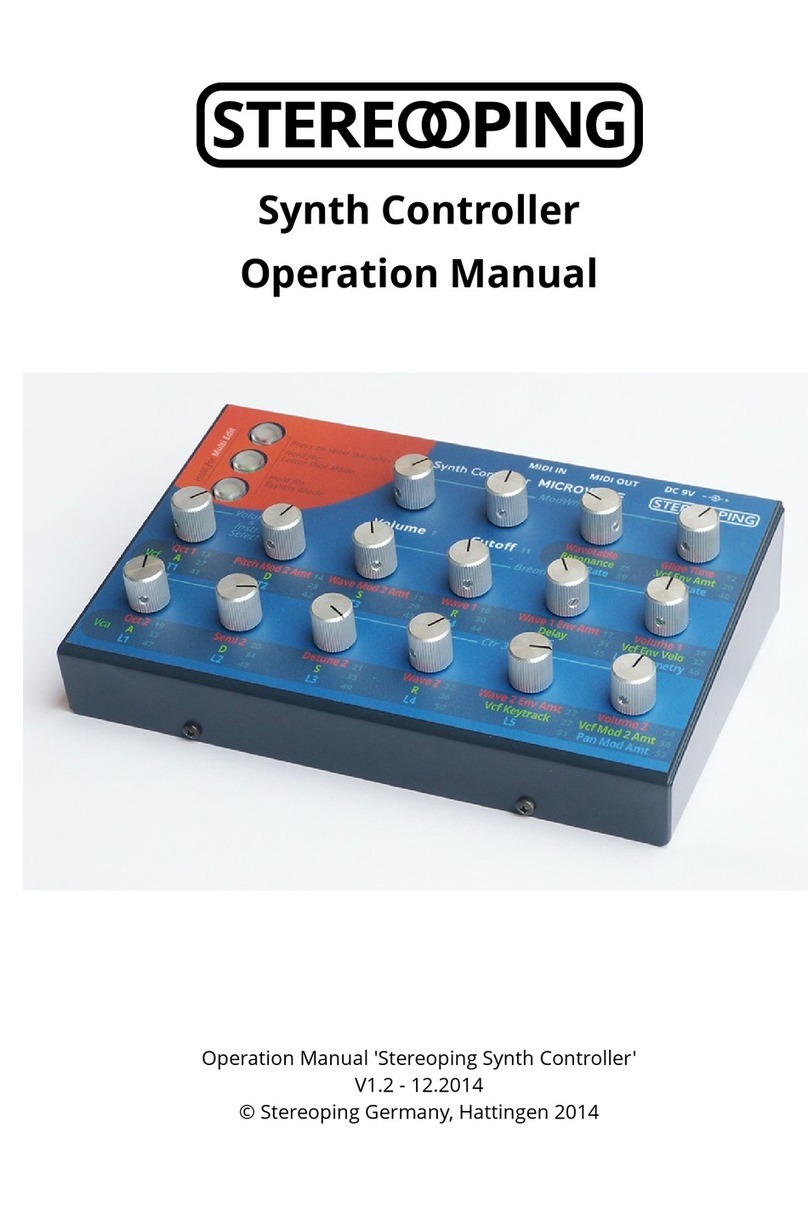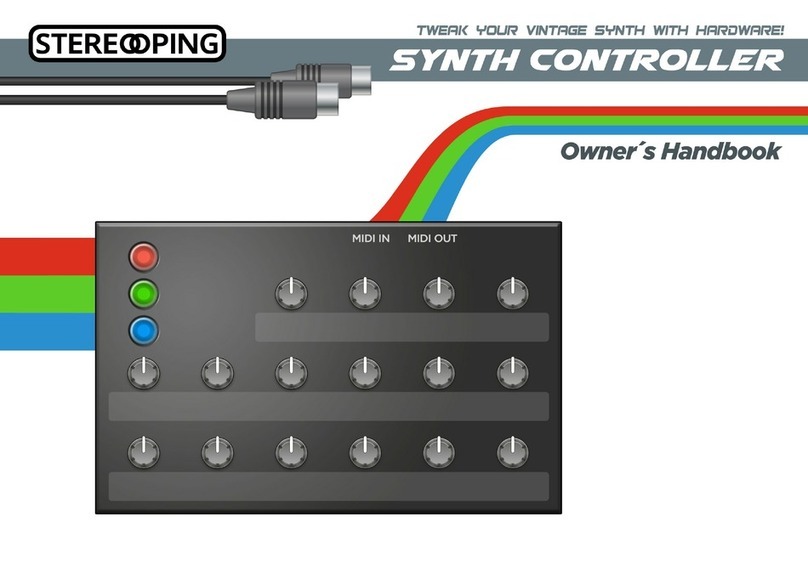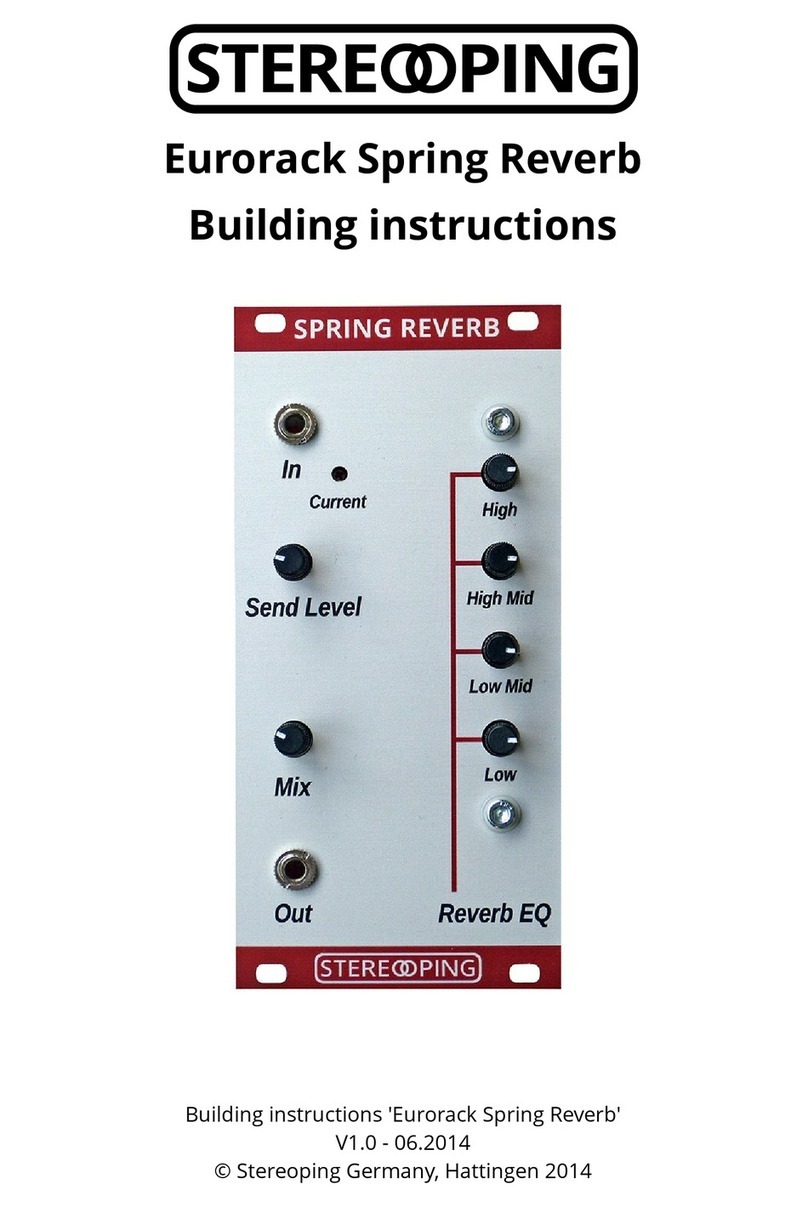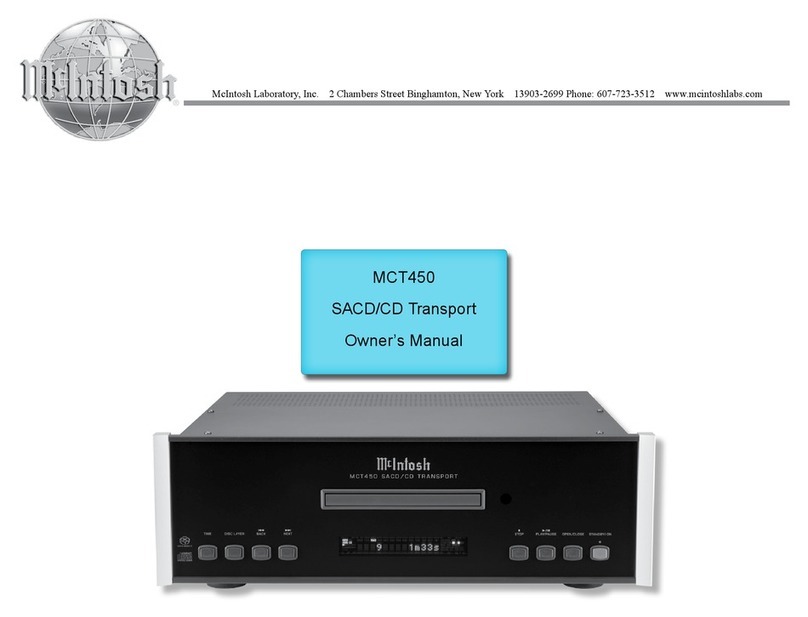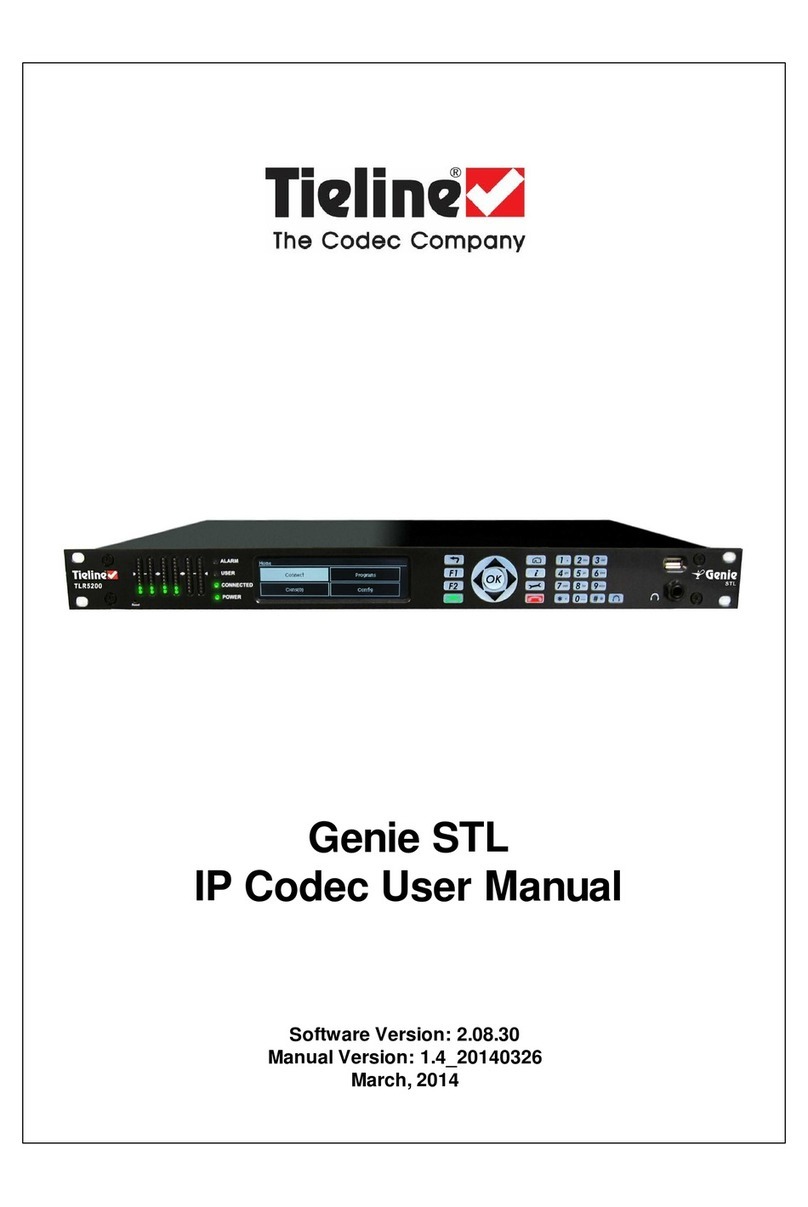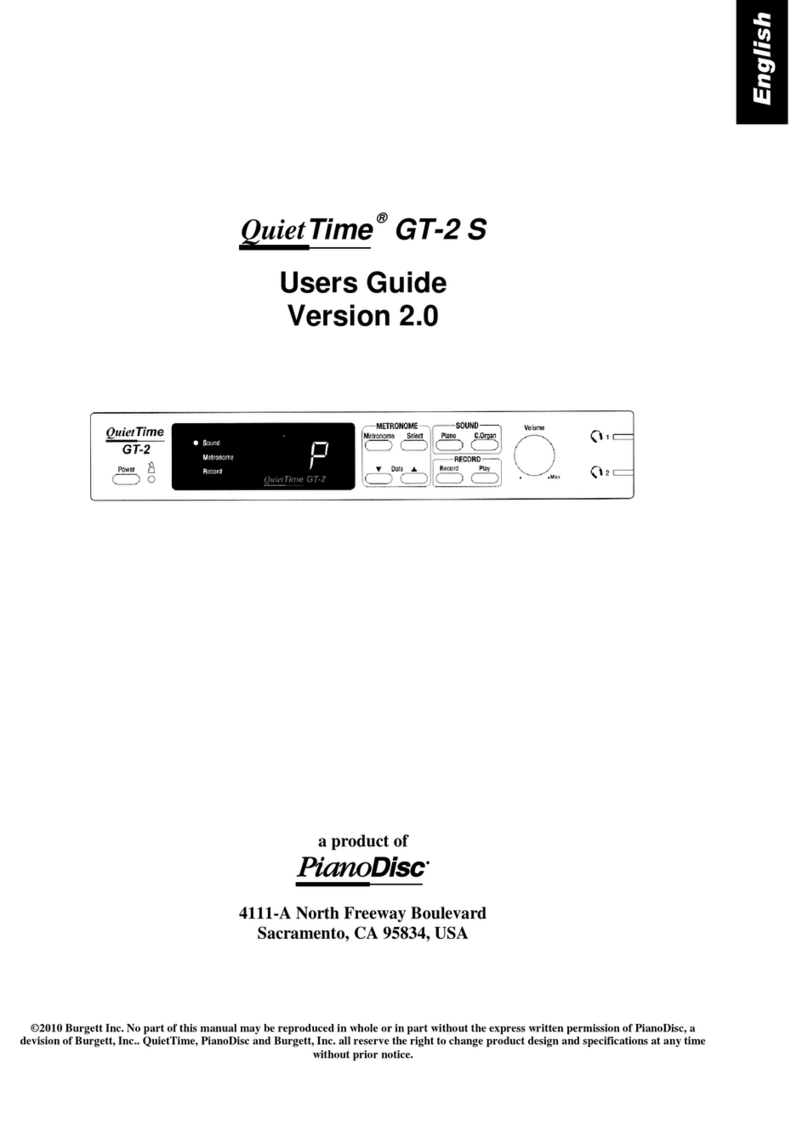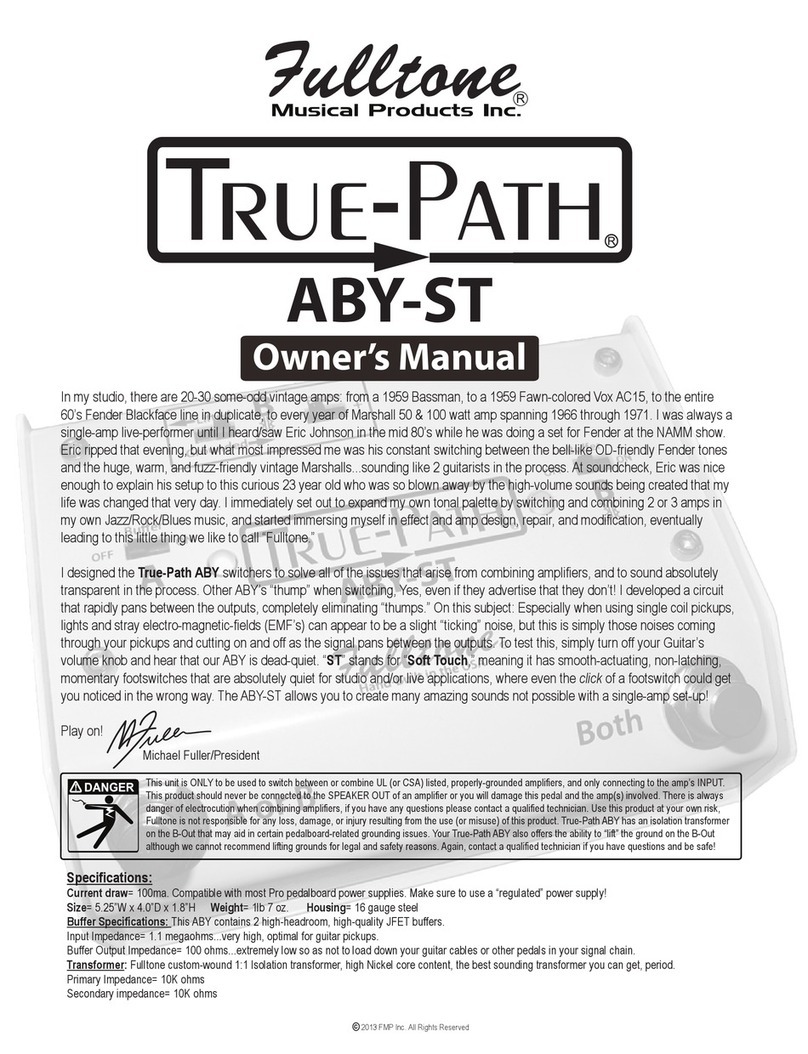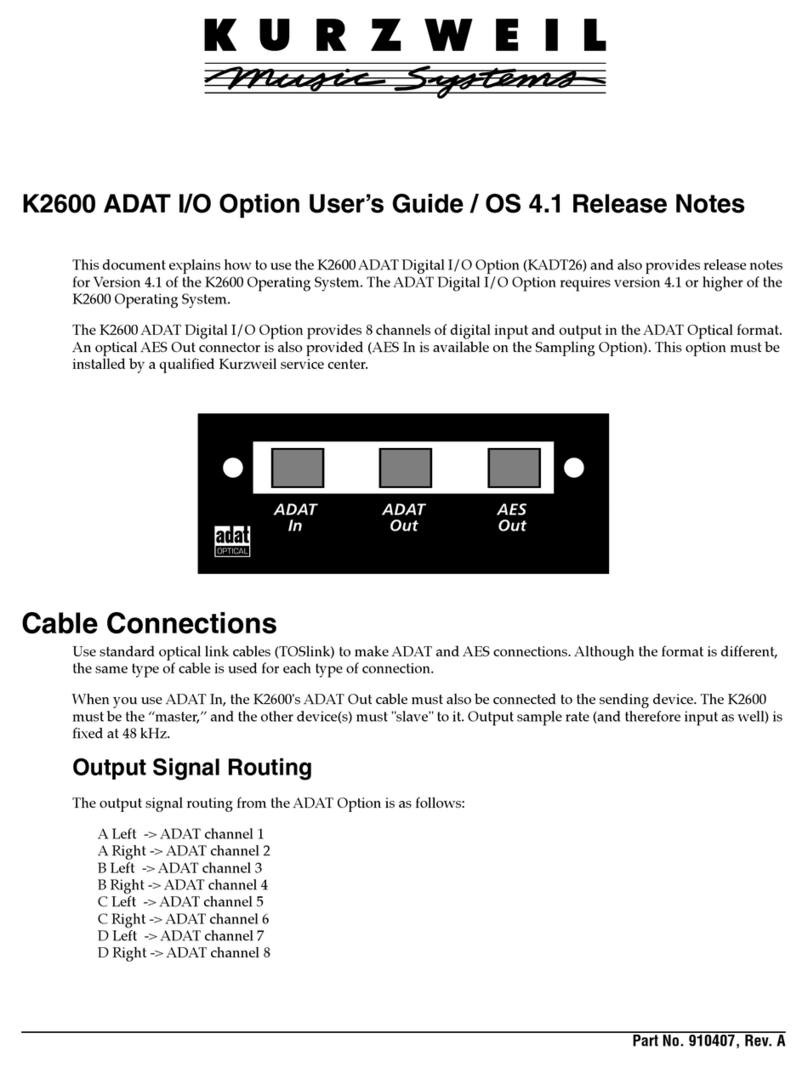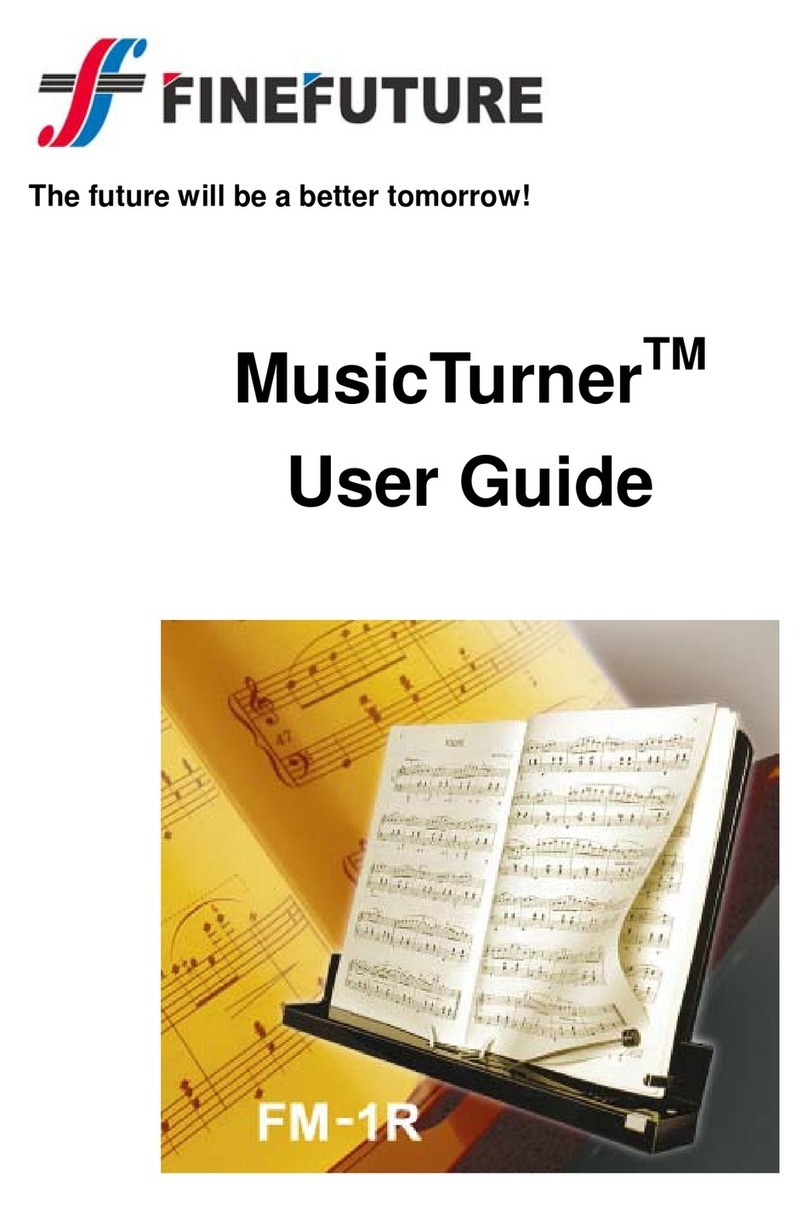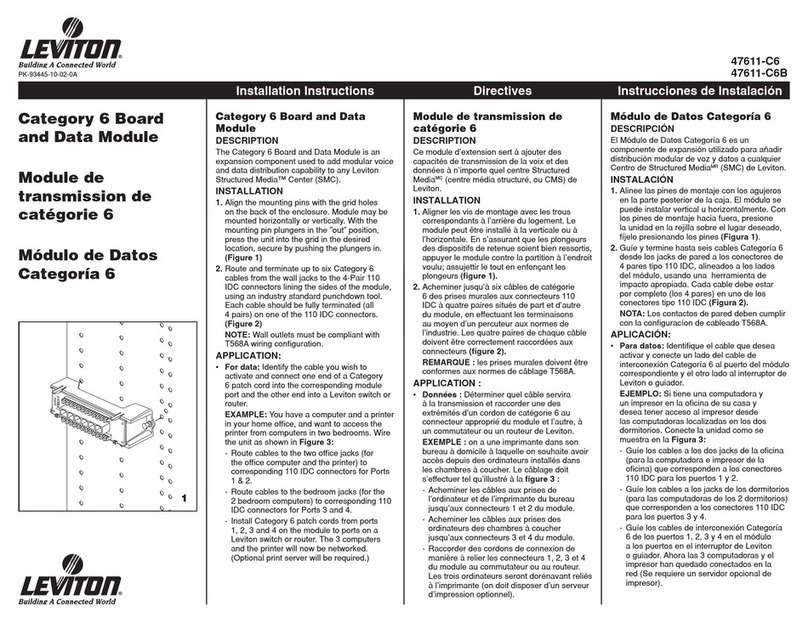Stereoping synth programmer User guide


___________________________________________________________________________________________________________2
1.Connections and integration into your setup................................................................................................4
2.Info & settings Matrix 6 / 6R............................................................................................................................. 5
3.Info & settings Matrix 1000..............................................................................................................................
4.Overview.......................................................................................................................................................... 10
5.PLAY Mode........................................................................................................................................................ 12
6.MATRIX Mode................................................................................................................................................... 14
.RANDOMIZER................................................................................................................................................... 15
8.PATCH Mode..................................................................................................................................................... 16
9.PREFS und MIDI BYPASS MODE....................................................................................................................... 1
10.CHORD MEMORY............................................................................................................................................ 18
11.CC to SysEx translator................................................................................................................................... 19
12.Updating Firmware....................................................................................................................................... 20
13.Matrix 1000 hints........................................................................................................................................... 21
14.Init Patch........................................................................................................................................................ 22
15.Imprint........................................................................................................................................................... 23
Synth Programmer for Oberheim Matrix - Operation manual V 1.6 – 05/ 0 0
© Stereoping Germany, Meschede 0 0

___________________________________________________________________________________________________________3
General features of the Synth Programmer
The Stereoping Programmer offers 45 control dials, 4 endless encoders and a 16x2 characters OL D display to
for convenient and intuitive sound shaping on your Matrix 1000 / 6 / 6R. At the moment you turn a knob, the
programmer sends the suitable command into your synthesizer which immediately changes it's sound.
•Highly specialized hardware midicontroller for Oberheim Matrix 1000 / 6 / 6R
•Optional CC-mode to send customizable Control Change commands (VSTi remoting)
•Convertable from 19“ rackmount to desktop usage – and back
•45 dials, 4 encoders, 2x16 character oled display
•Firmwareupdate over Sys x-Dump
•Current draw 100 mA
•Weight 2.650g
•Size without rackmount brackets, incl. knobs and rubber feet ca. 430 x 130 x 85 mm
We highly recommend getting one of the firmware updates for your Matrix1000 or Matrix 6 described below.
Due to copyright isses you cannot get them from Stereoping directly though.
Features Matrix Edition
•Visual design suitable to Matrix 1000
•all Program parameters accessable from the Programmer
•quick and simple access to the modulation matrix
•patch change automatically updates the Programmers parameter memory
•Targeted synth (M1000/M6) as well as Synthesizer's Firmware version selectable in Programmer's
preferences: for optimal response with each combination
•'Midi CC' to 'Sys x'-translator to automate your Matrix with ordinary CC-messages
•Patch-Randomizer
•6 voice Chord Memory with 6 saveable Chord-Slots
Technical handling
The Synth Programmer was built to be used in a comfortable music studio environement. You can operate it
under free skies of course. But please keep in mind, it uses electricity for proper operation and therefore is quite
sensitive to water, drinks or other fluids. xcessive heat or exposition to sunlight is also not advised.
Your programmer has got a neat OL D display. The OL D technology is quite young. As none really can
guarantee how long it will keep it's perfect function after displaying the same content for hours or even days, we
integrated a screensaver to mutiply the lifetime of the display. If the programmer is not touched for longer than
23 minutes it will fall into screensaver mode and switch the OL D display off – the L Ds in the buttons above the
display will start to blink slowly. The programmer awakes immediately if a knob is moved or notes are being sent
through it.
Some 'No-need-to-worry' information: the datasheet of the display claims 50.000 hours until it has lost 50 % of it's
brightness. If you would use your programmer 5 hours on each day of the year this will take over 7 years – even with
deactivated screensaver.
Synth Programmer for Oberheim Matrix - Operation manual V 1.6 – 05/ 0 0
© Stereoping Germany, Meschede 0 0

Connections and integration into your setup ____________________________________________________________4
1. Connections and integration into your setup
Power supply
You can use any ordinary 9 Volt DC powersupply to operate your controller. The connector should have Plus on
it's center pin and Ground - sometime labeled as 'Minus' - on the outside. The Synth Programmer has a
protection diode for not doing any harm if the polarity of the power supply is wrong, it just won't work. The
current of the PSU should at least offer about 200 mA (=0.2 A). If it supplies more current (e.g. 500mA) this is fine
and won't cause problems.
Please do NEVER use a powersupply which has an 'AC'-Output. AC means alternate current. AC-PSUs have
the letter combination AC/AC or a sinewave symbol besides the word 'output'.
Midi connections
The Stereoping Programmer has 3 Midi jacks which should be cabled like that:
•MIDI 1 - OUT -> MIDI IN of your Synth
•MIDI 1 - IN -> MIDI OUT of your Synth
•MIDI 2 - IN -> MIDI OUT of your Midi interface/sequencers/keyboards
Both jacks of Midi 1 connect the Programmer with your synth in a loop. This seems unconventional but it is
necessary: the Synth Programmer must hold the same patch data in it's memory as your Matrix. This data
exchange runs through MIDI 1 IN / OUT.
A Synthesizer would not make any sense if it could not receive midinotes, modulation wheel changes etc. These
are coming into the programmer over the MIDI 2 IN jack from your keyboard/DAW/sequencer. They will be
merged with your parameter changes and sent together to the synthesizer.
Synth Programmer for Oberheim Matrix - Operation manual V 1.6 – 05/ 0 0
© Stereoping Germany, Meschede 0 0

Info & settings Matrix 6 / 6R______________________________________________________________________________5
2. Info & settings Matrix 6 / 6R
Once upon a time there was a Matrix 1000, having an elder, slightly dull-witted brother, the Matrix 6 with an
operating system for unknown reasons left 'imperfect' (last official: V2.13). Until now it therefore still suffers
from problems when someone tries to change it's parameters over midi. As the Matrix6 is capable to sound
simply magical – maybe even a bit cuter than the Matrix 1000 – we tried everything possible to open it's
lukewarm heart to us nevertheless. Since OS update versions 2.14/2.15 from Rob Grieb everything looks much
better, more on the OS updates below.
The following text is about the Matrix's issues with it's original OS V2.13. We describe the main problems as well
as the solutions, the Programmer offers. For keeping frustration at minimum when using the Programmer with
the Matrix 6 it is highly recommended to read the following.
Problem 1 – laging parameters being changed o er midi
Due to the Matrix 6's hardware architecture many parameters react quite awkward when trying to change them
over midi. These parameters are sent by the Programmer with a timedelay or – in other words – not updated so
often per second, to allow the Matrix completing it's tasks before getting the next command. Using the full data
speed midi allows would risk the Matrix 6 to hang up.
Problem 2 – some parameters not reacting at all
Some parameters do not react at all when trying to change them with the normal 'Parameter-Change'
commands:
•the complete modulation matrix
•negative values for bipoar modulations (e.g. DCO1 PW<LFO2 -15, NV 2 V LOCITY -01, ...)
Of course we want to change these nevertheless. In such cases the Programmer sends the whole program to the
Matrix 6. This takes a tiny bit longer than an ordinary 'small' parameter change command. Ringing notes will be
cut off. But it works quite perfect.
Problem 3 – no editbuffer
An 'editbuffer' is a memory holding the current patch data; a copy of the patch as it was read from memory. The
Matrix6 offers such an edit buffer but it refuses cooperation when trying to fill it over midi. Means: patch dumps
are always written into the program memory – like a real saving – overwriting your current program! The Synth
Programmer offers a COMPAR funktion to revert to the original program as it was read from the Matrix 6's
memory – as long as you do not switch the Programmer off or jump to another program. Nevertheless the clear
warning: when working on patches being important to you – please work on a copy of it on another patch
number.
Restrictions for using the Synth Programmer together with the Matrix 6 OS V2.13
For any changes of the modulation matrix and the negative values of bipolar parameters the whole patch will be
dumped into the Matrix. Consequences:
•Changes will not be displayed on the Matrix 6 itself
•Changes behave not that smooth and are cutting held/ringing notes
•the currently selected patch in Matrix will be overwritten!
General restrictions about Midi Parameter Change commands:
•some paras like e.g. Cutoff react sluggish
•some paras like e.g. bipolar fixed modulations (DCO1<LFO1, VCF F< NV1 etc.) react very sluggish
Synth Programmer for Oberheim Matrix - Operation manual V 1.6 – 05/ 0 0
© Stereoping Germany, Meschede 0 0

Info & settings Matrix 6 / 6R______________________________________________________________________________6
OS-Update 2.14/2.15 from Rob Grieb
To the end of 2016 Rob Grieb (www.tauntek.com) released a firmware update for Matrix 6 (V2.14) solving or
improving many of the previously described issues. Many parameters – especially bipolar fixed modulations –
can be changed much more fluently, negative modulationen can be changed normally without having to send
the whole patch ('D TUN ' not working below V2.15). For getting the new firmware in your Matrix 6 you have to
change the PROM chip with the firmware against your old one holding V2.13. Bob sells them directly, in
Germany the official reseller is www.untergeek.de.
Restriction for using the Synth Programmer with the Matrix 6 OS V2.14
For any changes of the modulation matrix and the negative values for DCO2 Detune the whole patch will be
dumped into the Matrix. Means:
•Changes will not be displayed on the Matrix 6 itself
•Changes behave not that smooth and are cuttin held/ringing notes
•the currently selected patch in Matrix will be overwritten!
•
Restriction for using the Synth Programmer with the Matrix 6 OS V2.15
For any changes of the modulation matrix the whole patch will be dumped into the Matrix. Means:
•Changes will not be displayed on the Matrix 6 itself
•Changes behave not that smooth and are cuttin held/ringing notes
•the currently selected patch in Matrix will be overwritten!
•
Settings on Matrix 6 and Programmer
Please enter MAST R DIT menu on the Matrix 6 and set the following values:
•00 BASIC CHANN L - should be set to the same midichannel as the Programmer is set
•03 PATCH CHANG S: ON – to allow automatic synchronisation of Programmer and Synth
•04 SYST M XCLUSIV :
◦Firmware V 2.13: ON – otherwize the Matrix 6 does not listen to SysEx parameter changes
◦Firmware V 2.14 & 2.15: +2 – otherwize negative modulations will not work
•12 MIDI CHO: ON – Program Change commands of the Programmer will be echoed through the Matrix
engaging a patch request command. This allows patch selection on the Programmer itself.
Settings on the Synth Programmer
•PR FS 1/6 MIDICHANN L - should be set to the same channel as the Matrix 6
•PR FS 2/6 SYNTH – select your Synthsizer and OS-Version, for Matrix 6: 2.13, 2.14 or 2.15. Check the OS
Version of your Matrix through MAST R PARAM T R 54.
Important: saving a patch must be done on the Matrix itself, the Programmer does not offer any possibility to
save your patch or ask the Matrix to do so. But as we learned above: some parameter/OS combinations and
changes on the mod matrix need the whole patch to be sent into the Matrix 6, with the consequence it is saved
at the same time.
The dial labeled 'VOLUME' in the upper right corner sets 'VCA1 Volume' on the Matrix 6 as the Matrix 6
does not respond the Midi Volume (CC#7).
The Matrix 6 only reacts to incoming Midi Sys x Parameter commands when being in QUICK EDIT mode. The
Synth Programmer sends a little command to let the Matrix jump into this mode on each parameter change.
Synth Programmer for Oberheim Matrix - Operation manual V 1.6 – 05/ 0 0
© Stereoping Germany, Meschede 0 0

Info & settings Matrix 1000_______________________________________________________________________________7
3. Info & settings Matrix 1000
Things are much simpler for the Matrix1000 in contrast to the Matrix 6. It's latest official OS was V1.11. There are
some alternatives in the meantime. The most common two:
•OS V1.16 from gligli - http://gliglisynth.blogspot.de/2014/11/matrix-1000-rom-only-upgrade-v116.html
•OS V1.20 from Rob Grieb - http://www.tauntek.com/
Both OS alternatives follow different strategies to overcome the Matrix1000's issues, therefore each got it's
advantages and downsides. Now what is the difference? Which is better? Roughly we'd say the following: on
V1.20 there are more parameters running a bit better, e.g. Pulsewidth & Wave for DCO2. In contrast some other
ones – as the more important ' NV 1,2,3 AMP<V LO' - behave worse than in V1.16.
In contrast to OS V1.13 both are surely a huge improvement. Compared to each other, there is not that big
difference. 'V1.20' for being higher than 'V1.16' does not mean it is better, faster or offering more features. The
lovely and important UNISON DETUNE is supported by both. The Programmer tries to squeeze the best out of
each OS. This is why you can change it in the PR FS.
Settings on Matrix 1000:
•CHANN L should be set to the same midichannel as the Programmer is set
•MIDI CHO must be set to OFF. Otherwize Program Change commands will be echoed back to the
Programmer causing a loop and errors. In short how to switch it off:
◦press S L CT on the Matrix until the L D of XT. FUNCTION is bright
◦Press key '2'
◦Use minus-key to set parameter to ' oF'
Settings on the Synth Programmer:
•PR FS 1/6 MIDICHANN L- should be set to the same channel as the Matrix 1000
•PR FS 2/6 SYNTH allows selecting your Matrix 1000 OS version (1.11, 1.16, 1.20). The Matrix 1000 shortly
displays it's OS version on powerup.
For Matrix1000 it's the same as for the M6: saving a patch must be done on the synth itself, the Programmer
does not offer any possibility to save your patch or call the Matrix to do so. In case you gorgot the saving
procedure: hold ' NT R' and press a number between 000 and 199.
Synth Programmer for Oberheim Matrix - Operation manual V 1.6 – 05/ 0 0
© Stereoping Germany, Meschede 0 0

Info & settings Matrix 1000_______________________________________________________________________________8
Group mode – does not work
The Matrix 1000 offers a GROUP Mode for cascading several Matrix 1000 or 6 to archive 12, 18 or more voices
instead of the default 6. This Group Mode can NOT be used in conjunction with the Programmer (unless making
a workaround with the PolyChainer, see below). In theory you can hook up the Programmer with 2 or more
Matrixs using a Midi Patchbay or a Midi-Y-splitting cable. But there is a technical problem:
Normally the Matrix while being in Group mode forwards all Midi messages on it's MIDI IN to it's MIDI OUT for
the 2nd Matrix. Now unfortunately the Matrix seems to destroy Sys x parameter change commands in between.
The command „F0 10 06 06 03 20 F7“ sent to IN comes out as „F0 10 06 F0 F7“ which does not make any sense.
This is tested with OS versions 1.11, 1.16 and 1.20.
It is interesting that Sys x-Data which is not addressed for the Matrix gets forwarded undestroyed. It looks like
the Matrix is so busy changing it's internal sound parameters that it does not have enough capacity to forward
the command to MIDI OUT without errors.
Without the 2nd Matrix to receive correct parameter change commands, the whole group mode does not make
any sense. Additionally there are communication issues between Programmer and first Matrix due to the
problem described above.
Solution
Since 2020/05 we offer a little midi tool called PolyChainer. It distributes the midi notes and parameter change
data from the Programmer individually between both connected Matrix. This also works with two Matrix 6 or
1000 and 6 mixed. For more details and the full featurelist please check out the product's page on our website.
Synth Programmer for Oberheim Matrix - Operation manual V 1.6 – 05/ 0 0
© Stereoping Germany, Meschede 0 0

Info & settings Matrix 1000_______________________________________________________________________________9
Layer mode – works
Hooking both matrix up in the following way (in parallel) to layer sounds works perfectly. The Matrix connected
to the Programmer in the midi loop should be set to CHO OFF. Both Matrix will follow patch changes made on
the Programmer and both will change their parameters. If the 2nd unit is a Matrix6 you need to set it to QUICK
DIT mode manually after each patch change or it will not respond to parameter changes.
Synth Programmer for Oberheim Matrix - Operation manual V 1.6 – 05/ 0 0
© Stereoping Germany, Meschede 0 0

Overview_______________________________________________________________________________________________10
4. Overview
Let's take a quick look on the user interface first. Details to the different modes and buttons are following behind
– if necessary at all.
The 45 turn dials are – you guess it already – for direct changing of the parameters of the Matrix.
The 4 endless encoders are for finetuning values on features tweaked best in fine steps and with a display. There
are 4 lines, each starting on an encoder and ending in a corner of the display. This should help finding the right
encoder of the parameter you want to change.
The 7 buttons change main modes, allow program comparison or control the Chord Memory. The 4 buttons
above the display sometimes have a secondary function:
Function keys
In modes like MATRIX, COMPAR , CHORD S TUP, RANDOMIZ R & PATCH the 4 buttons above the display act as
function keys to execute different menu functions. A button acting as function key has it's L D shining and a
command printed in capitals in the 1st line of the display.
Example: press RAND to enter RANDOMIZER. The LEDs of the buttons RAND and PEEK light up, line one of the display
reads 'XIT DO' below the buttons. Pressing RAND again means 'execute XIT' and you will leave Randomizer again.
Pressing PEEK (=“DO“) would have created a random/preset patch which would have been sent to the Matrix right
away.
PLAY Mode
After powerup or if no other mode is selected you are directly in PLAY MODE. This is the main mode you will
spend most time in: here you change the parameters of the Matrix with the knobs. Details to PLAY Mode follow
in Chapter 5. Play Mode
Button 'PREFS'
Press PREFS to enter the Programmer's menu with it's preferences. Any changes you make here will
automatically be saved on exiting. The settings are also preserved after powering the Programmer down of
course. Holding the PR FS button for longer than 2 secs. activates MIDI BYPASS MODE. Details on all PR FS
parameters and the MIDI BYPASS MOD will follow in Chapter 8. PREFS and MIDI BYPASS MODE
Button 'COMPARE'
Use COMPARE to switch between your original patch of the Matrix and your edited patch. As long as compare is
active and you hear the original patch, the turn dials are locked.
Line 2 of the display shows 'Original Patch' to make clear you actually are listening to the original patch as it was
coming out of the Matrix's memory. Line 1 displays the command 'K P?' and button No. 4's L D above the
display is bright. If you desire to keep your original patch just press this function key. Your edited patch will be
replaced by the original patch and the Programmer jumps back into PLAY mode. Or you simply press COMPAR
again to revert to your edited patch.
Button 'CHORD'
This enables/disables CHORD MEMORY. Holding the button for 2 seconds jumps into the CHORD S TUP menu.
All infos and details about this in Chapter 10. Chord Memory
Button 'MATRIX'
Press MATRIX to enter MATRIX MODE. This mode offers a comfortable and complete access to all parameters of
the 10 slots of the modulations matrix. Press MOD again to leave this mode. Details about Matrix Mode in
Chapter 6. Matrix Mode
Button 'RAND'
Press RAND to jump into the Programmer's RANDOMIZER. If you are addicted to chaos or know all the 800
presets of the M1000 by heart this might be your weapon. Press RAND again to get back to PLAY Mode. The
Randomizer will be handles in detail in Chapter 7. Randomizer.
Synth Programmer for Oberheim Matrix - Operation manual V 1.6 – 05/ 0 0
© Stereoping Germany, Meschede 0 0

Overview_______________________________________________________________________________________________11
Button 'PEEK'
Press PEEK to toggle PEEK mode on and off. While P K is active any knob fiddling brings the parameter to
display without changing the value or sending anything to the Matrix.
Hint: If you just need to PEEK one or two parameters and want to avoid clicking ON/OFF, ON/OFF, ON/OFF there is a
shortcut: keep PEEK pressed. If you hold the PEEK button longer than ½ a second on activating, it will be immediately
disabled again as soon as you lift it again. This saves half of the 'Clicks'. As long as PEEK is down you can peek as many
parameters as you like of course.
Button 'PATCH'
This leads to the PATCH-Mode, the place to select patches on your Matrix. As soon as you select a program here,
the Synth Programmer will cause the Matrix to call this program and request the related parameter values into
the Programmer for both to be in sync. More on this in Chapter 8. Patch Mode
Synth Programmer for Oberheim Matrix - Operation manual V 1.6 – 05/ 0 0
© Stereoping Germany, Meschede 0 0

PLAY Mode_____________________________________________________________________________________________12
5. PLAY Mode
This is the Programmer's mode right after powerup. As long as the Programmer and the Matrix did not
synchronize, the display reads „Waiting for Program Change“.
Synchronisation is quite easy:
•a) on your Matrix6 / 1000 simply select the patch you want to work with. If it's the currently selected,
please select it again to sync with the Programmer.
Or
•b) press the Programmer's PATCH key. For Matrix 1000 the currently selected patch will be requested into
the Programmer. For Matrix 6 the Programmer will first call Patch 0 (for technical reasons). You can dial
in any other number then of course.
Programmer and Synthesizer are in sync now and we can start.
On turning a dial you change the parameter inside the Matrix
while the Programmer's display shows all the details. It provides
4 informations:
•to the upper left you see the parameter group (e.g.
'DCO1', 'VCFA', 'LFO1' usw.)
•right behind follows the parameter name (e.g.
'Frequency')
•lower left corner displayes the original value of the
parameter in brackets
•last one: lower left you find the current value changing
as you move a pot. This value also can be finetuned
with encoder 3.
Encoder 4
ncoder 4 offers two helpful features in PLAY mode:
•bipolar parameters (values ranging -63 up to +63) can be set quickly to 0. If you prefer getting back to the
value before jumping to 0 … just move encoder 4 one more tick in any direction - your old value will be
resumed
•both frequencies for DCO1 & 2 can be stepped up or down in octaves. First tick: let the current value
snap into the next octave. Consecutive ticks jump up or down in octaves until 0 or 60 is reached.
•
Turn dial 'Volume'
The knob upper right labeled VOLUM sends Control Change #7 (Midi Volume) for Matrix 1000. CC#7 will not be
recognized by the Matrix6/6R though. That's why this dial controls VCA1 Amount if you set a Matrix 6 OS in the
Programmer's Prefs.
There is of course a way to convince the Matrix 6 to react to Midi Volume:
•Parameter 27 VCA1 VOL to 0
•Parameter MIDI 08 L V R 2 S L CT to 7 (for CC #7)
•Mod Matrix Source: L V R 2, Target: VCA 1, AMOUNT +63
… but it would be cumbersome setting this on every patch just to control VOLUM on the Matrix 6.
Turn dial 'Detune/Prs'
The knob with the label 'Detune/Prs' also got different functions according to the OS Version you have set in
PR FS. If your OS supports 'Unison Detune' (M1k 1.16 & 1.20) you directly can adjust Detune here. For all other
OS versions this dial sends Pressure. Pressure perfectly can be used as source in the Modmatrix and will is made
use of in many presets.
Synth Programmer for Oberheim Matrix - Operation manual V 1.6 – 05/ 0 0
© Stereoping Germany, Meschede 0 0

PLAY Mode_____________________________________________________________________________________________13
Parameter groups
A program of the Oberheim Matrix 1000/6/6R has 133 parameters. The Programmer just offers 45 turn dials. You
ask yourself 'Where is the rest?' The rarely used parameter are grouped by function and spread on sub pages.
They will be selected and changed with the encoders. If a parameter group offers sub parameters, this will be
indicated by printing the groupname in CAPITALS. The groups correspond to the grouping the Matrix already
uses. xception: RAMPS will be found in the LFO groups.
Following is the list of parameter groups, in brackets the parameters you will find there:
•DCO1 (Levers, Portamento, Click)
•DCO2 (Levers, Portamento, Click)
•PRTA (Velocity, Mode, Legato)
•LFO1 (Speed<Pressure, Retrigger Point,Amp<Ramp1,Trigger Mode,Lag, Sample In, Ramp 1 Trig, Ramp 1 Rate)
•LFO2 (Speed<Keyboard, Retrigger Point,Amp<Ramp ,Trigger Mode,Lag, Sample In, Ramp , Trig, Ramp Rate)
•VCFA = “VCF/VCA“ (F<Prs, Levers,Key/Prt, Vca1 Vol, Vca1 Velo, Vca <Env )
•FMTR = „FM & Tracking Generator“ (FM<Env3, FM<Prs, Input, Points 1-5)
•NV1 (Delay, Trigger Mode, Mode, LFO1 Trigger)
•NV2 (Delay, Trigger Mode, Mode, LFO1 Trigger)
•NV3 (Delay, Amp, Amp Velocity, Trigger Mode, Mode, LFO1 Trigger)
If you turn any of the normal dials you will see the name of the corresponding parameter group in the upper left
corner. .g. you move 'DCO2 Detune', in the upper left of the display it sais 'DCO2'. Moving the first or second
encoder one tick causes the Programmer to jump to the 'hidden' parameters of the DCO2-group which are not
directly layed out on dedicated knobs.
Being in the submenu, the 4 encoders got the following functions:
•ncoder 1 scrolls through all the groups (e.g. from
DCO2 to PRTA to LFO1 etc.)
•ncoder 2 scrolls through the available parameter sof
a group. The display always informs about the
position: „3/5“ means you are in para 3 of a total of 5
•ncoder 3 – you know it already – changes value
•ncoder 4 does – nothing :-)
The moment you move any of the normal knobs the
Programmer jumps out of the submenu. The last selected
page of each group is memorized. If the last visited para in
VCFA was page 4/6 'VCA 1 Volume', you will land there again if
skipping between different groups or entering VCFA subgroup
directly.
Hanging notes – Midi Panic
It might happen your Matrix suffers from a hanging note. It wont stop ringing althoug all keys are released.
There is no need switching it off, simply switch Chord Memory on and off again. ntering CHORD M MO sends an
'All Notes Off' command, the Matrix should be quiet again then.
Synth Programmer for Oberheim Matrix - Operation manual V 1.6 – 05/ 0 0
© Stereoping Germany, Meschede 0 0

MATRIX Mode___________________________________________________________________________________________14
6. MATRIX Mode
The Stereoping Programmer allows full and comfortable access to the modulation matrix. After pressing the
MOD button, it's L D should light up and the display should show the following information:
•in the upper left you see the Modulation source,
e.g. 'S:Lfo2'
•right below is the target, e.g. 'T:Dco2Freq'
•upper right holds the current number of the available
10 slot in format '3/9'. Following the convention of the
Matrix 6 itself, they start with 0, not 1
•finally the amount in the lower right corner, e.g. '-07'
You can change all parameters directly with the 4 encoders.
The lines on the faceplate should make clear which encoder
changes what value. All changes will be sent to the Matrix
immediately.
For the parameter 'Value' we implemented the feature for
sending the mod matrix update to the Synth only after no
more changes occur for ½ second. The benfit is not overwhealming the Matrix with e.g. 52 unneccessary tasks
when changing AMOUNT from -10 to +43.
Direct selection of most targets through pots
Nearly all modulation targets can be selected directly while holding PATCH and shortly moving the corresponding
dial like e.g. DCO1 Frequency or NV3 Attack. That is why we printed the blue type 'Targets' abobve the PATCH
button. Targets not selectable with pot are Levels for VCA1 and VCA2 as well as the Delay for all 3 envelopes.
Matrix 6/6R exception
As explained above the Matrix6/6R dows not react to the simple parameter change commands in the mod
matrix. Changes are only possible here by sending the whole patch logically leading to much more midi data to
be sent. For not overwhelming the M6, the Programemr has a special feature: it sends the changes on the mod
matrix only, after you did not change anything for about 1/2 a second. You can perfectly dial your changes as
mad … after releasing the encoders for ½ a second the Matrix 6 gets it's update. This works quite well for the
Matrix as well as the user, in normal life you hardly will notice that delay.
Value Speedup per Poti
For speeding up your edits there are 2 pots with a special function. Both can be found to the left of the MATRIX
button and got the blue labels 'Zero' and 'Value':
•using the pot 'Zero' allows setting the modulation amount instantly to 0
•the pot 'Value' can set amount between -63 and +63 quickly without having to use encoder 3
Temporarily deacti ating Modulation slots
Another helpful feature:
Press 'Disable' (RAND button) in MATRIX MOD to temporarily deactivate the current modulation slot. The L D of
RND starts to blink, press it again to resume the original state
Pressing 'all' (P K button) here deactivates all 10 slots at once. Press it again to revert.
The changes are only temporary in MODULATION mode. As soon as you get back to PLAY mode all slots are
activated again.
Synth Programmer for Oberheim Matrix - Operation manual V 1.6 – 05/ 0 0
© Stereoping Germany, Meschede 0 0

RANDOMIZ R___________________________________________________________________________________________15
. RANDOMIZER
The Randomizer creates random patches as well as some typical preset sounds, to offer a clean starting point for
your own creations. It's aim is not to spill patch junk, needing 25 attempts until coming up with something
valuable. The Randomizer follows some special rules. .g. envelope triggermodes for NV2 will not be set to
external trigger or DCO waveform will rarely be set to OFF. On the other side you hardly can expect 50 attempts
to create 50 breathtaking top patches.
The 4 Buttons above the Display execute the following commands:
•KEEP' - will appear below the MATRIX button after
having created a random sound. If you like to keep it,
press this button. A Y S-NO safety requester is
presented. After confirmung with Y S, your old patch
B FOR entering Randomizer will be rejected and
your random sound will become the current patch
held in Programmer's memory.
•'XIT' – press this to exit Randomizer – without safety
requester - and return to PLAY mode. If you created
a random patch it will be rejected and the Patch
before entering Randomizer will be restored.
•'DO' – creates a random patch based on the
parameters explained below. All matrix modulations
are set to OFF here.
•'DO+M' – creates a random patch, this time WITH
modulation matrix randomization. In Mode 1 only Slot 0 is used. Mode 2 uses Slots 0-2, Mode 3 uses
Slots 0-4 and Mode 4 finally takes ALL slots into account.
In the second display line you can take influence on fortune:
•encoder 2 selects the Preset: Init, Bass, Orgn, Perc or Pad.
•encoder 3 changes 'Mode' between 0 and 4 to increase the amount of randomization. Mode 0 sends the
preset without any randomization. If something different should happen on pressing 'DO' over and over
again, 'Mode' should at least be 1.
Mode 0: Just the Randomizer's preset is sent to the Matrix. No randomization at all.
Mode 1: some randomization based on the selected preset, DCO1 & 2 in octaves, no nvelope Delay, NV 1 & 2
times keep unchanged
Mode 2: even more random range, DCO1 in octaves, DCO2 in famous intervals, no nvelope Delay
Mode 3: large random range, DCO1&2 in famous intervals
Mode 4: full Chaos
Note: all the dials are still active in randomizer of course. If you wont hear any sound after creating a random patch it
might be worthy tuning CUTOFF or VOL ENV AMOUNT before pressing DO again :-)
Synth Programmer for Oberheim Matrix - Operation manual V 1.6 – 05/ 0 0
© Stereoping Germany, Meschede 0 0

PATCH Mode____________________________________________________________________________________________16
8. PATCH Mode
Note: On each patch change – no matter if engaged from Programmer's PATCH Mode described here, on the Matrix
frontpanel itself, even on receiving Midi Program Change messages from the DAW – the Programmer syncs with the
Matrix automatically. Means: you do not need this mode at all, it just offers a convenient way to jump to patches from
the programmer itself.
This is the mode to select programs for your Matrix.
After selecting a patch you will see the pic to the right for the
Matrix 6. On the Matrix1000 it looks a bit different as it shows
bank and program numbers instead of patch names.
The menu entry „DMP?“ is covered below.
Using the keys PRV and N XT you can scroll through the patches
of your Matrix.
To skip to distant patch numbers you can as well use the
encoders for tuning in the number of your choice. The display
shows something like shown to the right.
Matrix 6:
•ncoder 2 changes the 10 digit
•ncoder 3 increase/decreases in single steps
Matrix 1000:
•ncoder 1 changes the bank number
•ncoder 2 changes the 10 digit
•ncoder 3 changes the 1 digit
Press 'Y S' to load the patch.
Menu entry „DMP?“
Since firmware fersion 1.07 there is another menu entry to the
left labeled „DMP?“ After selection it you will be presented
somethig like the picture the right shows.
Pressing the key labeled „M1k“ sends the program content
currently stored in theo programmer to MIDI OUT in
Matrix1000-Format. Accordingly „M6“ sends the program in
Matrix6-Format. As the M6 does not offer an edit buffer you
must provide a target store position for the dump to be stored
– CAUTION, NO UNDO! The target can be set with the encoders
between 00 and 99.
This DUMP Function starts to make sense when using the
external Miditool called PolyChainer for stacking two Matrix 6
or 1000. After the dump both connected synthesizers hold the
same program to sound identical.
Or use 'XIT' to leave Patch Mode.
Synth Programmer for Oberheim Matrix - Operation manual V 1.6 – 05/ 0 0
© Stereoping Germany, Meschede 0 0

PR FS und MIDI BYPASS MOD _________________________________________________________________________17
9. PREFS und MIDI BYPASS MODE
PR FS menu offers several pages. The currently selected will be displayed in the upper left corner in format '2/7'
e.g. You can swap pages with encoder 1 and 4. Values can be changed with encoder 2 and 3.
The pages:
•'1/8 Midichannel' – this is where to set the Programmer's midichannel. It should fit the current
midichannel of your Matrix. Parameter tweaks will work even if channels differ. Some features (Midi
Volume, Unison Detune, ...) demand having identical channels though.
•'2/8 Synth' – tune in your Synth and the OS version it runs. Matrix 1000 and Matrix 6/6R are approached
differently, also for patch selection e.g. You do not know the OS version of your synth?
◦Matrix 1000 shortly displays it's OS version directly on powerup
◦Matrix 6 got a dedicated parameter: MAST R DIT 54 – SOFTWAR V RSION.
•'3/8 Flt ProgChng' – choosing Y S filters/blocks all program changes coming in from DAW/Sequencer
connected to MIDI 2 IN. When set to NO they will be forwarded to the Matrix engaging an automatic
patch request from the programmer instantly afterwards.
Caution: unsaved edited patches can be lost by some unintendedly engaged program change from inside your
DAW or keyboard.
•'4/8 Flt SysEx' – selecting Y S blocks all Sys x-messages coming in on MIDI 2 IN. This might releive
Midibus data capacity and improve performance. If you want to dump some patches into the Matrix
from your DAW this should be set to NO of course.
•'5/8 Flt Realtime' – selecting Y S blocks all Realtime-messages coming in on MIDI 2 IN. This might
releive Midibus data capacity and improve performance. Realtime messages are timing information like
START, STOP o CLOCK. The Matrix does not make use of them anyway, you can leave this to Y S.
•'6/8 Flt OtherChan' – when set to Y S only Midi data will be forwarded to the Matrix coming in on the
midichannel set on PR FS page 1/6. This might releive Midibus data capacity and improve performance.
If you plan to use your Matrix 1000 in Guitar Mode you should set this to NO. The mididata on all 16
channels will be passed through to the Matrix then.
•' /8 Displaysaver' – Y S means the display falls asleep after 23 Minuten inactivity. This can increase
lifetime of OL D displays. As sson as you move a knob or some mididata is detected on the
programmers Midi In the display wakes up.
•'8/8 Operate'
'Operate' determines the main operation mode of the whole Programmer. Chaning from one mode to
the other lets the Programmer reboot after leaving the PR FS.
◦Native: this is the main operation mode to edit all the Matrix's parameters as described in this
manual
◦CC-Mode: this mode turns your Programmer into a universal Midicontroller for the so called „Midi
Control Change“ commands (CC). Sending standard CC messages is quite handy for remoting VST
plugins or hardware responding to CC. The CC-mode had a dedicated manual on it's own. You will
find it on our website in the DOWNLOADS area of the Synth Programer.
You can leave this mode by pressing the PR FS button again. If you changed any of the values, your new settings
are saved automatically.
Midi Bypass Mode
The PR FS button got a secondary function. By holding it for 2 seconds the Programmer jumps into MIDI
BYPASS MODE. Being in MIDI BYPASS MOD most of the routines of the Programmer are skipped and any midi
data coming in on MIDI IN 2 will be forwarded unprocessed and unfiltered to your Synthesizer on MIDI OUT 1 -
as if your Programmer would not be in between at all. This mode is quite useful if you want to dump some
soundbanks into the Matrix. You can leave MIDI BYPASS MOD at any time pressing PR FS again.
Synth Programmer for Oberheim Matrix - Operation manual V 1.6 – 05/ 0 0
© Stereoping Germany, Meschede 0 0

CHORD M MORY_______________________________________________________________________________________18
10. CHORD MEMORY
The CHORD Button simply switches CHORD M MORY on and off. A Chord Memory allows to play a previously
learnt chord chromatically by just pressing one key. The lowest note of the chord is the base note, all remaining
notes will be shifted in their learnt interval above the base note.
The Chord Memory of the Synth Programmers offers six 'Chord Slots' which can be quickly changed by pressing
notes on the keyboard. Your 6 chords keep saved in Programmer's memory even after switching it off.
Triggernotes
The 6 chord memos will be selected each by it's own keyboard note, the triggernote. It allows switching chords
over midi to be automated easily in a song. The triggernotes are also used in Chord Setup to learn the chord. You
can program and use the chord memory completely from the keyboard without switching between Programmer
and keyboard.
To avoid collision of triggernotes and normal play notes, setup also offers changing the position of the
triggernotes. But they always are placed on succeeding keys, e.g. C2, C#2, D2,D#2 etc.
On activating or changing chord slots, the display shortly shows the currently selected Chord Slot and the
triggernote, e.g. „Sl: 2 Nt:2 Tr:C “ (Slot 2, using 2 notes in total, triggernote C1)
Chord Setup
To enter CHORD SETUP keep the CHORD key pressed for 2
seconds. This is the mode to learn new chords, set Strum or
shift the triggernotes.
The display shows the following:
Sl:2 – You are currently working on slot 2. Change the slot
with enocder 1 or using the triggernotes
Nt:3 – The current chord slot uses 3 notes. This will be
updated automatically on learning a chord
Tr:C3# – The triggernote for this slot is C3#. Shift all
triggernotes using encoder 4. Remember: the triggernotes for
all 6 slots are succeeding. Changes on one slot alters all
others as well.
Strm:00 – the Strum-time is a short delay before triggering
the next note of the current chord. Possible values range from
0 to 99. Change strum time using encoder 2.
Mode:Tgl/Hld – The Chord learn mode, use encoder 3 to toggle between 'Toggle' and 'Hold'.
Being in Chord-Setup you can play your chords and swap slots as outside the Setup. The big difference in
Setup: while holding a triggernote you learn the new chord. Display shows 'L ARN!' instead of the
triggernote. The first incoming note will erase the old chord in memory. As soon as you do not SAV on exit,
nothing is lost.
Learning modes 'Toggle' and 'Hold'
In learning mode 'Hold' you just hold your chord until you lift the triggernote. In 'Toggle' mode you do not need
to hold the desired keys, making things easier on chords with widely spread notes. Press a note to add it to the
chord. Press it again to remove it.
Lifting the triggernote saves your new chord in the current slot and you can start testing your chord on the
keyboard.
You can leave Chord-Setup by pressing CHORD again. On leaving you will be asked whether to save or reject
your changes. The buttons above the display offer 3 options:
•SAV – all changes in the chord slots will be saved
•BACK – leads back into the Chord Setup
•XIT – Chord Setup will be left without making any changes
Synth Programmer for Oberheim Matrix - Operation manual V 1.6 – 05/ 0 0
© Stereoping Germany, Meschede 0 0

CC to Sys x translator__________________________________________________________________________________19
11. CC to SysEx translator
Maybe you like to automate cutoff, envelope times or other
parameters in your song? This is where the CC-translator comes
into play, it converts ordinary Midi Control Change messages into
the complex Sys x-Strings your Synthesizer needs to see for
parameter changes.
Setup a 'mixermap' or 'Dashboard' (or whatever it is called) in your
DAW with sliders or turn dials sending Midi-Controller-Change
messages (CC). You just need to assign the CC number associated
to your desired parameter to such a control (according to the
table). By moving or automating this control inside your DAW or
sequencer the Programmer translates the DAW's CC-output into
Sys x-commands and sends them to the Matrix which immediately
changes it's sound.
To avoid intersections with Standard-CCs like Volume (#7) or
panning (#10) some CC-numbers are left out. The CC data must be
sent on the same midichannel as your Programmer and Matrix is
set to.
Notes: according to the Synthesizer's OS version and kind of
automated parameter the realtome modulation works better or worse.
Due to technical reasons the Programmer does not show permanent
value changes when translating CC into SysEx data.
Synth Programmer for Oberheim Matrix - Operation manual V 1.6 – 05/ 0 0
© Stereoping Germany, Meschede 0 0
17 DCO1 Wave
18 DCO 1 FREQ by LFO 1
19 DCO 1 PW by LFO 2
20 DCO 2 Freq
21 DCO2 Detune
22 DCO2 Shape
23 DCO2 Pu se
24 DCO2 Wave
25 DCO 2 FREQ by LFO 1
26 DCO 2 PW by LFO 1
27 Mix
28 Cutoff
29 Cutoff by Env1
30 Cutoff by Pressure
31 Reso
32
33 FM Amnt
34 Env1 De ay
35 Env1 Attack
36 Env1 Decay
37 Env1 Sustain
38 Env1 Re ease
39 Env1 Amp itude
40 Env1 Ve ocity
41 Env2 De ay
42 Env2 Attack
43 Env2 Decay
44 Env2 Sustain
45 Env2 Re ease
46 Env2 Amp itude
47 Env2 Ve ocity
48 Env3 De ay
49 Env3 Attack
50 Env3 Decay
51 Env3 Sustain
52 Env3 Re ease
53 Env3 Amp itude
54 Env3 Ve ocity
55 Lfo1 Speed
56 Lfo1 Wave
57 Lfo1 Amp
58 Lfo2 Speed
59 Lfo2 Wave
60 Lfo2 Amp
61 Ramp 1 Rate
62 Ramp 2 Rate
63 VCA 1 Vo

Updating Firmware_____________________________________________________________________________________20
12. Updating Firmware
The day may come you want to update your edition or try out another. Your Synth Programmer offers a
firmware update mode for this. After entering this mode you just send a firmware-file into the controllers MIDI
IN 2 jack. The firmwares in Sys x-format are all compatible with your Programmer and freely available on our
website. You can dump them with any standard Sys x dump tool of which several are available as freeware for
different operating systems. An exmaple for PC is 'MidiOX', for the Mac you could use 'Sys x Librarian'.
The technical part:
•Switch off the Stereoping Programmer
•Connect MIDI OUT of your Midi-Interface directly to the jack MIDI 2 IN of the Programmer using a short
cable of good quality
•There are some preferences in most Sys x-Dump Programs like 'Delay between Buffers' or 'Delay after
F7'. Please choose something around 100mS (Milliseconds) here.
•Hold MATRIX and power up your Programmer. The Display should read 'BOOTLOAD R'
•Load the new Firmware into your Sys x-Dump Program and send it out
•The display shows OS-Version and progresst. After about 2 minutes the Programmer restarts
•If you will get an error on the screen please try another cable or increase the delay mentioned above.
The firmware update erases all PREFS settings.
All 6 Chord Memory slots will be reset to factory settings.
Synth Programmer for Oberheim Matrix - Operation manual V 1.6 – 05/ 0 0
© Stereoping Germany, Meschede 0 0
Other manuals for synth programmer
3
Table of contents
Other Stereoping Music Equipment manuals