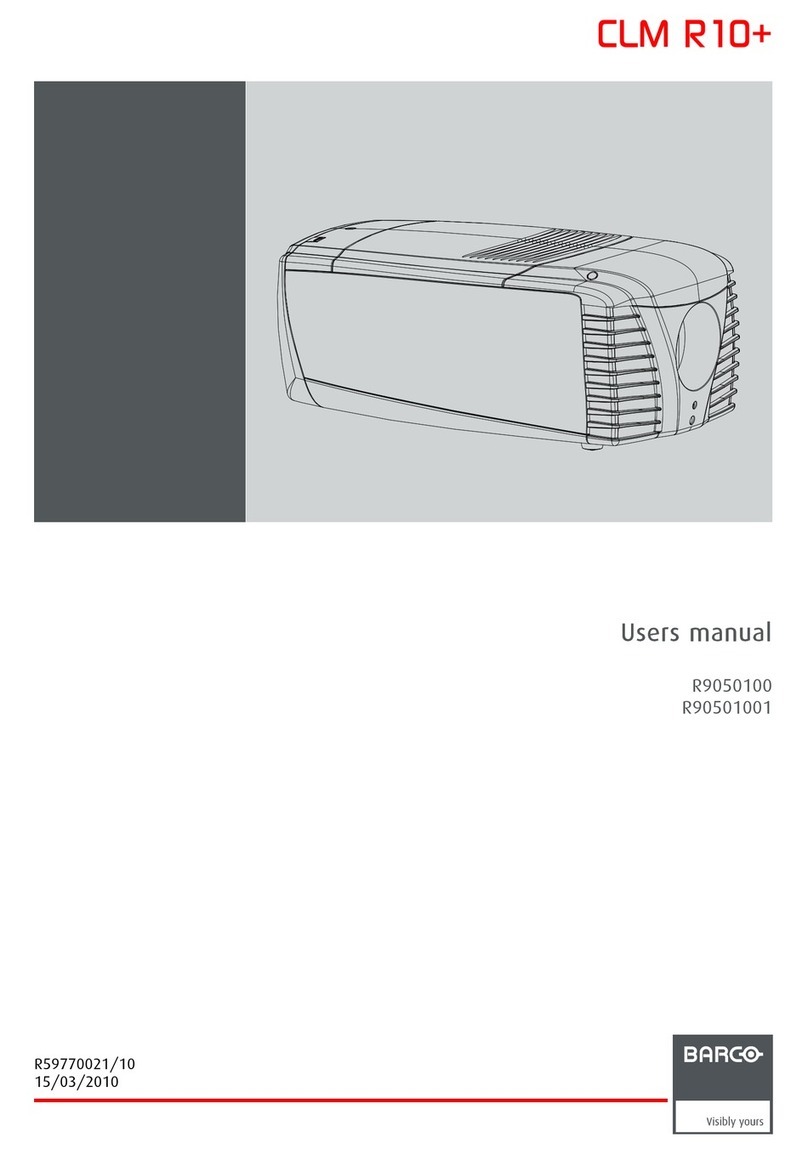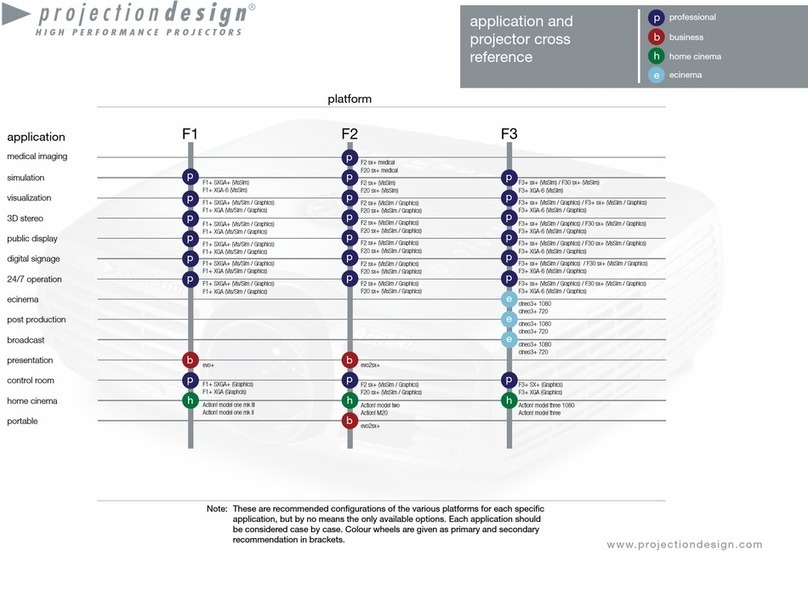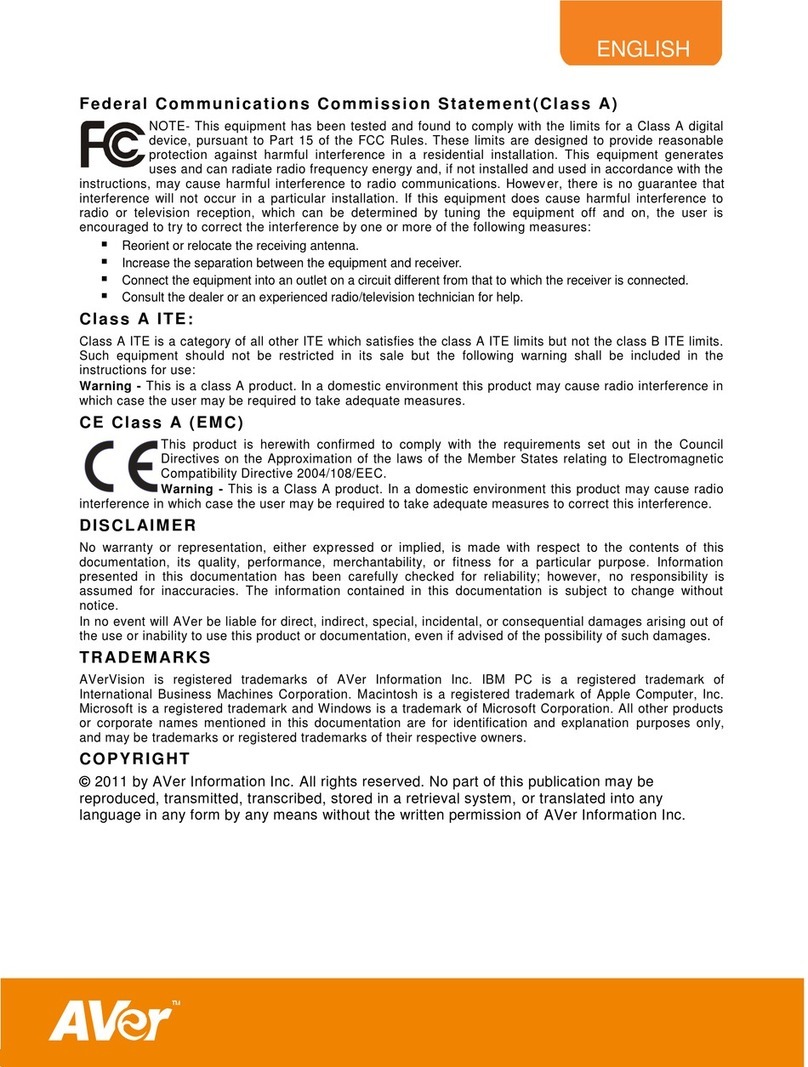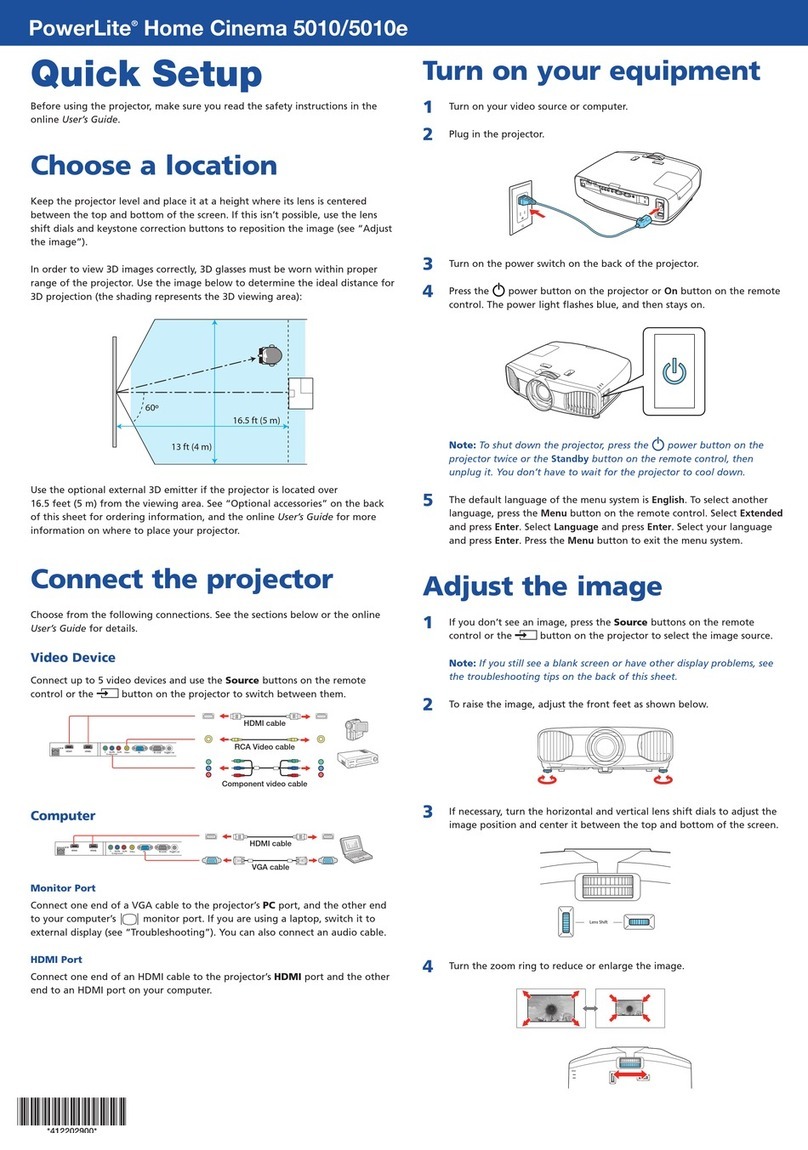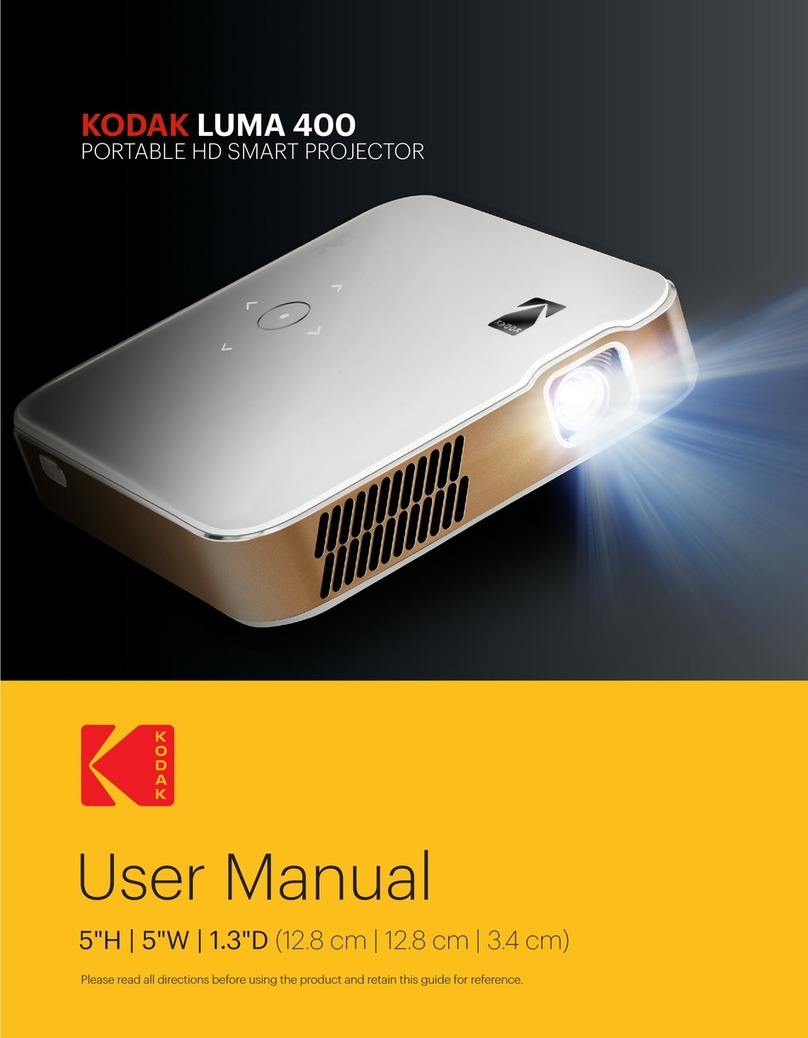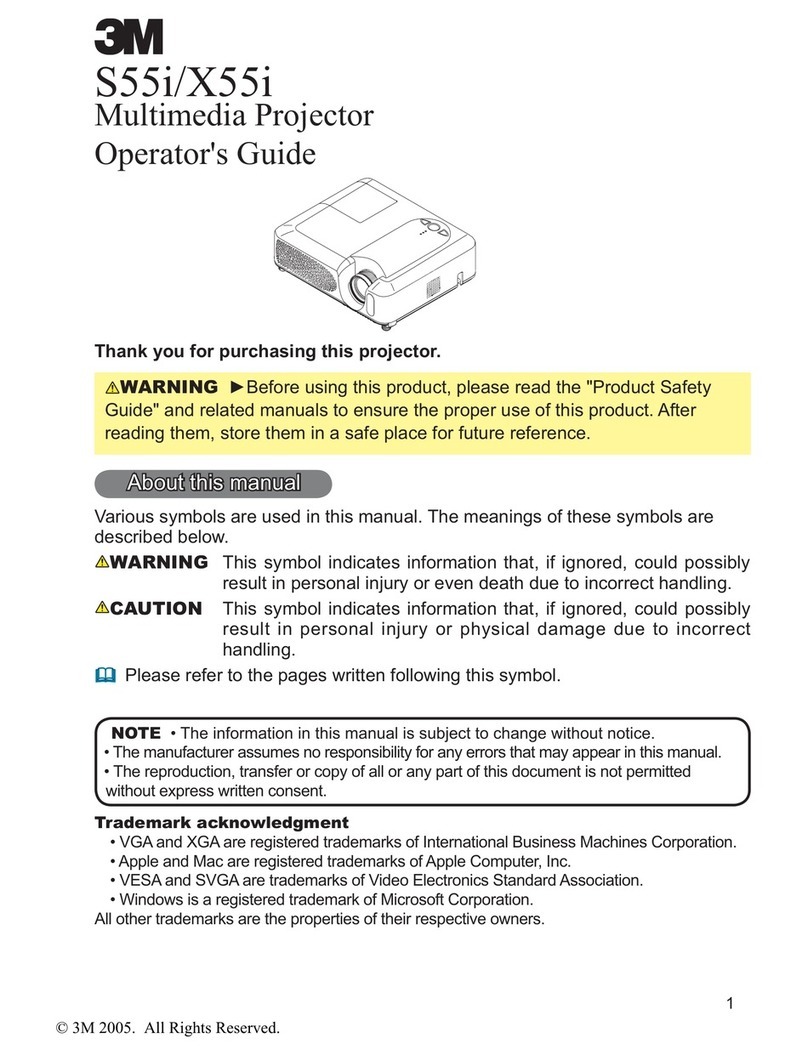EVEREST DISPLAY SO502X User manual

OWNER'S MANUAL
9Note:
- The manual is subject to change without prior notice.

2
9Note:
- The screen menu and pictures in the manual may slightly differ from the real product.
- The manual is subject to change without prior notice.
Features and Design
This Projector is designed with the most advanced technology for portability, durability, and ease
of use. This projector utilizes built-in multimedia features, a palette of 10.7 million colors, and
matrix liquid crystal display (LCD) technology.
Simple Computer System Setting
The projector has the Multi-scan system to
conform to almost all computer output signals
quickly. Up to WUXGA resolution can be
accepted.
Useful Functions for Presentations
The digital zoom function allows you to
focus on the crucial information during a
presentation.
Lamp Control
Brightness of the projection lamp can be
selected.
Logo Function
The Logo function allows you to customize the
screen logo.
Multilanguage Menu Display
The on screen menu of the projector is
available in 26 languages: English, German,
French, Italian, Spanish, Polish, Swedish,
Dutch, Portuguese, Japanese, Simplified
Chinese, Traditional Chinese, Korean,
Russian,Arabic, Turkey, Finland, Norway,
Denmark, Indonesia, Hungary, Czech
Republic, Kazakhstan, Vietnamese, Thai,
Farsi.
Helpful Maintenance Functions
Filter maintenance functions provide for better
and proper maintenance of the projector.
Security Function
The Security function helps you to ensure
security of the projector. With the Key lock
function, you can lock the operation on the
top control or remote control. PIN code lock
function prevents unauthorized use of the
projector.
LAN Network Function
This projector is loaded with the wired LAN
function. You can operate and manage the
projector via network.( Page 55-62.)
Auto Setup Function
This function enables input source search, auto
pc adjust and auto keystone by simple pressing
the AUTO button on the remote control.
Colorboard Function
At the time of simple projection on the colored
wall, you can get the close color image to the
color image projected on a white screen by
selecting the similar color to the wall color from
the preset four colors.
Power Management
The Power management function reduces
power consumption and maintains the lamp
life.
Closed Caption
This is a printed version of the program sound
or other information displayed on the screen.
You can turn on the feature and switch the
channels.

3
Contents
Features and Design.......................................2
Contents..........................................................3
Safety Operation Guideline..............................4
Safety instructions.......................................4
Air circulation...............................................8
Place your projector correctly......................8
Moving the projector....................................9
Compliance....................................................10
Accessories...................................................11
Part names and functions..............................12
Front..........................................................12
Rear...........................................................12
Bottom.......................................................12
Terminals...................................................13
Top control and Indicators..........................14
Remote control..........................................15
Install remote control batteries...................16
Operating range.........................................16
Adjustable foot...........................................16
Installation.....................................................17
Positioning the projector............................17
Connecting to computer
(Digital and analog RGB)...........................18
Connecting to video equipment
(Video, S-Video)........................................19
Connecting to audio equipment.................20
Connecting to USB device
(USB-A, USB-B)........................................21
Connecting the AC power cord..................22
Basic operation..............................................23
Power on your projector.............................23
Power off your projector.............................24
Adjust zoom and focus...............................25
Auto setup function....................................25
Keystone adjustment ...............................26
Volume.......................................................27
Remote control operation...........................28
Input select................................................30
How to operate the screen menu...............31
Menu bar...................................................32
Display...........................................................33
Auto PC adj...............................................33
Fine sync...................................................33
H Position..................................................33
V Position...................................................33
H.Size........................................................33
Aspect........................................................34
Project Way...............................................34
Menu Position............................................35
Background Display...................................35
System.......................................................36
Color adjust...................................................37
Image Mode...............................................37
Color adjust (Computer).............................38
Color adjust (Video)...................................39
Setting...........................................................40
Direct power on.........................................40
Standby mode...........................................40
ECO...........................................................40
Normal.......................................................40
Network......................................................40
High land....................................................41
Light source mode.....................................41
Cooling fast................................................41
Closed Caption..........................................42
Key lock.....................................................42
Iris..............................................................43
Sound.........................................................43
HDMI setup................................................44
Expand...........................................................45
Language...................................................45
Auto setup..................................................45
Keystone....................................................46
Logo...........................................................48
Security......................................................49
Power management...................................50
Filter counter..............................................50
Test Pattern................................................51
Network......................................................51
Factory default...........................................52
Lamp Counter Reset..................................52
Memory viewer...............................................53
Set Slide.....................................................53
Slide transition effect..................................53
Sort Order..................................................53
Rotate........................................................53
Best Fit.......................................................53
Repeat.......................................................53
Apply..........................................................53
Information.....................................................54
Network Control Instructions..........................55
LAN control................................................55
Using useful functions....................................63
Memory Viewer function.............................63
USB Display function..................................65
Maintenance and cleaning.............................67
WARNING indicator...................................67
&OHDQLQJWKH¿OWHU
Filter counter reset.....................................68
Order Replacement Filter...........................68
Clean the projection lens...........................69
Clean the cabinet.......................................69
Appendix........................................................70
Troubleshooting.........................................70
Menu Tree..................................................72
Indicator and projector state.......................76
&RPSDWLEOHFRPSXWHUVSHFL¿FDWLRQV
7HFKQLFDO6SHFL¿FDWLRQV
&RQ¿JXUDWLRQVRIWHUPLQDOV
Content of hazardous substances
and elements.............................................80
Dimensions................................................80
PIN code memorandum.............................81

4
Safety Operation Guideline
Safety instructions
This document and the projector employ certain symbols to illustrate how to use the projector
safely. They are described below: Please get yourself familiar with them before going through this
document.
Caution Ignoring messages indicated by this symbol may lead to personal
injuries or deaths due to human errors.
Note Ignoring messages indicated by this symbol may lead to personal
injuries or property damage.
High voltage inside with risks of electric shock.
RG2. DO NOT stare into the beam.
RG2. Ne regarde pas dans la poutre.
Please read this manual carefully before installing and operating the
projector.
The projector comes with a lot of convenient features and functions. You may make the
most of these features and keep the projector in good working conditions by using it correctly.
Invalid operation of the projector may not only shorten its life cycle but also may lead to
SURGXFWIDLOXUH¿UHRURWKHULQFLGHQWV
In case of any operation abnormality, refer to this manual to check the operation and
connections and try solutions given in the “Troubleshooting” section at end of this manual.
If the problem persists, call the dealer or our service center.
The projector’s LED light source is a consumable and will get dimmer after long-term use. It’s
normal for an older LED light source to be dimmer than a newer one. Please power on and
off the projector by strictly following steps given in “Power on the projector” and “Power off
the projector” section of this manual. Execute regular maintenance and cleaning according to
instructions set forth in “Maintaining and cleaning the projector” section of this manual. Fail to
do so
may shorten life cycle of the projector and its LED light sources sharply or even damage the
projector and its LED light sources before long.
Note: DO NOT remove the casing (or back
cover) as this may result in electric shock.
Users shall not execute any maintenance
work on components within the projector
except replacing LED light sources. Call
TXDOL¿HGPDLQWHQDQFHSHUVRQQHOLQFDVHRI
any maintenance requirements.
Caution
Danger of electric shock
DO NOT open this. High voltage inside with risks of
electric shock.
Operation and maintenance tips
about these components.

5
Safety Operation Guideline
Notes
Caution
Safety precautions:
ƔGROUND the projector.
ƔLens of the projector projects strong light. DO NOT look at the light beam directly. You may
get the eyesight hurt. This is especially the case with children.
ƔUnplug the AC power plug if the projector will not be used for long time.
Ɣ'2127RYHUORDGWKHVRFNHWRISRZHUFRUGDVLWPD\OHDGWR¿UHRUHOHFWULFVKRFN'2
NOT subject the power cord to any object. DO NOT place the projector in locations
where its power cord may become damaged by treading by passersby.
ƔDisconnect the power plug before cleaning the projector. DO NOT apply liquid or sprays
to the projector. DO NOT wipe the projector with wet cloth.
ƔPlease follow warnings and instructions given in labels attached to the projector. Unplug the
projector when the projector is exposed to thunderstorm weather, is unmanned, or
not in use for long periods to prevent damage caused by lightning and power surges.
ƔDO NOT use accessories without recommendation by the manufacturer as it may result in
potential risks.
Caution
Precautions on air outlet:
Ɣ.HHSDGHTXDWHFOHDUDQFHDURXQGWKHSURMHFWRUIRULWVYHQWLODWLRQDQGFRROLQJ6HH¿JXUHEH-
low for the least clearance requirements. The least clearance is a MUST when the projector
is placed within a cabinet or other closed environment.
Sides and bottom Rear
ƔDO NOT cover the air outlet of the projector. Poor ventilation not only shorten life cycle of
the projector but also may lead to risks.
ƔSlots and openings at rear and bottom of the projector are designed for ventilation. Keep the
projector from overheated to ensure its steady operation.
ƔDO NOT cover the air outlet with cloth or other objects. DO NOT place the projector on the
surface of bed, sofa, carpets, or similar object as this may block the air outlets at its bottom.
ƔDO NOT place the projector in closed environment, e.g. a bookcase, unless it is well venti-
lated.
ƔKeep any matter from falling in the projector through the air outlets as they may touch high
YROWDJHSDUWVDQGOHDGWR¿UHRUHOHFWULFVKRFNE\VKRUWFLUFXLWV'2127VSODVKOLTXLGWRWKH
projector.
Greater than 500 mm Greater than 1000 mm Greater than 1000 mm

6
Caution
Precautions on location of the projector:
Ɣ3ODFHWKHSURMHFWRULQDSURSHUORFDWLRQRULWPD\UHVXOWLQ¿UH
Ɣ'2127H[SRVHWKHSURMHFWRULQUDLQRUKLJKKXPLGLW\HQYLURQPHQWVRULWPD\UHVXOWLQ¿UHRU
electric shock. DO NOT place the projector near water or splashing water. DO NOT place any
ZDWHUFRQWDLQHUHJÀRZHUYDVHDWRSWKHSURMHFWRU
ƔDO NOT place the projector in environments of soot, moisture or smoke, e.g. the kitchen, or
it may lead to product failure or accidents. The projector may be damaged by contact with oil
or chemicals.
ƔDO NOT place the projector near exhaust pipe or air conditioning equipment.
ƔDO NOT place the projector near radiator or heating pipes.
ƔDO NOT place the projector atop unstable truck, rack, or table. It may fall of the surface and
lead to personal injuries and property damages. Please use cart or rack recommended by the
manufacturer or included with the product. Please follow steps given in installation guideline
included with the wall and ceiling mount racks for installation. Use installation components
approved by the manufacturer.
ƔBe careful when moving the projector with cart. Abrupt stops, pushing too hard and rugged
surfaces may topple the projector and the cart together.
FOR EU USERS
The symbol mark and recycling systems described below apply to EU countries and
do not apply to countries in other areas of the world.
The product is designed and manufactured with high quality materials and
components which can be recycled and/or reused.
The symbol mark means that electrical and electronic equipment, batteries and accu-
mulators, at their end-of-life, should be disposed of separately from the household waste.
Note:
If a chemical symbol is printed beneath the symbol mark, this chemical symbol means
that the battery or accumulator contains a heavy metal at a certain concentration.
This will be indicated as follows: Hg: mercury, Cd: cadmium, Pb: lead In the European
Union there are separate collection systems for used electrical and electronic equipment,
batteries and accumulators.
Please, dispose of them correctly at the local community waste collection/recycling centre.
Please help us to conserve the environment we live in!
Safety Operation Guideline
Caution
Contains mercury
For more information on safe handling procrdures, the measure to be taken in case of
accidental breakage and safe disposal options visit: ec.gc.ca/mercure-mercury/
Dispose of or recycle in accordance with applicable laws.

7
Note:
Precautions on using the projector:
ƔDO NOT project the same image for long time as residual images may be left in the panel.
This is a property of LCD panel.
ƔUse power as indicated in tags attached to the projector. If you have doubts over available
SRZHUW\SHFRQVXOWWKHGHDOHURUORFDOSRZHUFRPSDQ\¿UVW
ƔDO NOT open or remove the casing for maintenance as this may lead to electric shock or
RWKHUGDPDJHV&DOOTXDOL¿HGPDLQWHQDQFHSHUVRQQHOLQFDVHRIDQ\PDLQWHQDQFHUHTXLUH-
ments.
± ,QFDVHRIWKHIROORZLQJXQSOXJWKHSRZHUFRUGDQGFDOOTXDOL¿HGPDLQWHQDQFHSHUVRQQHO
for service immediately:
a. Damaged or broken power cord or plug
b. Liquid splashed in the projector
c. The projector exposed to rain or water
d. If the projector fails to work as expected by following operation instructions, adjust it ac-
cording to given instructions. Other invalid operations may damage the projector, which
requires the technician to spend more time before returning it back to normal.
e. The projector falls off to ground or its casing is damaged.
f. In case of any abnormal change in the projector during its use, then maintenance services
would be required.
ƔIn case components replacement is required, make sure the replacements have been ap-
proved by the manufacturer and features the same with the one being replaced. Use of
XQDXWKRUL]HGSDUWVPD\OHDGWR¿UHHOHFWULFVKRFNRUSHUVRQDOLQMXU\
ƔAfter the completion of maintenance or repair work, get the maintenance personnel to run
routine safety check to ensure the projector’s safety operation status.
Information for users in the European Union
This is a device to project images onto a screen, etc., and is not itended for use as indoor lighting
in a domestic environment. Directive 2009/125/EC.
Safety Operation Guideline
NOTE FOR CUSTOMERS IN THE US
Hg LAMP(S) INSIDE THIS PRODUCT CONTAIN MERCURYAND MUST BE RECYCLED OR
DISPOSED OF ACCORDING TO LOCAL STATE OR FEDERAL LAWS.

8
Air circulation Place your projector correctly
Openings in the casing are designed for ven-
tilation and overheating prevention. DO NOT
block or cover these openings to keep the pro-
jector in normal operation and from overheat-
ing.
Use your projector at specified location in
corect way. Invalid projector location may
shorten life-cycle of lamps or even lead to se-
YHUHLQFLGHQWVRU¿UH
Note: Note:
Heat exhaust at the air outlet. Keep the fol-
lowing in mind when using or installing the
projector:
± '2127SODFHÀDPPDEOHPDWHULDOVRU
sprayers near the projector.
– Keep the air outlet one meter away from
other objects.
– DO NOT touch the area close to the air
outlet especially the metal components,
e.g. screws. This area and parts will get
very hot once the projector starts operat-
ing.
– DO NOT place any object atop the pro-
jector. They may not only be damaged
EXWDOVROHDGWR¿UHDIWHUEHLQJRYHUKHDW-
ed.
Cooling fans are designed for cooling the
projector. Fan speed is auto adjusted sub-
ject to internal temperature of the projector.
Avoid installing your peojector as illustrated
below:
Do not roll the projector over 10o
from side to side.
Do not point the projector up to
project an image.
Do not point the projector down
to project an image.
Do not put the projector on either
side to project an image.
(
Do not pitch the projector more
than 10obackward and forward.
Air Exhaust Vent
Intake Filter
Safety Operation Guideline
Note:
Precautions on ceiling mount
racket installation:
Ɣ*HWTXDOL¿HGWHFKQLFLDQWRLQVWDOOWKHFHLO-
ing mount racket.
ƔWarranty of the projector does not cover
hazards and damage caused by using
ceiling mount rackets provided by unau-
thorized dealers.
ƔRemove the ceiling mount racket when it
is not in use.
ƔApply torque driver instead of power driv-
er or impact driver in the projector.

9
Moving the projector
When moving the projector close its adjustment
legs as they may damage the lens and casing.
Keep the projector in suitable box when it is not
to be used for a long time.
Safety Operation Guideline
Zoom
Focus
Note:
Precautions on moving or ship-
ping the projector:
ƔDO NOT drop or impact the projector as it
may get damaged or failed in operation.
ƔPlease employ proper container for move-
ment.
ƔProhibit express or other shipping service
provider personnel from shipping the pro-
jector with improper boxes. The projector
may become damaged. Please consult the
dealers for shipping the projector by ex-
press or other shipping service providers.
ƔPlace the projector in box only after it has
been fully cooled down.
Note:
Projection lens are nanual ones.
Precautions on using your projector.
ƔDO NOT touch the lens when it is
ZRUNLQJDV\RXU¿QJHUVPD\JHWKXUW
ƔDO NOT let children touch the lens.
Please employ proper container for
movement.
Precautions on dealing with the pro-
jector:
DO NOT lift or move the projector by holding
the lens or projecting decoration ring as it
may damage the lens and the projector.
Be careful when handling the projector. DO
NOT drop it, subject it to external forces, or
place objects atop it.
DO NOT hold the lens or area around it.

10
Compliance
THE SOCKET-OUTLET SHOULD BE INSTALLED NEAR THE EQUIPMENT AND EASILY ACCESSIBLE.
FCC Caution
Note: This equipment has been tested and found to comply with the limits for a Class
B digital device, pursuant to Part 15 of the FCC Rules. These limits are designed to
provide reasonable protection against harmful interference in a residential installation.
This equipment generates, uses, and can radiate radio frequency energy, and if not
installed and used in accordance with the instructions, may cause harmful interference
to radio communications. However, there is no guarantee that interference will not occur
in a particular installation. If this equipment does cause harmful interference to radio or
television reception, which can be determined by turning the equipment off and on, the user
is encouraged to try to correct the interference by one or more of the following measures:
– Reorient or relocate the receiving antenna.
– Increase the separation between the equipment and receiver.
– Connect the equipment into an outlet on a circuit different from that to which the receiver
is connected.
– Consult the dealer or an experienced radio/TV technician for help.
Use of shielded cable is required to comply with class B limits in Subpart B of Part 15 of
FCC Rules.
'RQRWPDNHDQ\FKDQJHVRUPRGL¿FDWLRQVWRWKHHTXLSPHQWXQOHVVRWKHUZLVHVSHFL¿HGLQ
WKHLQVWUXFWLRQV,IVXFKFKDQJHVRUPRGL¿FDWLRQVVKRXOGEHPDGH\RXFRXOGEHUHTXLUHGWR
stop operation of the equipment.

11
AC Power cord VGA cable
Remote control Quick start guide
Accessories
VGA VIDEO HDMI
MENU
INPUT
FREEZE
MUTE
BLANK
LAMP
PATTERNKEYSTONE
TIMER
INFO.SCREEN
IMAGE
AUTO
+ +
- -
D.ZOOM VOLUME
Please make sure that following items are in luded in the box, along with the main. If
any items missing, contact your dealer .

12
Part names and functions
Front
Rear
Bottom
①Focus ring
②Zoom ring
③Top control panel and indicator
④Filter
⑤Remote control receiver (front)
⑥Projector Lens
⑦Speaker
⑧Anti-thief bar
⑨AC cord connector
⑩Remote control receiver(rear)
⑪Kensington Security Slot
⑫Adjustable foot
⑬Echaust vent
⑨
①
②
④
⑤
③
⑥
⑦⑧ ⑩⑪
⑫
NOTE
NOTE
Hot air is exhausted from the exhaust
vent. Do not put heat-sensitive
objects near this side.
You need keep at least a distance
of 3"(1m) awat, or it may cause it
burning or damage.
Ɣ.HQVLQJWRQ6HFXULW\6ORWLVIRUD
Kensington lock used to deter theft of
the projector.
Ɣ.HQVLQJWRQLVDUHJLVWHUHGWUDGHPDUN
of ACCO Brands Corporation.

13
Part names and functions
Terminals ①②③④
⑤⑥
⑦⑫
⑪
⑩⑨
⑧
①MONO(R/L)
For a mono audio signal (a single audio
jack), connect it to MONO(R/L) jack.
②AUDIO OUT
&RQQHFWH[WHUQDODXGLRDPSOL¿HUWRWKLVMDFN
③VGA IN
Connect a computer output to this terminal.
④HDMI 1 / HDMI 2
This is the terminal to input the HDMI 1 / HDMI
2 signals
⑤USB-B
This terminal is used to connect the
projector to the computer with a USB cable
when you want to use the "USB Display"
function.(Refer to Page 65-66).
⑥USB-A
When using the "Memory Viewer" function,
insert the USB memory directly to this
terminal.(Refer to Page 63-64)
⑦VIDEO IN
This is the terminal to input video signals.
⑧AUDIO IN
This is the terminal to input computer audio
signals.
⑨VGA OUT
Output the analog signal form ②to other
monitor.
⑩RS-232C
When using RS232 to control the projector,
please connect the serial control line to this
terminal.
⑪Remote Control receiver(BACK)
Operation the projector by remote control.
⑫LAN
- This is the LAN terminal to connect to the
network.
- Connect the projector to the computer via
RJ45 cable when you use the "Network"
Display function.

14
Part names and functions
Top control and Indicators
①⑤
⑦
⑥
②
③
④
①WARNING indicator(Refer to Page 76)
- It flashes red when the internal projector
temperature is beyond the operating
temperature range.
②POWER indicator(Refer to Page 76)
- It lights red when the projector is in stand-by mode.
- It lights green during normal operations.
,WÀDVKHVJUHHQGXULQJWKH3RZHUPDQDJHPHQWPRGH
,WÀDVKHVUHGGXULQJIDQVFRROLQJ
- It turns steady green-yellow while the power is abnormal.
③ŸźŻŹ/UP/DOWN/VOL+/VOL-
- Select an item or adjust the value in the
screen menu.
- Select the image display area in D.zoom + mode.
- Increase or decrease volume.
④MENU
Open or close the screen menu.
⑤POWER
Turn on/off the projector.
⑥OK
- Enter menu operation.
- Execute the selected item.
⑦INPUT
Select an input source.

15
Remote control
Part names and functions
①POWER
Turn on or turn off the projector.
②INPUT
Open or close the input source menu.
③VGA
Select "Computer 1" as input source.
④VIDEO
Select "Video" as input source.
⑤HDMI
Select “HDMI” as input source.
⑥AUTO
Enter auto setup adjust mode.
⑦MENU
Open or close the screen menu.
⑧STWX button
- Select item or adjust the value in
screen menu.
- Select the image display area in
digital zoom + mode.
⑨OK
Enter the menu or select an item in
the menu.
⑩KEYSTONE
Correct the keystone distortion.
⑪IMAGE
Select the image mode.
⑫FREEZE
Freeze the projected image.
⑬PATTERN
Set the internal test image.
⑭SCREEN
Select the screen size.
⑮LAMP
Select the lamp mode.
⑯MUTE
Turn off the volume.
⑰INFO.
Display the projector information.
⑱D.ZOOM + / -
Digital zoom in / zoom out the image.
⑲VOLUME + / -
Increase / decrease the volume.
⑳BLANK
Temporarily close the image on the
screen.
㉑TIMER
Enable the timer function.
PATTERN button on the remote controller is invalid when you choose USB display,
Memory viewer and Network as input signal.
⑥⑦
⑩
⑤
⑬
⑭
⑮
⑱
⑲
⑯
⑰
⑳
㉑
⑧
⑪
④
⑫
⑨
VGA VIDEO HDMI
MENU
INPUT
FREEZE
MUTE
BLANK
LAMP
PATTERNKEYSTONE
TIMER
INFO.SCREEN
IMAGE
AUTO
+ +
- -
D.ZOOM VOLUME
①②
③

16
30°
30° 5m
Install remote control batteries
Operating range
①Open the battery
cover. ②Install new batteries. ③Put the cover
back.
Two AAA batteries
For correct polarity
(+ and –), be sure
battery terminals are in
contact with pins in the
compartment.
Point the remote control toward the remote
control receivers on the projector (front and
back) when pressing any button.
The maximum operating range for the remote
control is about 5 meters and 30 degrees.
Part names and functions
To ensure safe operation, please observe the following precautions:
Ɣ8VHWZR$$$RU/5W\SHDONDOLQHEDWWHULHV
Ɣ$OZD\VUHSODFHEDWWHULHVLQVHWV
Ɣ'RQRWXVHDQHZEDWWHU\ZLWKDXVHGEDWWHU\
Ɣ$YRLGFRQWDFWZLWKZDWHURUOLTXLGPDWWHU
Ɣ'RQRWH[SRVHWKHUHPRWHFRQWUROWRPRLVWXUHRUKHDW
Ɣ'RQRWGURSWKHUHPRWHFRQWURO
Ɣ,IWKHEDWWHU\KDVOHDNHGLQWKHUHPRWHFRQWUROFDUHIXOO\ZLSHWKHFDVHFOHDQDQG
install new batteries.
Ɣ5LVNRIH[SORVLRQLIWZREDWWHULHVDUHUHSODFHGE\DQLQFRUUHFWW\SH
Ɣ'LVSRVHRIXVHGEDWWHULHVDFFRUGLQJWRWKHLQVWUXFWLRQVRQWKHEDWWHU\RUORFDO
regulations or guides.
30°
30°
5m
The projector can be adjusted up to 40 mm (10
degree) with the adjustable foot.
Rotate the adjustable foot to lift the projector to
a certain height. During lifting, rotate the foot
clockwise.
To lower or retract the adjustable foot, rotate
the foot counterclockwise.
Keystone distortion of projected images can
be corrected by auto settings, remote control
operation or menu operation.
Adjustable foot
Adjustable foot

17
Installation
Positioning the projector
3Note:
Ɣ7KHEULJKWQHVVLQDURRPKDVDJUHDWLQÀXHQFHRQSLFWXUHTXDOLW\,WLVUHFRPPHQGHGWROLPLWWKH
ambient lighting in order to get the best image.
ƔAll measurements are approximate and may vary from the actual sizes.
XGA
WXGA
16:9
16:9
16:9
16:10
4:3
16:10
3Note:
The data in "()" is the project
distance for 16:9 aspect ratio.
3Note:
The data in "()" is the project
distance for 16:9 aspect ratio.
3Note:
The data in "()" is the project
distance for 16:9 aspect ratio.
Screen size
(WxH)mm
4:3 aspect
ratio
30" 100" 150" 200" 300"
0.610x0.457 2.032x1.524 3.048x2.286 4.064x3.048 6.096x4.572
Maximum 0.888m 3.017m 4.537m 6.058m 9.099m
Minimum 1.071m 3.629m 5.456m 7.283m 10.937m
Screen size
(WxH)mm
16:9 aspect
ratio
30" 100" 150" 200" 300"
0.664x0.374 2.214x1.245 3.321x1.868 4.428x2.491 6.641x3.736
Maximum 0.969m 3.289m 4.946m 6.602m 9.916m
Minimum 1.169m 3.956m 5.946m 7.937m 11.917m
30”
(对角线)
ᴰབྷ⭫ᑵ ᴰሿ⭫ᑵ
ѝ㓯
0.888m(0.969m)
3.017m(3.289m)
4.537m(4.946m)
6.058m(6.602m)
9.099m(9.916m)
10.937m(11.917m)
Screen size
(WxH)mm
16:10 aspect
ratio
30" 100" 150" 200" 300"
0.646x0.404 2.154x1.346 3.231x2.019 4.308x2.692 6.462x4.039
Maximum 0.942m 3.199m 4.811m 6.423m 9.647m
Minimum 1.137m 3.848m 5.785m 7.721m 11.595m
Screen size
(WxH)mm
16:9 aspect
ratio
30" 100" 150" 200" 300"
0.664x0.374 2.214x1.245 3.321x1.868 4.428x2.491 6.641x3.736
Maximum 0.969m 3.289m 4.946m 6.602m 9.916m
Minimum 1.169m 3.956m 5.946m 7.937m 11.917m
30”
(对角线)
ᴰབྷ⭫ᑵ ᴰሿ⭫ᑵ
ѝ㓯
0.942 m(0.969m)
3.199m(3.289m)
4.811m(4.946m)
6.423m(6.602m)
9.647m(9.916m)
11.595m(11.917m)
Screen size
(WxH)mm
16:10 aspect
ratio
30" 100" 150" 200" 300"
0.646x0.404 2.154x1.346 3.231x2.019 4.308x2.692 6.462x4.039
Maximum 0.872m 2.962m 4.455m 5.947m 8.932
Minimum 1.053m 3.563m 5.356m 7.149M 10.736M
Screen size
(WxH)mm
16:9 aspect
ratio
30" 100" 150" 200" 300"
0.664x0.374 2.214x1.245 3.231x1.868 4.428x2.491 6.641x3.736
Maximum 0.896m 3.044m 4.578m 6.113m 9.181m
Minimum 1.082m 3.662m 5.505m 7.348m 11.035
WUXGA
30”
(对角线)
ᴰབྷ⭫ᑵ ᴰሿ⭫ᑵ
ѝ㓯
1.347m(1.384m)
4.523m(4.648m)
6.820m(7.009m)
9.150m(9.405m)
13.869m(14.255m)
8.367m(8.599m)

18
Installation
Connecting to computer (Digital and analog RGB)
Cables used for connection:
Ɣ9*$FDEOHƔ6HULDOFDEOHFURVVRYHUW\SH
Ɣ+'0,FDEOH
&DEOHVDUHQRWVXSSOLHGZLWKWKHSURMHFWRU
8QSOXJWKHSRZHUFRUGVRIERWKWKHSURMHFWRUDQGH[WHUQDOHTXLSPHQWIURPWKH$&RXWOHW
before connecting the cables.
HDMI
output
HDMI
cable
HDMI
input RS232
input
RS232
output
Serial
cable
VGA
output
VGA
input
VGA
cable
VGA
cable
VGA
input
VGA
output

19
Installation
Connecting to video equipment (Video, S-Video)
Cables used for connection:
Ɣ6YLGHRFDEOHƔ&RPSRQHQWFRQYHUVLRQFDEOH
Ɣ9LGHRFDEOH
&DEOHVDUHQRWVXSSOLHGZLWKWKHSURMHFWRU
'HGLFDWHGFDEOHLVUHTXLUHGDQGFDQEHRUGHUHGWKURXJK\RXUGHDOHU
Video
output
Video
input
Video
cable
8QSOXJWKHSRZHUFRUGVRIERWKWKHSURMHFWRUDQGH[WHUQDOHTXLSPHQWIURPWKH$&RXWOHW
before connecting the cables.
HDMI
output
HDMI
cable
HDMI
input

20
(R) (L)
(R) (L)
Audio
cable Audio cable
(stereo)
Audio cable
(stereo)
Note:
The left and right
channels are
combined when
there is only
the L(mono) is
inserted.
External audio equipment
8QSOXJWKHSRZHUFRUGVRIERWKWKHSURMHFWRUDQGH[WHUQDOHTXLSPHQWIURPWKH$&RXWOHW
before connecting the cables.
Installation
Connecting to audio equipment
Cables used for connection:
Ɣ$XGLRFDEOH
&DEOHVDUHQRWVXSSOLHGZLWKWKHSURMHFWRU
Audio
input
Audio
input
Audio input
Audio
output
Audio output
Audio
output
This manual suits for next models
2
Table of contents