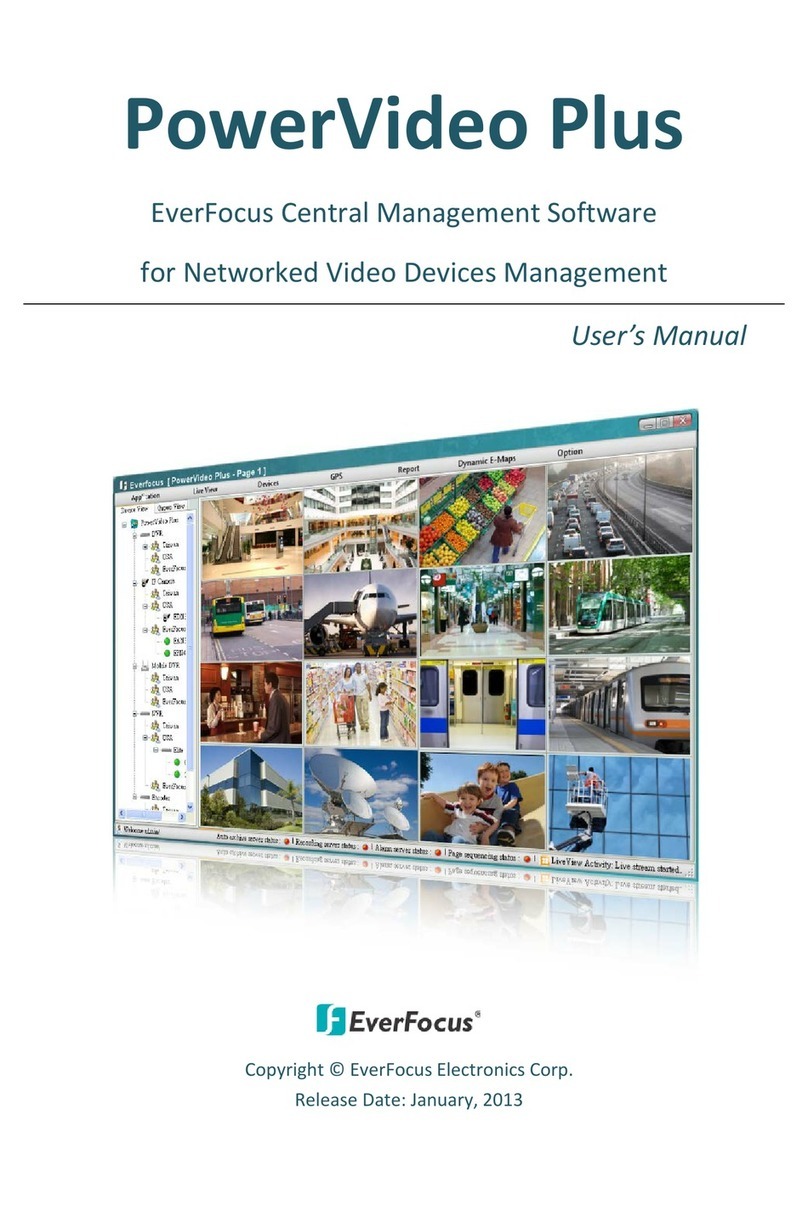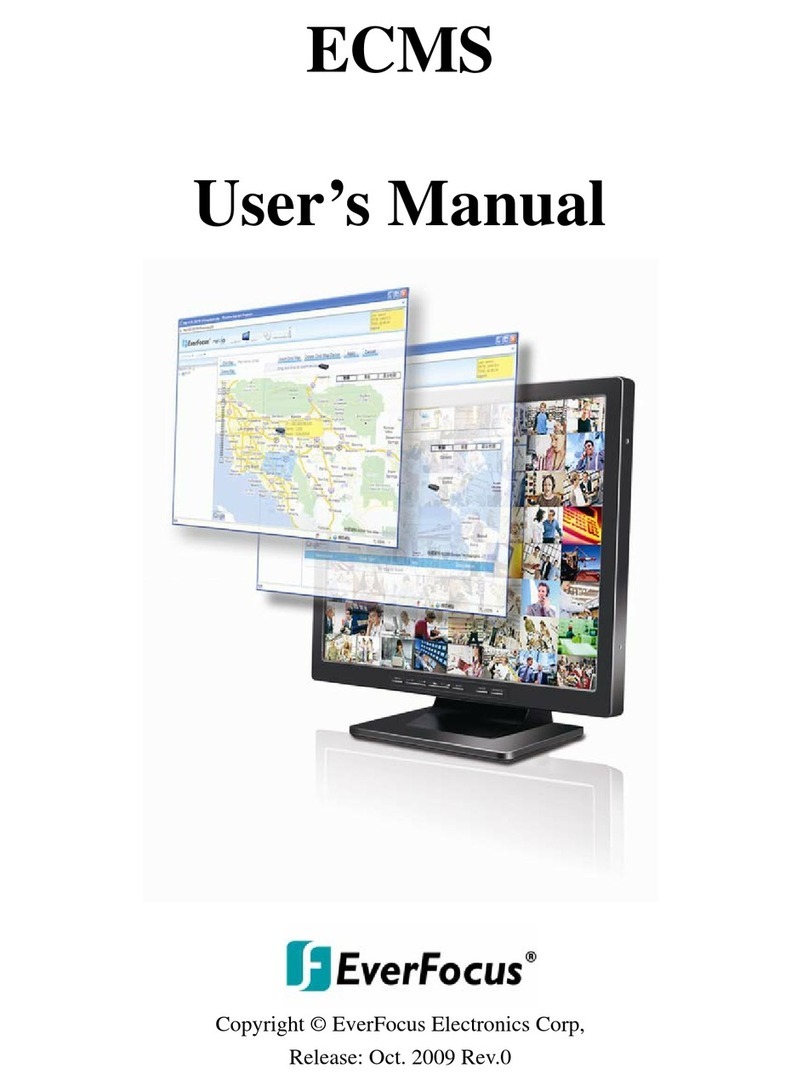Change the Serial Port for a Controller ................................................................................. 19
Configure Doors ....................................................................................................................... 20
Edit Door Location Information.............................................................................................. 20
Set Door Open Time ................................................................................................................ 21
Set Door Held Open Time ....................................................................................................... 21
Configure Readers................................................................................................................... 22
Set Related Door...................................................................................................................... 22
Set Keypad and In/Out Properties.......................................................................................... 23
Set System Reader Property .................................................................................................. 23
Configure Alarms..................................................................................................................... 24
Alarm Setting 1 Tab:........................................................................................................ 25
Alarm Setting 2 Tab:........................................................................................................ 25
Alarm Setting 3 Tab:........................................................................................................ 27
Configure an Alarm .......................................................................................................... 29
Miscellaneous Configurations................................................................................................ 31
Configure Fire Alarm Control .......................................................................................... 32
Enable/Disable Arm Zone Inputs .................................................................................... 33
Set System Time.............................................................................................................. 33
Enable Auto Daylight Saving Time................................................................................. 34
Set Arm Delay Time ......................................................................................................... 34
Exit Controller Configurations................................................................................................ 34
CHAPTER 5
Holiday Setting................................................................................................................................36
Date Types....................................................................................................................................... 36
Recurrent Types.............................................................................................................................. 36
Date Type Setting Dialog................................................................................................................ 37
Add a Date........................................................................................................................................ 38
Edit a Date ....................................................................................................................................... 40
Delete a Date................................................................................................................................... 40
Store Date Type Setting to Controllers......................................................................................... 40
CHAPTER 6
Access Group Setting..................................................................................................................... 41
Introduction to Access Groups...................................................................................................... 41
Control Group Setting Dialog......................................................................................................... 42
Configure an Access Group ........................................................................................................... 43