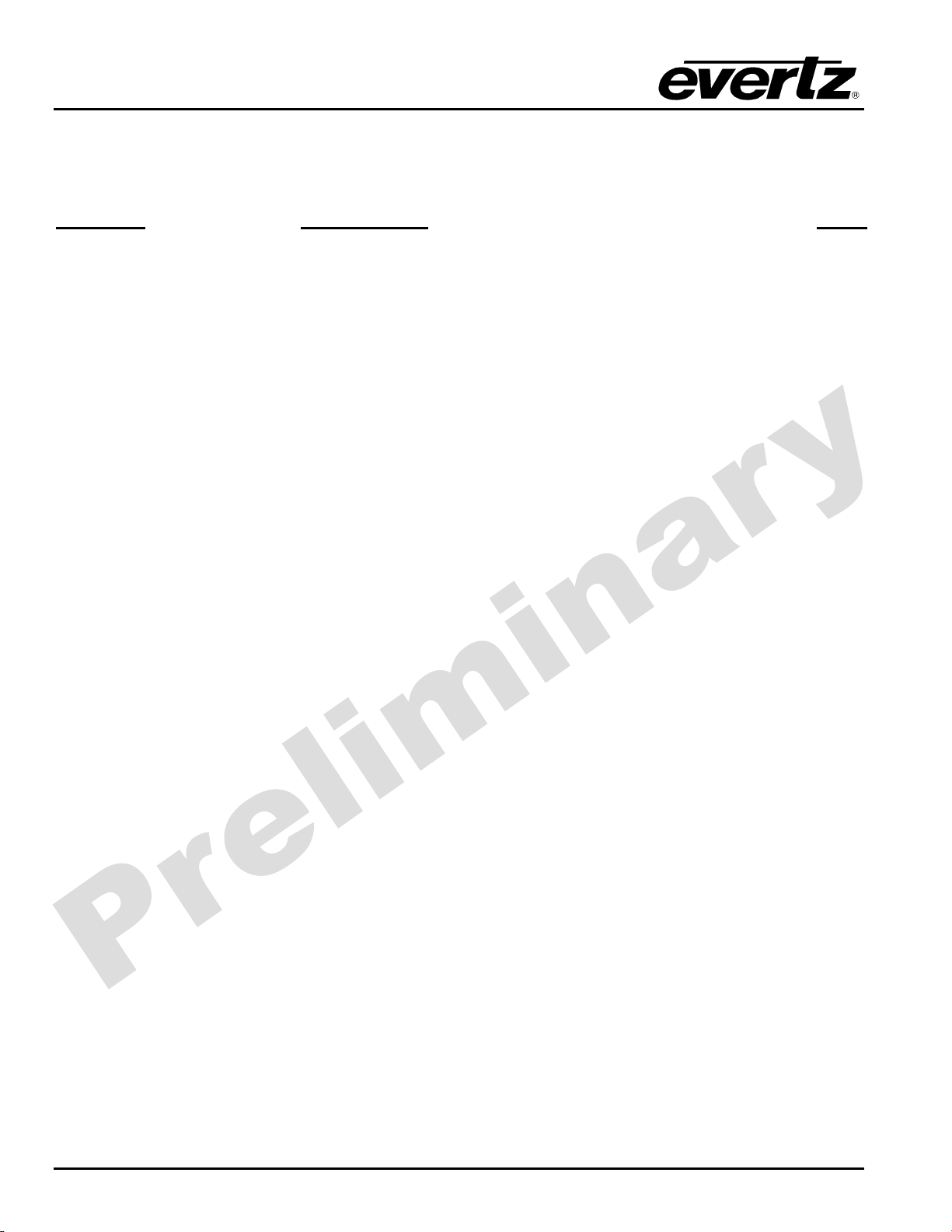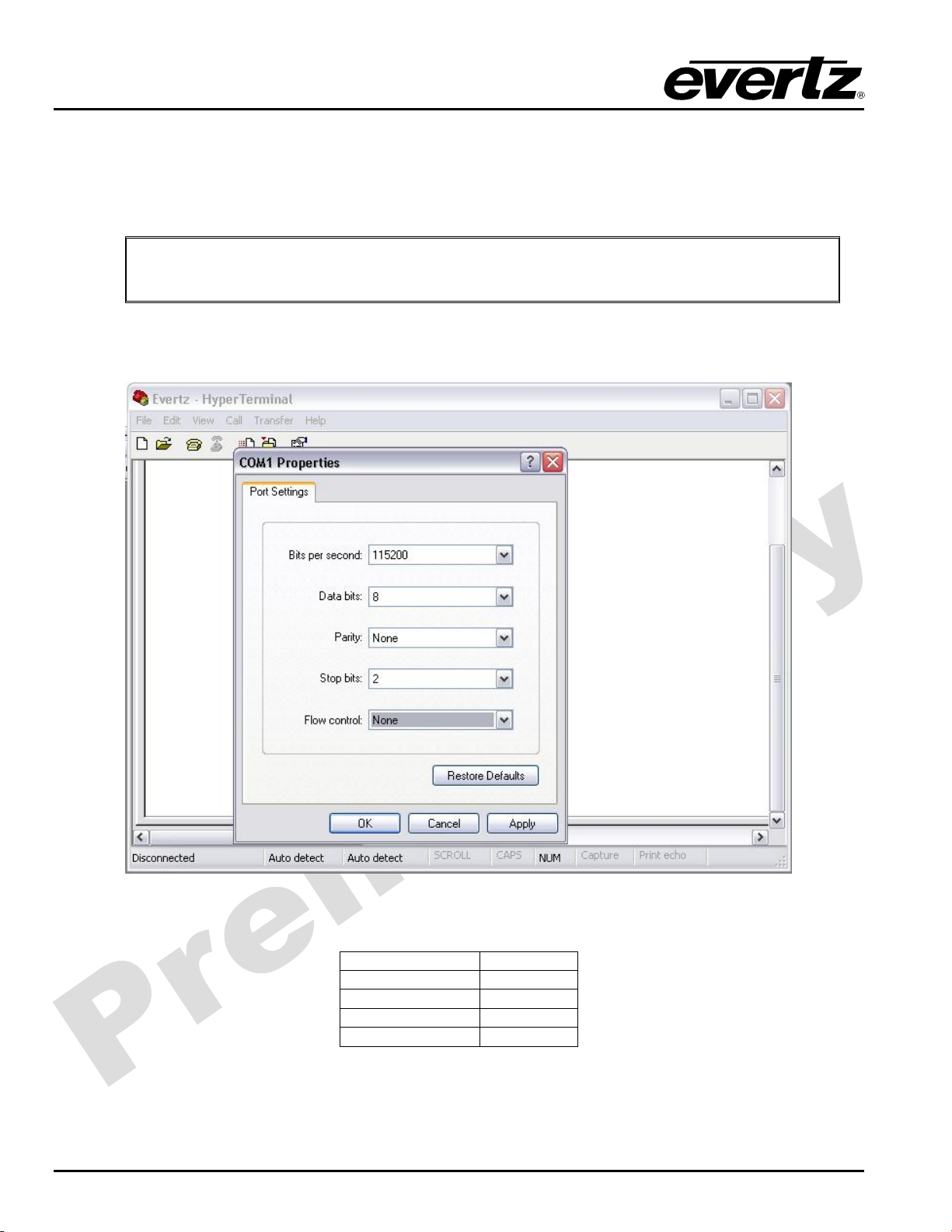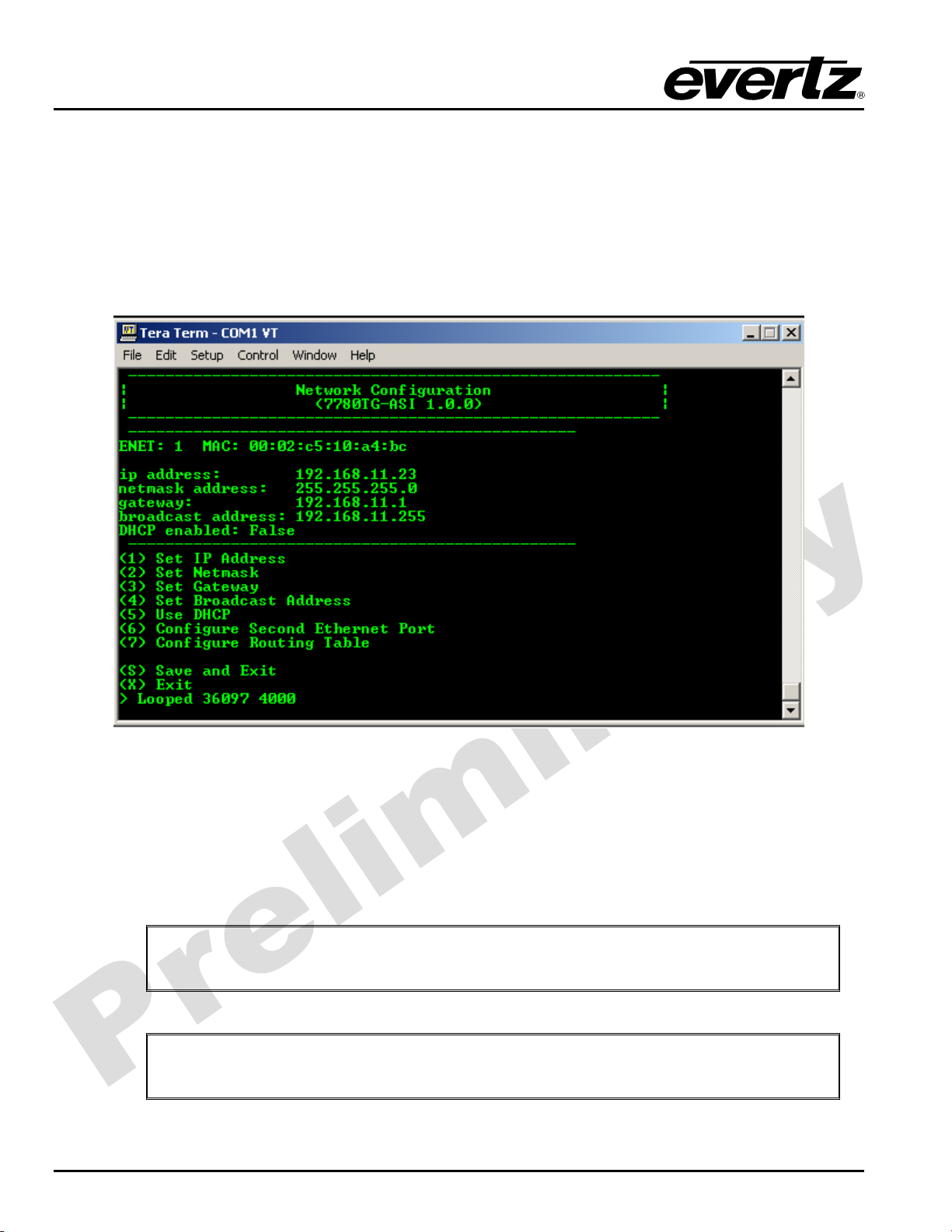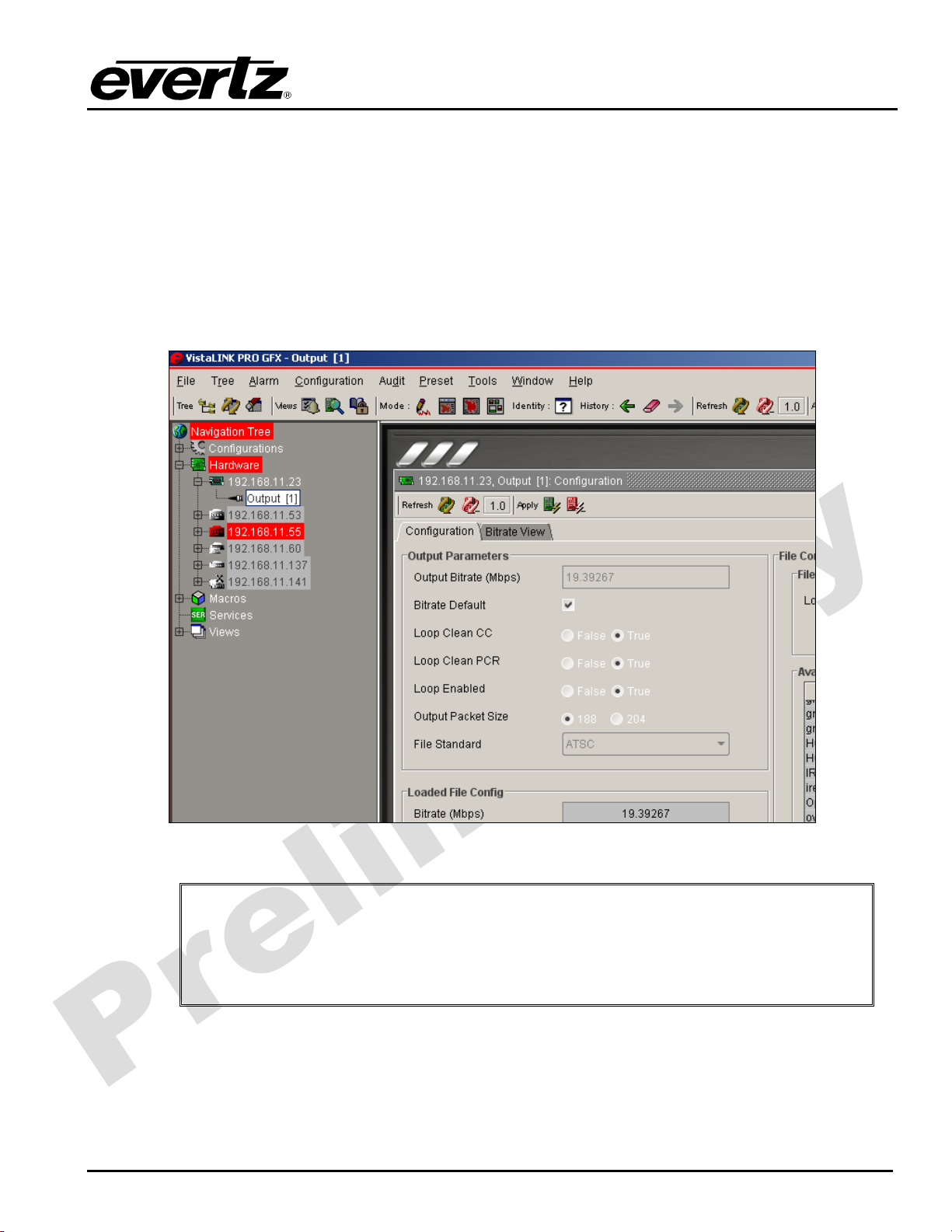7700 MultiFrame Manual
7780TG-ASI ASI Test Signal Generator
Revision 0.1
TABLE OF CONTENTS
1. OVERVIEW.......................................................................................................................................... 1
2. INSTALLATION................................................................................................................................... 2
2.1. CONFIGURING THE BASIC NETWORK SETTINGS................................................................ 5
2.2. CONNECTING TO VLPRO......................................................................................................... 7
3. CARD CONFIGURATION ................................................................................................................... 8
3.1. FILES MANAGEMENT............................................................................................................... 8
3.2. PLAYOUT CONFIGURATION.................................................................................................. 10
4. COMPACT FLASH MAINTENANCE ................................................................................................ 13
4.1. FORMATTING THE COMPACT FLASH.................................................................................. 13
5. SPECIFICATIONS............................................................................................................................. 14
5.1. SERIAL TRANSPORT STREAM OUTPUTS ........................................................................... 14
5.2. ELECTRICAL ........................................................................................................................... 14
5.3. PHYSICAL................................................................................................................................ 14
6. CARD EDGE CONTROLS ................................................................................................................ 15
Figures
Figure 1-1: 7780TG-ASI Block Diagram.............................................................................................. 1
Figure 2-1: 7780TG-ASI Rear Panel.................................................................................................... 2
Figure 2-2: 7700 Chassis..................................................................................................................... 3
Figure 2-3: Compact Flash Card Installed........................................................................................... 3
Figure 2-4: COM Port Properties Window ........................................................................................... 4
Figure 2-5: HyperTerminal Main Menu................................................................................................ 5
Figure 2-6: Network Configuration Sub-Menu ..................................................................................... 6
Figure 2-7: VistaLINK
®
PRO Hardware Configuration......................................................................... 7
Figure 3-1: VistaLINK
®
PRO File Transfer Tab.................................................................................... 8
Figure 3-2: VistaLINK
®
PRO Configuration Tab ................................................................................ 10
Figure 4-1: Formatting the Compact Flash........................................................................................13