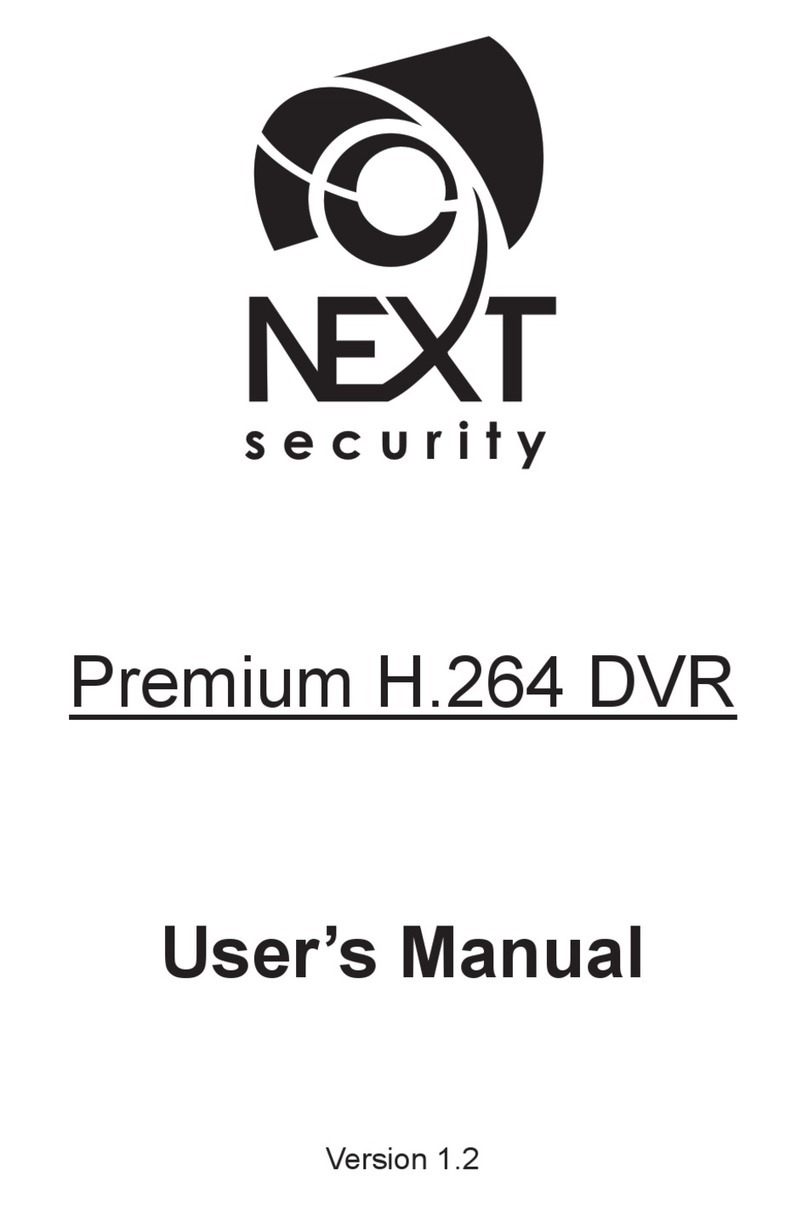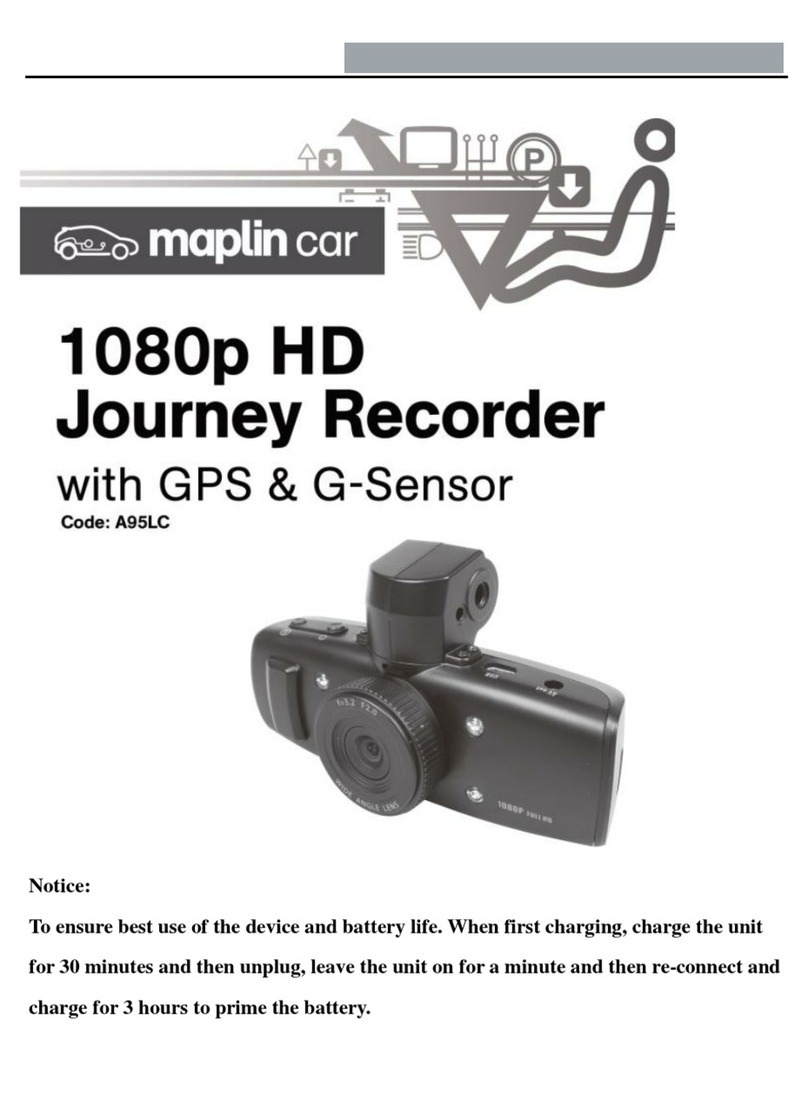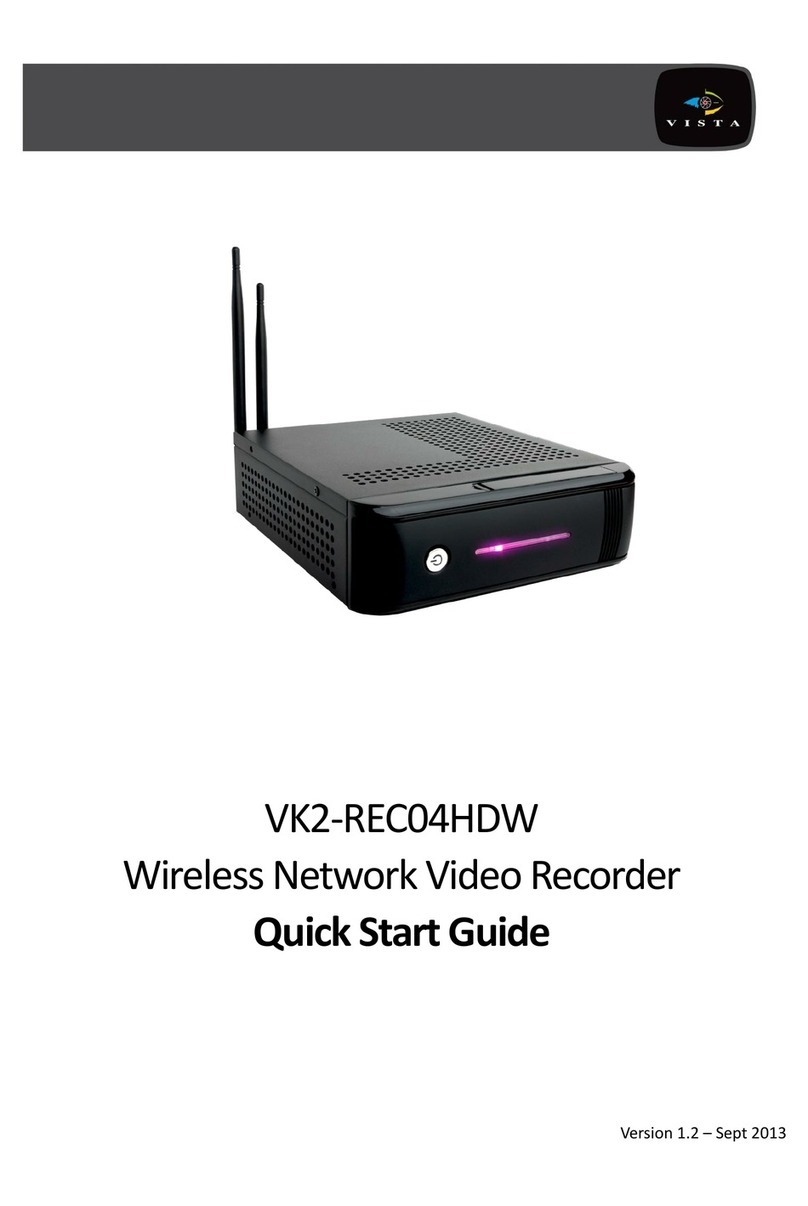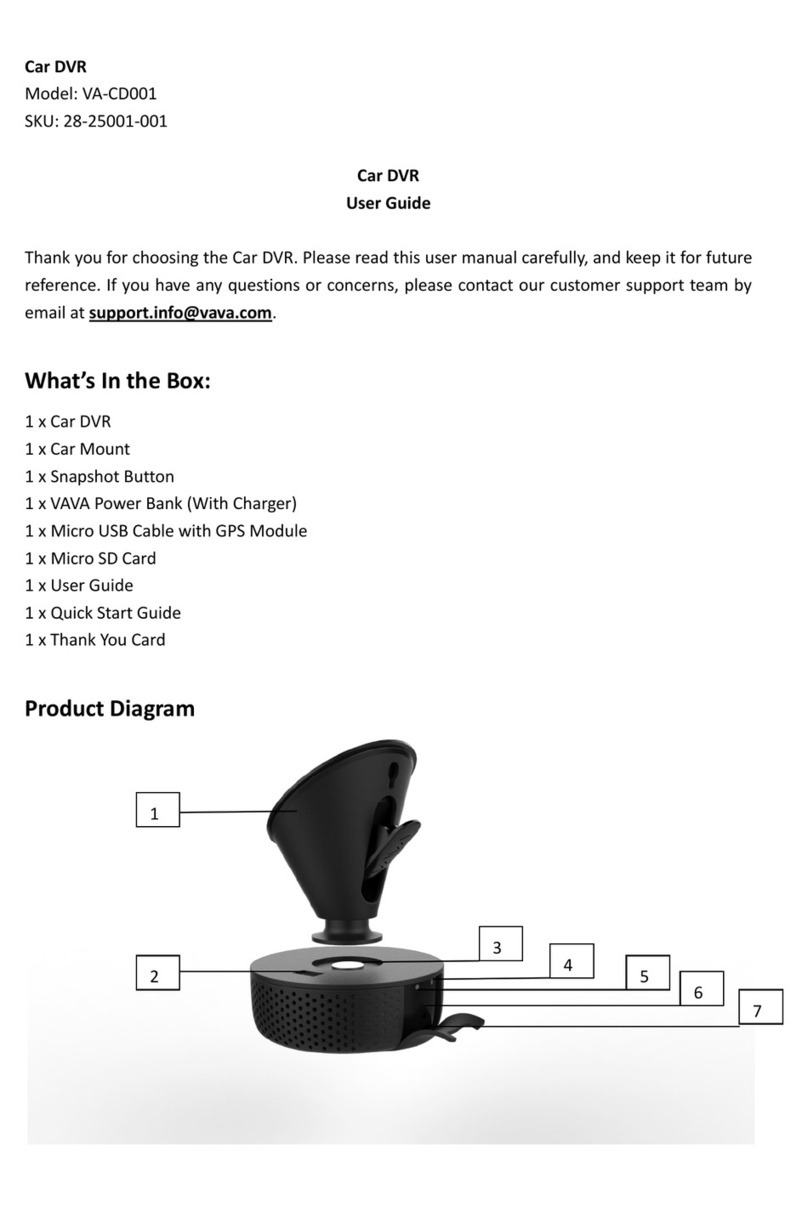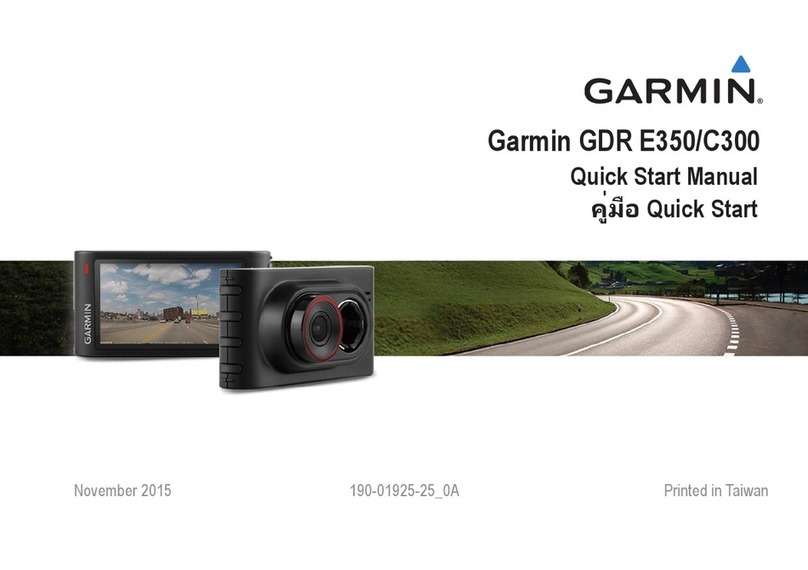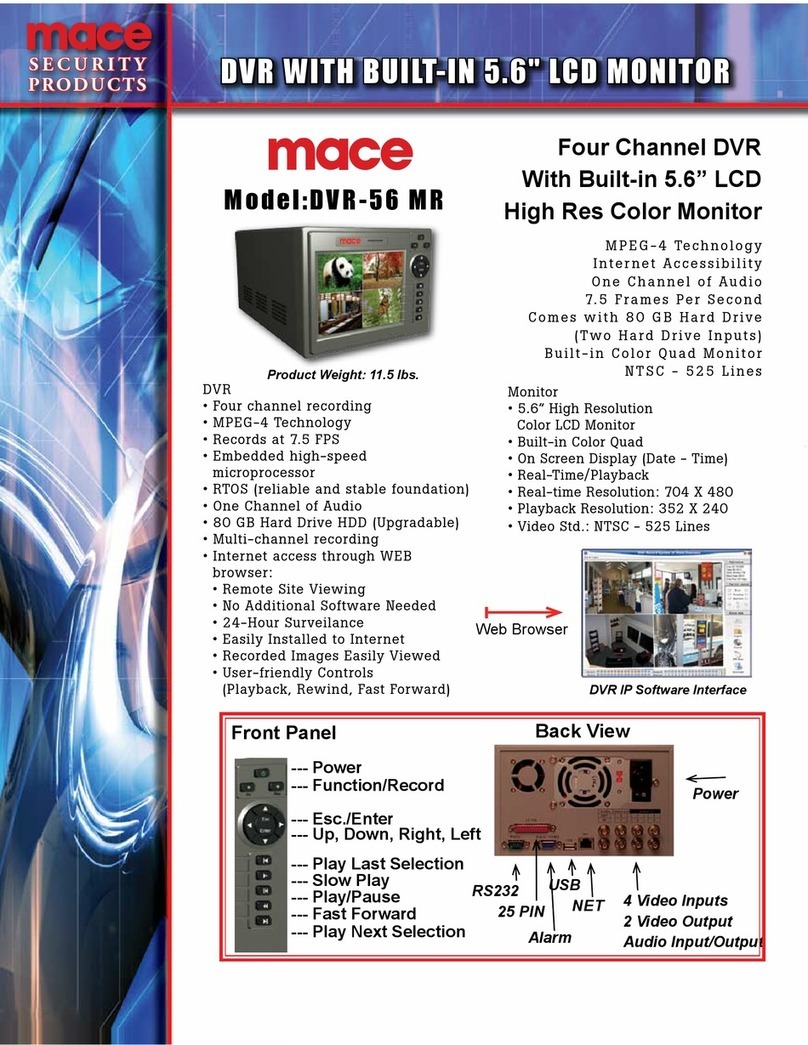EVERVIEW AR300 series User manual

Digital Video Recorder
User Manual

User Manual of Digital Video Recorder
1
Regulatory information
FCC information
FCC compliance: This equipment has been tested and found to comply with the limits for a digital device, pursuant to
part 15 of the FCC Rules. These limits are designed to provide reasonable protection against harmful interference when
the equipment is operated in a commercial environment. This equipment generates, uses, and can radiate radio frequency
energy and, if not installed and used in accordance with the instruction manual, may cause harmful interference to radio
communications. Operation of this equipment in a residential area is likely to cause harmful interference in which case
the user will be required to correct the interference at his own expense.
FCC conditions
This device complies with part 15 of the FCC Rules. Operation is subject to the following two conditions:
1. This device may not cause harmful interference.
2. This device must accept any interference received, including interference that may cause undesired operation.
EU Conformity Statement
This product and - if applicable - the supplied accessories too are marked with "CE" and comply therefore with the
applicable harmonized European standards listed under the Low Voltage Directive 2006/95/EC, the EMC Directive
2004/108/EC, the RoHS Directive 2011/65/EU.
2012/19/EU (WEEE directive): Products marked with this symbol cannot be disposed of as unsorted municipal waste in
the European Union. For proper recycling, return this product to your local supplier upon the purchase of equivalent new
equipment, or dispose of it at designated collection points. For more information see: www.recyclethis.info.
2006/66/EC (battery directive): This product contains a battery that cannot be disposed of as unsorted municipal waste in
the European Union. See the product documentation for specific battery information. The battery is marked with this
symbol, which may include lettering to indicate cadmium (Cd), lead (Pb), or mercury (Hg). For proper recycling, return
the battery to your supplier or to a designated collection point. For more information see: www.recyclethis.info.

User Manual of Digital Video Recorder
2
Thank you for purchasing our product. If there is any question or request, please do not hesitate to contact
dealer.
This manual is applicable to digital video recorder:
This manual may contain several technically incorrect places or printing errors, and the content is subject to
change without notice. The updates will be added into the new version of this manual. We will readily
improve or update the products or procedures described in the manual.

User Manual of Digital Video Recorder
3
Preventive and Cautionary Tips
Before connecting and operating your device, please be advised of the following tips:
•Ensure unit is installed in a well-ventilated, dust-free environment.
•Unit is designed for indoor use only.
•Keep all liquids away from the device.
•Ensure environmental conditions meet factory specifications.
•Ensure unit is properly secured to a rack or shelf. Major shocks or jolts to the unit as a result of dropping it
may cause damage to the sensitive electronics within the unit.
•Use the device in conjunction with an UPS if possible.
•Power down the unit before connecting and disconnecting accessories and peripherals.
•A factory recommended HDD should be used for this device.
•Improper use or replacement of the battery may result in hazard of explosion. Replace with the same or
equivalent type only. Dispose of used batteries according to the instructions provided by the battery
manufacturer.

User Manual of Digital Video Recorder
4
Product Key Features
General
PAL/NTSC adaptive video inputs.
H.264 video compression with high reliability and superior definition.
Encoding at up to WD1 (PAL: 960×576, NTSC: 960×480) resolution.
Each channel supports dual-stream.
Independent configuration for each channel, including resolution, frame rate, bit rate, image
quality, etc.
Input and output video quality is configurable.
Normal and event recording parameters configurable per individual camera.
Encoding for audio/video composite stream or video stream; audio and video synchronization
during composite stream encoding.
Watermark technology.
Local Monitoring
Simultaneous HDMI/VGA and CVBS outputs.
HDMI/VGA output at up to 1920×1080P resolution.
1/4/6/8/9/16/25/36-division live view is supported, and the display sequence of screens is
adjustable.
Live view screen can be switched in group, and manual switch and automatic cycle view is also
provided, the interval of automatic cycle can be adjusted.
Quick setting menu is provided for live view.
The selected live view channel can be shielded.
Motion detection, tamper-proof, video exception and video loss alarm functions.
Privacy mask.
Multiple PTZ protocols supported; setting and calling of PTZ preset, patrol and pattern.
Zooming in by clicking the mouse and PTZ tracing by dragging mouse.
HDD Management
1 SATA hard disk can be connected to AR301, AR303-4 models, 2 SATA hard disks to AR303-8,
AR303-16 models, and up to 4 SATA hard disks to AR503; with a maximum of 4TB storage
capacity for each disk.
8 network disks (8 NAS disks, or 7 NAS disks+1 IP SAN disk) can be connected.
HDD group management.
Support HDD standby function.
HDD property: redundancy, read-only, read/write (R/W).
HDD quota management; different capacity can be assigned to different channel.
Recording and Playback
Holiday recording schedule configuration.
Normal and event video encoding parameters.
Multiple recording types: manual, normal, motion, alarm, motion/alarm and motion & alarm.
Note: The alarm, motion/alarm and motion & alarm recording types are provided for AR503
models only.
8 recording time periods with separated recording types.
Pre-record and post-record for motion detection for recording, and pre-record time for schedule

User Manual of Digital Video Recorder
5
and manual recording.
Searching record files by event.
Customization of tags, searching and playing back by tags.
Locking and unlocking record files.
Local redundant recording.
Searching and playing back record files by channel number, recording type, start time, end time,
etc.
Smart search for the selected area in the video.
Zooming in when playback.
Playing reversely.
Support pause, speed up, speed down, skip forward, and skip backward when playback, locating
by dragging the mouse.
4/8/16-ch synchronous playback.
Backup
Export video data by USB, SATA or eSATA storage device.
Note: The eSATA is supported by AR503 models only.
Export video clips when playback.
Management and maintenance of backup devices.
Alarm and Exception
Configurable arming time of alarm input/output (for AR503 models).
Alarm for video loss, motion detection, tampering, abnormal signal, video input/output standard
mismatch, illegal login, network disconnected, IP confliction, abnormal record, HDD error, and
HDD full, etc.
Alarm event triggers full screen monitoring, audio alarm, notifying surveillance center and
sending email.
Automatic restore when system is abnormal.
Other Local Functions
Operable by mouse, IR remote control or front panel.
Three-level user management; admin user is allowed to create many operating accounts and
define their operating permission, which includes the limit to access any channel.
Operation, exceptions and log recording and searching.
Import and export of device configuration information.
Network Functions
1 self-adaptive 10M/100M network interface for AR300, and 1 self-adaptive 10M/100M/1000M
network interface for AR500 models.
IPv6 is supported.
TCP/IP protocol, PPPoE, DHCP, DNS, DDNS, RTSP, NTP, SADP, SMTP, SNMP, UPnP™, NFS,
and iSCSI are supported.
TCP, UDP and RTP for unicast.
Remote search, playback, download, locking and unlocking of the record files, and downloading
files broken transfer resume.
Remote parameters setup; remote import/export of device parameters.
Remote viewing of the device status, system logs and alarm status.
Remote locking and unlocking of control panel and mouse.
Remote HDD formatting and program upgrading.

User Manual of Digital Video Recorder
6
Remote system restart.
RS-232 and RS-485 transparent channel transmission.
Note: RS-232 serial port is provided for AR503 models only.
Alarm event and exception information can be sent to the remote host.
Remotely start/stop recording.
Upgrade by remote FTP server.
Remote PTZ control.
Two-way audio and voice broadcasting.
Embedded WEB server.

User Manual of Digital Video Recorder
7
TABLE OF CONTENTS
Product Key Features.........................................................................................................4
C HAPT E R 1......................................................................................................................11
Introduction.............................................................................................................................11
1.1 Front Panel.................................................................................................................12
1.2 IR Remote Control Operations...................................................................................15
1.3 USB Mouse Operation...............................................................................................17
1.4 Input Method Description..........................................................................................17
1.5 Rear Panel..................................................................................................................18
1.6 Starting Up and Shutting Down the Device...............................................................20
C HAPT E R 2......................................................................................................................21
Getting Started.......................................................................................................................21
C HAPT E R 3......................................................................................................................26
Live View.................................................................................................................................26
3.1 Introduction of Live View..........................................................................................27
3.2 Operations in Live View Mode..................................................................................28
3.2.1 Front Panel Operation.....................................................................................28
3.2.2 Using the Mouse in Live View .......................................................................28
3.2.3 Using an Auxiliary Monitor............................................................................29
3.2.4 Main/Aux Output Switching...........................................................................30
3.2.5 Quick Setting Toolbar in Live View Mode.....................................................30
3.3 Configuring Live View Settings.................................................................................33
3.4 Channel-zero Encoding..............................................................................................35
3.5 User Logout................................................................................................................36
C HAPT E R 4......................................................................................................................37
PTZ Controls..........................................................................................................................37
4.1 Configuring PTZ Settings..........................................................................................38
4.2 Setting PTZ Presets, Patrols & Patterns.....................................................................38
4.2.1 Customizing Presets........................................................................................38
4.2.2 Calling Presets.................................................................................................39
4.2.3 Customizing Patrols........................................................................................40
4.2.4 Calling Patrols.................................................................................................42
4.2.5 Customizing Patterns ......................................................................................43
4.2.6 Calling Patterns...............................................................................................44
4.3 PTZ Control Toolbar..................................................................................................45
C HAPT E R 5......................................................................................................................46
Record Settings.......................................................................................................................46
5.1 Configuring Encoding Parameters.............................................................................47
5.2 Configuring Record Schedule....................................................................................50
5.3 Configuring Motion Detection Record ......................................................................53
5.4 ConfiguringAlarm Triggered Record........................................................................55
5.5 Configuring Manual Record ......................................................................................58

User Manual of Digital Video Recorder
8
5.6 Configuring Holiday Record......................................................................................59
5.7 Configuring Redundant Record .................................................................................61
5.8 Configuring HDD Group for Record.........................................................................63
5.9 Files Protection ..........................................................................................................64
C HAPT E R 6......................................................................................................................67
Playback..................................................................................................................................67
6.1 Playing Back Record Files.........................................................................................68
6.1.1 Playing Back by Channel................................................................................68
6.1.2 Playing Back by Time.....................................................................................71
6.1.3 Playing Back by Normal Video Search...........................................................73
6.1.4 Playing Back by Event Search........................................................................76
6.1.5 Playing Back by Tag.......................................................................................80
6.1.6 Playing Back by System Log..........................................................................83
6.2 Auxiliary Functions of Playback................................................................................85
6.2.1 Playing Back Frame by Frame........................................................................85
6.2.2 Smart Search ...................................................................................................85
6.2.3 Digital Zoom...................................................................................................88
C HAPT E R 7......................................................................................................................89
Backup ....................................................................................................................................89
7.1 Backing up Record Files............................................................................................90
7.1.1 Quick Export...................................................................................................90
7.1.2 Backing up by Normal Video Search..............................................................92
7.1.3 Backing up by Event Search...........................................................................95
7.1.4 Backing up Video Clips ..................................................................................98
7.2 Managing Backup Devices ......................................................................................100
C HAPT E R 8....................................................................................................................104
Alarm Settings......................................................................................................................104
8.1 Setting Motion Detection.........................................................................................105
8.2 Setting Sensor Alarms..............................................................................................108
8.3 Detecting Video Loss............................................................................................... 111
8.4 Detecting Video Tampering......................................................................................112
8.5 Handling Exceptions................................................................................................113
8.6 Setting Alarm Response Actions.............................................................................. 114
8.7 Triggering or ClearingAlarm Output Manually.......................................................116
C HAPT E R 9....................................................................................................................117
Network Settings..................................................................................................................117
9.1 Configuring General Settings...................................................................................118
9.2 Configuring Advanced Settings ...............................................................................119
9.2.1 Configuring PPPoE Settings .........................................................................119
9.2.2 Configuring DDNS .......................................................................................119
9.2.3 Configuring NTP Server...............................................................................122
9.2.4 Configuring SNMP .......................................................................................123
9.2.5 Configuring UPnP™.....................................................................................124
9.2.6 Configuring Remote Alarm Host..................................................................125

User Manual of Digital Video Recorder
9
9.2.7 Configuring Multicast...................................................................................126
9.2.8 Configuring RTSP.........................................................................................126
9.2.9 Configuring Server and HTTP Ports.............................................................127
9.2.10 Configuring Email.......................................................................................127
9.3 Checking Network Traffic........................................................................................130
9.4 Network Detection...................................................................................................131
9.4.1 Testing Network Delay and Packet Loss ......................................................131
9.4.2 Exporting Network Packet............................................................................131
9.4.3 Checking Network Status..............................................................................132
9.4.4 Checking Network Statistics.........................................................................134
C HAPT E R 1 0.................................................................................................................135
HDD Management...............................................................................................................135
10.1 Initializing HDDs...................................................................................................136
10.2 Managing Network HDD.......................................................................................138
10.3 Managing HDD Group...........................................................................................141
10.3.1 Setting HDD Groups...................................................................................141
10.3.2 Setting HDD Property.................................................................................142
10.4 Configuring Quota Mode.......................................................................................144
10.5 Checking HDD Status............................................................................................146
10.6 Checking S.M.A.R.T. Information.........................................................................147
10.7 Detecting Bad Sector..............................................................................................148
10.8 Configuring HDD Error Alarms.............................................................................149
C HAPT E R 11..................................................................................................................150
Camera Settings...................................................................................................................150
11.1 Configuring OSD Settings .....................................................................................151
11.2 Configuring Privacy Mask .....................................................................................152
11.3 Configuring Video Parameters...............................................................................153
C HAPT E R 1 2.................................................................................................................154
Device Management and Maintenance ..............................................................................154
12.1 Viewing System Information .................................................................................155
12.1.1 Viewing Device Information.......................................................................155
12.1.2 Viewing Camera Information......................................................................155
12.1.3 Viewing Record Information ......................................................................156
12.1.4 Viewing Alarm Information........................................................................156
12.1.5 Viewing Network Information....................................................................157
12.1.6 Viewing HDD Information.........................................................................157
12.2 Searching & Exporting Log Files ..........................................................................158
12.3 Importing/Exporting Configuration Files...............................................................160
12.4 Upgrading System..................................................................................................162
12.4.1 Upgrading by Local Backup Device...........................................................162
12.4.2 Upgrading by FTP.......................................................................................162
12.5 Restoring Default Settings .....................................................................................164
C HAPT E R 1 3.................................................................................................................165
Others....................................................................................................................................165

User Manual of Digital Video Recorder
10
13.1 Configuring General Settings.................................................................................166
13.2 Configuring RS-232 Serial Port.............................................................................166
13.3 Configuring DST Settings......................................................................................168
13.4 Configuring More Settings.....................................................................................169
13.5 Managing User Accounts.......................................................................................170
13.5.1 Adding a User .............................................................................................170
13.5.2 Deleting a User............................................................................................172
13.5.3 Editing a User..............................................................................................173
13.5.4 Changing Password of Admin.....................................................................174
C H A P T E R 1 4..........................................................................................................176
Appendix...............................................................................................................................176
Glossary .........................................................................................................................177
FAQ................................................................................................................................178

User Manual of Digital Video Recorder
11
C H A P T E R 1
Introduction

User Manual of Digital Video Recorder
12
1.1 Front Panel
AR300:
The front panel of AR300 series DVR is shown below:
Figure 1.1 Front Panel of AR300
Table 1.1 Description of Control Panel Buttons
No.
Name
Function Description
1
POWER
POWER indicator turns green when DVR is powered up.
STATUS
STATUS indicator lights in red when data is being read from or
written to HDD.
Tx/Rx
Tx/Rx indictor blinks green when network connection is
functioning properly.
2
DIRECTION
The DIRECTION buttons are used to navigate between different
fields and items in menus.
In the Playback mode, the Up and Down button is used to speed up
and slow down recorded video. The Left and Right button will
select the next and previous record files.
In Live View mode, these buttons can be used to cycle through
channels.
In PTZ control mode, it can control the movement of the PTZ
camera.
ENTER
The ENTER button is used to confirm selection in any of the menu
modes.
It can also be used to tick checkbox fields.
In Playback mode, it can be used to play or pause the video.
In single-frame Playback mode, pressing the button will advance
the video by a single frame.
3
MENU
Access the main menu interface.
4
ESC
Exit and back to the previous menu.
5
IR Receiver
Receiver for IR remote.
6
USB Interface
Connects USB mouse or USB flash memory devices.

User Manual of Digital Video Recorder
13
AR500:
The front panel of AR500 is shown below:
Figure 1.2 Front Panel of AR500
Table 1.2 Description of Control Panel Buttons
No.
Name
Function Description
1
POWER
ON/OFF
Power on/off switch.
2
USB Interface
Connect to USB mouse or USB flash memory.
3
IR Receiver
Receiver for IR remote control. devices.
4
POWER
Power indicator lights in green when DVR is powered up.
READY
Ready indicator is normally green, indicating that the DVR is
functioning properly.
STATUS
Indicator turns green when DVR is controlled by an IR remote control
with the address from 1~254;
Indicator turns red when the SHIFT button is used;
Indicator does not light when the DVR is controlled by a keyboard or by
the IR remote control with the address of 255;
Indicator turns green when the DVR is controlled by IR remote control
(with the address from 1~254) and keyboard at the same time , and the
SHIFT button is not used;
Indicator turns orange : (a) when the DVR is controlled by IR remote
control (with the address from 1~254) and keyboard at the same time
and the SHIFT button is used as well; (b) when the DVR is controlled by
IR remote control (with the address from 1~254) and the SHIFT button
is used.
ALARM
Alarm indicator turns red when a sensor alarm is detected.
HDD
HDD indicator blinks in red when data is being read from or written to
HDD.
Tx/Rx
TX/RX indictor blinks in green when network connection is functioning
properly.
5
DVD-ROM
Slot for DVD-ROM.
6
DIRECTION
The DIRECTION buttons are used to navigate between different fields
and items in menus.
In Playback mode, the Up and Down button is used to speed up and slow
down recorded video.
InAll-day Playback mode, the Left/Right button can be used to select
the recorded video of next/previous day; in Playback by Normal Video
Search, the Left/Right button can be used to select the next/previous
recorded file.
In Live View mode, the directional buttons can be used to cycle through
channels.
In PTZ control mode, it can control the movement of the PTZ camera.
ENTER
Confirm selection in any of the menu modes. It can also be used to tick
checkbox fields.
In Playback mode, it can be used to play or pause the video.
In Single-frame Playback mode, pressing the ENTER button will
advance the video by a single frame.
InAuto-switch mode, it can be used to stop /start auto switch.
7
SHIFT
Switch of compound keys between the numeric/letter input and
functional control.

User Manual of Digital Video Recorder
14
1/MENU
Enter numeral “1”;
Access the main menu interface.
2ABC/F1
Enter numeral “2”;
Enter letters “ABC”;
The F1 button can be used to select all items on the list;
In PTZ Control mode, the F1 button can be used to zoom out (zoom-)
the PTZ camera;
In live view or playback mode, the F1 button can be used to switch
between main and spot video output.
3DEF/F2
Enter numeral “3”;
Enter letters “DEF”;
In PTZ Control mode, the F1 button can be used to zoom in (zoom+) the
PTZ camera;
The F2 button can be used to cycle through tab pages.
4GHI/ESC
Enter numeral “4”;
Enter letters “GHI”;
Exit and back to the previous menu.
5JKL/EDIT
Enter numeral “5”;
Enter letters “JKL”;
Delete characters before cursor;
Select the checkbox and ON/OFF switch;
Start/stop record clipping in playback.
6MNO/PLAY
Enter numeral “6”;
Enter letters “MNO”;
In Playback mode, it is used for direct access to playback interface.
7PQRS/REC
Enter numeral “7”;
Enter letters “PQRS”;
Manual record, for direct access to manual record interface; manually
enable/disable record.
8TUV/PTZ
Enter numeral “8”;
Enter letters “TUV”;
Access PTZ control interface.
9WXYZ/PREV
Enter numeral “9”;
Enter letters “WXYZ”;
Multi-camera display in live view;
In Playback mode or MenuPlaybackTag playback interface, this
button can be used to delete the selected tag.
0/A
Enter numeral “0”;
Switch between input methods (upper and lowercase alphabet, symbols
and numeric input).
In Playback mode, this button can be used to add the default tag.
8
JOG SHUTTLE
Control
Move the active selection in a menu. The inner ring will move the
selection up and down; the outer ring will move it left and right.
In Playback mode, the inner ring is used to jump 30s forward/backward
in video files. The outer ring can be used to speed up/slow down the
video.
In Live View mode, it can be used to cycle through different channels.
In PTZ control mode, in can control the movement of the PTZ camera.

User Manual of Digital Video Recorder
15
1.2 IR Remote Control Operations
The device may also be controlled with the included IR remote control, shown in Figure 1.3.
Note: Batteries (2×AAA) must be installed before operation.
Figure 1.3 Remote Control
Table 1.3 Description of the IR Remote Control Buttons
No.
Name
Description
1
POWER
Power on/off the device.
2
DEV
Enables/Disables Remote Control.
3
Alphanumeric Buttons
Switching to the corresponding channel in Live view or PTZ Control
mode.
Inputting numbers and characters in Edit mode.
Switching between different channels in All-day Playback mode.
4
EDIT Button
Editing text fields. When editing text fields, it will also function as a
Backspace button to delete the character in front of the cursor.
On checkbox fields, pressing the EDIT button will tick the checkbox.
In Playback mode, it can be used to generate video clips for backup.
5
A Button
Switching between input methods (upper and lowercase alphabet,
symbols and numeric input).
6
REC Button
Entering the Manual Record settings menu.
In PTZ control settings, press the REC button and then you can call a
PTZ preset by pressing Numeric button.

User Manual of Digital Video Recorder
16
No.
Name
Description
7
PLAY Button
Entering the All-day Playback menu.
8
INFO Button
Reserved.
9
VOIP/MON Button
Selecting all items on the list;
In live view or playback mode, it can be used to switch between main
and auxiliary video output.
10
MENU Button
Back to the Main menu (after successful login).
11
PREV Button
Switching between single screen and multi-screen mode.
12
DIRECTION/ENTER
Buttons
Navigating between different fields and items in menus.
In Playback mode, the Up and Down button are used to speed up and
slow down the playing of recorded video.
The Left and Right button will select the recorded video of 30 reverse
and 30s forward.
In live view mode, these buttons can be used to cycle through channels.
13
PTZ Button
Enter the PTZ Control mode.
14
ESC Button
Back to the previous menu
Pressing for arming/disarming the DVR in Live View mode.
15
RESERVED
Reserved.
16
F1 Button
Selecting all items on the list when used in a list field.
In PTZ Control mode, it will turn on/off PTZ light.
17
PTZ Control Buttons
Adjusting the iris, focus and zoom of a PTZ camera.
18
F2 Button
Cycle through tab pages.
Troubleshooting Remote Control:
Note: Make sure you have installed batteries properly in the remote control. And you have to aim the remote
control at the IR receiver on the front panel.
If there is no response after you press any button on the remote, follow the procedure below to troubleshoot.
Steps:
1. Go to Menu > Configuration > General > More Settings by operating the mouse.
2. Check and remember the device No. The default No. is 255. This device No. is valid for all the IR
remote controls.
3. Press the DEV button on the remote control.
4. Enter the device No. from step 2.
5. Press the ENTER button on the remote.
If the remote control is operating properly, but there is still no response from the remote, please check the
following:
1. Batteries are installed correctly and the polarities of the batteries are not reversed.
2. Batteries are fresh and not out of charge.
3. IR receiver is not obstructed.
If the remote still can’t function properly, please change a remote and try again, or contact the device provider.

User Manual of Digital Video Recorder
17
1.3 USB Mouse Operation
A regular 3-button (Left/Right/Scroll-wheel) USB mouse can also be used with this device. To use a USB
mouse:
1. Plug USB mouse into one of the USB interfaces on the front panel of the device.
2. The mouse should automatically be detected. If in a rare case that the mouse is not detected, the possible
reason may be that the two devices are not compatible, please refer to the recommended device list from
your provider.
The operation of the mouse:
Table 1.4 Description of the Mouse Control
Name
Action
Description
Left-Click
Single-Click
Live view: Select channel and show the quick set menu.
Menu: Select and enter.
Double-Click
Live view: Switch single-screen and multi-screen.
Click and Drag
PTZ control: pan, tilt and zoom.
Tamper-proof, privacy mask and motion detection: Select target area.
Digital zoom-in: Drag and select target area.
Live view: Drag channel/time bar.
Right-Click
Single-Click
Live view: Show menu.
Menu: Exit current menu to upper level menu.
Scroll-Wheel
Scrolling up
Live view: Previous screen.
Right-click Menu: Previous item.
Scrolling down
Live view: Next screen.
Right-click Menu: Next item.
1.4 Input Method Description
Figure 1.4 Soft Keyboard
Description of the buttons on the soft keyboard:
Table 1.5 Description of the Soft Keyboard Icons
Icons
Description
Icons
Description
English
Capital English
Numbers
Symbols
Lowercase/Uppercase
Backspace
Space
Enter
Exit

User Manual of Digital Video Recorder
18
1.5 Rear Panel
AR301-4 and AR303-4:
The rear panel of AR301-4 and AR303-4 DVR is shown in Figure 1.5.
Figure 1.5 Rear Panel of AR301-4 and AR303-4
AR301-16:
The rear panel of AR301-16 is shown in Figure 1.6.
Figure 1.6 Rear Panel of AR301-16
Note: The rear panel of AR301-8 provides 8 video input interfaces.
AR303-16:
The rear panel of AR303-16 is shown in Figure 1.7.
Figure 1.7 Rear Panel of AR303-16
Note: The rear panel of AR303-8 provides 8 video input interfaces.
Table 1.6 Description of Rear Panel
No.
Item
Description
1
VIDEO IN
BNC connector for analog video input.

User Manual of Digital Video Recorder
19
2
VIDEO OUT
BNC connector for video output.
3
USB Interface
Connects USB mouse or USB flash memory devices.
4
HDMI
HDMI video output.
5
VGA
DB15 connector for VGAoutput. Display local video output and menu.
6
AUDIO IN
RCA connector for audio input.
7
AUDIO OUT
RCA connector for audio output.
8
LAN Interface
RJ45 10M/100M Ethernet interface.
9
RS-485 Interface
Connector for RS-485 devices. Connect the D+ and D- terminals to T+
and T- of PTZ receiver respectively.
10
12V
12VDC power supply.
11
POWER
Switch for turning on/off the device.
12
GND
Ground (needs to be connected when DVR starts up).
AR503-16:
The rear panel of AR503-16 DVR is shown in Figure 1.8.
Figure 1.8 Rear Panel of AR503-16
Note: The rear panel of AR503-4 provides 4 video input interfaces, and the rear panel of AR503-8 provides 8
video input interfaces.
Table 1.7 Description of Rear Panel
No.
Item
Description
1
VIDEO IN
BNC connector for analog video input.
2
MAIN VIDEO OUT
BNC connector for video output.
SPOT VIDEO OUT
BNC connector for spot video output.
3
HDMI
HDMI video output.
4
USB Interface
Connects USB mouse or USB flash memory devices.
5
RS-232
Connector for RS-232 devices.
6
VGA
DB15 connector for VGAoutput. Display local video output and menu.
7
AUDIO IN
RCA connector for audio input.
8
AUDIO OUT
RCA connector for audio output.
9
LAN Interface
RJ45 10M/100M/1000M Ethernet interface.
10
RS-485 Interface
Connector for RS-485 devices. Connect the D+ and D- terminals to R+ and
R- terminals of PTZ receiver respectively.
11
Alarm In/Out
Connector for alarm input/output.
12
eSATA
Connects external SATA HDD, DVD-R/W.
13
100~240VAC
100~240VAC power supply.
14
POWER
Switch for turning on/off the device.
15
GND
Ground (needs to be connected when DVR starts up)
This manual suits for next models
1
Table of contents
Popular DVR manuals by other brands

Eneo
Eneo DLR3-04 series operating instructions

Ganz
Ganz DIGIMASTER DR-16M55-RA-4TB user manual

Sony
Sony Handycam Vision video Hi8 XR CCD-TRV87 operating instructions

Panasonic
Panasonic WJHD500A - Digital Disk Recorder operating instructions
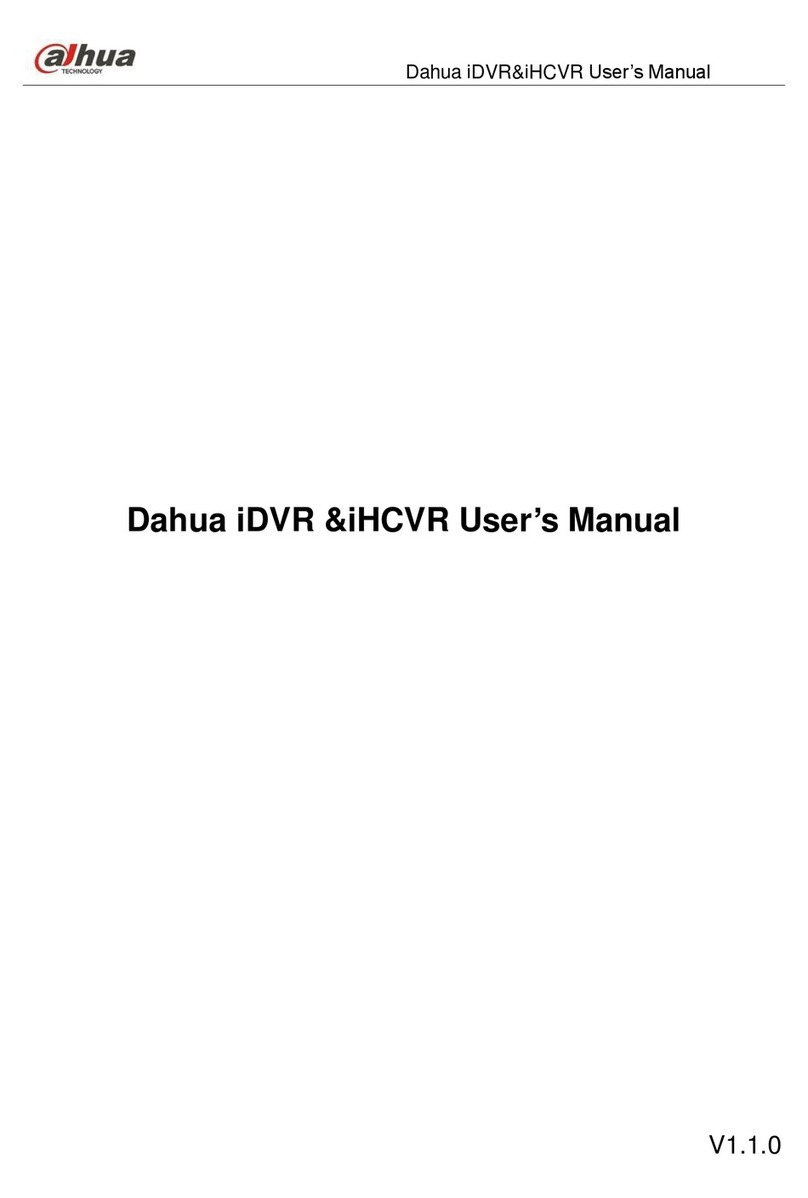
Dahua
Dahua iDVR&iHCVR user manual

N-Patrol
N-Patrol NP-RO4960 quick guide