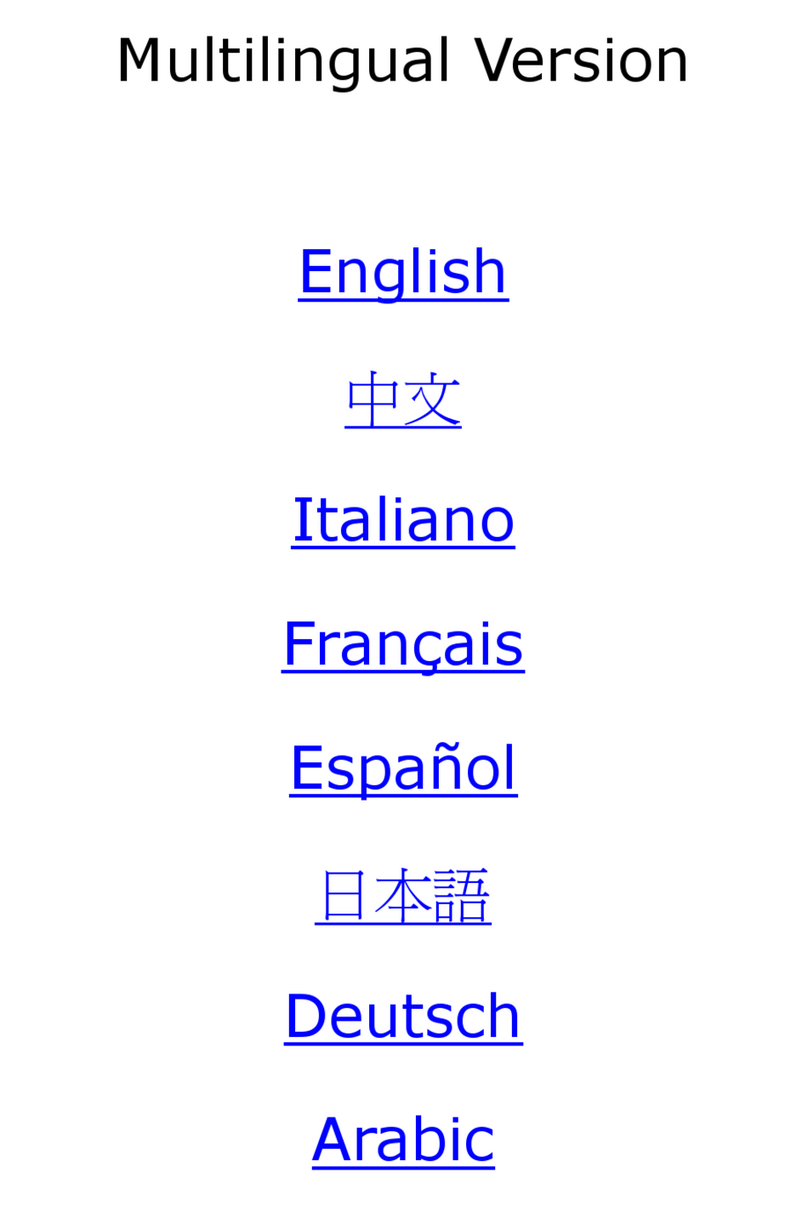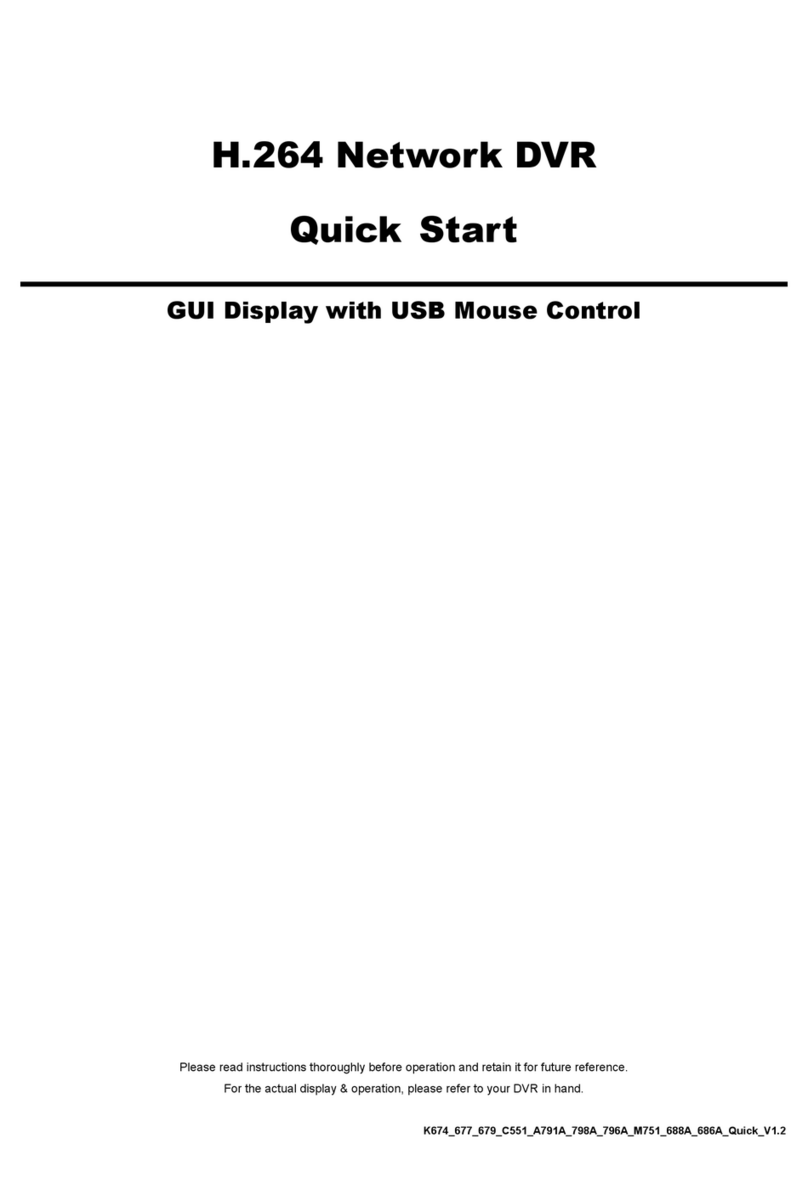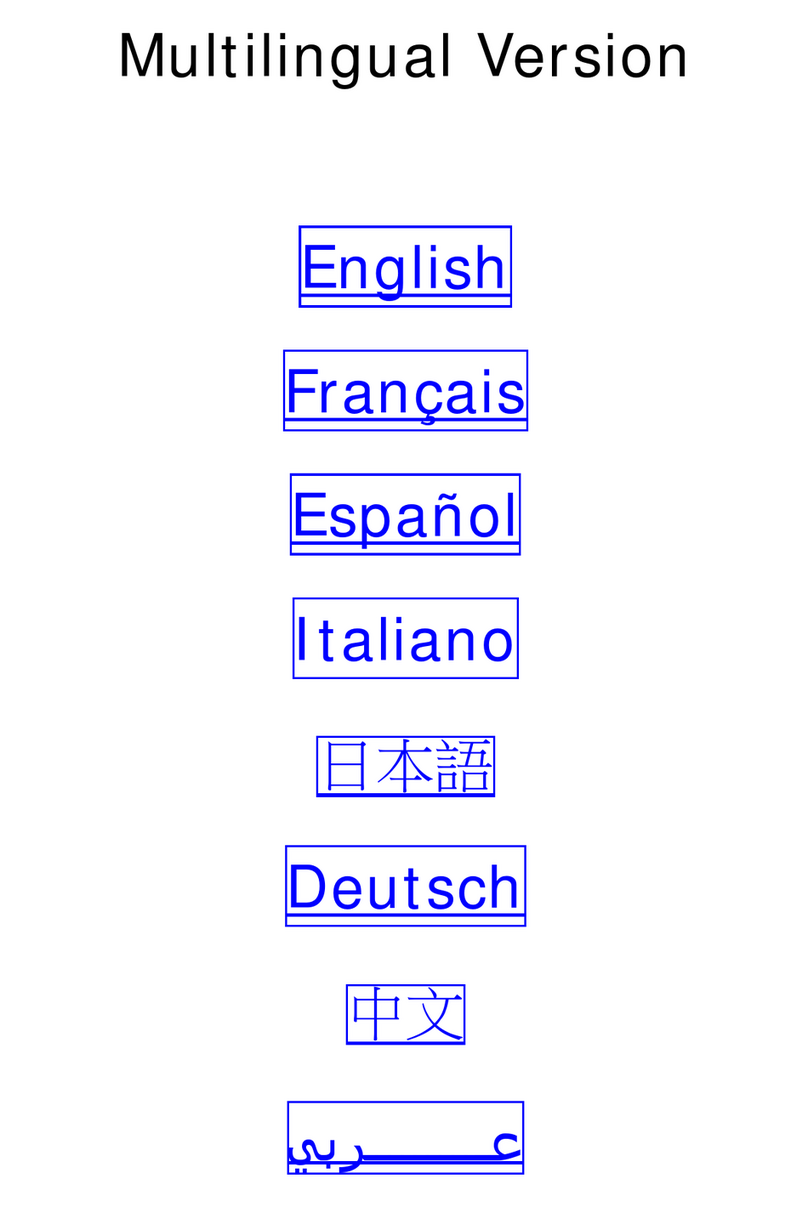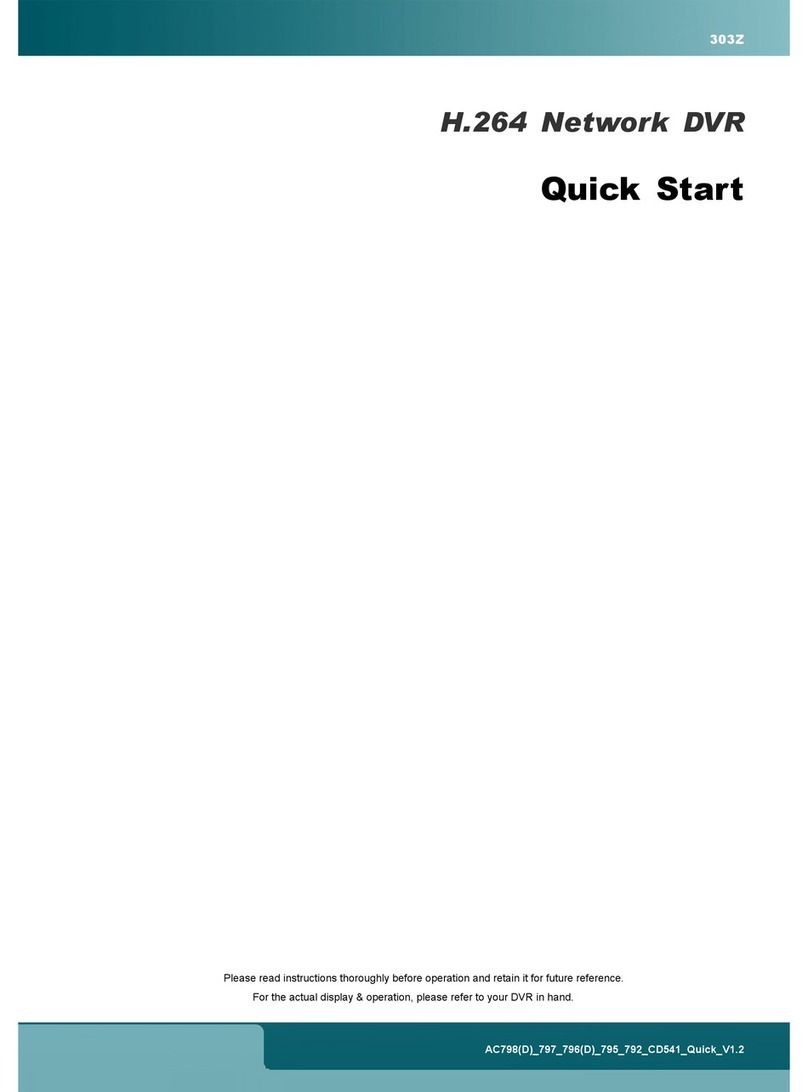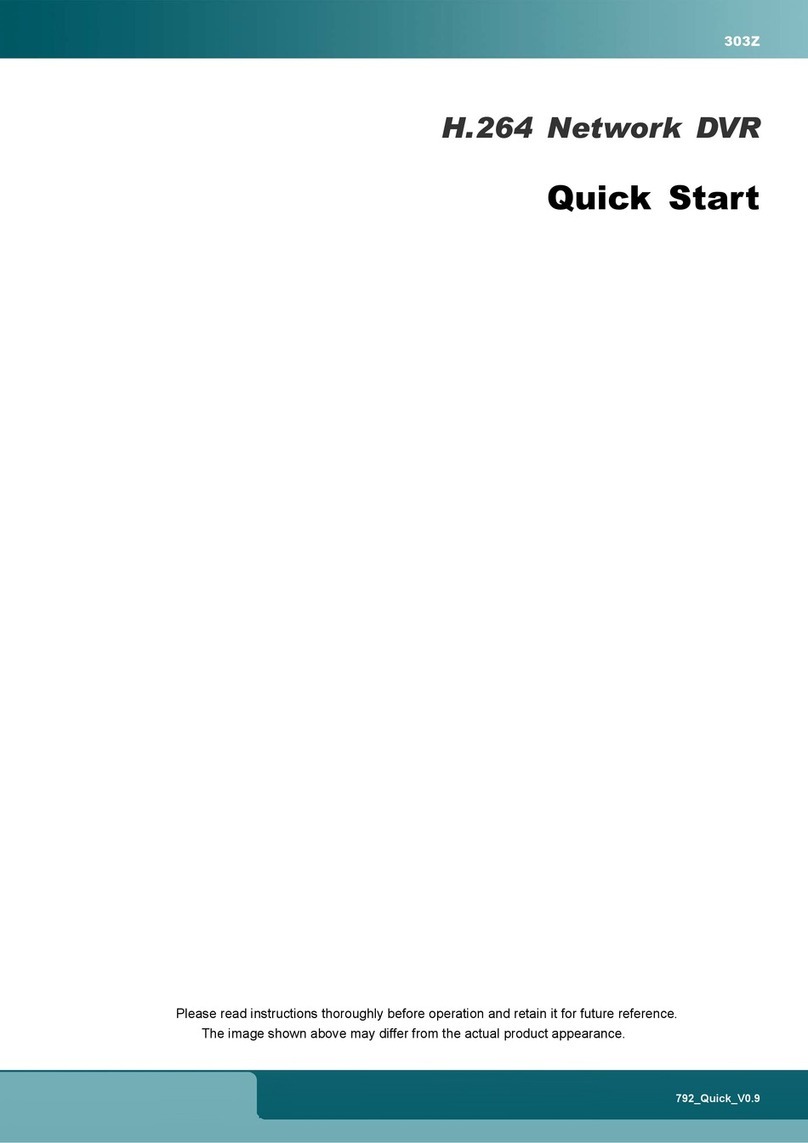6
Note: There must be at least 8192 images of recorded data for playback to work properly. If not, the
device will stop playback. For example, if the IPS is set to 30, the recording time should be at least
273 seconds (8192 images / 30 IPS) for the playback to work properly.
Note: During playback, the image size of the recording (FRAME, FIELD or CIF) will be shown on the
screen.
Playback Control
Fast Forward Increase the speed for fast forward. Click once to get 4X speed forward and click
twice to get 8X speed, etc., and the maximum speed is 32X.
Fast Rewind Increase the speed for fast rewind. Click once to get 4X speed rewind and click
twice to get 8X speed, etc., and the maximum speed is 32X.
/ Play / Pause Click to play the latest recorded video clip immediately, and click again to pause.
In the pause mode, click once to get one frame forward, and click to get
one frame rewind.
Stop Click to stop the video playback.
Slow Playback Click once to get 1/4X speed playback, and click twice to get 1/8X speed
playback.
/ Previous /
Next Hour
Click to jump to the next / previous time interval in an hour, for example, 11:00 ~
12:00 or 14:00 ~ 15:00, and start playing the earliest event video clip recorded
during this whole hour.
Repeat Click to set point A and point B in a video clip, and the system will play only the
specified range in that clip.
Backup Click to open the backup menu for video backup.
Event Search
Click to quickly search the recorded files by four event lists: RECORD / MOTION / ALARM / TIME, or select
FULL to show all the event logs.
To quickly search the time you want, select “QUICK SEARCH”. Set the time range you want, and select “Start” to
play the recorded video clip during the specified time.
Audio Playback
In the playback mode, click on the quick menu bar as many times as needed to select live or playback audio
from the audio channel.
Live audio (indicated in white). Playback audio (indicated in yellow). Audio channel unselected
Note: To make a video backup with audio, make sure the camera which supports the audio function is
connected to the video-in channel and audio-in channel. For example, the audio data from the
audio channel 1 will be recorded with the video data from the video channel 1.
3.4 User Level Switch
In the key lock mode ( ), move your USB mouse to display the password input keypad. There are two user
levels for accessing the DVR: Administrator ( ) & Operator ( ).
When the administrator password is entered, will be shown on the status bar of the screen and all operations
are allowed. The default administrator password is 0000.