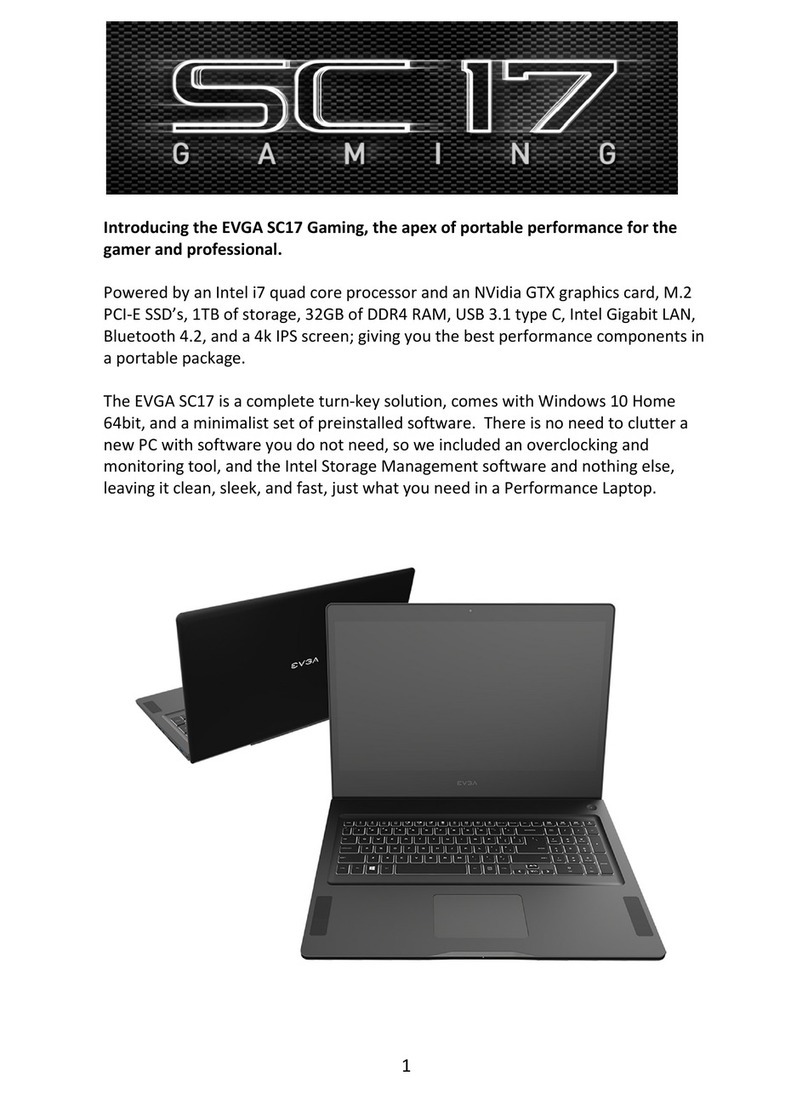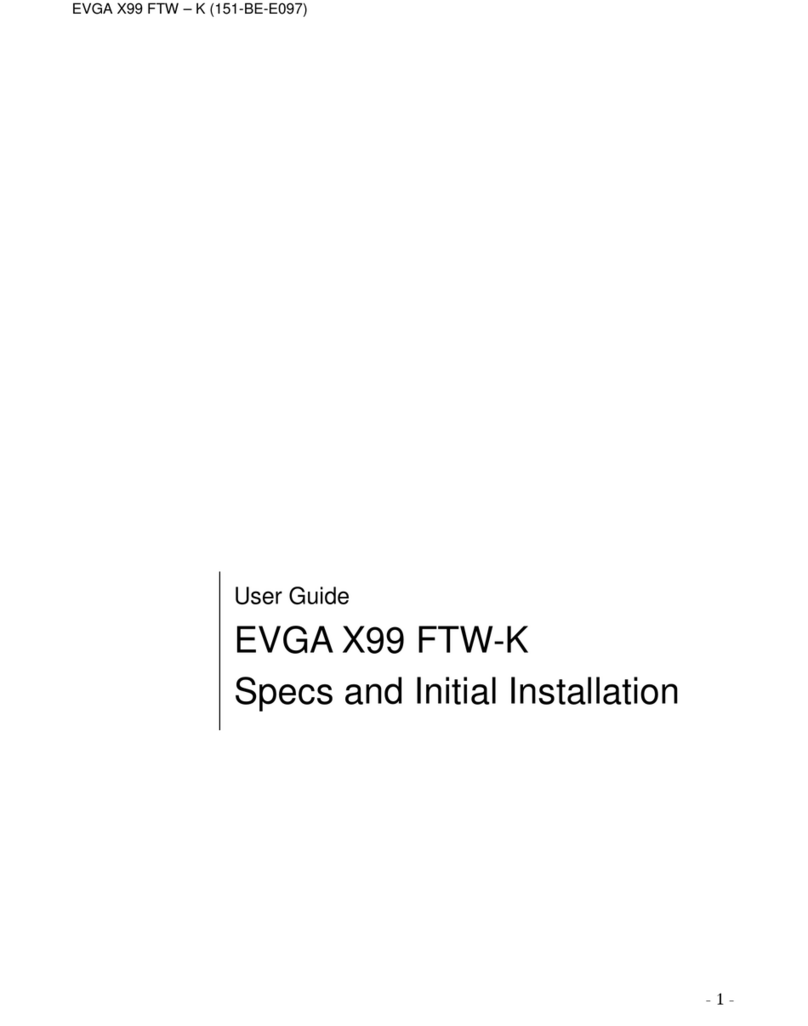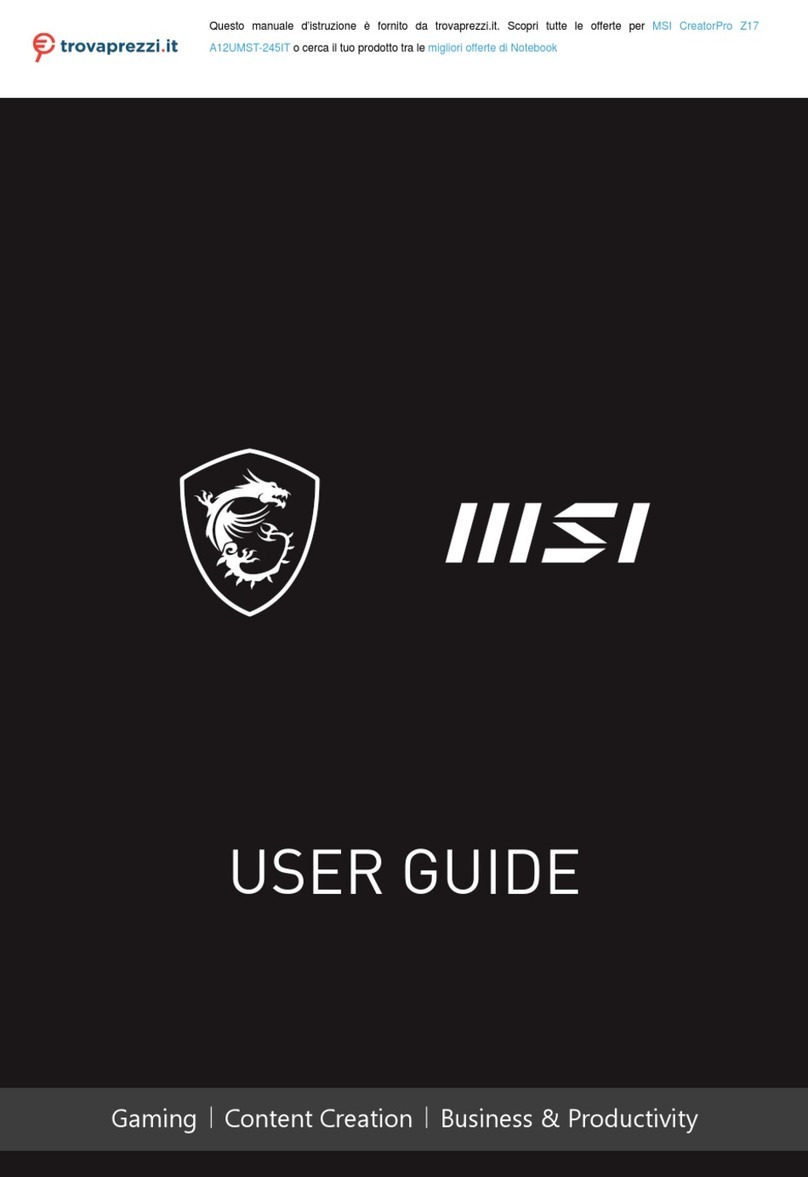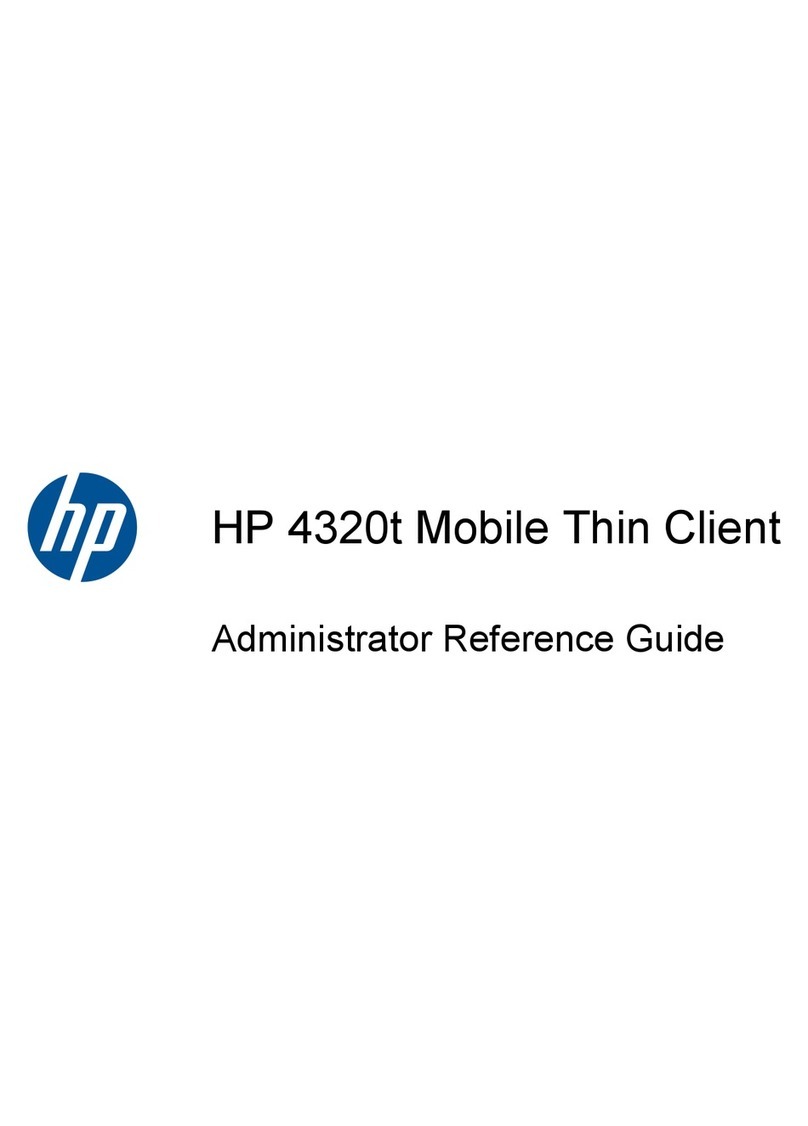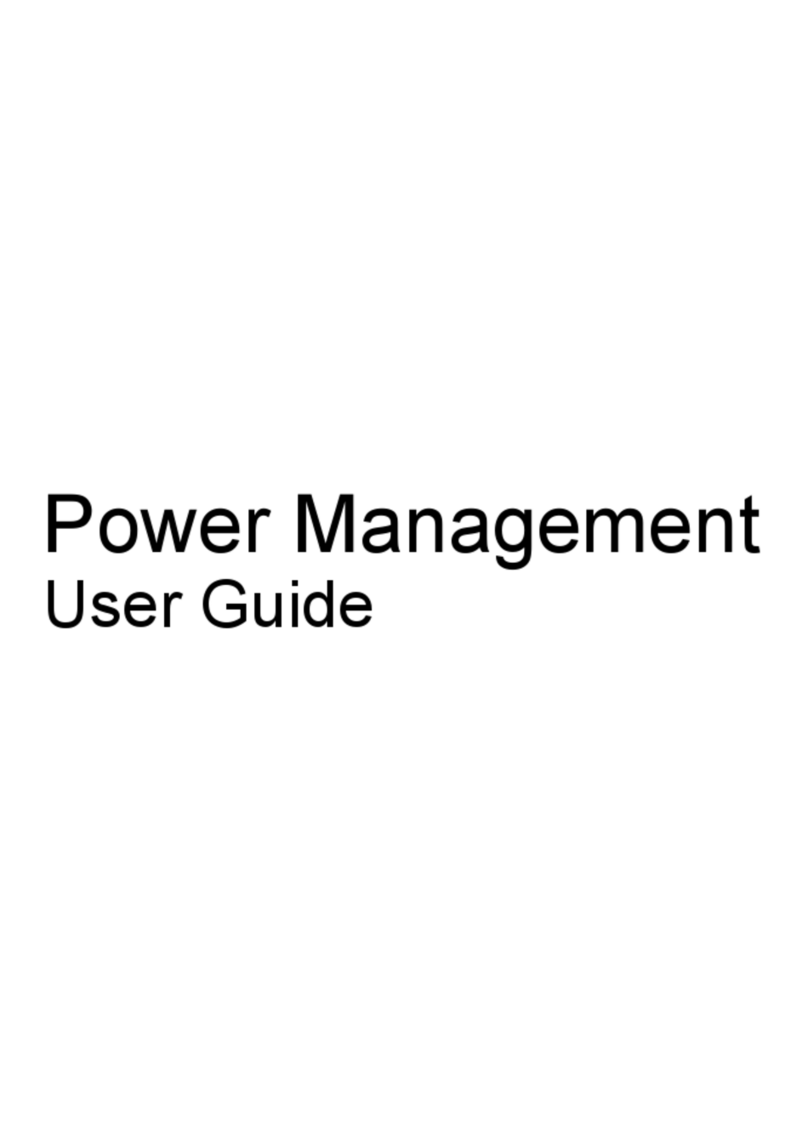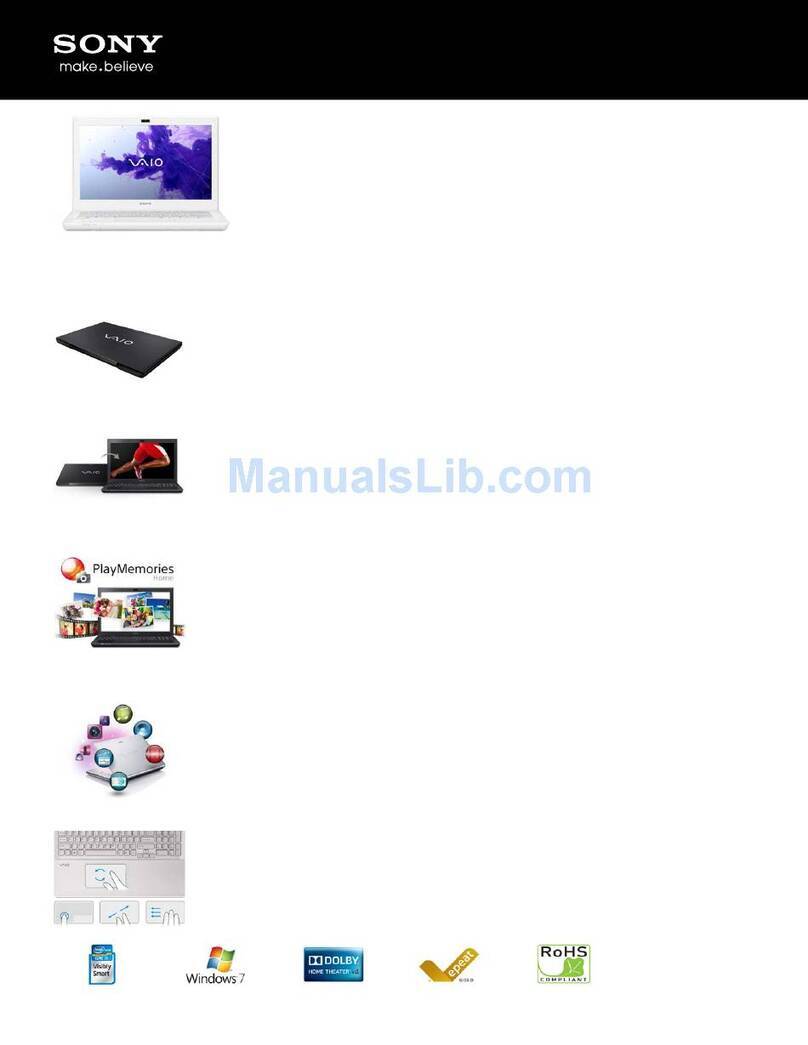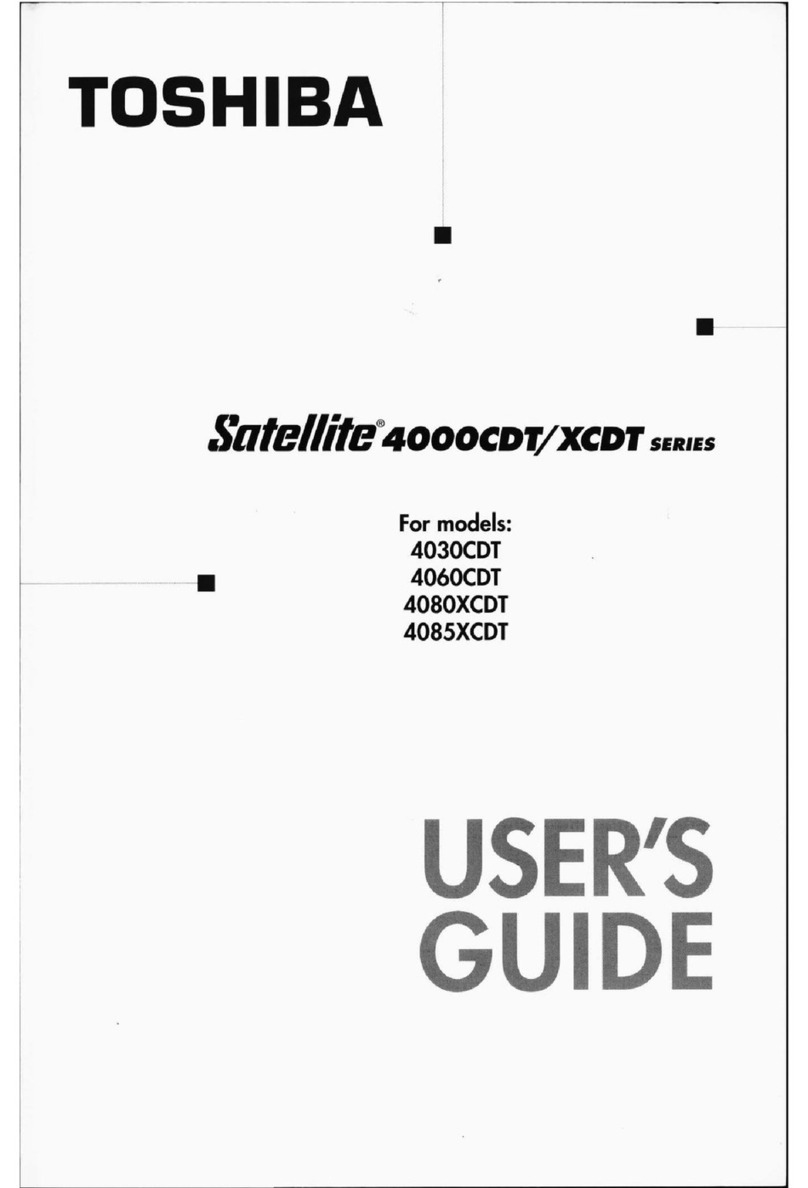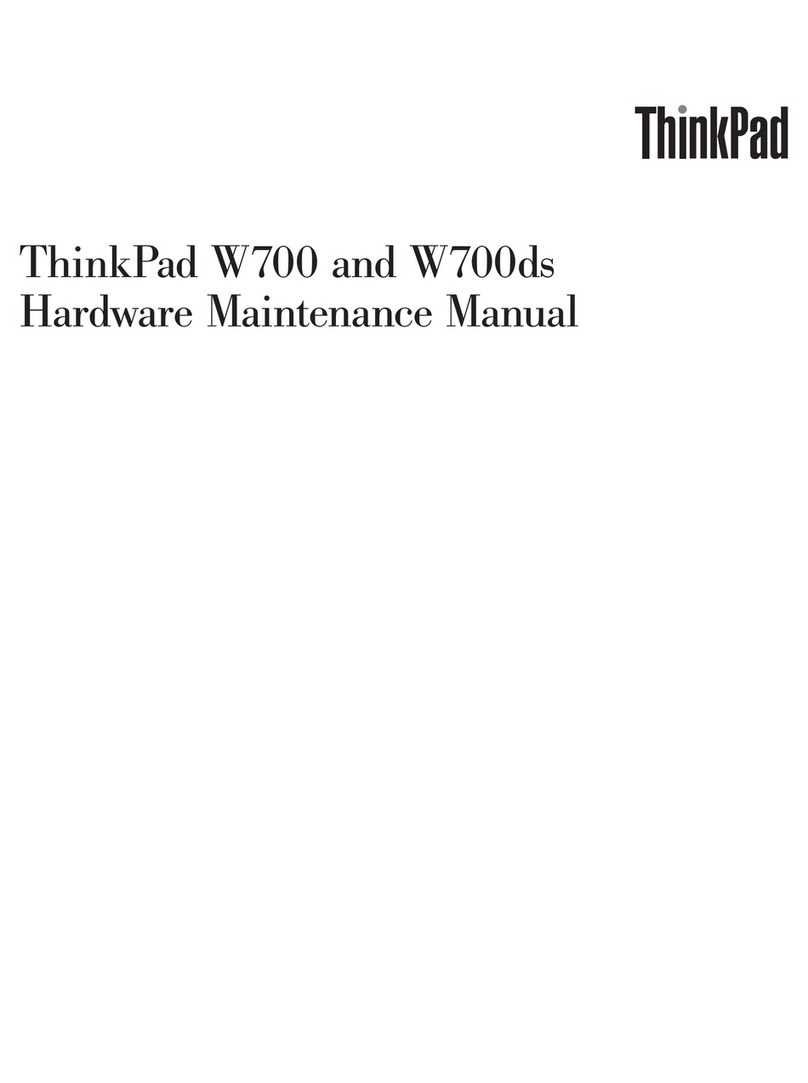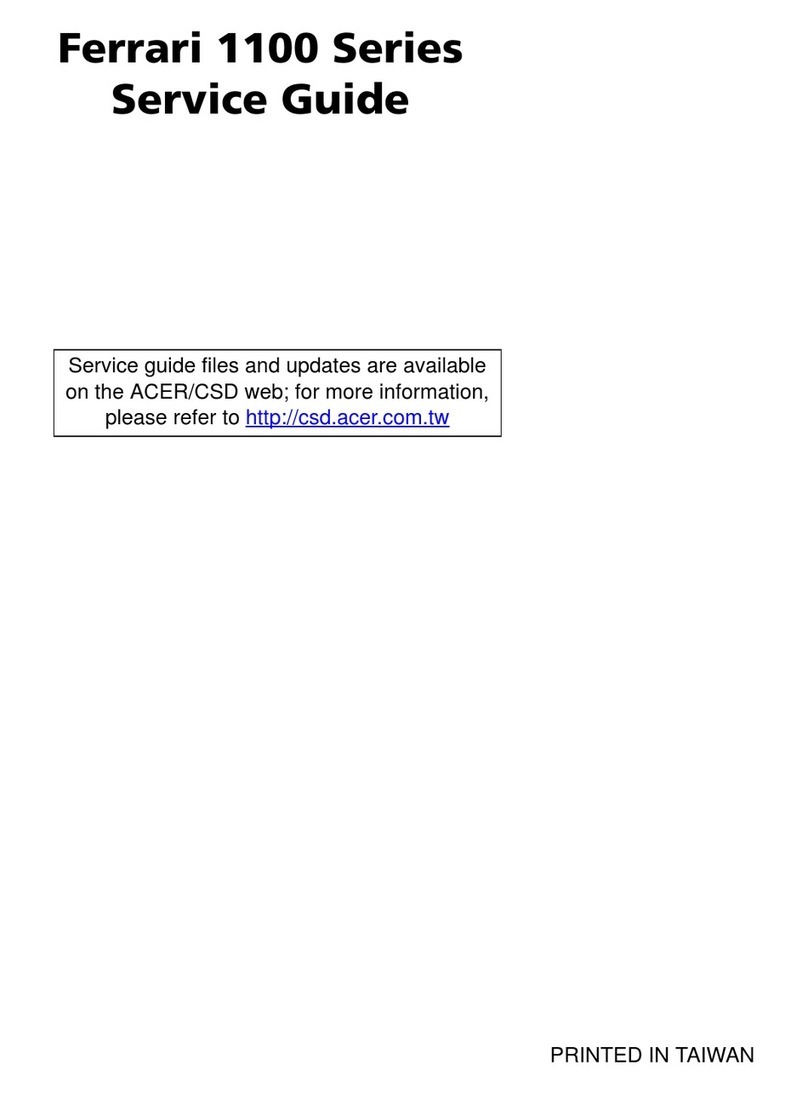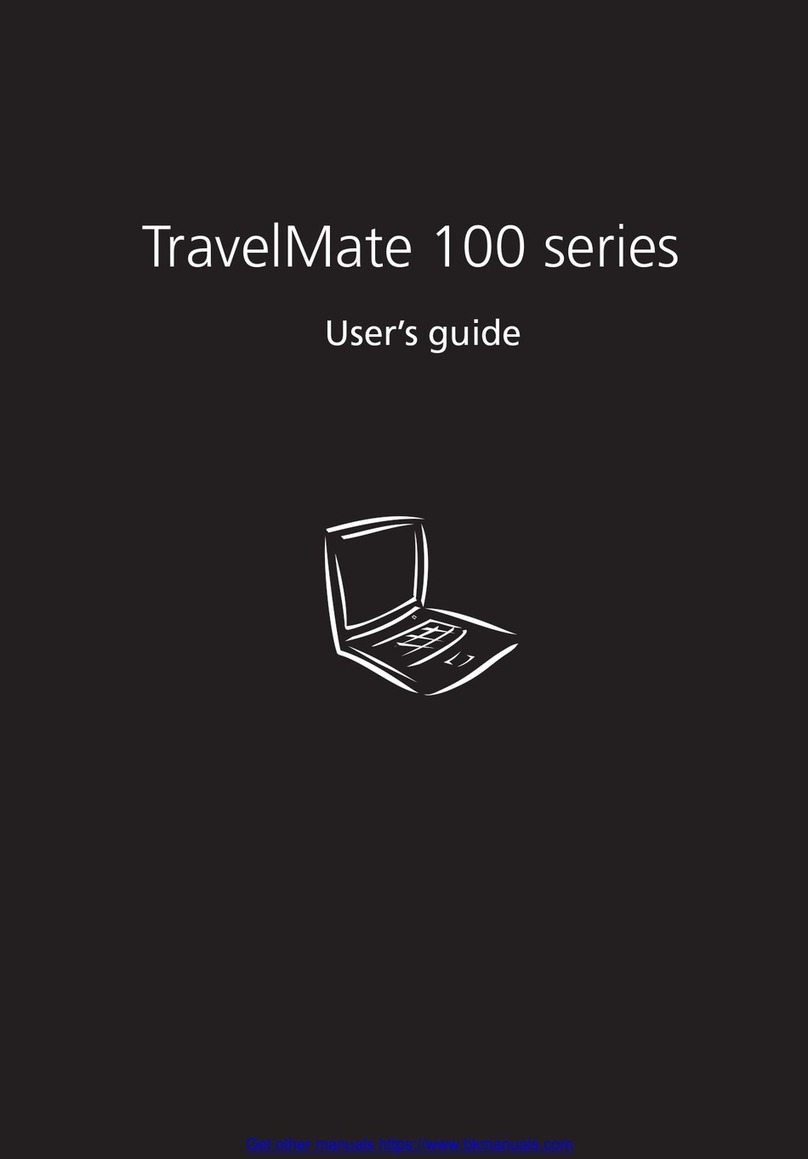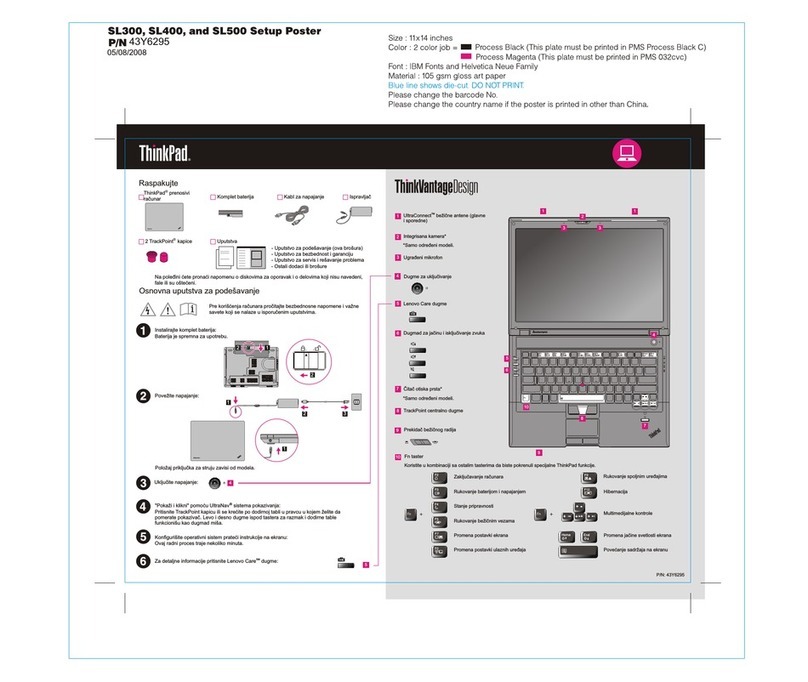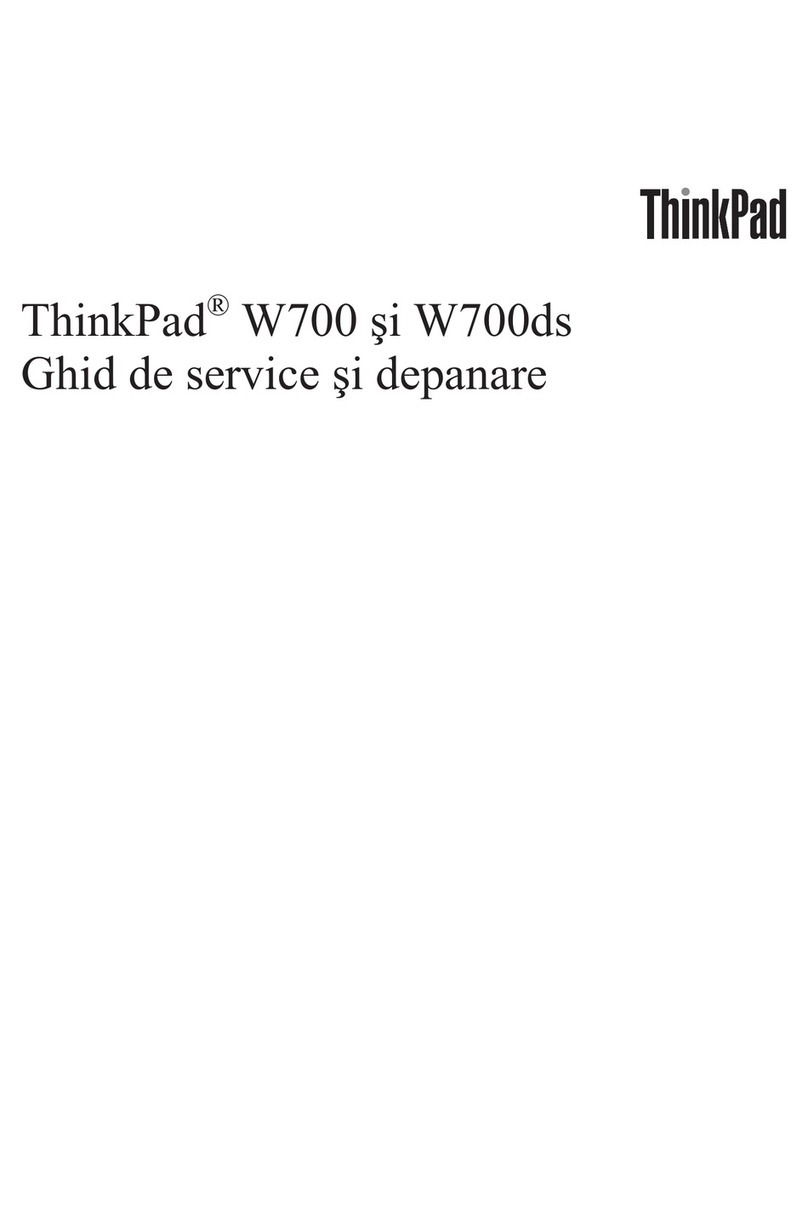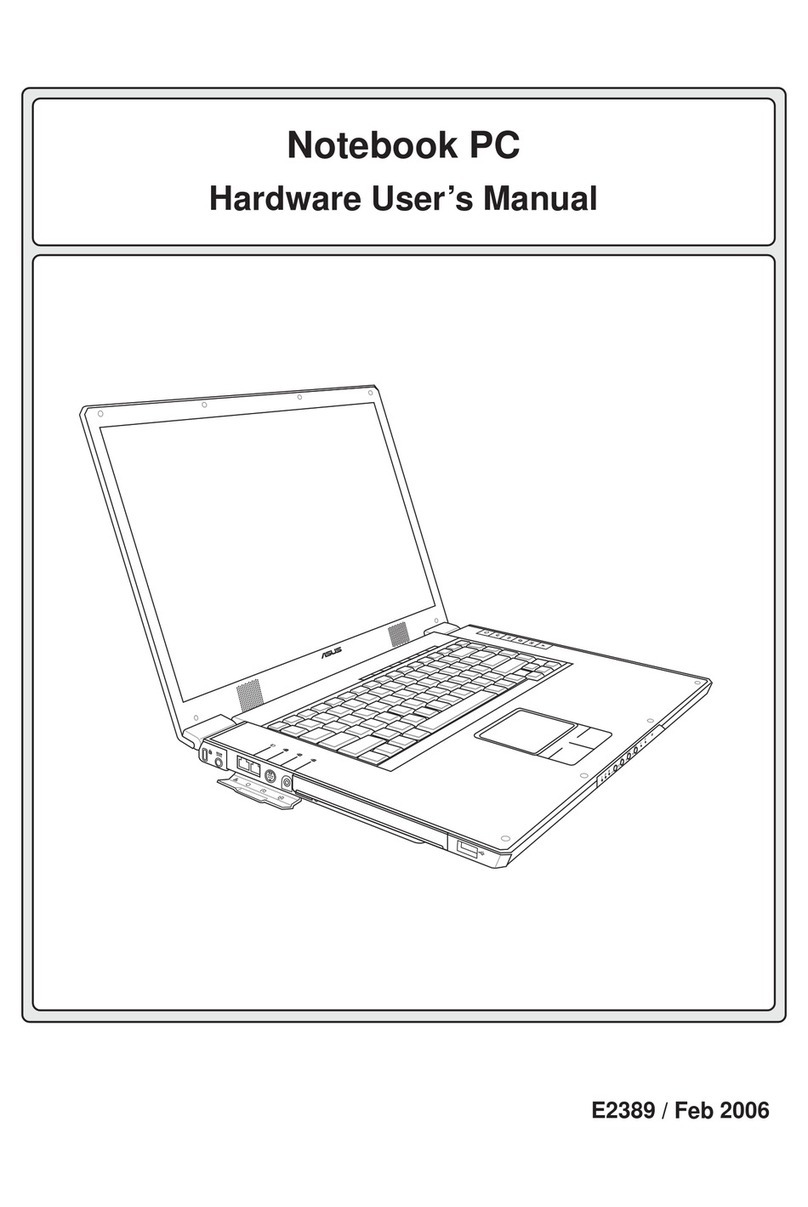EVGA SC17 Gaming User manual
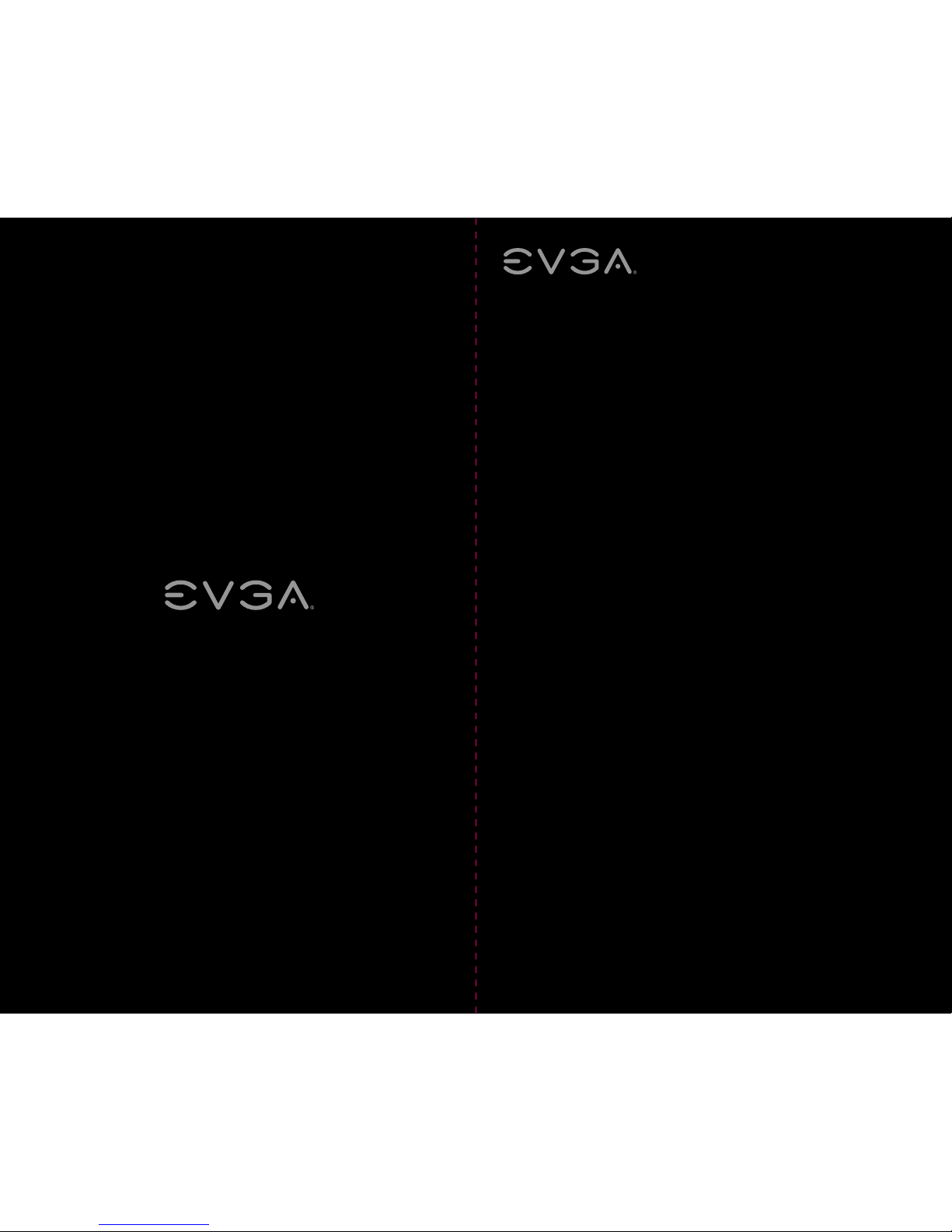
EVGA Corp. ●408 Saturn Street ●
Brea, CA 92821 ●www.evga.com
E006-00-000100
EVGA SC17 Gaming
User Manual

Introducing the EVGA SC17 Gaming, the apex of portable performance for
the gamer and professional.
Powered by an Intel i7 quad core processor and an NVidia GTX graphics card, M.2
PCI-E SSD’s, 1TB of storage, 32GB of DDR4 RAM, USB 3.1 type C, Intel Gigabit LAN,
Bluetooth 4.2, and a 4k IPS screen; giving you the best performance components
in a portable package.
The EVGA SC17 is a complete turn-key soluon, comes with Windows 10 Home
64bit, and a minimalist set of preinstalled soware. There is no need to cluer a
new PC with soware you do not need, so we included an overclocking and
monitoring tool, and the Intel Storage Management soware and nothing else,
leaving it clean, sleek, and fast, just what you need in a Performance Laptop.
1
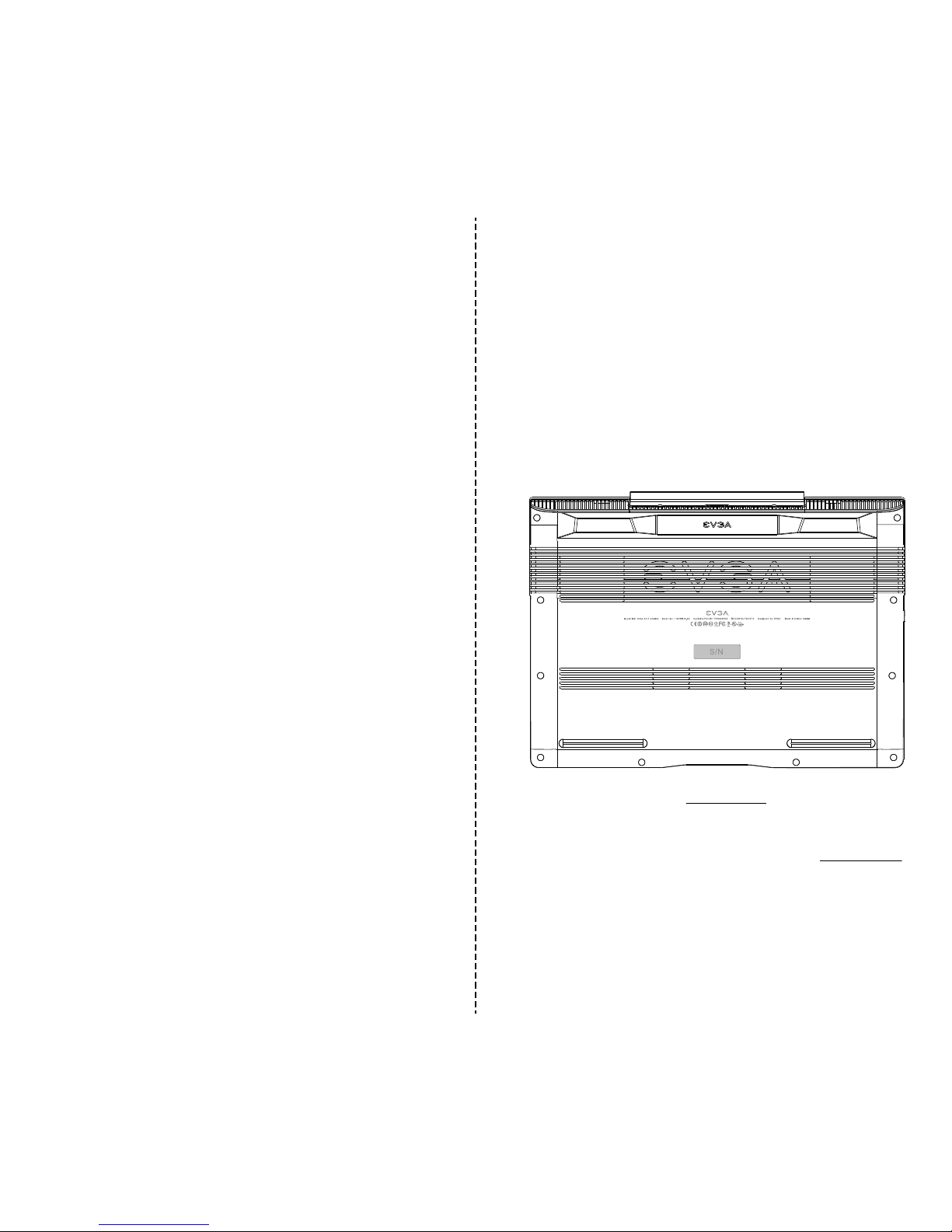
Table of Contents
Introducon ................................................................................................ 1
Table of Contents ........................................................................................ 2
What’s in the Box? ...................................................................................... 3
Serial Number and Registraon ................................................................... 3
Technical Support ....................................................................................... 4
Features ..................................................................................................... 4
Specificaons .............................................................................................. 5
Geng Started ............................................................................................ 7
Configuring PrecisionX Mobile ..................................................................... 7
Comfort with Connuous Use .................................................................... 14
Compliance ............................................................................................... 15
What’s in the box?
Package Contents:
● EVGA SC17
● Power Adapter
● Power cord
● Manual
● 1 pcs USB type C to A cable
● 1 pcs Audio cable
Serial and Registraon
The serial number and part number scker will be on the boom of the laptop
here (see below pic).
If you already have an account at www.evga.com then you can log in and under
“Member Home” you can select Product Registraon and follow the prompts
for registering your new Notebook.
If you do not have an account, you will first need to go to www.evga.com and
click on Member Login at the upper right, and click the “Sign Up” buon, and
follow the prompts. Once your account is created and acvated you can
register your Notebook.
With the Notebook registered, you can see your warranty status and contact
our Product support any me 24/7 if there are ever any quesons or concerns.
32
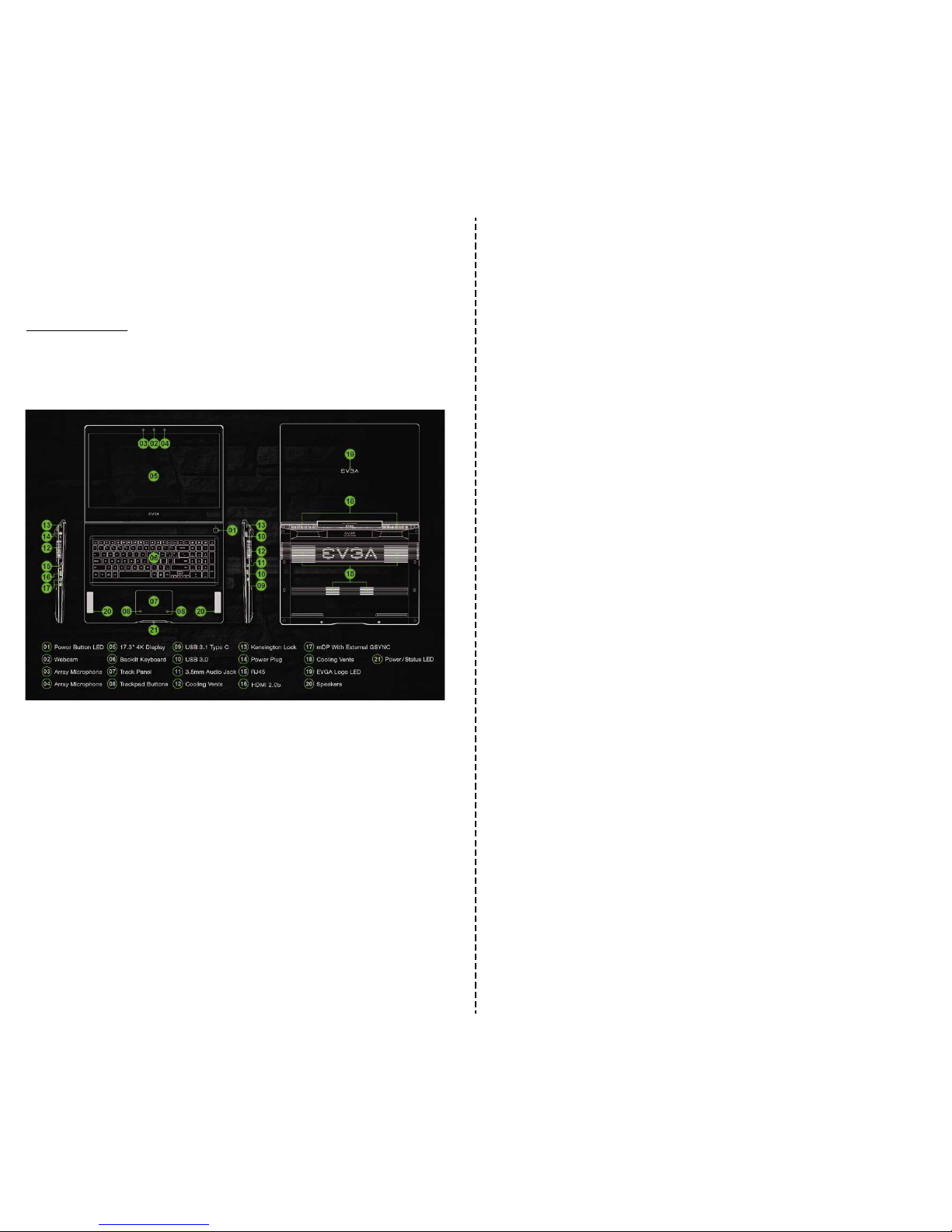
Technical Support
EVGA has industry leading Customer Service / Technical Support in the US available
24/7 via phone and email. Customer service can be reached at 888-881-3842 or at
“My Products” selecng your EVGA SC17, click on Support Tickets, and then click
on Submit a Ticket.
Specificaons
Dimensions:
408mm (16.06 inches) X 295.5mm (11.63 inches) X 27.4mm (1.07 inch)
Weight: 4.1kg, 9lb 0.62oz
CPU:
Intel i7-6820HK Skylake-H Mobile Unlocked CPU
Operang System:
Windows 10 Home 64
System RAM:
32GB 2666MHz DDR4 SO-DIMM’s (16GBx2)
Graphics:
NVidia GeForce GTX-1070 with 8GB GDDR5
Panel:
Sharp 17.3 UHD 4K LQ173D1JW31B LCM
GSYNC:
Support for 2 EXTERNAL GSYNC monitors
Audio:
Realtek ALC 255
Stereo Speakers
3.5mm Headphone /Mic Jack
Storage:
256GB M.2 PCI-E SSD
1TB 7200RPM SATA 6G
Ethernet:
Intel 219-V 10/100/1000 Controller
1x RJ45 Connector
Wi-Fi:
Intel Snowfield Peak AC-8260
Bluetooth:
BT 4.2
USB:
2x USB 3.0 Type A
1x USB 3.1 Type C
EVGA Logo LED (19) can be controlled 10 levels of brightness in Precision X Mobile.
Power/Status LED
● Full Brightness Light – Power On/Plugged In
● Blinking Light – Sleep/S3
● Off – Power Off
● Medium Brightness Light – Running on Baery
● Flashing Light – Baery Low (5% le)
Features
54

Video Out:
1x HDMI 2.0b
2x mDP
WebCam:
LiteOn FHD 1920x1080 3mm thickness
Integrated Digital Mic
Touchpad:
SynapcsClickpad 1.5
Keyboard:
Full sized white backlit with SunrexNumberpad.
EVGA Font
Keyboard Key Funcons:
F1/F2: LCD Backlight Brightness
F3/F4: Keyboard Backlight Brightness
F5: External Mode (output on HDMI port)
F6: LCD close
F7: Touchpad off
F8: Windows Key off
F9/F10/F11: Volume Adjust
F12: Flight mode (WiFi/Bluetooth off)
Home/pg up/pgdn/end: Music Track
Geng Started
First, connect your EVGA SC17 to the charger to get the baery charging. First plug
the power cable into the charger and plug that into the wall outlet, and connect the
charger to the le side of the Notebook.
Press the power buon to start the EVGA SC17.
The first me you run your EVGA SC17 have it plugged in for at least 3 hours to allow
it to fully charge.
Configuring PrecisionX Mobile for the
EVGA SC17
PrecisionX Mobile is designed to be your monitoring and tuning suite for your
EVGA SC17 Notebook. This will cover monitoring in the upper secon as well
as specific controls for CPU, Motherboard, Graphics card, lighng, and general
non-performance/appearance opons.
CPU Dashboard:
CPU Clock: This will show the frequency your CPU is currently running at. This
will vary based on load, background applicaons, etc. It is common, without
overclocking, to see this specific model of CPU fluctuate between 800 MHz and
3800 MHz (3.8 GHz). Overclocking will change the values listed here but the
clocks will sll vary.
CPU Temp: This displays the temperature in Celsius of the CPU socket which the
probe is aached to, the individual Core temp will vary from this as well and
depending on ambient temps and load level can vary from below 20
℃
up to 90
℃
.
76

CPU Voltage: this monitors the current VCore of the CPU. This will vary on its own,
however in override mode it can be set to a stac value. CPU voltage is read in
millivolts, so 1000mv is 1.0 volts.
System temp: This is the temp of the PCH (chipset) on the motherboard. This will
typically be lower than the CPU temp.
Memory clock: This is the frequency your system RAM is running at. The default
speed is 2666MHz
Click on the OC buon in the lower le to bring up the new overclocking tool, which is
able to provide an auto tune. This funcons much like the desktop version of the 10
series and Precision XOC. With full support for Basic, Linear, and Manual curves.
GPU Dashboard:
GPU Clock: Current speed of the core clock for the GPU. This will vary based off of
load and temperature.
GPU Temp: Current GPU temperature, this will vary but will typically between 25
℃
and 35
℃
at idle depending on ambient temps, and has a maximum safe limit of
86
℃
under heavy load.
GPU Voltage: Current voltage of the GPU, this will vary based on load as well as
any overclocks applied.
Fan RPM: This is the speed at which the cooling fan runs. This will vary based off of
temperature of internal components, the fan curve is set from the factory.
GPU Memory: This is the current frequency the memory is running at. This will
vary based on load. Also it is NORMAL that the memory clock will be displayed
at half the actual speed, as this is part of the funcon of DDR RAM.
98

CPU Tab:
This displays the sengs for the CPU.
Core 1: Displays the current max mulplier for Core 1
Core 2: Displays the current max mulplier for Core 2
Core 3: Displays the current max mulplier for Core 3
Core 4: Displays the current max mulplier for Core 4
Ring: Displays the current max mulplier for the Ring
VCore mode: Selects the oponal CPU overclock mode between Adapve and
Override.
Adapve – Provides a Voltage target and an offset voltage, providing the BIOS
with a desired range to run within.
Override – Sets all voltage to a stac value.
GPU Tab:
This displays the sengs for the GPU.
Core Clock Offset: Increase the upper threshold for boost of the GPU clock.
Memory Clock Offset: Increase the upper threshold for boost of the Memory clock.
1110

Lighng Tab:
This displays the current sengs for the backlight sengs on the keyboard.
Manual Control: This is a slider to control the brightness of the Keyboard
backlighng.
Breathe: This creates a breathing effect of the backlighng. In essence it
slowing increases and decreases the backlight, oscillang indefinitely.
GPU Ulizaon: This is the percentage of the GPU being used across all
applicaons cumulavely.
GPU Clock: This displays the current speed in MHz that the GPU is running.
GPU Temp: This displays the current temperature, in Celsius, of the GPU.
Cover Logo: This toggles the cover logo LED has 10 levels of brightness controlled
by the slider bar.
Opons Tab:
Sengs for controlling PrecisionX Mobile’s features outside of hardware.
Start Minimized: When the EVGA SC17 Notebook boots, it launches the PrecisionX
applicaon, but starts it minimized.
Start with OS: This enables PrecisionX Mobile to be launched with the operang
system.
Check Updates: This is where you check for updates for your PrecisionX Soware,
and schedule when to check it automacally.
Screen Capture Hotkey: This designates a key to be pressed to capture a screen
image.
Screenshot Format: This allows you to select the file type the screenshots are
saved in.
Screenshot Folder: This designates a locaon to store the screenshots taken with
above step. Browse and View buons help you to select and verify the proper
locaon.
1312

Select Skin: This is to select the background visuals, font, and color opons of the
UI for PrecisionX Mobile.
GUI Transparency: This is a slider to set the opacity of the UI.
GUI Always on top: Enabling this opon will make this soware always on top of
other programs you have running.
NOTE: The above images of PrecisionX Mobile OC Ulity are beta version only, for
the latest version please use “Check Updates” feature in PrecisionX Mobile or
visit EVGA.com
Comfort with Connuous Use
1. Posion your EVGA SC17 directly in front of you, if you have an external mouse;
use it adjacent to the EVGA SC17 and with easy reach. Do not place it in a way you
need to stretch to reach the mouse or EVGA SC17.
2. Adjust the height of your chair and/or desk to put the keyboard just slightly
below elbow height.
3. Keep your posture straight and your shoulders relaxed.
4. During gameplay or long work periods, keep your wrists relaxed and straight.
When doing repeve tasks avoid keeping your hands and wrists flexed or extended
for prolonged periods of me.
5. When using the EVGA SC17 for long periods of me do not rest your wrists on a
hard surface, instead use a wrist rest for proper wrist support. This should minimize
fague.
6. Sing in the same posion all day is not ideal. You should get up, walk around,
moving legs and arms at regular intervals.
CAUTION: Risk of Explosion if Baery is replaced by an Incorrect Type. Dispose of
Used Baeries According to the Instrucons.
Compliance Informaon
FCC Compliance Informaon
This device complies with FCC Rules Part 15. Operaon is subject to the following two condions: (1) This device may
not cause harmful interference, and (2) this device must accept any interference received, including interference that
may cause undesired operaon. This equipment has been tested and found to comply with the limits for a Class B
digital device, pursuant to Part 15 of the FCC Rules. These limits are designed to provide reasonable protecon against
harmful interference in a residenal installaon. This equipment generates, uses and can radiate radio frequency
energy and, if not installed and used in accordance with the manufacturer’s instrucons, may cause harmful interference
to radio communicaons. However, there is no guarantee that interference will not occur in a parcular installaon.
If this equipment does cause harmful interference to radio or television recepon, which can be determined by turning
the equipment off and on, the user is encouraged to try to correct the interference by one or more of the following
measures: (1) Reorient or relocate the receiving antenna, or (2) Increase the separaon between the equipment and
receiver, or (3) Connect the into an outlet on a circuit different from that which the receiver is connected, or (4)
consult the dealer or an experienced radio/TV technician for help. Changes or modificaons to this unit not expressly
approved by the party responsible for compliance could void the user’s authority to operate the equipment.
Federal Communicaons Commission (FCC) Radiaon Exposure Statement
This EUT is compliance with SAR for general populaon/uncontrolled exposure limits in ANSI/IEEE 1-1999 and had
been tested in accordance with the measurement methods and procedures specified in IEEE 1528-2013.
Contains Transmier Module FCC ID : 2AG9J826ONG
CE Compliance Informaon
Generic Radiaon Interference Standard for Informaon Technology Equipment. (EN 55022: 2006, Class B),
(EN 61000-3-2: 2006), (EN 61000-3-3: 1995 + A1: 2001 + A2: 2005). Warning: This is a Class B product. In a domesc
environment this product may cause radio interference in which case the user may be required to take adequate
measure. Generic Immunity Standard for Informaon Technology Equipment.(EN 55024: 1998 + A1: 2001 + A2: 2003).
Trademark & Copyright Informaon
2001-2016 EVGA Corp. EVGA, the EVGA logo and combinaons thereof are trademarks of EVGA Corp. All brand names,
company names, service marks, logos, and trademarks of the company, or its affiliates or licensors are trademarks or
registered trademarks of the company or its subsidiaries, affiliates or licensors in the US and other countries. Other
company, products and service names may be trademarks or service marks of others. EVGA reserves the right to
terminate this license if there is a violaon of its terms or default by the Original Purchaser. Upon terminaon, for any
reason, all copies of Soware and materials must be immediately returned to EVGA and the Original Purchaser shall be
liable to EVGA.com CORP for any and all damages suffered as a result of the violaon or default.
Legal Informaon
All material including but not limited to, text, data, design specificaons, diagnoscs, graphics, logos, reference boards,
files, images, drawings, and soware including this document and the soware itself (together and separately) is owned,
controlled by, licensed to, or used with permission by EVGA Corporaon and is protected by copyright, trademark, and
other intellectual property rights. All is being provided “as is”, EVGA Corporaon makes no warranes, whether express
or implied, statutory or otherwise with respect to the materials and expressly disclaims all implied warranes of
non-infringement, merchantability, and fitness for a parcular purpose. In no event shall the liability of EVGA Corporaon
for claims arising from the use of the materials by anyone exceed the original purchase price of the materials (or
replacement of the materials at EVGA Corporaon’s opon). All informaon furnished is believed to be accurate and
reliable. However, EVGA Corporaon assumes no responsibility for the consequences of use of such informaon or for
any infringement of patents or other rights of third pares that may result from its use, or use of the Soware. No license
is granted by implicaon or otherwise under any patent or patent rights of EVGA Corporaon except as expressly
provided herein. All specificaons menoned in this publicaon are subject to change without noce.
1514
Other manuals for SC17 Gaming
1
Table of contents
Other EVGA Laptop manuals