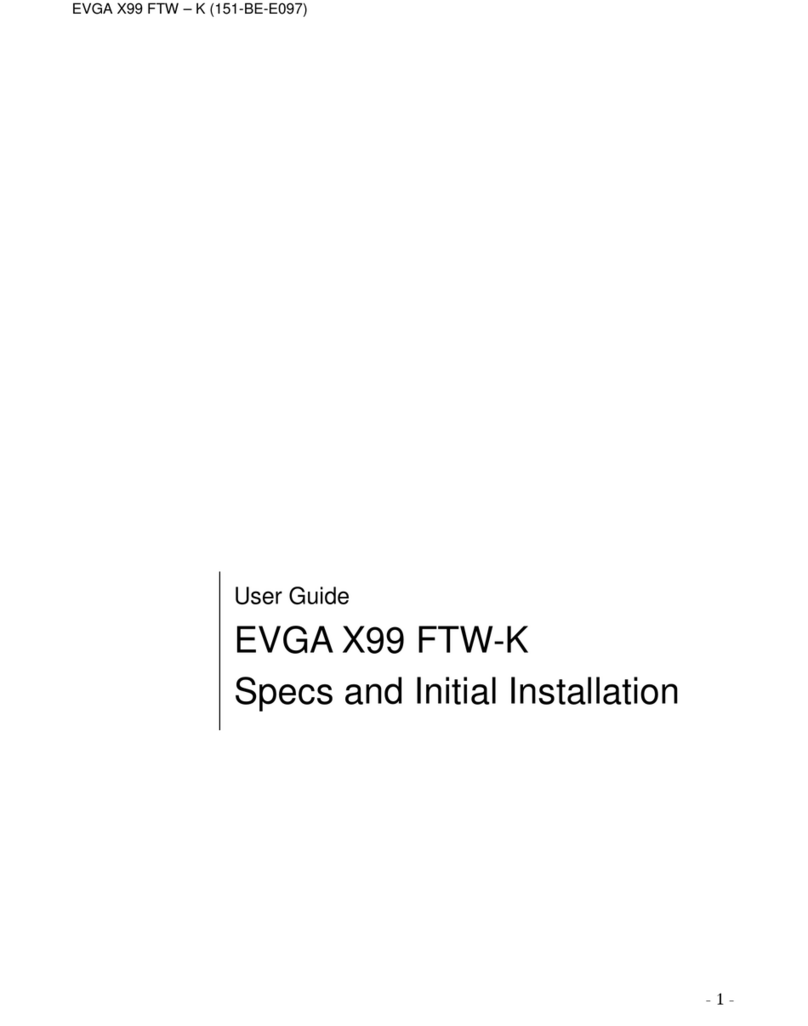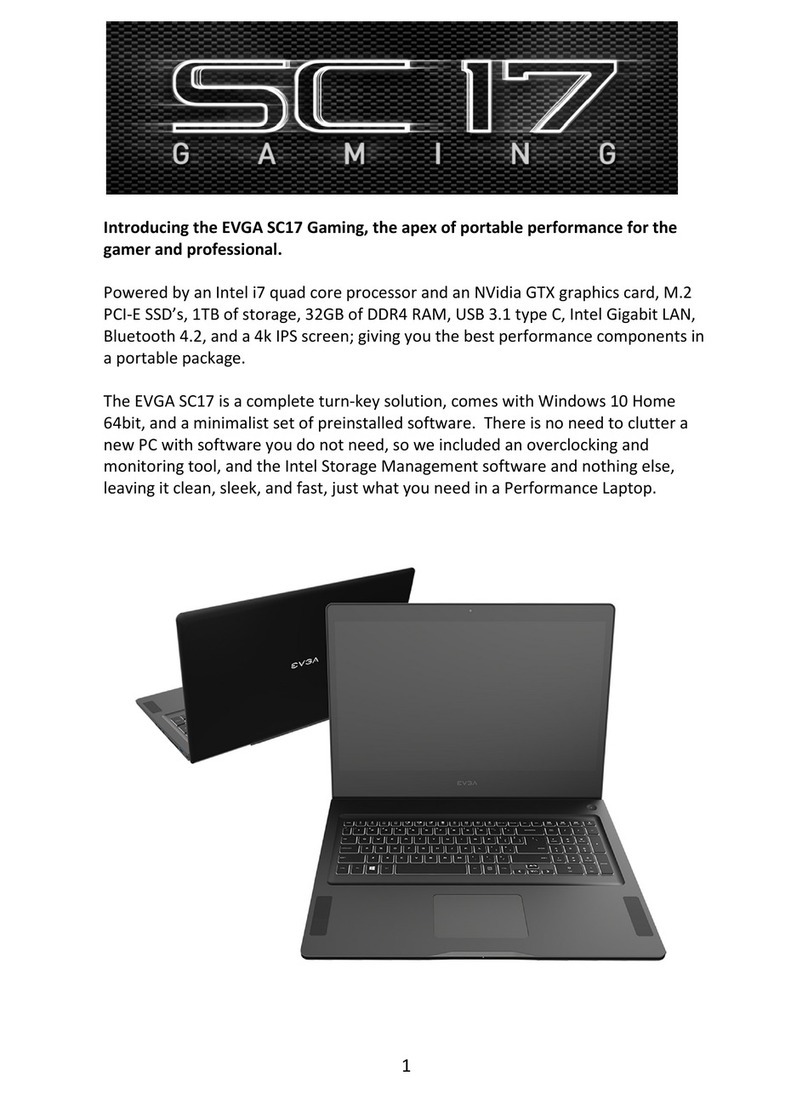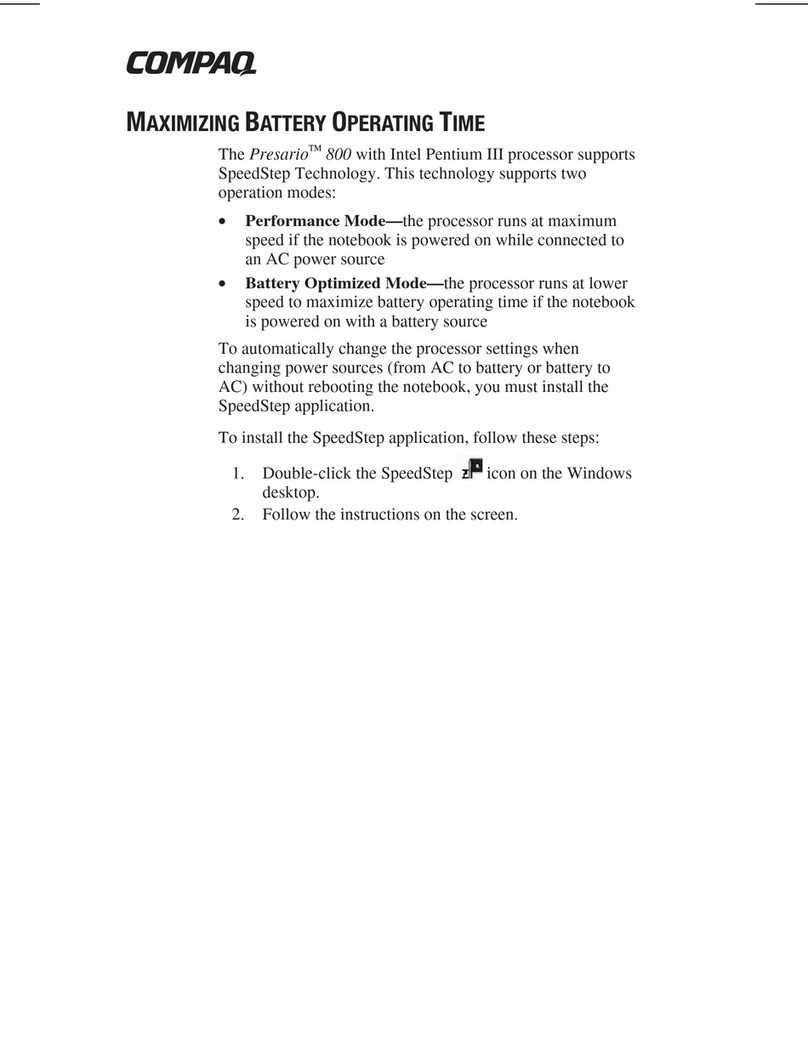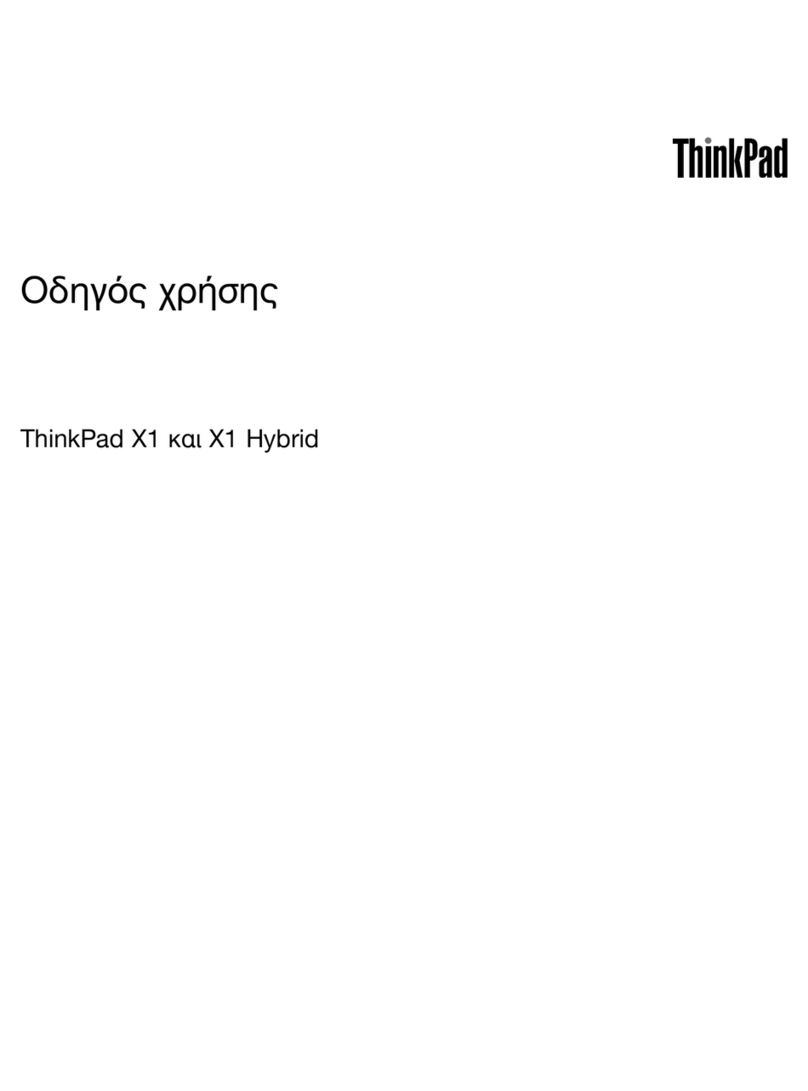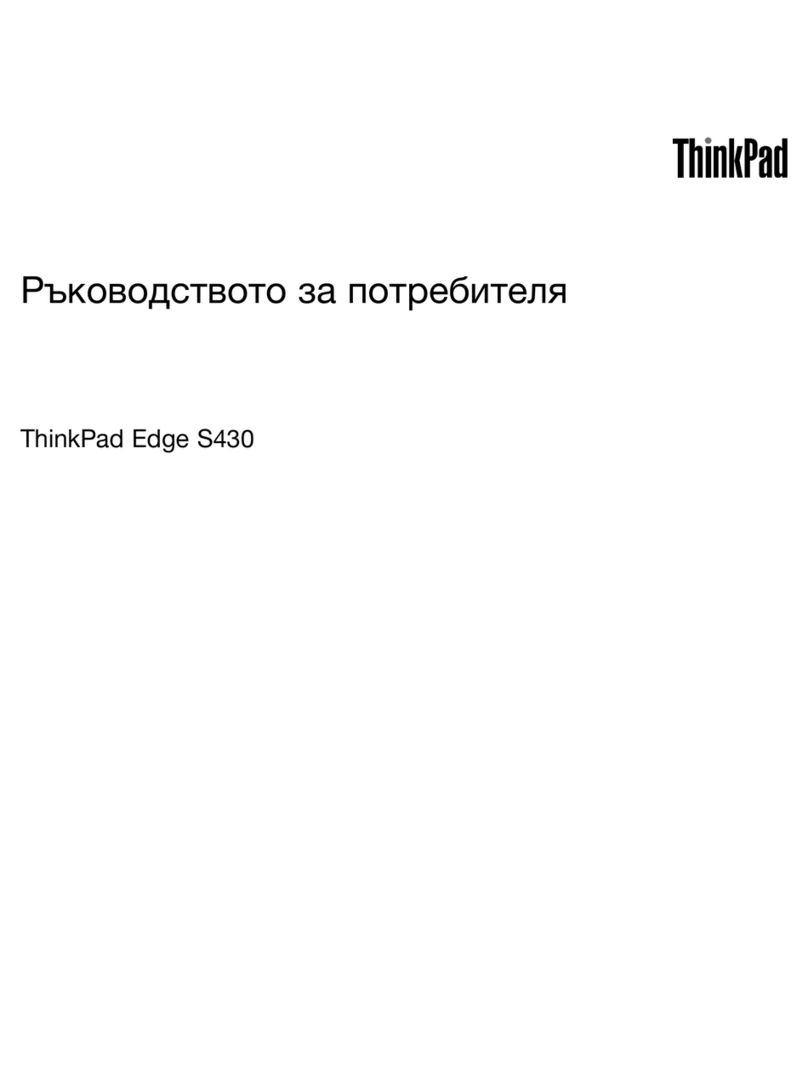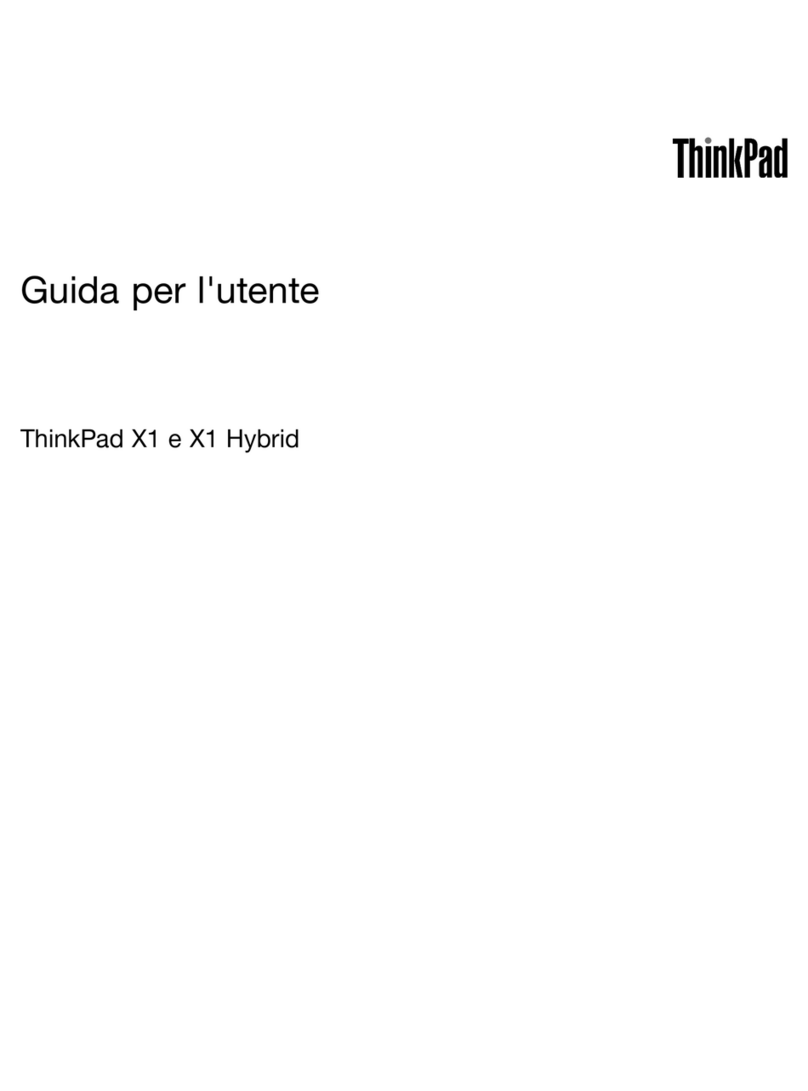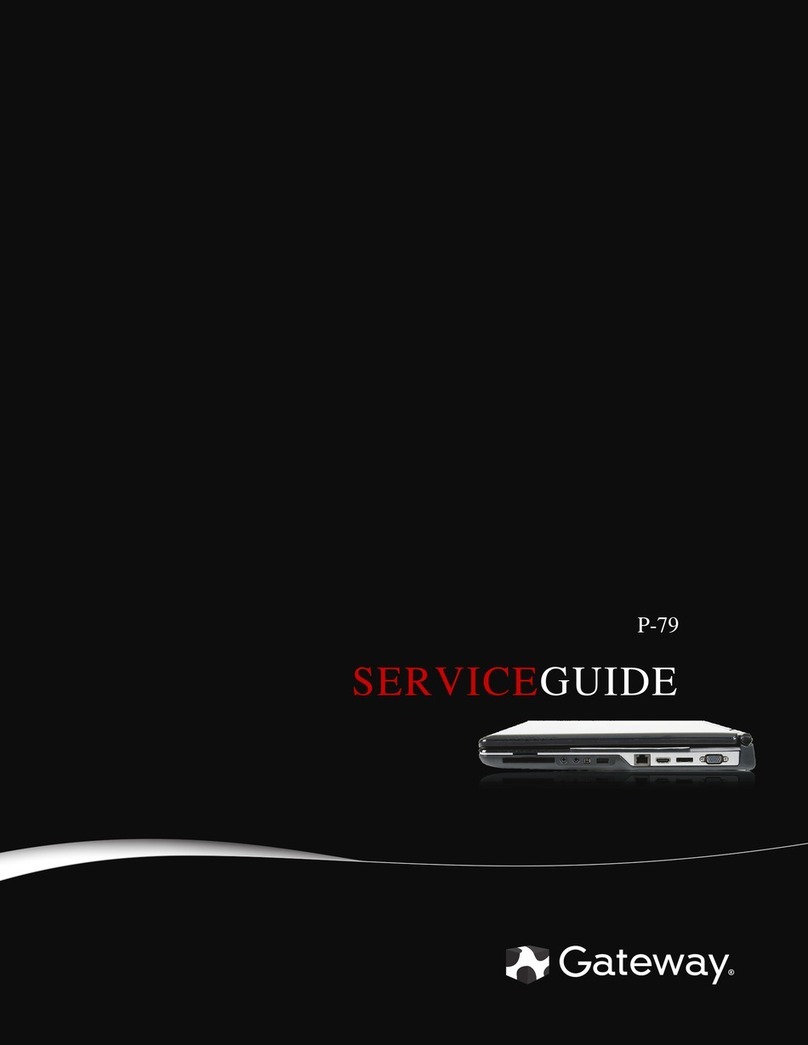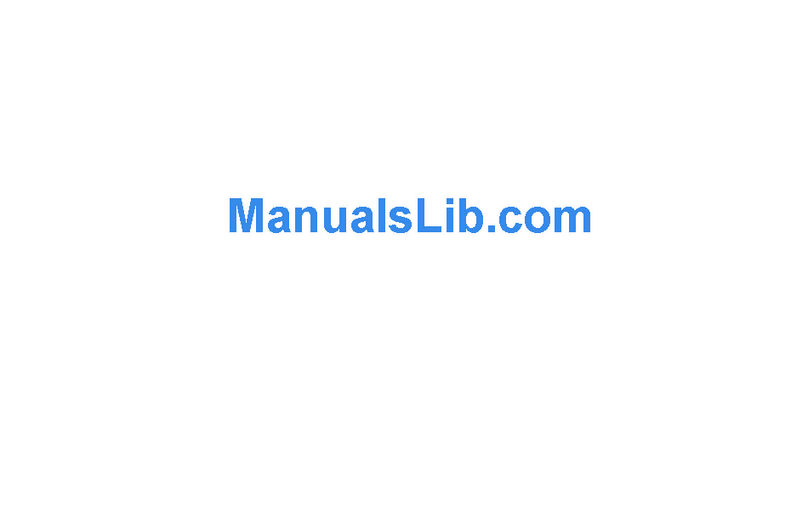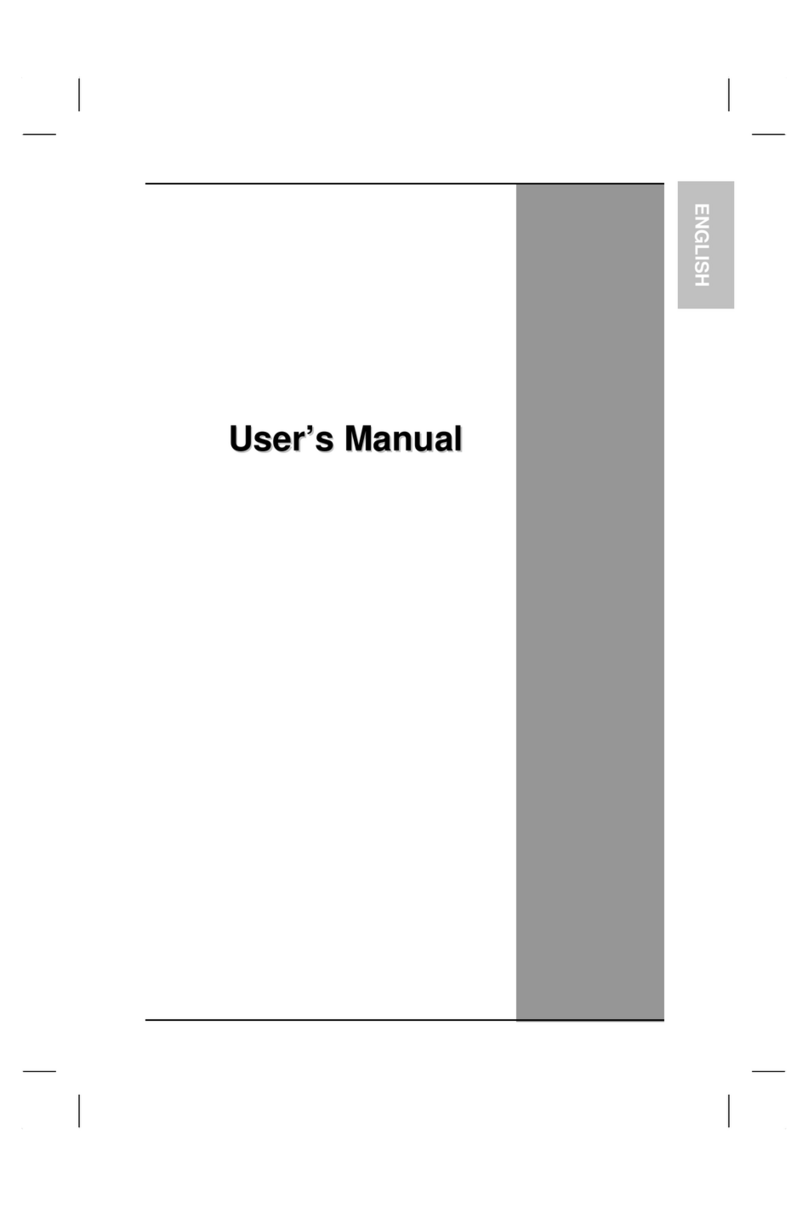EVGA SC15 GEFORCE GTX 1060 GAMING User manual

E006-00-000117
EVGA SC15 GEFORCE®GTX 1060 GAMING
User Manual
EVGA Corp. ●408 Saturn Street ●
Brea, CA 92821 / USA ●www.evga.com

Introducing the EVGA SC15 GEFORCE® GTX 1060 GAMING Notebook:
the perfect fusion of portable performance and value for the everyday gamer
and professional.
Powered by an Intel i7 quad-core processor and a NVidia GTX 1060 graphics card,
the EVGA SC15 GEFORCE® GTX 1060 GAMING also comes with a M.2 PCI-E SSD, 1TB
addional storage, 16GB of DDR4 RAM, Thunderbolt 3.0, Intel Gigabit LAN, Bluetooth
4.2, and a 120Hz 1080p IPS G-SYNC screen – giving you the best performance
components in a portable package.
The EVGA SC15 GEFORCE® GTX 1060 GAMING is a complete turn-key soluon; the
notebook is pre-installed with Windows 10 Home 64-bit and a minimalisc suite of
soware. There is no need to cluer a new PC with soware you do not need, so
we included only a hardware monitoring ulity, the Intel Storage Management
soware and nothing else, leaving your notebook clean, sleek, and fast – just what
you need in a Performance Laptop.
1
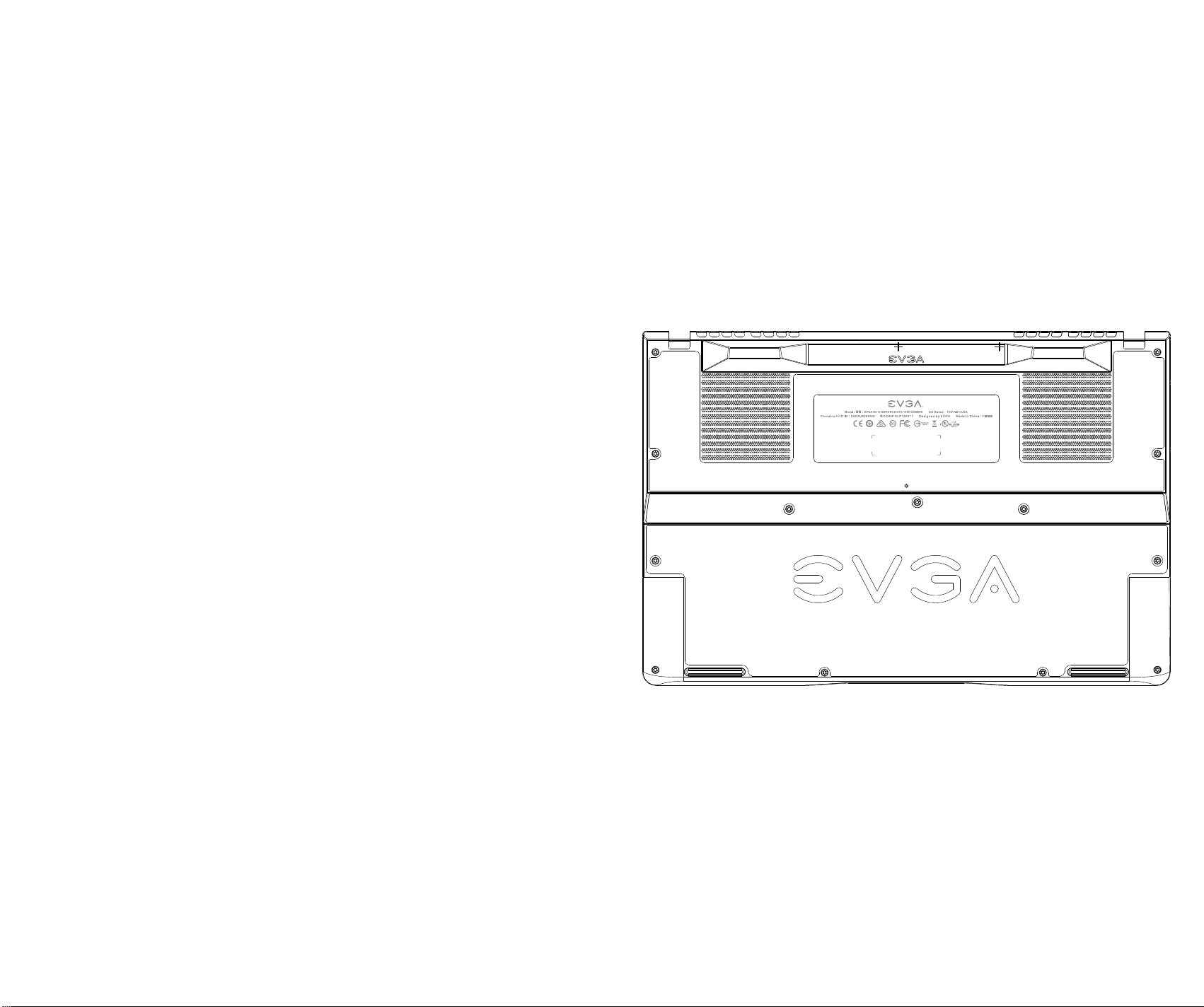
Table of Contents
Introducon ................................................................................................ 1
Table of Contents ........................................................................................ 2
What’s in the Box? ...................................................................................... 3
Serial Number and Registraon ................................................................... 3
Technical Support ....................................................................................... 4
Features ..................................................................................................... 4
Specificaons .............................................................................................. 5
Geng Started ............................................................................................ 6
Configuring Precision X Mobile .................................................................... 7
Comfort with Connuous Use .................................................................... 18
Remove Warning ....................................................................................... 19
Compliance ............................................................................................... 20
What’s in the box?
Package Contents:
•EVGA SC15 GEFORCE® GTX 1060 GAMING
•Power Adapter
•Power cord
•Manual
•1 pcs USB type C to A cable
Serial and Registraon
The serial number and part number scker will be on the boom of the laptop
here (see below pic).
If you already have an account at www.evga.com, log in, navigate to “Member”, select
“Product Registraon”, and follow the prompts for registering your new Notebook.
If you do not have an account, please go to www.evga.com, click on “Member Login
” at the upper-right, click the “Sign Up” buon, and follow the prompts. Once your
account is created, look for the acvaon email and follow the instrucons. You
can now register your Notebook.
With the Notebook registered, you can check your warranty status and contact
our Customer Service any time if there are ever any questions or concerns.
32
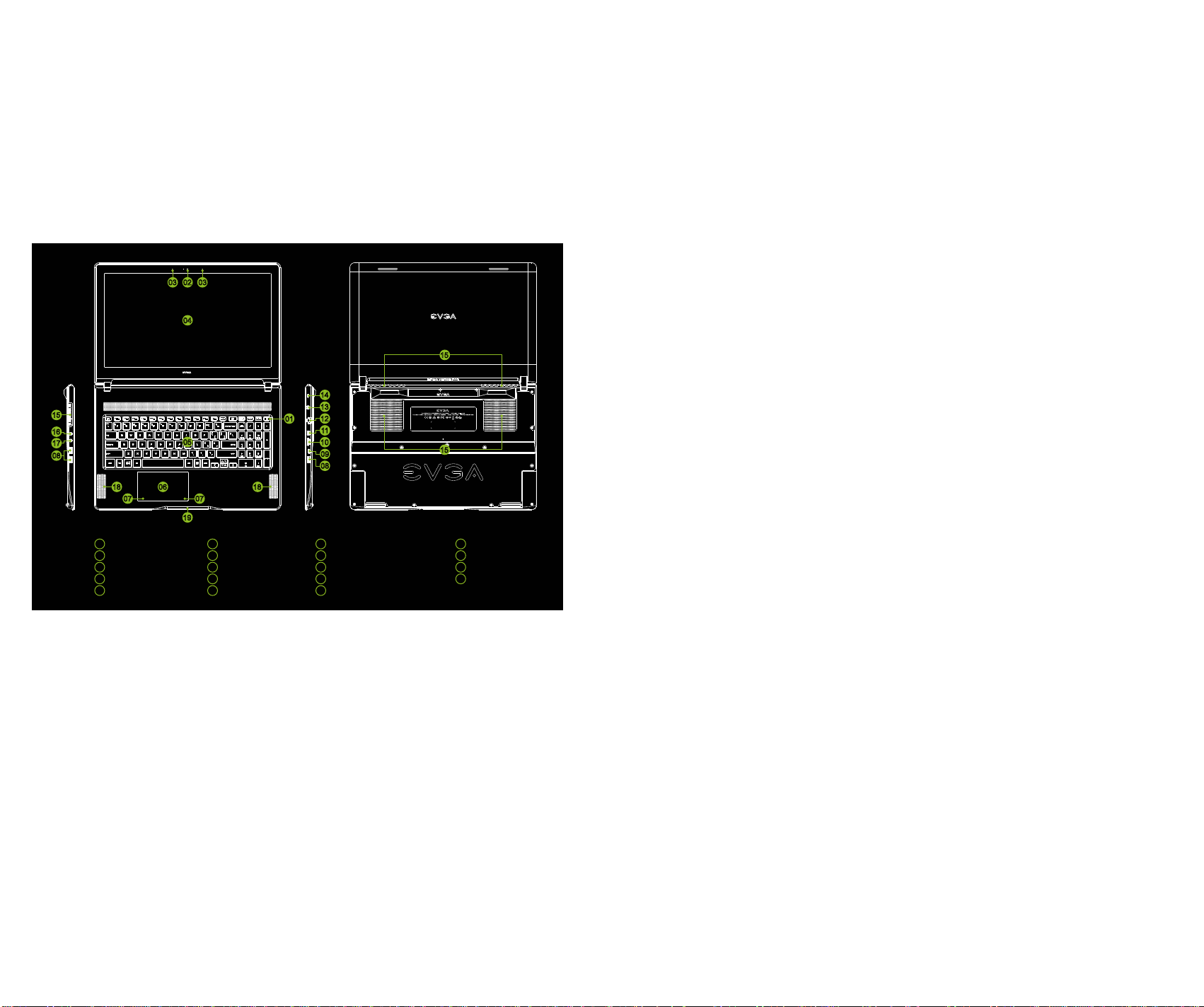
Specificaons
Dimensions:
387mm (15.24 inches) X 260mm (10.24 inches) X 22.55mm (0.89 inch)
Weight: 2.93kg, 6lb 7.35oz
CPU:
Intel i7-7700HQ Kaby Lake-H Mobile
Operang System:
Windows 10 Home 64 bit
System RAM:
16GB 2400MHz DDR4 SO-DIMM’s (8GBx2)
Graphics:
NVidia GeForce GTX-1060 with 6GB GDDR5
Panel:
15.6 FHD 120Hz 1080P AUO IPS with G-SYNC
G-SYNC:
Support for 1 EXTERNAL G-SYNC monitors and support internal G-SYNC
Supports external displays up to 4K @ 60Hz, 2K/1080P@120Hz
Audio:
Realtek ALC 255
Stereo Speakers
2x 3.5mm, 1x Headphone and 1x Mic Jack
Storage:
256GB M.2 PCI-E NVMe SSD
1TB 5400RPM Seagate SATA 6G
Ethernet:
Intel 219-V 10/100/1000 Controller
1x RJ45 Connector
Wi-Fi:
Intel Snowfield Peak AC-8265
Bluetooth:
BT 4.2
USB:
3x USB 3.0 Type A
Power/Status LED
•Full Brightness Light – Power On/Plugged In
•Blinking Light – Sleep/S3
•Off – Power Off
•Medium Brightness Light – Running on Baery
•Flashing Light – Baery Low (5% le)
Technical Support
EVGA has industry-leading Customer Service / Technical Support in the US available
via phone and email. Customer service can be reached by phone at 888-881-3842; and
also by going to www.evga.com, select “Member”, then “My Products”, click on
“View Details” under your EVGA SC15 GEFORCE GTX 1060 GAMING, click on Support
Tickets, and then click on Submit a Ticket.
Features
54
04
05
19
0618
15
16
17
08
18
0707
01
01 Power Button (LED)
02 Webcam
03 Microphone
04
05 15.6” FHD Display
RGB Keyboard
06 Track Pad
07 Trackpad Buttons
08 USB 3.0
09
10 Thunderbolt 3.0
HDMI 2.0b
11 mDP 1.4 with G-SYNC Support
12 RJ45 Ethernet Jack
13 Power Plug
14
15 Kensington Lock
Cooling Vents
16 Headphone
17 micJack
18 speakers
19 power/status LED
14
13
12
11
10
09
08
030203
15
15

Thunderbolt 3.0:
1x Thunderbolt 3.0 Supports 4K 60Hz external Display
Video Out:
1x HDMI 2.0b
1x mDP 1.4
WebCam:
FHD 1920x1080
Integrated Digital Mic
Touchpad:
Elan 2H1619-03330XA05
Keyboard:
Darfon RGB
Full sized backlit with Number pad.
Zone specific RBG controls
EVGA Font
Keyboard Key Funcons:
F1/F2: LCD Backlight Brightness
F3/F4: Keyboard Backlight Brightness
F5: External Mode (output on HDMI port)
F6: LCD on/off
F7: Touchpad on/off
F8: Windows Key on/off
F9/F10/F11: Volume Adjust
F12: Airplane mode (WiFi/Bluetooth off)
Home/Pg Up/Pg Dn/End: Music Track
Geng Started
Your EVGA SC15 GEFORCE® GTX 1060 GAMING Notebook is powered down during
the shipping process and must be charged to start. First, connect the charger to the
right side of your notebook and plug the other end into the wall outlet.
Press the power buon to start the EVGA SC15 GEFORCE® GTX 1060 GAMING Notebook.
The first me you run your EVGA SC15 GEFORCE® GTX 1060 GAMING Notebook,
make sure to plug it in for at least 3 hours to allow it to fully charge.
Configuring Precision X Mobile for the
EVGA SC15 GEFORCE® GTX 1060 GAMING
Precision X Mobile is designed to be the monitoring and tuning suite for your EVGA
SC15 GEFORCE® GTX 1060 GAMING Notebook. This will cover monitoring in the upper
secon as well as specific controls for the CPU, Motherboard, Graphics card, lighng,
and general non-performance/appearance opons.
There are 5 buons on the upper-right side of the main screen that control the overall
performance aspects of the EVGA SC15 GEFORCE® GTX 1060 GAMING.
Custom: This tab will allow you to save custom GPU overclocking values.
Superclock: This seng forces the CPU to run at its Boost clock value of 3.8GHz
and also pushes the GPU to Boost clock mode as well.
Normal: Default mode, this allows the CPU and GPU to use its boost and throling
funcons by default based on load.
Silent: CPU runs at default values, GPU cannot go into boost mode, cooling fans run
at reduced speed.
76
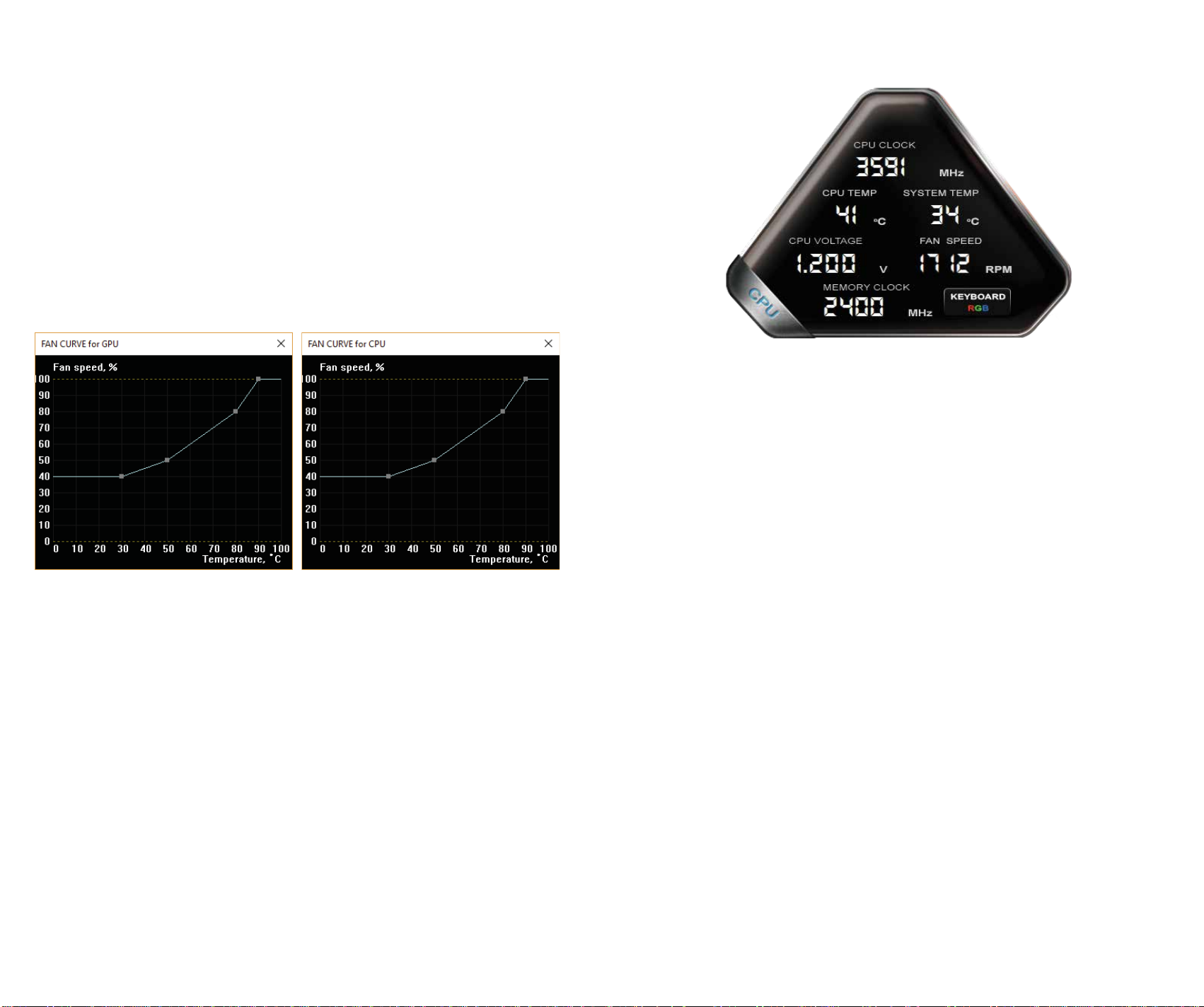
Downclock: Forces the SC15 GEFORCE® GTX 1060 GAMING to run in a throled
state, using reduced performance for low demand apps, significantly reduces heat,
and extends baery life.
Fan Control:This will open 2 graphs, one for CPU and one for GPU, to let you
control the balance of temp and fan noise. If the curve is manually set too low
for some loads, the fans will ramp up to 100% on their own when there is a risk
of hardware damage.
FAN BOOST: The FAN BOOST buon located at the boom of the center menu
will increase all fans to 100% ignoring all preset fan curve informaon.
Fan Control
The 2 above curves will funcon the same way. The square points on the graph
reference when the GPU or CPU reaches a certain temperature, the fan will
increase to a specified percentage.
The curves above are a baseline, you can reduce the speed some to help with
noise, but the operang temperature will increase. Also, if noise is not a
concern you can safely turn the fan speed to 100% and the system will run
much cooler.
CPU Dashboard:
CPU Clock: This will show the current frequency of your CPU. The CPU frequency
will vary based on load, background applicaons, etc. It is common, without
overclocking, to see this specific model of CPU fluctuate between 800 MHz and
3800 MHz (3.8 GHz). Overclocking the CPU will change the frequency parameters,
but the clocks will sll fluctuate.
CPU Temp: This displays the temperature, in Celsius, of the CPU socket. The Core
temperature can normally operate in a wide range between 15°C to 100°C due to
a variety of factors, including CPU Clock, ambient temps, and load level.
CPU Voltage: This monitors the current VCore of the CPU. This will normally fluctuate,
but may be set to a stac value in Override mode.
98

1110
GPU Memory: This is the current frequency of your VRAM. The frequency will vary
based on load. The memory clock will be displayed at half the actual speed of the
memory; this is a funcon of DDR RAM and completely normal.
Click on the OC buon in the lower le to bring up the new overclocking tool
(next page), which provides an auto-overclock funcon. This part of the ulity
funcons much like the desktop version of Precision XOC and the GTX 10 Series
graphics cards. Precision X Mobile comes with full support for Basic, Linear, and
Manual curves.
System Temp: This is the temp of the PCH (chipset) on the motherboard. This will
normally be lower than the CPU temp.
Fan Speed: This is the RPM of the chassis fan. The Fan Speed will adjust based
on the CPU/GPU/System temp.
Memory Clock: This is the current frequency of your system RAM. The default speed
is 2400MHz.
GPU Dashboard:
GPU Clock: This will show the current frequency of your GPU. The GPU Clock will
vary based on load, background applicaons, etc.
GPU Temp: This displays the temperature, in Celsius, of the GPU. The GPU cannormally
operate in a wide range between 25°C to 35°C at idle, depending on ambient
temps, and has a maximum safe limit of 100°C under heavy load.
GPU Voltage: This monitors the current VCore of the GPU. This will normally
fluctuate, depending on load value and overclocks.
Fan Speed: This is the RPM of the GPU fan. The Fan Speed will adjust based on the
GPU temp.
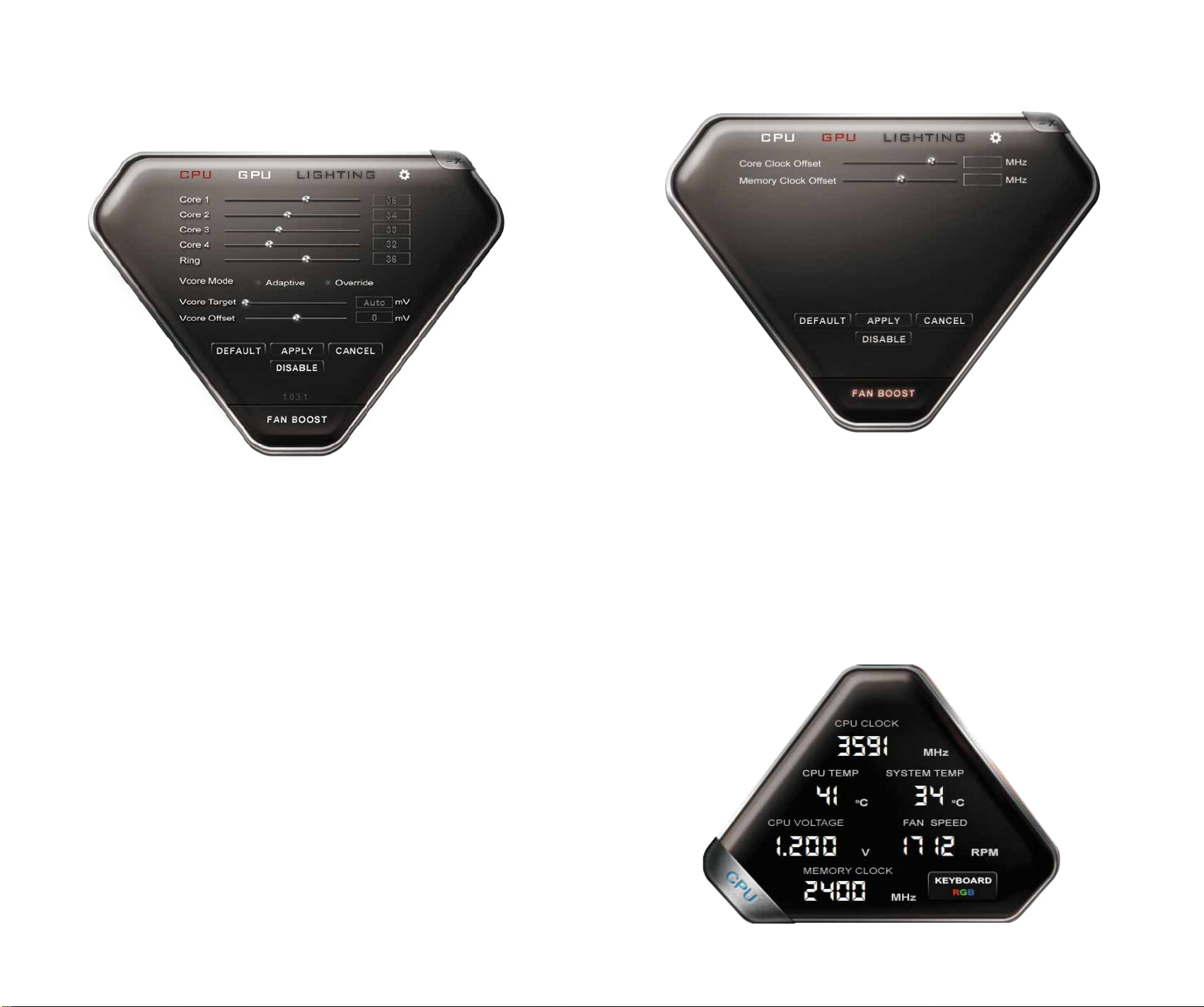
GPU Tab:
This displays the sengs for the GPU.
Core Clock Offset: Increase the upper threshold of the GPU clock and boost clock.
Memory Clock Offset: Increase the upper threshold for boost of the Memory clock.
Lighng Tab:
As this soware is universal across all of the EVGA Laptop lines, this tab is present,
however unused on this model. To control the keyboard lighng please see the
“Keyboard RGB” buon in the CPU poron of the soware.
1312
CPU Tab:
This displays the current values for the CPU. These are not adjustable, they are
here for informaonal purposes only.
Core 1: Displays the current mulplier for Core 1*
Core 2: Displays the current mulplier for Core 2*
Core 3: Displays the current mulplier for Core 3*
Core 4: Displays the current mulplier for Core 4*
Ring: Displays the current mulplier for the Ring*
VCore Mode: Switches the oponal CPU overclock mode between Adapve and
Override.*
Adapve – Provides a Voltage target and an offset voltage, providing the BIOS
with a desired range to run within.*
Override – Sets all voltage to a stac value.*
*The Precision X Mobile soware is shared across all EVGA Notebooks. If your EVGA
SC15 GEFORCE® GTX 1060 GAMING Notebook does not support CPU overclocking,
the menus will be greyed out and unable to be altered. The Core and Ring values
will sll display their current mulplier but will funcon as a READ ONLY display.

The Others tab has the same sengs as the “ALL” tab (Page 13), but this tab only
controls keys aside from Q, W, E, A, S, D, Z, X, C, or the Arrow keys.
The next tab is WASD. The WASD tab has the same sengs as the “All” tab (page 13),
but this tab controls ONLY the W, A, S, and D keys.
1514
Keyboard Lighng Controls:
From the lighng tab, click the Keyboard RGB buon to open the Keyboard lighng
controls and you will see a keyboard control overlay.
At the boom, there are 3 profile tabs to create up to 3 fully separate configuraons
saved; each Profile tab will have the same configuraon opons available.
The ALL tab, this seng will set the enre keyboard to use the same LED control
informaon uniformly.
There are 4 check boxes; each can be hotkeyed.
Stac Off: Disables all keyboard based LEDs.
Stac On: Enables keyboard based LEDs. You can select the LED color by clicking
the box to the right of Stac On. Once clicked, the color controls will open;
select the desired color.
Rainbow: Enables a keyboard-wide rolling rainbow effect. All keys will cycle through
colors, giving the key an effect similar to a wave of colored light across the
keyboard.
Breathing: Enables a cyclical effect where keys will slowly brighten to the selected
color, and then dim unl off. Aer you click Breathing, and click the box to
the right to pick the color.

The final tab is the Profiles tab. From here you can label and save your 3 profiles.The QEZXC tab has the same sengs as the “All” tab (Page 13), but this tab controls
ONLY the Q, E, Z, X, and C keys.
The next tab is ←↑↓→ (arrow keys). The ←↑↓→ tab has the same sengs as
the “All” tab (Page 13), but this tab controls ONLY the ←, ↑, ↓, and → keys.
1716

1918
Select Skin: This selects the background visuals, font, and color opons of the UI
for Precision X Mobile.
GUI Transparency: This slider sets the opacity of the UI.
GUI Always on top: Enabling this opon will force this soware to always stay on
top of other programs you have running.
NOTE: The above images of Precision X Mobile OC Ulity are from a beta version,
and may not accurately reflect the Precision X Mobile OC Ulity that comes with
your Notebook. For the latest version, please use “Check Updates” feature in
Precision X Mobile or visit EVGA.com
Comfort with Connuous Use
1. Posion your EVGA SC15 GEFORCE® GTX 1060 GAMING directly in front of you,
if you have an external mouse; use it adjacent to the EVGA SC15 GEFORCE® GTX 1060
GAMING and with easy reach. Do not place it in a way you need to stretch to reach
the mouse or EVGA SC15 GEFORCE® GTX 1060 GAMING.
2. Adjust the height of your chair and/or desk to put the keyboard just slightly
below elbow height.
3. Keep your posture straight and your shoulders relaxed.
4. During gameplay or long work periods, keep your wrists relaxed and straight.
When doing repeve tasks avoid keeping your hands and wrists flexed or extended
for prolonged periods of me.
5. When using the EVGA SC15 GEFORCE® GTX 1060 GAMING for long periods of
me do not rest your wrists on a hard surface, instead use a wrist rest for proper
wrist support. This should minimize fague.
6. Sing in the same posion all day is not ideal. You should get up, walk around,
moving legs and arms at regular intervals.
Opons Tab:
Sengs for controlling Precision X Mobile’s features outside of hardware.
Start Minimized: When Precision X Mobile starts, the program will start minimized
in the system tray.
Start with OS: When the EVGA SC15 GEFORCE® GTX 1060 GAMING Notebook boots,
this seng enables Precision X Mobile to be launched with the operang system.
Check Updates: This seng schedules how oen to check for updates to the
Precision X Mobile soware.
Screen Capture Hotkey: This designates a key to be pressed to capture a screen
image.
Screenshot Format: This allows you to select the file type the screenshots are saved as.
Screenshot Folder: This designates a locaon to store the screenshots taken with
above step. The Browse and View buons help you to select and verify the proper locaon.
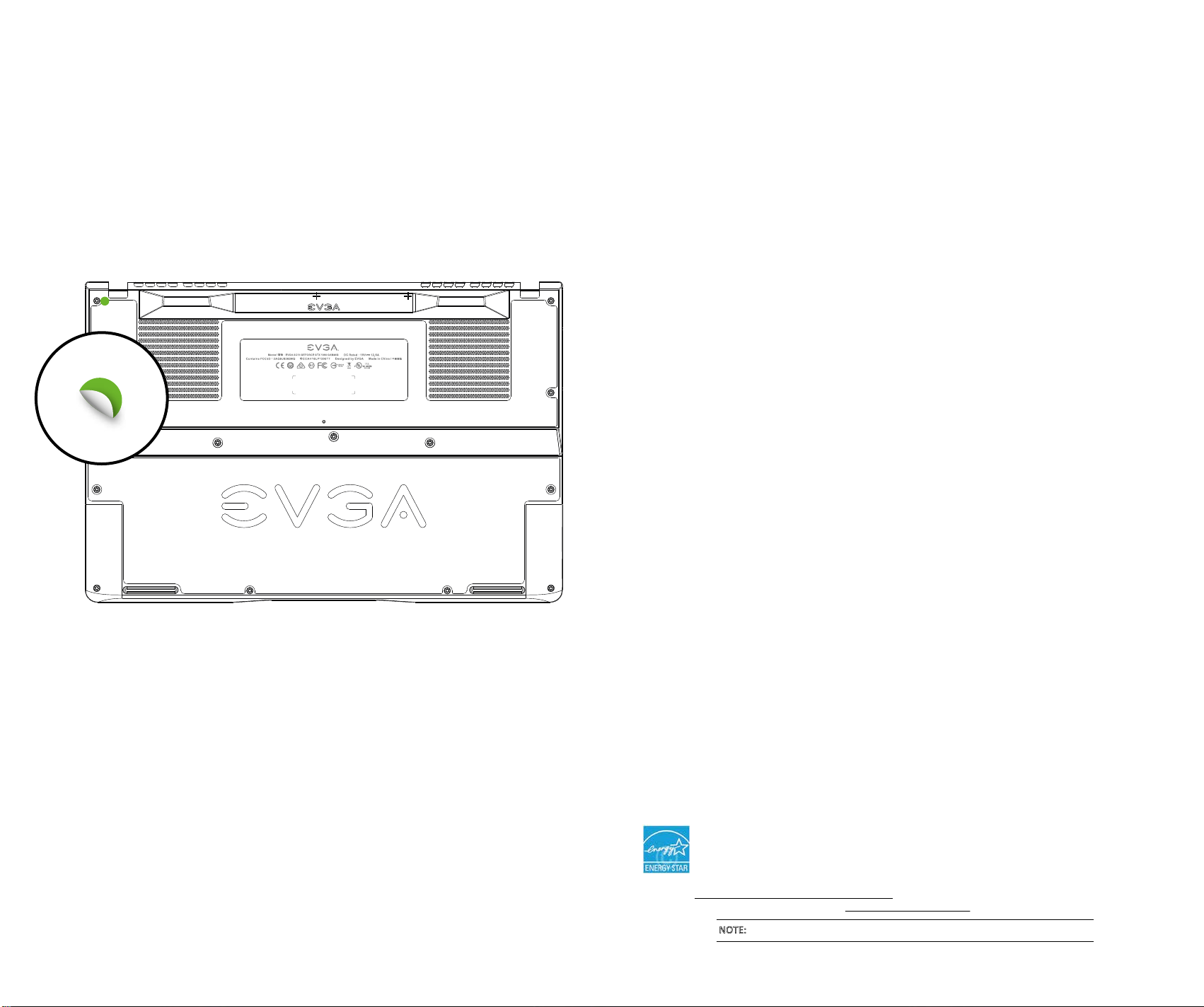
20
Remove Warning
Removing the scker on the screw hole indicates the chassis has been opened.
If chassis is opened all components must be returned to original condion before
returning for service.
Opening the chassis does NOT void the warranty if it is returned to original condion
before returning for service.
21
Compliance Informaon
FCC Compliance Informaon
This device complies with FCC Rules Part 15. Operaon is subject to the following two condions: (1) This device may
not cause harmful interference, and (2) this device must accept any interference received, including interference that
may cause undesired operaon. This equipment has been tested and found to comply with the limits for a Class B
digital device, pursuant to Part 15 of the FCC Rules. These limits are designed to provide reasonable protecon against
harmful interference in a residenal installaon. This equipment generates, uses and can radiate radio frequency energy
and, if not installed and used in accordance with the manufacturer’s instrucons, may cause harmful interference to
radio communicaons. However, there is no guarantee that interference will not occur in a parcular installaon.
If this equipment does cause harmful interference to radio or television recepon, which can be determined by turning
the equipment off and on, the user is encouraged to try to correct the interference by one or more of the following
measures: (1) Reorient or relocate the receiving antenna, or (2) Increase the separaon between the equipment and
receiver, or (3) Connect the into an outlet on a circuit different from that which the receiver is connected, or (4) consult
the dealer or an experienced radio/TV technician for help. Changes or modificaons to this unit not expressly approved
by the party responsible for compliance could void the user’s authority to operate the equipment.
Federal Communicaons Commission (FCC) Radiaon Exposure Statement
This EUT is compliance with SAR for general populaon/uncontrolled exposure limits in ANSI/IEEE 1-1999 and had been
tested in accordance with the measurement methods and procedures specified in IEEE 1528-2013.
Contains Transmier Module FCC ID : 2AG9J826ONG
CE Compliance Informaon
Generic Radiaon Interference Standard for Informaon Technology Equipment. (EN 55022: 2006, Class B), (EN 61000-3-2: 2006),
(EN 61000-3-3: 1995 + A1: 2001 + A2: 2005). Warning: This is a Class B product. In a domesc environment this product
may cause radio interference in which case the user may be required to take adequate measure. Generic Immunity
Standard for Informaon Technology Equipment.(EN 55024: 1998 + A1: 2001 + A2: 2003).
Trademark & Copyright Informaon
2001-2017 EVGA Corp. EVGA, the EVGA logo and combinaons thereof are trademarks of EVGA Corp. All brand names,
company names, service marks, logos, and trademarks of the company, or its affiliates or licensors are trademarks or
registered trademarks of the company or its subsidiaries, affiliates or licensors in the US and other countries. Other
company, products and service names may be trademarks or service marks of others. EVGA reserves the right to
terminate this license if there is a violaon of its terms or default by the Original Purchaser. Upon terminaon, for any
reason, all copies of Soware and materials must be immediately returned to EVGA and the Original Purchaser shall be
liable to EVGA.com CORP for any and all damages suffered as a result of the violaon or default.
Legal Informaon
All material including but not limited to, text, data, design specificaons, diagnoscs, graphics, logos, reference boards,
files, images, drawings, and soware including this document and the soware itself (together and separately) is owned,
controlled by, licensed to, or used with permission by EVGA Corporaon and is protected by copyright, trademark, and
other intellectual property rights. All is being provided “as is”, EVGA Corporaon makes no warranes, whether express
or implied, statutory or otherwise with respect to the materials and expressly disclaims all implied warranes of
non-infringement, merchantability, and fitness for a parcular purpose. In no event shall the liability of EVGA Corporaon
for claims arising from the use of the materials by anyone exceed the original purchase price of the materials (or
replacement of the materials at EVGA Corporaon’s opon). All informaon furnished is believed to be accurate and
reliable. However, EVGA Corporaon assumes no responsibility for the consequences of use of such informaon or for
any infringement of patents or other rights of third pares that may result from its use, or use of the Soware. No license
is granted by implicaon or otherwise under any patent or patent rights of EVGA Corporaon except as expressly
provided herein. All specificaons menoned in this publicaon are subject to change without noce.
CAUTION: Risk of Explosion if Baery is replaced by an Incorrect Type.
Dispose of Used Baeries According to the Instrucons.
ENERGY STAR cerfied product
ENERGY STAR is a joint program of the U.S. Environmental Protecon Agency and the U.S. Department of
Energy helping us all save money and protect the environment through energy efficient products and
pracces. All EVGA products with the ENERGY STAR logo comply with the ENERGY STAR standard, and the
power management feature is enabled by default. The monitor and computer are automacally set to sleep
aer 15 and 30 minutes of user inacvity. To wake your computer, click the mouse or press any key on the keyboard.
Please visit hp://www.energy.gov/powermanagement for detail informaon on power management and its benefits
to the environment. In addion, please visit hp://www.energystar.gov for detail informaon on the ENERGY STAR
joint program.
NOTE: Energy Star is NOT supported on FreeDOS and Linux-based operang systems.
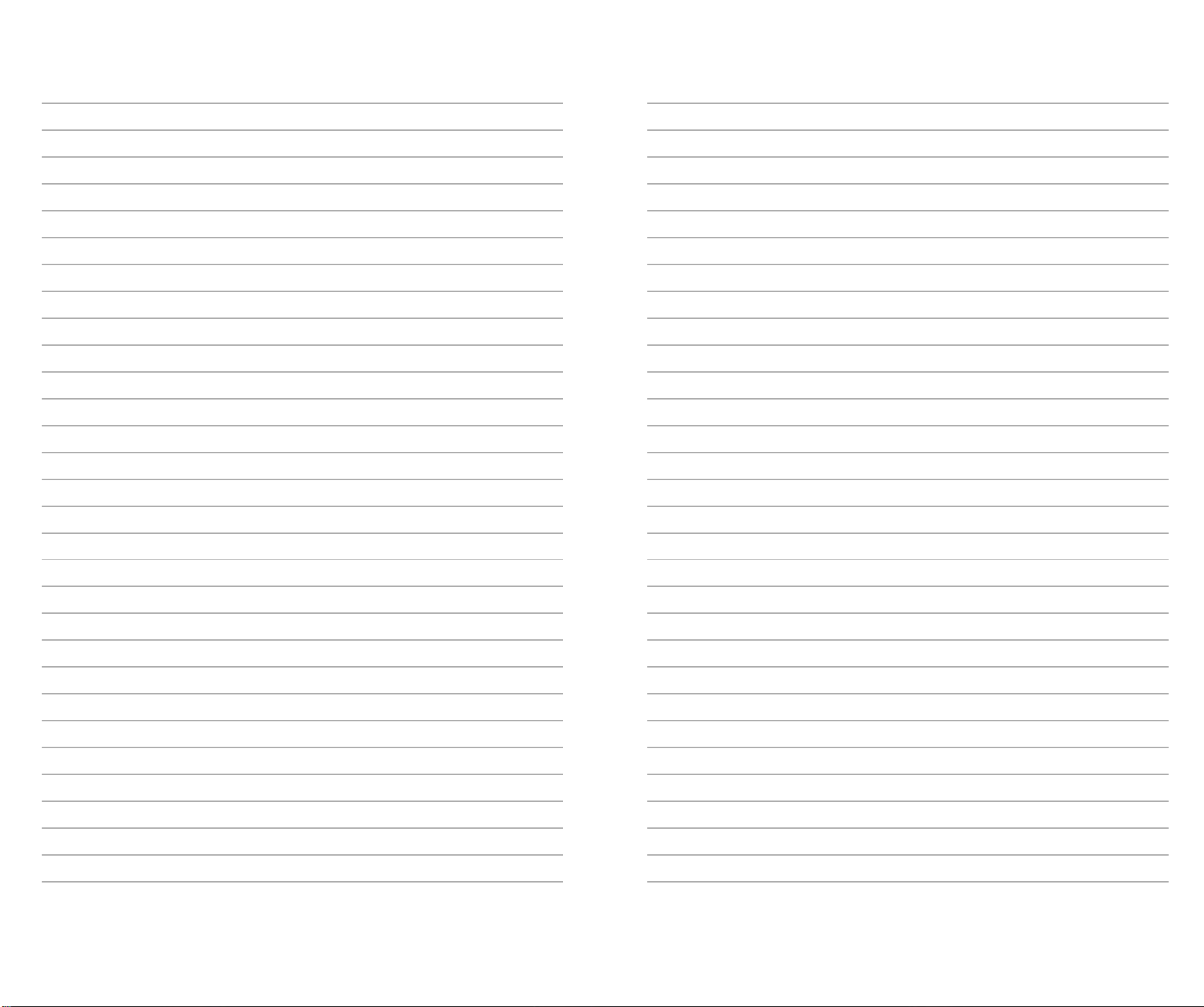
22
MEMO
23
MEMO

24
MEMO
Table of contents
Other EVGA Laptop manuals