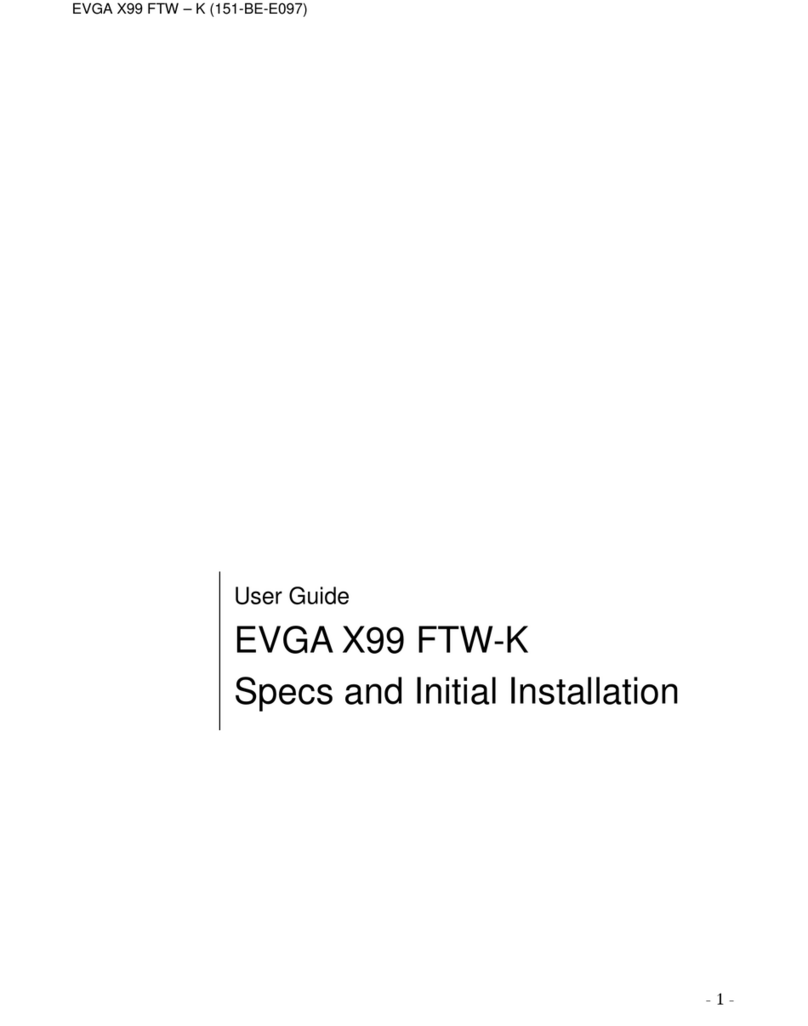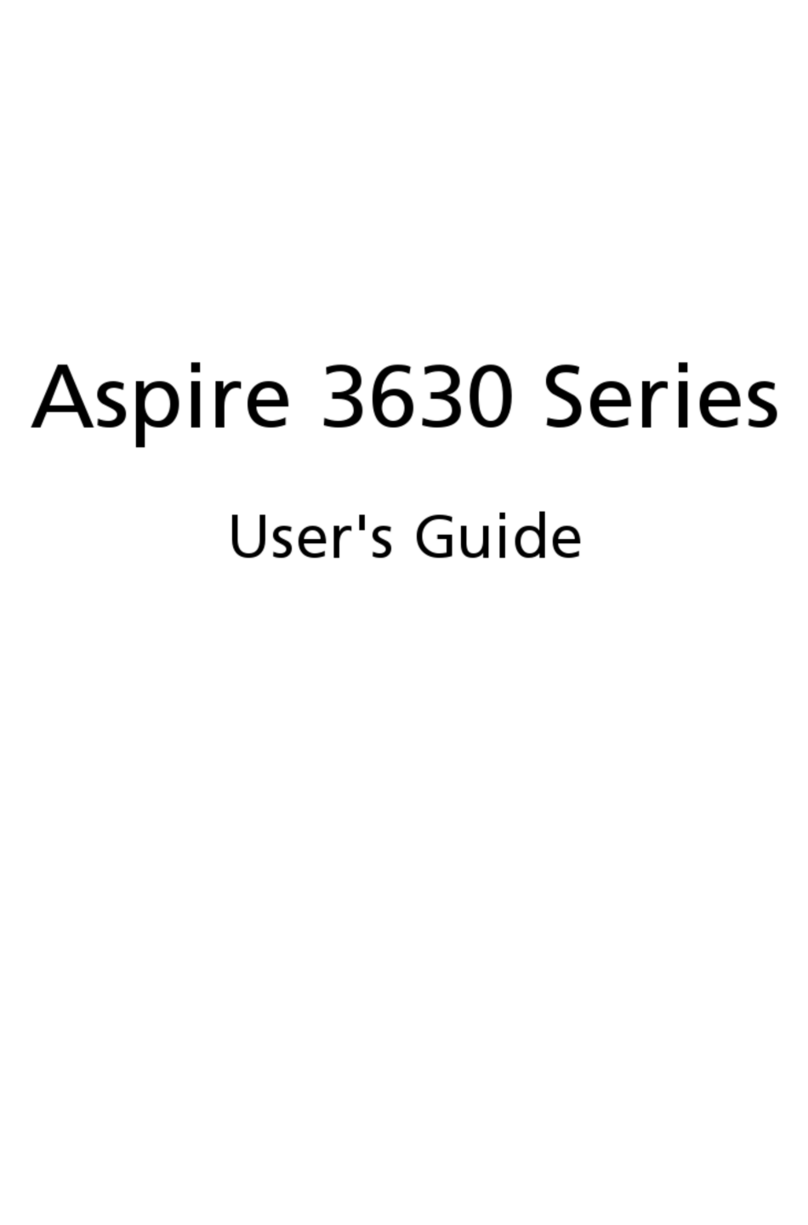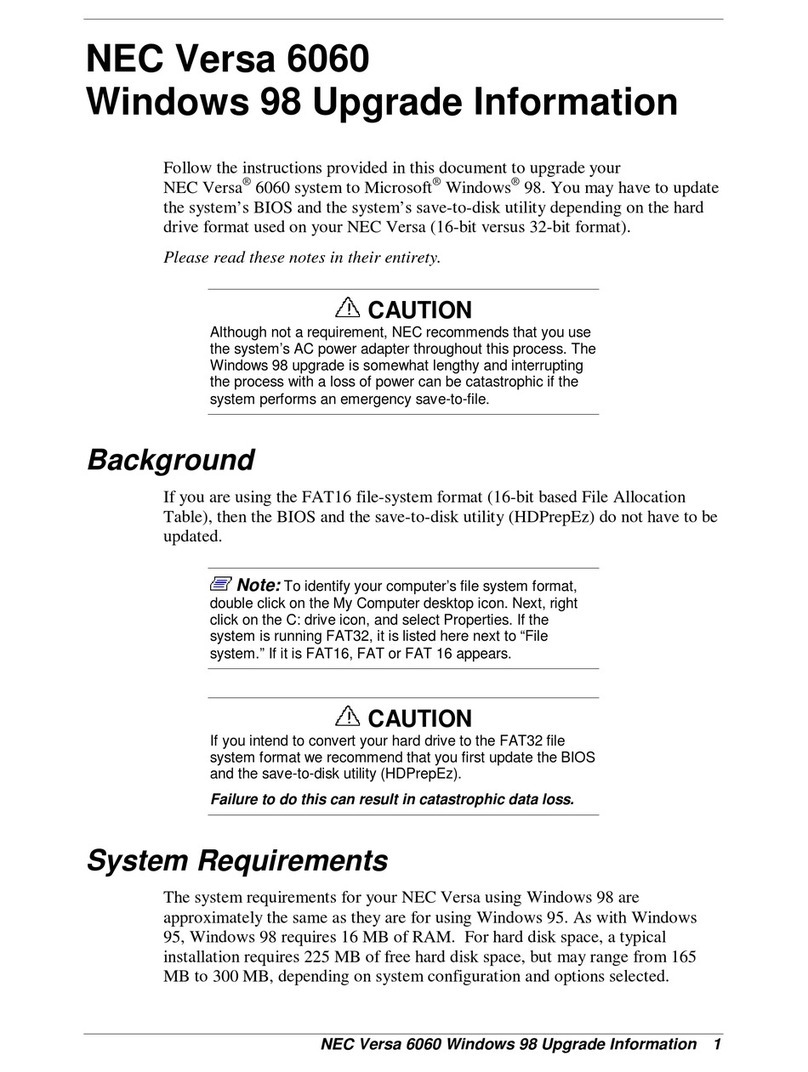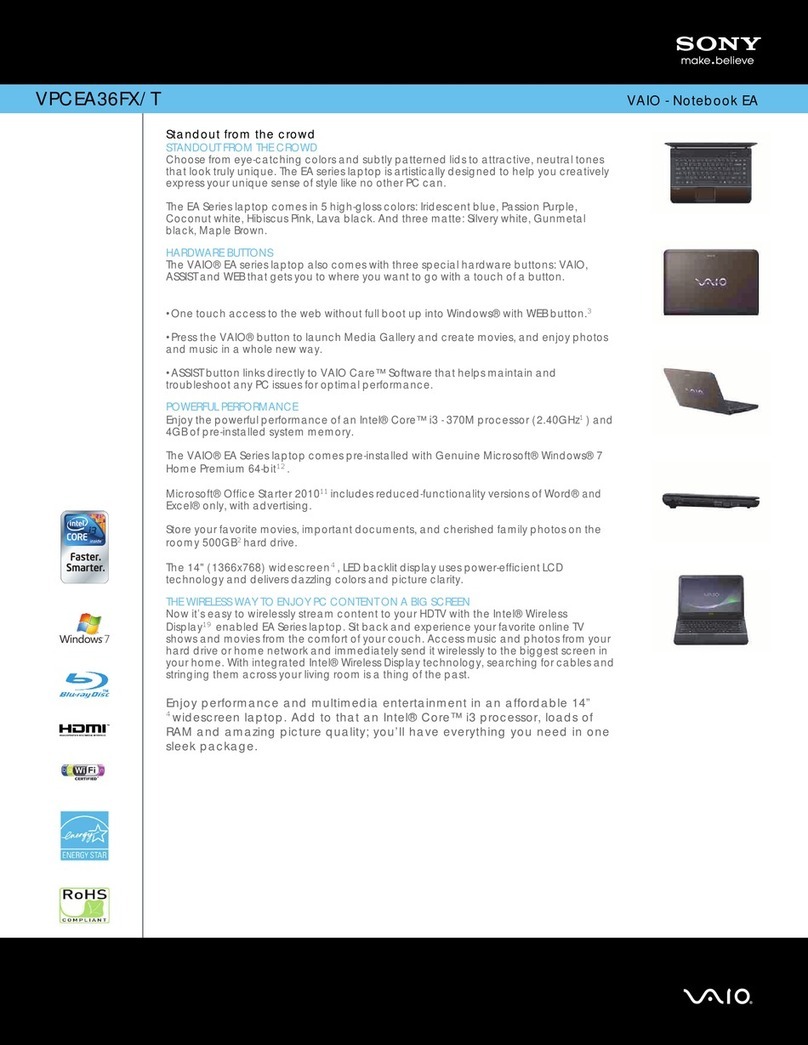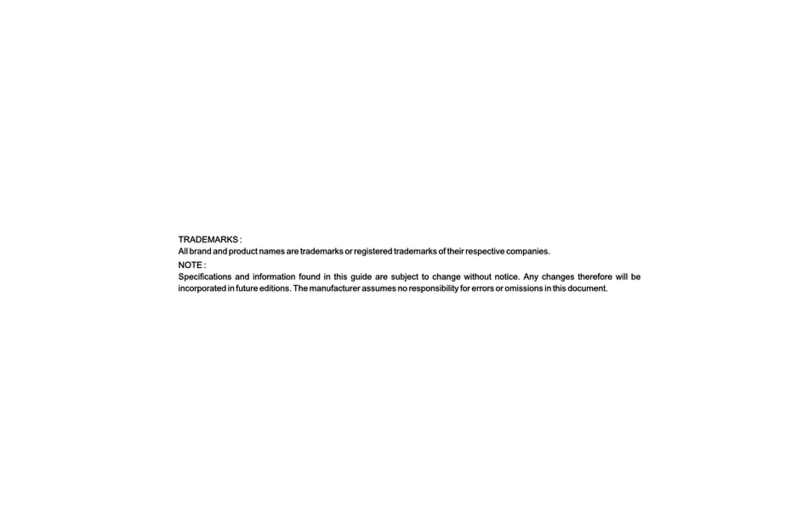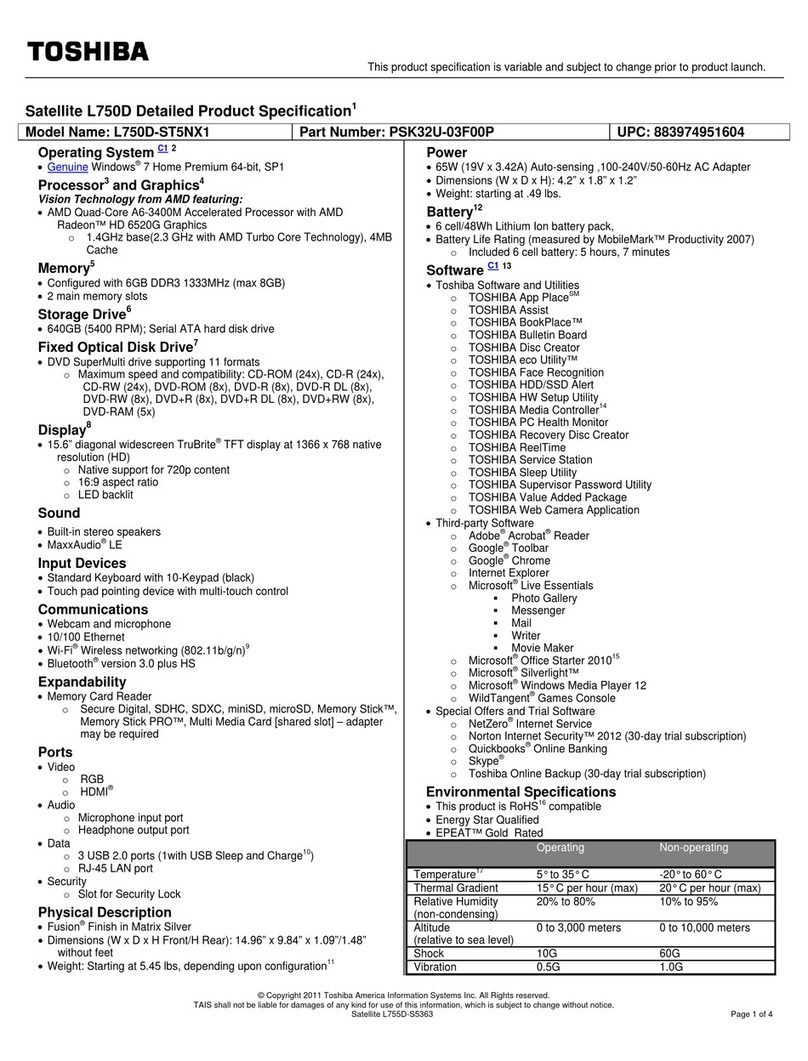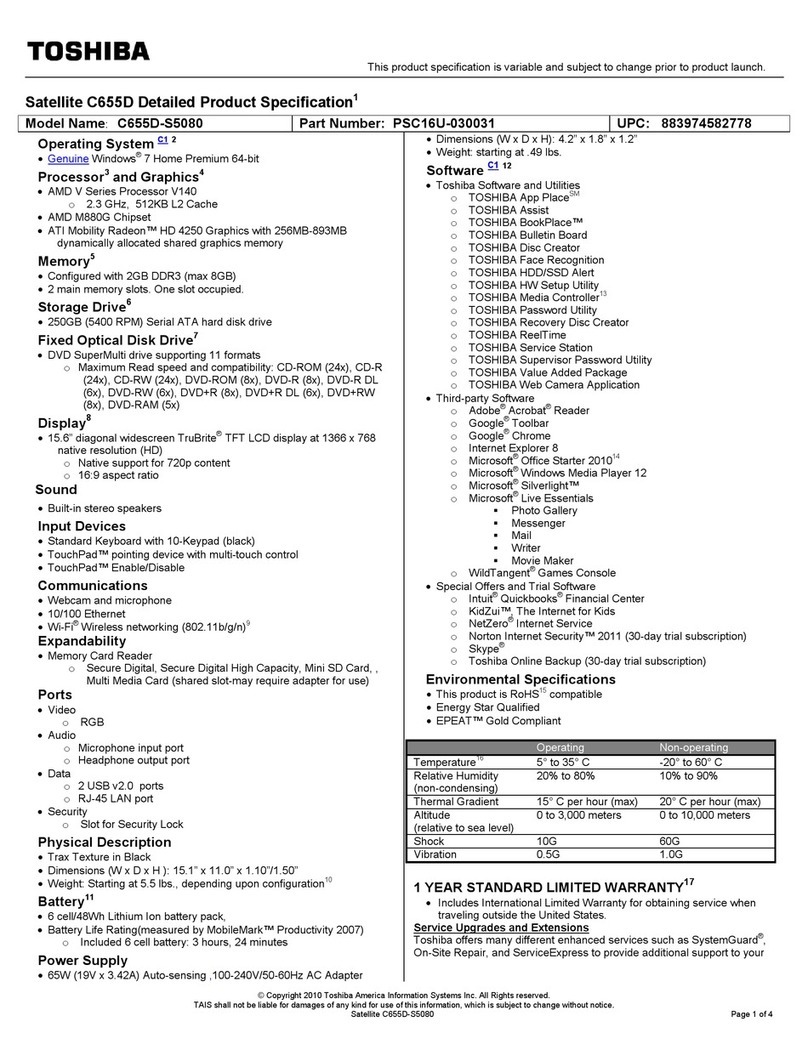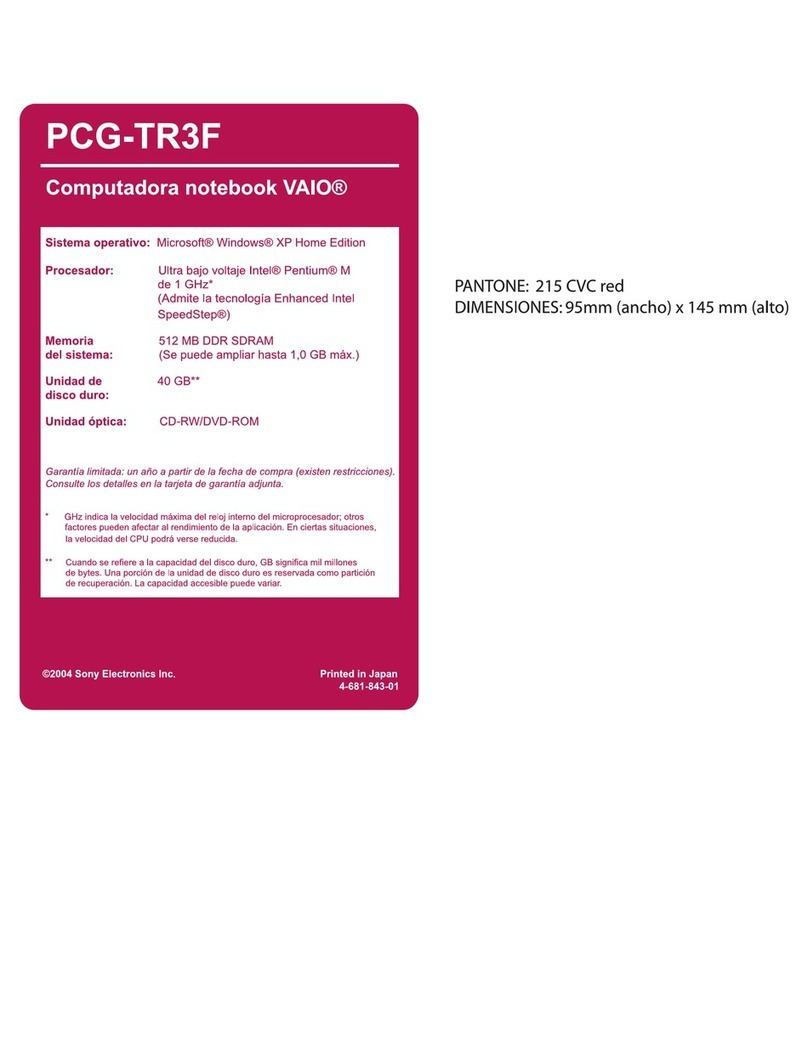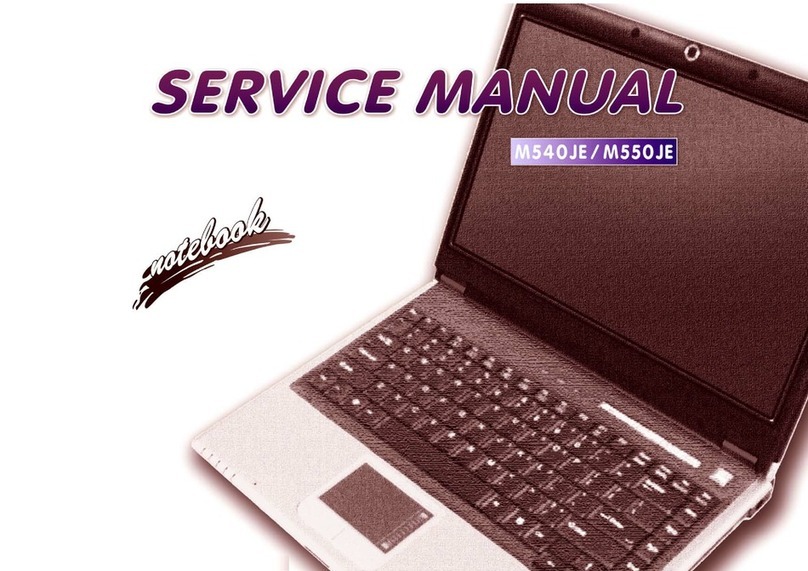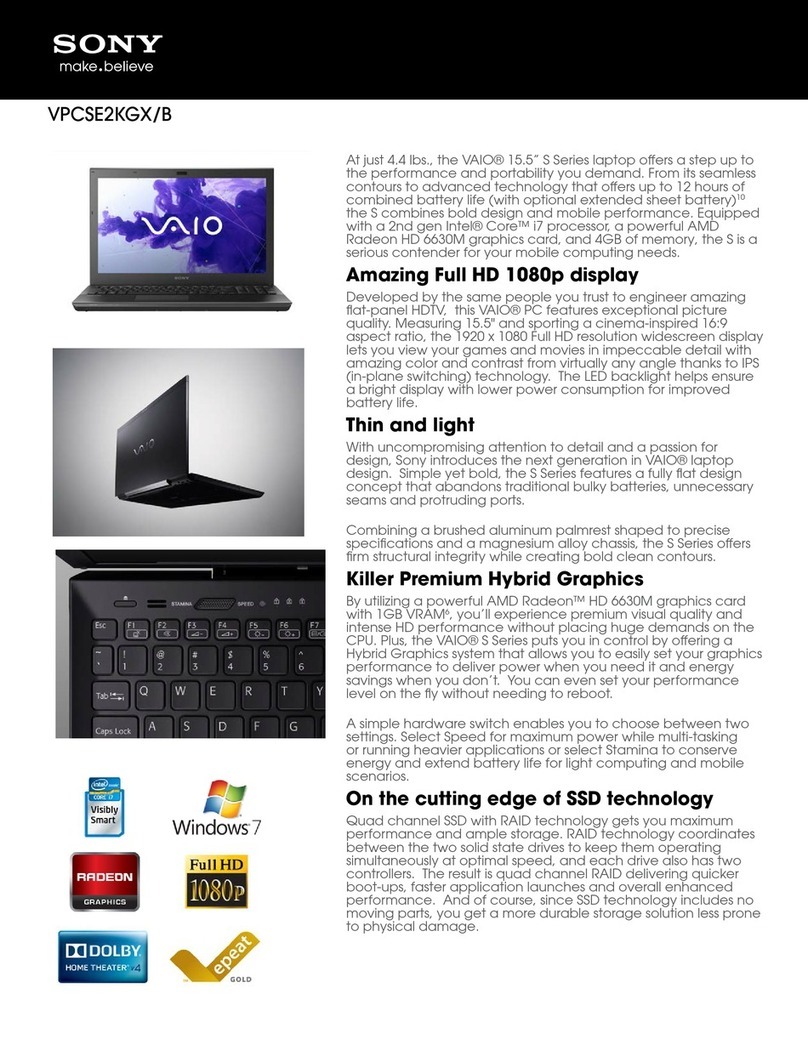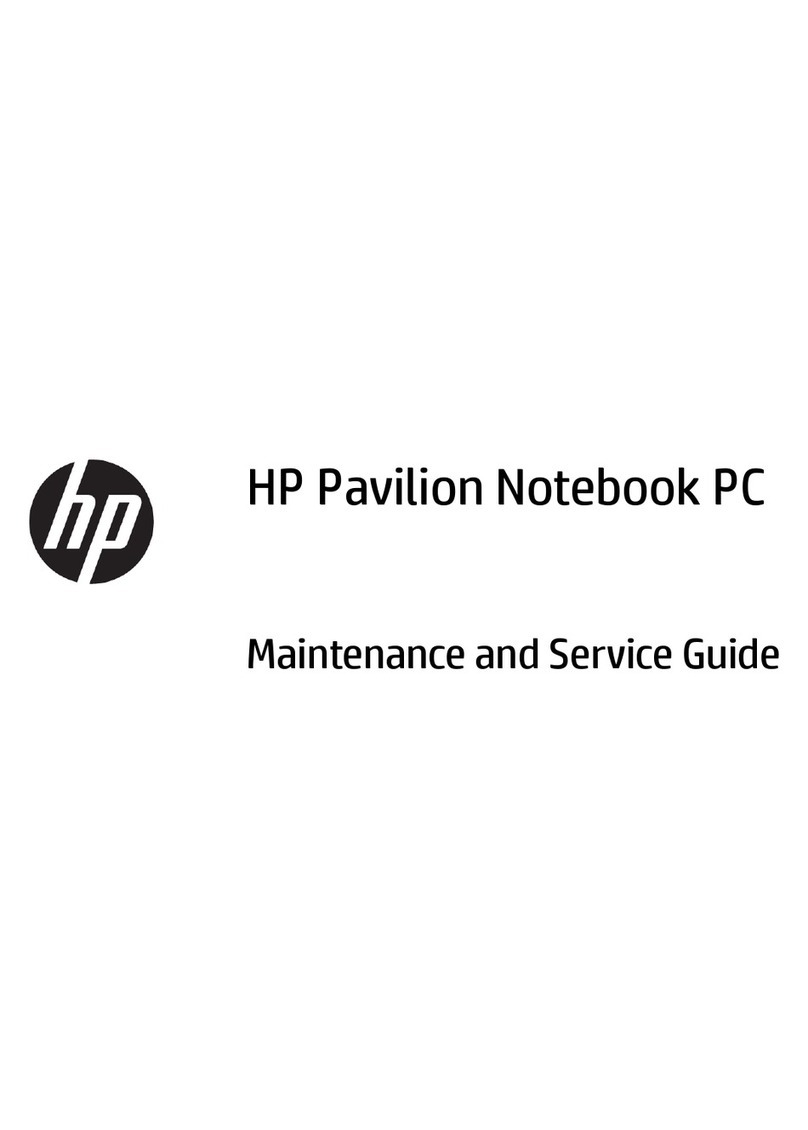EVGA SC17 Gaming User manual

1
Introducing the EVGA SC17 Gaming, the apex of portable performance for the
gamer and professional.
Powered by an Intel i7 quad core processor and an NVidia GTX graphics card, M 2
PCI-E SSD’s, 1TB of storage, 32GB of DDR4 RAM, USB 3 1 type C, Intel Gigabit LAN,
Bluetooth 4 2, and a 4k IPS screen; giving you the best performance components in
a portable package
The EVGA SC17 is a complete turn-key solution, comes with Windows 10 Home
64bit, and a minimalist set of preinstalled software There is no need to clutter a
new PC with software you do not need, so we included an overclocking and
monitoring tool, and the Intel Storage Management software and nothing else,
leaving it clean, sleek, and fast, just what you need in a Performance Laptop

2
Table of Contents
Introduction ...................................................................................................... 1
able of Contents ............................................................................................... 2
What’s in the Box? ............................................................................................. 3
Serial Number and Registration .......................................................................... 3
echnical Support .............................................................................................. 4
Features ............................................................................................................ 4
Specifications ..................................................................................................... 5
Getting Started .................................................................................................. 7
Configuring PrecisionX Mobile ............................................................................ 7
Comfort with Continuous Use ...........................................................................14
Compliance .......................................................................................................15

3
What’s in the box?
Package Contents:
•EVGA SC17
•Power Adapter
•Power cord
•Manual
•1 pcs USB type C to A cable
•1 pcs Audio cable
Serial and Registration
The serial number and part number sticker will be on the bottom of the laptop here
(see below pic)
If you already have an account at www evga com then you can log in and under
“Member Home” you can select Product Registration and follow the prompts for
registering your new Notebook
If you do not have an account, you will first need to go to www evga com and click
on Member Login at the upper right, and click the “Sign Up” button, and follow the
prompts Once your account is created and activated you can register your
Notebook
With the Notebook registered, you can see your warranty status and contact our
Product support any time 24/7 if there are ever any questions or concerns

4
echnical Support
EVGA has industry leading Customer Service / Technical Support in the US available
24/7 via phone and email Customer service can be reached at 888-881-3842 or at
support@evga com , and you can also request assistance from support from the
“My Products” selecting your EVGA SC17, click on Support Tickets, and then click on
Submit a Ticket
Features
EVGA Logo LED can be switched ON/OFF in BIOS
Power/Status LED
•Full Brightness Light – Power On/Plugged In
•Blinking Light – Sleep/S3
•Off – Power Off
•Medium Brightness Light – Running on Battery
•Flashing Light – Battery Low (5% left)
NOTE: Enabling GSYNC over DisplayPort must be done from within BIOS Enter the
BIOS, go to the Advanced Tab, and make sure “Display Port GSYNC” is set to enable

5
Specifications
Dimensions:
408mm (16 06 inches) X 295 5mm (11 63 inches) X 26 9mm (1 06 inch)
Weight: 3 69kg, 8lb 2 24oz
CPU:
Intel i7-6820HK Skylake-H Mobile Unlocked CPU
Operating System:
Windows 10 Home 64
System RAM:
32GB 2666MHz DDR4 SO-DIMM’s (16GBx2)
Graphics:
NVidia GeForce GTX-980M with 8GB GDDR5
Panel:
Sharp 17 3 UHD 4K LQ173D1JW31BLCM
GSYNC:
Support for EXTERNAL GSYNC monitor
Audio:
Realtek ALC 255
Stereo Speakers
3 5mm Headphone /Mic Jack
Storage:
256GB M 2 PCI-E SSD
1TB 7200RPM SATA 6G
Ethernet:
Intel 219-V 10/100/1000 Controller
1x RJ45 Connector
Wi-Fi:
Intel Snowfield Peak AC-8260
Bluetooth:
BT 4 2
USB:
2x USB 3 0 Type A
1x USB 3 1 Type C

6
Video Out:
1x HDMI 1 4
2x mDP
WebCam:
LiteOn FHD 1920x1080 3mm thickness
Integrated Digital Mic
Touchpad:
SynapticsClickpad 1 5
Keyboard:
Full sized white backlit with SunrexNumberpad
EVGA Font
Keyboard Key Functions:
F1/F2: LCD Backlight Brightness
F3/F4: Keyboard Backlight Brightness
F5: External Mode (output on HDMI port)
F6: LCD close
F7: Touchpad off
F8: Windows Key off
F9/F10/F11: Volume Adjust
F12: Flight mode (WiFi/Bluetooth off)
Home/pg up/pgdn/end: Music Track

7
Getting Started
First, connect your EVGA SC17 to the charger to get the battery charging First plug
the power cable into the charger and plug that into the wall outlet, and connect the
charger to the left side of the Notebook
Press the power button to start the EVGA SC17
The first time you run your EVGA SC17 have it plugged in for at least 3 hours to
allow it to fully charge
Configuring PrecisionX Mobile for the EVGA SC17
PrecisionX Mobile is designed to be your monitoring and tuning suite for your EVGA
SC17 Notebook This will cover monitoring in the upper section as well as specific
controls for CPU, Motherboard, Graphics card, lighting, and general non-
performance/appearance options
CPU Dashboard
CPU Clock: This will show the frequency your CPU is currently running at This will
vary based on load, background applications, etc It is common, without
overclocking, to see this specific model of CPU fluctuate between 800 MHz and

8
3800 MHz (3 8 GHz) Overclocking will change the values listed here but the clocks
will still vary
CPU Package Temp: This displays the temperature in Celsius of the CPU socket
which the probe is attached to, the individual Core temp will vary from this as well
and depending on ambient temps and load level can vary from below 20c up to
90c
CPU Voltage: this monitors the current VCore of the CPU This will vary on its own,
however in override mode it can be set to a static value CPU voltage is read in
millivolts, so 1000mv is 1 0 volts
Fan RPM: This is the speed at which the cooling fan runs This will vary based off of
temperature of internal components, the fan curve is set from the factory
Memory clock: This is the frequency your system RAM is running at The default
speed is 2666MHz
Memory Voltage: This read the voltage the memory is currently running at This
will typically be between 1 20 and 1 35 volts
System temp: This is the temp of the PCH (chipset) on the motherboard This will
typically be lower than the CPU temp

9
GPU Dashboard
GPU Clock: Current speed of the core clock for the GPU This will vary based off of
load and temperature
GPU Memory: This is the current frequency the memory is running at This will
vary based on load Also it is NORMAL that the memory clock will be displayed at
half the actual speed, as this is part of the function of DDR RAM
GPU Voltage: Current voltage of the GPU, this will vary based on load as well as
any overclocks applied
GPU Temp: Current GPU temperature, this will vary but will typically between 25c
and 35c at idle depending on ambient temps, and has a maximum safe limit of 86c
under heavy load

10
CPU ab:
This displays the settings for the CPU
Core 1: Displays the current max multiplier for Core 1
Core 2: Displays the current max multiplier for Core 2
Core 3: Displays the current max multiplier for Core 3
Core 4: Displays the current max multiplier for Core 4
Ring: Displays the current max multiplier for the Ring
VCore mode: Selects the optional CPU overclock mode between Adaptive and
Override
Adaptive – Provides a Voltage target and an offset voltage, providing the
BIOS with a desired range to run within
Override – Sets all voltage to a static value

11
GPU ab:
This displays the settings for the GPU
Power Target: Provides a percentage based increase in available voltage for the
GPU, this is used when overclocking
GPU Temp Target: Adjusts the temperature threshold of the GPU This is typically
only needed during overclocking and benching sessions
Core Clock Offset: Increase the upper threshold for boost of the GPU clock
Memory Clock Offset: Increase the upper threshold for boost of the Memory clock

12
Backlight ab:
This displays the current settings for the backlight settings on the keyboard
GPU Utilization: This is the percentage of the GPU being used across all
applications cumulatively
GPU Clock: This displays the current speed in MHz that the GPU is running
GPU Temp: This displays the current temperature, in Celsius, of the GPU
Frame Rate /Sec: This is the number of frames rendered in a second
Manual Control: This is a slider to control the brightness of the Keyboard
backlighting
Breathe: This creates a breathing effect of the backlighting In essence it slowing
increases and decreases the backlight, oscillating indefinitely

13
Options ab:
Settings for controlling PrecisionX Mobile’s features outside of hardware
Start Minimized: When the EVGA SC17 Notebook boots, it launches the PrecisionX
application, but starts it minimized
Start with OS: This enables PrecisionX Mobile to be launched with the operating
system
Check Updates: This is where you check for updates for your PrecisionX Software,
and schedule when to check it automatically
Screen Capture Hotkey: This designates a key to be pressed to capture a screen
image
Screenshot Format: This allows you to select the file type the screenshots are
saved in
Screenshot Folder: This designates a location to store the screenshots taken with
above step Browse and View buttons help you to select and verify the proper
location
Language: The language PrecisionX Mobile will be displayed in You can also toggle
tooltips within the interface for assistance in use of the tools

14
Select Skin: This is to select the background visuals, font, and color options of the
UI for PrecisionX Mobile
GUI Transparency: This is a slider to set the opacity of the UI
GUI Always on top: Enabling this option will make this software always on top of
other programs you have running
NOTE: The above images of PrecisionX Mobile OC Utility are beta version only, for
the latest version please use “Check Updates” feature in PrecisionX Mobile or visit
EVGA com
Comfort with Continuous use
1 Position your EVGA SC17 directly in front of you, if you have an external mouse;
use it adjacent to the EVGA SC17 and with easy reach Do not place it in a way you
need to stretch to reach the mouse or EVGA SC17
2 Adjust the height of your chair and/or desk to put the keyboard just slightly
below elbow height
3 Keep your posture straight and your shoulders relaxed
4 During gameplay or long work periods, keep your wrists relaxed and straight
When doing repetitive tasks avoid keeping your hands and wrists flexed or
extended for prolonged periods of time
5 When using the EVGA SC17 for long periods of time do not rest your wrists on a
hard surface, instead use a wrist rest for proper wrist support This should
minimize fatigue
6 Sitting in the same position all day is not ideal You should get up, walk around,
moving legs and arms at regular intervals

15
Compliance Information
FCC Compliance Information
This device complies with FCC Rules Part 15. Operation is subject to the following two conditions: (1) This device may
not cause harmful interference, and (2) this device must accept any interference received, including interference that
may cause undesired operation. This equipment has been tested and found to comply with the limits for a Class B digital
device, pursuant to Part 15 of the FCC Rules. These limits are designed to provide reasonable protection against
harmful interference in a residential installation. This equipment generates, uses and can radiate radio frequency energy
and, if not installed and used in accordance with the manufacturer’s instructions, may cause harmful interference to radio
communications. However, there is no guarantee that interference will not occur in a particular installation. If this
equipment does cause harmful interference to radio or television reception, which can be determined by turning the
equipment off and on, the user is encouraged to try to correct the interference by one or more of the following measures:
(1) Increase the separation between the equipment and signal source, or (2) connect the equipment to an outlet on a
circuit different from that to which the signal source is connected.Consult the dealer or an experienced computer
technician for help. The use of shielded cables for connection of peripheral devices to the PC systems is required to
ensure compliance with FCC regulations. Changes or modifications to this unit not expressly approved by the party
r e s p o n s i b l e f o r c o m p l i a n c e c o u l d v o i d t h e u s e r ’ s a u t h o r i t y t o o p e r a t e t h e e q u i p m e n t .
CE Compliance Information
Generic Radiation Interference Standard for Information Technology Equipment. (EN 55022: 2006, Class B), (EN 61000-
3-2: 2006), (EN 61000-3-3: 1995 + A1: 2001 + A2: 2005). Warning: This is a Class B product. In a domestic environment
this product may cause radio interference in which case the user may be required to take adequate measure. Generic
Immunity Standard for Information Tec hnology Equipment.(EN 55024: 1998 + A1: 2001 + A2: 2003).
Trademark & Copyright Information
2001-2016 EVGA Corp. EVGA, the EVGA logo and combinations thereof are trademarks of EVGA Corp. All brand
names, company names, service marks, logos, and trademarks of the company, or its affiliates or licensors are
trademarks or registered trademarks of the company or its subsidiaries, affiliates or licensors in the US and other
countries. Other company, products and service names may be trademarks or service marks of others. EVGA reserves
the right to terminate this license if there is a violation of its terms or default by the Original Purchaser. Upon termination,
for any reason, all copies of Software and materials must be immediately returned to EVGA and the Original Purchaser
shall be liable to EVGA.com CORP for any and all damages suffered as a result of the violation or default.
Legal Information
All material including but not limited to, text, data, design specifications, diagnostics, graphics, logos, reference boards,
files, images, drawings, and software including this document and the software itself (together and separately) is
owned, controlled by, licensed to, or used with permission by EVGA Corporation and is protected by copyright,
trademark, and other intellectual property rights. All is being provided “as is”, EVGA Corporation makes no warranties,
whether express or implied, statutory or otherwise with respect to the materials and expressly disclaims all implied
warranties of non-infringement, merchantability, and fitness for a particular purpose. In no event shall the liability of
EVGA Corporation for claims arising from the use of the materials by anyone exceed the original purchase price of the
materials (or replacement of the materials at EVGA Corporation’s option). All information furnished is believed to be
accurate and reliable. However, EVGA Corporation assumes no responsibility for the consequences of use of such
information or for any infringement of patents or other rights of third parties that may result from its use, or use of the
Software. No license is granted by implication or otherwise under any patent or patent rights of EVGA Corporation
except as expressly provided herein. All specifications mentioned in this publication are subject to change without
notice.
Other manuals for SC17 Gaming
1
Table of contents
Other EVGA Laptop manuals