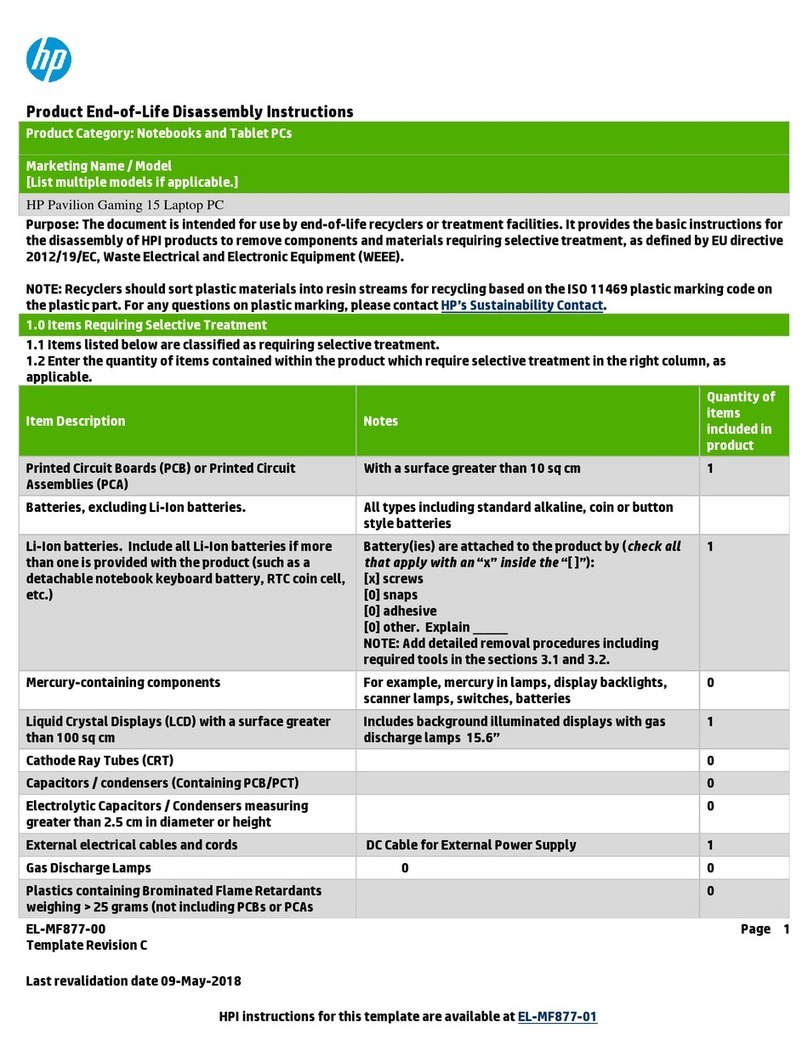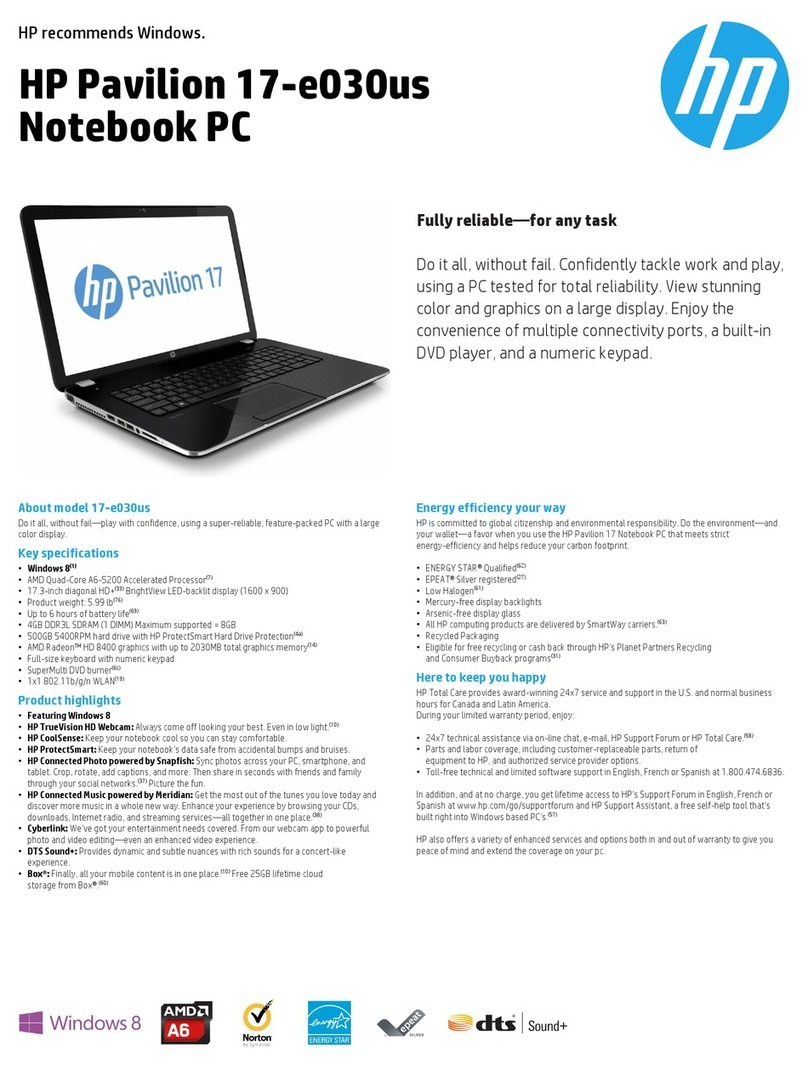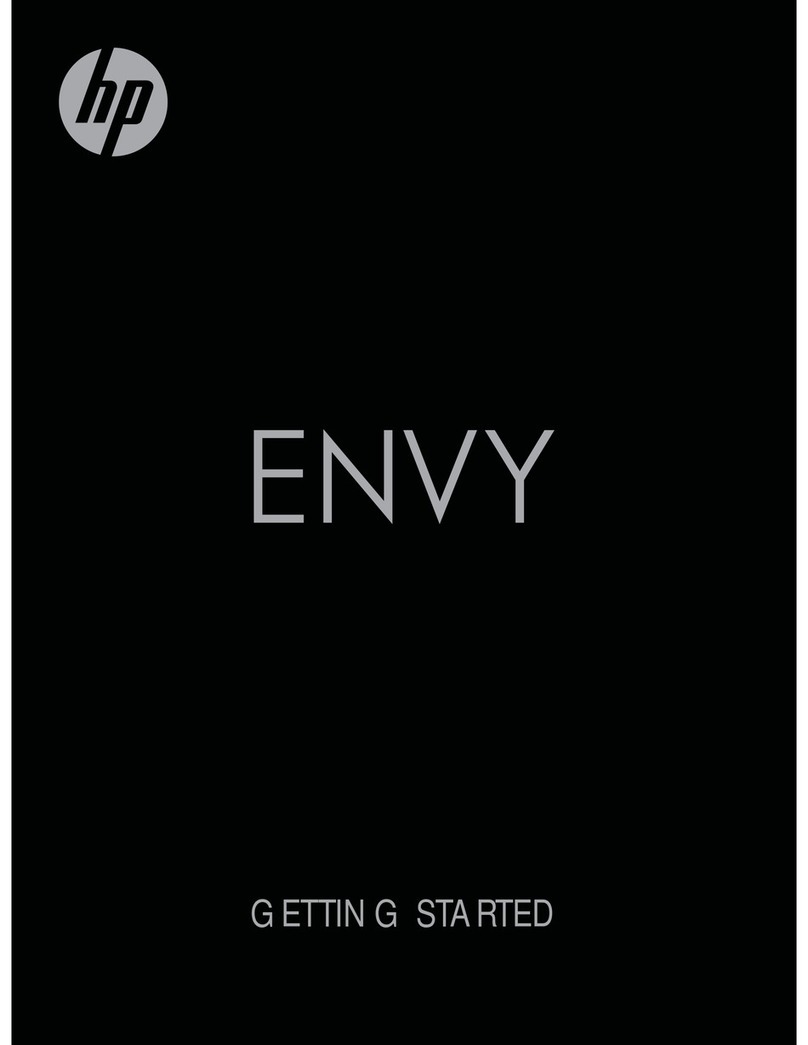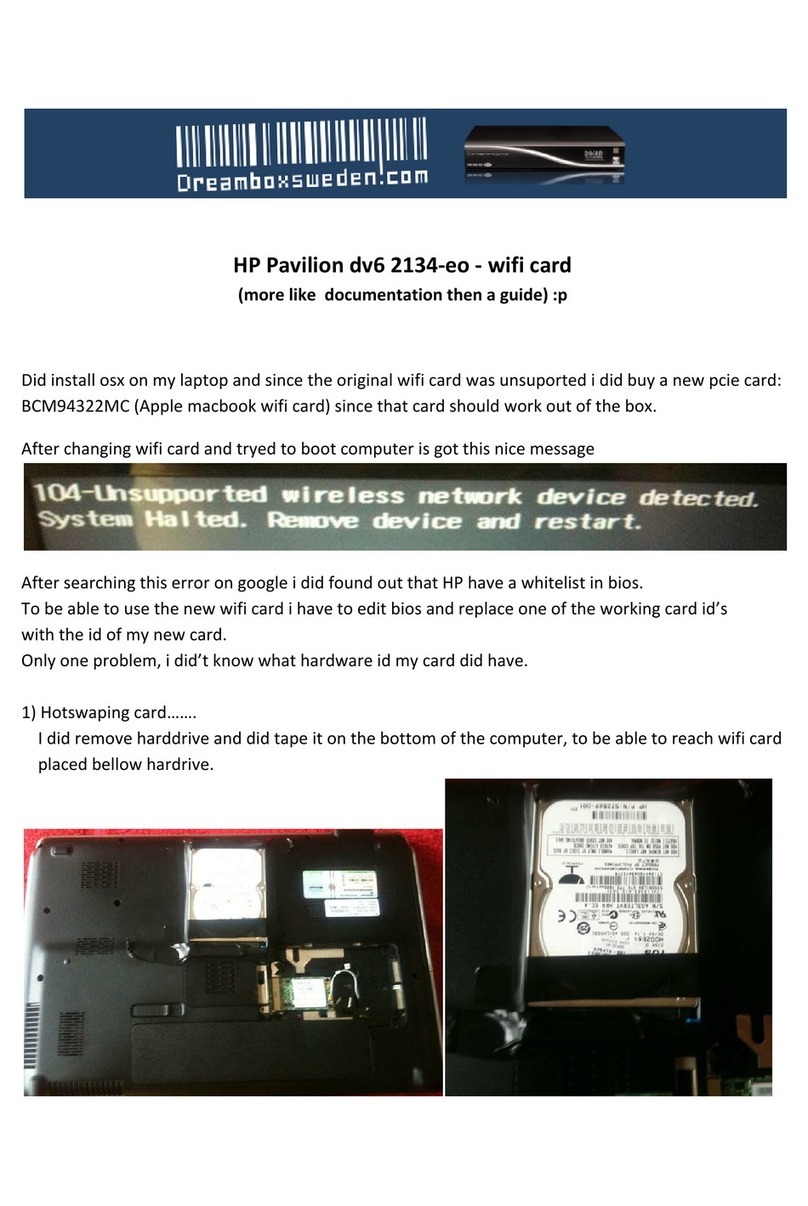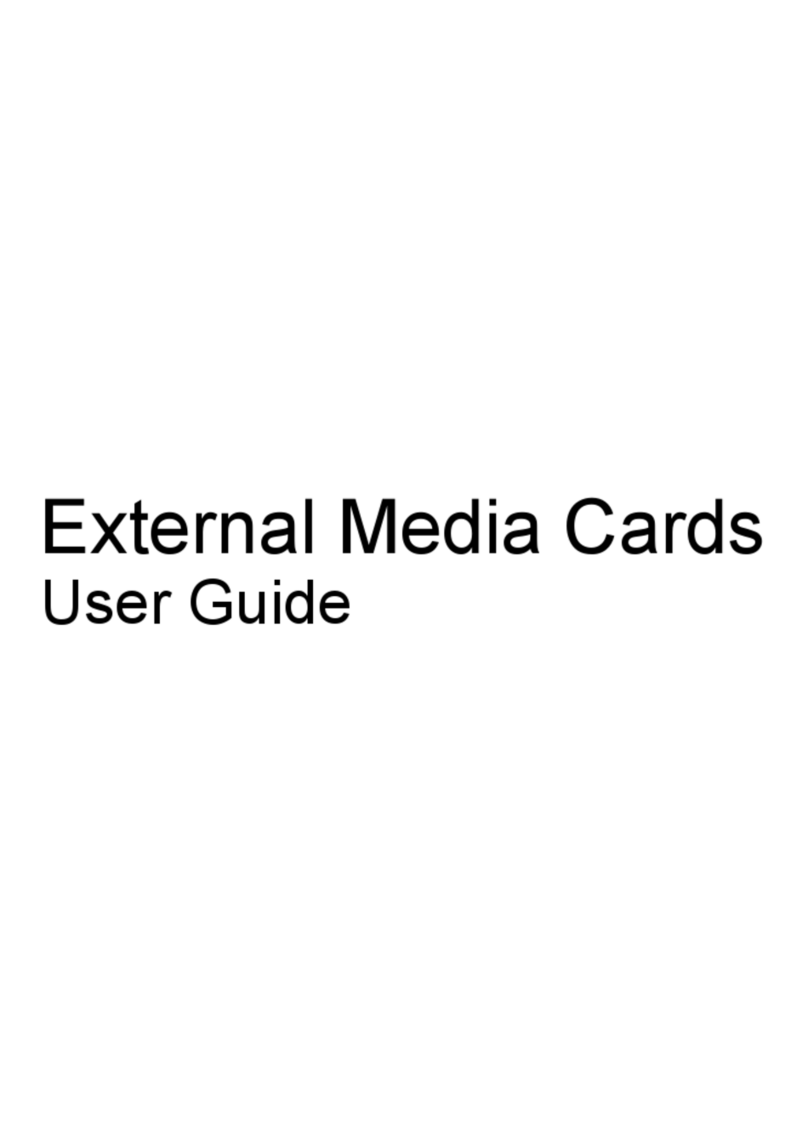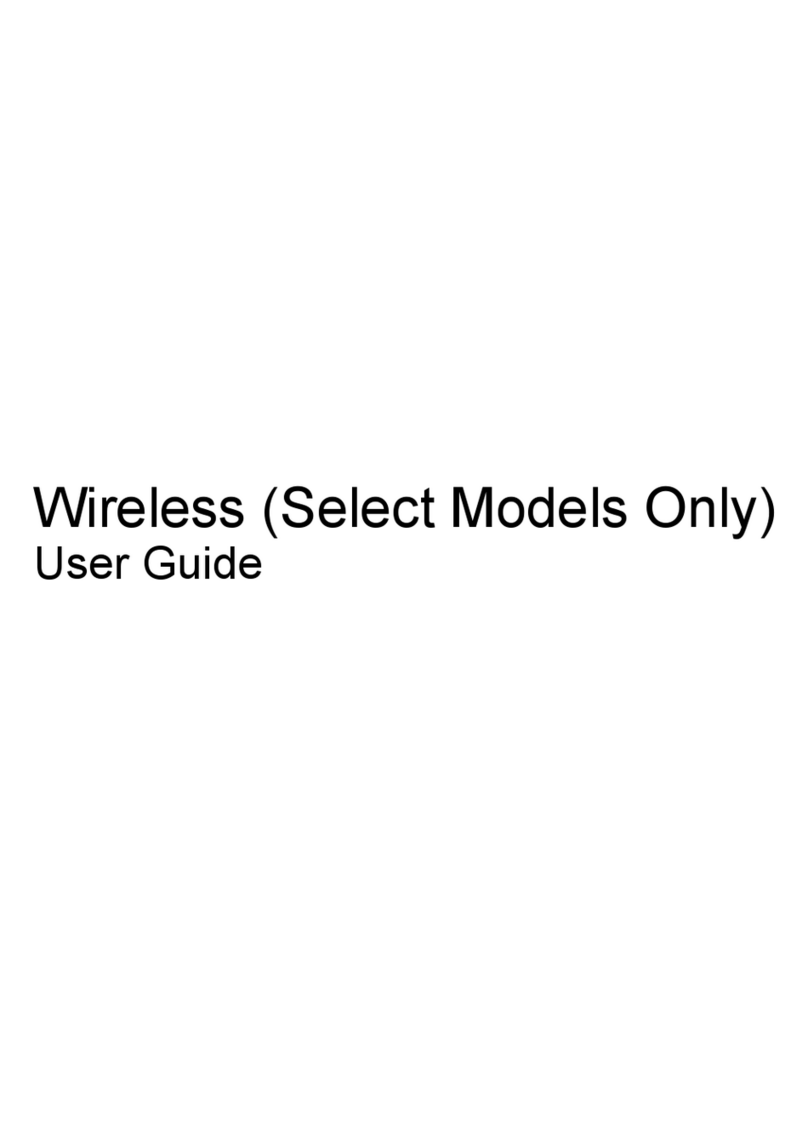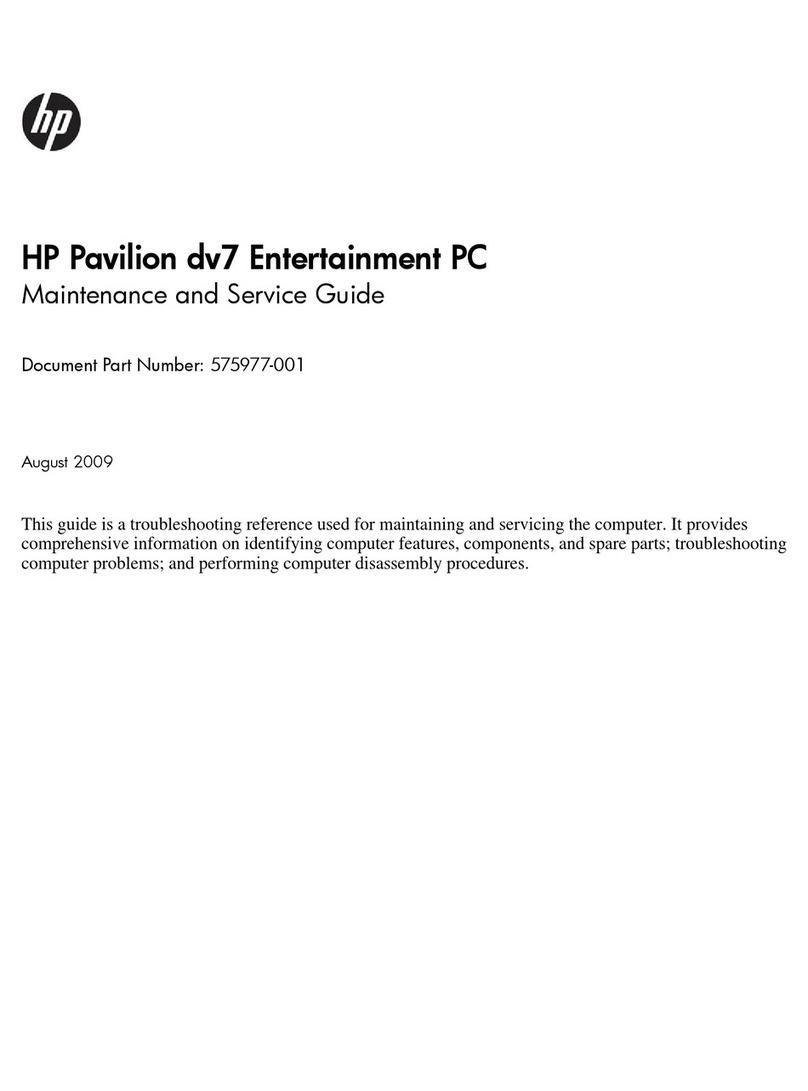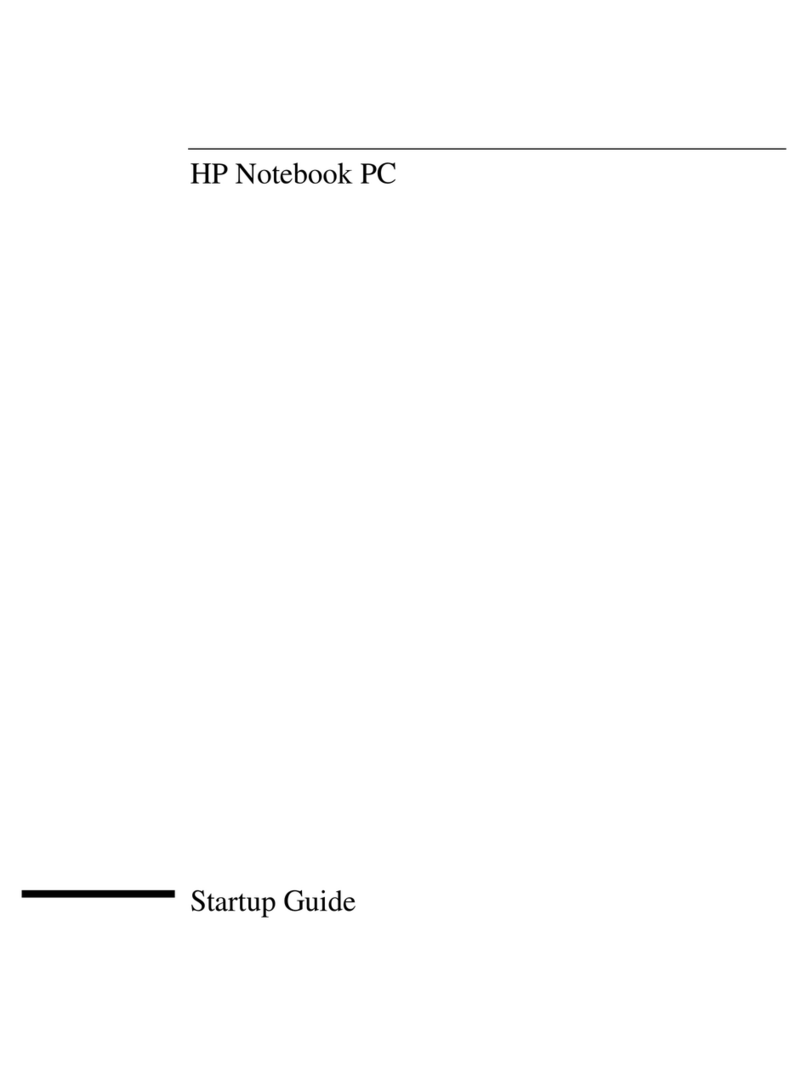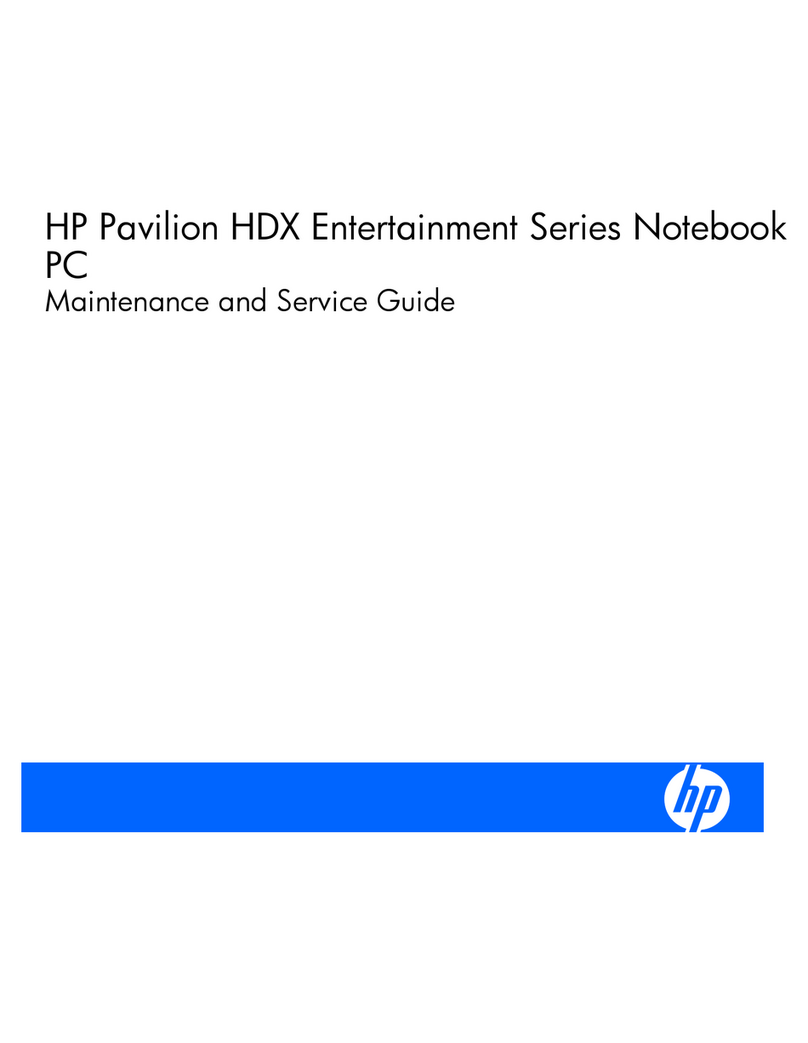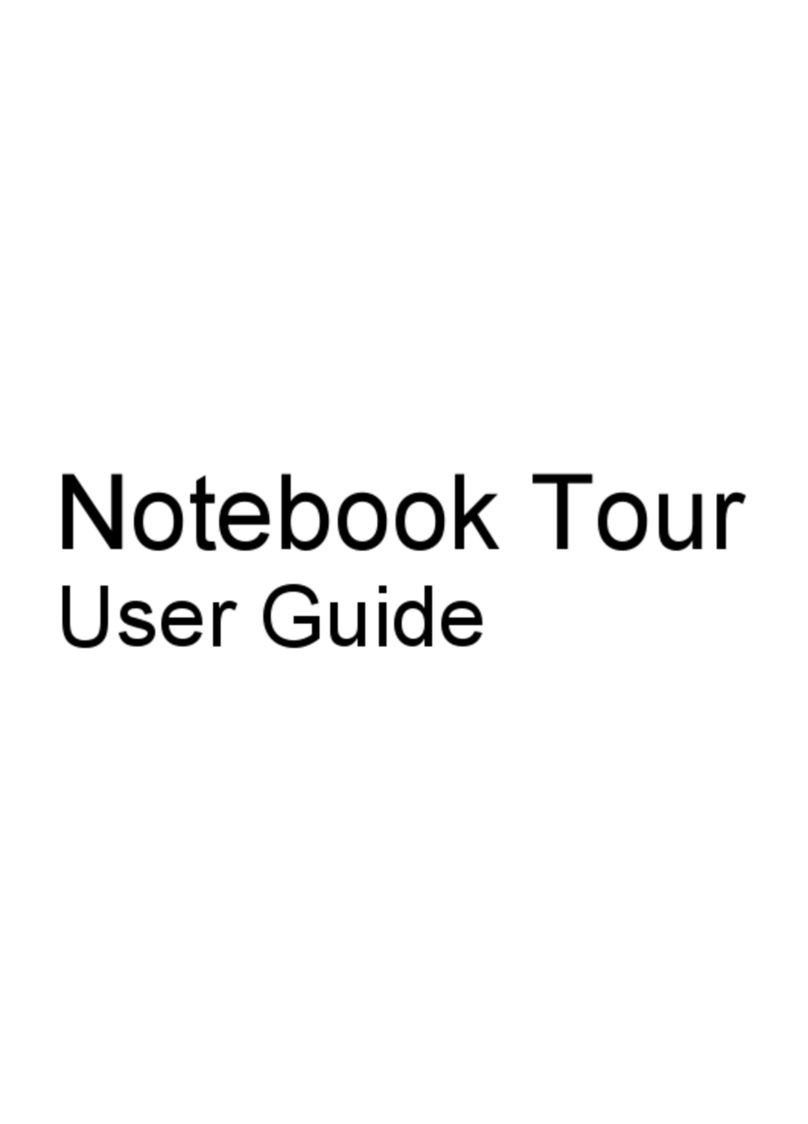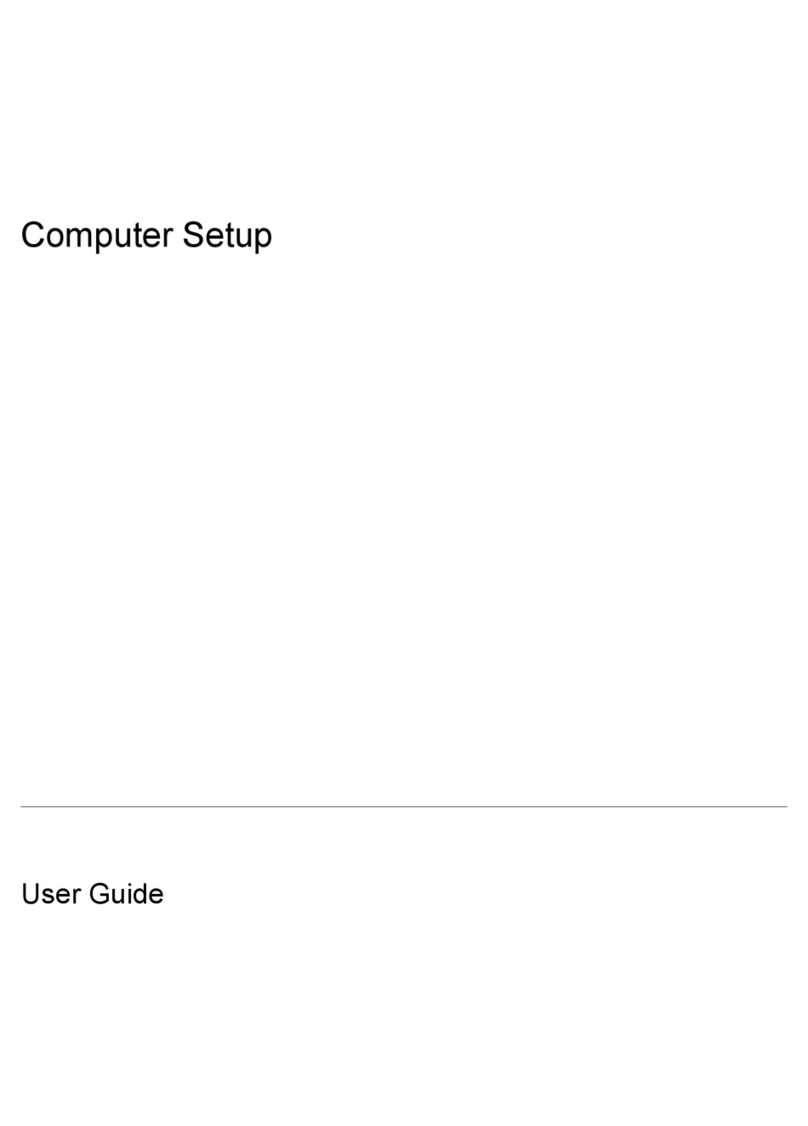Battery ............................................................................................................................................... 30
Optical drive ....................................................................................................................................... 31
6 Removal and replacement procedures for authorized service provider parts .................................................... 33
Component replacement procedures .................................................................................................................. 33
Base enclosure .................................................................................................................................. 33
Hard drive .......................................................................................................................................... 35
SSD (M.2) ........................................................................................................................................... 37
Memory module ................................................................................................................................ 38
WLAN module .................................................................................................................................... 40
Right speaker ..................................................................................................................................... 42
USB board .......................................................................................................................................... 44
Fan ..................................................................................................................................................... 45
Heat sink for discrete graphics memory ........................................................................................... 46
Left speaker ....................................................................................................................................... 48
Heatsink for CPU and graphics .......................................................................................................... 50
System board .................................................................................................................................... 52
RTC battery ........................................................................................................................................ 55
Power in connector ............................................................................................................................ 57
TouchPad board ................................................................................................................................. 59
Display assembly ............................................................................................................................... 61
7 Using Setup Utility (BIOS) ............................................................................................................................. 69
Starting Setup Utility (BIOS) ................................................................................................................................ 69
Updating Setup Utility (BIOS) .............................................................................................................................. 69
Determining the BIOS version ........................................................................................................... 69
Downloading a BIOS update .............................................................................................................. 70
8 Using HP PC Hardware Diagnostics (UEFI) ....................................................................................................... 71
Downloading HP PC Hardware Diagnostics (UEFI) to a USB device .................................................................... 71
9 Backing up, restoring, and recovering ........................................................................................................... 73
Creating recovery media and backups ................................................................................................................ 73
Creating HP Recovery media (select products only) ......................................................................... 73
Using Windows tools ........................................................................................................................................... 74
Restore and recovery ........................................................................................................................................... 75
Recovering using HP Recovery Manager ........................................................................................... 75
What you need to know before you get started ............................................................. 75
Using the HP Recovery partition (select products only) ................................................. 76
Using HP Recovery media to recover .............................................................................. 76
viii