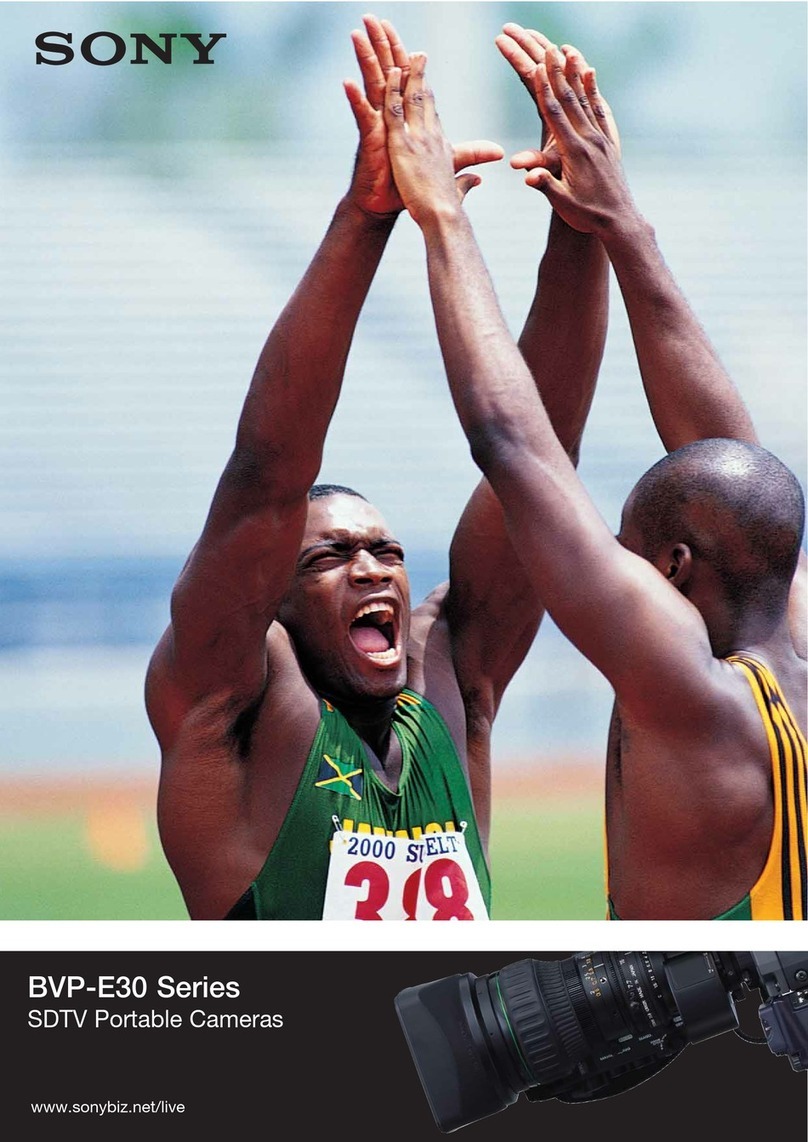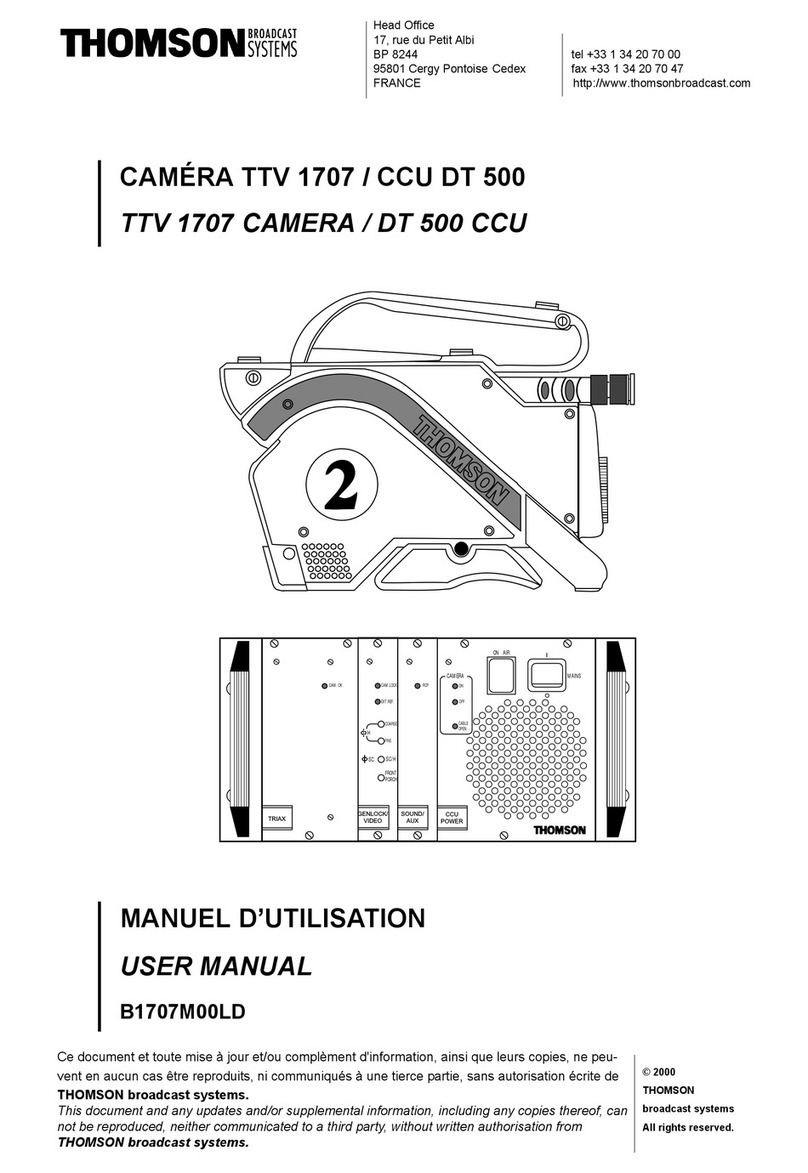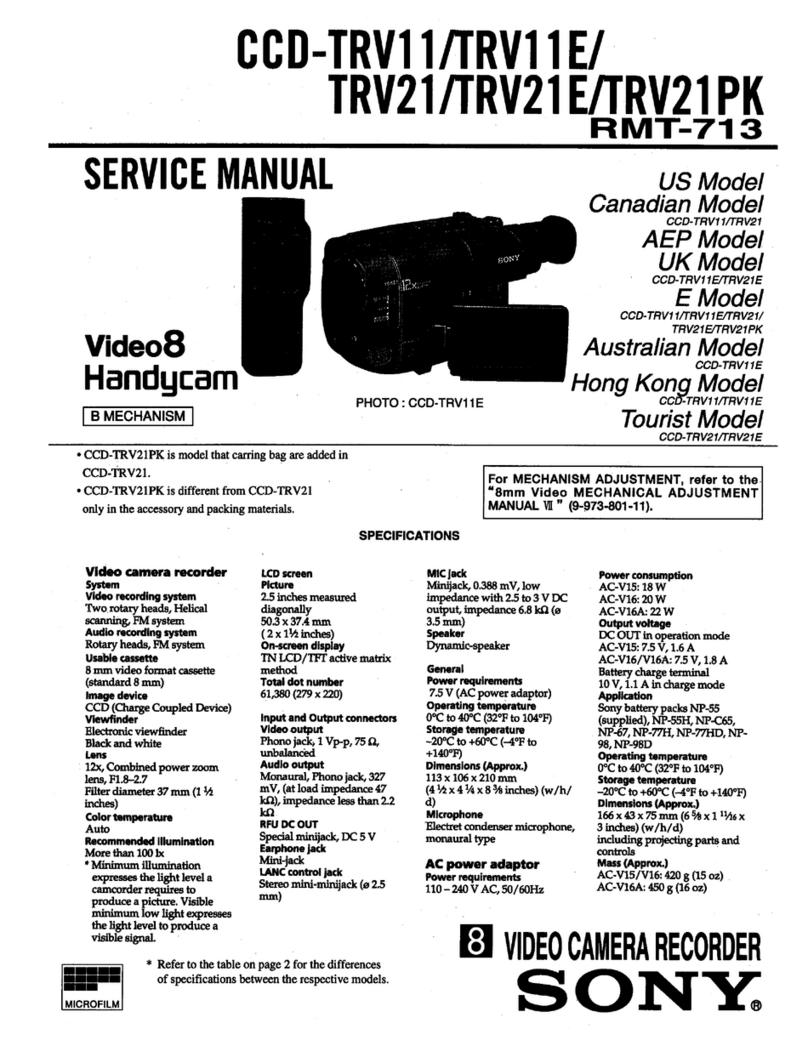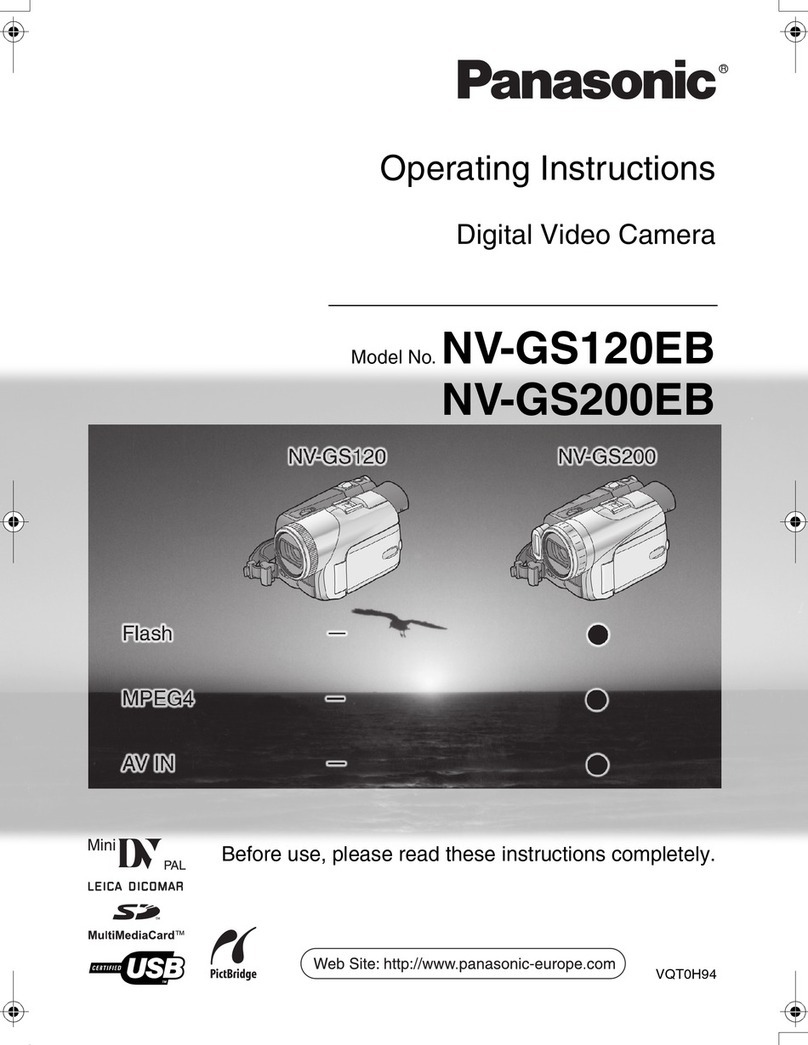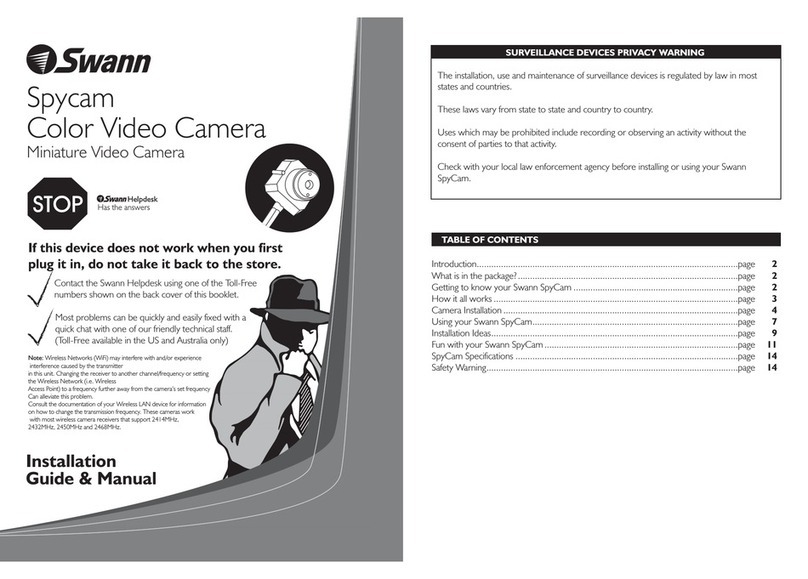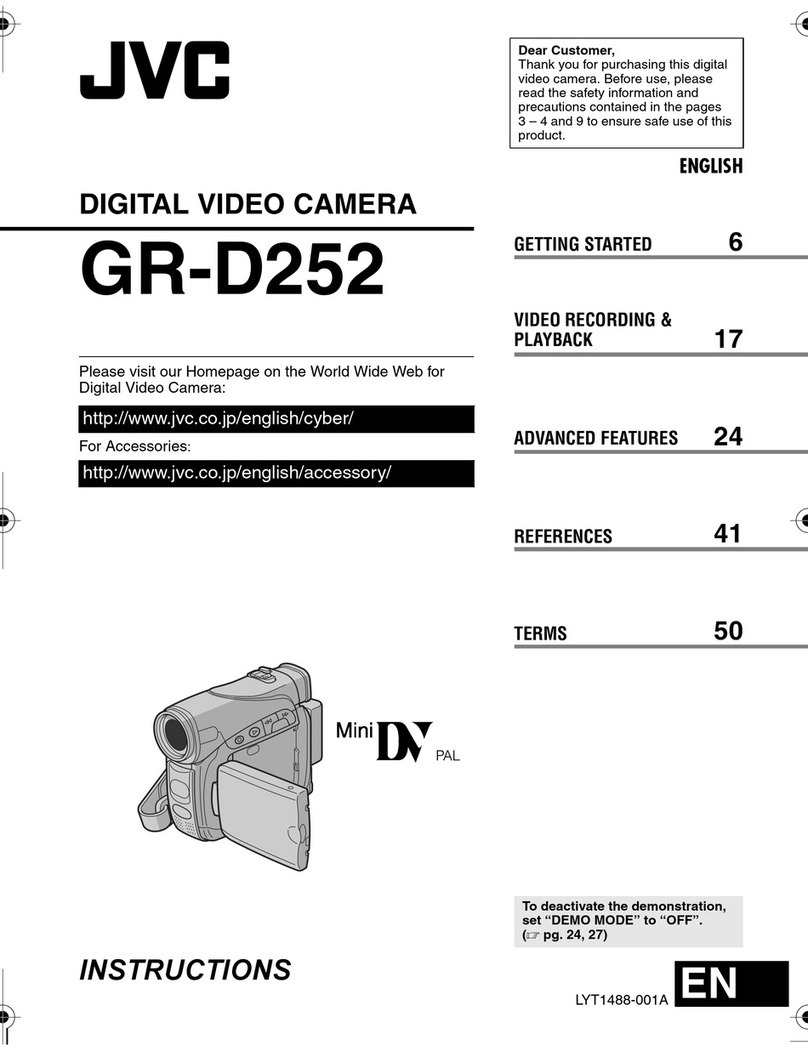Evine ProVision User manual

User Guide

02 ProVision User Guide ProVision User Guide 03
ProVision User Guide
Before using the ProVision HD Video Sunglasses,
please read the user guide carefully.
1. Camera
2. Bluetooth Pairing Button
3. Volume Up Control
4. Volume Down Control
5. Left Speaker
6. Right Speaker
7. On/Off Pause Video Record Button
8. Micro SD card slot
9. 8 pin USB port
10. Reset Button
11. Charging LED Indicator
12. Bluetooth LED indicator light
13. Camera LED indicator light
PRODUCT OVERVIEW CAMERA 1
RIGHT SPEAKER EAR 6
BLUETOOTH LED INDICATOR 12
CAMERA LED INDICATOR 13
2 BLUETOOTH BUTTON
9 8 PIN USB PORT
7
10 RESET BUTTON
11 CHARGING LED INDICATOR
5
4
LEFT SPEAKER EAR
ON/OFF | PAUSE |
BUTTON
VIDEO RECORD
VOLUME DOWN / BACKWARD
3 VOLUME UP / FORWARD
8 Micro SD CARD SLOT

04 ProVision User Guide
» Please make sure your ProVision glasses are fully charged
before using.
SD card slot on your glasses. Glasses will not work without a
Micro SD Card.
» Glasses are fully charged when the Red Charging Indicator
LED light is turned off.
1. POWER ON/OFF
a. Hold down the On/Off Video Record button for 3 seconds.
b. The Camera Red Light LED indicator will start blinking and the
ProVision will automatically enter into Video recording mode.
c. Power off the glasses by holding down the On/Off Video Record button
for 5 seconds, until the Camera Red Light LED indicator turns off.
2. VIDEO RECORDING
a. Power on the glasses by holding down the On/Off Video Record
button for 3 seconds and the glasses will automatically enter into
video record mode.
b. The Camera LED light indicator will begin to flash Red indicating
the glasses are recording video.
c. To Stop video recording, press the On/Off Video record button once
and the glasses will enter into a standby mode and the Camera LED
indicator light will be solid Red.
d. Press the On/Off video record Button for 3 seconds to resume
video recording.
3. CAMERA/STILL PHOTOGRAPHY
a. Power on the glasses by holding down the On/Off Video record button.
b. Press the On/Off button once after the Camera LED indicator light
begins flashing and this will stop the video record mode and enter into
Standby mode.
c. From Standby mode, the Camera LED indicator light will be illuminated red,
which will allow you to begin taking pictures.
d. Press the On/Off Video record button every time you want to take
a photograph.
e. The Camera LED light indicator will flash Red every time you take a picture.
4. VIDEO/PHOTO FILE UPLOADS
a. Connect the ProVision sunglasses with the USB cable to a proper
computer USB port.
b. The ProVision glasses will be recognized as a removable disk drive.
c. All of your Video and Photo files can be accessed in the DCIM folder.
5. SETTING TIME | DATE STAMP
a. Connect your ProVision Glasses with the USB cable to a proper computer
USB port.
b. Removable disk drive folder appears.
c. Click on the drive in the root directory and inside the root directory, create
a TXT document file named “time.txt”.
d. Input the current date and time in the txt file with the format:
Year.Month.Day Hour:Minute:Second: example(2015.09.11 05:50:01)
e. Restart the sunglasses and the system will upgrade the
program automatically.
f. To delete the time stamp from the videos and photos, input a past time,
example (2012.09.11 05:50:01), and the date and time stamp will be
removed from your next video or photo recording.
6. CHARGING
a. Connect glasses to computer by using the USB cable to charge battery.
b. The red light will stay illuminated during the charging process.
c. Glasses are fully charged when the red light turns off.
d. It will take up to 2.5 hours to obtain a full charge.
ProVision User Guide 05
Getting Started

06 ProVision User Guide
1. BLUETOOTH PAIRING TO MOBILE DEVICES
a. Turn Bluetooth On by pressing and holding the Bluetooth Pairing button
for 10 seconds
b. The ProVision glasses will greet you with “Hello” once Bluetooth pairing
has been initiated, first 5 seconds of the hold.
c. After 10 Seconds, the Bluetooth indicator light and Camera indicator lights
will begin flashing blue and red lights alternately, indicating, pairing is ready.
d. Turn on your Bluetooth setting on your mobile device and search for
“Pro Vision” setting.
e. Once your mobile device has recognized “Pro Vision” select this setting
on your mobile device and enter password “0000” or “1234”.
f. After password has been accepted, you will hear the word “Connected”
from the ProVision glasses speakers.
g. ProVision glasses can only pair with one mobile device at a time.
2. BLUETOOTH PHONE FUNCTIONS
a. Answering Calls:
i. Press Bluetooth Pairing button once to answer an incoming phone call.
b. Hanging up after Calls:
i. Press the Bluetooth Pairing button once to hang up your call after your
conversation has ended.
c. Redialing:
i. Double Click the Bluetooth Pairing button to call back the last
number dialed.
3. MUSIC LISTENING
a. Connect to your favorite Digital Radio channel whether iTunes, Pandora
and many others when your ProVision Sunglasses are connected to your
mobile device.
b. Music and Voice Volume controls
i. Volume up Control:
1. Press the “+” button to increase the music volume or voice volume
when listening to music or taking phone calls
ii. Volume down Control:
1. Press the “-“ button to decrease the music volume or voice volume
when listening to music or talking on the phone.
iii. Repeating your favorite song from Music playlist:
1. Press and hold the “+” button to play the previous song
iv. Skip songs on your Music playlists:
1. Press and hold the “-“ button to play the next song in your playlist.
4. BLUETOOTH POWER OFF
a. Press and hold the Bluetooth Pairing button for 3 seconds to
power off Bluetooth.
b. ProVision will say “Good Bye” when Bluetooth has been powered down.
ProVision User Guide 07
Bluetooth 4.0 Overview
Note: The maximum effective bluetooth range distance
between your ProVision’s and your mobile device is 30ft (10M).
The effective distance may be reduced due to interference.
Connection will be interrupted when outside the recommended
distance but will automatically reconnect when inside the
proper range.

08 ProVision User Guide
Video / Camera
TROUBLE SHOOTING Bluetooth Trouble Shooting
1. NO FUNCTION
a. If the ProVision receive too many commands the glasses may freeze up.
To reset the glasses, press the On/Off button for 5 seconds to power off
the glasses or press the reset button to rest the glasses functions using a
small paper clip.
2. MICRO SD CARD LIMITED STORAGE SPACE
a. If the Camera LED red indicator light blinks fast for 10 seconds and
your glasses power is off, its time to transfer your video and photo files
out of your micro SD card and onto your computer or another
hard drive.
3. NO MICRO SD CARD
a. If the Camera LED indicator remains solid Red for 10 seconds after
powering on your ProVision and then shuts off, you need to insert
a micro SD card into the correct SD card slot on the
Provision glasses.
1. MOBILE DEVICE WILL NOT PAIR WITH THE PROVISION
a. Make sure the ProVision’s Bluetooth is turned on. If the Bluetooth is turned
on and the mobile device is still unable to detect the ProVision glasses,
please power off the Bluetooth on the glasses and try again.
2. LOW BATTERY
a. If glasses are not fully charged the camera light indicator will flash and
glasses will turn off.
b. You will not be able to pair your devices together if the battery is not
fully charged.

10 ProVision User Guide
TECHNICAL SPECS
Video Format: AVI
Video Encoding: M-Jpeg
Video Resolution: 1080p
Video Frame rate: 30 fps
Camera Lens Sensor: 5M CMOS
Media playing
software:
KM Player, Windows Media player or
mainstream audio and video media playing
software recommended
Picture Format: Jpeg
Picture Pixels: 5mp
Ratio Image: 4:3
Supporting systems: Windows XP/Windows 7 Mac OS 10.4 or
higher
Interface type: USB 8 pin Port
Storage support: Micro SD (TF Card) Max to 32gb
Battery Type: 650 mAh lithium polymer
Bluetooth: v4.0
Speakers: 2 x 8Ohm 0.5W
Warning
1. Application: Please strictly abide to all relevant regulations and laws
as it relates to video and photo recordings. This product should not be
used for any illegal purposes. The user is fully responsible for all videos
and photos captured.
2. File Security: This product is not a professional storage device.
Please back up your important documents on the computer or storage
devices timely.
3. Video Quality: This product is not a professional video recording device.
professional quality.
4. Battery: If the device hasn’t been used for a while, charge before
using it.
5. Shooting brightness: Do not expose the camera lens directly into the
sun to avoid damage to the optical devices.
6. Conditions of use: Do not use in high dust density and in water to avoid
the contamination of the camera lens and other components.
ProVision User Guide 11

Table of contents
Popular Camcorder manuals by other brands
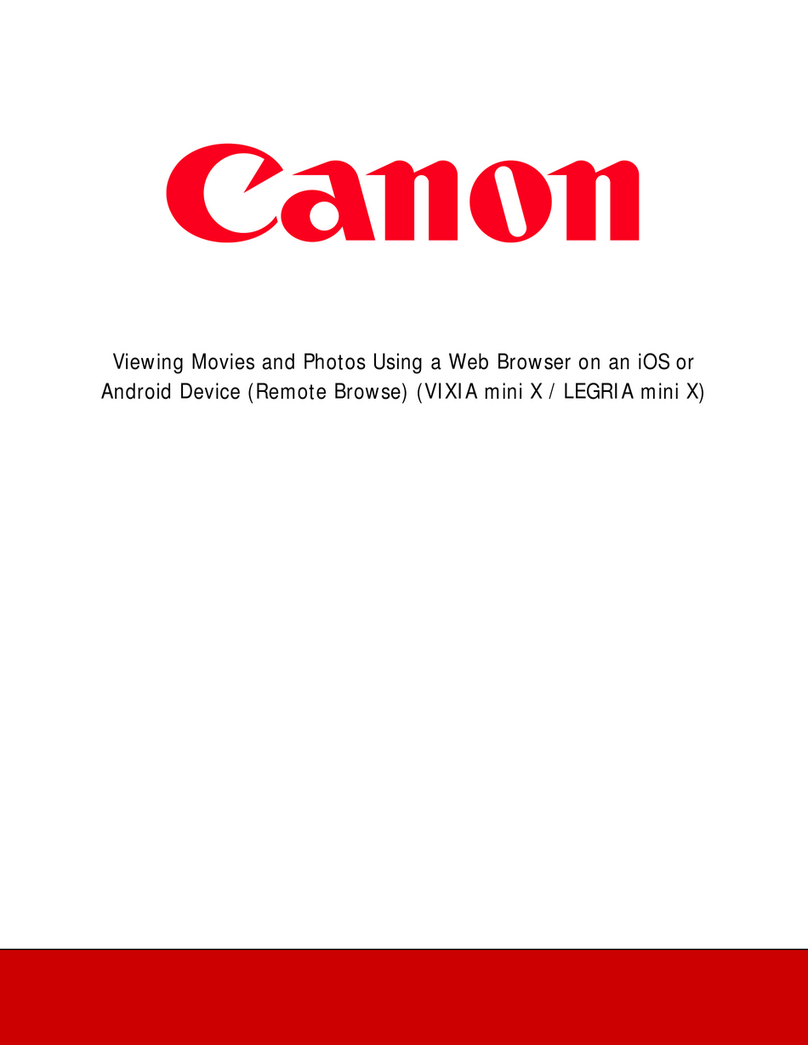
Canon
Canon Vixia mini X user manual
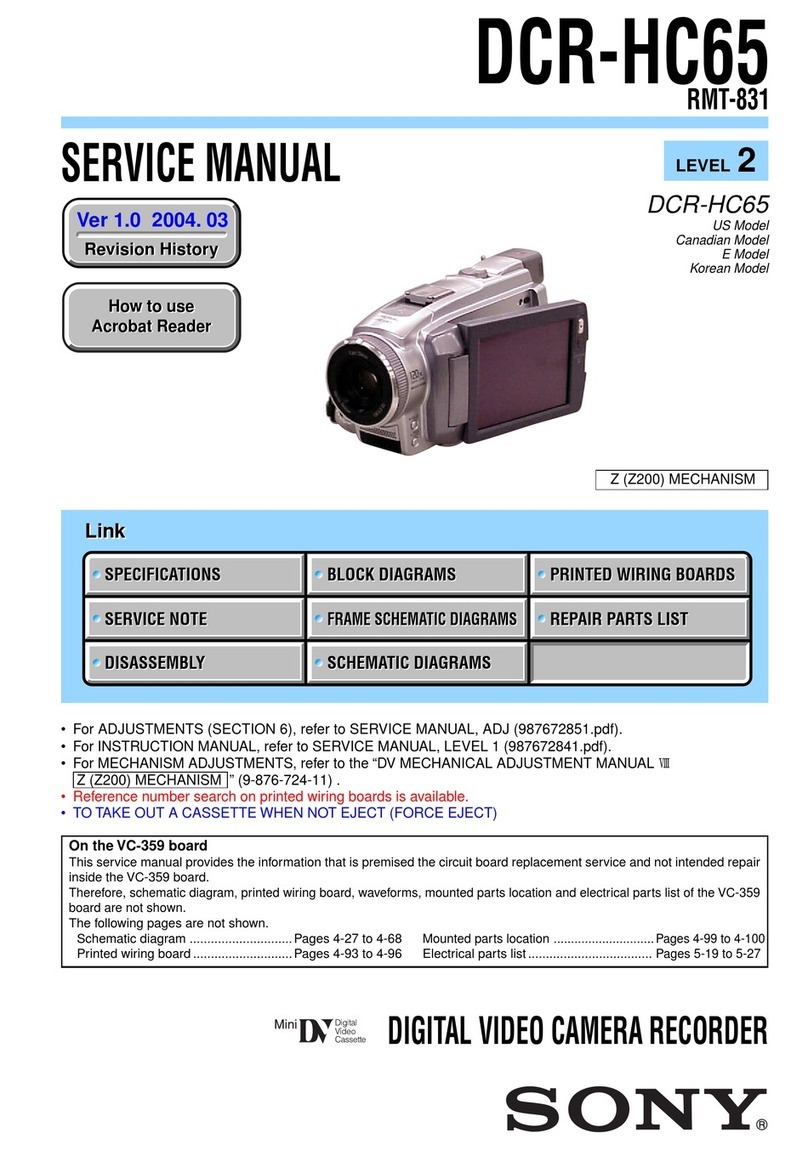
Sony
Sony DCR-HC65 - Digital Handycam Camcorder Service manual

SkyBell
SkyBell SKYGUARD manual
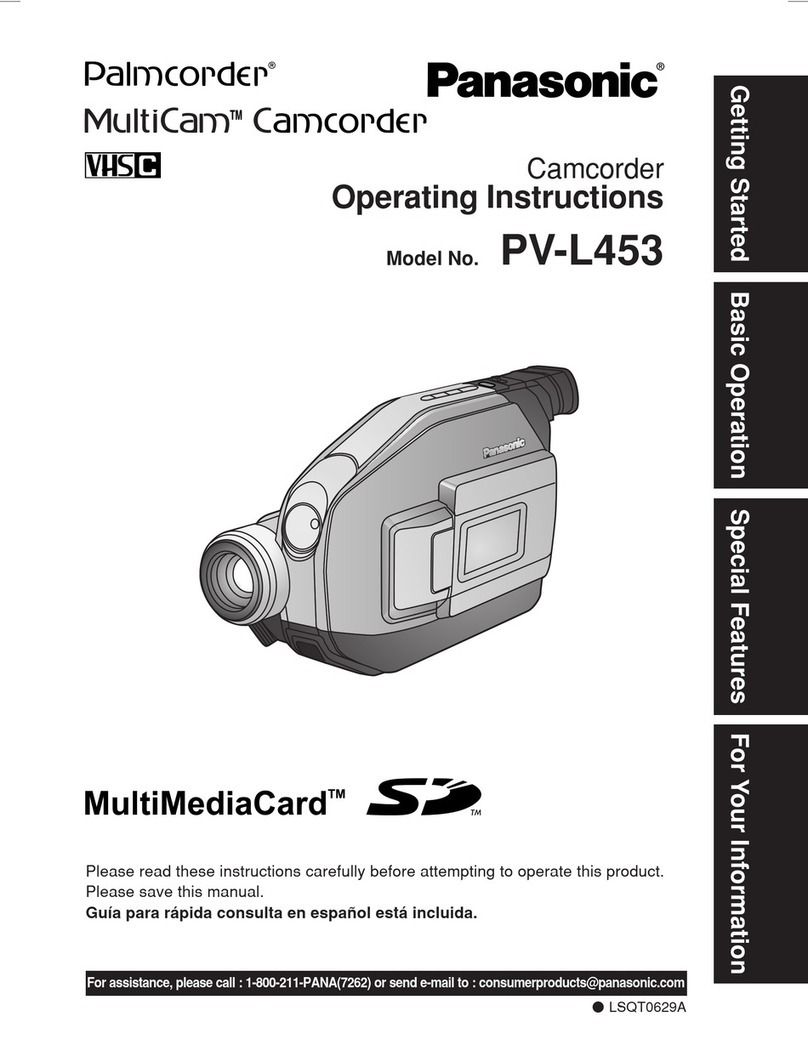
Panasonic
Panasonic Palmcorder MultiCam PV-L453 operating instructions

Panasonic
Panasonic AVCCAM AG-HMC41 operating instructions

Panasonic
Panasonic Palmcorder PV-GS500 operating instructions