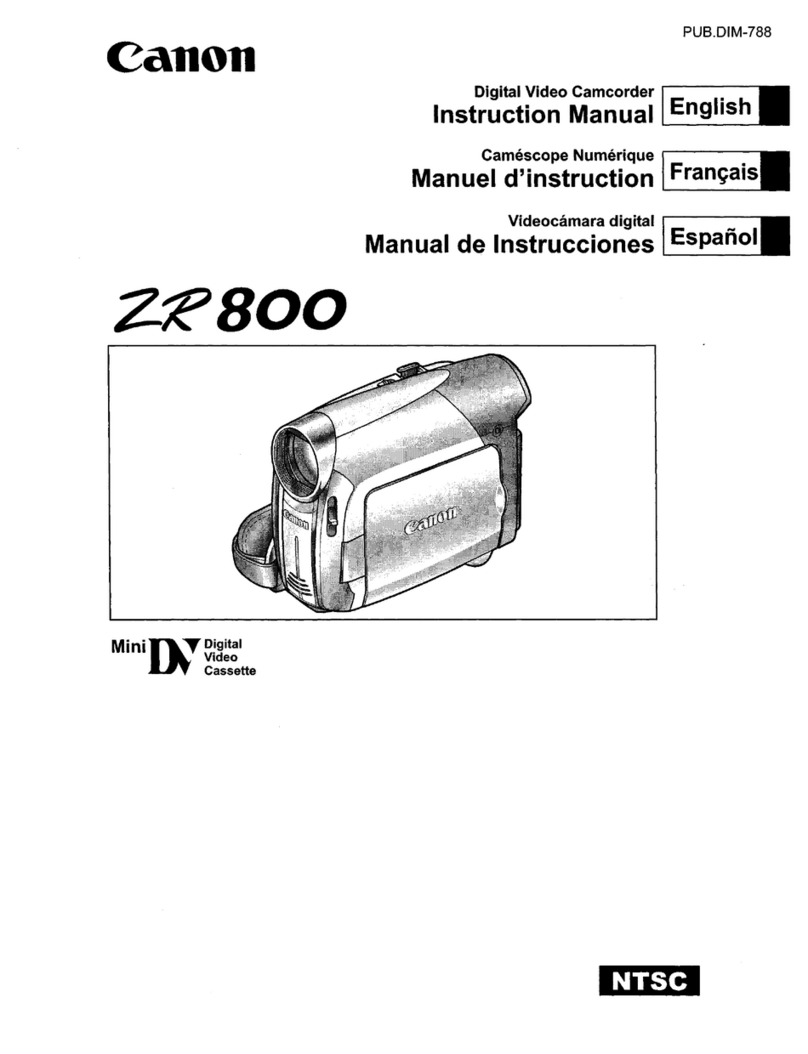Canon Vixia mini X User manual
Other Canon Camcorder manuals

Canon
Canon Vixia HF21 User manual

Canon
Canon MVX100 User manual

Canon
Canon GL1 Operating instructions
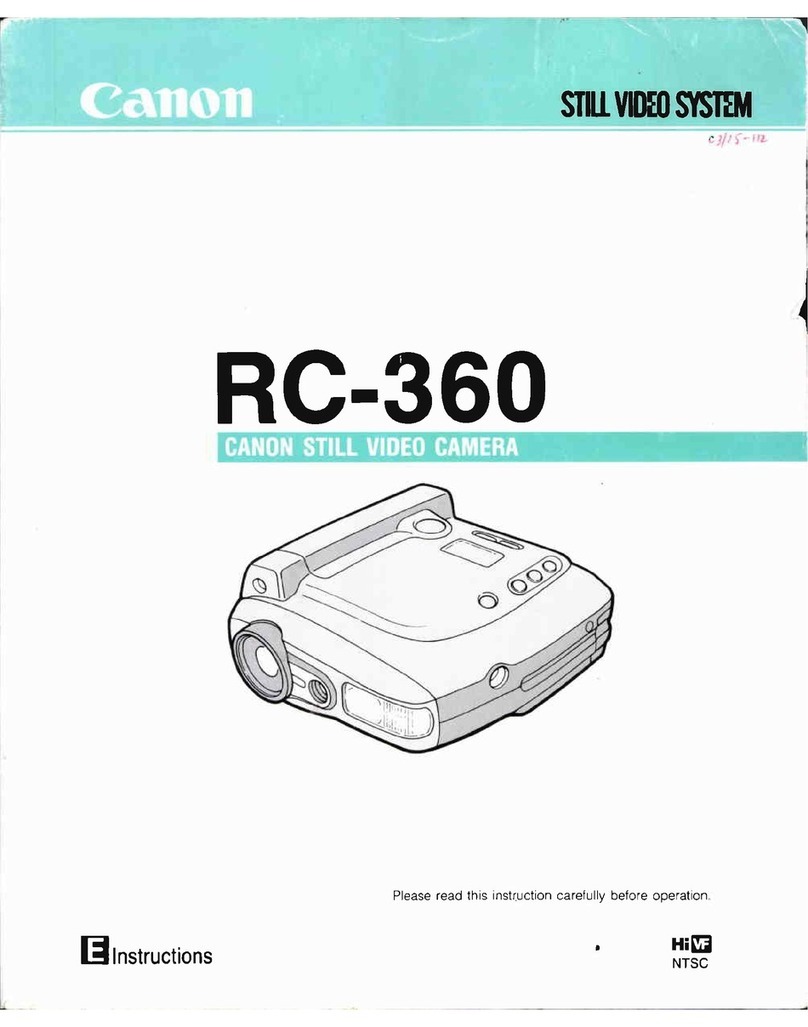
Canon
Canon RC 360 User manual

Canon
Canon ZR70 MC A User manual

Canon
Canon XF705 User manual

Canon
Canon XF305 User manual

Canon
Canon VIXIA HF R400 User manual

Canon
Canon mvx1sI User manual

Canon
Canon VIXIA HF M300 User manual
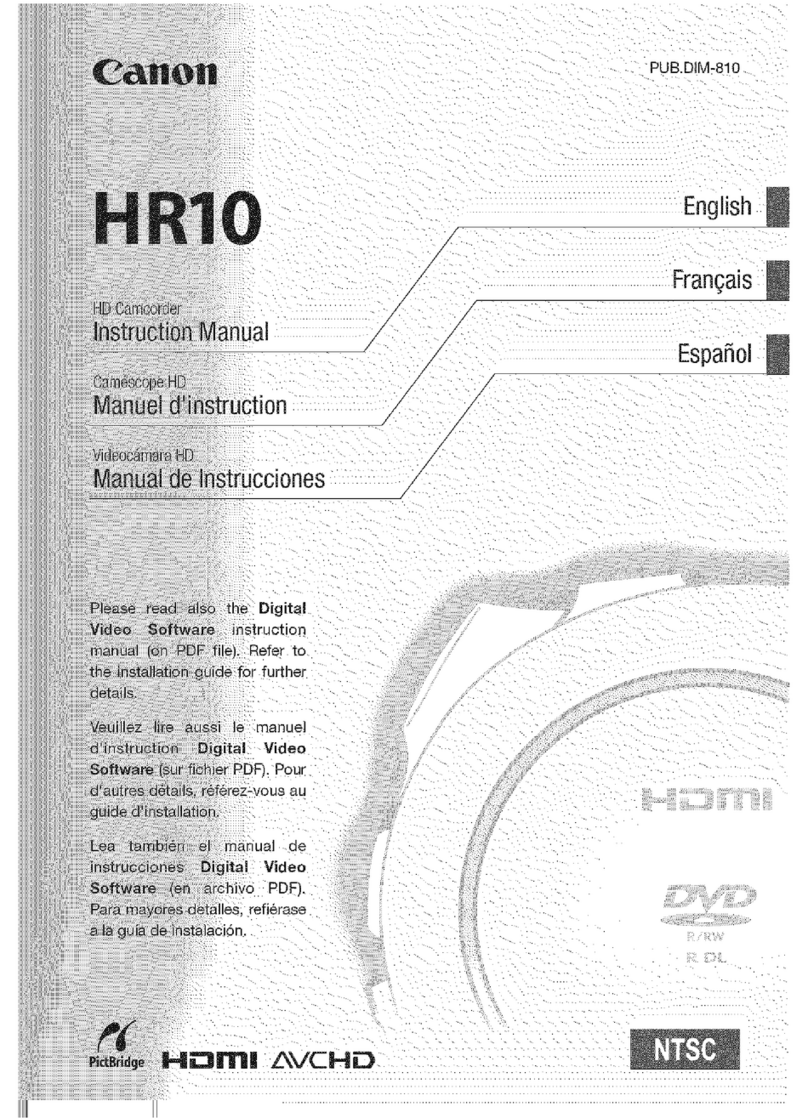
Canon
Canon VIXIA HR10 User manual

Canon
Canon LEGRIA HFM307 User manual

Canon
Canon XapShot RC-250 User manual

Canon
Canon XL H1S User manual

Canon
Canon Legria HFG30 User manual

Canon
Canon DC301 User manual

Canon
Canon XL 1 User manual

Canon
Canon EOS C500 User manual

Canon
Canon ELURA 2 User manual

Canon
Canon DC310 User manual