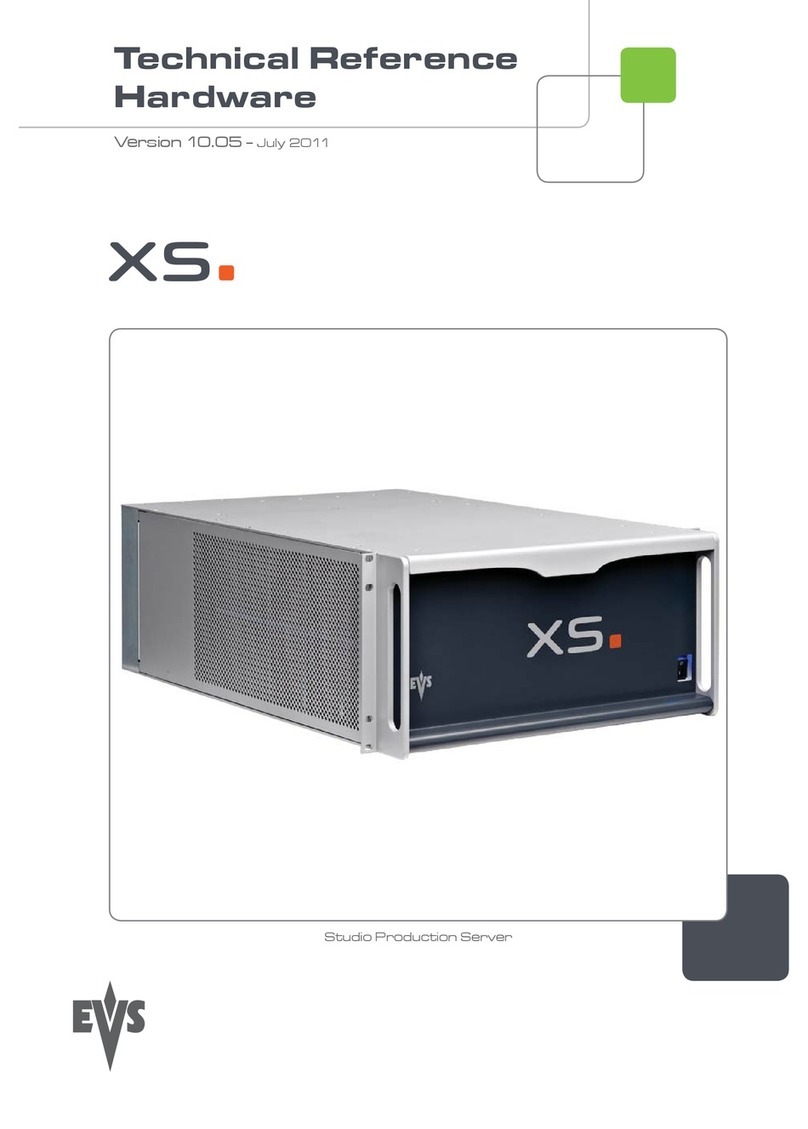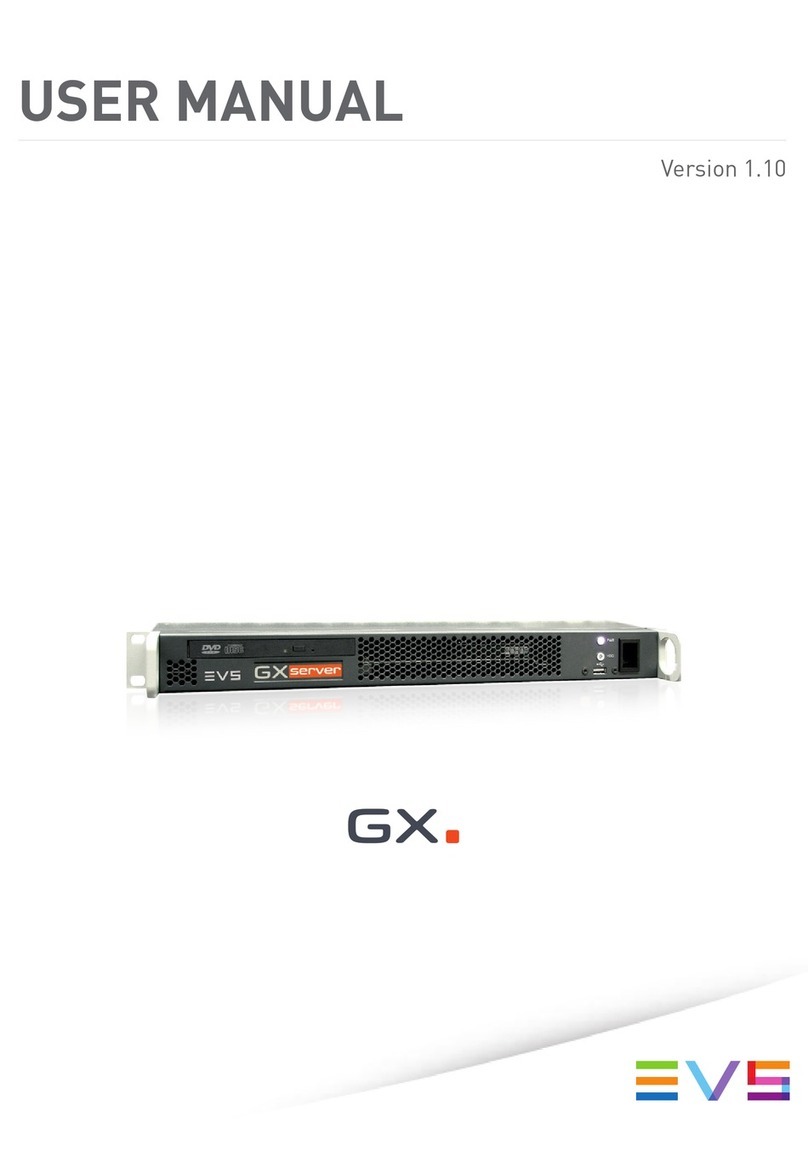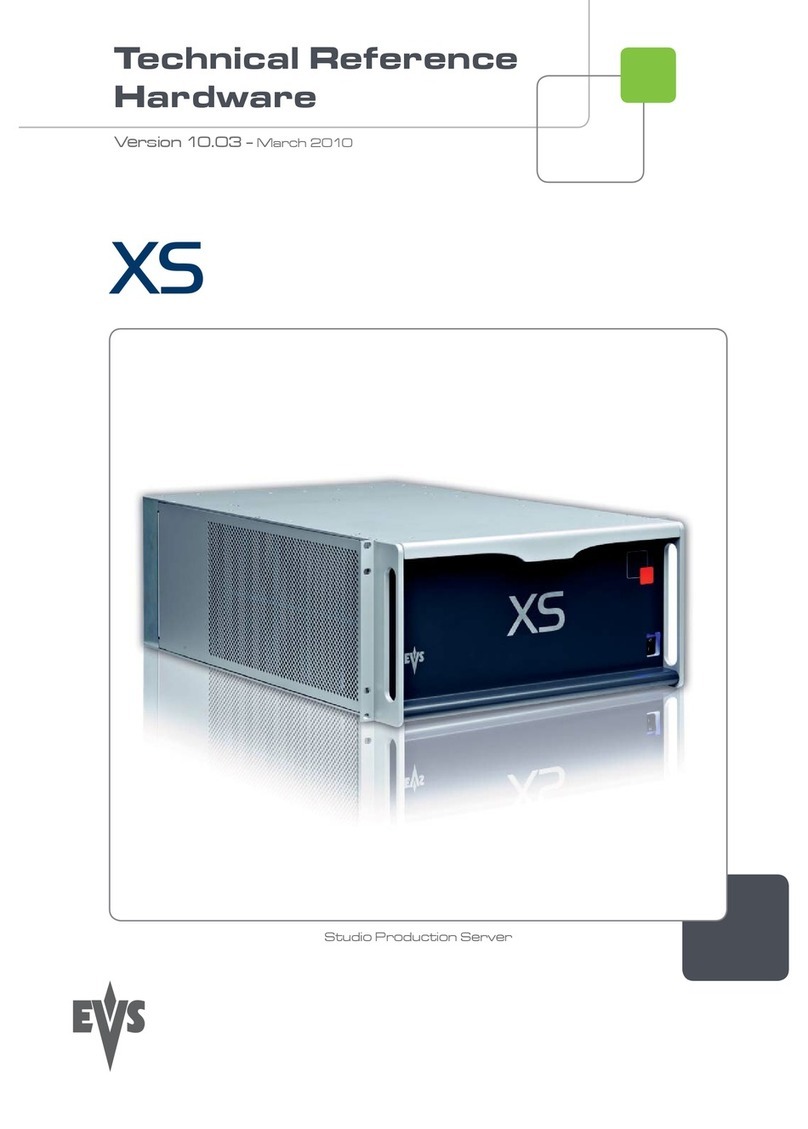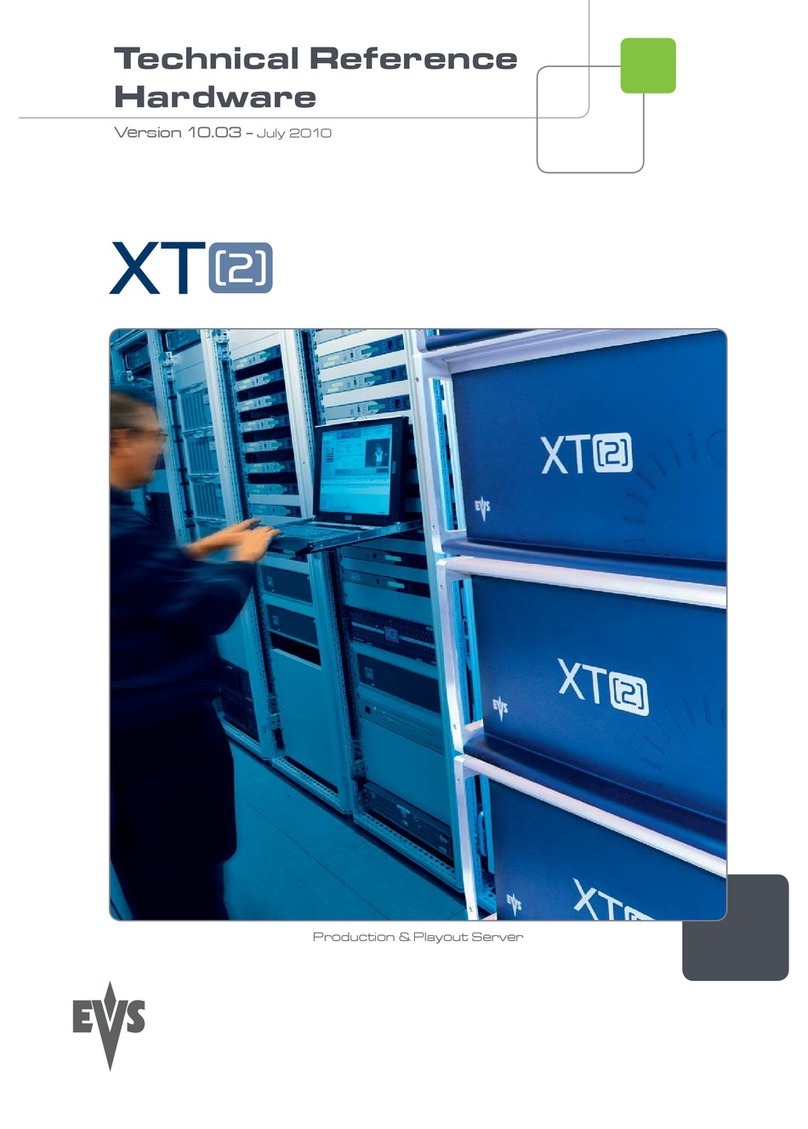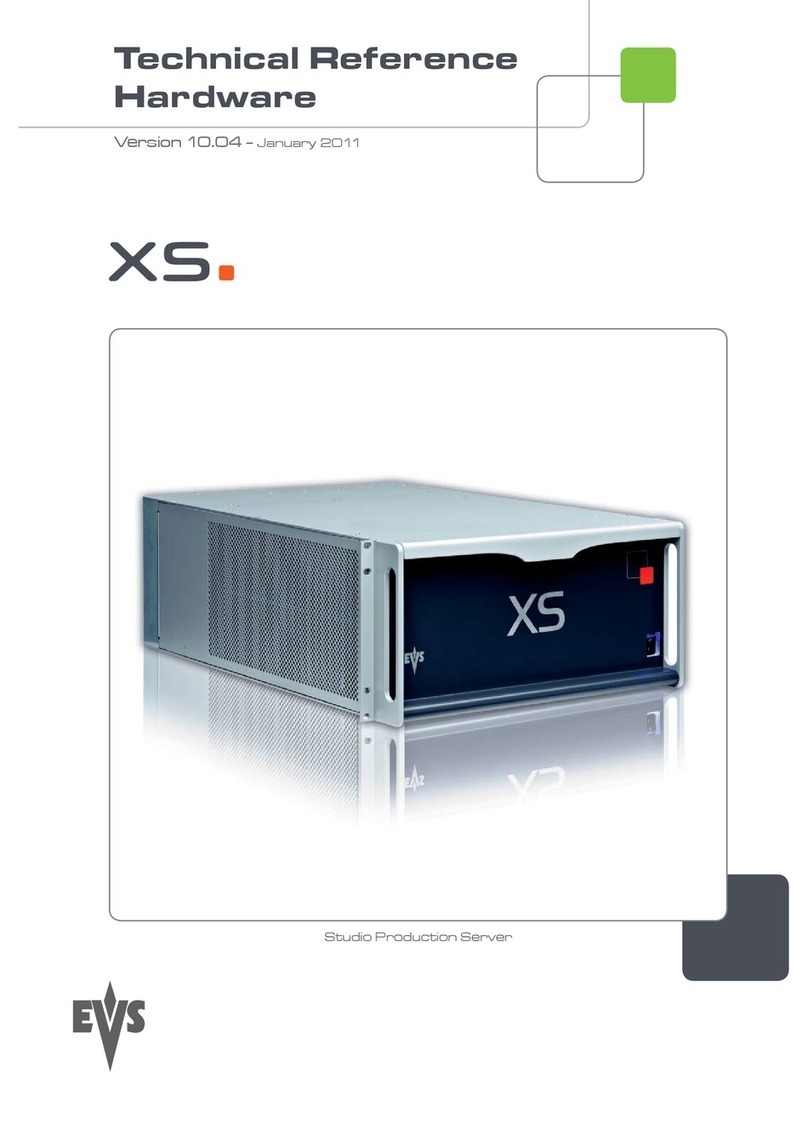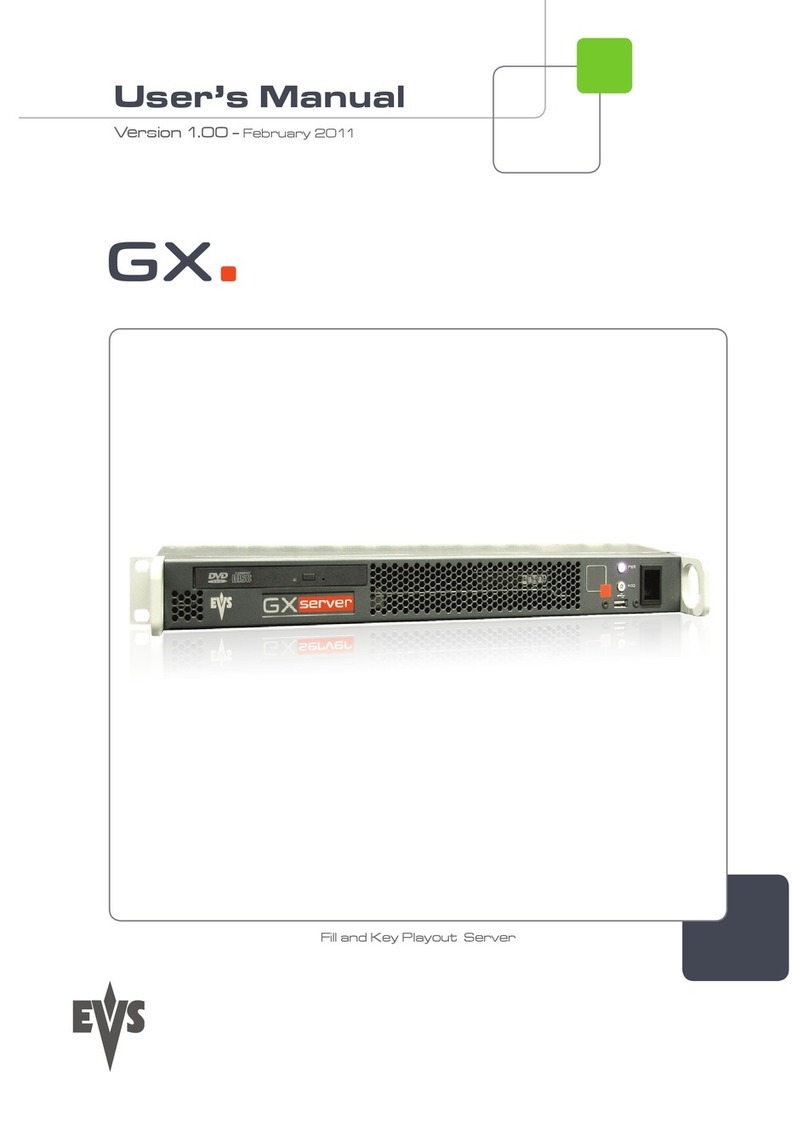Table of Contents
TABLE OF CONTENTS III
WHAT'S NEW? VII
1. INTRODUCTION 1
1.1. Introduction to the Configuration of EVS Servers 1
1.2. Introduction to the Manual 4
1.3. Starting the EVS Server 4
1.4. Accessing the Web-Based Interface 5
2. MULTICAM SETUP 6
2.1. Overview of User Interfaces 6
2.1.1. Overview of the Setup Areas 6
2.1.2. Navigability and Commands 9
2.2. Configuration Lines 11
2.2.1. Chapter Contents 11
2.2.2. Launching a Configuration 12
2.2.3. Editing a Configuration 13
2.2.4. Renaming Configuration Lines 14
2.2.5. Exporting and Importing Configuration Lines 15
2.2.6. Changing the Position of Configuration Lines 20
2.2.7. Copying, Pasting and Deleting Configuration Lines 20
2.3.1. Chapter Contents 22
2.3. Server Parameters 22
2.3.2. Assigning a Server Facility Name 22
2.3.3. Activating and Deactivating the Password Protection 23
2.3.4. Setting the Server LAN PC Address 25
2.3.5. Setting the Server Date and Time 26
2.3.6. Setting the Default Output To VGA/Video 28
2.3.7. Configuring Server Raids 28
2.4. Licenses and Maintenance 31
2.4.1. Overview on Options Codes Management 31
2.4.2. Options Codes Management Window 32
2.4.3. Entering and Removing License Codes 33
2.5.1. Chapter Contents 36
2.5. Server Maintenance 36
2.5.2. Rebooting the EVS Server 36
2.5.3. Hardware Check 36
2.5.4. Clearing Video Disks 40
CONFIGURATION MANUAL XSnano Server 12.02
Table of Contents III