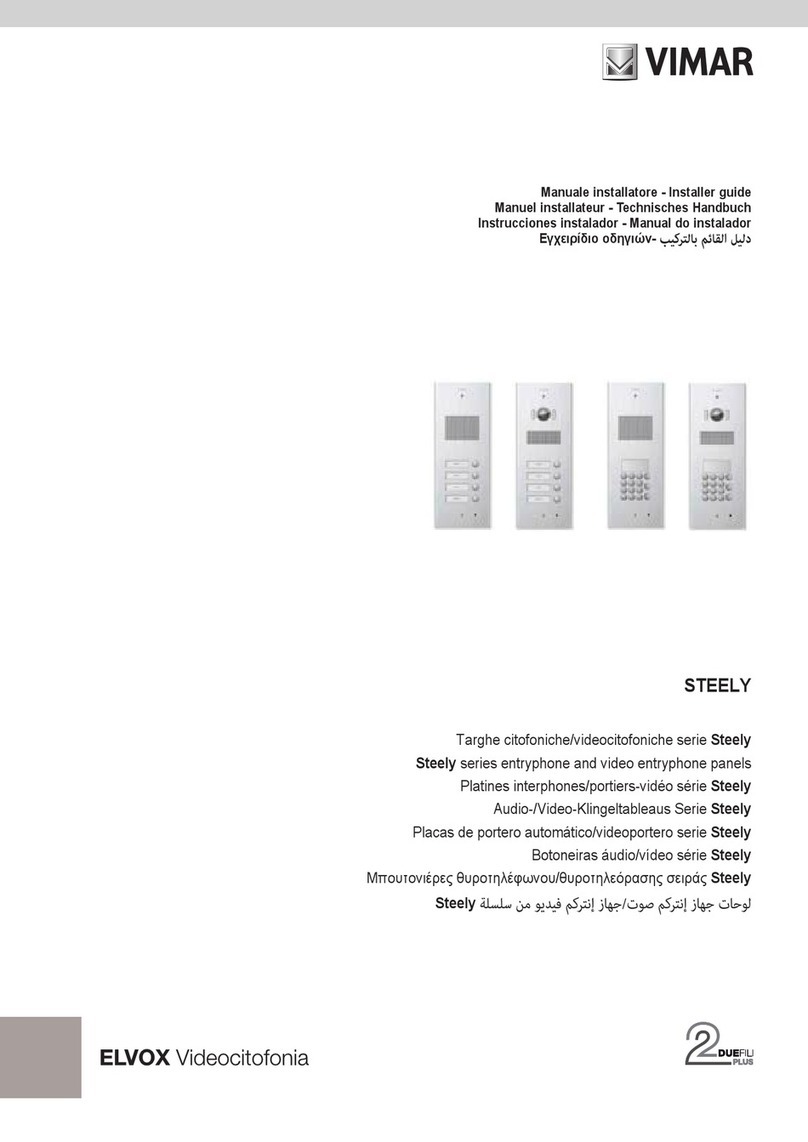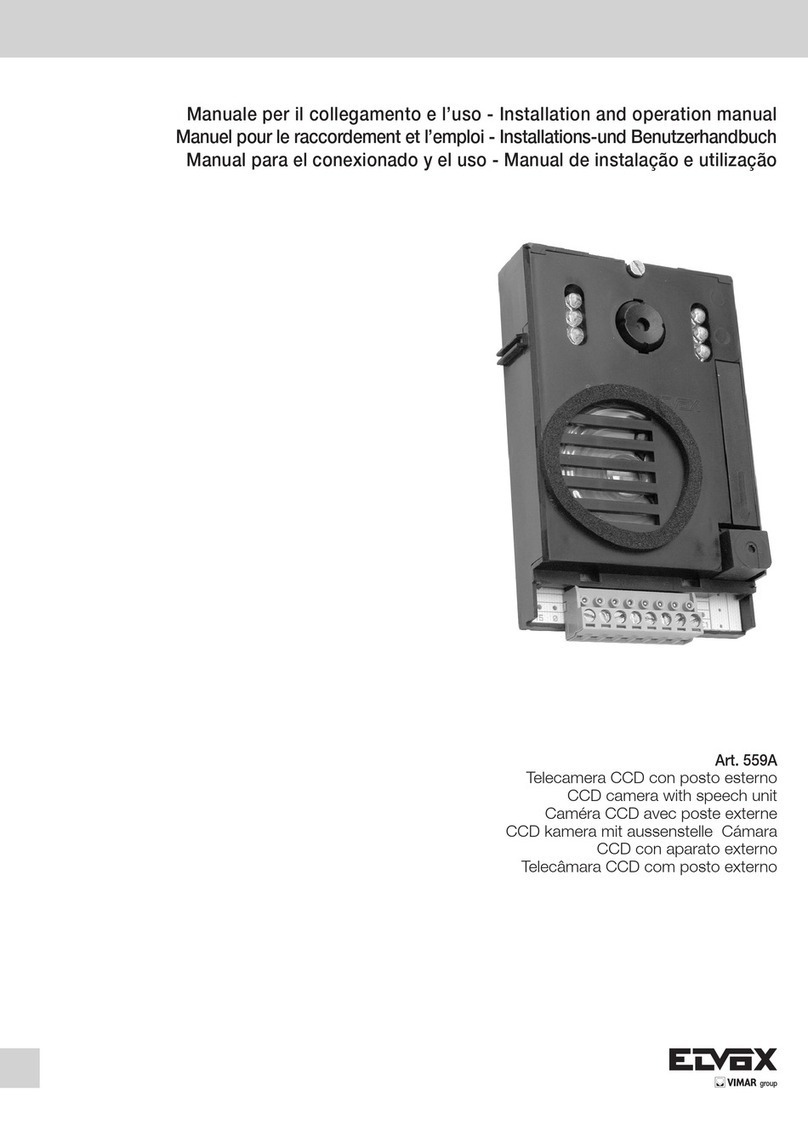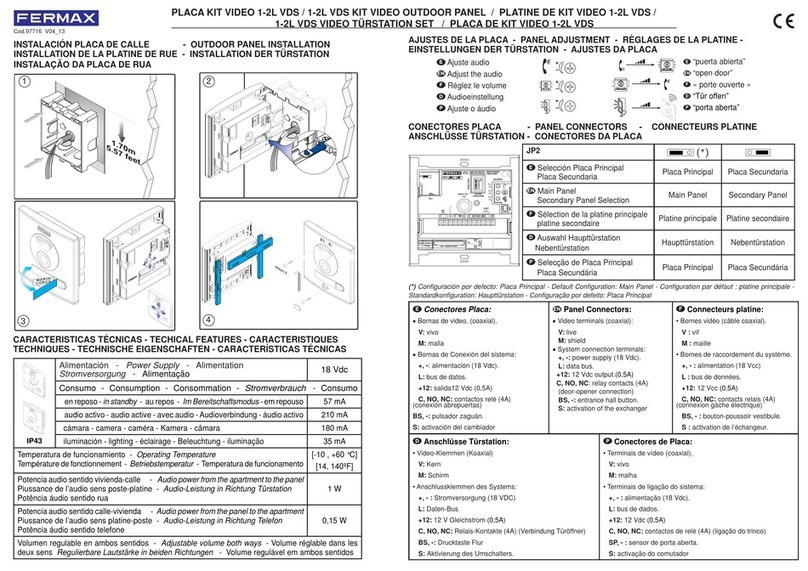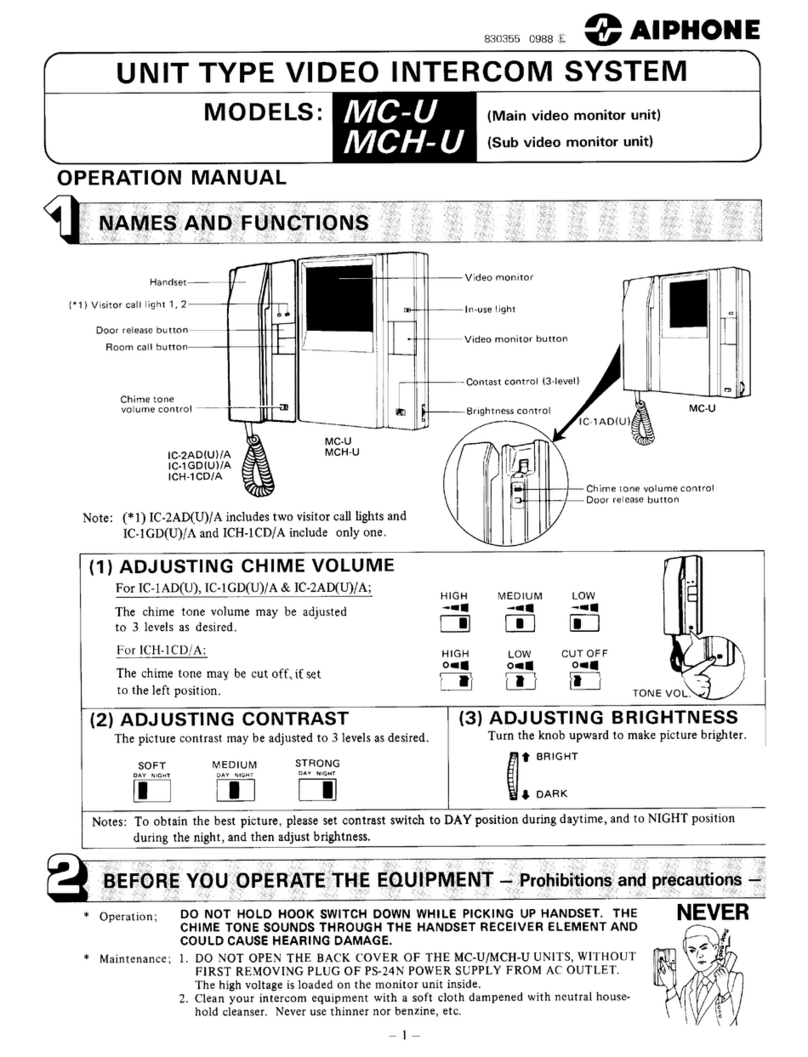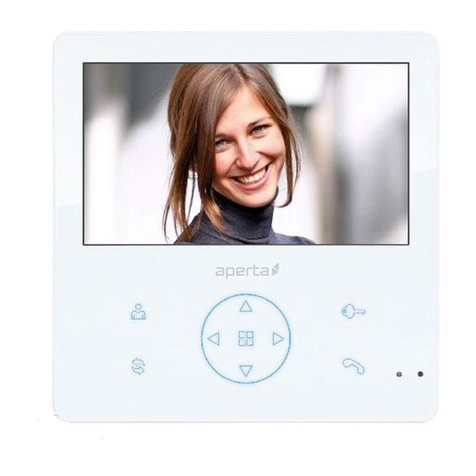EWS EWS-MT471-W User manual

EWS-MT471-W V1 042020
EWS-MT471-W
2 WIRE HOME Wi-Fi MONITOR
7" COLOR TFT Wi-Fi MONITOR
• Please read this manual carefully before using the product you purchase.
• Please note that images and diagrams in this manual may be different from the actual product.

Contents
1.Parts and Functions .................................................. 1
2.Mounting ................................................................... 2
3.Main Menu ................................................................ 3
4. Answering a Call ...................................................... 5
5.Panview & Zoom ....................................................... 6
6.Monitoring ................................................................. 6
7.Call Another Rooom or Apartment(Intercom) ............ 8
8.View Call Record....................................................... 10
9.Open Staircase Light................................................. 11
10.No Disturb Function ................................................ 12
11.Divert Call................................................................ 13
12.Setting ..................................................................... 14
Enter setting interface .......................................................14
Ring tone setting ...............................................................15
General setting..................................................................15
Installer setting..................................................................19
Wireless setting.................................................................26
About ...............................................................................30
13.Download Setup 2Easy APP................................... 31
14.Surveillance door station via 2Easy APP ................ 33
15.Specication............................................................ 34
16.Precautions ............................................................. 34

-1-
1. Parts and Functions
LCD Screen
Talk/Mon Button Unlock Button
Speaker Power/No Disturb Indicator
Microphone
Connection port
L1 L2
SW+SW-RINGGNDPOW
1 2 3 4 5 6
ON DIP
Speaker Send out vioce from the visitor.
Talk/Mon button Press to communicate hands free with visitor;
Press to view the outdoor condition in standby mode.
LCD screen Display the visitors' image.
Power/No Disturb indicator Show the power status of the system.
Show the no disturb status.
Microphone Transmit audio from one station to other stations.
Unlock button Press to release the door.
Connection port Bus terminal, Setting the monitor's address.
Key functions

-2-
2. Mounting
145~160 cm
The unit
2 wire cable
Mounting screw
x 2(included)
Mounting bracket
Mounting box
The installation height is suggested to 145~160cm.
1. Use screws to fasten the mounting bracket to the wall with mounting box.
2. Connect the 2 wire cables to the unit.
3. Mount the unit to the mounting bracket, make sure the unit is absolutely
attached to the mounting bracket.
L1 L2
SW+SW-RINGGNDPOW
1 2 3 4 5 6
ON DIP
SD
USB-Wi-Fi adaptor
Terminal description
SW+,SW-: Extra door bell call but-
ton connection port.
Ring,GND: Extra buzzer connec-
tion port.
POW,GND: 12~16V extra power
connection port.
DIP switches: Total 6 bits can be
congured.
• Bit1~Bit5: User Code setting
switch.
• Bit6: Video impedance matching
switch.
L1,L2: Bus line terminal.

-3-
3. Main Menu
The Main menu is your starting point for using all the applications on your moni-
tor.
Press Unlock button, or press anywhere of the screen on monitor in standby
mode, the Main menu will appear as follow:
Light
Press to light up the
staircase light via RLC.
Wi-Fi status
Press to enter
Wireless setting
options.
SIP cong
Press to enter SIP cong
interface.
Intercom
Press to enter intercom
selections.
Monitor
Press to view outdoor condition.
Function status
Call Record
Press to see calling in/calling
out records or missed calls .
Setting
Press to enter setup interface.
Close
Press to turn off the screen and
make the monitor in standby
mode.
Call Scene
Press to activate the functions
of No disturb, Divert call.
Press this icon to directly
enable the indicated function.
Current date and time.
Press to enter the date
time set interface.
Status bar
Icon Meaning Description
Missed call Display when there is missed call unread.
Press to review the missed call in shortcut.
No disturb Display when activate the function
Press to enter Call Scene interface in shortcut.
Call transfer
SIP server connection active
andcongured
Press to enter SIP server information interface
in shortcut.
SIP server connection disabled
SIP server connection active and
not connected

-4-
Displays which door station
is calling.
Shows status of talking, unlocking
ect.
Displays talking time.
5 direction pad button,
zoom&pantilt the picture.
While talking with a door station
00:10 Door Station1
Note:The5directionpadoperationshouldmakeeectivewithsh-eye door station.
Red while recording.
Icon Meaning Description
Wi-Fi connection active and not
connected
Press to enter Wi-Fi setting interface in shortcut.
Wi-Fi connection disabled
Wi-Fi connection active and
congured

-5-
4. Answering a Call
1. Press to answer the call. To
end the call Press again.
2. If necessary, during the call
Press to display the audio/
video adjustment icons.
3. Press to record image/
video.
4. Press the icons to adjust
the parameters you want.
Adjust the image colour.
Adjust the image brightness.
Adjust the volume.
5. Press to open the door lock
for visitor.
The door lock key display
on screen briefly, to indicate
that the door lock has been
released.
00:10 Door Station1
00:10 Door Station1
00:10 Door Station1
5
3
6

-6-
5. Panview & Zoom
1. Press to activate the panview and
zoom function.
Note: IP camera is not included.
If wants to see greater detail about visitors,move to the desired position by
Pressing on the screen to view the image in pantilt & zoom mode.
00:10 Door Station1
6. Monitoring
1. Press to display the cameras in
your system.
This section can be used to monitor your home by enabling one of the cameras
inside the apartment, the common areas (e.g. garages, garden), and at the
entrance.

-7-
2. Press to activate the desired
camera on Monitor interface.
3. It is possible to “>” (display in
sequence) the other cameras.
4. Press to return the previous
menu.
5. Press to activate the specified
camera in shortcut.
6. If the camera belongs to an
Door Station, Press to activate
audio communication.
Press again to return the Monitor
interface.
The display shows the images recorded by the active camera.
00:10 Door Station 2

-8-
7. Call Another Room or Apartment (Intercom)
1. Press to display the available
intercoms.
2. Press to display the available
namelist calls.
3. Press to activate the communication
with the desired intercom.
Intercom Namelist
Inner Call
Guard Station
Input Numbers
Intercom
It is possible to communicate with another device installed in another room of the
apartment or with a device of another apartment.
Namelist John 1
John 2
John 3
John 4
John 5
Namelist
the call is active.
00:15 John 1

-9-
4. Press to activate the communication
with another room.
5. Press to activate the communication
with guard station.
Intercom Namelist
Inner Call
Guard Station
Input Numbers
Intercom
Intercom Namelist
Inner Call
Guard Station
Input Numbers
Intercom
6. If the system does not have the
room number you want, you can enter
other room number. Press to enter
input numbers interface.
Intercom Namelist
Inner Call
Guard Station
Input Numbers
Intercom

-10-
Note: when a call is received from the Door Station while the internal unit is in “intercom”
mode, the system follows the priority rules and ends the active call.
7. Input the room numbers you want.
123_
8. View Call Record
When there are one or more unread call records in the answering machine,
press the icon shows them.
1. Press to enter call record interface
and display the records. These records
include missed calls, incoming calls,
outgoing calls and playback.
2. Press to show the missed calls.
Outgoing
Playback
Missed
Incoming
[2017/09/16 09:50] Door Station 1
[2017/09/16 11:25] Door Station 1
[2017/09/17 13:50] Door Station 2
[2017/09/17 18:37] Door Station 1
[2017/09/18 08:52] Door Station 2
Missed call list:
Calling date&time
Calling source

-11-
9. Switching lights(Optional) RLC not included
Note: The staircase light should be connected on the system, and this function
should be supported by RLC. Please refer to RLC user instruction in detail.
1. Press to switch on the
staircase light.
3. Press to scroll interface.
4. Press to delete the image.
The infomations you select is played back automatically.
[2017/09/16 09:50] Door Station 1
1/223

-12-
10. No Disturb Function
If you don’t want to be disturbed, for example, at night. Activating the mute
function is necessary for you.
1. Press to enter call scene interface.
2. Press to set the no disturb mode: No
Disturb 8H and No Disturb Always.
Note:
* The no disturb indicator turns from green to red, to indicate that the no disturb function
has been activated.
* This function will perform immediately if selected,and the status bar on main menu
interface will show " " icon.
CallScene Normal Use
No Disturb 8H
No Disturb Always
Divert Call If No Answer
Divert Call Always
CallScene
No Disturb 8H: The calling from door station or other monitors will be forbidden for 8
hours.
No Disturb Alaways: The calling from door station or other monitors will be forbidden all
the time until the function is released.

-13-
2. Press to set the divert call mode: Divert
Call If No Answer and Divert Call Always.
Note:
* If divert the call to smart phone via Sip sever, need to choose one.
* This function will perform immediately if selected,and the status bar on main menu
interface will show " " icon.
CallScene Normal Use
No Disturb 8H
No Disturb Always
Divert Call If No Answer
Divert Call Always
CallScene
11. Divert Call
The calling from door station can be diverted to your phone. please note that this
function should be supported by Wi-Fi or SIP network.
1. Press to enter call scene interface.
Divert Call If No Answer: If call is not answered within 30 seconds, the monitor will
divert to your smart phone. In this mode,the monitor will display image from door station
during the diversion, if you answer the call via monitor while in diversion this will cancel
the diversion instantly.
Divert Call Always: In this mode, the call from door station will instantly divert to smart
phone, the monitor will not display any images.

-14-
12. Setting
1. Press to enter setting interface.
2. Press the icon for the desired customisation, choosing among:
Ring volume [04]
Ring time [35s]
Door1 calling tune [01]
Door2 calling tune [01]
Door3 calling tune [01]
Call tune
Call Tune
General
Installer
Wireless
About
Ring volume - Ring time - Door1/2/3/4 calling tune - Doorbell calling tune -Intercom calling
tune -InnerCall calling tune -GuardCall calling tune
Date and time -Language -Monitor time -Shortcut setting -SD card - Screen on in divert -
Restore to default
Current address -Intercom enable - IPC Setting - Monitor lisht manage - System setting - FW
upgrade - Unlock time - Unlock mode - Auto reboot - Reboot
Wi-Fiswitch-Wlansetting-Wirelessdeviceregist-SIPcong-SIPtools
All kinds of device information
Call Tune
General
Installer
Wireless
About
Enter setting interface

-15-
1. Press to enter call tune setting
interface.
2. Press the setting item to select the
call tone.
1. Press to enter general setting
interface.
Ring volume [04]
Ring time [35s]
Door1 calling tune [01]
Door2 calling tune [01]
Door3 calling tune [01]
Date and time
Language [000]
Monitor time [300]
Shortcut setting
SD card
Call Tune
General
Call Tune
General
Installer
Wireless
About
Call Tune
General
Installer
Wireless
About
Ring tone setting
General setting
Theringcalltonecanbesetindividuallytodistinguishdierentcallingsources.
Total 22 tones can be selected.
This section contains the general settings and device information.
Ring volume: adjust the ringtone volume.
Ring time: adjust the ringtone time.
Door1/2/3/4 calling tune: call tone from door1/2/3/4 entrance panel.
DoorBell calling tune: call tone from doorbell.
Intercom calling tune: call tone from an intercom of another apartment.
InnerCall calling tune: call tone from an intercom in your apartment.
GuardCall calling tune: call tone from the Gurad unit.
Scroll to next interface

-16-
Date and time setting
Changing the display language
Date mode: 2 display mode: month/date/year and date/month/year
Time mode: 2 display mode: HOUR_12 and HOUR_24.
Date: Press to set the date .
Time: Press to set the time.
Time zone: Press to set the time zone in your country.
Time auto update: Disable: should set the time manually. Enable: can synchronize the
system time
Thecurrentdateandtimecanbemodiedatanytime.
1. Press to enter the date time set interface.
2. Press to select the item you want to change.
1. Press to enter the language interface.
2.Selectthetargetlanguage,andthenpresstoconrm.
The default language can be customized. But you can change it to your desire
language at any time.
Date and time
Language
Monitor time
Shortcut setting
SD card
Date and time
Language
Monitor time
Shortcut setting
SD card
Date mode: MM_DD_YYYY
Time mode: HOUR_12
Date: xxxx_xx_xx
Time: xx:xx
[000]English
[001]Franch
[002]German
[003]Spanish
General
General
Date time set
Language
Call Tune
General
Installer
Wireless
About
Call Tune
General
Installer
Wireless
About
General
General
*If the target language is not found in the window, press > icon to scroll next interface.

-17-
Setting monitor time
Shortcut setting
1. Press to enter the monitor time select interface.
2.Selectthemonitortimeyouwant,andthenpresstoconrm.
The monitor time can be changed at any time. It’s available to set 30s, 60s, 90s,
120s, 150s, 180s, 210s, 240s, 270s, 300s.
* 30s is the default monitor time.
In this section it is possible to select the 4 quick actions that will appear on the
home interface.
1. Press to enter the shortcut set interface.
2. Select the shortcut set item you want.
3. Select the type of function for which you want to add a quick action.
4. Remove the quick action from the home interface.
Date and time
Language
Monitor time
Shortcut setting
SD card
Date and time
Language
Monitor time
Shortcut setting
SD card
30(s)
60(s)
90(s)
120(s)
150(s)
General
General
Monitor time select
Call Tune
General
Installer
Wireless
About
Call Tune
General
Installer
Wireless
About
General
Remove shorcut
Monitor list
Namelist
Inner Call
Guard Station
Shortcut set
ShortcutSet1
ShortcutSet2
ShortcutSet3
ShortcutSet4

-18-
SD card
Screen on in divert
If the device insert an SD card, the SD card info can be reviewed on the device.
When the monitors set to "Divert call always" mode, in default mode, when
receive a calling, the monitors' can not display the image. But the settings can
be changed,you can set the monitors to panel on at the same time when divert a
call.
Date and time
Language
Monitor time
Shortcut setting
SD card
Date and time
Language
Monitor time
Shortcut setting
SD card
Screen on in divert [Disable]
Restore to default
Disable
Enable
SD information
Copy image
General
General General
Screen on in divert
SD Card
Call Tune
General
Installer
Wireless
About
Call Tune
General
Installer
Wireless
About
Call Tune
General
Installer
Wireless
About
General
General
SD information:SD card capacity.
Copy image: Press to copy the recorded images to SD Card.
1. Press to enter the SD card interface.
2.Selecttheitemyouwant,andthenpresstoconrm.
1. Press to scroll to next interface.
2. Press to enter the screen on in divert
interface.
3. Select the item you want, and then
Presstoconrm.
This manual suits for next models
1
Table of contents