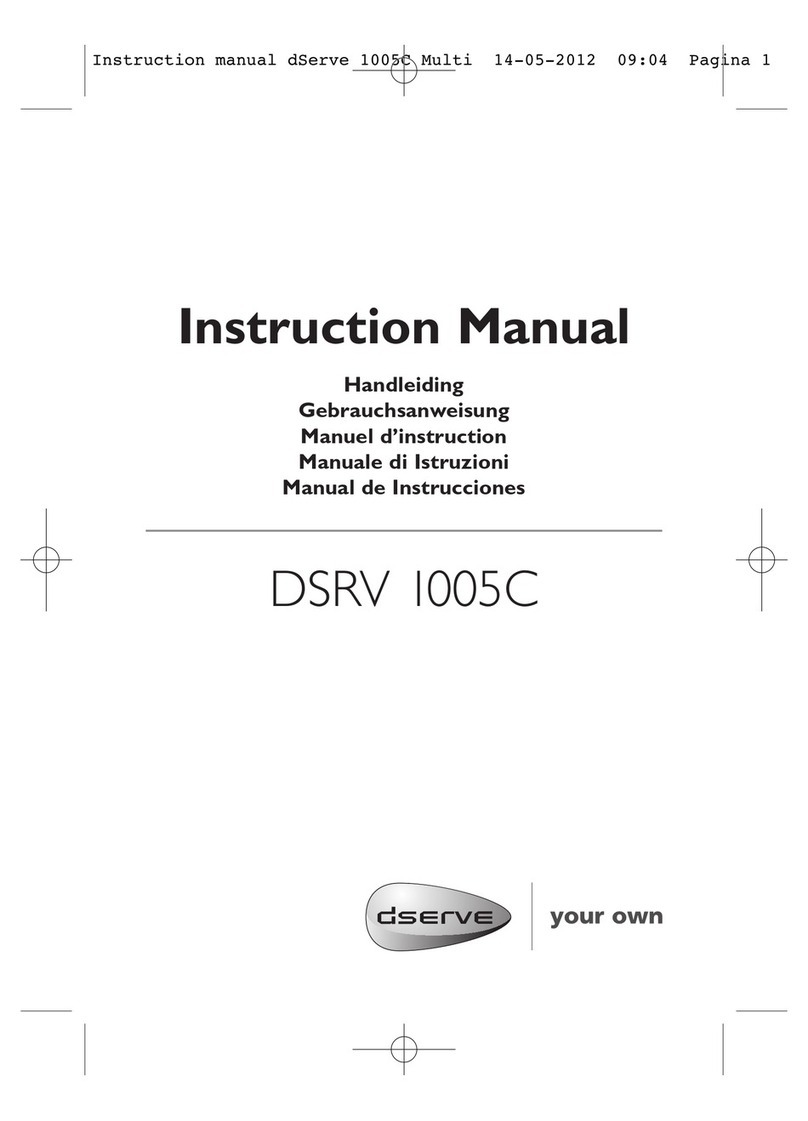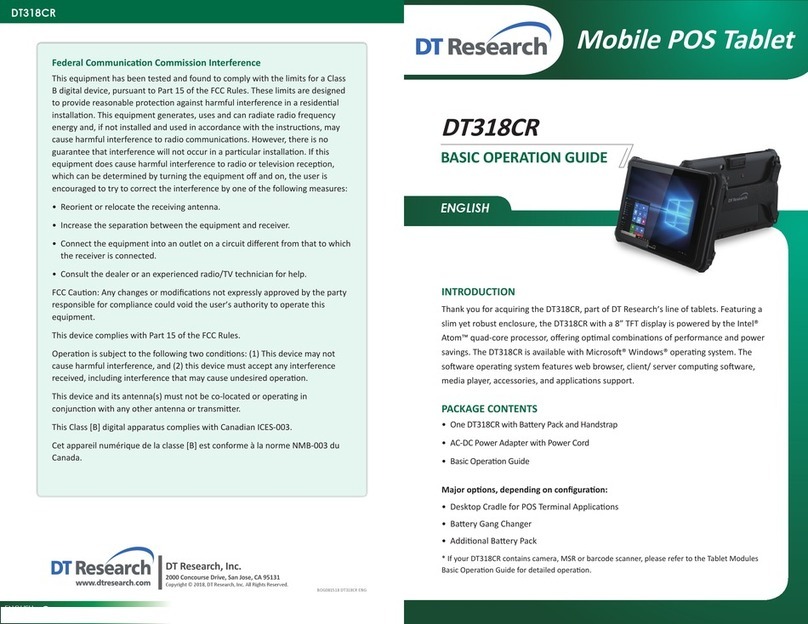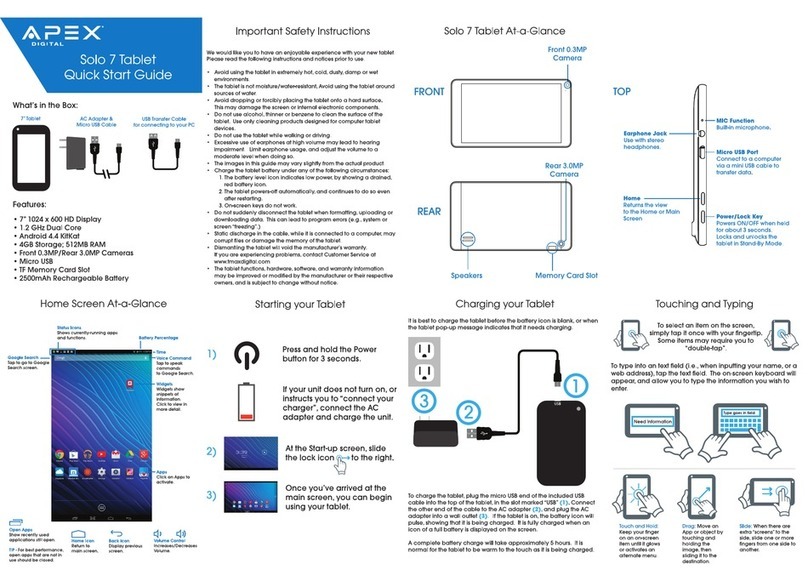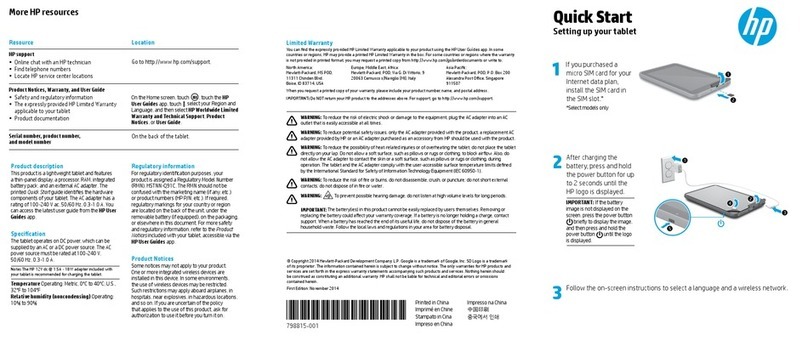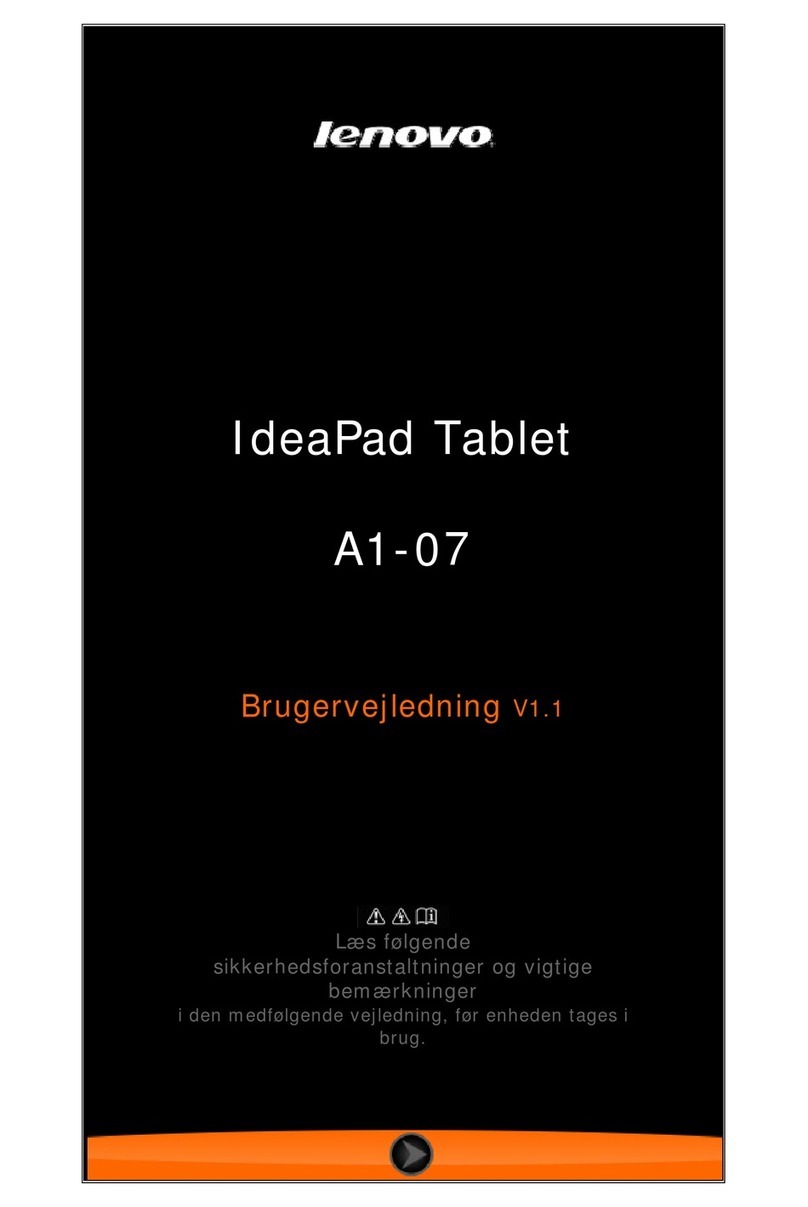Exagerate ZELIG PAD 470G User manual

ZELIG PAD 470G
7” MULTI TOUCH QUAD CORE 3G TABLET PC
USER MANUAL
XZPAD470G
www.hamletcom.com

2
Dear Customer,
thanks for choosing a Hamlet product. Please carefully follow the
instructions for its use and maintenance and, once this item has run
its life span, we kindly ask You to dispose of it in an environmentally
friendly way, by putting it in the separate bins for electrical/electronic
waste, or to bring it back to your retailer who will collect it for free.
We inform You this product is manufactured with materials and components in
compliance with RoHS directive: 2011/65/EU; with RAEE Directives:
2002/96/EC, 2003/108/EC Italian Legislative Decree 2005/151 and ECC
Directive R&TTE 1999/5/EC for the following standards:
EN 60950-1: 2006 + A11: 2009 + A1: 2010 + A12: 2011 + A2: 2013
EN 50360: 2001 + A1: 2012, EN 50566: 2013
EN 62209-1: 2006, EN 62209-2: 2010, EN 62479: 2010
EN 301 489-1 V1.9.2, EN 301 489-3 V1.6.1, EN 301 489-7 V1.3.1
EN 301 489-17 V2.2.1, EN 301 489-24 V1.5.1
EN 300 328 V1.8.1, EN 301 511 V9.0.2
EN 301 908-1 V6.2.1, EN 301 908-2 V5.4.1
EN 300 440-1 V1.6.1, EN 300 440-2 V1.4.1
CE Mark Warning
This is a Class B product. In a domestic environment, this product may cause
radio interference, in which case the user may be required to take adequate
measures.
The complete CE declaration of conformity of the product can be obtained by
contacting Hamlet at inf[email protected].
The information on the importer for your country are available in the “About Us”
section of the Hamlet website at www.hamletcom.com.
Trademarks and changes
All trademarks and company names mentioned in this manual are used for
description purpose only and remain property of their respective owners.
The material in this document is for information only and subject to change
without notice. Specifications and appearance are subject to change without
prior notice.

3
Product Registration
Register now your product on the home page of Hamlet website at
www.hamletcom.com.
Warranty information
The legal warranty is valid for 2 years from the date of purchase for private
users with purchase by receipt (1 year for professional users with VAT).
The warranty excludes the accessories such as power supply, connecting
cables etc. and consumable parts such as batteries.
Support
To obtain technical information or assistance please visit Hamlet website at
page http://english.hamletcom.com/support.aspx.
If the website service did not resolve your problem or the information received
were not exhaustive, please contact directly Hamlet at e-mail address

4
Frequently Asked Questions
Before use of technical assistance, please find answers to frequently asked
questions listed below.
I can not connect to download the app from the market
The tablet has to be updated, contact the technical assistance via the support
area of the Hamlet website.
Tablet does not start
Press the reset button on the tablet (if present) for at least 3 seconds and
restart the device. If the problem persists, restore the firmware of the tablet
following the instructions provided in the support area of the Hamlet website.
An accessory of the tablet is not working (e.g. power supply)
Contact technical support by e-mail to get the replacement of the defective part
only at support[email protected].
The touch screen does not respond well or is not accurate
With the battery level close to zero or tablet connected to the power supply,
electrical interference may make the tablet touch screen inaccurate. Full
functionality is restored charging the batteries or disconnecting the power
supply.
If I connect the tablet to a PC or pen drive can not transfer files
To activate the connection between tablet and computer the "Turn on USB
storage" must be enabled (see section 4 of the manual). For connecting
peripherals such as pen drives, memory card readers or external hard drives a
specific OTG USB cable is required (not included).
You can purchase a Micro USB OTG cable like Hamlet XUMICROTG in the
best online stores.
The tablet does not turn on after being fully discharged
If the tablet's battery runs completely with the device on, you need to keep
charging the device for at least 15 minutes before you can restart it. After this
time, if the tablet does not turn on using the power button, press the reset
button for a few seconds.
Android
Q: What Android OS version is on my device?
A: Android 6.0.

5
Basic Functionality
Q: Do I have to charge the battery before use?
A: You should charge the battery for at least 6 hours, but you can use the
device while it’s being charged. Use the included power adapter to charge.
Media Cards
Q: Which media cards are compatible with my Device?
A: Micro SD cards with capacity up to 32 GB.
Music
Q: What type of music files can I play on my device?
A: MP3, WAV, AAC, WMA.
Q: How do I add music files to my device?
A: Copy the music files from your PC, Micro SD card or USB storage device
directly to your device.
Photos
Q: What type of photo files can I view on my device?
A: JPEG, BMP, GIF, PNG.
Q: How do I add photo files to my device?
A: Copy the photos from your PC, Micro SD card or USB storage device.
Videos
Q: What type of video files can I play on my device?
A: Video decoding (Full HD) support all formats of video such as MPEG-4,
MOV, AVI, MKV and other popular video formats.
Q: Can I play YouTube videos on my device?
A: Yes, you can use the YouTube application downloadable for free from
online markets.
Q: How do I add video files to my device?
A: Copy the video files from your PC, Micro SD card or USB storage device.
Wi-Fi
Q: Do I need a Wi-Fi adapter to connect to the Internet?
A: No, the Wi-Fi adapter is built-in to the device.

6
1 Introduction
1.1 Package content
• Zelig Pad 470G Tablet PC
• Power Adapter
• Micro USB Cable
• Instruction Manual
1.2 Getting started
Before operating your Tablet PC for the first time, please read this manual
carefully and follow the instructions as below.
The instructions and screenshots shown in this manual refer to a generic
Android 6.x system and may slightly differ from those of the system installed
on your product.
1.3 Battery charging
The tablet is equipped with a built-in rechargeable Lithium battery. It is
suggested to fully charge the battery before use.
To charge the proceed as follows:
1. Connect the micro USB cable to the AC power adapter.
2. Plug the AC power adapter to a power outlet.
3. Connect the micro USB cable to your tablet.
You can purchase an additional AC power adapter like Hamlet XPW220MOB
in the best online stores.
Important
• We strongly recommend to use only the power adapter and micro USB
cable included in the packaging, using other adapter or cable may damage
the tablet and void the warranty.
• You can use the tablet while charging.

7
2 Appearance and buttons
1. Touch screen
2. Front camera
3. Phone speaker
4. Microphone
5. Volume buttons
6. Power button
Turn on/off tablet.
7. Reset button
8. Headphone socket
3.5 mm standard earphone
jack.
9. Back camera
10. LED flash
11. Micro USB port
Use this port to recharge the
tablet.
Connect to PC for file transfer
or connection with external
USB devices. The USB cable
must be OTG compliant.
12. Speaker

8
SIM and Micro SD slots
In this product, the slots for SIM phone card and Micro SD memory card are
located under the cover of the back camera on the rear side.
To install a SIM or Micro SD card follow these steps.
1. Carefully remove the cover that protect the back camera.
2. Insert the SIM/micro SD card into the SIM/TF slot.
3. Replace the back cover in its original position.

9
3 Turn ON/OFF Tablet
Turn the tablet On
After the battery has been fully charged, press and hold the power button for
around 3 seconds to turn on the device. Screen lock will be showed after
starting up.
Turn the tablet Off
When the tablet is ON, press and hold the power button for around 3 seconds
and the system will popup out power off option, tap on Power off to turn the
tablet off.
Remarks:
• When battery is fully discharged, the tablet will shut down itself
automatically.
• If you turn off the device improperly, at restart the system will scan and
restore the disk, and it may take longer time to enter into system.

10
4 Starting for the first time
When you turn your Tablet on for the first time, Setup Wizard will guide you
through the setup process.
Select your language and follow the onscreen instructions to select date and
time, setup Wi-Fi network, sync accounts, etc.
If you have another Android device, you can use it to copy the data and
Google’s account information on the new device.

11
5 Locking and Unlocking the Tablet
Locking the tablet (Stand-by)
To lock the tablet, quickly press power button and release.
In this way the tablet is locked and the display is turned off.
Wake up your tablet and unlock the screen
To wake up the tablet from stand-by and turn on display do as follows.
1. Press and release the power button.
2. Slide the lock icon upward to unlock the screen and go to main interface.

12
6 Interface operation
After starting up, you will enter into below main screen interface also know as
Home screen.
Through the Home screen, you can view information about the device status,
access the settings and use the App (software applications).
You can customize the main screen by changing the arrangement of app
icons, adding new apps or deleting the unused one.
Status bar
The status bar is located on the top of the screen.
On the left side are shown the notifications for apps, updates and the progress
of downloads.
On the right side are displayed the icons related to Wi-Fi and mobile network
signal, Bluetooth interface, battery power level and time.

13
Quick settings
To immediately open your “Quick settings” window, swipe down from the top of
your screen using two fingers.
The "Quick settings" screen allows you to quickly access frequently used
settings, such as the Bluetooth activation. To change a setting, simply tap on
its icon.
From this screen you can also access the full screen of the device settings by
tapping the gear icon in the upper right shown in the picture.
Navigation buttons
In the bottom of the screen it is always visible the navigation bar with the three
buttons visible in the following picture.
The operation of the three buttons is described in the following table.
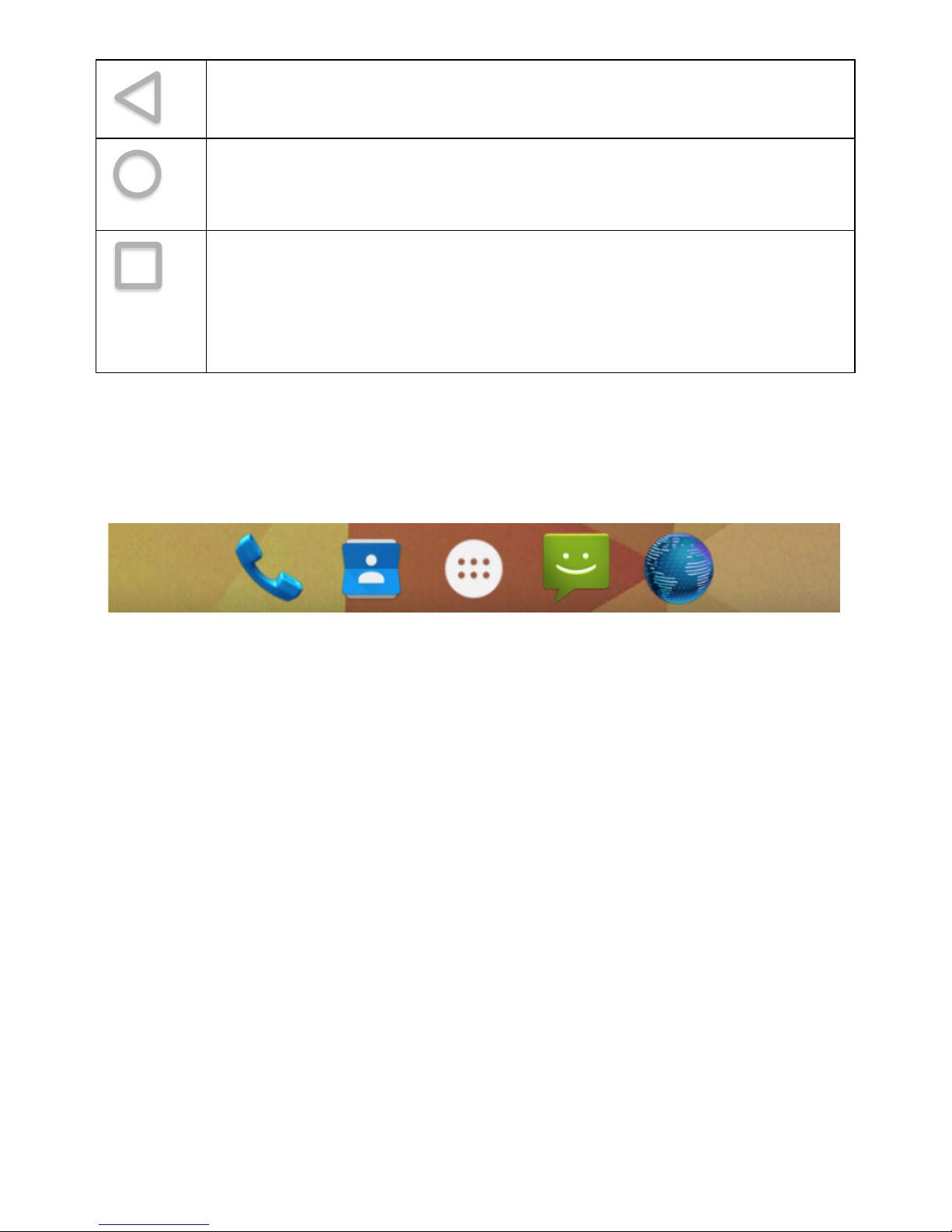
14
Back button
It goes back to the previous screen.
Home button
Press the Home button to return to the main screen from any
window.
Recent apps
Opens a list of thumbnail of apps you’ve worked with recently.
To open an app, tap on its thumbnail.
To remove an app from the list, tap on the X on the top right of
the thumbnail or swipe it left or right.
Favorites tray
At the bottom of the screen you can also find the favorites tray. It is another
quick way to get to your apps.
At the center of the favorites tray you can find the All Apps icon, touch it to
open the screen that shows all the apps installed on the device.
To drag an app in or out of the favorites tray, touch & hold it, then move it with
your finger into position.
Note: In some devices the favorites tray can be arranged vertically on the right
side of the screen when the display is oriented horizontally.

15
7 Organize the Home screen
The home screen can be customized by adding icons of favorite apps and
widgets, the small dynamic applications that allow you to quickly view
information such as weather forecast, calendar events or the latest news.
To add an app icon to a Home screen
1. Touch the All Apps icon.
2. Touch & hold the app until the Home screen appears, then slide it into
place and lift your finger.

16
To remove an app icon from the Home screen
Touch & hold the app you want to remove, then slide it over the X symbol on
the top left of the screen and lift your finger.
Add a widget to the Home screen
1. Touch & hold the background of the screen for a few seconds until the
below screen appears.

17
2. Touch the Widget icon to view the list of available widgets.
3. Touch & hold the thumbnail of the desired widget then drag it into an
available area of the Home screen.

18
Change the background image
1. Touch & hold the background of the screen for a few seconds until the
below screen appears.
2. Touch Wallpapers icon to view the available background images.
3. Touch the thumbnail of the desired image and then touch Set wallpaper
item on the top left of the screen to apply the new wallpaper.

19
8 Connecting to a Computer
You can use the USB cable provided to connect the tablet to a computer and
transfer files. To connect the tablet to your computer, proceed as follows.
1. Connect the micro USB cable to your tablet then plug it into a free USB
port on your computer.
2. The tablet is automatically recognized by the computer and connected as
a multimedia device.
By sliding down the status bar to expand the notification area, you can access
the USB connection options to disable the debugging function or change the
connection mode to the computer.
The different options of connecting to computers are available in the "Use USB
for" window shown below.

20
9 Settings
Touch the Settings icon to open the window that contains all of the
device settings.
The settings screen is organized into four sections, each containing
settings related to similar topics.
To open the setting that you want to change, simply tap on the corresponding
item in the list.
Table of contents
Other Exagerate Tablet manuals

Exagerate
Exagerate ZELIG PAD 410L3G User manual

Exagerate
Exagerate ZELIG PAD 410L User manual

Exagerate
Exagerate 970H3G User manual

Exagerate
Exagerate XZPAD410L User manual

Exagerate
Exagerate 410HD Series User manual
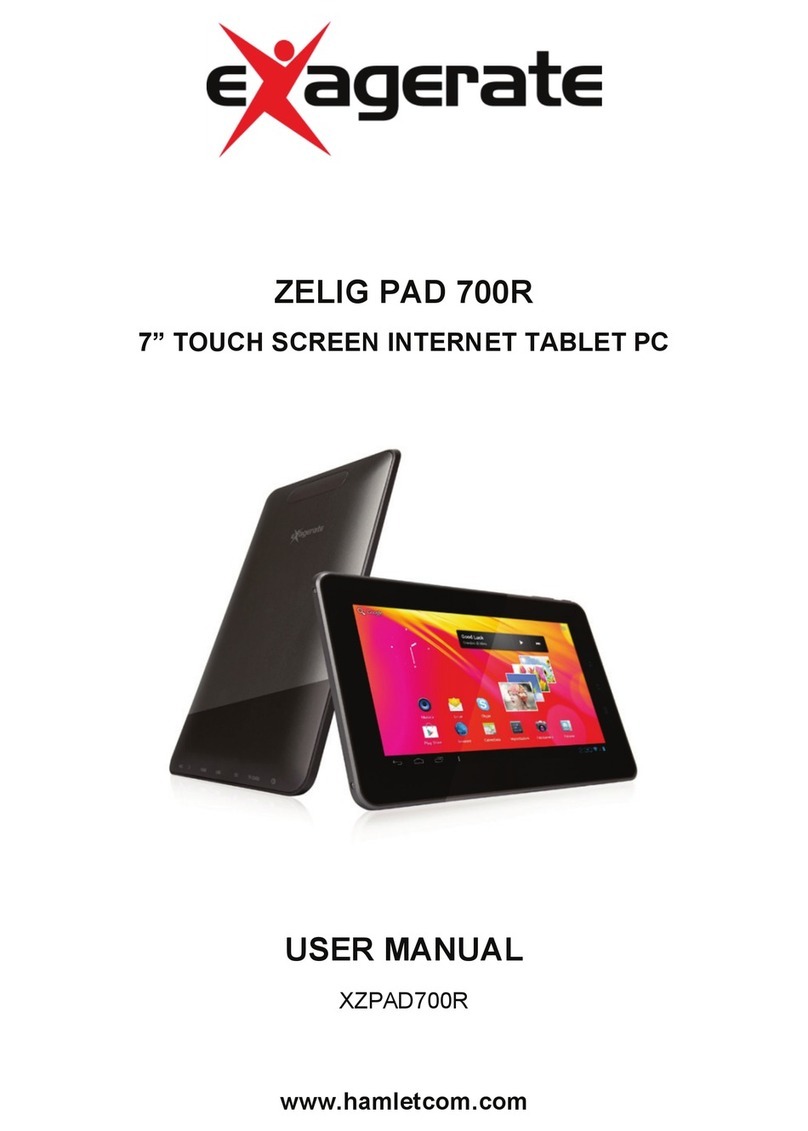
Exagerate
Exagerate ZELIG PAD 700R User manual

Exagerate
Exagerate ZELIG PAD 410S User manual

Exagerate
Exagerate ZELIG PAD 470P User manual

Exagerate
Exagerate XZPAD703GL User manual

Exagerate
Exagerate ZELIG 750 User manual