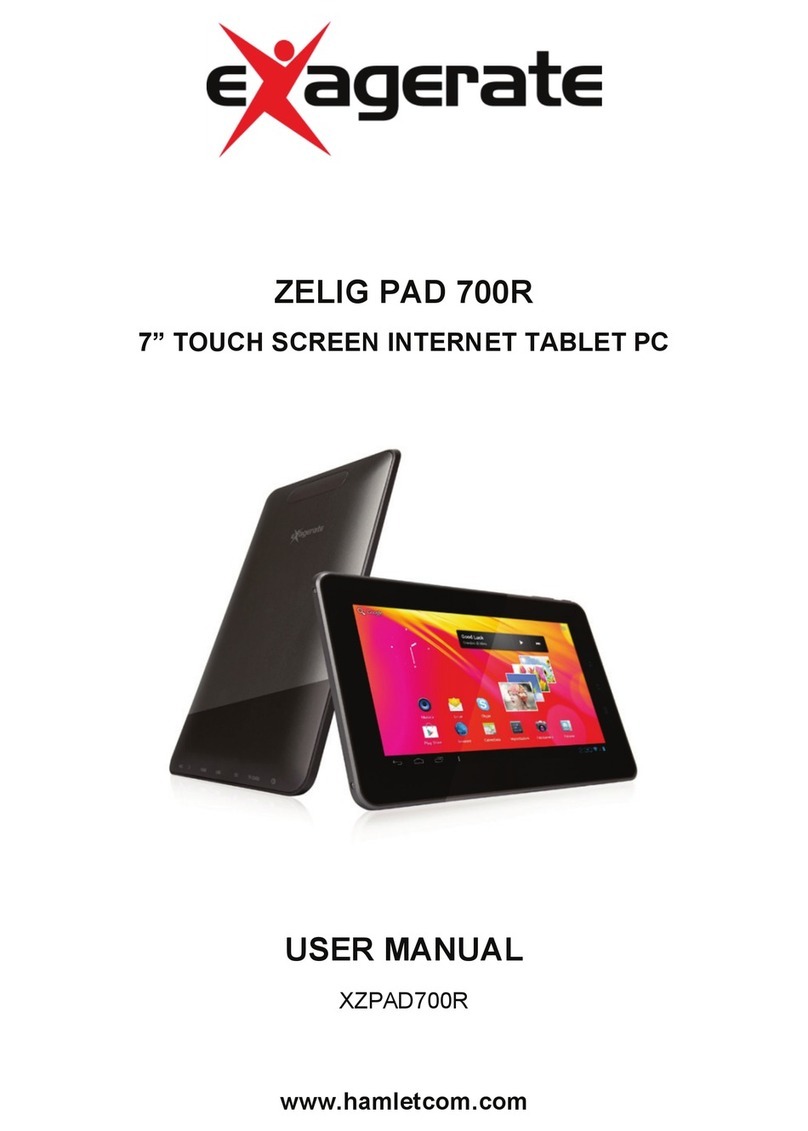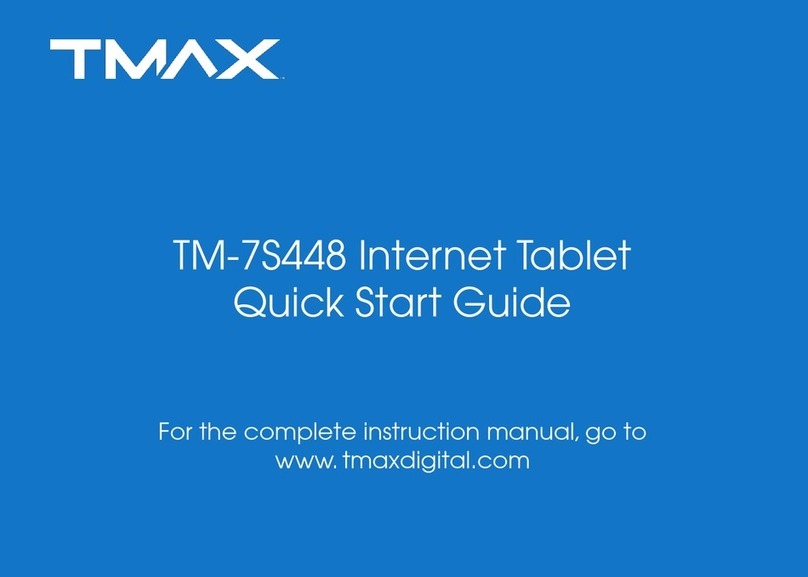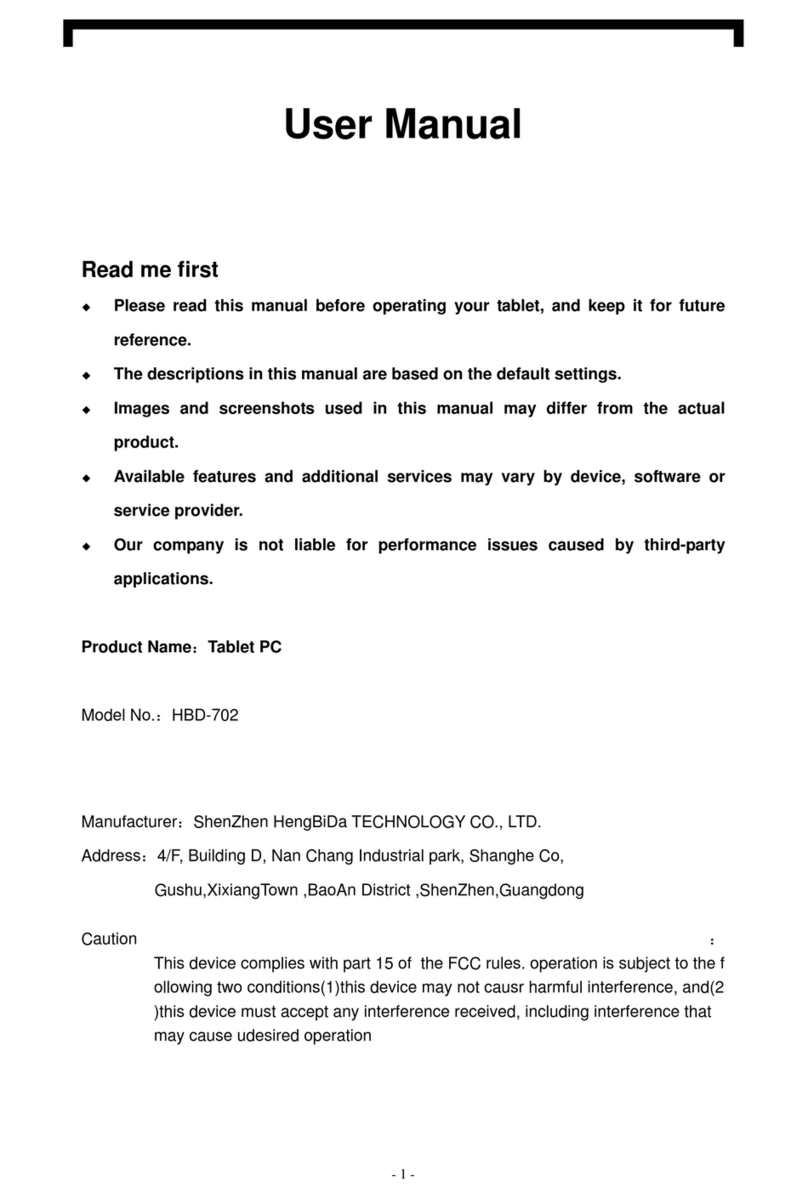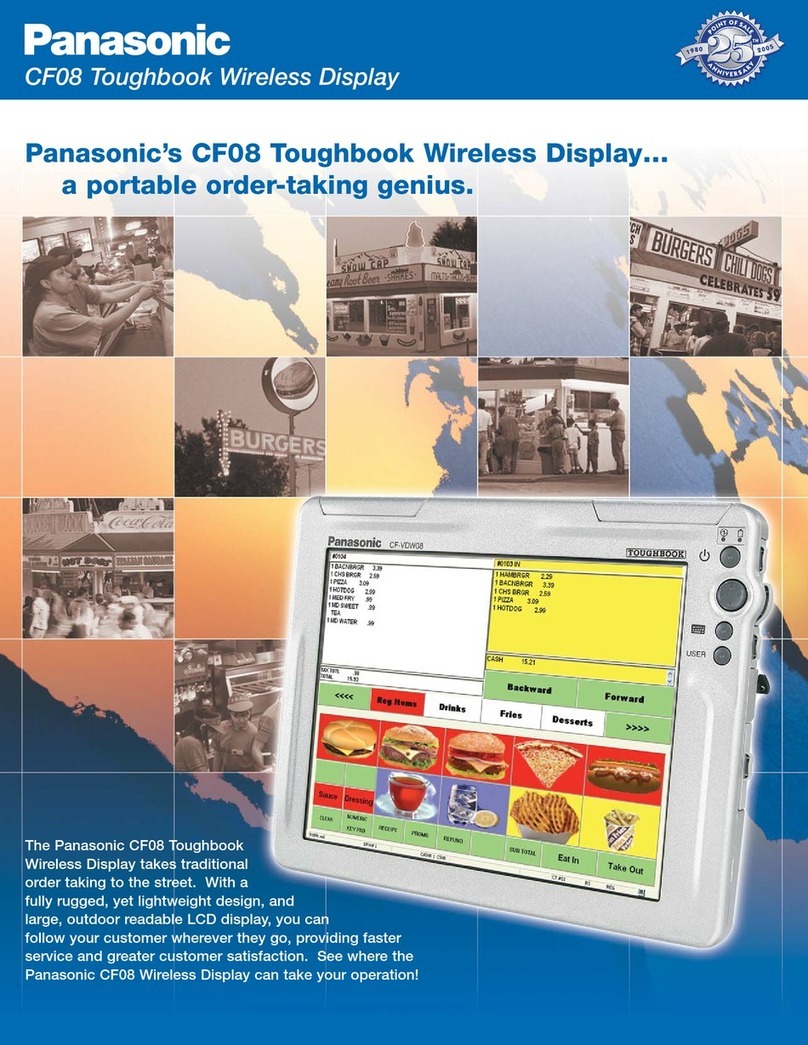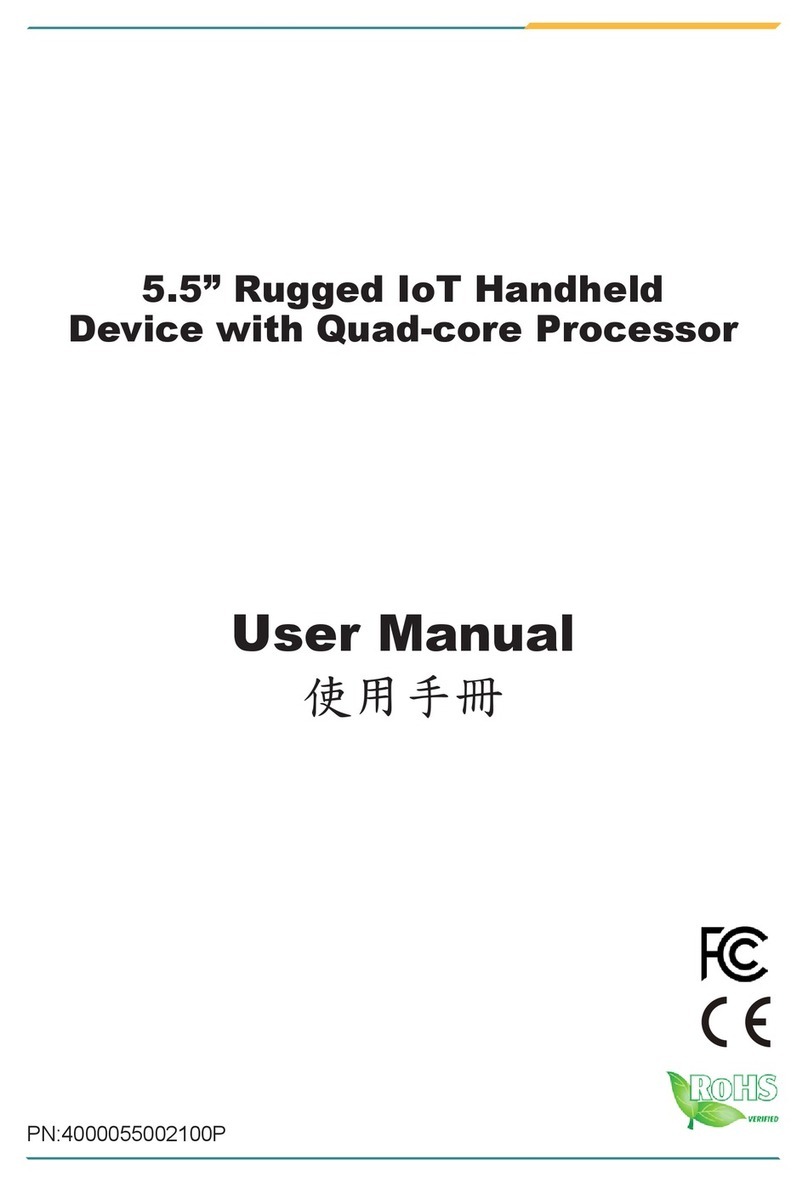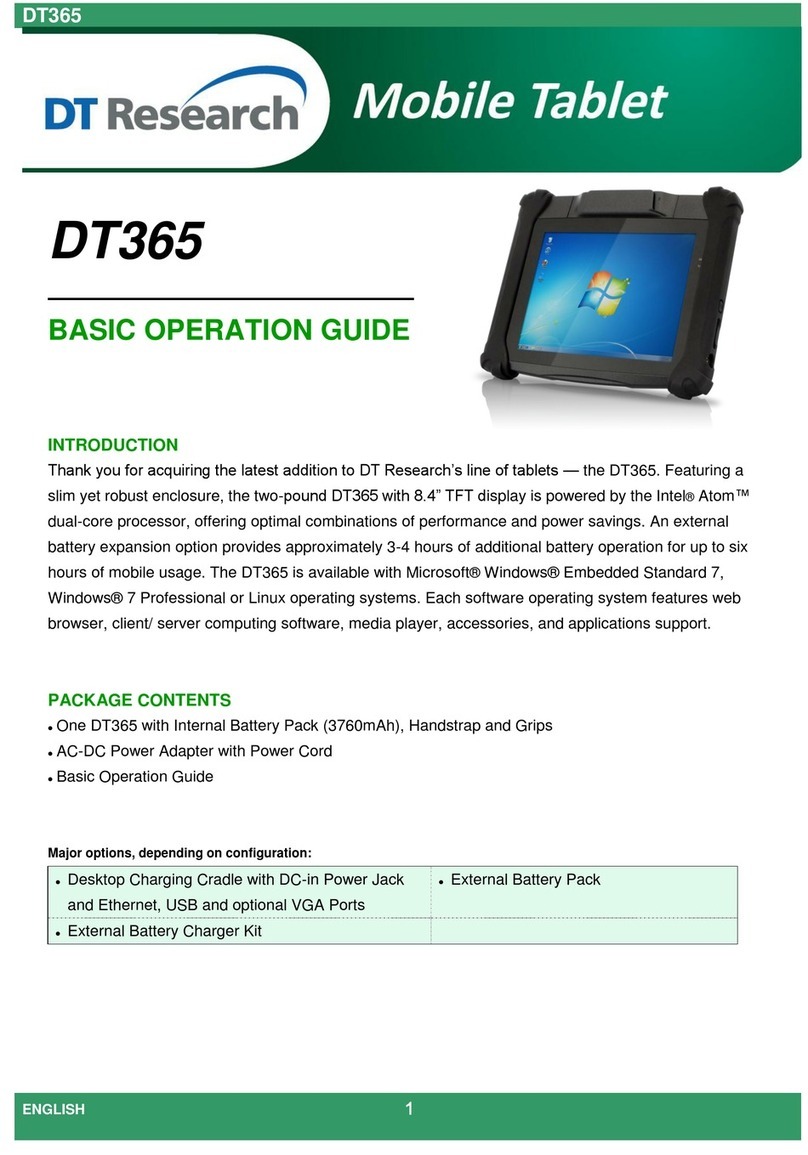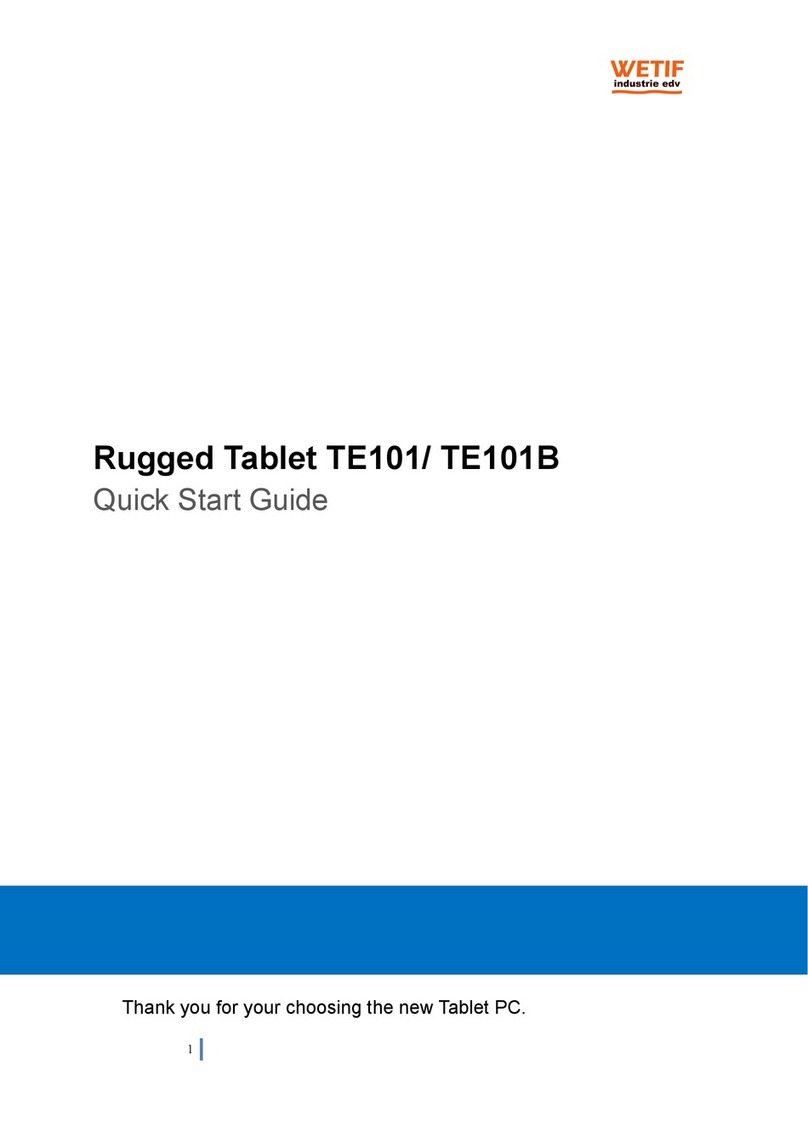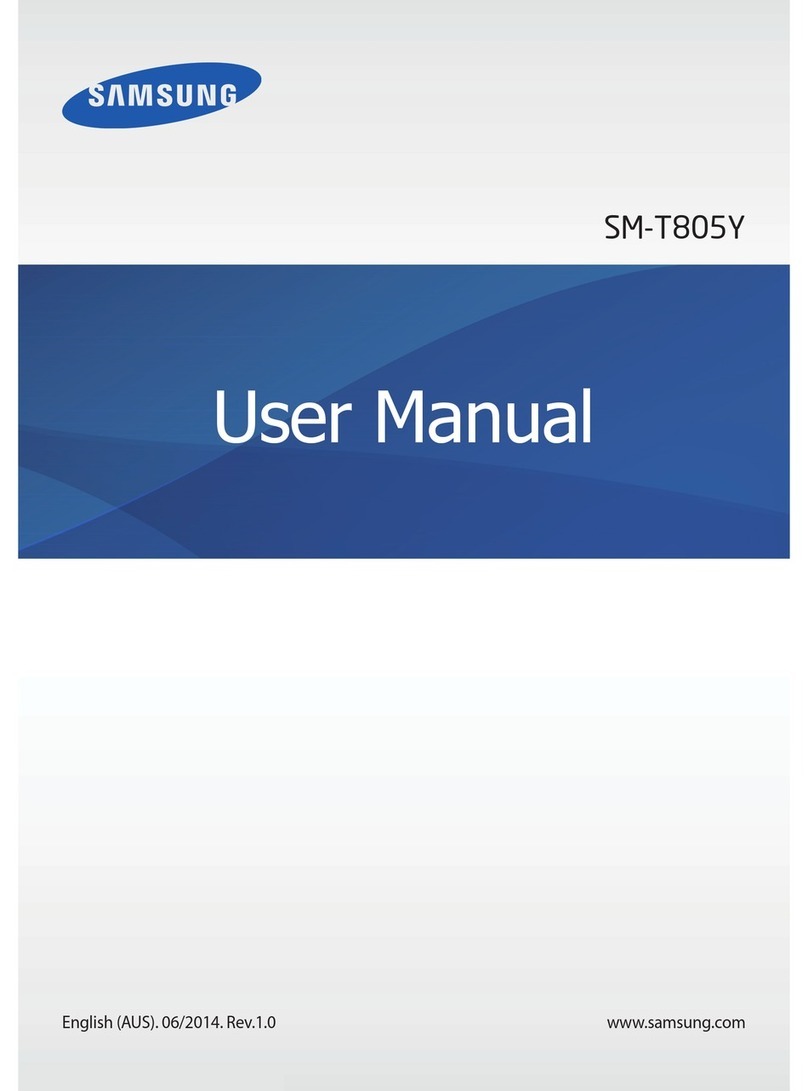Exagerate ZELIG PAD 470P User manual

ZELIG PAD 470P
7” MULTI TOUCH QUAD CORE TABLET PC
USER MANUAL
XZPAD470P rev. 2.0
www.hamletcom.com

2
Dear Customer,
thanks for choosing an Hamlet product. Please carefully follow the
instructions for its use and maintenance and, once this item has run
its life span, we kindly ask You to dispose of it in an environmentally
friendly way, by putting it in the separate bins for electrical/electronic
waste, or to bring it back to your retailer who will collect it for free.
We inform You this product is manufactured with materials and components in
compliance with RoHS directive: 2011/65/EU; with RAEE Directives:
2002/96/EC, 2003/108/EC Italian Legislative Decree 2005/151 and ECC
Directive R&TTE 2014/53/EU for the following standards:
EN 60950-1: 2006 + A11: 2009 + A1: 2010 + A12: 2011, EN 62479: 2010,
EN 300 328 V1.8.1: 2012, EN 301 489-1 V1.9.2: 2011,
EN 301 489-17 V2.2.1: 2012.
CE Mark Warning
This is a Class B product. In a domestic environment, this product may cause
radio interference, in which case the user may be required to take adequate
measures.
The complete CE declaration of conformity of the product can be obtained by
contacting Hamlet at [email protected].
The information on the importer for your country are available in the “About Us”
section of the Hamlet website at www.hamletcom.com.

3
Trademarks and changes
All trademarks and company names mentioned in this manual are used for
description purpose only and remain property of their respective owners.
The material in this document is for information only and subject to change
without notice. Specifications and appearance are subject to change without
prior notice.
Product Registration
Register now your product on the home page of Hamlet website at
www.hamletcom.com.
Warranty information
The legal warranty is valid for 2 years from the date of purchase for private
users with purchase by receipt (1 year for professional users with VAT). The
warranty excludes the accessories such as power supply, connecting cables
etc. and consumable parts such as batteries.
Support
To o btain technical information or assistance please visit Hamlet website at
page http://english.hamletcom.com/support.aspx.
If the website service did not resolve your problem or the information received
were not exhaustive, please contact directly Hamlet at e-mail address

4
Frequently Asked Questions
Before use of technical assistance, please find answers to frequently asked
questions listed below.
I can not connect to download the app from the market
The tablet have to be updated, contact the technical assistance via the support
area of the Hamlet website.
Tablet does not start
Press the reset button on the tablet (if present) for at least 3 seconds and
restart the device. If the problem persists, restore the firmware of the tablet
following the instructions provided in the support area of the Hamlet website.
An accessory of the tablet is not working (e.g. power supply)
Contact technical support by e-mail to get the replacement of the defective part
only at [email protected].
The touch screen does not respond well or is not accurate
With the battery level close to zero or tablet connected to the power supply,
electrical interference may make the tablet touch screen inaccurate. Charging
the batteries or disconnecting the power supply is restore full functionality.
If I connect the tablet to a PC or pen drive can not transfer files
To activate the connection between tablet and computer the "Turn on USB
storage" must be enabled (see section 4 of the manual). For connecting
peripherals such as pen drives, memory card readers or external hard drives a

5
specific OTG USB cable is required (not included).
You can purchase a Micro USB OTG cable like Hamlet XUMICROTG in the
best online stores.
Android
Q: What Android OS version is on my device?
A: Android 4.4.
Basic Functionality
Q: Do I have to charge the battery before use?
A: You should charge the battery for at least 6 hours, but you can use the
device while it’s being charged. Use the included power adapter to charge.
Media Cards
Q: Which media cards are compatible with my Device?
A: Micro SD cards with capacity up to 32 GB.
Music
Q: What type of music files can I play on my device?
A: MP3, WAV, AAC, WMA.
Q: How do I add music files to my device?
A: Copy the music files from your PC, Micro SD card or USB storage device
directly to your device.

6
Photos
Q: What type of photo files can I view on my device?
A: JPEG, BMP, GIF, PNG.
Q: How do I add photo files to my device?
A: Copy the photos from your PC, Micro SD card or USB storage device.
Videos
Q: What type of video files can I play on my device?
A: Video decoding (Full HD) support all formats of video such as MPEG-4,
MOV, AVI, MKV and other popular video formats.
Q: Can I play YouTube videos on my device?
A: Yes, you can use the YouTube application downloadable for free from
online markets.
Q: How do I add video files to my device?
A: Copy the video files from your PC, Micro SD card or USB storage device.
Wi-Fi
Q: Do I need a Wi-Fi adapter to connect to the Internet?
A: No, the Wi-Fi adapter is built-in to the device.

7
1 Introduction
1.1 Package content
• Zelig Pad 470P Ta b l e t P C
• Micro USB Power Cable
• Instruction Manual
1.2 Getting started
Before operating your Tablet PC for the first time, please read this manual
carefully and follow the instructions as below.
The instructions and screenshots shown in this manual refer to a generic
Android 4.x system and may slightly differ from those of the system installed
on your product.
1.3 Battery charging
The tablet is equipped with a built-in rechargeable Lithium battery. It is
suggested to fully charge the battery before use.
To c harge th e devic e , connect the micro USB power cable to your tablet then
to a USB port on your computer or a USB power adapter.
Note: The product is supplied with the USB power cable only.
If you want to use an external USB power adapter, make sure that the power
output voltage of the adapter is DC 5V, 1A (2A recommended).
Alternatively you can purchase an AC power adapter like Hamlet
XPW220MOB in the best online stores.
Important
• We strongly recommend to use the power adapter included in the
packaging, using other adapter may damage the tablet and void the
warranty.
• Users can still use the tablet while it is being charged.

8
2 Appearance and buttons

9
1. Front camera
2. Touch screen
3. Speaker
4. Power button
5. Headphone socket
3.5 mm standard earphone jack.
6. Micro USB port
Use this port to recharge the tablet.
Connect to PC for file transfer or connection with external USB devices.
The USB cable must be OTG compliant.
7. Micro SD card slot
8. Reset button
9. Volume buttons

10
3 Turn the Tablet on and off
Turn On: after the battery has been fully charged, press & hold the power
button for around 3 seconds to turn on the device. Screen lock will be showed
after starting up.
Turn Off: When the tablet is ON, press & hold the power button for around 3
seconds and the system will popup out power off option, tap on it to turn the
tablet off.
Lock screen: quickly press power button and release to lock screen.
Unlock screen: slide the lock icon rightward onto the unlock icon to unlock the
screen and go to main interface; Slide the lock icon leftward onto the camera
icon to open camera.

11
Remarks:
• When battery power has been used up, the tablet will shut down itself
automatically.
• If you turn off the device improperly, at restart the system will scan and
restore the disk, and it may take longer time to enter into system.

12
4 Starting for the first time
When you turn your Tablet on for the first time, Setup Wizard will guide you
through the setup process.
Select your language and follow the onscreen instructions to select date and
time, setup Wi-Fi network, sync accounts, etc.
You can use your Google a ccoun t t o s et up yo ur de vic e. if you do not have a
Google account yet, go ahead and create one.

13
5 Connecting to a Computer
Use the USB cable provided to connect the tablet to a computer and transfer
files. When the device is connected to a computer, the USB connection
window will appear. Tap t h e “Turn on USB storage” button to enable pc
connection.
When the tablet is connected to your computer, the memory of the device is
mounted as an external drive and you can copy files in either direction as
when you use any external storage device.

14
6 Tablet Operation Interface
After starting up, you will enter into below main screen interface.
In the main interface, you can manage main interface software icons: press the
icon and hold it for 3 seconds, then you can drag anywhere in the main
interface.
Delete icons: press the icon and hold it for 3 seconds, and drag the icon onto
the “Remove” icon, then you can delete that icon from desktop.

15
Touch the screen background and hold for around 4 seconds, the dialog box
“Choose wallpaper from” will pop out as shown below:
You can choose the wallpaper from different sources and change the
wallpaper.

16
Status Bar Descriptions
From left to right: Back to previous interface, Back to main interface, Display
the Apps performed previously, Menu key, USB connected, USB connected,
USB debugging connected, microSD-card information, Current time, battery
charge icons, current time.
Quick Guide For Touch Operations
No matter which interface you are on the screen, you can go back to main
screen by tapping the home key
located at the left bottom corner of the
main screen.
Attention: the home key functions as back to main screen interface.
During options, by tapping the back key at the left bottom corner of the
touch screen, you can return to previous screen interface.

17
Click to see all history of Apps performed previously.
In the main interface, you can touch the icon to see all the APPS, tap on
any App icon and hold it for around 3 seconds, you can drag that App icon onto
main screen interface.

18
7 Basic Settings
7.1 WIRELESS & NETWORKS
l Wi-Fi
Tap o n setting icon, then tap on the “OFF” to open Wi-Fi, All available
Wi-Fi networks will be listed, tap on your Wi-Fi network and start to
connect. If the Wi-Fi network does not need a password, tap "connect" to start
the connection. If the Wi-Fi network needs a password, then input the
password and tap “connect” to start the connection. If the Wi-Fi network
has been successfully connected before, that information will be stored.
Connection will be done automatically. Once your tablet connects to Wi-Fi
successfully, the Wi-Fi icon will appear on the status bar at the below
of the screen.

19
l Bluetooth
Select this option to turn on/off Bluetooth function. The tablet will automatically
scan all available Bluetooth devices and list them.
l Data Usage
Select to turn on/off Mobile data, Set mobile data limit.

20
l More…
Select to turn on/off Airplane mode, to setup Ethernet connection, VPN and
Mobile networks.
This manual suits for next models
1
Table of contents
Other Exagerate Tablet manuals

Exagerate
Exagerate ZELIG 750 User manual

Exagerate
Exagerate ZELIG PAD 270G User manual

Exagerate
Exagerate XZPAD410L User manual

Exagerate
Exagerate XZPAD703GL User manual

Exagerate
Exagerate 410HD Series User manual

Exagerate
Exagerate ZELIG PAD 470G User manual

Exagerate
Exagerate ZELIG PAD 410L User manual

Exagerate
Exagerate ZELIG PAD 700L User manual

Exagerate
Exagerate ZELIG PAD 410S User manual

Exagerate
Exagerate ZELIG PAD 410L3G User manual