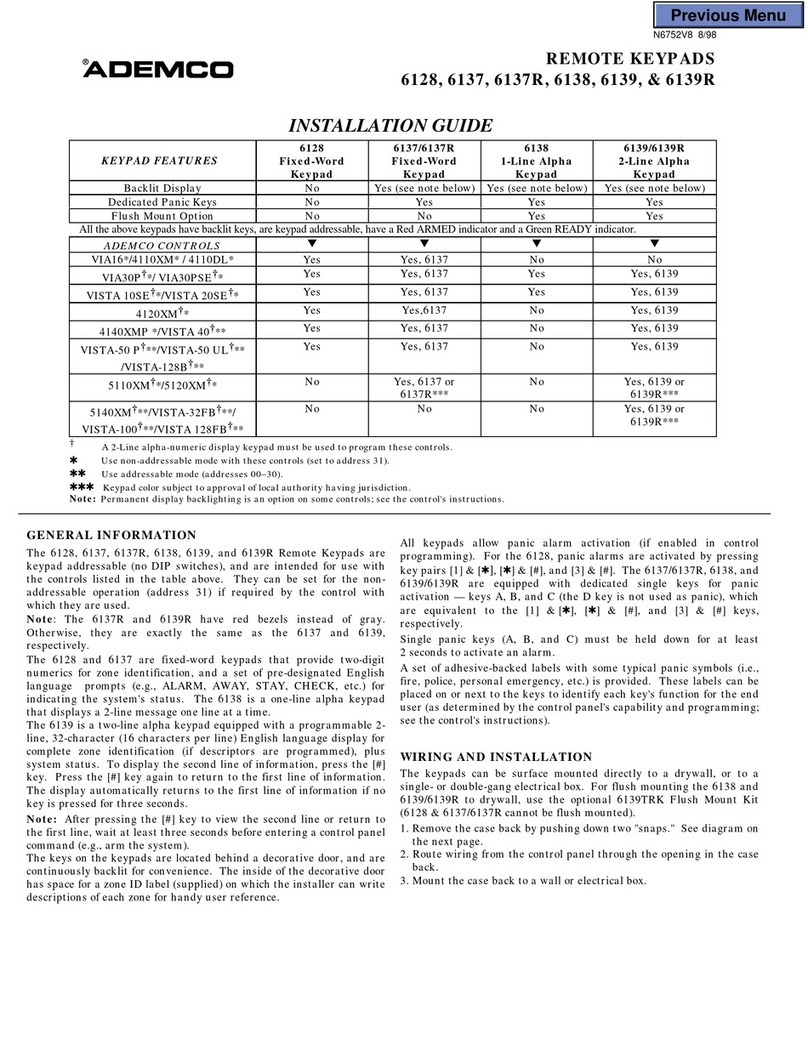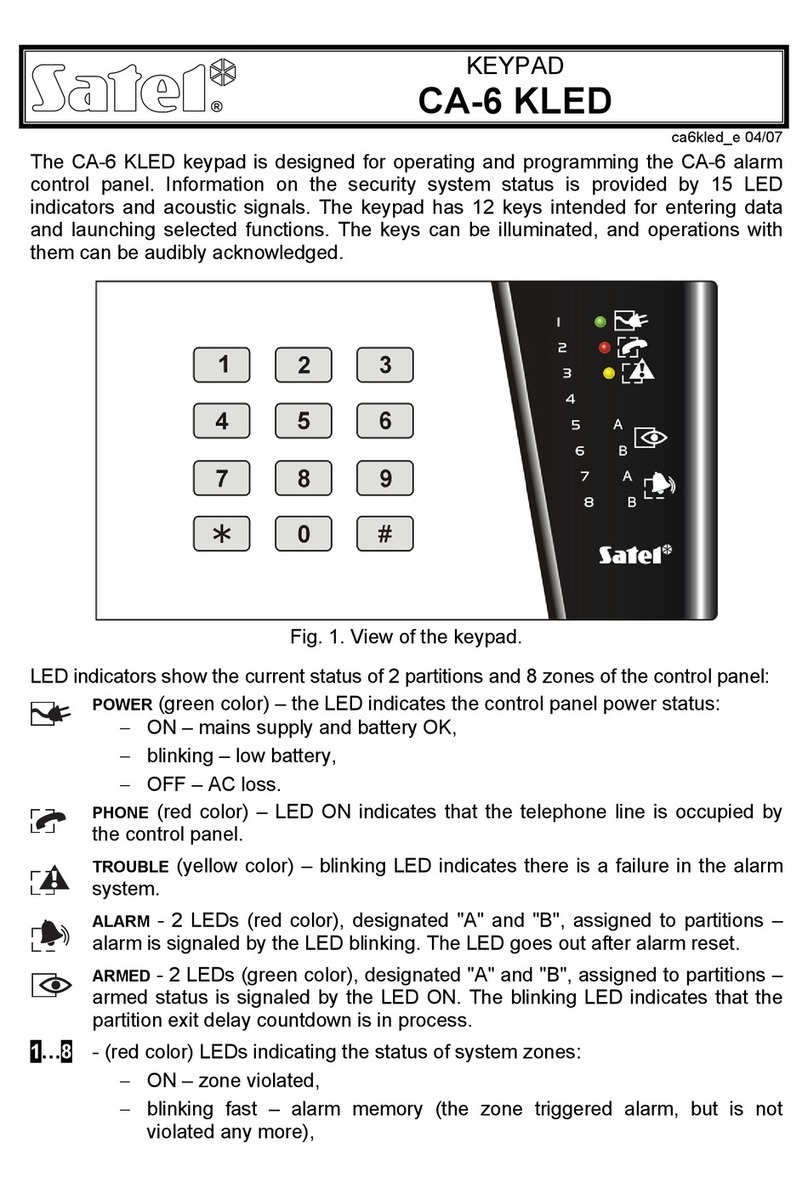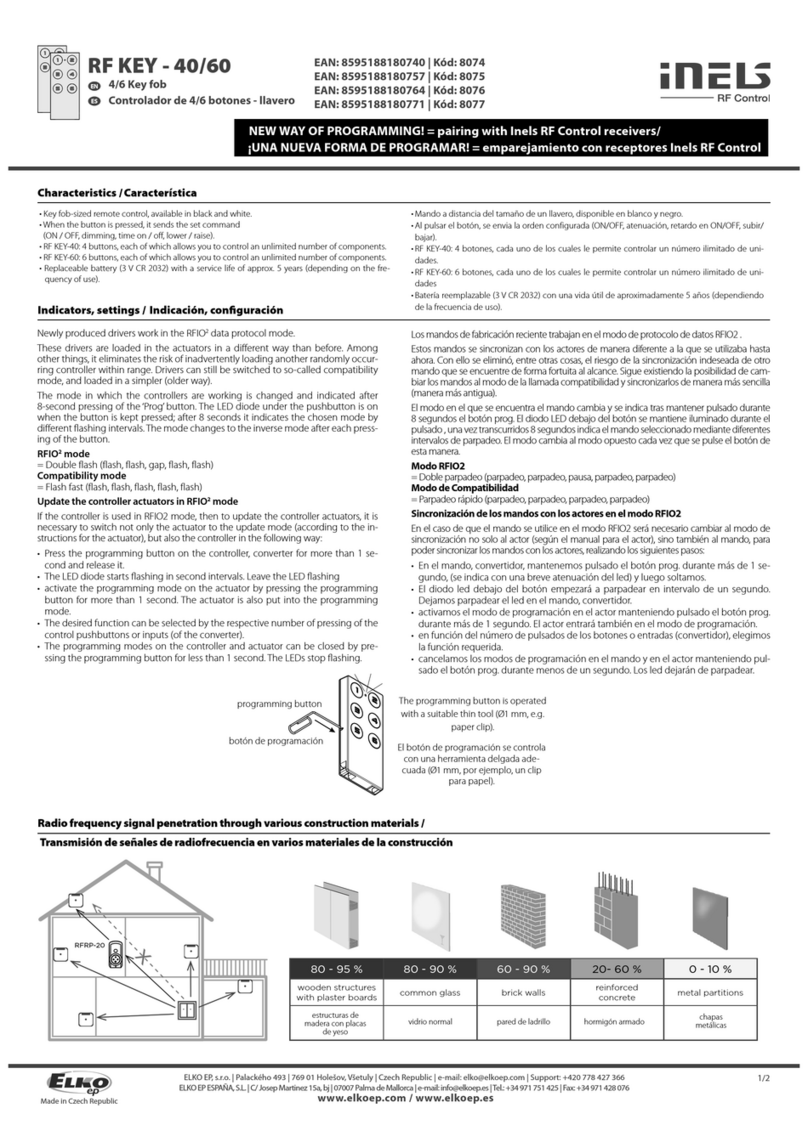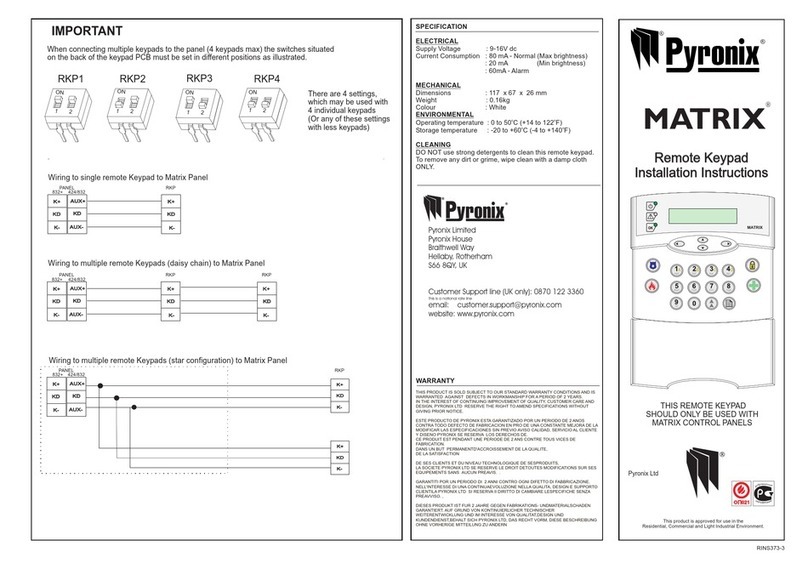Excelsecu Data Technology eSecu FIDO2 User manual

www.excelsecu.com
eSecu FIDO2 Fingerprint Key
User Manual
(V1.4)
Excelsecu Data Technology Co., Ltd.

www.excelsecu.com
CONFIDENTIAL information of Excelsecu Data Technology Co., Ltd.
NO WARRANTIES OF ANY NATURE ARE EXTENDED BY THIS DOCUMENT. Any product and related
material disclosed herein are only furnished pursuant and subject to the terms and conditions of a duly
executed Program Product Licence or Agreement to purchase or lease equipment. The only warranties
made by Excelsecu Technology, if any, with respect to the products described in this document are set
forth in such Licence or Agreement. Excelsecu Technology cannot accept any financial or other
responsibility that may be the result of your use of the information or software material, including
direct, indirect, special or consequential damages.
You should be careful to ensure that the use of this information and/or software material complies with
the laws, rules, and regulations of the jurisdictions with respect to which it is used. All rights reserved.
Copyright © 2019 Excelsecu Data Technology Co., Ltd.

www.excelsecu.com
Table of Contents
1. Important Instructions ..............................................................................................................4
2. Product Overview......................................................................................................................4
3. Product Picture..........................................................................................................................4
4. Basic Operation of FidoFpTools.................................................................................................5
4.1. Fingerprint enrollment..................................................................................................5
4.2. Test Fingerprint .............................................................................................................7
4.3. Remove Fingerprint.......................................................................................................7
4.4. Set PIN...........................................................................................................................9
4.5. Reset Device..................................................................................................................9
5. The Basic Operation of FIDO2 Fingerprint Key........................................................................10
5.1. Register (First Time Only)............................................................................................10
5.2. Signing-In (After Completing Registration) .................................................................10
6. How to use FIDO2 Fingerprint Key with Microsoft for passwordless login.............................12
6.1. Register the FIDO2 Fingerprint Key.............................................................................13
6.2. Sign in with FIDO2 Fingerprint Key..............................................................................16
7. How to use FIDO2 Fingerprint Key with Google for 2-Step Verification..................................18
7.1. Register the FIDO2 Fingerprint Key.............................................................................18
7.2. Sign in with FIDO2 Fingerprint Key..............................................................................21
8. FAQ..........................................................................................................................................23
8.1. How do I install the FIDO2 Fingerprint Key to my computer?.....................................23
8.2. I have two gmail accounts, how many FIDO2 Fingerprint Keys do I need to protect two
gmail account. Do I need 2 keys?............................................................................................23
8.3. What should I do if I lost my FIDO2 Fingerprint Key? .................................................24
8.4. Does this FIDO2 Fingerprint Key have NFC capabilities?.............................................24
8.5. Does this FIDO2 Fingerprint Key have Bluetooth capabilities?...................................24
8.6. What applications support FIDO2 Fingerprint Key?....................................................24
9. Product Specs..........................................................................................................................24

www.excelsecu.com
1. Important Instructions
Thank you for using eSecu FIDO2 Fingerprint Key!
Please read this manual before operating your eSecu FIDO2 Fingerprint Key (FIDO2 Fingerprint
Key for short) and keep it for future reference.
2. Product Overview
eSecu FIDO2 Fingerprint Key is a hardware authenticator complying with FIDO2 standard and
FIDO U2F standard, which is self-developed by Excelsecu. By using an eSecu FIDO2 Fingerprint
Key, users are freed from having to remember and type passwords as well as less to worry
about their account information stolen by phishing, hacking or viruses. It uses Private / Public
Key (asymmetric) cryptography to provide strong authentication and can be used on FIDO2-
enabled or U2F-enabled services and applications as a factor of two-factor authentication,
multi-factor authentication or passwordless authentication.
3. Product Picture
The key has the following lighting states:
Steady red light: Insert the FIDO2 Fingerprint Key in the computer’s USB port/ Fingerprint

www.excelsecu.com
verification fail.
Flashing red light: Need to touch.
Flashing green light: Fingerprint enroll/ Need to verify fingerprint.
Steady blue light: long press the button for 5 seconds to enter the Bluetooth pairing mode
for the first time. After paired successfully, the steady blue light turns to flashing blue light.
Flashing blue light: short press the button to enter the Bluetooth mode.
4. Basic Operation of FidoFpTools
4.1. Fingerprint enrollment
Before using FIDO2 Fingerprint Key, fingerprint is always required to be enrolled.
1. Launch the FidoFpTools.exe as administrator, and plug the FIDO2 Fingerprint Key into PC.
2. Click Add Fingerprint. Add the fingerprint according to the prompt.
Note: If you have set PIN before, you are needed to verify the PIN before adding the first

www.excelsecu.com
Fingerprint. If you have added fingerprint before, you are needed to verify the fingerprint
before adding another Fingerprint.
3. After the fingerprint is successfully enrolled, a fingerprint will be listed in the text box.

www.excelsecu.com
4. Then you can test the fingerprint, remove the enrolled fingerprints, change the enrolled
fingerprint name and set PIN via Excelsecu FidoFpTools to enjoy secure authentication
experience.
4.2. Test Fingerprint
1. Click Test Fingerprint, and follow the instructions. The key flashes green light. You are
required to verify the fingerprint.
Warning:
For security concern, the key will be blocked if user fails to verify fingerprint 15 times (3 times
per retry × 5 retry counts) in a row. User can only unlock via reset device (All stored data will
be lost).
4.3. Remove Fingerprint
Make sure to choose the right fingerprint to delete. (Take f2 as an example). Before deleting
the fingerprint, you need to verify the fingerprint first. (At this time, the green light of the key
flashes). After verification, the fingerprint will be removed.

www.excelsecu.com

www.excelsecu.com
4.4. Set PIN
Set PIN and then click OK. Numbers, letters and special symbols are supported. The PIN has a
limitation of 4 to 63 characters.
Note: If you have set PIN before adding Fingerprint, you are needed to verify the PIN before
adding the first Fingerprint. If you have added Fingerprint before, you are required to verify
the fingerprint during setting PIN. After PIN is set, the “Set PIN” button turns gray and
unavailable.
4.5. Reset Device
Click Reset Device, the key flashes red light, and you need to touch the key.
Warning:
When you reset your device, all data stored will be deleted including your credentials.

www.excelsecu.com
5. The Basic Operation of FIDO2 Fingerprint
Key
5.1. Register (First Time Only)
1. Enter the username and password to log in to any application that supports FIDO
U2F/FIDO2.
2. Insert the FIDO2 Fingerprint Key in a USB-A port.
3. Add the FIDO2 Fingerprint Key to your account(s).
5.2. Signing-In (After Completing Registration)
1. Open the website you want to log in.
2. Enter your usual username and password (for U2F-enabled services).
3. Connect the registered FIDO2 Fingerprint Key to your computer.
4. Authenticate with a simple press of the fingerprint module.

www.excelsecu.com
5.3. Signing-In (After Completing Registration)
1. Open the website you want to log in.
2. Enter your usual username and password (for U2F-enabled services).
3. Connect the registered FIDO2 Fingerprint Key to a mobile device (Bluetooth mode) or PC (USB
mode).
4. When prompted, authenticate with a simple touch of the fingerprint module to sign in.
5.3.1 Bluetooth Pairing Mode (First Time Only)
1. Long touch metal edge of the sensor for 5 seconds to enter the Bluetooth pairing mode for the
first time. The indicator light is steady blue. If there is no pairing request received in 60 seconds,
the indicator light goes out and the FIDO2 Fingerprint Key exits Bluetooth pairing mode.
2. Scan Bluetooth devices on your client side (e.g. a smart phone). Connect to the device which
has the same SN as printed on the back of the FIDO2 Fingerprint Key.
3. Input 6-digits PIN as printed on the back of the FIDO2 Fingerprint Key. When paired successfully,
the blue light should start blinking.
4. When an authentication request is received, the light blinks red, place the finger on sensor to
verity to complete the authentication.
5.3.2 Bluetooth Mode (Paired Before)
1. Touch metal edge of the sensor to enter the Bluetooth pairing mode. The indicator light blinks
blue.
2. When an authentication request is received, the light blinks red, place the finger on sensor to
verity to complete the authentication.
For security purpose, the FIDO2 Fingerprint Key will be forced to shut down after 60 seconds.
For security purpose, the FIDO2 Fingerprint Key will be forced to shut down after 60 seconds.

www.excelsecu.com
3.2.3 USB Mode
1. Insert the registered FIDO2 Fingerprint Key to the computer’s USB port. The indicator light is
red on all the time.
2. When an authentication request is received, the light blinks red, place the finger on sensor to
verity to complete the authentication.
3.2.4 NFC Mode
1. Please make sure NFC of the mobile device is turned on.
2. Tap your registered FIDO2 Fingerprint Key on the NFC sensor of mobile device when it’s asking
for a security key.
3. When an authentication request is received, the light blinks red, place the finger on sensor to
verity to complete the authentication.
6. How to use FIDO2 Fingerprint Key with
Microsoft for passwordless login
You need to use the Edge browser and Windows 10 operating system, and the system version
must be 1809 and above.
We recommend you to add FP and PIN for the FIDO2 fingerprint key before using it. The table
below shows the features in the key and corresponding operation you are needed.
Features in the key
Add key to Microsoft account
Sign in with the key
Fingerprint Only
Only requires to verify the FP
⚫If FP passed, adding key/signing in is successful.
⚫If FP not passed, adding key/signing in is failed.
Fingerprint + PIN
Firstly, verify the FP
⚫If FP passed, adding key/signing in is successful.
⚫If FP not passed, verify PIN is needed.
◼If PIN is passed, then touch the key, and adding
key/signing in is successful.
◼If PIN is not passed, adding key/signing in is failed.
PIN Only
Only requires to verify the PIN

www.excelsecu.com
⚫If PIN is passed, then touch the key, and adding key/signing in
is successful.
⚫If PIN is not passed, adding key/signing in is failed.
No PIN or no
Fingerprint
You are asked to set PIN for the
key by windows security firstly.
After PIN is set, touch the key,
and adding key is successful.
Only requires to verify the PIN
⚫If PIN is passed, then touch
the key, and signing in is
successful.
⚫If PIN is not passed, signing
in is failed.
Here we take “Fingerprint + PIN” as an example to show you how to use FIDO2 fingerprint key
with Microsoft for passwordless login. You can reference Chapter 4.1 to enroll the fingerprint.
6.1. Register the FIDO2 Fingerprint Key
1. Click “My Microsoft account” after signing in.
2. Select “Security”.
3. Click “more security options”.

www.excelsecu.com
4. You will be asked to verify your identity.
5. After the verification is passed, enter the “Additional security options” page, and click
“Set up a security key” under “Windows Hello and security keys”.

www.excelsecu.com
6. Identify what type of key you have (USB or NFC) and click next.
7. Insert your key into the USB port and touch your key to verify the fingerprint when the
key flashes green light.
Note:
If the fingerprint verification failed, and if you have set PIN for the key, you will be asked to
verify the PIN of your key. After PIN is verified, the key flashes red light, and you are required
to touch the key.
If the fingerprint verification failed, and if you haven’t set PIN for the key, for security concern,

www.excelsecu.com
the key will be blocked if you failed to verify fingerprint 15 times (3 times per retry × 5 retry
counts) in a row. You can only unlock via reset device (All stored data will be lost).
8. Name your FIDO2 Fingerprint Key, and the registration is finished.
6.2. Sign in with FIDO2 Fingerprint Key
1. Click “Sign in”.
2. Click “Sign in with a security key”.
3. Insert your key into the USB port and touch your key to verify the fingerprint when the
key flashes green light.

www.excelsecu.com
Note:
If you have set PIN for the key, and if the fingerprint verification failed, you will be asked to
verify the PIN of your key. After PIN is verified, the key flashes red light, and you are required
to touch the key.
If you haven’t set PIN for the key, for security concern, the key will be blocked if you failed to
verify fingerprint 15 times (3 times per retry × 5 retry counts) in a row. You can only unlock via
reset device (All stored data will be lost).
4. Sign in successfully.

www.excelsecu.com
7. How to use FIDO2 Fingerprint Key with
Google for 2-Step Verification
7.1. Register the FIDO2 Fingerprint Key
Register FIDO2 Fingerprint Key with your Google account to make it become the second
authentication factor.
1. Log in to the website: https://www.google.com/ and click Login in the top right corner.
Enter your account name and password.
2. Once you have successfully logged in, click on your Google Account.
3. Select security->2-step verification.

www.excelsecu.com
4. You will be asked to log in again.
5. Click ADD SECURITY KEY.
6. Click NEXT to continue.

www.excelsecu.com
7. You will be prompted to insert your FIDO2 Fingerprint Key into a USB port.
8. When the red light of the key is flashing, it means you are required to touch the key. Press
the fingerprint module on FIDO2 Fingerprint Key.
9. Rename the FIDO2 Fingerprint Key, click DONE to finish.
Other manuals for eSecu FIDO2
1
Table of contents