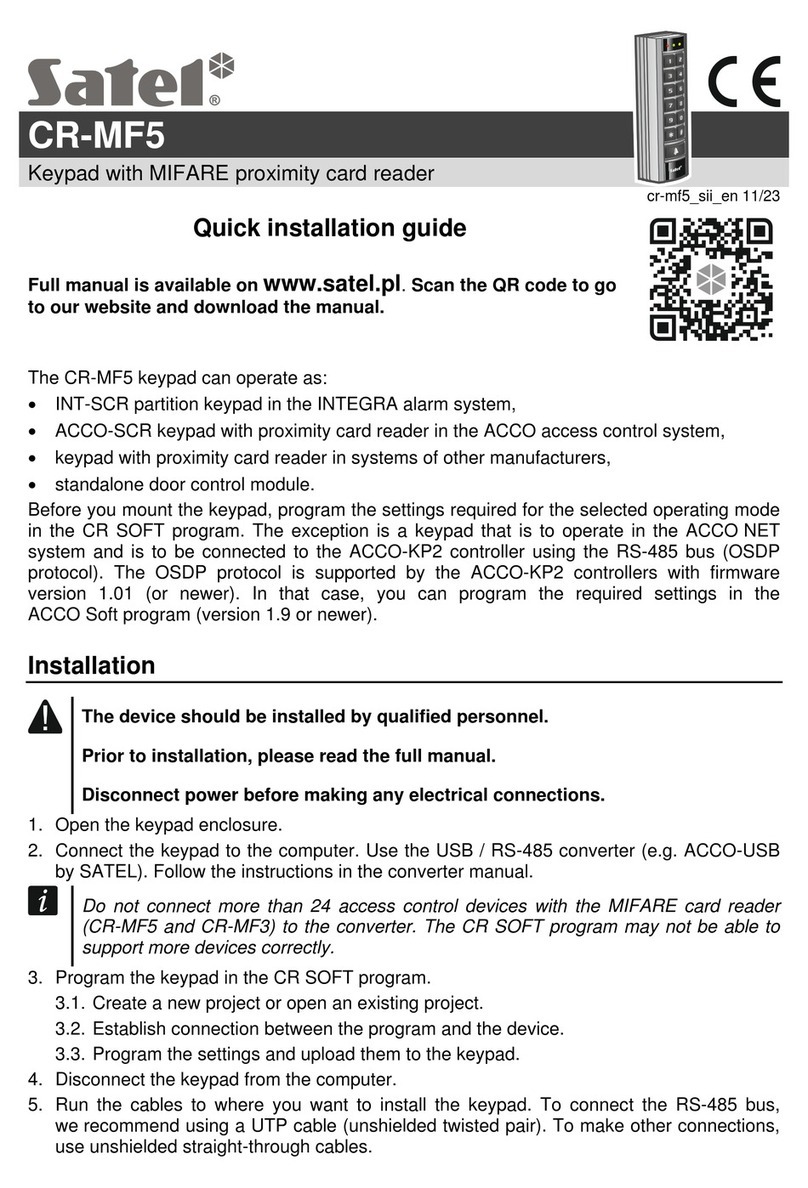CONTENTS
1. Introduction .......................................................................................................................2
2. LED indicators...................................................................................................................2
3. Using the touch screen......................................................................................................2
4. Screensaver......................................................................................................................4
4.1 Slideshow ...................................................................................................................5
4.2 Trigger the panic alarm...............................................................................................5
5. User screens.....................................................................................................................5
6. Additional screens.............................................................................................................7
7. Status bar..........................................................................................................................7
8. Widgets.............................................................................................................................7
8.1 Text.............................................................................................................................7
8.2 Partition state..............................................................................................................7
8.3 Zone state...................................................................................................................8
8.4 Output state................................................................................................................9
8.5 Date/time....................................................................................................................9
8.6 Switch.........................................................................................................................9
8.7 Rectangle ...................................................................................................................9
8.8 Macro..........................................................................................................................9
8.9 PANIC/FIRE/AUX.......................................................................................................9
8.10 Information................................................................................................................10
8.11 Link...........................................................................................................................10
9. On-screen keypad...........................................................................................................10
10. User menu.......................................................................................................................10
10.1 User menu home screen ..........................................................................................11
10.2 QWERTY keyboard..................................................................................................11
10.3 “Partitions” screen.....................................................................................................12
10.3.1 Arming ............................................................................................................13
10.3.2 Disarming........................................................................................................14
10.3.3 Filtering the partition list..................................................................................14
10.3.4 Searching for partitions...................................................................................14
10.4“Zones” screen..........................................................................................................14
10.4.1 Zone inhibiting.................................................................................................15
10.4.2 Zone isolating .................................................................................................15
10.4.3 Zone unbypassing...........................................................................................16
10.4.4 Filtering the zone list.......................................................................................16
10.4.5 Searching for zones........................................................................................16
10.5 “Outputs” screen.......................................................................................................16
10.5.1 Output control .................................................................................................17
10.6 “Troubles” screen......................................................................................................17
10.7 “Events” screen.........................................................................................................17
10.8 Terminal....................................................................................................................17
10.8.1 Keys................................................................................................................18
10.8.2 Using the terminal...........................................................................................19
10.9 “Keypad” screen .......................................................................................................22
10.9.1 Setting the screen brightness .........................................................................22
10.9.2 Setting the keypad volume..............................................................................23