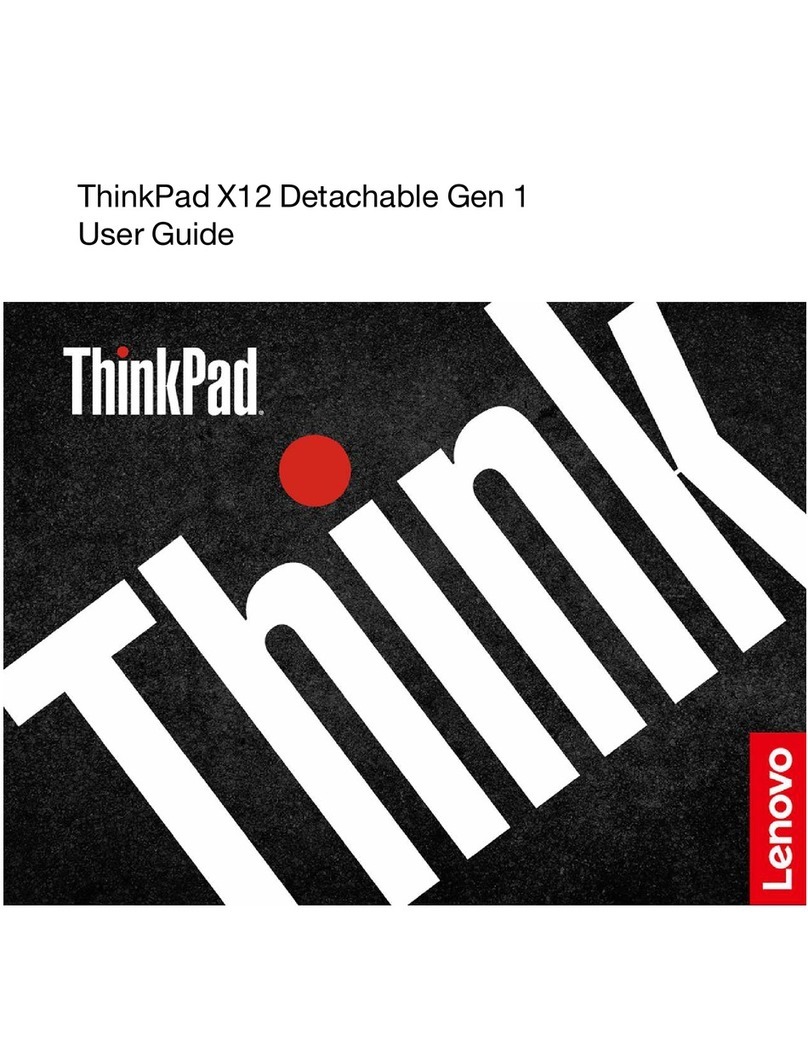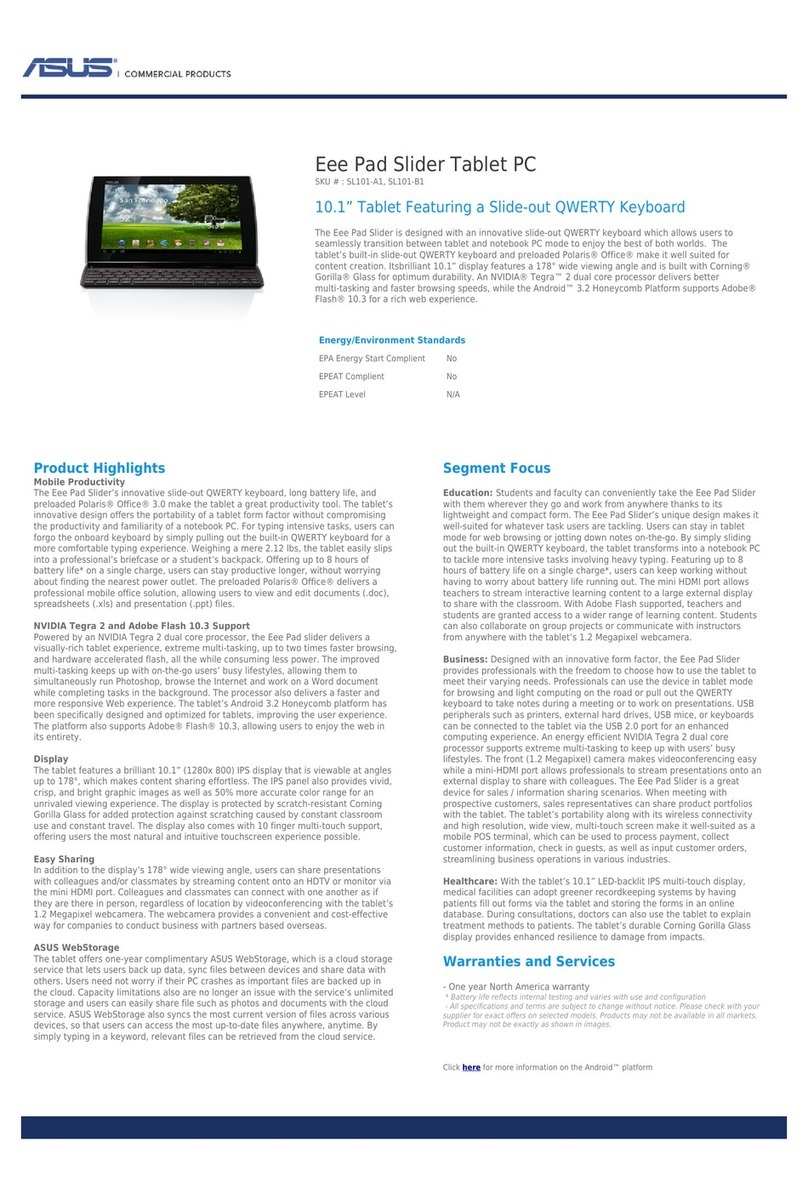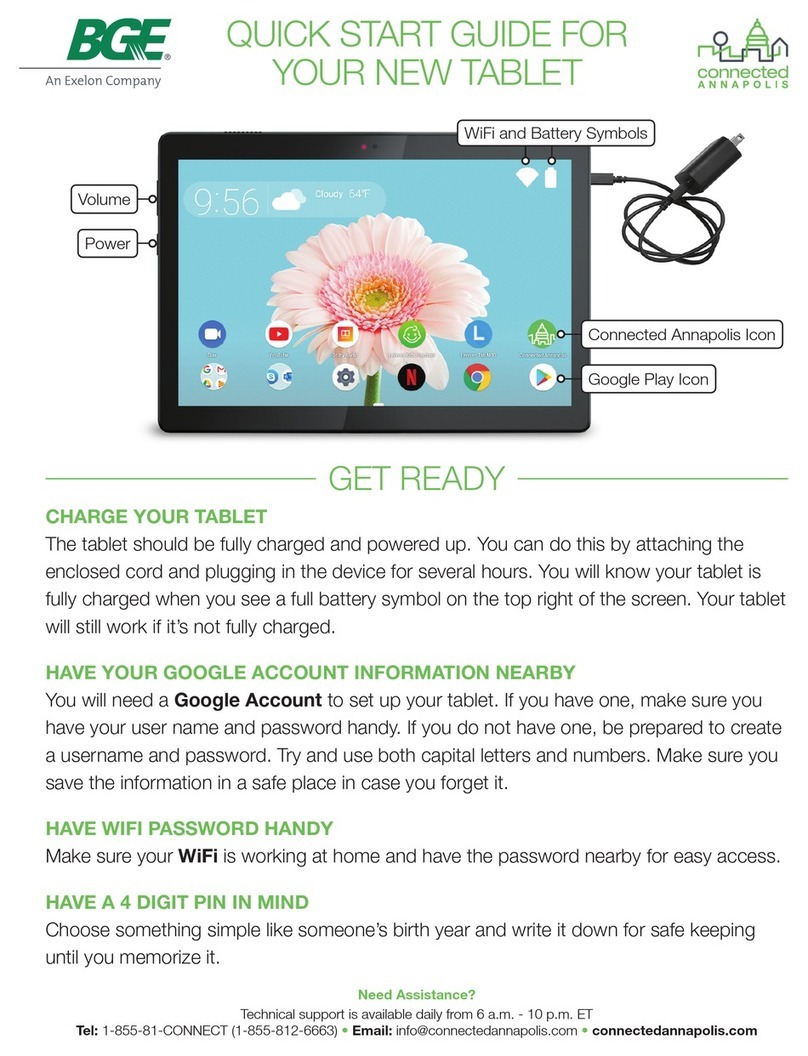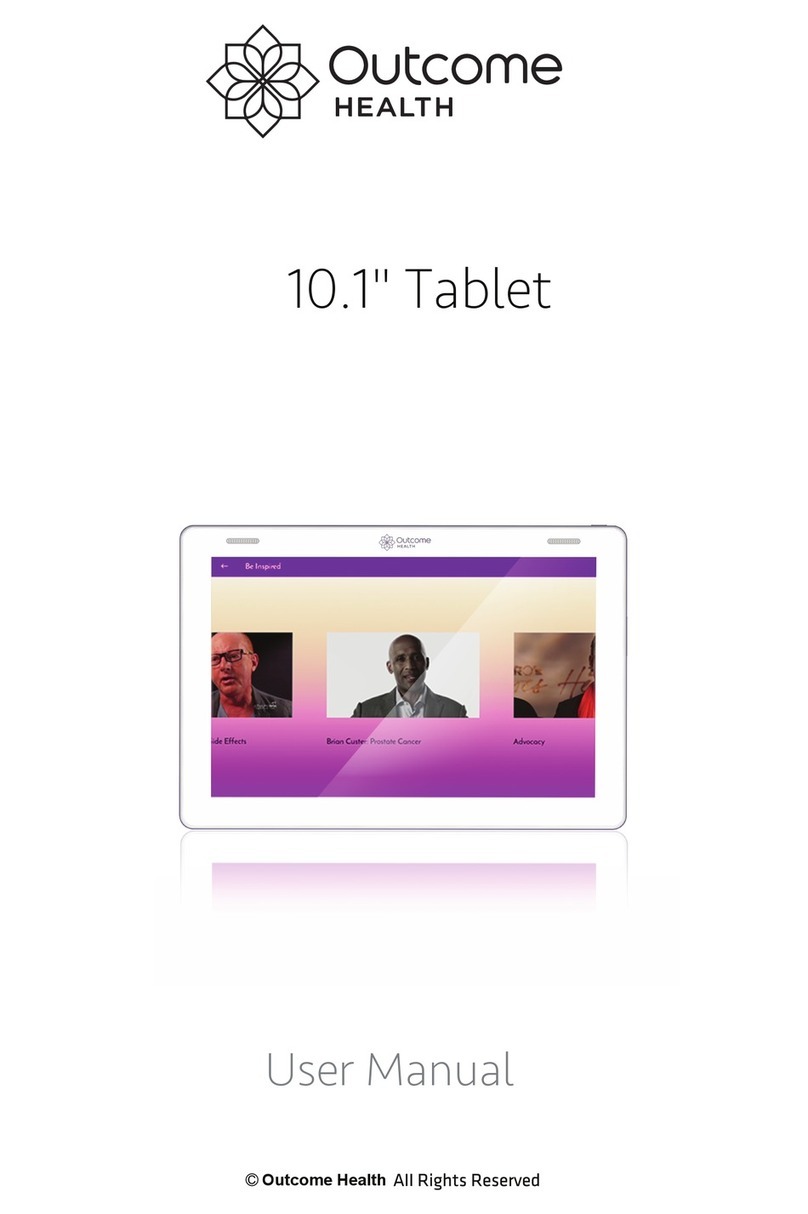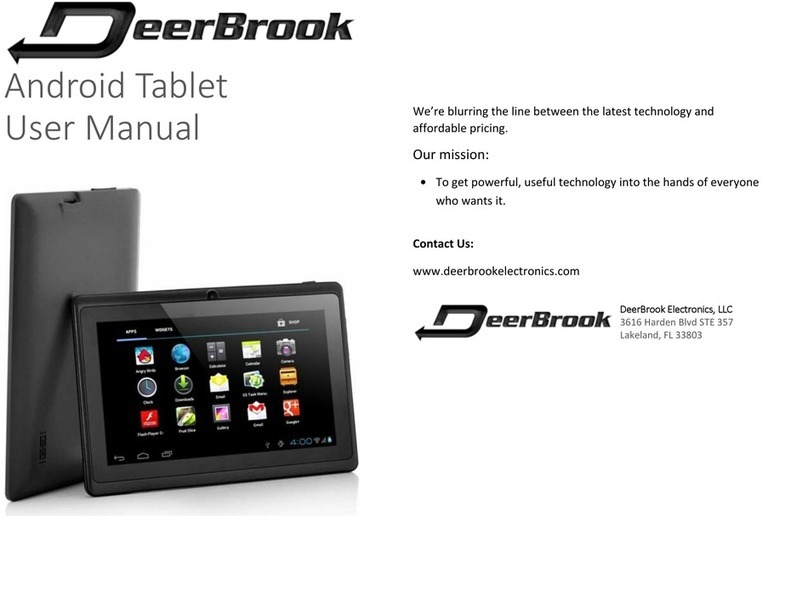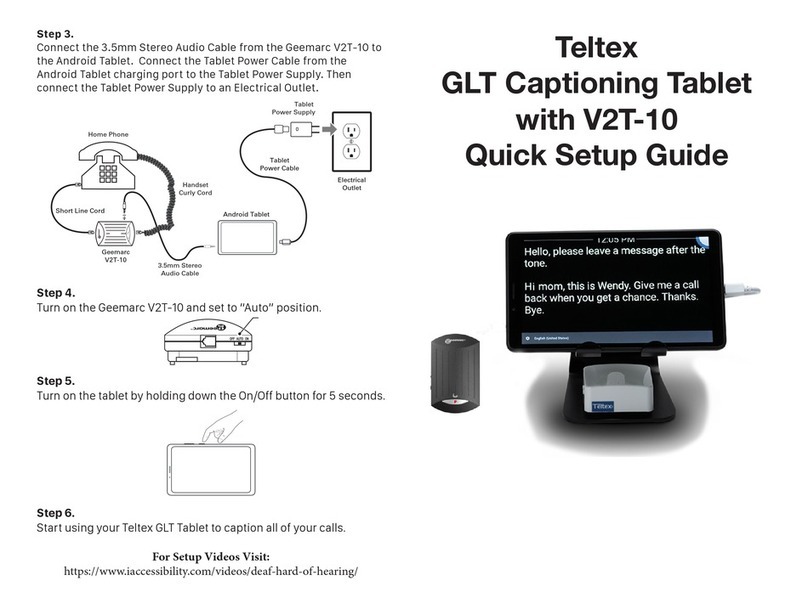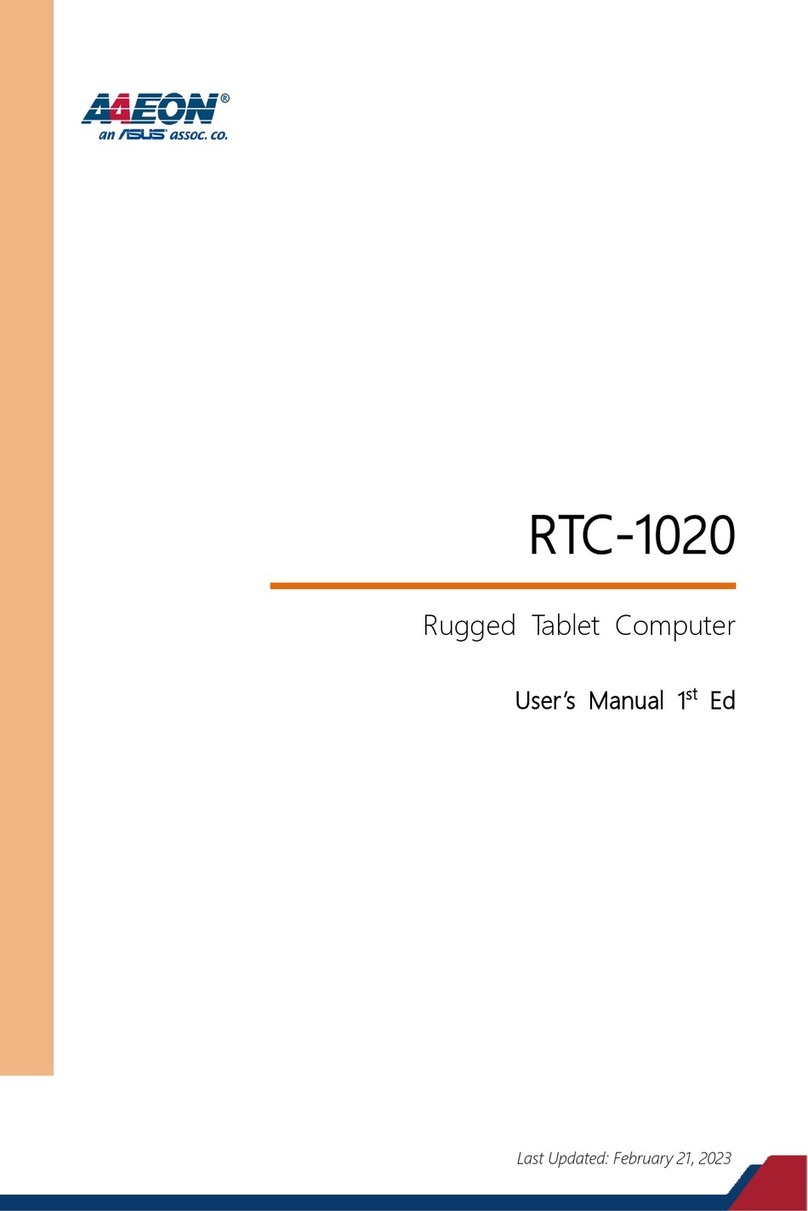Excelvan Q738 User manual

TABLET PC
User Manual

Attention
1.
Desk
1.1
Touch panel
1.2
POWER
1.3
BACK
1.4
MIC
1.5
Volume +/Volume-
1.6
Earphone jack
1.7 Video output interface
1.8
TF card
1.9
Micro USB
1.10
DC adapter
1.11
Recovery
2.
First use
2.1
Battery management and charge
2.2
Connection with PC
3.
Equipment operation interface
3.1 Description of main interface
3.2 Description of status bar
3.3
How to use the touch panel
4.
Basic Functions
4.1 Silent mode/Volume/Notification ringtone/Audible selection/Screen lock sounds
4.2 Application
4.3
Storage
4.4
Language & keyboard
4.5 Date & time settings
5.
Installing and Managing Applications
5.1
App installer
6.
FAQs
6.1
Why won’t my device open?
6.2
Why can’t I copy files and or play music etc?
7.
Battery
Attention:
This handbook contains important information on how to use your device correctly and
safely. Please ensure you read the handbook thoroughly before using your tablet.
•
Ensure your tablet is not exposed to high temperatures, moisture or dust as this may
damage the device.
•
Avoid placing the tablet in high temperature environments such as in a car window
during summer.

•
Avoid any form of violent contact with the device such as drops or knocks. This could
cause damage to the TFT displayscreen.
•
Please choose the appropriate volume to avoid conditions such as tinnitus. DO NOT
use the headphones at an excessively loud volume.
•
Please charge in the followingcircumstances;
•
A. The battery power icon shows no power.
•
B. The system automatically shuts down.
•
C. There is no response from the user interface.
•
D. The device shows red icons in the top right hand corner of the screen.
•
During an ongoing process such as uploading or downloading files, avoid suddenly
powering off the device as this could cause an application error.
•
If memory is erased due to damage or during repairs, the company shall not be held
liable. Please follow the user manual to ensure you operate the device properly.
•
DO NOT disassemble the product. Avoid using substances such as alcohol, thinner or
benzene to clean theproduct.
•
Always use the device in accordance with local laws and regulations.
•
DO NOT use the device when driving or walking down the street.
•
USB connectivity is for datatransmission.
•
The company reserves the right to improve the product specification and design. The
company reserves the right to update information about the product without prior
notice.
•
This tablet is not waterproof.
【Note】All pictures in this manual are for reference only.
1.
Desk:
1.1
Touch panel
7” 8” 10.1” (screen size options)
Operating the touch panel: Drag your finger across the screen and click to select an
icon.
1.2
POWER
Startup: Long Press and hold the power button. The system will then enter the main
interface.
Shutdown: Long press the power button on the main interface. The system will show a
“power off” option. Click “ok” to safely shut down.
Lock screen: Short press power button to lock or unlock the screen.
Note :
1.
When out of battery, the system will s
hut down automatica
lly.
2.
If turned off unsafely, your device will restart and scan and restore the disk. This may
take longer than a regular start up.
1.3
BACK

Short Press BACK button “◀”to return to the last interface.
1.4
MIC
Recording
1.5
Volume+/Volume- can be pressed accordingly to change the volume.
1.6
Earphone jack
3.5mm Standard earphone jack
1.7
TF card
TF-CARD slot: external T-FLASH card
1.8
Micro USB
Micro USB jack: Connect to the computer for data transmission, charging and external
connection of USB flash drives.
1.9
DC Adapter
For charging your tablet battery.
1.10
Recovery
Upgrade firmware if tablet crashes.
2.
First use
2.1
Battery management and charging;
When using for the first time, please fully charge the battery via the adapter or USB
interface. When using for the second time, please ensure your device has about 6 hours
of battery life. After that you just need 4 hours to charge.
Note:
You MUST use the standard adapter to charge the built-in polymer battery. See
specifications below:
(Input: AC110~240v 50/60Hz/Max: 180MA/Output:DC 5.0~5.5V/1.5A-2.0A).
Note:
1.
Lack of use for a long period of time can cause harm to your device. Ensure you
charge and use the battery at least once per month.
2.
After shut down due to low battery, connect to a USB port or a DC adaptor. The
device will remind users of low battery. When powering on the device after charging,
users need some time to enter into the main menu interface.
3.
Device will charge more quickly in standby mode. Power consumption of device and
screen will cause device to charge more slowly.
4.
Connection with PC
Connect the device to a PC via USB and users will see the pop up USB connection

window. Click “turn on USB storage” to connect to PC. In load mode, you can copy and
delete files on your device or on a memory card.
3.
Equipment operation interface
3.1 Main interface description:
After start up, you will enter the main interface.
In the main interface, you can:
Manage main interface software icons by long pressing an icon for 3 seconds.
Delete icons by long pressing for 3 second. Drag the icons to the top left corner.Appear
“remove”and the icon will be deleted.
Long press the screen and you will see the
operation instruction on
the home
screen.
3.2
Status bar description:
The status bar on the top of the main interface display shows USB connection status
and battery charge icons, current time etc.
3.3
Using the touch panel:
The device is equipped with a 7” touch screen. Following a description of the main
touch screen area is a description of how to use the touch screen.
Regardless of the interface on the screen, users can go back to main screen by press-
ing the soft key on the bottom left corner of the main screen.
Note: The main screen soft key functions as the machine menu. In different browsers
(file, music, video, pictures etc), you can shift and drag the scroll bar and move up and
down.
In the main interface, you can touch the icons to open the Apps.
4.Equipment basic set
Setting: Click setting icons to enter the setting interface.
4.1 Silent mode/Volume/Notification ringtone/Audible selection/Screen lock sounds
4.2Application
Manage applications

Unknown sources: Click “Unknown Sources” then click “OK”.
Manage application: Manage and uninstall application.
【
Note
】
: Please close any USB connections when upgrading the firmware.
Uninstalling applications
1.
Enter “setting”>”Applications”>”Manage application” and users will see the installed
programs list.
2.
Click the programs you want to uninstall and you will enter the following interface.
3.
Click “Uninstall” then you can delete the application.
4.3 Storage
Remove TF card to view the available storage space.
【
Note
】
: Please touch the “delete SD card” option to safely remove SD card.
4.4Language & keyboard
Setting: (language) text input and automatic error correction options
Select language: 54 languages available
Note: Android system can support 54 languages. Main menu interface only supports 14.
Show suggestions: Display suggested words while typing.
Auto-complete: Space bar and punctuation automatically insert highlighted word.
4.5 Date & time setting
Set date/Set time/Select time zone/Select date format in “setting icon”
Seting——System——Date&Time
5.Apps install and manage
5.1 App installer
This device can support 3rd party Android APPs. Most Apps can be installed in the
network and copied to NAND FLASH or SDcard.
Click the “App installer” icon to install, manage and exit Apps.
Install: Click install, enter App, install interface separately for internal memory disk or SD
card.

Select the APP you would like to install, click it to install, go back to the main
menu and you will see the installed app you just selected.
Note: Some APPs must be installed by memory card. Downloaded 3rd party
APPs may not be installed properly on the device.
Manage; click manage and enter third party interface. Click the “install” iconto
enter the actioninterface.
146.FAQs
6.1
Why won’t my device open?
1.
Check the battery power.
2.
Connect the adaptor first then check again.
3.
If you still can’t open after charging, please contact the supplier.
6.2
Why can’t I copy files and or play music etc?
1.
Please check the connection between the device and the computer.
2.
Check whether storage space on the device is already full.
3.
Check whether the USB cable is broken.
4.
Check whether the USB cable has been disconnected.
7. Battery
Material Plastic
Model Q738
Voltage 3,7V
Capacity 3500mAh
Power 12,95Wh
www.excelvan.com
support@excelvan.com

This device complies with Part 15 of the FCC rules. Operation is subject to the
following two conditions: 1) this device may not cause harmful interference, and 2)
this device must accept any interference received, including interference that may
cause undesired operation.
Note: This equipment has been tested and found to comply with the limits for a Class
B digital device, pursuant to part 15 of the FCC Rules. These limits are designed to
provide reasonable protection against harmful interference in a residential installation.
This equipment generates uses and can radiate radio frequency energy and, if not
installed and used in accordance with the instructions, may cause harmful
interference to radio communications. However, there is no guarantee that
interference will not occur in particular installation. If this equipment does cause
harmful interference to radio or television reception, which can be determined by
turning the equipment off and on, the user is encouraged to try to correct the
interference by one or more of the following measures:
--Reorient or relocate the receiving antenna.
--Increase the separation between the equipment and receiver.
--Connect the equipment into an outlet on a circuit different from that to which the
receiver is connected.
--Consult the dealer or an experienced radio/TV technician for help.
Changes or modifications not expressly approved by the party responsible for
compliance could void the user’s authority to operate the equipment.
FCC Radiation Exposure Statement
This device complies with FCC RF radiation exposure limits set forth for an
uncontrolled environment. This transmitter must not be co-located or operating in
conjunction with any other antenna or transmitter.
FCC statement
Table of contents