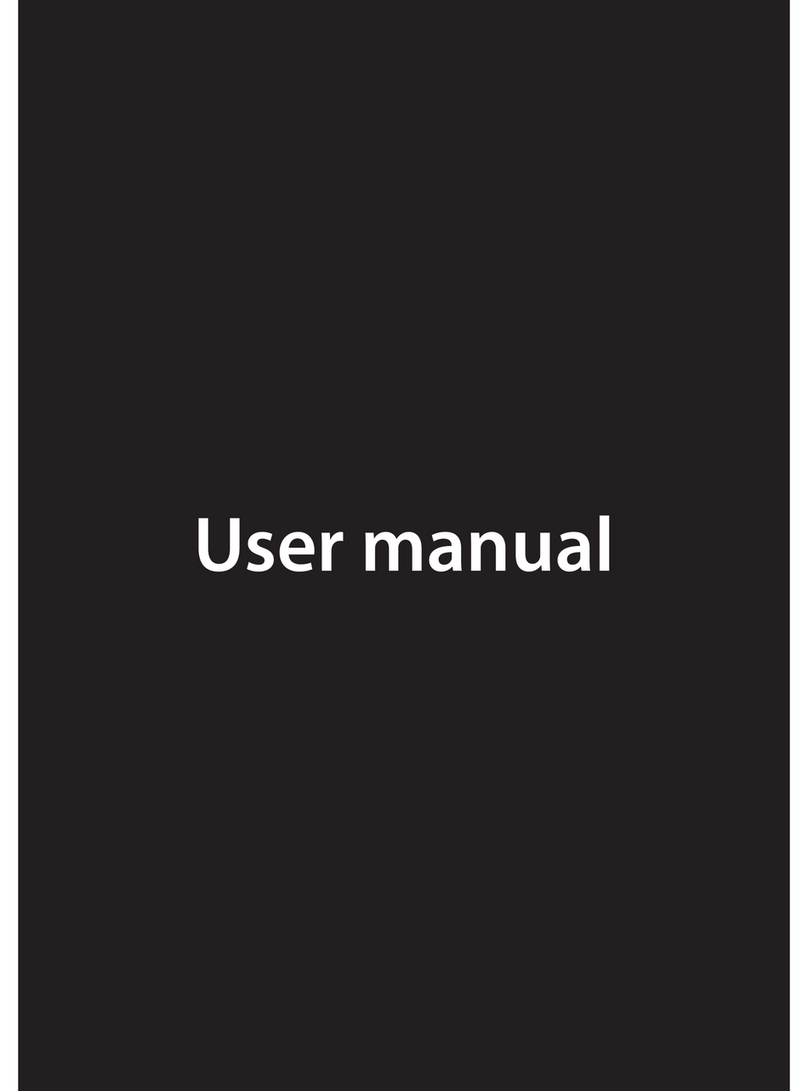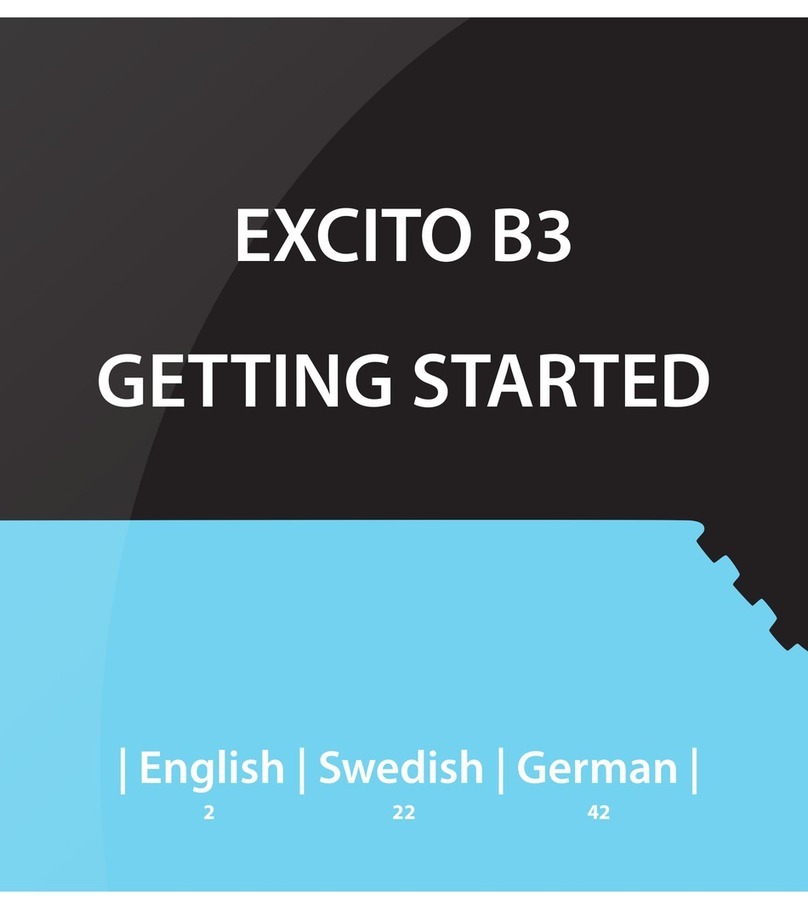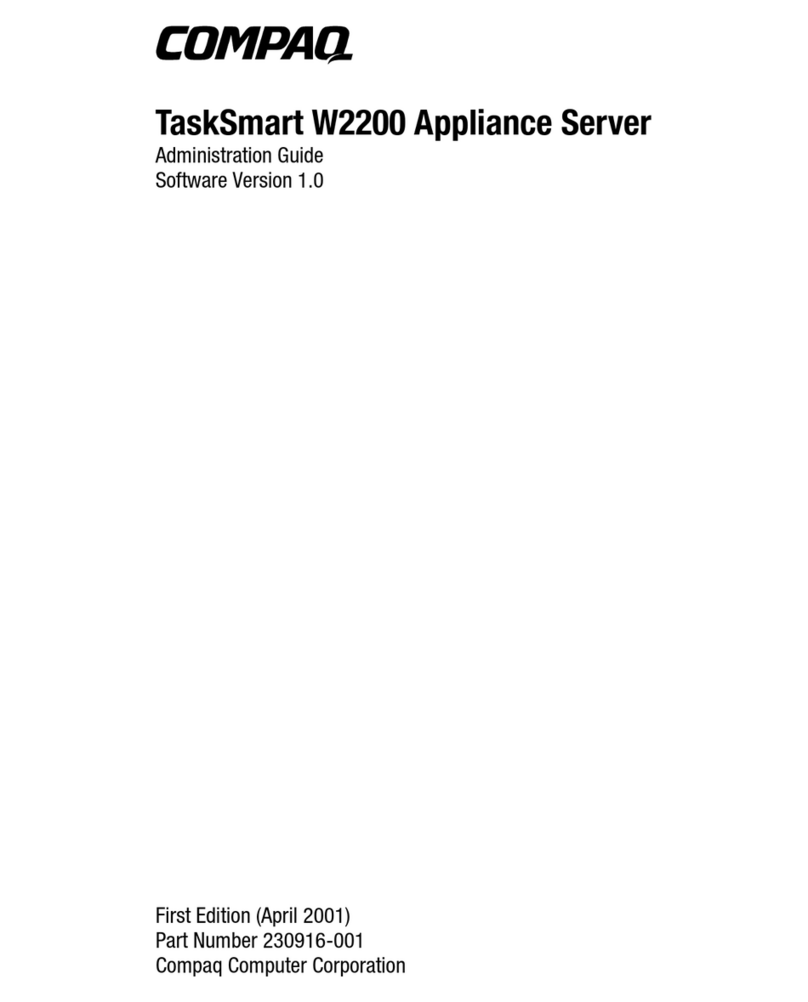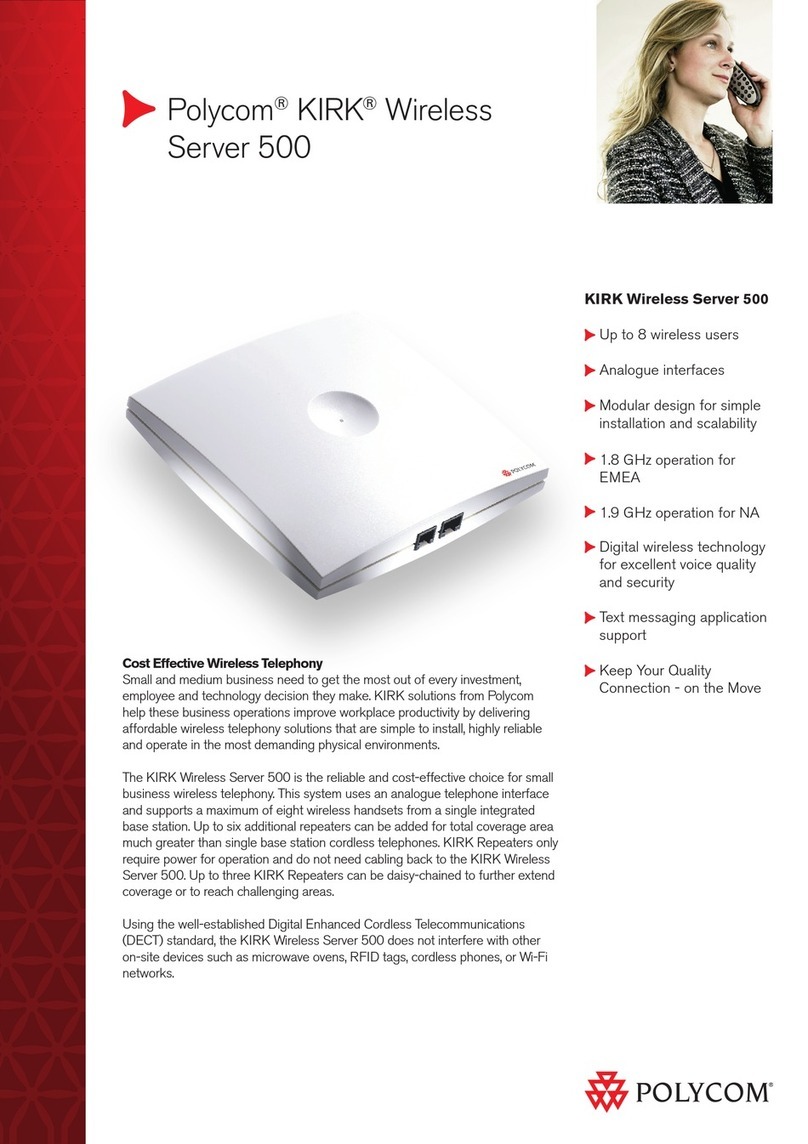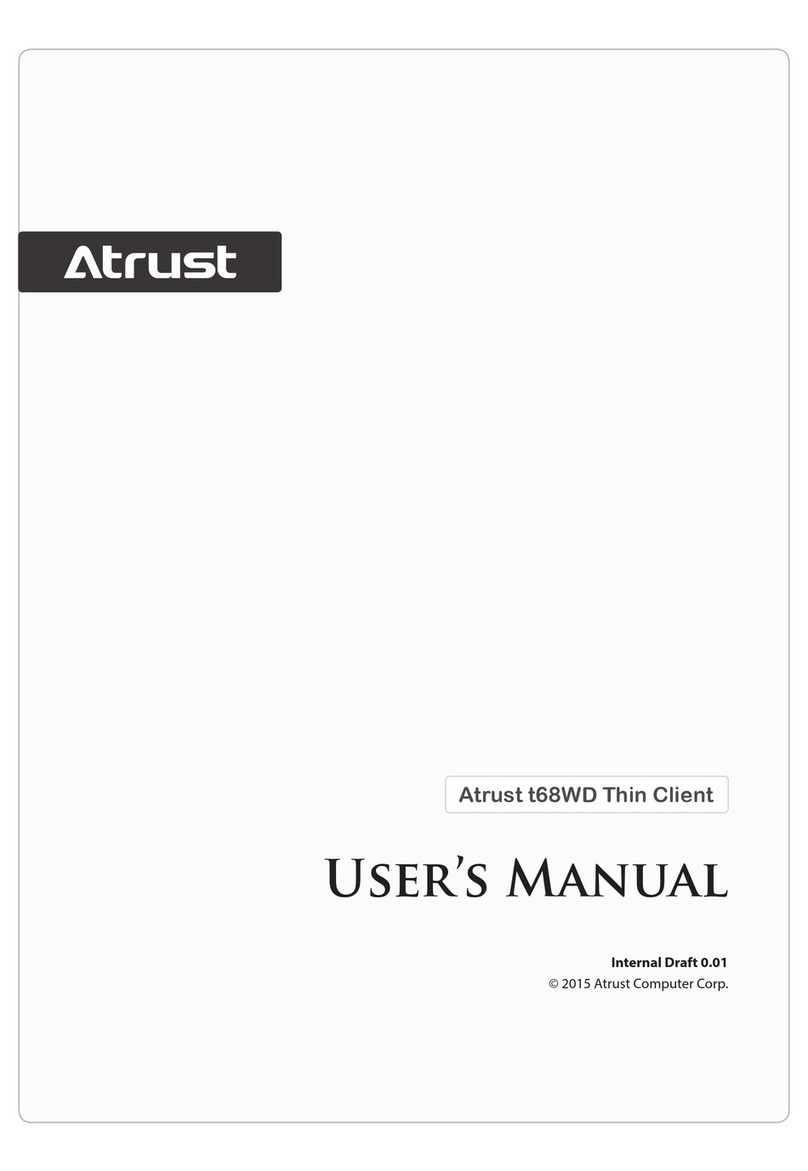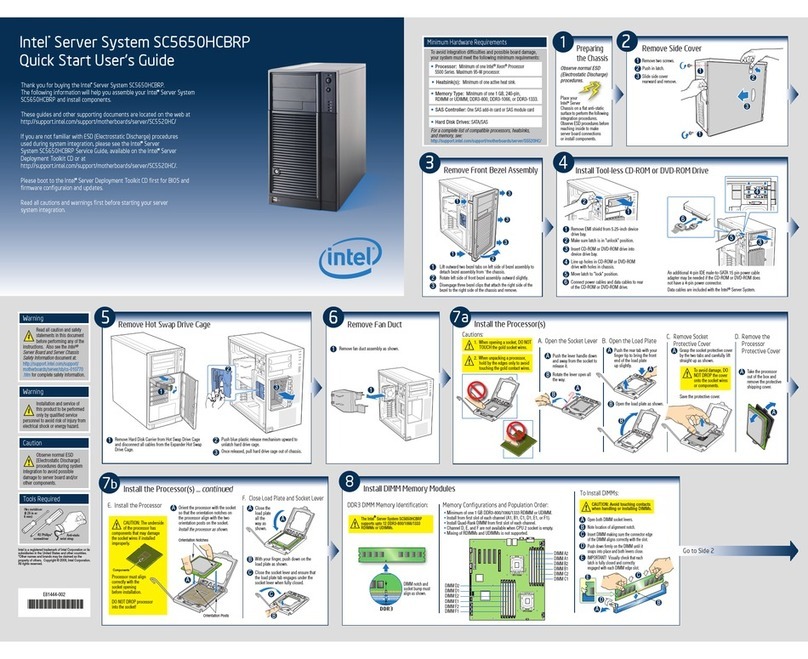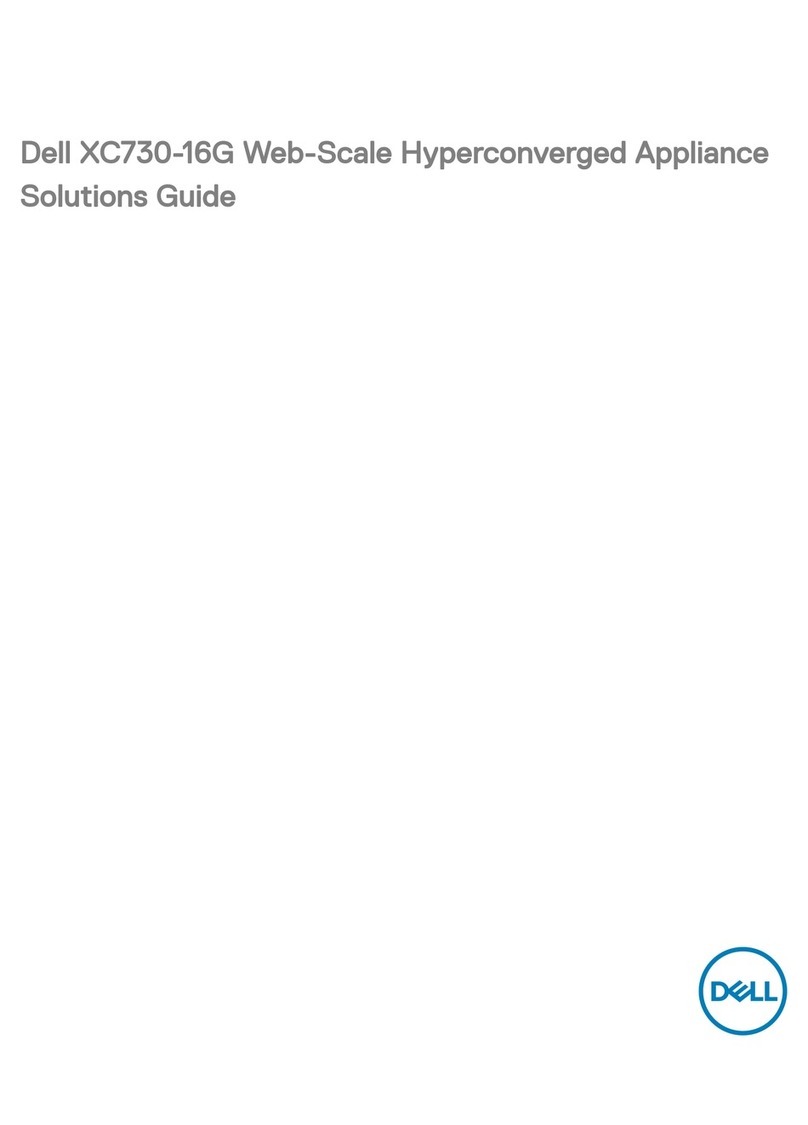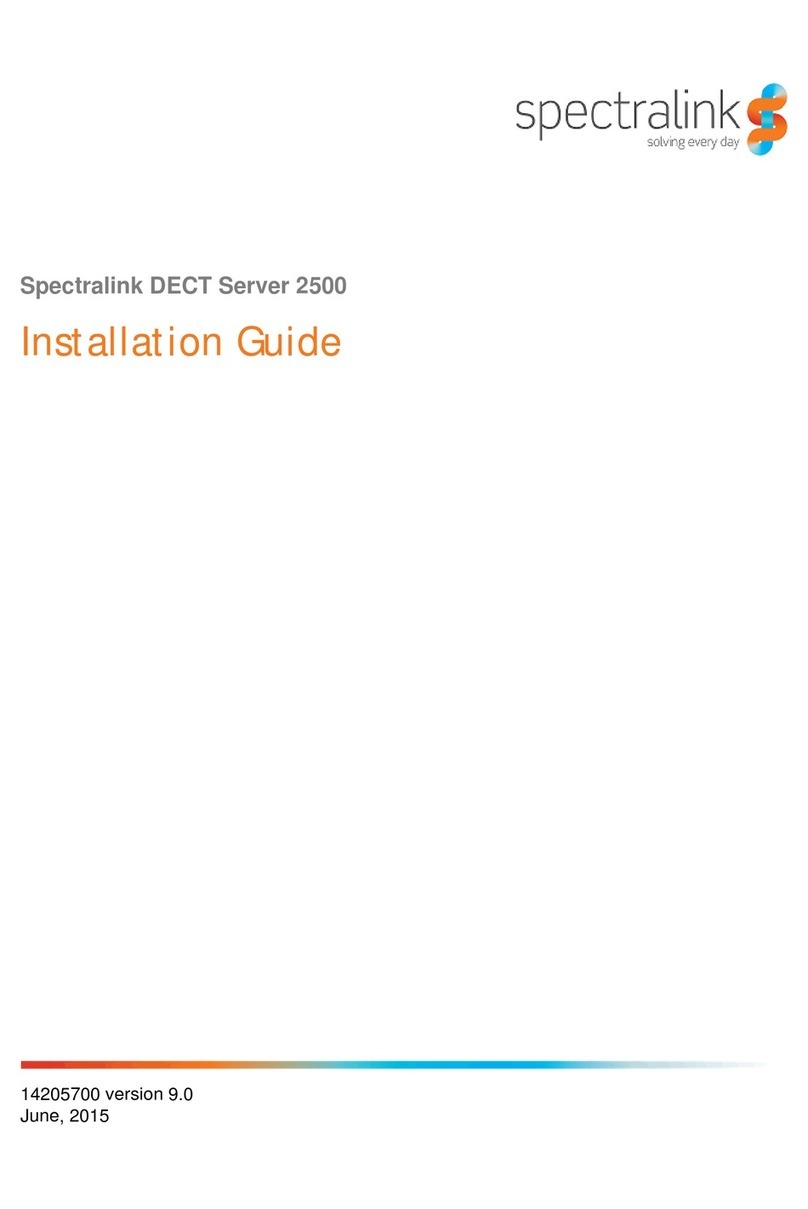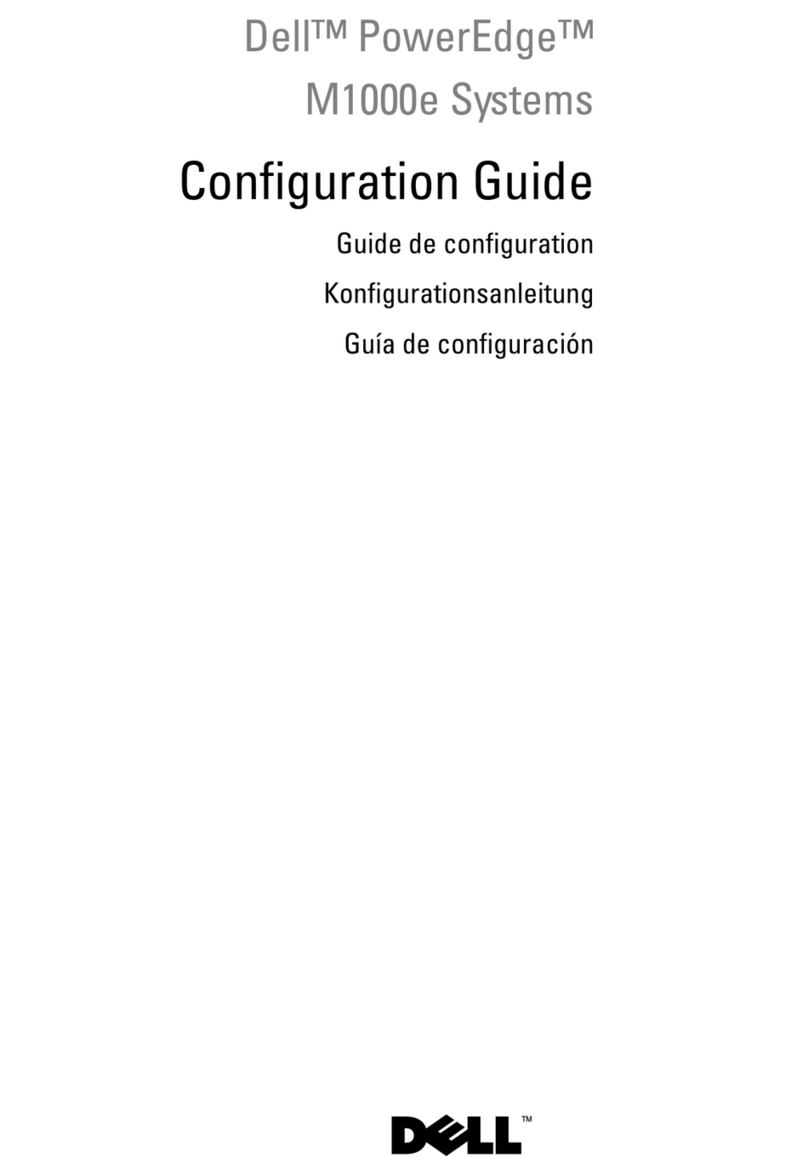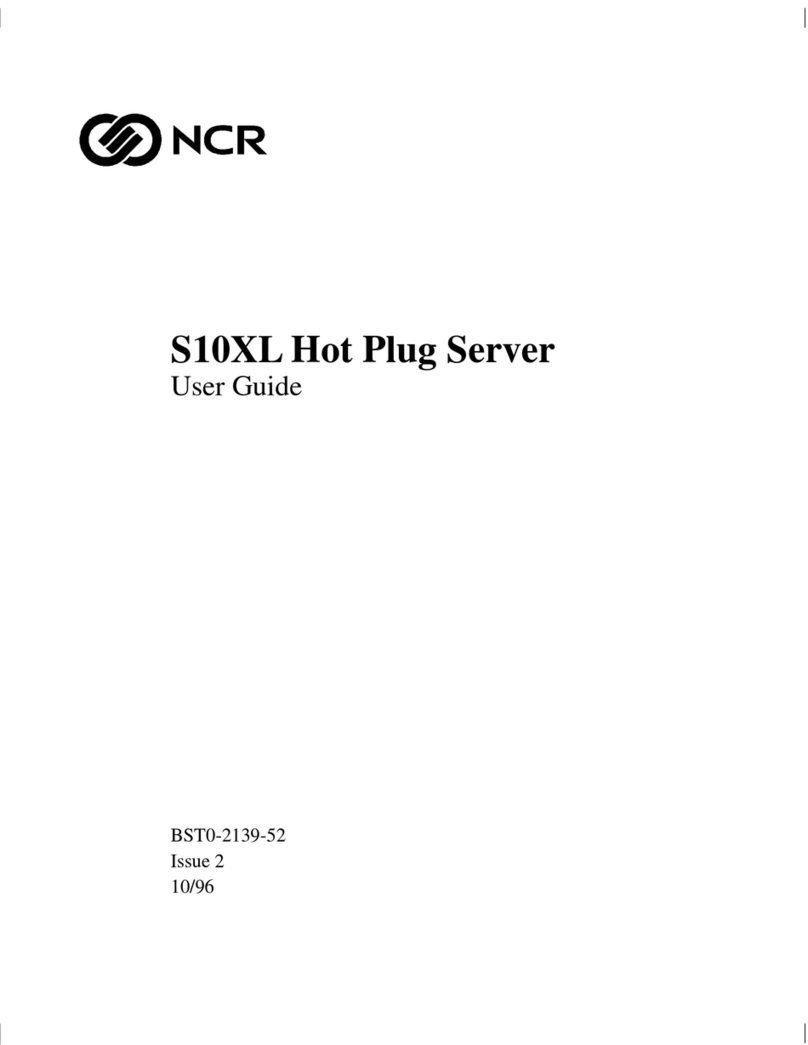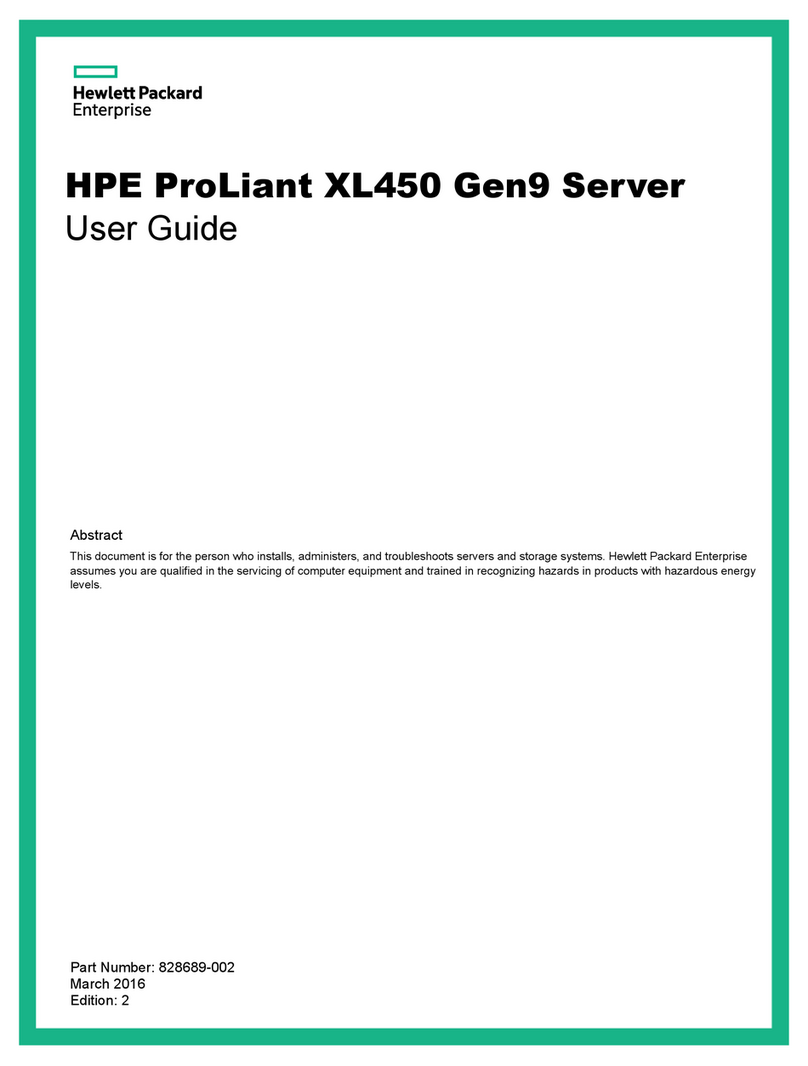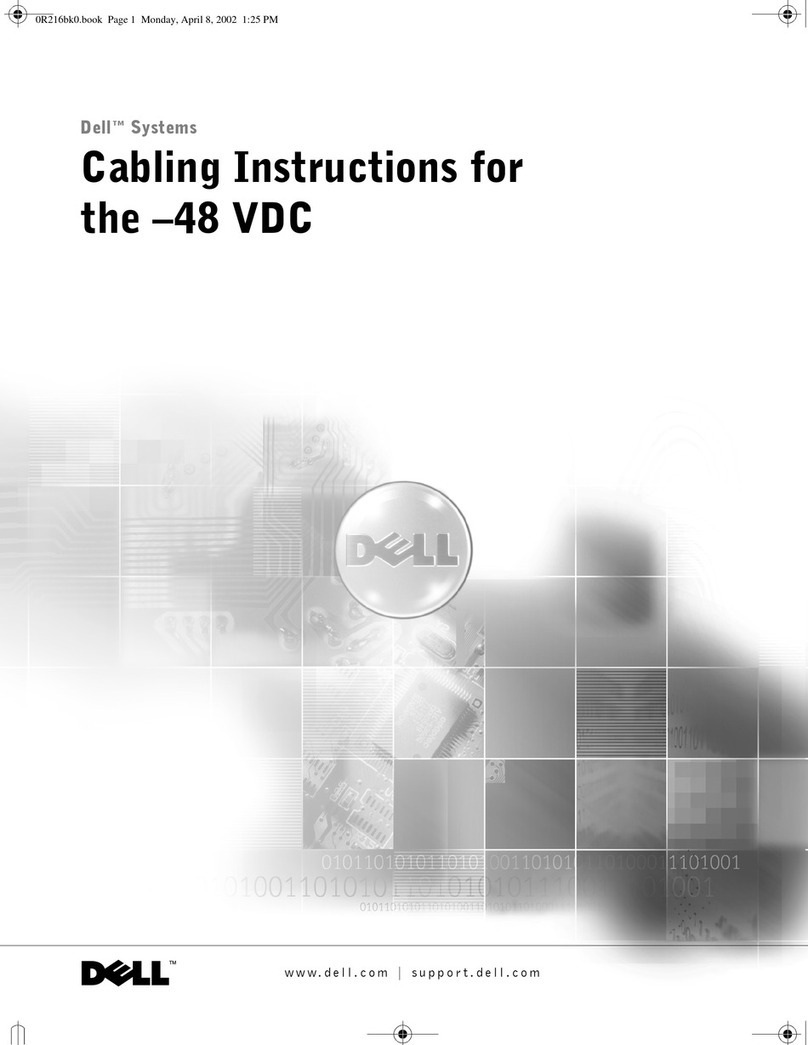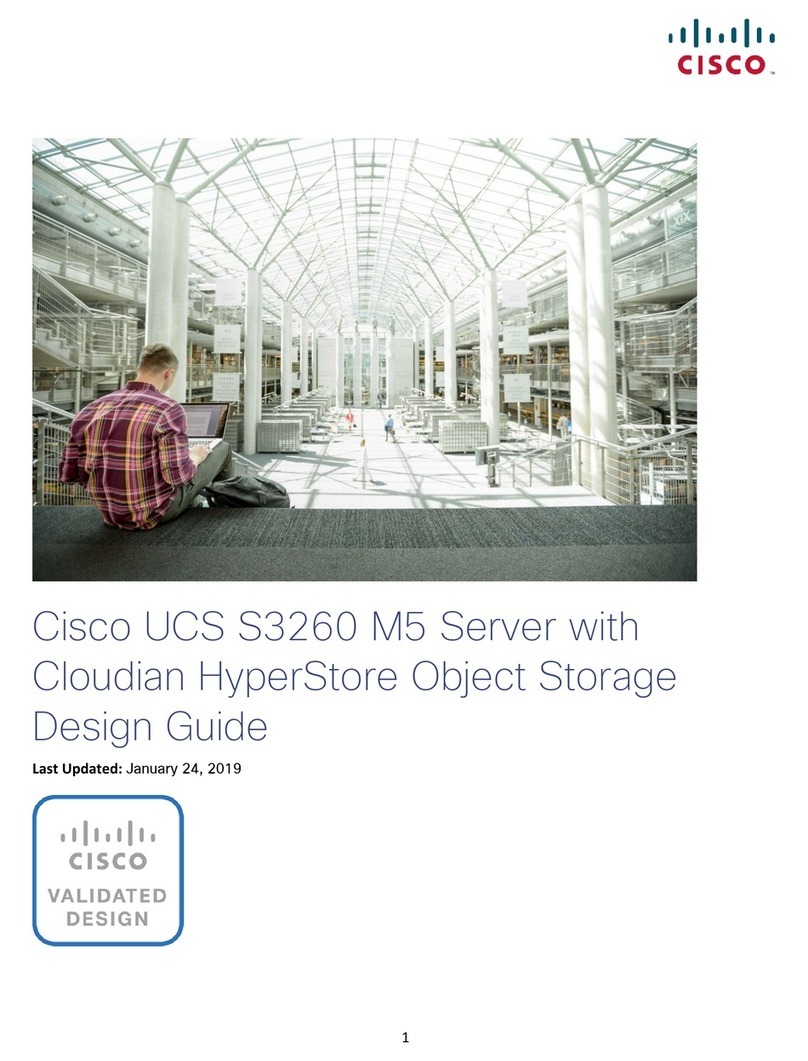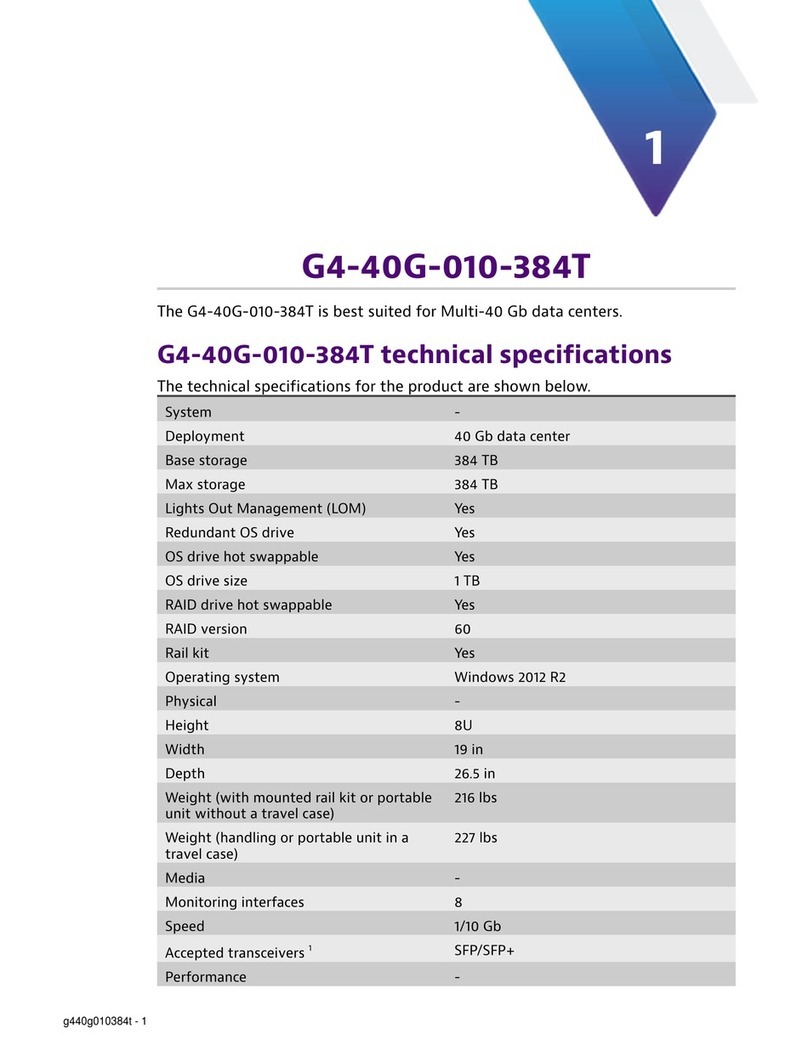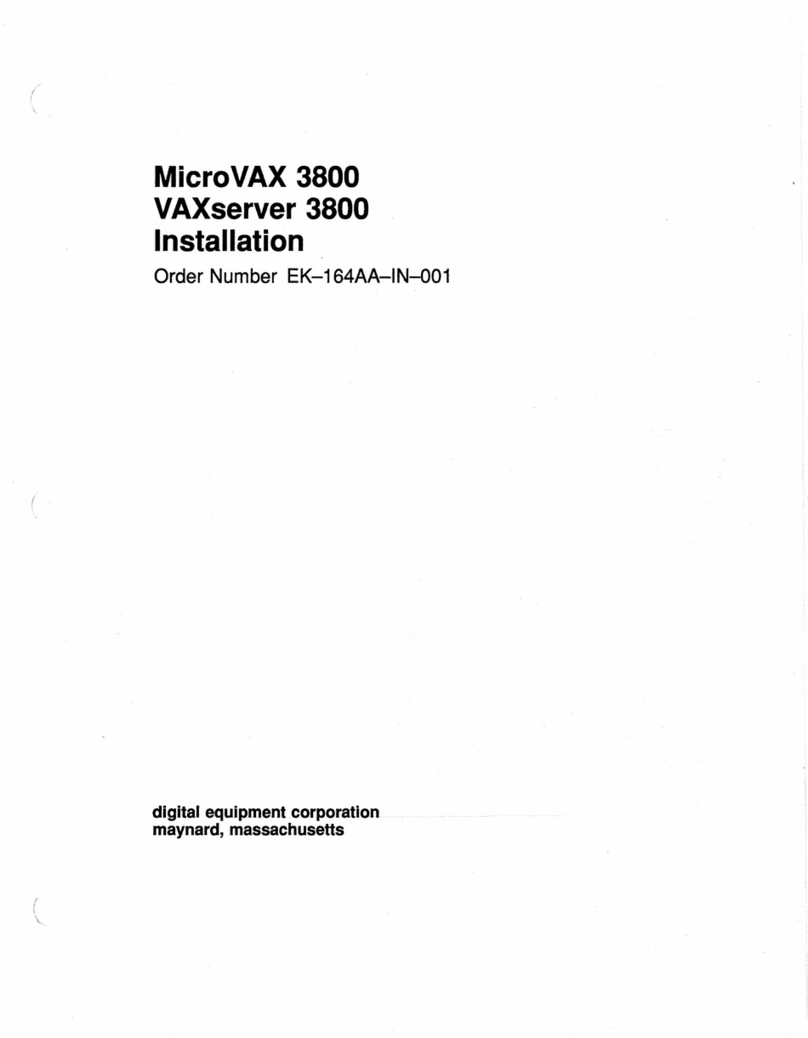Excito BUBBA User manual

BUBBA SERVER
Users Manual
Please note:
This manual always refers to the latest firmware version.
Press “update” in the web administration interface.
v. 1.32. Optimized for printing on size A5 paper Copyright © 2008 Excito

2 Copyright © 2008 Excito
WARNING!
To prevent loss of data or malfunction, always shut down BUBBA
properly.
To shut down, keep the button pressed for five seconds. The front light
will blink while shutting down, and turn off when BUBBA is ready to be
disconnected.
Never remove the power while the LED is lit or blinking!

3 Copyright © 2008 Excito
1.FEATURES 5
2.INSTALLATION 6
3.ADMINISTRATOR 12
3.1.ADMIN ACCOUNT 12
3.2.SERVICES 14
3.3.SETTINGS 15
4.USERS 17
5.STORAGE 18
5.1.USING THE FILE SERVER 18
5.2.WEB BASED FILE MANAGER 20
5.3.USING THE DOWNLOAD MANAGER 24
5.4.USING THE FTP SERVER 25
6.THE PRINTER SERVER 25
7.THE MEDIA SERVERS 26
7.1.FIREFLY MEDIA SERVER 27
7.2.MEDIATOMB MEDIA SERVER 27
8.THE WEB SERVER 28
9.THE EMAIL SERVER 29
9.1.HANDLING INCOMING EMAILS 29
9.2.READING EMAILS 30
9.3.SENDING EMAILS 30
9.4.THE FETCHMAIL SERVICE 30
10.REACHING BUBBA FROM OUTSIDE 33
10.1.PASSING TRAFFIC THROUGH YOUR FIREWALL 33
10.2.EXTERNAL IP ADDRESS 34
10.3.PERSONAL DOMAIN NAME 34
11.FIRMWARE UPGRADE 35
12.BACKUP 36
12.1.PERSONAL DATA AND EMAIL ON YOUR PC 36

4 Copyright © 2008 Excito
12.2.PERSONAL DATA AND EMAIL ON BUBBA 36
13.INSTALLING/REINSTALLING SOFTWARE 37
14.GETTING INSIDE YOUR BUBBA 39
14.1.SSH 39
14.2.INSTALLING OTHER APPLICATIONS 39
14.3.CUSTOMIZING THE WEB INTERFACE 39
14.4.INSTALLING A DISK 40
15.TECHNICAL DATA 42
15.1.SOFTWARE 42
15.2.HARDWARE 42
16.FAQ 43
17.SUPPORT 46
Typical home network setup

5 Copyright © 2008 Excito
1.FEATURES
BUBBA server is a miniature server, primarily for use at home or in a
small business. Nonetheless, BUBBA loaded with functionality, which
makes BUBBA very versatile:
•Use BUBBA as a home file server, allowing you to reach all your
files from work or school. No need for USB memories or other
portable media, and no risk of forgetting anything.
•Use BUBBA as a fully functional Linux computer. Enjoy the
advantages of low noise, low energy consumption and low price.
Choose from 10000+ Linux/Debian applications available, or use
the pre-installed server functionality.
•Let BUBBA download your large files, turn off your computer and
relax. Since BUBBA is almost completely quiet (no fans), you can
have it running all the time.
•Use BUBBA as your web, email and FTP server. Don’t leave the
noisy and energy consuming PC running when you don’t need to.
•Found a file you need to download, but you’re at work? Paste the
link in to BUBBAs download manager, and the file will download
while you are at work. HTTP/FTP/bittorrent support.
•Back up your critical files using your BUBBA.
•Use BUBBA as your printer server, to allow many computers in
your local network to share one printer.
•Use BUBBA as a central email server, fetching your emails from
various POP or IMAP accounts, making them available to you on
one address, via web mail or IMAP, wherever you are.
•Let BUBBA stream music to your Itunes compatible music player
(DAAP), for instance Roku/Pinnacle Soundbridge.

6 Copyright © 2008 Excito
2.INSTALLATION
Bubba automatically tries to connect to your local network (LAN).
However, depending on your home network setup, this is not always
possible. Follow the below instructions to connect to your Bubba.
Microsoft Windows Vista, XP, 2000, ME or 98
1. Open a web browser, and type http://bubba/ in the address field
and press enter.
If you reach Bubba’s default page now, you are connected, and don’t
need to read further in this chapter. If not, continue with:
2. Connect your PC directly to your BUBBA via a crossover network
cable.
3. Temporarily change your IP address of your PC to 192.168.0.1 by
following these instructions:
a) Open Windows Start menu.
b) Open Control Panel.
c) Classic view: Open Network Connections
Category view: Select Network and Internet Connections,
and then Network Connections.
d) Double-click on your active LAN or Internet connection.
e) Click Properties.
This opens the Local Area Connections Properties window.
f) In the General tab, highlight the Internet Protocol (TCP/IP)
item, and click Properties:

7 Copyright © 2008 Excito
g) This opens the Internet Protocol (TCP/IP) Properties window.
h) In the General tab, write down your old IP address, Subnet
mask and default gateway.
i) Change these fields to:
IP address: 192.168.0.1
Subnet mask: 255.255.255.0
Default gateway: 192.168.0.1

8 Copyright © 2008 Excito
j) Click OK.
k) Click OK to close each window.
l) Restart your computer (not needed if using Windows XP).
4. Now open a web browser window and type http://192.168.0.242/.
You should reach BUBBA’s default page.
5. Click ‘Bubba administration’.
6. Log in using the user name ‘admin’ and the password ‘admin’.
7. Click ‘Settings’ and ‘Network settings".
8. In the ‘IP’ field, change from ‘192.168.0.242’ to something
beginning with the same three parts as your original IP address.
I.e. if your PC had the IP 192.168.1.10, a suitable IP for BUBBA
would be 192.168.1.242.
9. Press ‘Update’. Note that you will now loose contact with BUBBA,
this is fully normal.
10. Reset the IP of your PC to the original IP address by repeating
step 2, but change back to your original settings.
11. Restart your computer.
12. Open a browser and type http://bubba/. Now, you are able to
reach BUBBA.

9 Copyright © 2008 Excito
MAC
1. Open a web browser, and type http://bubba.local/ in the address
field and press enter.
If you reach Bubba’s default page now, you are connected, and don’t
need to read further in this chapter. If not, continue with:
2. Connect your PC directly to your BUBBA via a crossover network
cable.
3. Temporarily change your IP address of your PC to 192.168.0.1.
Please consult your computer’s manual on how to do this. Don’t
forget to write down your original IP address.
4. Now open a web browser window and type http://192.168.0.242/.
You should reach BUBBA’s default page.
5. Click ‘Bubba administration’.
6. Log in using the user name ‘admin’ and the password ‘admin’.
7. Click ‘Settings’ and ‘Network settings".
8. In the ‘IP’ field, change from ‘192.168.0.242’ to something
beginning with the same three parts as your original IP address.
I.e. if your PC had the IP 192.168.1.10, a suitable IP for BUBBA
would be 192.168.1.242.
9. Press ‘Update’. Note that you will now loose contact with BUBBA,
this is fully normal.
10. Reset the IP of your PC to the original IP address.
11. Open a browser and type http://bubba.local/. Now, are able to
reach BUBBA.

10 Copyright © 2008 Excito
Linux
1. You need to find out what IP address your Bubba has obtained.
Open a terminal window, and type: ‘nmblookup bubba’. BUBBA’s
IP address will be returned.
2. Open a web browser, and type that IP address in the address field
and press enter. I.e. http://192.168.0.242.
If you reach Bubba’s default page now, you are connected, and don’t
need to read further in this chapter. If not, continue with:
3. Connect your PC directly to your BUBBA via a crossover network
cable.
4. Temporarily change your IP address of your PC to 192.168.0.1.
Don’t forget to write down your original IP address. This is done
differently depending on what Linux distribution you have; please
consult the appropriate documentation on how to do this.
5. Now open a web browser window and type http://192.168.0.242/.
You should reach BUBBA’s default page.
6. Click ‘Bubba administration’.
7. Log in using the user name ‘admin’ and the password ‘admin’.
8. Click ‘Settings’ and ‘Network settings".
9. In the ‘IP’ field, change from ‘192.168.0.242’ to something
beginning with the same three parts as your original IP address.
I.e. if your PC had the IP 192.168.1.10, a suitable IP for BUBBA
would be 192.168.1.242.
10. Press ‘Update’. Note that you will now loose contact with BUBBA,
this is fully normal.
11. Reset the IP of your PC to the original IP address.
12. Open a browser and type BUBBA’s new IP address (I.e.
http://192.168.1.242/. Now you are able to reach BUBBA.

11 Copyright © 2008 Excito
In depth technical explanation –
BUBBA’s IP address
Note that you do not have to read this if you aren’t interested.
Simply follow the guide on the next page.
All network devices on the same LAN (your computer, BUBBA
Server, your home router) needs to have unique IP addresses.
And, for them to be able to communicate with each other, they
need to have IP addresses in the same IP series, beginning with
the same three parts. For instance, two computers with IP
addresses 192.168.0.100 and 192.168.0.250 are able to
communicate. Two computers with IP addresses 192.168.0.100
and 192.168.1.250 are not.
When starting up, BUBBA server checks the LAN for a DHCP
(Dynamic Host Configuration Protocol) server, a home router
usually contains one. If it finds one, it requests an IP address from
it. This probably means that BUBBA will receive an IP address in
the same IP series as other network devices in your LAN (if they
also are set to use DHCP to obtain IP addresses). If that’s the
case, you won’t have trouble reaching BUBBA by browsing to
http://bubba/ from your windows PC, or http://bubba.local/ from
your MAC (for Linux, see the instructions below).
If BUBBA can’t find a DHCP server on your LAN, it takes the IP
address 192.168.0.242. This is the best guess, since home
networks often begin with 192.168.0. If the other devices on the
network do begin with 192.168.0, you won’t be in trouble either,
BUBBA will be available when browsing to http://bubba/ (or
http://bubba.local/ from your MAC).
However, if you don’t have a DHCP server, AND have network
devices with IP addresses not beginning with 192.168.0, you have
to temporarily change the IP address of your PC, log on to BUBBA
and manually change its IP number (using BUBBA’s web interface)
to one that suits your LAN, and then change back on your PC
again.

12 Copyright © 2008 Excito
3.ADMINISTRATOR
3.1. ADMIN ACCOUNT
Logging in as the administrator you get certain privileges and access to
the BUBBA settings.
The default username and password for the administrator account is:
Username: admin
Password: admin
This is the default administrator log in page.
The first thing you have to do is to change the administrator password.
Clicking on ‘Users’ in the menu to the left, you will see the following
page.

13 Copyright © 2008 Excito
Click ‘Edit user’ on the admin row and then ‘Change password’. Read
more about users in chapter USERS.

14 Copyright © 2008 Excito
3.2. SERVICES
Under ‘Services’ you find this page.
A Linux service is an application (or set of applications) that runs in the
background waiting to be used, or carrying out essential tasks.
The Services menu provides menu items that let you administer certain
services with either enable (the checkbox marked) or disable (the
checkbox unmarked).
•File sharing
oFTP - The BUBBA FTP server
oAnonymous FTP access - Allow users to log in to FTP server
without a password.
•Streaming
oUPnP streaming - Universal Plug and Play (UPnP) server.
The server shares/streams media data like
audio/video/picture/files to UPnP-clients on the network.
OBSERVE that if you are located in a unsecure network;
disable UPnP because you are able to browse the whole file
system via Mediatombs webinterface. More about
Mediatomb in chapter MEDIATOMB MEDIA SERVER
oDAAP streaming - Digital Audio Access Protocol (DAAP)
server. The server has two functions; it sends a list of songs
and it streams requested songs to clients.

15 Copyright © 2008 Excito
•Mail
oSend and receive - This is for postfix the smtp server:
Sending and receiving e-mails.
oImap (Required for webmail access) - This is for dovecot the
IMAP server. This service is required for the webmail access
to be functional.
oMail retrieval - This is for fetchmail, a deamon that collects e-
mails to BUBBA.
•Other
oPrinting - BUBBA print server
oUp and downloads - possibility to up / download files on
BUBBA, i.e. filemanager and torrents.
3.3. SETTINGS
The settings page contains three folders: ‘Network settings’, ‘Traffic’ and
‘Maintenance’.
•Network settings
oHostname - is the unique name by which a network-attached
device is known on a network.
oWorkgroup - Devices in the same Workgroup may allow each
other access to their files, printers, or Internet connection.
Use the same workgroup name on BUBBA as on your
computer.

16 Copyright © 2008 Excito
oObtain IP-address automatically (DHCP) - The Dynamic Host
Configuration Protocol (DHCP) automates the assignment of
IP address, Netmask, Default gateway, and other IP
parameters. Use this option if you have a DHCP server in
your network.
oUse static IP address settings - Static IP address, Netmask,
Default gateway and Primary DNS are manually assigned to
BUBBA by the administrator. Use this option if you not have
a DHCP server in your network.
Update saves your changes.
•Traffic
For some reason you might want to set the maximum upload / download
speed on your torrents.
For example if you have a limited broadband connection you don’t want
to fill your uplink completely. Then set the "Max upload speed" to a
preferred value. Use "Max download speed" in the same manner.
Using -1 as value = no speed limit.
Update saves your changes.

17 Copyright © 2008 Excito
•Maintenance
oDate and time: Set the system date and time, update saves
your changes.
oBackup and restore: BACKUP BUBBAs SETTINGS. Put an
USB memory stick in the USB port in BUBBA. Press
‘Backup’, and all settings are saved on a file on the memory
stick. To restore the settings, place the same USB memory
stick in the USB port and press ‘restore’. Note that this
backup functionality only saves your settings (users, printers,
email settings etc.), and not any user data.
oBUBBA’s firmware can be easily upgraded to gain new
functionality. Press ‘Update software’, and the update is
automatically performed.
It is always recommended to backup your critical data. Always make
sure you have a fresh copy of your critical files on a separate hard drive.
4.USERS
Most of BUBBA’s services are available on a per-user basis. It is
recommended that you add one user for every person using BUBBA.

18 Copyright © 2008 Excito
•All users get their own ‘home’ folder. All users can read content
stored there, but only write content in their own folder.
•All users get their own ‘private’ folder. No other users are allowed
to read content stored here.
•All users get their own ‘download’ folder. Files downloaded by the
download manager ends up here.
•All users get their own email account.
•All users get their own FTP account.
•All users get their own download manager.
However, some services are available to all users, without restrictions:
•All users have full access to the ‘storage’ and ‘music’ folders.
•All users have full access to installed printers.
NOTE: The ‘admin’ user is a special user. Only ‘admin’ can change
BUBBA’s settings, add new users and so on. Also note that ‘admin’ can’t
be removed. Admin don’t have access to a download manager.
As a security measure, it is strongly recommended to change the
‘admin’ password.
Examples on the folder structure:
\\bubba\ Root
\\bubba\storage\ Public file area, accessible to all users
\\bubba\home\web\ Public web area, same for all users. This
folder is a shortcut to the public web area
share.
\\bubba\home\user1\ User file area
\\bubba\home\user1\private\ Private file area, readable only by user1
5.STORAGE
5.1. USING THE FILE SERVER
The file server functionality allows you to reach your files anywhere. It is
recommended to use BUBBA as your storage central, to allow you to
reach your files even if you aren’t at home.

19 Copyright © 2008 Excito
From the inside, you can reach the storage area simply by browsing to
‘\\bubba\’ using an explorer window:
Click ‘home’ to reach your private content, or ‘storage’ to reach general,
non-private content.

20 Copyright © 2008 Excito
5.2. WEB BASED FILE MANAGER
When you aren’t at home, the simplest way to reach your files on BUBBA
is using the web based file manager
1. Browse to:
http://www.mydomain.com/web-admin/ or
http://my_ip_address/web-admin/. For instance:
http://82.214.205.104/web-admin/. If you don’t know your IP
address, read chapter REACHING BUBBA FROM OUTSIDE
(From the inside of your network, just browse to http://bubba/web-
admin
2. Log in using your normal user name and password.
3. Click ‘File Manager’:
User browsing files on BUBBA, from work
Other manuals for BUBBA
2
Table of contents
Other Excito Server manuals