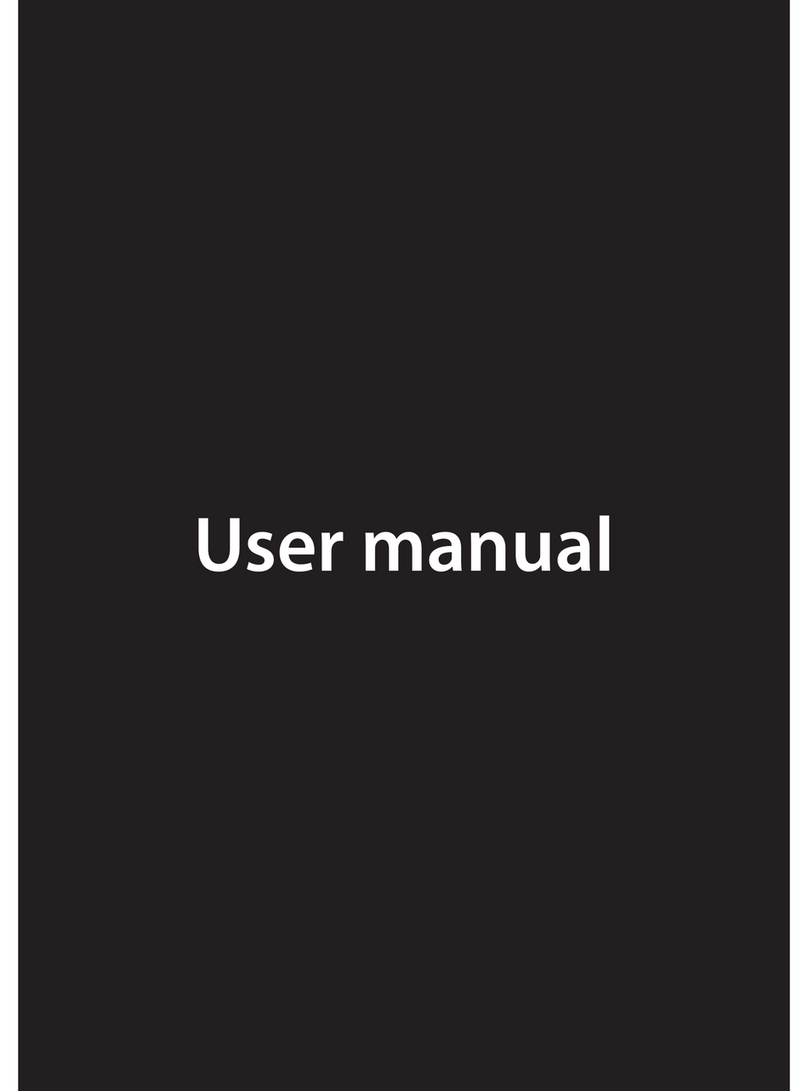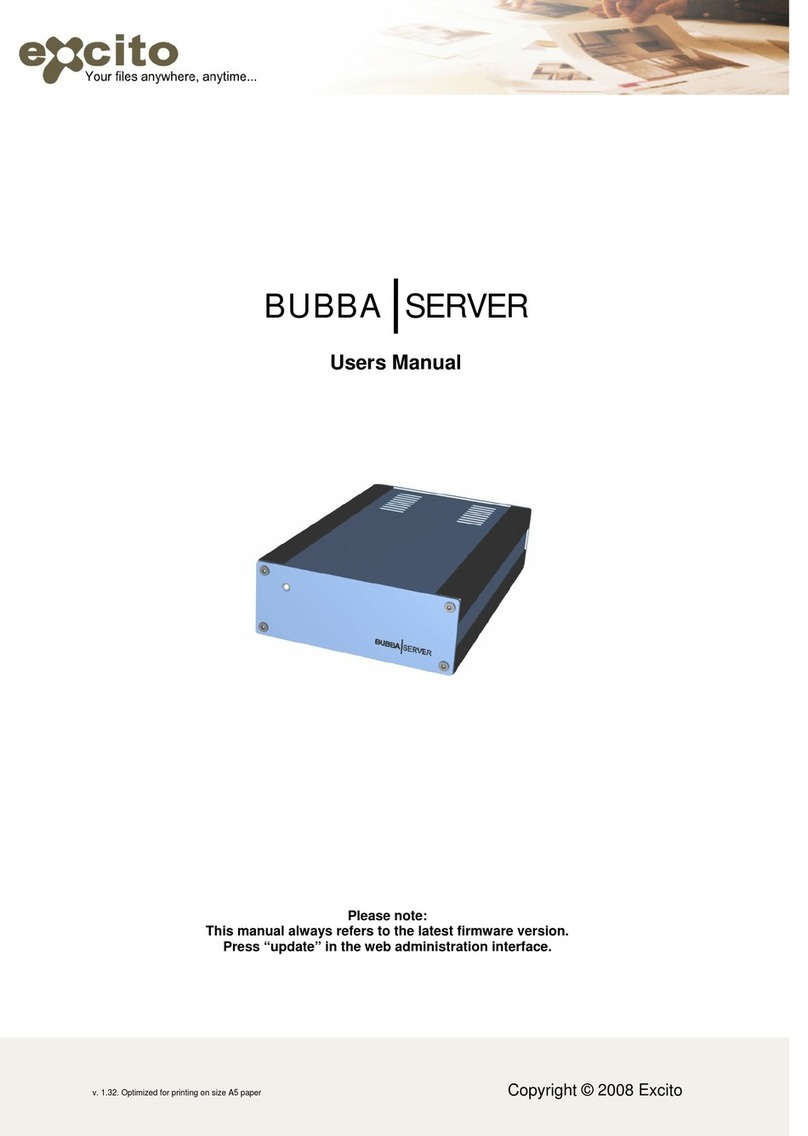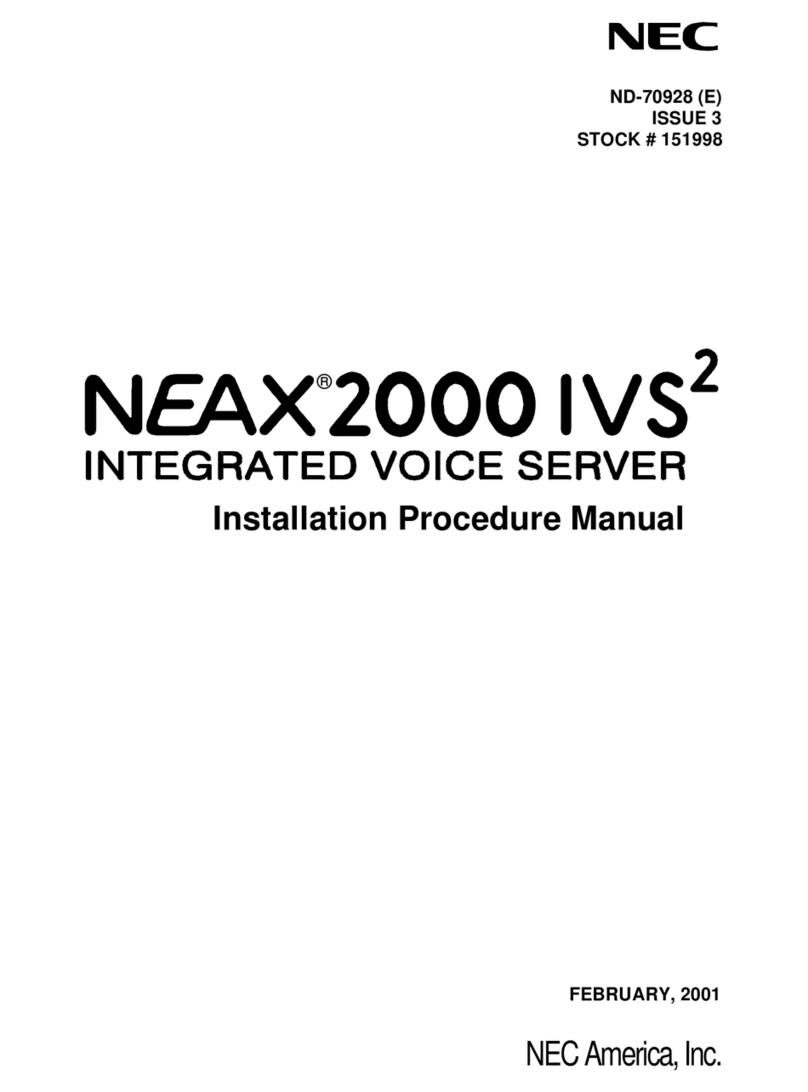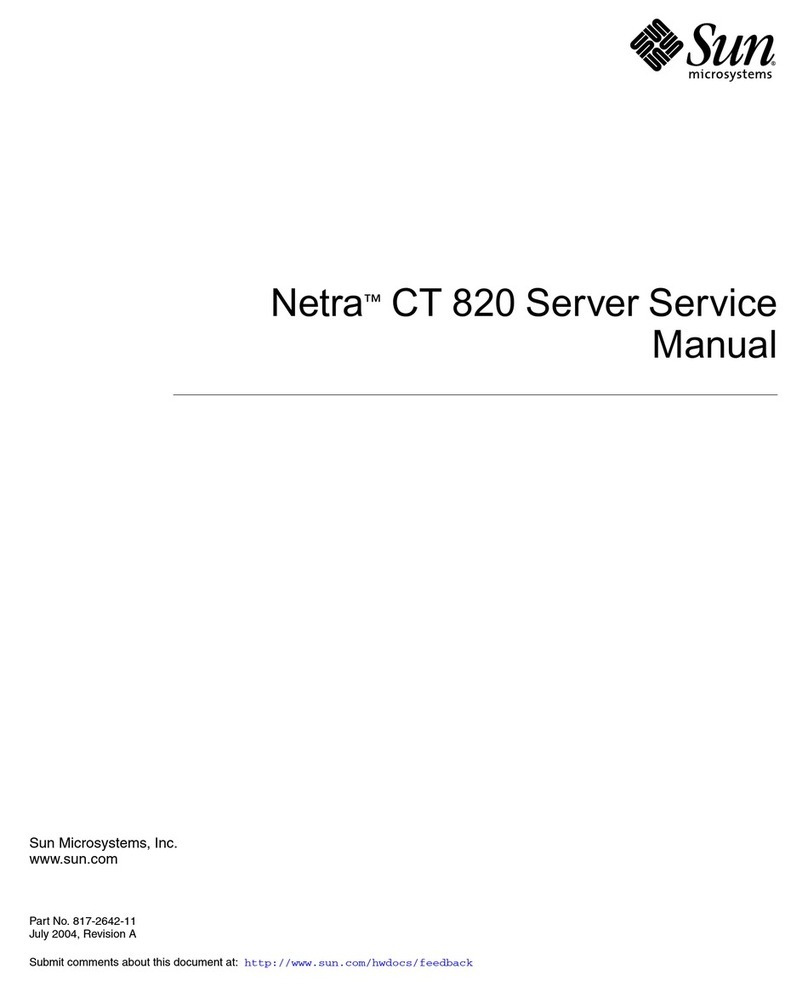Excito B3 User manual

EXCITO B3
GETTING STARTED
| English | Swedish | German |
2 22 42

- 2 -
WELCOME
..to your new EXCITO B3! This Getting Started Guide will take you through
installation and usage, and show how you can use the features to simplify
your life.
IMPORTANT TO KNOW
Always turn your o B3 using the back side button. Never remove power
when B3 is active as there is a remote risk that it will damage your hard
drive.
Keep the back side button pressed for about 5 seconds. Release the
button and wait (approximately 20 seconds) until the front lamp is turned
o. It’s now safe to remove the power.

- 3 -
BOX CONTENTS
EXCITO B3 Power supply Mains cable (your
country standard)
Network cable Rubber feet This guide
2 pcs. WiFi antennas
(not all models)

- 4 -
GETTING STARTED
1. Decide whether you want B3 to be lying down or standing upright.
Assemble the rubber feet accordingly:
2. Use the enclosed network cable and connect it between B3’s LAN
port and your network, either directly to your computer or to a
switch or router. Also connect B3’s WAN port to your Internet
connection or modem. Connection examples:
POWER
WAN
POWER
LAN USB eSATA
INTERNET
WAN
POWER LAN
INTERNET
POWER
WAN
POWER
LAN USB eSATA

- 5 -
3. Connect the power supply, rst to B3, then to a wall outlet.
4. After about 1 minute when the LED on B3’s front is blue B3 is
powered up.
5. Start an Internet browser on your computer and type b3 in the
address eld. If you are using Mac or Linux type b3.local instead.
6. A dialog box where you are prompted for password will pop up. Log
in using the password admin.
7. Follow the Setup wizard. It is recommended to create a user for
every person who will use B3.
8. Please write down your new admin password on a paper and keep it
in a secure place.
Your B3 is now ready for use!

- 6 -
USING B3 TO CREATE A WIRELESS NETWORK
B3’s wireless network is by default turned o. To turn it on:
1. Browse to b3 in a web browser.
2. Click the gear wheel in the upper right (Administration).
3. Log in with Username: admin and your selected Password.
4. Click Network -> Wireless.
5. Activate Wireless and type desired Network name (SSID) and
Password.
6. Click Update.
NOTE! B3 CAN ALSO BE PURCHASED WITHOUT WIFI.

-7 -
STORING FILES ON B3
There are many ways to save and read les on B3. Some of the
possibilities are presented here:
THE FILE MANAGER
This le manager can be reached wherever you are in the world. If you are
on your local network (the same network as B3) - browse to b3 in a web
browser. If you are anywhere else, use your Easynd name (logged in as
Administrator, choose name under Settings -> Identity).
The le manager is started by clicking the icon File manager. Log in as a
regular user (not admin).

- 8 -
• Double click a folder to open it.
• Double click a le to open it.
• Mark several les by using CTRL or SHIFT on the keyboard and click
the les.
• Sort the le list by clicking the icons next to Name, Date and Size.
• Use the function icon bar, shown on next page, to do the following...
Current path Function icons

- 9 -
Create a new folder
Upload les to B3
Download as zip
Move
Copy
Rename
Change permissions
Add to Photo Album
Delete

- 10 -
WINDOWS EXPLORER, MAC FINDER AND
LINUX FILE BROWSER
This is an easy way to reach your les. It is required that you are on the
same local network as B3.
• In Windows - go to Windows Explorer (also called
Computer or This computer). Click Network and then B3.
• In Mac - start Finder. B3 will automatically show up in the list to the
left.
• In Linux - go to File Browser, Nautilus or similar. B3 will
automatically show up as a network unit.

- 11 -
LISTENING TO MUSIC
B3 can store and deliver music to basically all available music players,
even your web browser!
STORING MUSIC ON B3
To let your music collection on B3 be available for playback you have to
store the music under storage/music. Use any of the ways described in
the previous chapter to copy your music les there.
LISTENING TO MUSIC BY USING YOUR WEB BROWSER
This feature works even if you are outside of your local network - hence
it is possible to listen to your personal music collection from work. Click
the music icon on the start page. All music added under storage/music is
displayed, ready to enjoy!
LISTENING TO MUSIC IN YOUR PLAYBACK DEVICE
B3 automatically publishes the music in your local network using - DLNA,
DAAP and Logitech Media Server. This makes almost all available music
players to work with B3. You don’t have to do anything more than to
connect your music player to your local network make it work,
it detects B3 and your music automatically. Please note that Logitech
Media Server is disabled by default.
Log in as admin, click Services and activate Logitech Media Server.

- 12 -
EXAMPLES OF SUPPORTED MUSIC PLAYERS: SQUEEZEBOX (ALL MOD-
ELS), SOUNDBRIDGE, SONOS, XBOX, PS3, BOXEE BOX, WD TV LIVE,
POPCORN HOUR ETC.
WATCHING VIDEOS
B3 can store and deliver videos to basically all available video players!
STORING VIDEOS ON B3
To let your movie collection on B3 be available for playback you have to
store the music under storage/video. Use any of the ways described in
the previous chapter to copy your video les there.
WATCHING VIDEOS IN YOUR PLAYBACK DEVICE
B3 automatically publishes the videos in your local network via the DLNA
Server. This makes almost all available video players to work with B3. You
don’t have to do anything more than connecting your video player to
your network make it work, it detects B3 and your videos automatically.
EXAMPLES OF SUPPORTED VIDEO PLAYERS: XBOX 360, PS3, BOXEE
BOX, WD TV LIVE, POPCORN HOUR, MOST MAJOR TV BRANDS WITH
DLNA SUPPORT ETC.

- 13 -
CREATING PHOTO ALBUMS
Create a photo album to share with family and friends with a few clicks.
Please follow these steps:
1. Store your photos in storage/pictures.
2. Go to the photo album - click the icon Photos on the start page.
3. Log in with a B3 user (not administrator).
4. Click (the wrench icon) to enter Manage mode.
5. Click the icon Create album to start the album wizard
• Set an album name and description. Click Next.
• Set the user access rights for the album:
- Public album, activate Allow anonymous access.
- Private album, click Manage users to create album
users. Click . Fill in user information, click .
Close the Manage album user window.
Click Access allowed for the user. Click Next.
• Select pictures or folders and click Create album.
6. Click (the wrench icon) to exit Manage mode.
7. Now you see all albums you have access rights to.
Remember to log in with your album user name to see private
pictures.
NOTE THAT YOU CAN REACH B3 (AND THE PHOTO ALBUMS) USING
YOUR EASYFIND NAME WHEREVER YOU ARE.
Choose your Easynd name under Settings - Identity

- 14 -
DOWNLOADING FILES
B3 helps you to download large les, so you don’t have to leave your
computer on more than necessary. Click the download icon on the start
page and log on using your user name and password.
1. Paste the link to the le in the text eld and click Add.
2. The download starts automatically.
The download manager supports http (web), ftp and torrent les.
YOU CAN ALSO START TORRENT DOWNLOADS BY SAVING THE TOR-
RENT FILE IN /HOME/<YOUR USER>/TORRENTS

- 15 -
BACKUP IMPORTANT DATA
We recommend that you always keep at least one extra copy of your
important data. B3 has several features that can help you.
BACKUP DATA FROM YOUR PC TO B3
There are several ways to do this. Easiest is to use your
computers built-in features for backup:
Windows XP Pro
1. Go to Start > Programs > Accessories > System Tools > Backup.
Walk through the guide and select what you need to backup:

- 16 -
2. As destination, choose your B3:
3. Complete the guide. If you want to schedule this backup to make it
run automatically at certain times, do so by selecting Start >
Programs > Accessories > System Tools > Scheduled Tasks, and
add an event.
To restore your les, choose Restore instead of Backup in the above guide.

- 17 -
Windows Vista and Windows 7
This works almost the same as Windows XP, except that scheduling now is
included in the same guide.
1. Go to Start > Control Panel > Backup and Restore. Complete the
guide similarly, choose Save to Network and set B3 as target:

- 18 -
BACKUP DATA FROM B3
It is always recommended to backup your critical data. Always make sure
you have a fresh copy of your critical les on a separate hard drive. B3 has
an integrated backup function that enables you to easily make backup of
your important les stored on B3. Features:
• Incremental backup
• Schedule backup jobs as you like
• Store backup jobs locally (USB, eSATA) or remote (SSH, FTP)
• Encrypt your backup les automatically
Follow these simple steps:
1. Browse to b3 in a web browser.
2. Click the gear wheel in the upper right (Administration).
3. Log in with Username: admin and your selected Password.
4. Click Backup
5. Click Add new backup job to start the wizard.
6. Follow the steps in the wizard.
THIS FEATURE SAVES YOUR DATA IN A TIME LINE MANNER - WHEN YOU
NEED TO RESTORE YOUR BACKUP YOU CAN CHOOSE AT WHAT BACKUP
POINT TO FETCH THE DATA FROM.

- 19 -
CREATE A RAID SYSTEM
Except for the backup features you can create a RAID system with B3.
RAID is a way to mirror the hard drive data towards another hard
drive - EXCITO S1 - for increased data security. Before deciding to do this,
please note the following:
RAID only protects against disk crashes. It does not protect your data
against theft, re, viruses, unintentional erasing, ooding etc. We
strongly recommend that you combine RAID with a backup solution.
Do like this:
1. Connect your S1 via eSATA.
2. Browse to b3 in a web browser.
3. Click the gear wheel in the upper right (Administration).
4. Log in with Username: admin and your selected Password.
5. Click Disk -> RAID
6. Click Create RAID array and follow the instructions.
Note that this may take several hours to complete.

- 20 -
A FEW TIPS!
• In a web browser, press M (Menu) on your keyboard to reach the
shortcuts from B3s start page.
• To get instant help, press the Question mark in the upper right
corner in the user interface.
• Combine backup with RAID to ensure secure data storing.
• Use Excitos DNS service Easynd to reach your B3 when you are away
from your local network. Log in as administrator, click Settings ->
Identity and choose your Easynd name.
Other manuals for B3
2
Table of contents
Other Excito Server manuals
Popular Server manuals by other brands
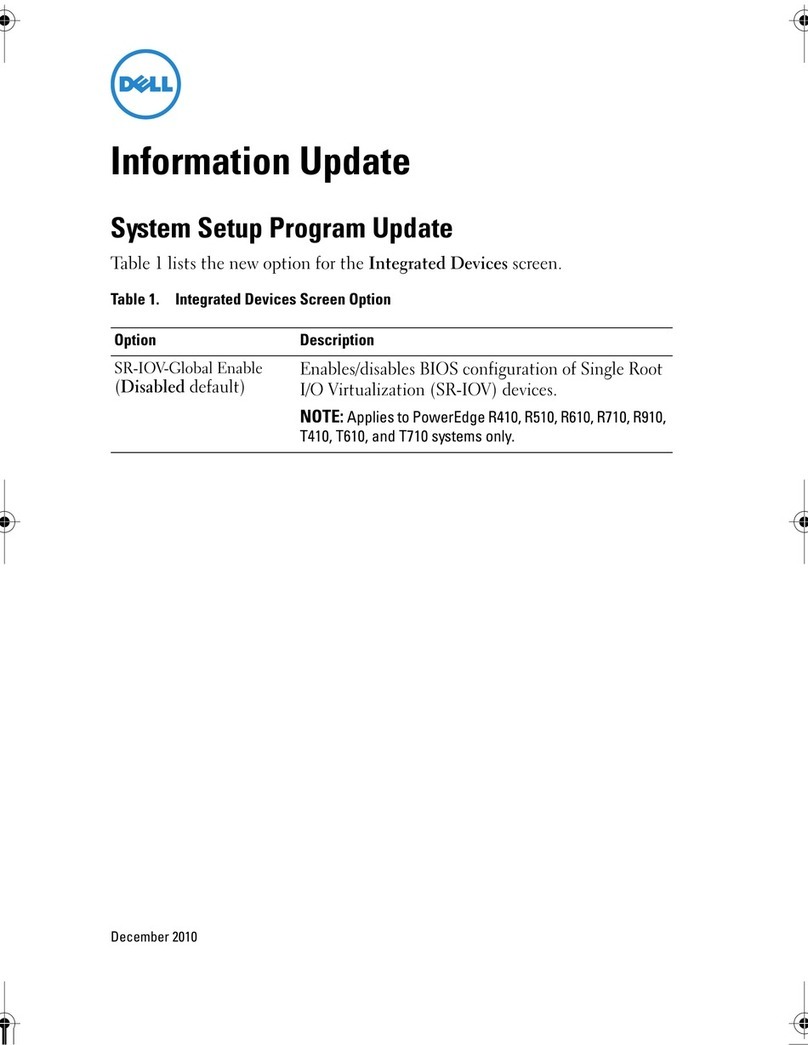
Dell
Dell PowerEdge T710 Documentation update

Dell
Dell PowerEdge T350 Installation and service manual
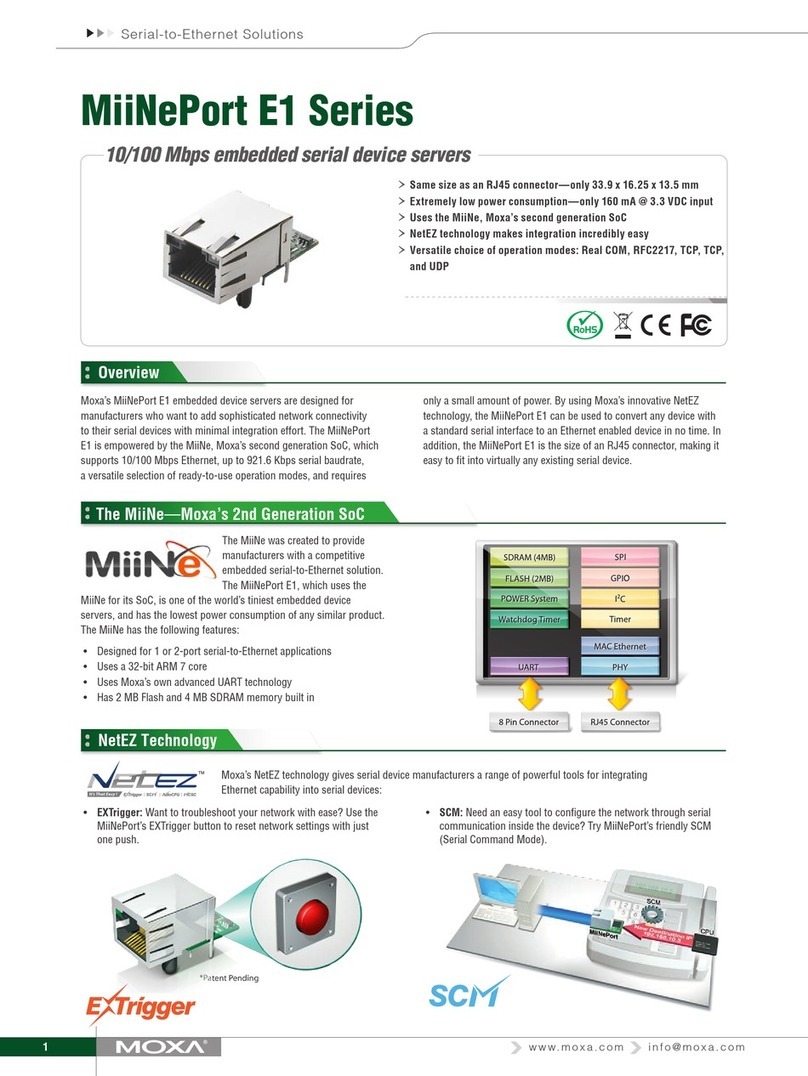
Moxa Technologies
Moxa Technologies MIINEPORT E1 user manual

Omneon
Omneon MediaGrid ContentServer 1042B Quick reference guide

NEC
NEC Express5800/T120f Maintenance Guide
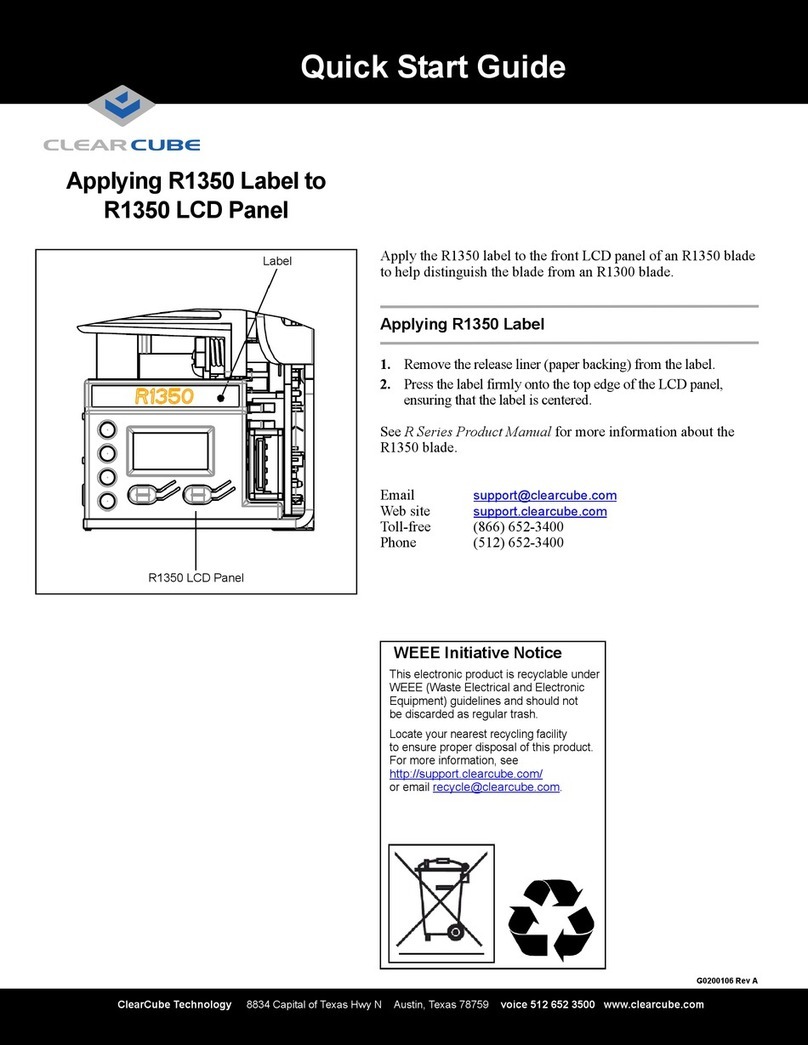
ClearCube
ClearCube R1350 quick start guide
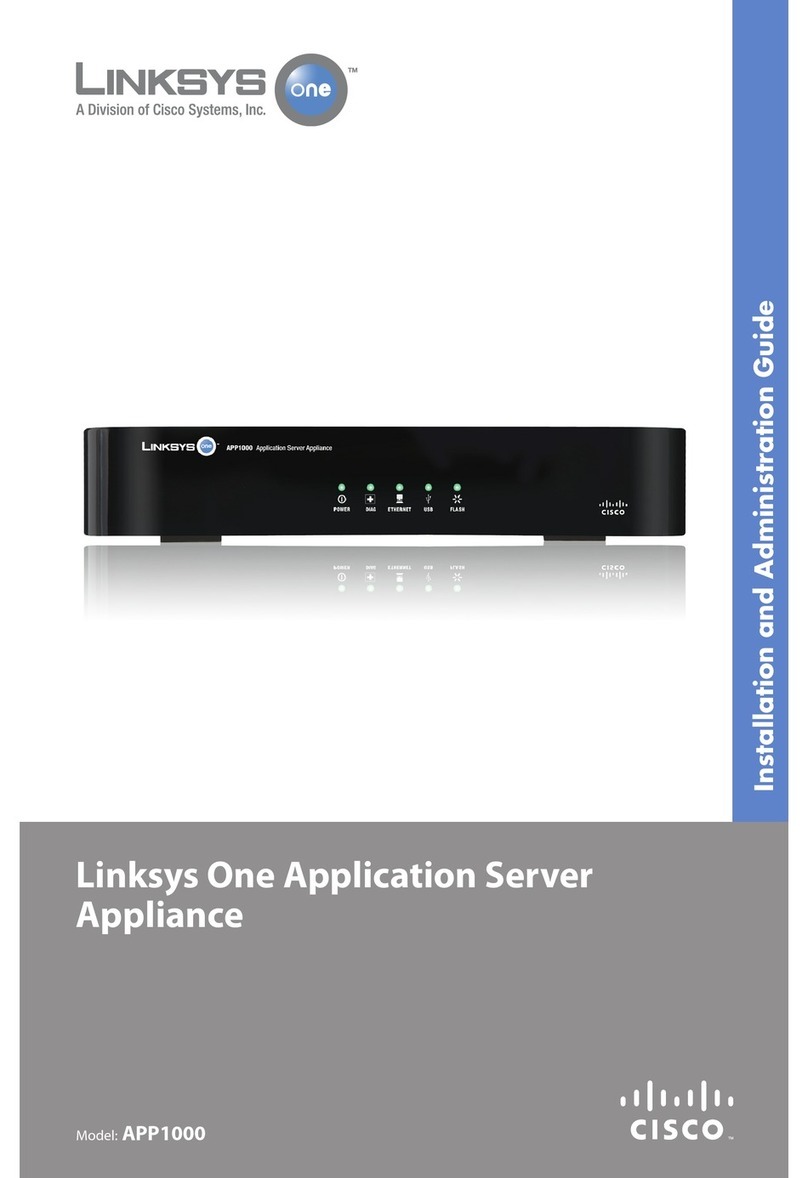
Cisco
Cisco APP1000 - One Application Server Appliance Installation and administration guide
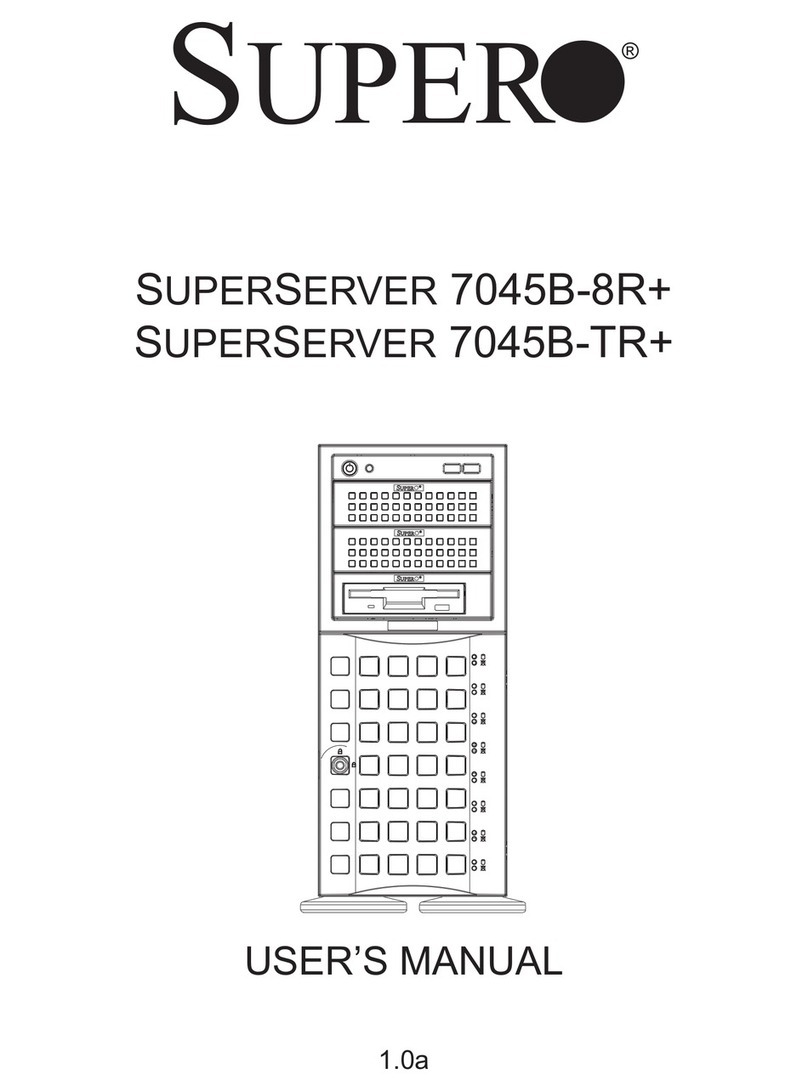
Supero
Supero SUPERSERVER 7045B-8R+ user manual
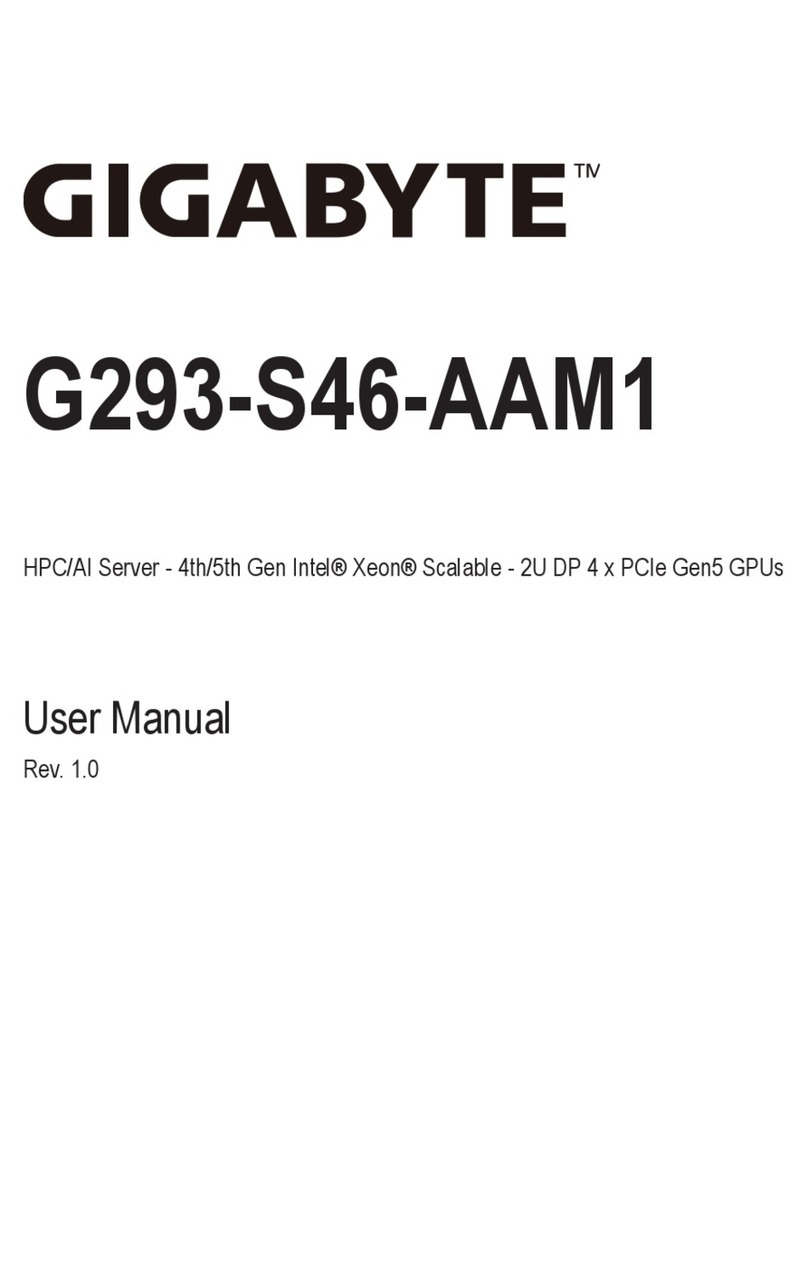
Gigabyte
Gigabyte G293-S46-AAM1 user manual

Fusion Research
Fusion Research studio installation guide
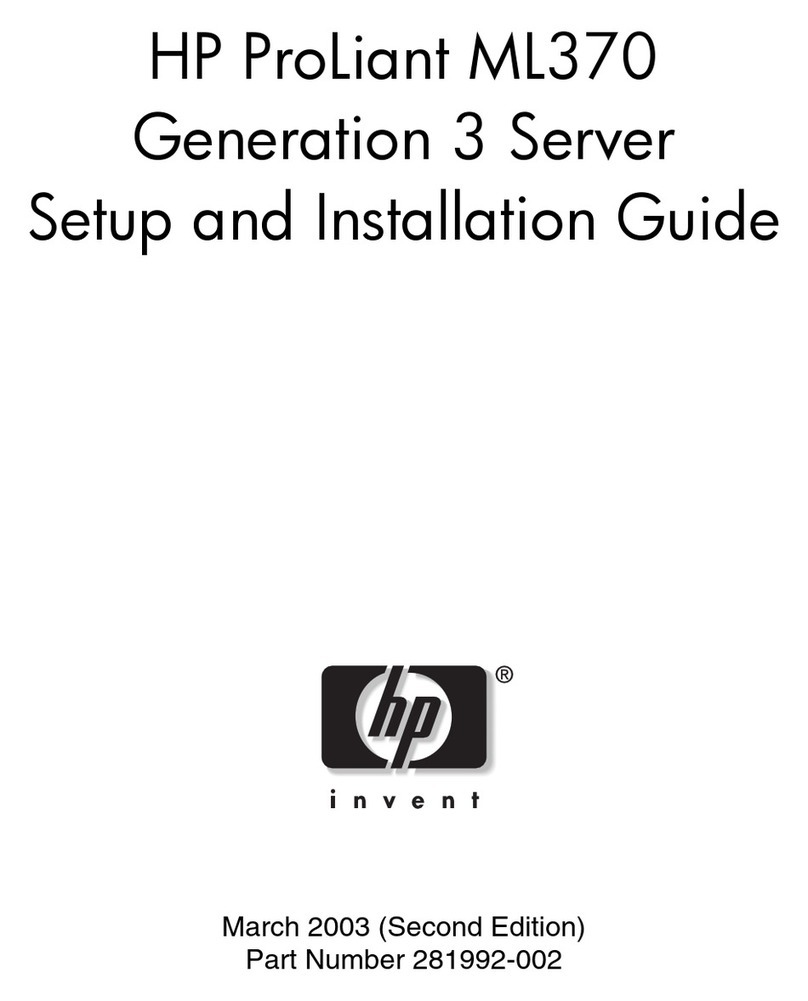
HP
HP 195294-001 - ProLiant - ML370R Setup and installation guide

Yoko Technology
Yoko Technology RYK-VS410 user manual