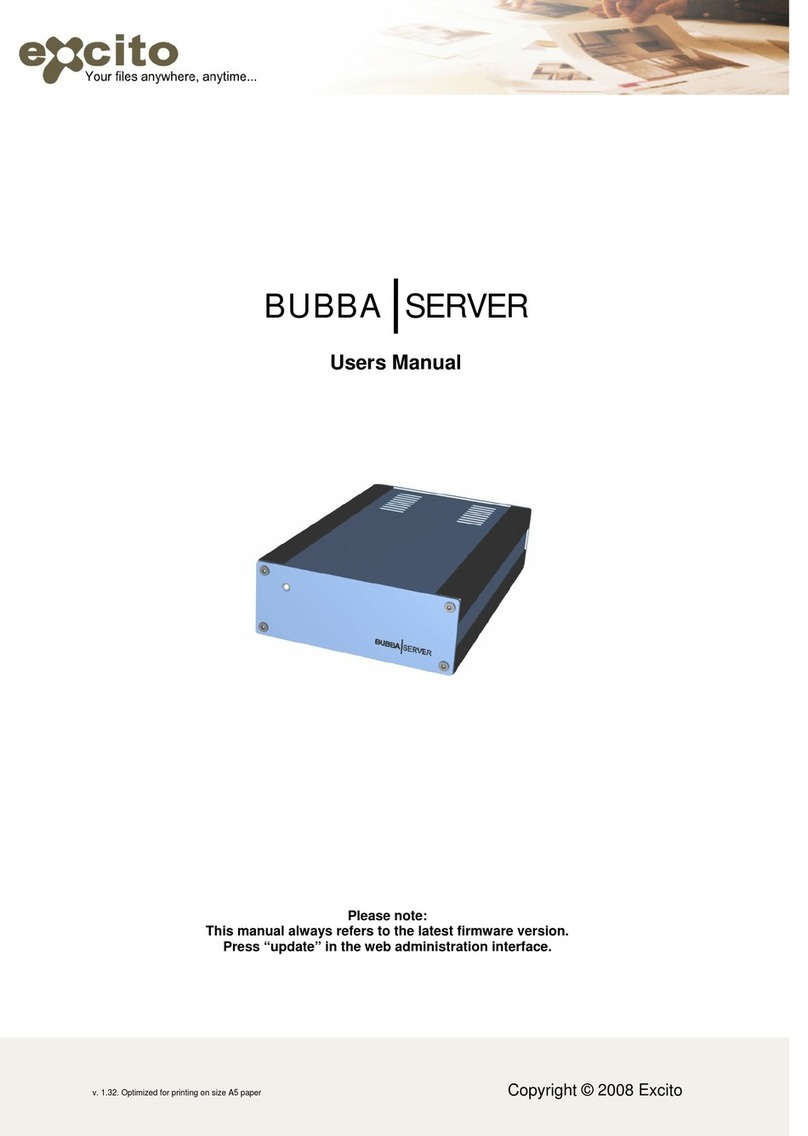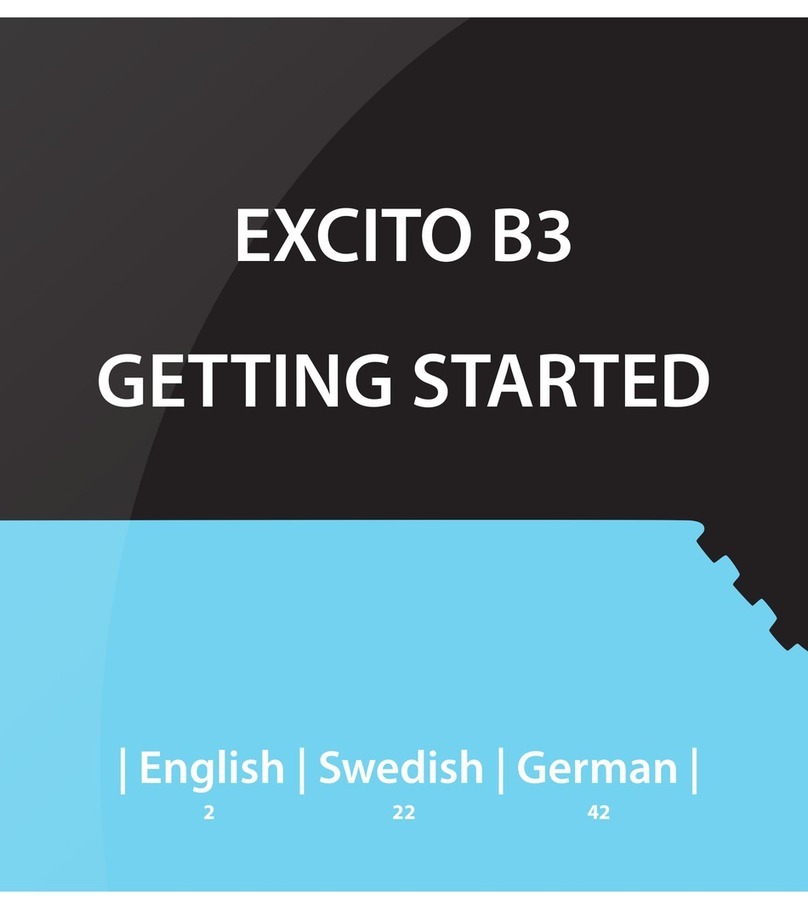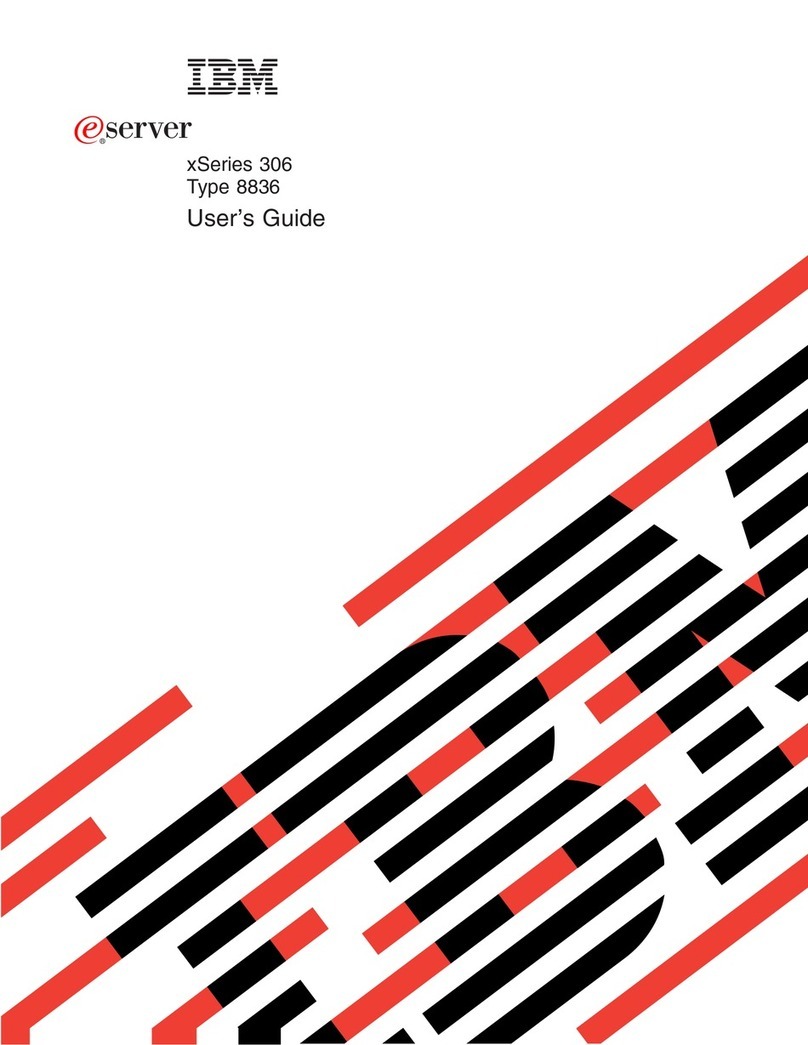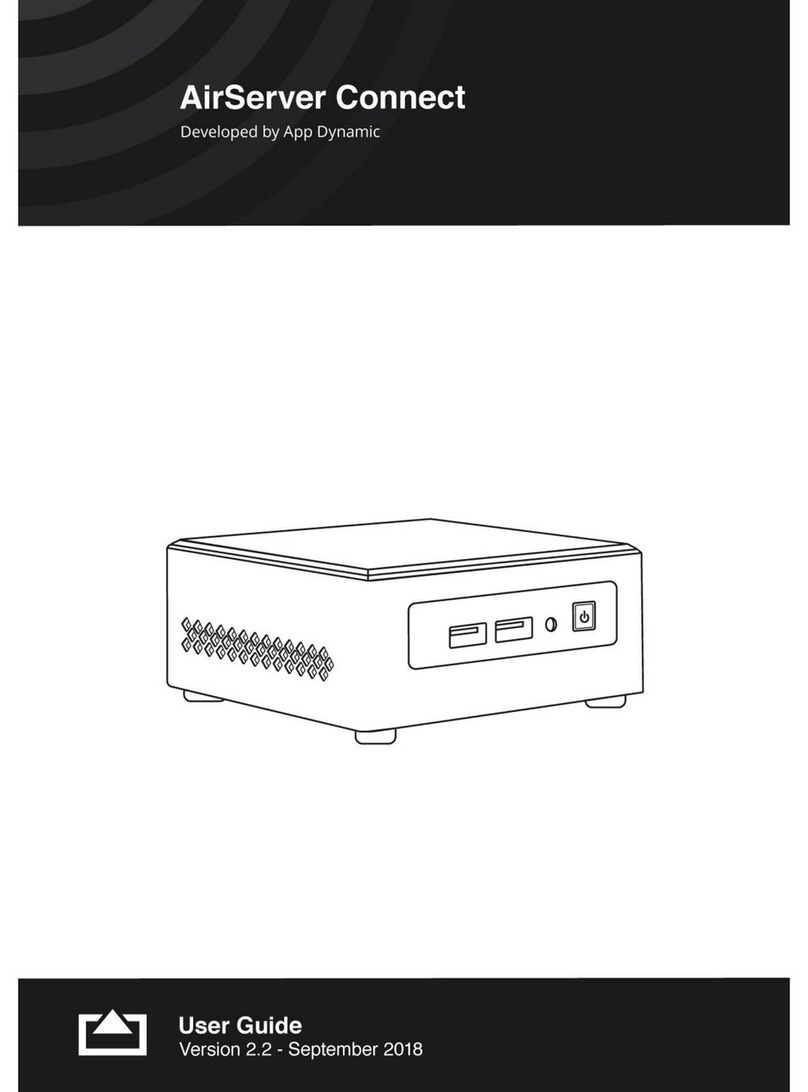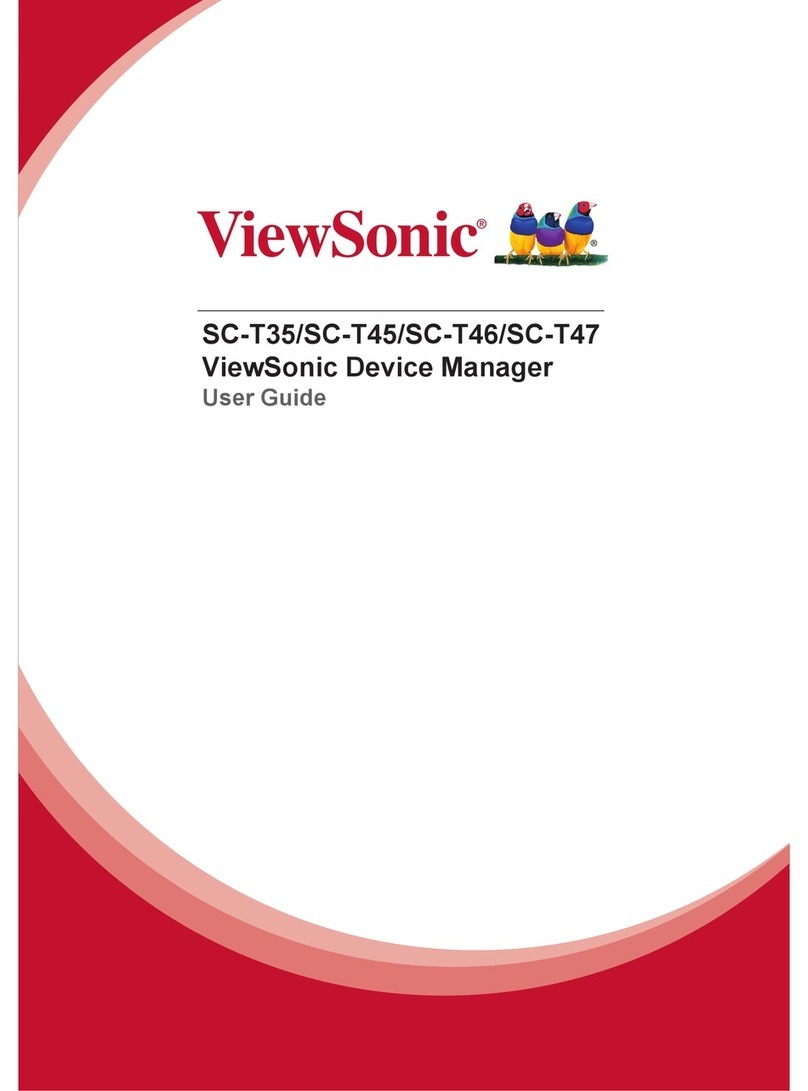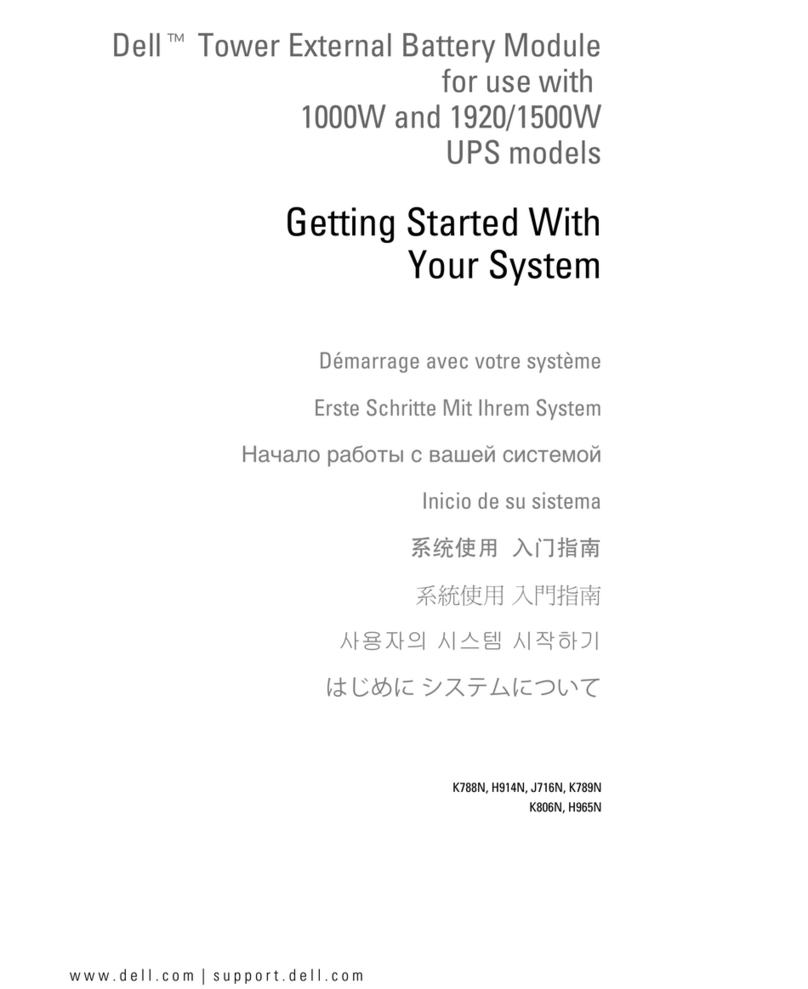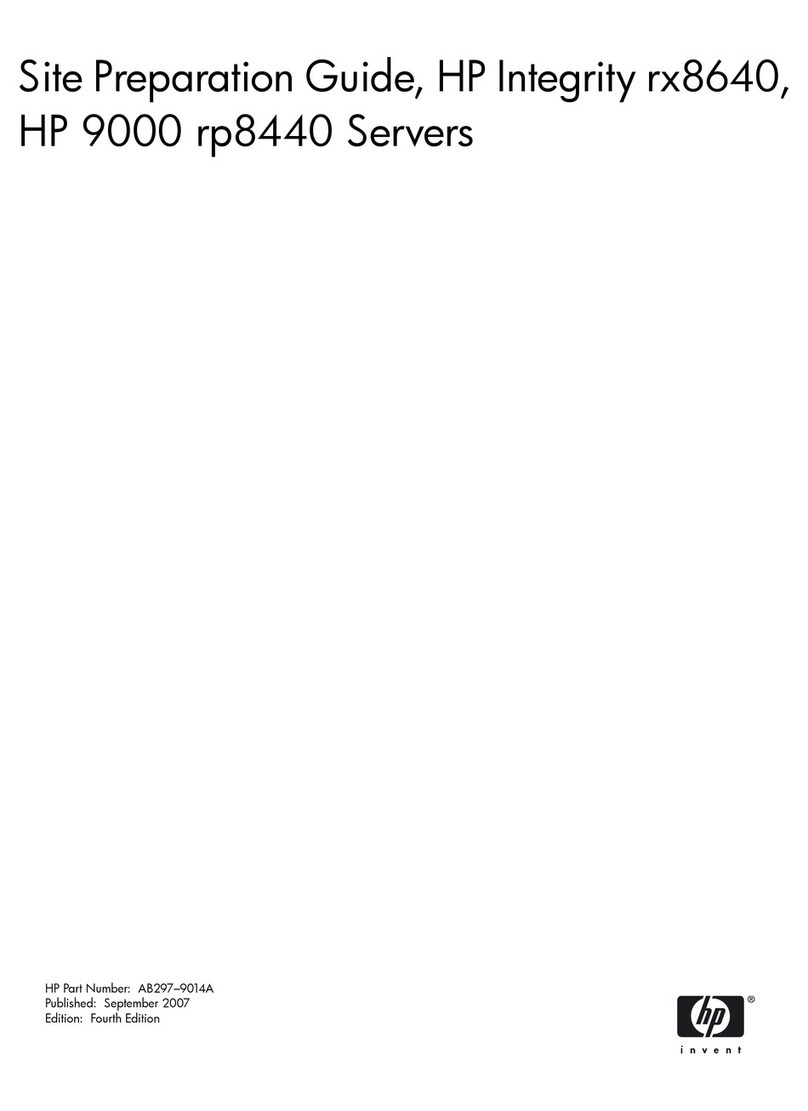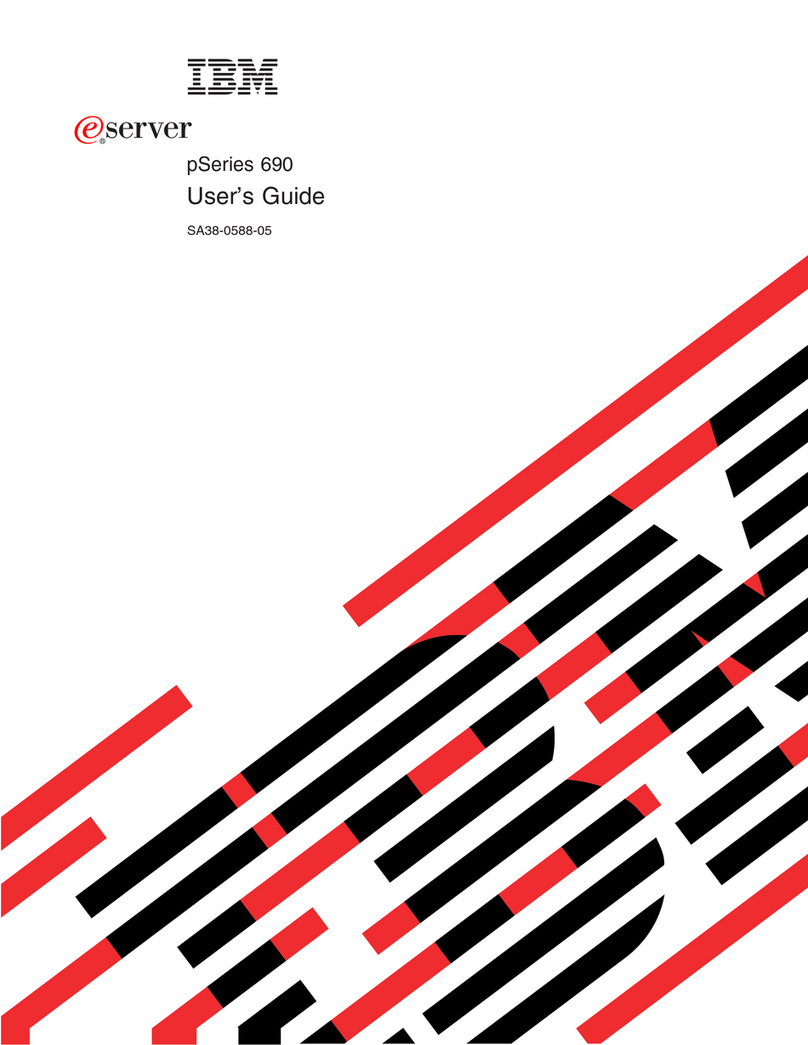Excito B3 User manual

1
User manual

2
Contents
Contents
Congratulations 6
Consider the Environment 6
Safety Precautions 6
Network Setup Options 7
Router + Firewall + Server mode 7
Server mode 7
Scenario 1 8
Scenario 2 9
Scenario 3 10
Scenario 4 11
Scenario 5 12
Scenario 6 13
Scenario 7 14
Features 15
Getting to know your B3 17
Front side 17
Back side 18
Inside 18
Installation 19
A few tips! 20
Setup wizard 21
DHCP setup on your PC 23
Administration 26
Administrator log in 26
Status 27
Users 30
Services 32
Email 33
Network 35
Disk 42
Printing 44
Settings 45
Users 51
Start page 52

3
Contents
Filemanager 52
Music 53
Photo album 54
Downloads 54
Webmail 55
User settings 56
B3 as router and rewall 58
NAT 58
Firewall 58
Allow external (WAN) access to B3 services 58
Port forward 59
B3 as wireless accesspoint 60
Congure the wireless access point 61
WiFi Glossary 63
Download manager 65
Using the download manager 65
How to download 65
File server 67
Windows Explorer (Samba) 67
Mac OS X 10.6 68
Web based le manager 70
Using the FTP server 73
AFP 73
Media servers 74
Music 74
Video and pictures 75
Squeezebox Server 75
Firey media server 80
DLNA media server 81
Web server 82
Adding your own content 82
Encryption 82
Email server 83
Retrieve email - the fetchmail service 83
Send email - sending emails 84
Receive email - handling incoming emails 84

4
Reading email 85
Horde - the web email client 86
Printer server 88
Installation 88
Photo album 89
Create an album 89
Edit an album 92
Add album users 92
Permissions 93
Where do I nd my pictures? 95
RAID 96
Create RAID array 97
RAID status 99
Recover RAID array 100
Remove RAID 103
LVM - Extended disk 104
LVM Status 106
Remove Extended disk (LVM) 106
Backup 107
Backup your B3 107
Restore les from a backup job 112
Backup from your PC to B3 114
PIM 126
External storage 127
Connecting 127
Format an external disk 128
Unplugging 130
Reaching B3 from outside 131
Using B3 as Router + Firewall + Server 131
Easynd - personal domain name 131
External IP address 132
Using another rewall / gateway than B3 133
Software update 134
Hotxes 135
Installing & reinstalling software 137
Contents

5
Standard installation 137
Rescue system 139
Front LED information 140
Customizing B3 - SW & HW 141
SSH - with root login 141
Installing other applications 141
Installing a disk 142
Technical data 146
Support 147
GPL Statement 147
Limited warranty 147
Contents

6
Congratulations
Congratulations
Congratulations on your purchase of B3.
All you want from a full-size PC you get from our mini-sized B3, designed to
t your home better than an always running PC. With B3 you get a product in
a small form factor but still fully featured. B3 protects our network for a safer
home network.
Consider the environment
Do you really need to print this manual?
safety PreCautions
Please read the following information before continuing.
• To prevent loss of data or malfunction, always shut down B3 properly. To
shut down, keep the button pressed for ve seconds. The front light will
blink while shutting down, and turn o when B3 is ready to be disconnect-
ed.
• Never remove the power cord while the LED on front is lit or blinking!
• Do not drop your B3 or expose it to other kinds of sudden mechanical
shocks as this may result in data loss and damage to the hard drive.
• Keep liquids away from your B3.
• Do not use your B3 in a dusty environment.
• Do not use your B3 in ambient temperatures out of the range 10°C and
30°C.
• If your B3 is moved from a cool environment to a warmer environment,
please allow the drive to acclimatize to the ambient temperature before
operating the device.
• Only use the power adapter that was supplied with your B3.
Rev 1.2

7
Network Setup Options
network setuP oPtions
A Local Area Network (LAN) can look very dierent from place to place. To
make it smooth and simple for you to get an idea of how to connect your B3
into your home LAN, take a look at the following scenario pictures.
You might not have the exact same setup as in the scenarios below but feel
free to combine and congure to make it t your needs and requirements.
router + firewall + server mode
In this connection setup B3 is placed as the rst device in your home network
(LAN).
Note that B3 does not include a DSL modem. If your old router has a built in
DSL modem you can not replace that router with B3. If this is the case, connect
B3 as a server in your network.
If you have a separate DSL modem, connect a LAN cable from the DSL modem
and the other end to the WAN port on B3.
If you have a Ethernet wall outlet (RJ45), connect this directly to the WAN port
on B3.
server mode
Use this connection setup if you have another router that you wish to use.
Connect B3s LAN port to your already existing LAN.

8
Network Setup Options
sCenario 1
B3 serves as router + rewall + server. Only one computer in your LAN, con-
nected via cable.

9
Network Setup Options
sCenario 2
B3 serves as router + rewall + server. One or more computers in your LAN,
connected wireless via WiFi. This scenario requires you to have the wireless B3.

10
Network Setup Options
sCenario 3
You prefer using your old rewall and router. B3 serves only as server. Connect
B3’s LAN port to one of your router LAN ports. Leave B3’s WAN port unconnect-
ed.

11
Network Setup Options
sCenario 4
B3 serves as router + rewall + server. You want to connect more than one
network device in your LAN via cable or WiFi. Use a switch to split up your LAN
connection. This scenario requires you to have the wireless B3.

12
Network Setup Options
sCenario 5
B3 serves as router + rewall + server. You want to connect more than one net-
work device in your LAN via cable or WiFi and you have an old router with wire-
less access point. Connect B3’s LAN port to one of your router LAN ports. You
may also use your old router as an switch, connecting network devices (such
as computers or media players) to its other LAN ports. Remember to disable an
existing DHCP server in your OLD router.

13
Network Setup Options
sCenario 6
B3 serves as router + rewall + server. Almost same conguration as in sce-
nario 5 but using a switch for your network devices with cable. Remember to
disable an existing DHCP server in your OLD router.

14
Network Setup Options
sCenario 7
B3 serves as router + rewall + server. You have only one computer using a ca-
ble in your LAN and several wireless devices. This scenario requires you to have
the wireless B3.

15
Features
features
B3 is a miniature server, primarily for use at home or in a small business. None-
theless, B3 is loaded with functionality, which makes it very versatile:
• Just store your photos on B3 and make them available for others with a few
clicks.
• Torrent downloader: Turn o your computer and relax! Let B3 download
your large les instead of leaving your PC on all the time. B3 also handles
HTTP and FTP downloads.
• File server: Allows you to access all your les from work or school at all
times. Time to live life smarter and forget about USB memories and other
portable media.
• Streaming media servers: Put your MP3 collection in the ‘music’ folder on
B3, and all your music will instantly be available to all iTunes compatible
(DAAP), or DLNA compatible players. Squeezebox Server for streaming to
Logitech Squeezebox.
• Router: Use B3 as a router and rewall for maximum security.
• Wireless access point: High wireless speed in B3 with 802.11n makes your
wireless clients perform their best.
• Web, eMail and FTP server: Fully featured server functionality allows you to
turn o your PC.
• Central eMail server: B3 can retrieve your eMail from various accounts, col-
lecting them in one place. Check all your eMail at one place, via B3’s web-
mail or IMAP server.
• PIM: With calendar, address book, notes and webmail.
• Print server: Plug your USB printer in to B3, and share it to all your home
computers.
• Easy to use: All pre-installed functionality is controlled with a very easy to
use web interface. You do not need to install anything on your host compu-
ter.
• Linux inside: Except for the above mentioned pre-installed functionality, B3

16
Features
is essentially a standard Linux computer, but with the advantages of being
silent and small. Choose from 10000+ Linux Debian applications and cong-
ure B3 to do whatever you want. SSH access with full system access is pro-
vided.
• Integrated backup solution: B3 has an integrated backup function that ena-
bles you to make backup of your important les stored on B3.
• Tiny case: A small, easily placed aluminium case, measuring only 11.5 x 4.5 x
18.5 cm (4.5 x 1.8 x 7 in), small as a pocket book. Painted with a thin layer of
black rubber and with a dim blue LED, the design easily blends in with any
environment.
• Silent cooling: An innovative solid aluminium case cools the hard drive ef-
ciently, without the need for fans. Combined with the low power electron-
ics, fully passive cooling is possible - without compromising the server’s
longevity.
• Environmentally friendly: Compared to a always-on standard server PC, B3
uses 90-95% less energy. This also means that you save money, actually, B3
saves you about 100 Euro every year just on the electricity bill, compared to
having an always-on standard PC.

17
Getting to know your B3
getting to know your B3
front side
The front LED indicates B3’s status:
Steady blue light - B3 is up and running.
No light - B3 is powered o.
Purple - B3 is booting up or shutting down.
Green - system installation in progress.
Red - system message, broken RAID for example.

18
Getting to know your B3
BaCk side
1. Power on / o button.
2. WAN and LAN ethernet connectors. The green LEDs to the right on respec-
tive connector indicates a 1GBit connection, the yellow LEDs to the left indi-
cates a 100MBit connection.
3. 2 x USB host port type A.
4. 1 x eSATA.
5. Slot for Kensington lock.
6. 12 V (@3A) power jack.
inside
Your B3’s hard drive has 3 partitions: System partition, Data partition and Swap
partition. It is totally normal that you do not see the total disk size (i.e. 40GB,
500GB, 1TB or 2TB) available in the web interface as the System partition and
the Swap partition takes some of the space.

19
Installation
installation
There are two ways of using your B3.
• Router + Firewall + Server mode (recommended)
• Server mode
Your B3 has an auto detect function on the LAN port. This means that B3 will
search the LAN for an DHCP server. If a DHCP server is found, B3 will congure
itself to obtain an IP address on the LAN port. If no DHCP server is found, B3
will fall back to the static IP address 192.168.10.1.
B3 will obtain an IP address automatically on the WAN port.
1. Decide whether you want B3 to be lying down or standing upright. Assem-
ble the rubber feet accordingly.
2. Use the enclosed network cable and connect it between B3’s LAN port and
your network, either directly to your computer or to a switch or router. Also
if using B3 as a router connect B3’s WAN port to your Internet connection or
DSL modem.
Router
B3 Media player
Media player
PC
PC
DSL modem or other
Internet connection
DSL modem or other
Internet connection
Router + rewall + server
mode Server mode
3. Connect the power brick to a wall outlet and to B3.
4. After about 1 minute when the blue lamp on B3’s front is constantly lit blue
B3 is powered up.
5. Start an Internet browser on your computer and type http://b3 in the ad-
dress eld. If you are using Mac or Linux type http://b3.local instead.

20
Installation
6. A dialogue box where you are prompted for password will pop up. Log in
using the password admin.
7. Follow the Setup wizard. It is recommended to create a user for every per-
son who will use B3.
Your B3 is now ready for use!
a few tiPs!
• It is strongly suggested that the admin password is changed. Read about
how to change the password in chapter “Users” on page 30.
• Perform a software update to ensure that your B3 runs the latest software:
Click ‘Settings’ and ‘Software update’, then press ‘Update system’.
• You should not use the admin account as your personal account.
• If you need support on activating “Obtain an IP address automatically”
(DHCP) on your PC read the section “DHCP setup on your PC”.
Other manuals for B3
2
Table of contents
Other Excito Server manuals