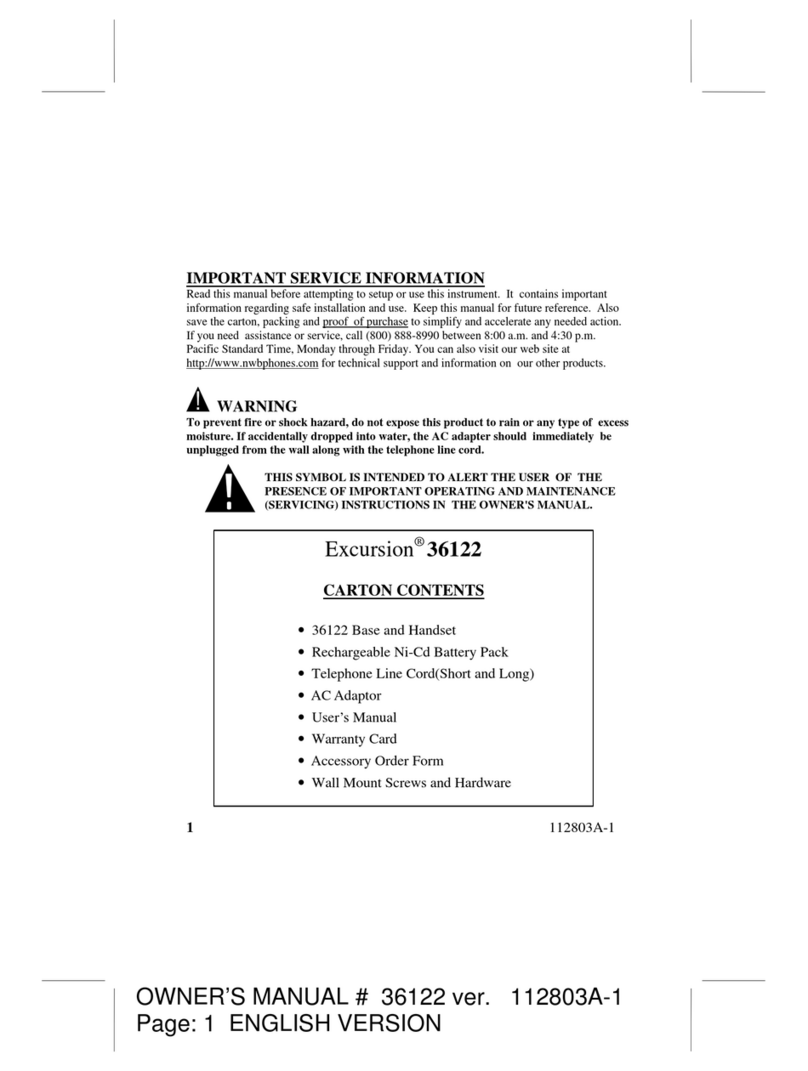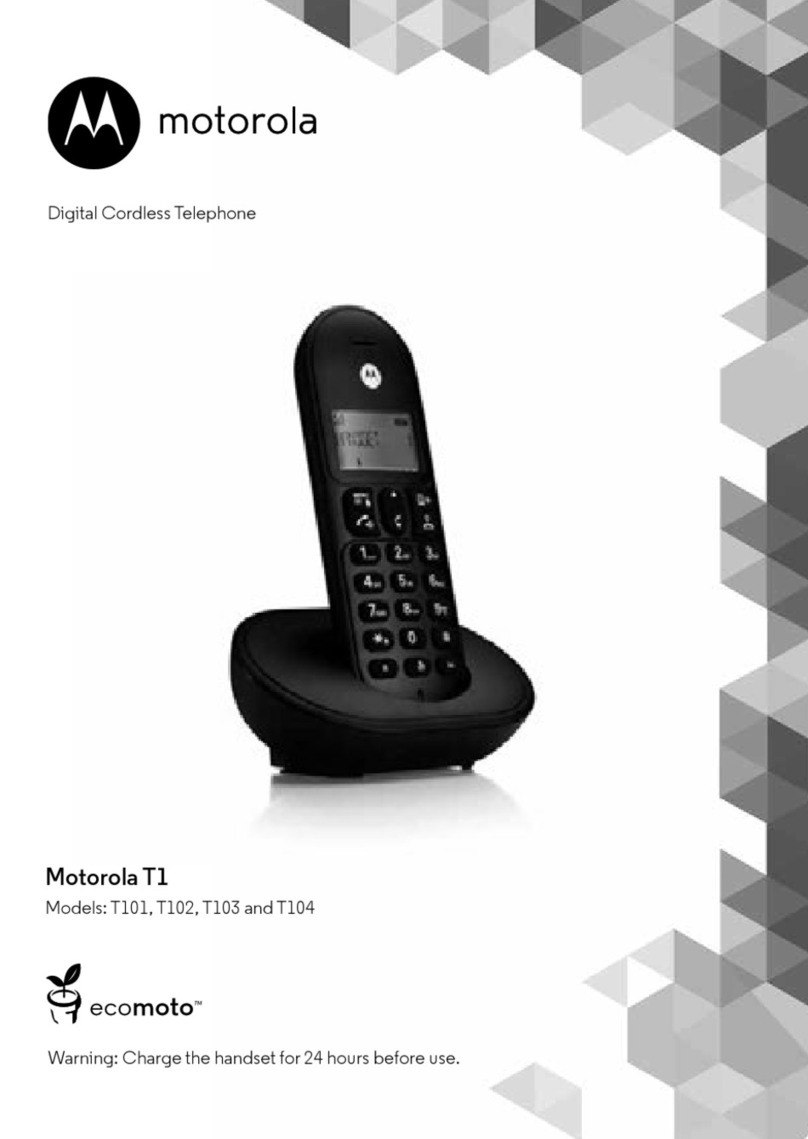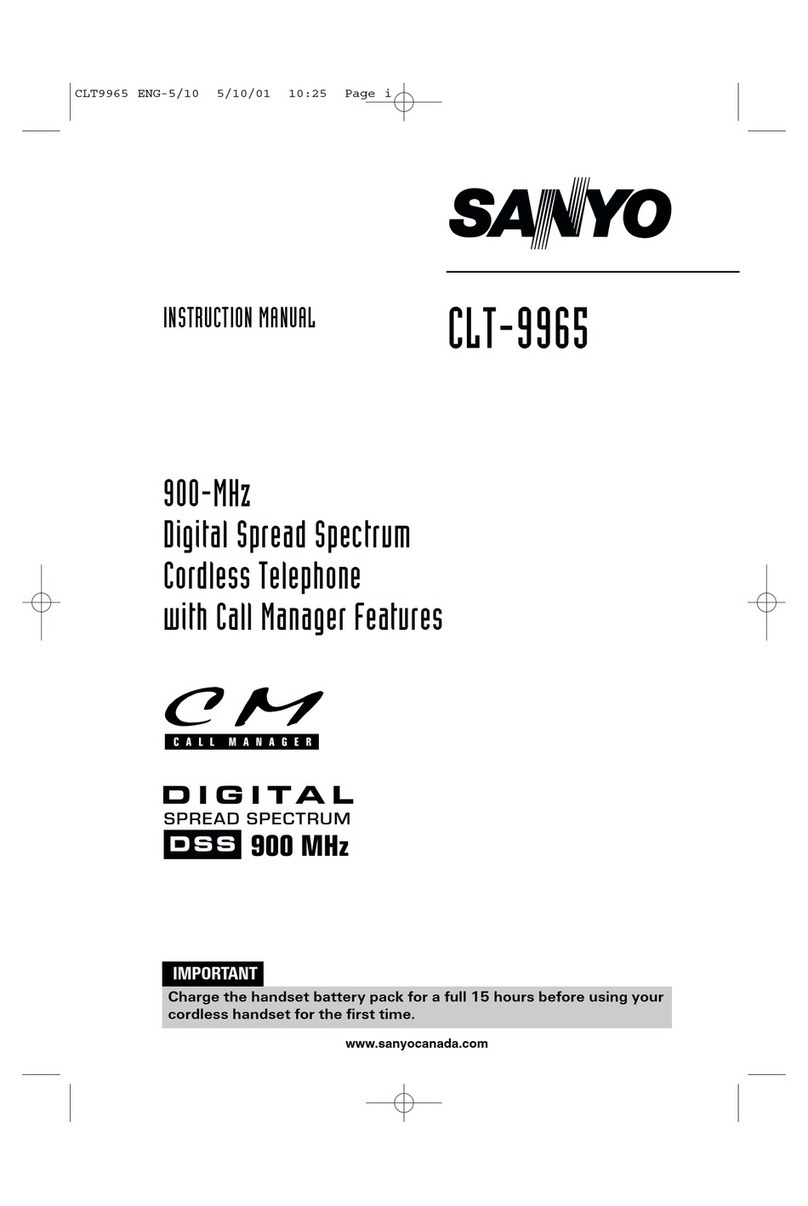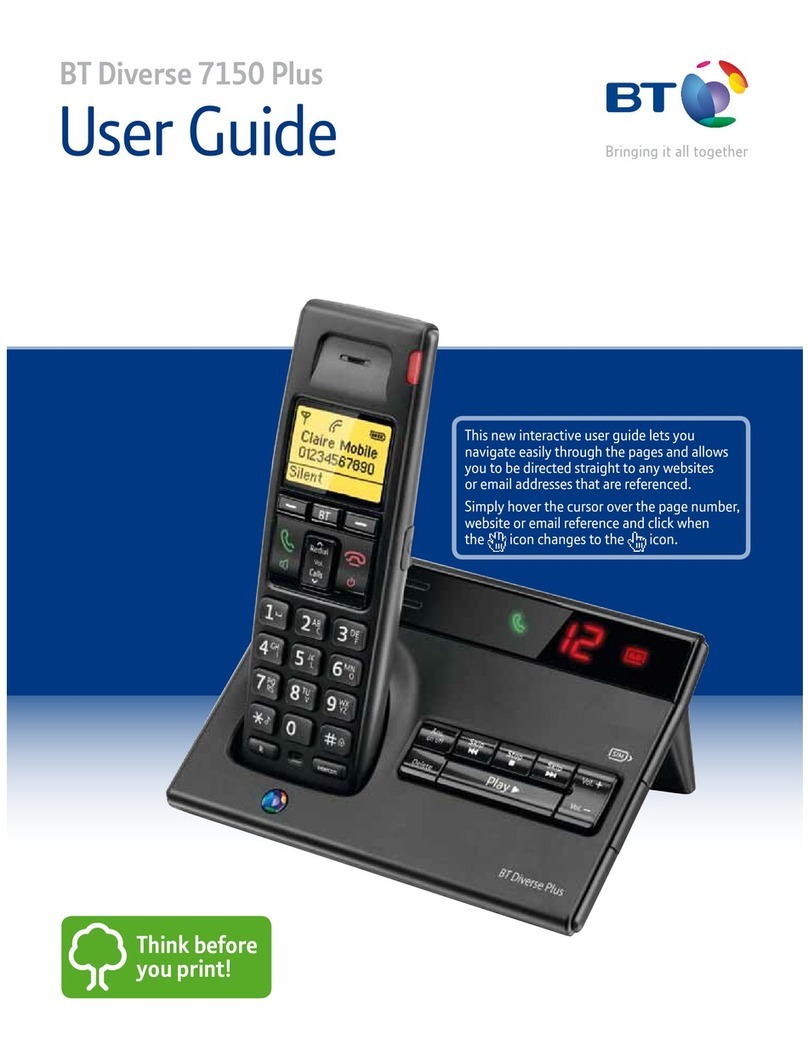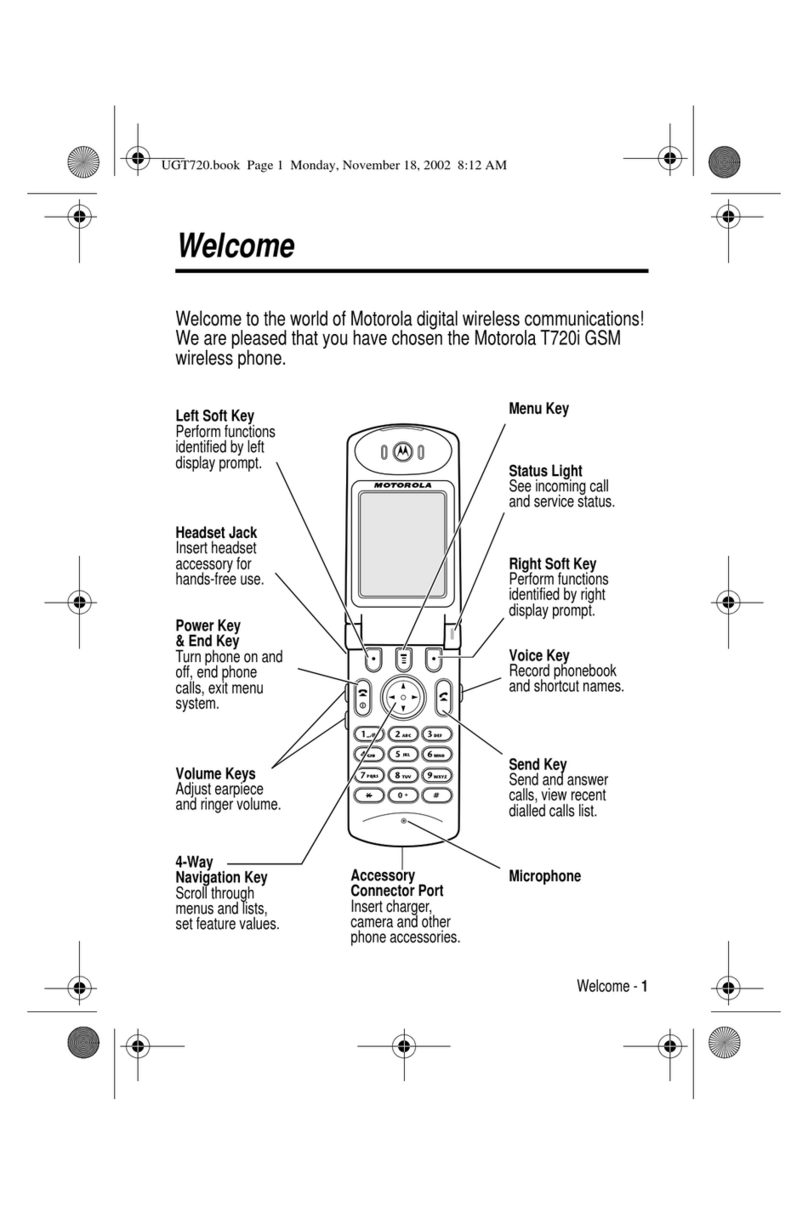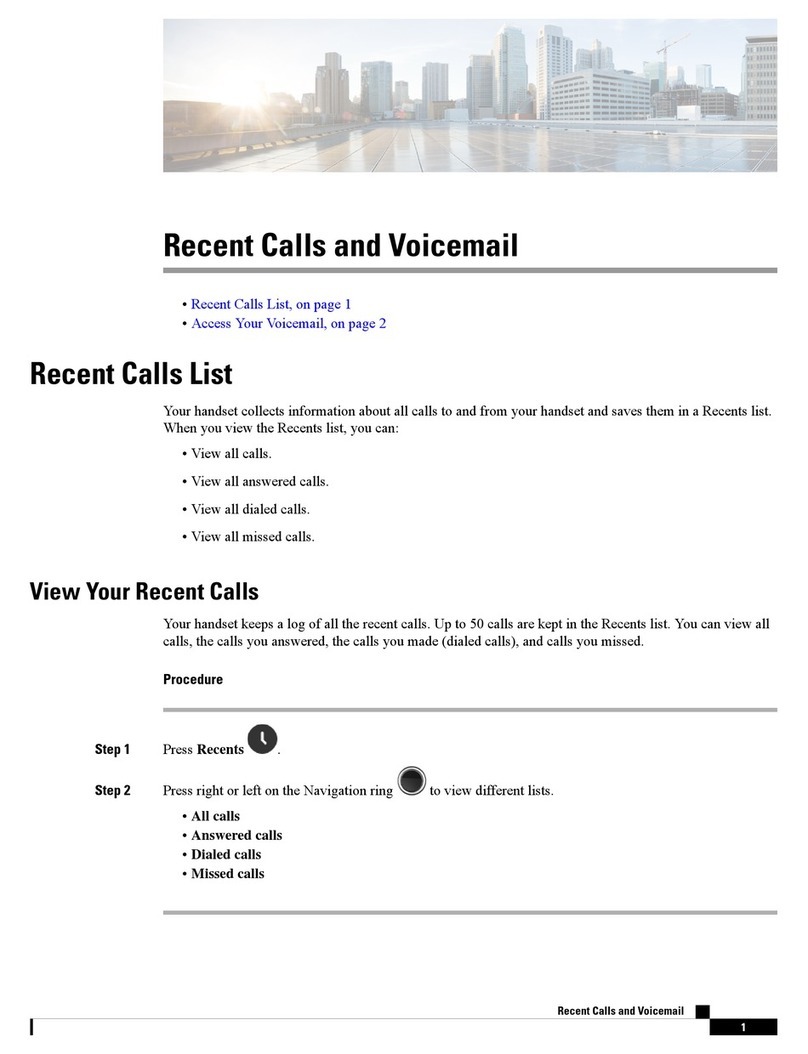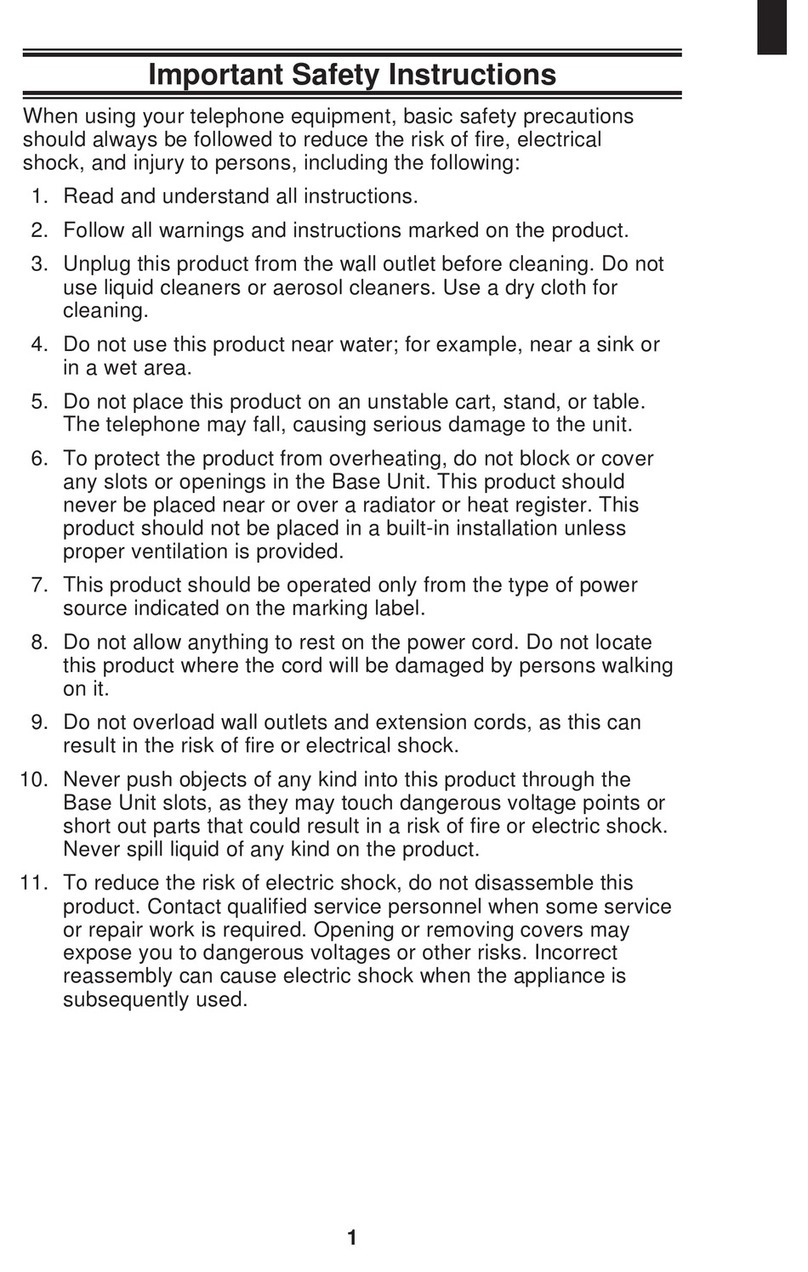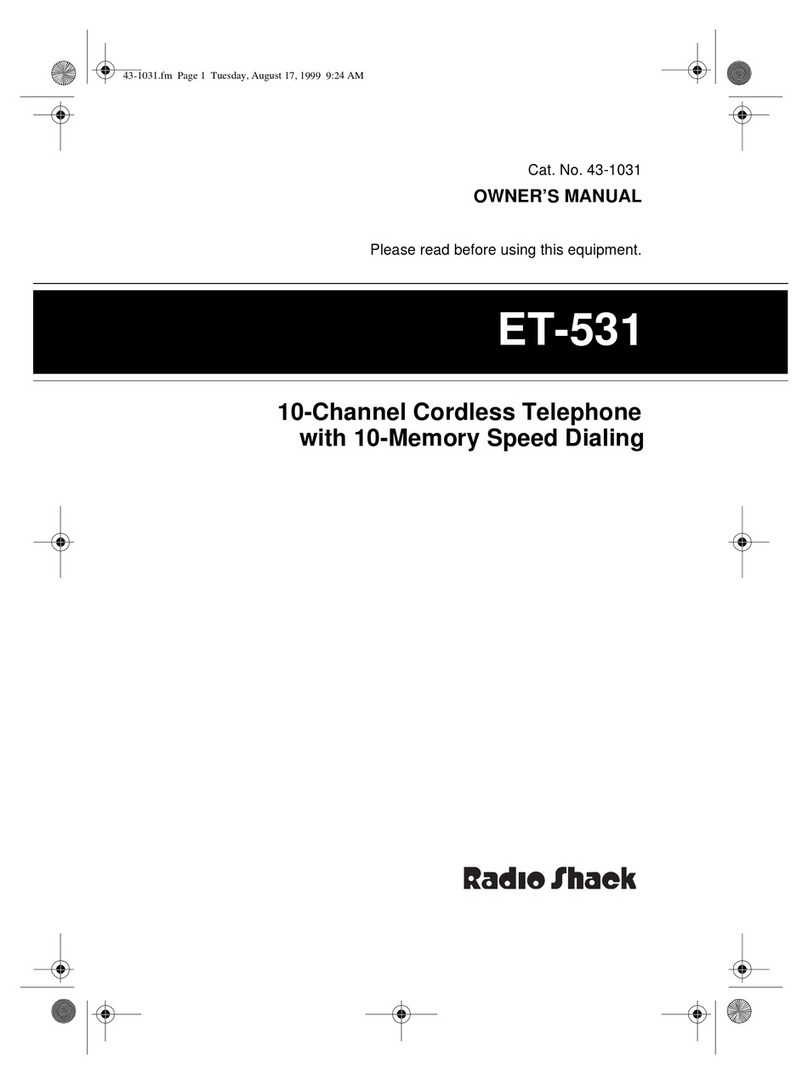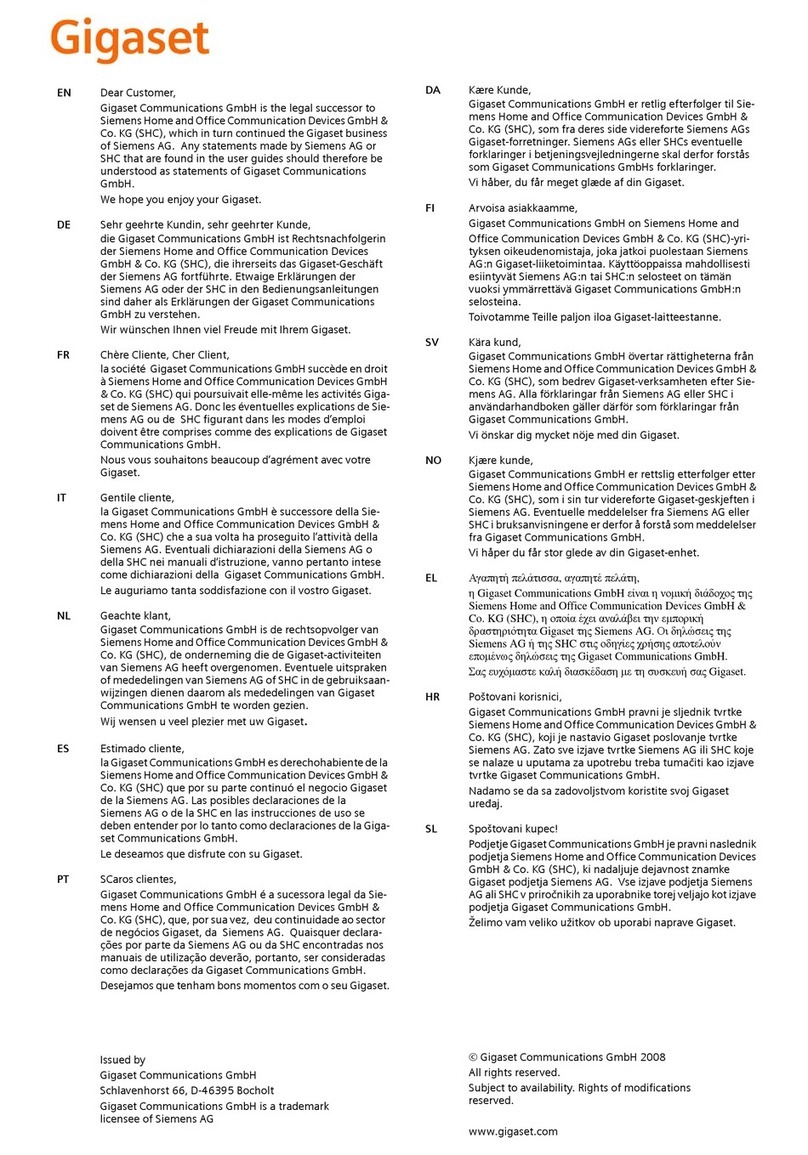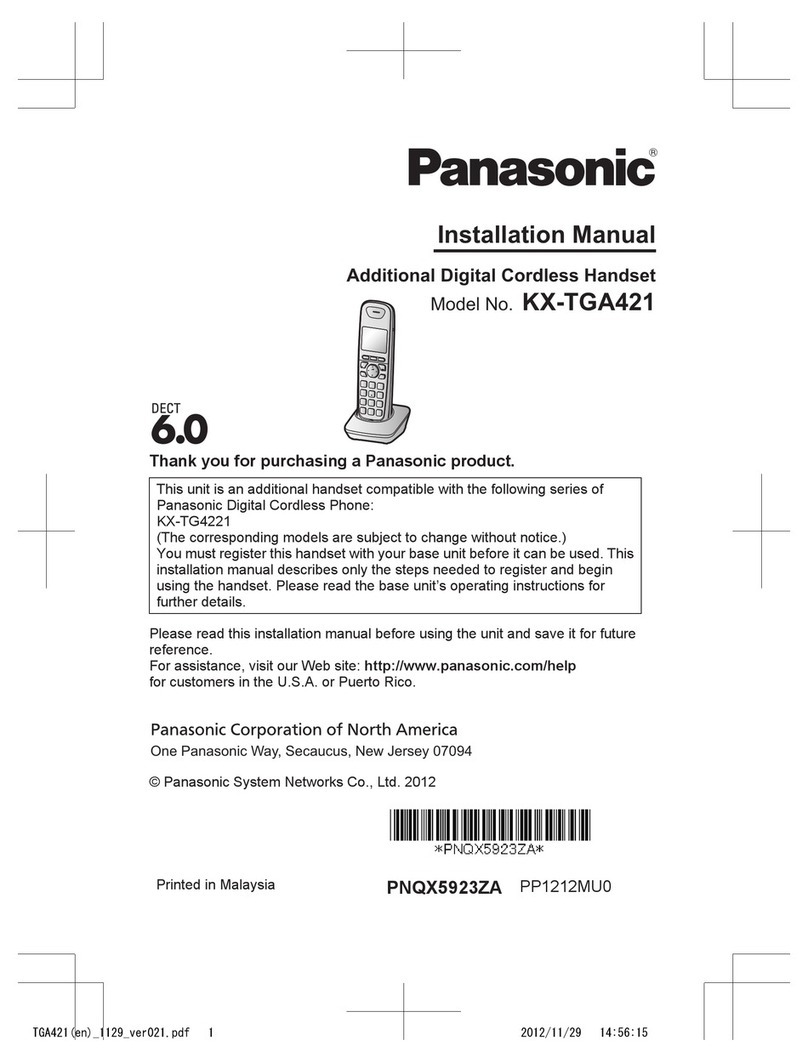EXCURSION 36007 User manual


2080105A-1
SAVE THESE INSTRUCTIONS
IMPORTANT SAFETY
INSTRUCTIONS
When using your telephone equipment, basic safety precautions should always be followed to reduce the
risk of fire, electric shock, and injury to persons, including the following:
1. Read and understand all instructions.
2. Follow all warnings and instructions marked on the product.
3. Unplug this product from the wall outlet before cleaning. Do not use liquid cleaners or aerosol
cleaners. Use a damp cloth for cleaning.
4. Do not use this product near water, for example, near a bathtub, wash bowl, kitchen sink, or laundry
tub, in a wet basement or near a swimming pool.
5. Do not place this product on an unstable cart, stand, or table. The product may fall, causing serious
damagetotheproduct.
6. Slots and openings in the cabinet and the back or bottom are provided for ventilation, to protect it
from overheating. These openings should never be blocked or covered. The openings should never
be blocked by placing the product on the bed, sofa, rug, or other similar surface. This product
shouldnever be placed near or over a radiator or heat register. This product should not be placed in
a built-in installation unless proper ventilation is provided.
7. This product should be operated only from the type of power source indicated on the marking label.
If you are not sure of the type of power supply to your home, consult your dealer or local power
company.
8. Do not allow anything to rest on the power cord. Do not locate this product where the cord will be
abused by persons walking on it.
9. Do not overload wall outlets and extension cords as this can result in the risk of fire or electric
shock.
10. Never push objects of any kind into this product through cabinet slots as they may touch dangerous
voltage points or short out parts that could result in a risk of fire or electric shock. Never spill
liquid of any kind on the product.
11. To reduce the risk of electric shock, do not disassemble this product, but take it to a qualified service
contractor when some service or repair work is required. Opening or removing covers may expose
you to dangerous voltages or other risks. Incorrect reassembly can cause electric shock when the
appliance is subsequently used.
12. Unplug this product from the wall outlet and refer servicing to qualified service personnel under the
following conditions:
A. When the power supply cord or plug is damaged or frayed.
B. If liquid has been spilled into the product.
C. If the product has been exposed to rain or water.
D. If the product does not operate normally by following the operating instructions. Adjust
only those controls that are covered by the operating instructions. Improper adjustments
of other controls may result in damage and will often require extensive work by a qualified
technician to restore the product to normal operation.
E. Ifthe product has been dropped or the cabinet has been damaged.
F. If the product exhibits a distinctive change in performance.
13. Avoid using a telephone (other than a cordless type) during an electrical storm. There may be a
remote risk of electric shock from lightning.
14. Do not use the telephone to report a gas leak in the vicinity of the leak.

080105A-1 3
INSTALLATION
PRECAUTIONS
1. Never install telephone wiring during a lightning storm.
2. Never install telephone jacks in wet locations unless the jack is specifically designed for wet
locations.
3. Never touch uninsulated telephone wires or terminals unless the telephone line has been
disconnected at the network interface.
4. Use caution when installing or modifying telephone lines.
MAINTENANCE
1. Use a damp cloth to clean the plastic cabinet. A mild soap will help to remove grease or oil. Never
use polish, solvents, abrasives or strong detergents since these can damage the finish.
2. Yourphone should be situated away from heat sources such as radiators, heaters, stoves or any other
appliance that produces heat.
CAUTION
Risk of explosion if battery is replaced by an incorrect type. Dispose of used batteries according to the
instruction. read and follow these instructions:
1. Use only the3.6V, 450mAh, Ni-Cd batterypack.
2. Do not dispose of the battery in a fire. The cell may explode. Check with local codes for possible
special disposal instructions.
3. Do not open or mutilate the battery. Released electrolyte is corrosive and may cause damage to the
eyes or skin. It may be toxic if swallowed.
4. Exercise care in handling the battery in order not to short the battery with conductingmaterialsuch
as rings, bracelets and keys. The battery or conductor may overheat and cause burns.
5. Recharge only the battery provided with or identified for use with this product. The battery may leak
corrosive electrolyte or explode if it is not thecorrecttype.
6. Do not attempt to rejuvenate the battery provided with or identified for use with this product by
heating them. Sudden release of the battery electrolyte may occur causing burns or irritation to eyes
or skin.
7. When inserting the battery into this product, the proper polarity or direction must be observed.
Reverse insertion of batteries can cause charging that may result in leakage or explosion.
8. Do not store this product, or the battery provided with or identified for use with this product, in
high-temperature areas. Batteries that are stored in a freezer or refrigerator for the purpose of
extending shelf life should be stabilized at room temperature prior to use after cold storage.
9. Disconnect telephone lines before installing batteries
SAVE THESE INSTRUCTIONS
FCC NOTICE
The FCC requires that you be advised of certain requirements involving the use of this telephone.
1. This telephone is hearing aid compatible.
2. This equipment complies with 47 CFR Part 68 requirement. On the bottom of this equipment is a
label that contains, among other information, the ACTA registration number and Ringer Equivalence
Number (REN) for this equipment. If requested, provide this information to your telephone
company.

4080105A-1
3. The REN is useful to determine the quantity of devices you may connect to your telephone line and
still have all of those devices ring when your number is called. In most, but not all areas, the sum of
the RENs of all devices should not exceed five (5.0). To be certain of the number of devices you
may connect to your line, as determined by the REN, you should call your local telephone company
to determine the maximum REN for your calling area.
4. If your telephone causes harm to the telephone network, the telephone company may discontinue
your service temporarily. If possible, they will notify you in advance. But if advance notice is not
practical, you will be notified as soon as possible. You will be advised of your right to file a
complaint with the FCC.
5. Your telephone company may make changes to its facilities, equipment,
operations or procedures that could affect the proper operation of your equipment. If they do, you
will be given advancenotice so as to give you an opportunity to maintain uninterrupted service.
6. If you experience trouble with the telephone, please contact VTC Service & Manufacturing Co., Inc
at (800) 888-8990 or write to: VTC Customer Service, 16988 Gale Ave., City of Industry, CA91745
for repair/warranty information. The telephone company may ask you to disconnect this equipment
from the network until the problem has been corrected or you are sure that the equipment is not
malfunctioning.
7. This equipment may not be used on coin service provided by the telephone company. Connection to
party lines is subject to state tariffs. (Contact your state public utility commission or corporation
commission for information.).
8. USOC jack type is RJ11C and the compatible jack is part 68 compliance.
NOTICE: If your home has specially wired alarm equipment connected to the telephone line,
ensure the installation of this [equipment ID] does not disable your alarm equipment. If you
have questions about what will disable alarm equipment, consult your telephone company or a
qualified installer.
AC ADAPTOR: Use only with Class 2 Transformer, 9VDC output ,
200mA, center pin positive.
This device complies with Part 15 of the FCC Rules. Operation is subject to the following two
conditions: (1) This device may not cause harmful interference, and, (2) his device must accept
any interference received, including interference that may cause desired operation. Privacy of
communications may not be ensured when using this phone.
Changes or modifications not expressly approved in writing by Northwestern Bell Phones may
void the user's authority to operate this equipment.
Some cordless phones operate at frequencies that may cause interference to nearby TVs and VCRs;
to minimize or prevent such interference, the base of the cordless phone should not be placed near
or on top of a TV or VCR; and, if interference is experienced, moving the cordless telephone
farther away from the TV or VCR will often reduce or eliminate the interference.

080105A-1 5
Excursion®36007 CONTROLS DIAGRAM
LINELINE
9V AC
200mA
T P
IN USE
CHG
PAGE
2.4
GHz
TALK
up
dn
8
9
7
4
5
6
3
2
1
ABC
DEF
GHI
JKL
MNO
PQRS
TUV
WXYZ
*
#
OPER
0
2.4 Ghz
calls
LCD Display
Visual Ringer /IN
USE LED Indicator
CHARGE LED
Indicator
DN Button
# Button
MENU/MUTE
Button
PAGE Button
SCAN/OPTION
Button
MSG WTG
/NEW CALL
/IN USE
/ Visual Ringer
LED Indicator
TALK Button
UP Button
CALLS Button
Handset Jack
TONE/* Button
EDIT/FLASH
Button
SAVE/PHONE
BOOK Button
RE(Redial)/PA(P
ause)/DEL
(Delete) Button
Base Unit
(Rear View)
DC 9V Jack LINE Jack
TONE/PULSE Switch

6080105A-1
DESCRIPTIONS
Handset Controls:
LCD Display -Shows call information, phone status, prompts and Phonebook items.
MSG WTG LED Indicator/NEW CALL LED Indicator/ IN USE LED Indicator/Visual Ringer LED
Indicator –(MSG WTG LED)Red LED blinks when you have new message(s). (NEW CALL LED
Indicator) The LED Indicator will blinks when you have new call(s). (IN USE LED Indicator) Lights
solid whenever the handset is in Talk mode. Turns off when the handset is not in use and out of the base
unit. (Visual Ringer LED Indicator) Flashes to indicate the phone is ringing, as a signal to the user,
when the ringer is switched off.
NOTE: This LED will turn off once you have reviewed all your call records.
TALK Button -Press this button to place a call, answer a call, or end a call.
SAVE/PHONE BOOK Button –Allows you to retrieve a memory (name and phone number)for the
personal Phonebook (up to 20 memories). Saves the changes on the listed items.
TONE * / Button -Presstomove left on the large LCD Display.
# / Button -Press to move right on the large LCD Display.
EDIT/FLASH Button -(EDIT) Press to edit listed items. (FLASH)Momentarily hangs up the phone to
access custom calling features such as Call waiting or Three-way calling provided by you local phone
company.
UP/DNButton -Allows you to adjust the handset volume(3 steps) in TALK mode. It also allows you to
view the caller list or /and Phone.
Microphone -Used for speaking with callers.
Headset Jack –A jack located on the side of the handset used for connecting your headset to enjoy a
hands-freecommunication.
RE/PA/DEL(Redial/Pause/Delete)Button –(Redial)Presstoredialthelast number you
dialed.(Pause)Press to insert pause while dialing. (Delete)Press and hold down to delete items.
CallsButton -Press to see the caller list.
SCAN/OPTIONButton –While in Talk mode. It is used to manually select one of the 40operating
channels when you experience interference on the handset. During you view the caller list, press to place
a long distance call or to place a local call.
MENU/MUTE–While in standby mode, this button allows you to set the handset in Programming mode.
In talk mode, this button allows you to temporarily disable the handset microphone.
Receiver –Allowsyou tohear calls.

080105A-1 7
BASE UNIT CONTROLS:
BaseAntenna -A fixed antenna.
Base Unit Charge Terminals -Used for charginghandset batteries. We recommend that you clean these
contacts periodically with an alcohol-moistened cloth or cotton swab.
IN USE LED Indicator /Visual Ringer LED Indicator -Lights up steadily when the phone is in talk
mode and turns off when the handset is not in use. Also lights up steadily when paging the handset.
Flashes to indicate the phone is ringing, as a signal to the user, when the ringer is off.
CHARGE LED Indicator -Lights up steadily when the handset is being charged on the base and turns
off when the handset is removed from its cradle.
PAGE Button -Allows you to locate the handset when it is not on the base, or to alert the person near the
handset.
TONE/PULSE Switch -A switch located on the rear of the base unit, which allows you to setthe dialing
mode to either Tone dialing or Pulse(rotary) dialing.
DC 9V jack -A jack located on the rear side of the base unit used for connecting the AC adaptor to the
base unit.
LINE jack–Accepts line cord to make connection with modular type telephone outlet.
INSTALLATION
CAUTION: USE ONLY THE NICKEL CADMIUM(Ni-Cd) BATTERY TYPE INCLUDED
WITH THIS UNIT. USE OF OTHER BATTERY TYPES MAY CAUSE INJURIES OR DAMAGE.
1. Remove the battery compartment cover of the handset by pressing the top of the cover and sliding it
down.
2. Connect the Ni-Cd battery pack plug along the slot into the handset’s battery connector as shown
below.
(Figure 1)
Handset
Battery
C
ompartment
Red
wire
Black
Wire
Battery
Connector

8080105A-1
3. InserttheNi-Cd battery into the battery compartment.
4. Replace the battery compartment cover by sliding it up towards the handset.
NOTE: Use the type and size of Ni-Cd battery pack, 3.6V, 450mAh.It is recommended thattheNi-Cd
battery pack should be fully charged overnight prior to initial use.
Belt Clip Installation
With the back of handset facing up, insert one side of the belt clip hook into the matching slots at the top
side of handset as shown in Figure2. Slide the other hook until it locks into place from the opposite side
of the handset.
WALL USE:
Wall Mounting (Standard Wall Jack)
1. Install the wall mount bracket at the position as shown in Figure 3.
2. Connectthe short telephone line cord to the TEL LINE jack..
3. Connectthe opposite end of the telephone line cord to the modular wall jack.
4. Align the wall mounting slots with studs located on the modular wall plate and slide base down to
lock in place.
Wall Mounting (No Standard Wall Jack)
1. Drill two holes with a vertical distance between the two marked positions of 315/16"(100mm)as
shown in Figure 4.
2. Drive a screw into each of the holes.Tighten them to the end of the screw lines, only leaving the
Be
lt clip hook
Wall Mount Bracket
Wall Mount
Stud
Telephone
Modular
Jack
Wall Mount
Stud
(Figure3)
(Figure2)
(Figure4)

080105A-1 9
smooth part of the screw head outside the wall.
3. Hand the unit onto the screws, then slide it down firmly to fasten the base securely.
Uninstalling the Wall Mount Bracket
To remove the wall mount bracket from the base unit, pull it front as shown in Figure 5.
POWER CONNECTION
CAUTION: You must use a Class II, 120 Volt AC/9 Volt DC adaptor that delivers at least 200mA.
The center tip must be positive and the plug must correctly fitthe unit’s DC 9V jack.
1. Plug the AC adaptor into a standard AC outlet.
2. Insert the small plug inot the DC 9 jack on the rear of the base unit as shown in Figure 6.
HEADSET CONNECTION
One of the special features of your phone is that your handset could utilize a headset(not included) for
hands-free communication. Insertthe small plug at the end of your headset cord to the headset jack at the
side of the handset as shown in Figure 7. Follow the procedures discussed in “Placing a Call”when to
place and receive a call.
Note:The headset jack of your cordless telephone is compatible with 2.5mm headset plugs only. When
you plug in the headset into the headset jack, it automatically mutes the microphone and speaker of the
handset. Unplug the headset to return the handset to normal use.
LINELINE
9V AC
200mA
T P
AC Outlet
9VDCAdaptor
DC 9V
Jack
AC Adaptor
Plug
(Figure6)
Tone/Pulse
Switch
Handset Jack
(Figure7)
(Figure5)
Telephone Line Jack
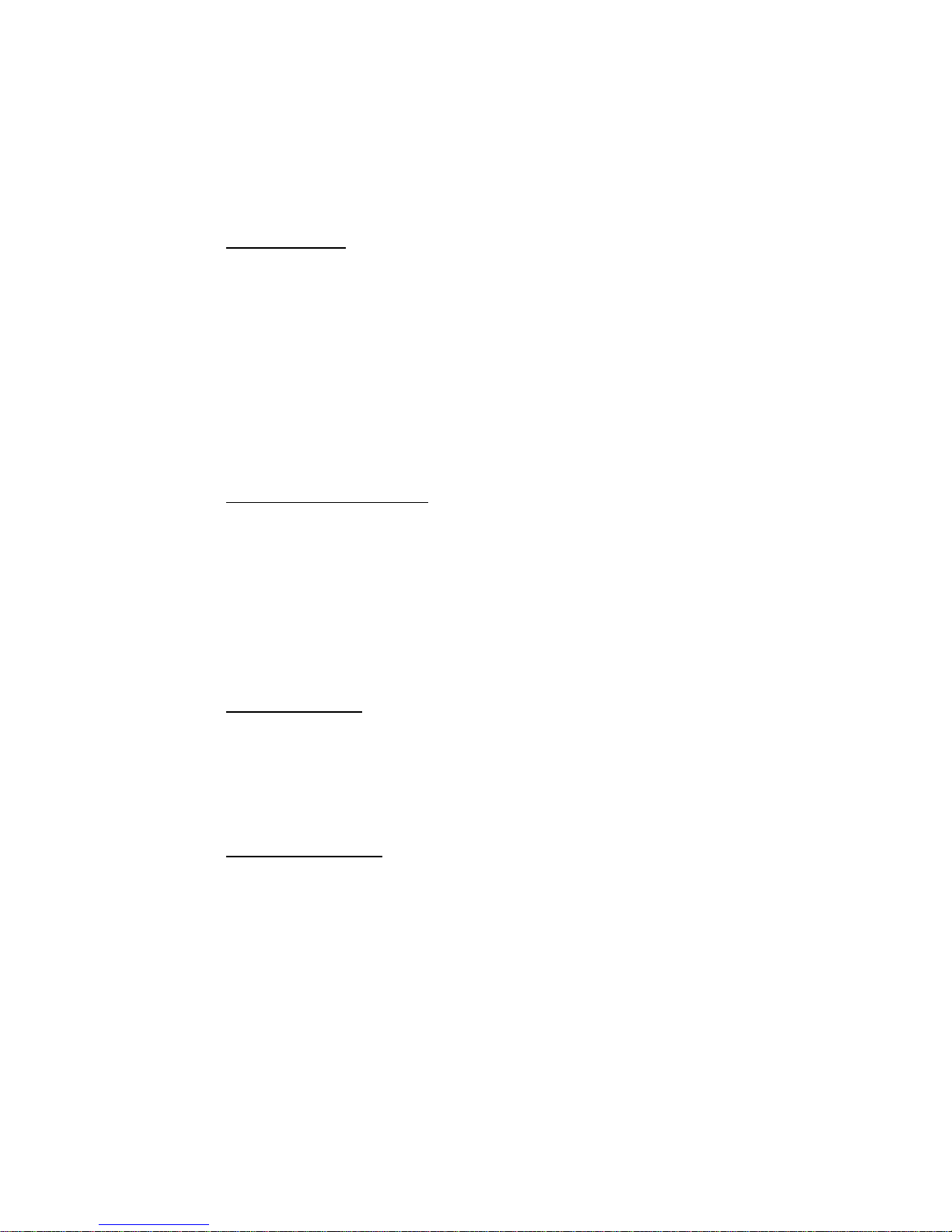
10 080105A-1
INITIAL SETUP
Please follow these steps before using the cordless telephone for the first time.
1. Ensure that the handset battery pack is installed and charged fully for at least 14 hours.
2. Ensure that all connections(line cord and adaptor cord) are properly inserted into rear of the base
unit.
SETTING THE TONE/PULSE MODE
Select the appropriate dialing service by moving the TONE/PULSE switch at the rear of the base unit:
·TONE for Tone service , or
·PULSE for Rotary service.
SETTING THE HANDSET RINGER ON/OFF MODE
The handset must be set to ring ON mode in order to ring when receiving an incoming call. See Programs
Operation section on“RING ON/OFF SETTING”.
TELEPHONE OPERATION
PLACEA CALL
1. Pick up the handset and press the TALK button. The Call Timer starts to count. The base unit IN
USE LED indicator will light up.
2. Listen for a dial tone.
3. Dial the telephone number. The phone numbers appear on the LCD Display as you enter the
number.
4. When finished with your call, press the TALK button or place the handset on the base unit. The base
IN USE LED indicator will turn off.
NOTE: The call timer will start to count once you press the TALK button.
RECEIVEACALL
NOTE: If you are expecting incoming calls, the handset must be programmed to RING ON mode.
If the handset is on the base:
1. When the phone rings, simply pick up the handset from the base cradle if the unit is set to
auto-answer ON mode. If the unit is set to auto-answer OFF mode, press the TALK button. See the
“AUTO ANSWER ON/OFF SETTING”section to set auto-answer mode. The LCD Display will
show“TALK”.
2. Start your conversation.3
3. To end your conversation, either press the TALK button or place the handset on the base unit. The
base IN USE LED indicator will turn off.
If the handset is out of the base:
1. When the phone rings, press the TALK button on the handset. The LCD Display will show “TALK”
and the base unit IN USE LED will light up.
2. Start your conversation.
3. To end your conversation, either press the TALK button or place the handset on the base unit. The
base IN USE indicator will turn off.
LASTNUMBER REDIAL
A. AFTER HEARINGA BUSY TONE WHEN PLACING A CALL

080105A-1 11
1. If you get a busy tone, press handset TALK button to hang up.
2. Press the handset TALK button again and listen for a dial tone.
3. Press the handset RE/PA/DEL button. This will automatically redial the last telephone number you
called (up to 32 digits).
4. When finished with your call, press the TALK button or place the handset on the base unit. The base
IN USE LED indicator will turn off.
B. WHEN THE HANDSET IS OFF THE BASE UNIT AND IN STANDBY MODE
1. Pressthe TALK button on the handset and listen for a dial tone.
2. Press the RE/PA/DEL button. This will automatically redial the last telephone number you called
(up to 32 digits).
3. When finished with your call, press the TALK button or place the handset on the base unit. The base
IN USE LED indicator will turn off.
SAVING IN THE PHONEBOOK
1. Press the SAVE/PHONE BOOK button.
2. Press the EDIT/FLASH button.
3. Use the TELEPHONE KEYPAD button(0-9) to enter the name, (see the “TELEPHONE KEYPAD
CHARACTERS SETTING”section ) you can store up to 15 characters.
4. Press the DN button once.
5. Enter the telephone number using the TELEPHONE KEYPAD button(0-9). You can store up to 16
digits.
6. Press the SAVE/PHONE BOOK buttonto save into memory
7. Press the SAVE/PHONE BOOK button to go back to standby mode.
NOTE: If there are no memory locations left in the phonebook, the unit will display“MEMORY FULL”.
To continue with memory programming, you must delete or edit existing speed dial numbers.
If no active buttons are pressed for 20 seconds, the LCD Display will automatically return to STANDBY
mode.
It will not save a duplicate telephone number or a name without the corresponding telephone number in
thePhonebook.
A. PREFERRED CALLS(VIP)
You an assign PREFERRED CALL which will generate a special ringer sound at start of the second ring
to any welcome caller in the Phonebook.
1. Press the SAVE/PHONE BOOK button.
2. Press the UP or DN button to find the one you need.
3. Press the MENU/ MUTE button once. The LCD Display will show“VIP”.
4. Press the SAVE/PHONE BOOK button to save the preferred call and go back to STANDBY mode.
B. BLOCKED CALLS
You can assign a BLOCKED CALL which will disable the ringer sound from the second ring to any
caller in the Phonebook.
1. Press the SAVE/PHONE BOOK button.
2. Press the UP or DN button to find the one you need.
VIP
JOHN SMITH
888-555-1212
#1 TOTAL20

12 080105A-1
3. Press the MENU/ MUTE button twice. The LCD Display will show“REJ”.
4. Press the SAVE/PHONE BOOK button to save the preferred call and go back to STANDBY mode.
TELEPHONE KEYPAD CHARACTERS
The TELEPHONE KEYPAD buttons(0-9) are used to enter the characters when entering names. Press
the appropriate KEYPAD button to get the following characters.
For example, If you want to enter the character “C”, press the “2” KEYPAD button, the first character
displayed will be “A”. Press the “2” button again to display “B”, and press again to display the letter
“C”.
To enter the next character, press the appropriate button. If ,however , the next character is on the same
button as the previous character, you will first need to press the SHIFT RIGHT button. Pressing
the SHIFT RIGHT button a second time will produce a space. If you want to change any character,
you can go back to the incorrect character by pressing the SHIFT LEFT button. To delete the
character inside the cursor “ ”,press the RE/PA/DEL button.
VIEWING THE PHONEBOOK
This Phonebook lets youscroll through the list to find the person you need for one touch dialing. You can
store up to 20 names and telephone numbers in the Memory.
1. Press the SAVE/PHONE BOOK button.
2. Press the UP or DN button to find the one you need , press the SHIFT RIGHT button if the
name or telephone number is more than 11 digits.
KEYPAD
BUTTON CHARACTERS
1Space & , ( ) * . 1
2A B C 2
3D E F 3
4G H I 4
5J K L 5
6M N O 6
7P Q R S 7
8T U V 8
9WXYZ9
00
REJ
JOHN SMITH
888-555-1212
#
2 TOTAL20
No. of memory store
PHONE BOOK
TOT
AL 20
ALEX BROWIN
6045551212
ALEX BROWIN
6045551212
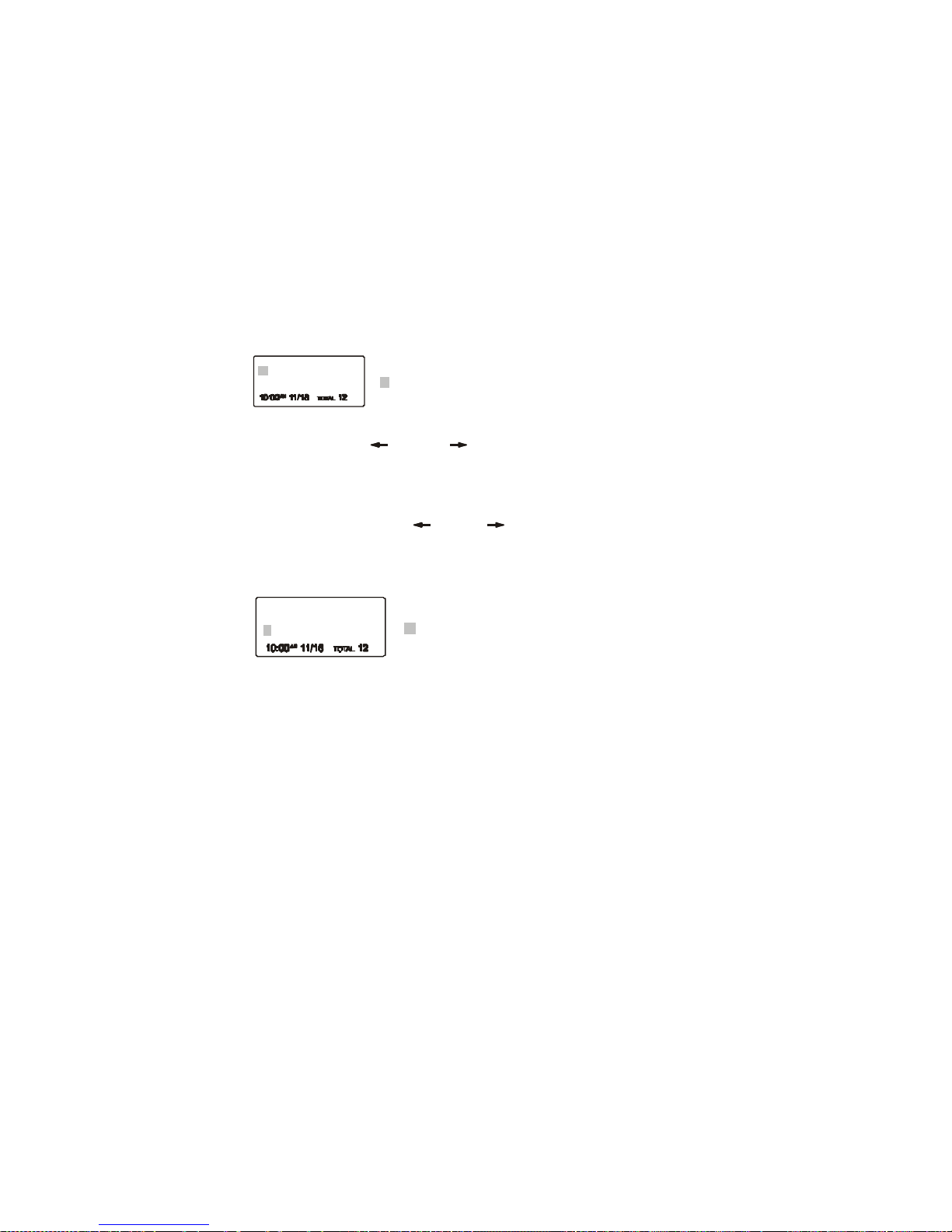
080105A-1 13
NOTE: To exit the Phonebook at anytime, Press the SAVE/PHONE BOOK button.
EDITING NAME AND NUMBER IN THE PHONEBOOK
1. Press the SAVE/PHONE BOOK button.
2. Press the UP or DN button to find the one you want to edit.
3. Pressthe EDIT/FLASH button to edit the name.
4. Press the SHIFT LEFT or RIGHT button to move the cursor to the letter or number you
want to change.
To erase, press the RE/PA/DEL Button
To add, use the TELEPHONE KEYPAD buttons(0-9).
5. Press the DN button to edit the number.
6. Press and hold the SHIFT LEFT or RIGHT button to move the cursor to the number you
want to change.
To erase, press the RE/PA/DEL button.
To add, use the TELEPHONE KEYPAD buttons(0-9).
7. Press the SAVE/PHONE BOOK button to confirm.
IMPORTANT: It is not advisable to save a telephone number without the corresponding name in the
Phonebook. This will lead to improper displays on Private and Out of Area calls.
NOTE: When no active buttons are pressed for 20 seconds, the LCD Display will automatically return to
STANDBYmode.
PLACING CALLS FROM THE PHONEBOOK
1. Press the SAVE/PHONE BOOK button.
2. Press the UP or DN button to find the one you want to call.
3. Press the TALK button to dial out the telephone number.
4. Start your conversation.
5. To end your conversation, either press the TALK button or place thehandset on the base unit.
NOTE: Be sure to check that the line is not in use by another extension.
DELETING A STORED NUMBER
1. Press the SAVE/PHONE BOOK button.
2. Press the UP or DN button to find the one you want to delete.
3. Press the RE/PA/DEL button. The unit will ask you to delete the selected telephone number and the
LCD Display will show “EARSE ITEM?”.
6045551212
ALEX BROWIN
cursor is blinking
ALEXBROWIN
cursor is blinking
6045551212
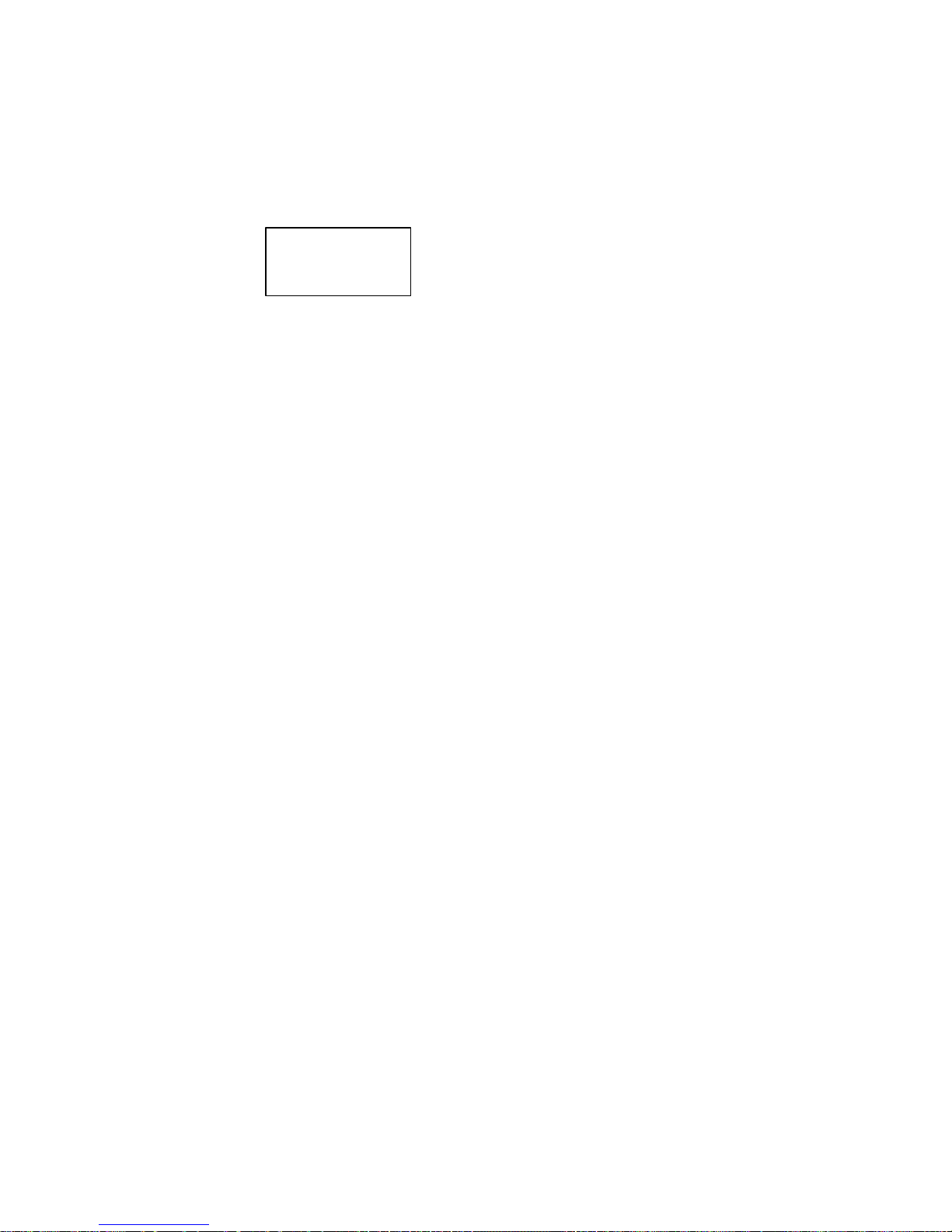
14 080105A-1
4. Press again the“RE/PA/DEL button to delete. The LCD Display will show “ERASED”.
5. Press the SAVE/PHONE BOOK button to return to STANDBY mode.
MIXED MODE DIALING (Temporary Pulse to Tone Dialing)
1. If you only have pulse (rotary dialing) service in your area and want to access Tone services (Bank
by Phone , etc.), ensure that the Tone/Pulse switch on the rear of the base unit is set to the Pulse
position.
2. Press the TONE(*) button once to switch from Pulse to Tone dialing temporarily. Pulse dialing
mode resumes when the call is ended.
PAUSE FUNCITON
•In some cases, such as PABX or long distance service, a pause may be needed in the dialing
sequence. Pressing the handset RE/PA/DEL button inserts the programmed time interval between
dialed numbers.
FLASH FUCTION
•Used to access custom calling features such as Call Waiting or Three-Way Calling provided by your
local phone company. Flash can also be used to restore a dial tone to make a new call.
CHANNEL SELECTION(40 Channels)
•Your cordless telephone lets you select a channel from the 40 frequencies available to transmit
signals between the base unit and handset. If the existing channel becomes noisy or starts having
interference, you can either move closer to the base unit or press the SCAN/OPTION button on the
handset until a better reception is found.
OUTOFRANGEWARNING
•The handset and base unit communicate up to a certain maximum range. The distance can be
affected by weather, power lines, or even other cordless telephone.
•If you are far away from the base unit, the handset beeps and “OUT RNAGE”is shown on the
LCD Display to warn you that the background noise level is too high for proper communication
between the handset and the base unit.
•When you hear this sound and see the“OUT RANGE”display, you should move closer to the base
unit. Otherwise, the call will automatically cut off after 20 seconds.
LOW BATTERY WARNNIG
•When the handset batteryvoltage level is low, the handset LCD Display shows “LOW BATTERY ”.
•Return the handset on the base cradle to charge.
PAGING FUNCTION
•If you have misplaced the handset or need to alert person nearly the handset, press the PAGE button
on the base unit. Each press of this button will activatethe handset to beep for 20 seconds and LCD
Display shows “PAGING”while it is being paged by the base unit.
NOTE: Even if the handset is in RING OFF mode, the base unit can page the handset.
ERASE ITEM?
604-555-1212
#1 TOTAL20

080105A-1 15
CALLER ID OPERATION
GETTING TO KNOW YOUR NEW PHONE
IMPORTANT: Subscription to Caller ID (CID)/Call Waiting ID services from your local phone
company is required for using the Caller ID/Call Waiting ID features ofthe Excursion®36007. Your new
Excursion®36007 telephone gives you the ultimate in cordless telephone sound quality with the luxury of
Caller ID and Call Waiting ID.
If this is your first cordless telephone, you will soon discover that your cordless is similar to regular
telephones, except without the cord. If you have owned a cordless in the past, you will discover that the
Excursion®36007 telephone is the most powerful and full-functioned Call Waiting ID cordless telephone
on the market, some key features are:
•40 name and number Caller ID/Call Waiting ID memory(Call List)
•20 name and number programmable memory (Phonebook)
•Hearing–aid compatibility
•Automatic or manual selection of the clearest of 40 channels
Unlike regular telephones, your cordless telephone does not work during power failures. We do not
recommend you to use a cordless telephone as the only phone in your residence
INTRODUCTION TO CALLER ID AND CALL WAITING ID
The Excursion®36007 Caller ID/Calling Waiting ID devices allow you to take advantage of the Caller
identification delivery service offered by your local telephone company. For more information, you can
refer to the following Question and Answer table:
QUESTIONS ANSWERS
What is Caller ID? Caller ID is a device that identifies the calling party before you
answer a call. This device can be used to screen unwanted calls and
eliminate harassment from annoying calls.
What is Caller Waiting ID?
Call Waiting ID is a device that can also identifies the call waiting
party before you answer a call.
How does Caller ID and
Call Waiting ID work? When used with Caller ID/Call Waiting service, the Caller ID/Call
Waiting ID device displays the name(if available), and the telephone
number (if available) of the person calling before you answer your
telephone.
Who provides Caller ID
service? Your local telephone company. However, not all local telephone
companies provide Caller ID service. Please call you local phone
company to confirm that the service is available before you install the
device.
How can I activate my
Caller ID? For you Caller ID unit to function, you must first arrange with your
local telephone company to have Caller ID/Call Waiting ID service
installed on you line. There is an extra charge added to your monthly
telephone bill for this service. Before using this unit, please read this
instruction manual carefully.
RECEIVING NEW CALL

16 080105A-1
•When you receive a new call, the call information is stored under CALLER ID List. The “NEW”
segment of LCD Display and NEW CALL LED indicator will flash if there is new call(s).
•When you receive a call, the system displays the caller information sent by the telephone company,
called a Call Record. The Call Record consists of the following information:
a. The caller’s name(if available)
b. The caller’s telephone number
c. The time and date of a call
d. A call record number
•Ifthere is no call records, the LCD display shows “NO CALLS”.
VIEWING THE CALLER ID LIST
1. In standby mode, press CALLS button to enter Caller ID list. If there is new call(s), the new call(s)
will be displayed at first. If the name or number is more than 11 characters, press the SHIFT RIGHT
button to view the rest of the display.
2. Press UP or DN button to scroll to the next call. The DN button will go through the calls from the
last call received to the first. The UP button will allow you to view the calls from the first call
received to the last.
3. Press CALLS button to finish.
NOTE: If no active buttons are pressed for 20 seconds, the LCD Display will automatically return to
STANDBYmode.
CALLER ID DISPLAY
JOHNSMITH
555-555-1212
10:00 AM 12/15 NEW #8
ALEX BROWIN
6045551212
ALEX BROWIN
6045551212
Time
Month/Date Number of calls recorded
“UNAVAILABLE”will be displayed when Caller ID
information is not available. This call was made from a
telephone company that does not offer Caller ID
services(including international calls).
LCD Display shows name and number, time and date of
thecall.
JOHNSMITH
555-555-1212
8:05
AM
12/25
#
38
LCD Display shows number-only service.
555-555-1212
8:05AM
12/25 #38
“PRIVATE”will be shown when a call is received from
a blocked number. For privacy reasons, some states
allow callers the option to prevent their telephone data
from being displayed on the other party’s Caller ID
display.
PRIVATE
----------------------------
11:23AM
12/25 #40
Display shows when the Caller ID information was
received incorrectly or only part of the data was
received.
NOTE: When an error is received, none of the date from
This call is saved in memory
ERROR
9:07AM 12/25 NEW2 TOTAL8
UNAVAILABLE
----------------------------
11:23AM
12/25 #20

080105A-1 17
NOTE: If a call is received from the same number more than once since the records were last viewed, no
new entry is made, but the repeat call icon“RPT”and the number of repeat calls is displayed.
CALLWAITING
When you subscribe to Call Waiting service from your local telephone Company, this telephone will
display the name and number of the second caller while you are having a conversation.
1. When a second call comes in while you are having a conversation, you will hear a notification tone
from the handset and volume is momentarily muted. The LCD Display will automatically shows the
name and number of the second caller.
2. Press the EDIT/FLASH button to answer the second caller. The first caller’s name and number will
be displayed.
3. When you have finished, press the EDIT/FLASH button to continue with your conversation with the
first caller.
MESSAGEWAITING
If you have subscribed to Voice Mail message service and if you have requested Visual Message
Indication from your local telephone company, the MSG WTG/NEW CALL LED indicator will blink and
the LCD Display will show “MSG”when there is voice message(s) for you from your telephone company.
Toremovethe MESSAGE WAITING indicator, see the“Message Waiting Setting”section..
PLACING A CALL FROM THE CALLER LIST
Display shows when a voice mail message has been
received and is stored by message waiting service
provided by the phone company.
MSG
RING:ON
9:07AM
12/25NEW0 TOTAL39
Display shows when the incoming call is a priority call.
VIP
JOHNSMITH
888-555-1212
9:07AM
12/25 NEW1 TOTAL10
This is displayed when CALLS button is pressed and
there is no Caller ID date stored.
NOCALLS
9:07AM
12/25 NEW0 TOTAL0
1’ST CALLER
2’ND CALLER
JIMCARRY
800-2-10-8950
00MIN 18 SEC
ALEX BROWN
800-2-10-8950
00MIN 18 SEC
MSG
RING:ON
9:07AM
12/25 NEW0 TOTAL39

18 080105A-1
1. Press the CALLS button.
2. Press the button or button to select the call record you wish to call back.
3. If the number displayed is not correct(needing 7,10,11 digits), press the OPTION button to select
callnumber.
4. Press TALK button to dial out or press CALLS button to cancel dialing.
5. To end you conversation, either press the TALK button or place the handset on the base unit.
SAVING THENAME AND NUMBER FROM THE CALLER LIST INTO PHONE BOOK
1. Pressthe CALLS button.
2. Press the UP button or DN button to scroll to the call record you wish to store into the phonebook.
3. Press SAVE/PHONE BOOK button. The LCD Display shows “SAVE”.
4. Press CALLS button to return to standby mode.
NOTE: When call records with 10 digits is stored in the phonebook, a“1”is inserted in front of the
number. If you must dial out a 10-digit number for local calls, you must edit the number to exclude that
digit to dial out correctly.
SELECTIVE DELETING IN THE CALLER LIST
1. Press the CALLS button
2. Pressthe UP or DN button to scroll to the call record you wish to delete.
3. Press RE/PA/DEL button. The LCD Display will show “ERASEITEM?”
4. To delete the selected call record, press RE/PA/DEL button.
5. Press the CALLS button to return to STANDBY mode.
DELETING ALL RECORDS IN THE CALLER LIST
1. Press the CALLS button.
Press OPTION button
Press OPTION button
JOHN SMITH
555-555-1212
9:07AM 12/25 #8
JOHN SM
ITH
555-1212
9:07AM 12/25 #8
JOHN SMITH
15555551212
9:07AM 12/25 #8
ERASE ITEM?
555-1212
10:00
AM
12/25
#
6

080105A-1 19
2. Press and hold RE/PA/DEL button. The LCD Display will show “ERASEALL?”
3. To delete all Caller ID records, press RE/PA/DEL button. The LCD Display will show “ERASE
ALL”and return to standby mode.
PROGRAMSOPERATION
This unit contains the following special Programs:
A. RING ON/OFF
To turn on or off the ringing sound.
1. Press and holdthe MENU/ MUTE button.
2. Press the TELEPHONE KEYPAD #1 button.
3. Press the EDIT/FLASH button.
4. Press the UP or DN button to select ON or OFF. RING ON is the preset mode.
5. Press the SAVE/PHONE BOOKbutton to save the setting.
6. Press the MENU/ MUTE button to go back to standby mode.
B. LANGUAGE
This telephone offers English, Spanish and French languages for your convenience.
1. Press and holdthe MENU/ MUTE button.
2. Press theTELEPHONE KEYPAD#2 button.
3. Press the EDIT/FLASH button.
4. Press the UP or DN button to select the language you desire. English is the preset language.
5. Press the SAVE/PHONE BOOKbutton to save the setting.
6. Press the MUTE/MNUE button to go back to standby mode.
C. FIREST RING ON /OFF
You canturn off the first ring of the telephone so that it does not ring until caller ID
information has been displayed.
1. Press and hold theMENU/ MUTE button.
2. Press the TELEPHON KEYPAD #3 button.
3. Press the EDIT/FLASH button.
4. Press the UP or DN buttonto select the ON or OFF. FIRST RING ON is the preset mode.
5. Press the SAVE/PHONE BOOK button to save the setting.
6. Press the MENU/MUTE button to go back to standby mode.
D. TIME SET
Set the date and time.
1. Press and hold the MENU/ MUTE button.
2. Press the TELEPHONE KEYPAD #4 button.
ERASEALL?
555-1212
10:00AM 12/25 #6
A. RING ON/OFF
B. LANGUAGE
C. FIRST RING ON/OFF
D. TIME SET
E. AREA CODE
F. CONTRAST
G.
PBX NUMBER
H. PBX MODE ON/OFF
I. PAUSETIME
J. MSG WAITING
K. AUTO ANSWER ON/OFF
L. PRIVATE RING ON/OFF
M.
UNAVAILABLE RING ON/OFF
RING:ON
#1 TOTAL13
ENGLISH
#2 TOTAL13
FIRST RING
On
#3 TOTAL13
TIME SET
10:03 AM 12/25 #4 TOTAL13

20 080105A-1
3. Press the EDIT/FLASH button.
4. Use the TELEPHONE KEYPAD button to enter the month, date, hour and minute.
The cursor moves automatically after entering each item.
Pressthe TELEPHONE KEYPAD #1 for AM setting, or
Press the TELEPHONE KEYPAD #2 for PM setting.
5. When the final setting is programmed, the time and date are automatically saved.
6. Press the MENU/ MUTE button to go back to STANDBY mode.
NOTE: The date andtime will automatically set, if you have subscribed to the Caller ID service
from your local telephone company.
E. AREA CODE
1. Press and hold theMENU/ MUTE button.
2. Press the TELEPHON KEYPAD #5 button.
3. Press the EDIT/FLASH button.
4. Use the TELEPHONE KEYPAD buttons to enter the three digit area code.
5. Press the SAVE/PHONE BOOK button to save the setting.
6. Press the MENU/MUTE button to go back to standby mode.
F. CONTRAST
This unit enables you to select 3 brightness levels for the Large LCD Display.
1. Press and hold theMENU/ MUTE button.
2. Press the TELEPHON KEYPAD #6 button.
3. Press the EDIT/FLASH button.
4. Press the UP or DN button to adjust the brightness of the display. Level 2is the preset
brightness.
5. Press the SAVE/PHONE BOOK button to save the setting.
6. Press the MENU/MUTE button to go back to standby mode.
G. PBX NUMBER
This unit enables you to preset the PBX number (such as an 8 or 9) while you are using a
switchboard system.
1. Press and hold theMENU/ MUTE button.
2. Press the TELEPHON KEYPAD #7 button.
3. Press the EDIT/FLASH button.
4. Press the UP or DN button to select PBX number.(9 is the preset PBX number)
5. Press the SAVE/PHONE BOOK button to save the setting.
6. Press the MENU/ MUTE button to go back to standby mode.
H. PBX MODE
This unit enables you to turn ON/OFF the PBX system depending on the telephone system you are
using.
1. Press and holdt he MENU/ MUTE button.
2. Press the TELEPHON KEYPAD #8 button.
3. Press the EDIT/FLASH button.
4. Press the UP or DN button.
PBX MODE OFF-set for direct line access. The preset PBX mode is off.
PBX MODE ON-When connected to a switchboard system.
AREA CODE
---
#5 TOTAL13
CONTRAST
2
#6 TOTAL13
PBX NO.
9
#7 TOTAL13
PBX MODE
OFF
#8 TOTAL13
Table of contents
Other EXCURSION Cordless Telephone manuals