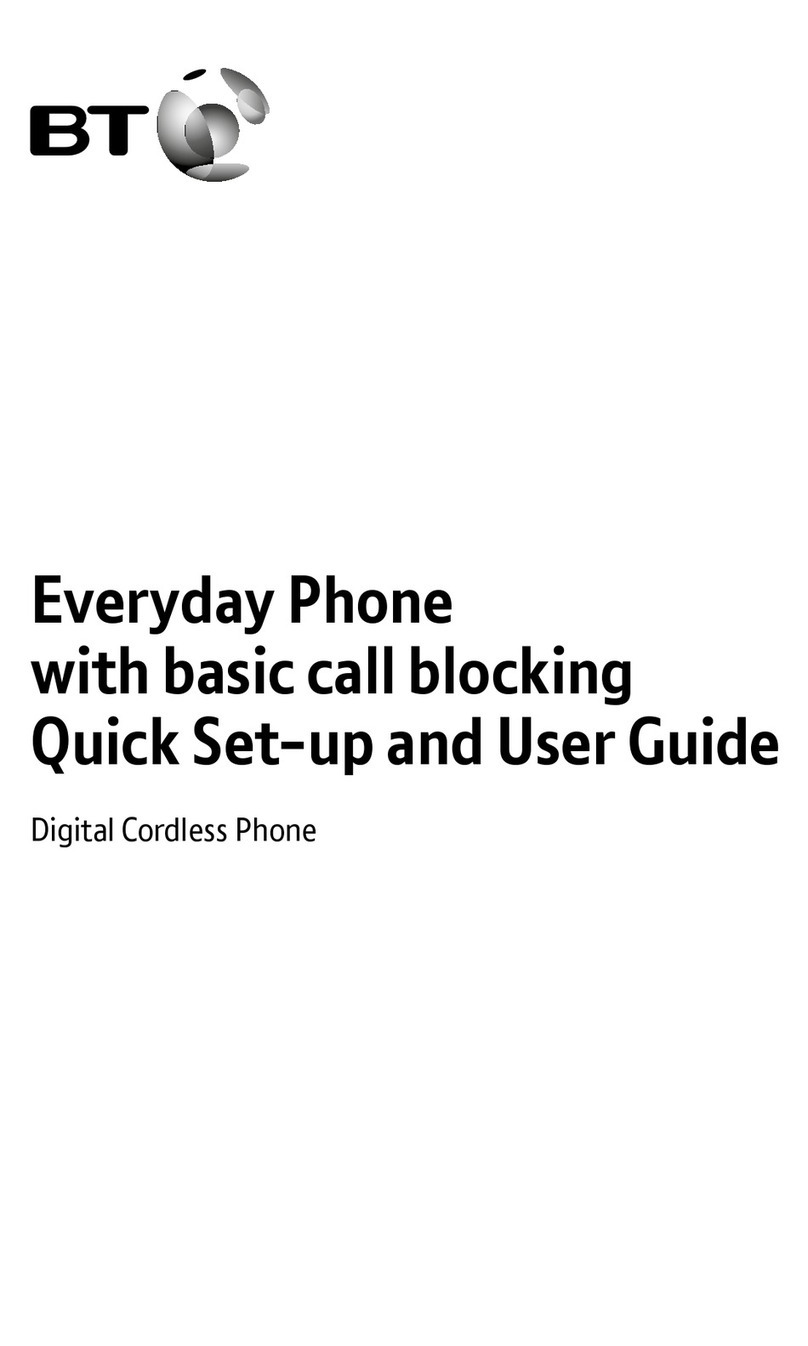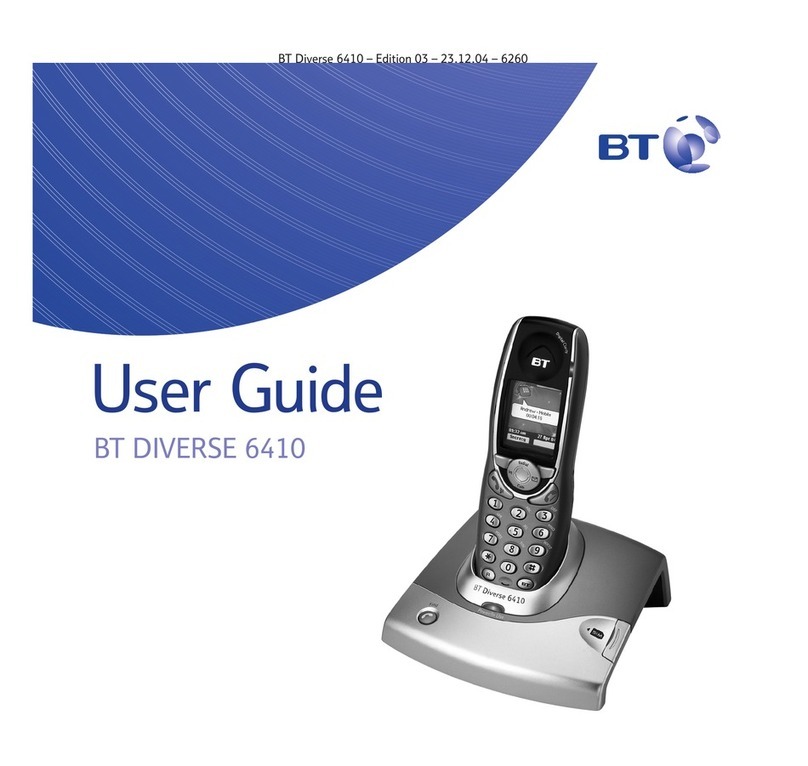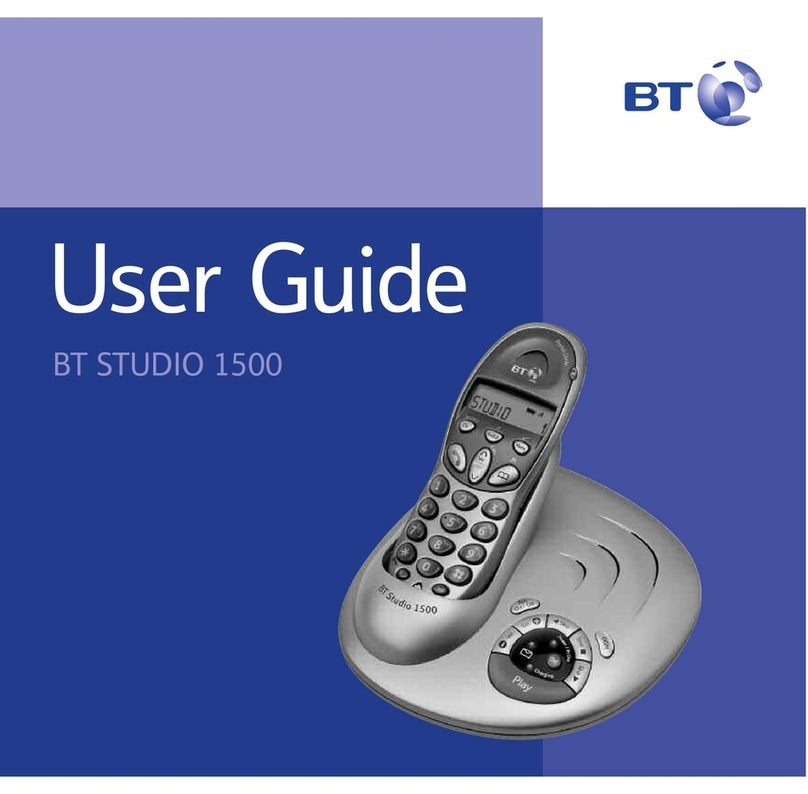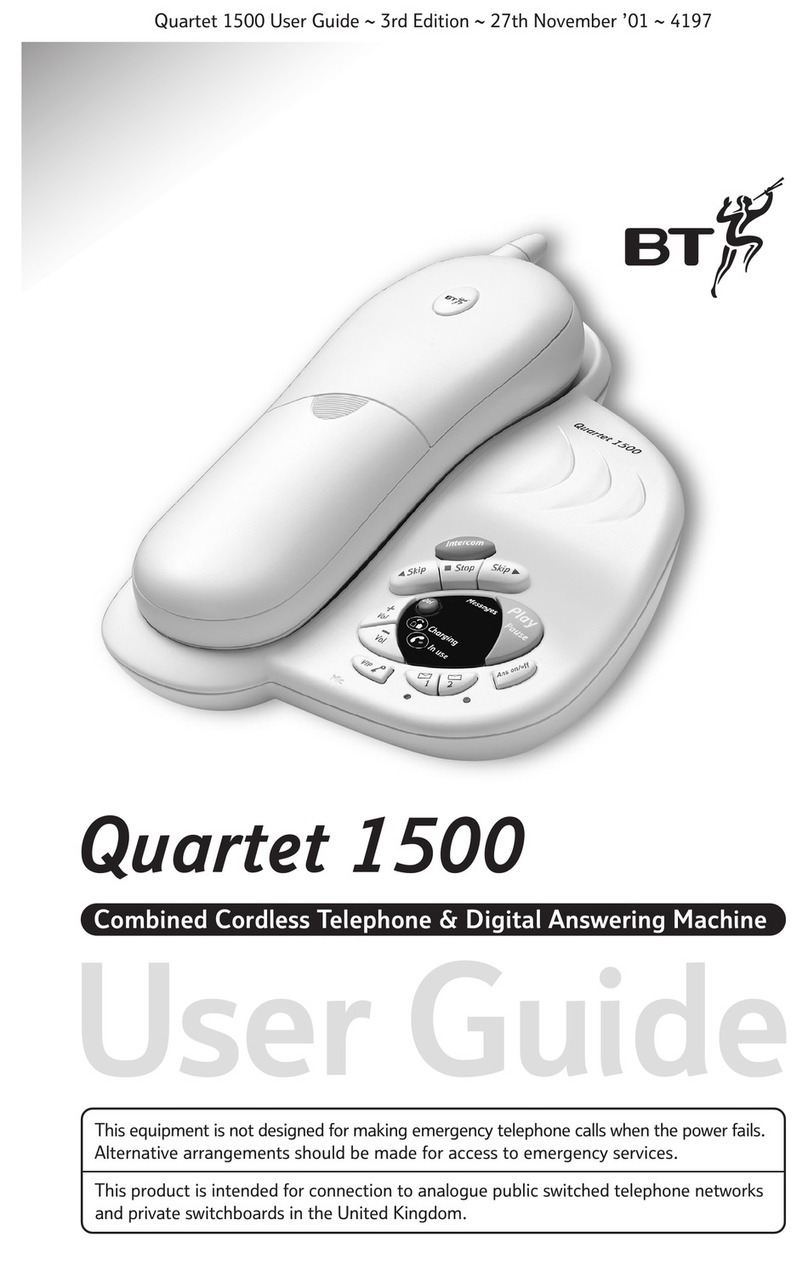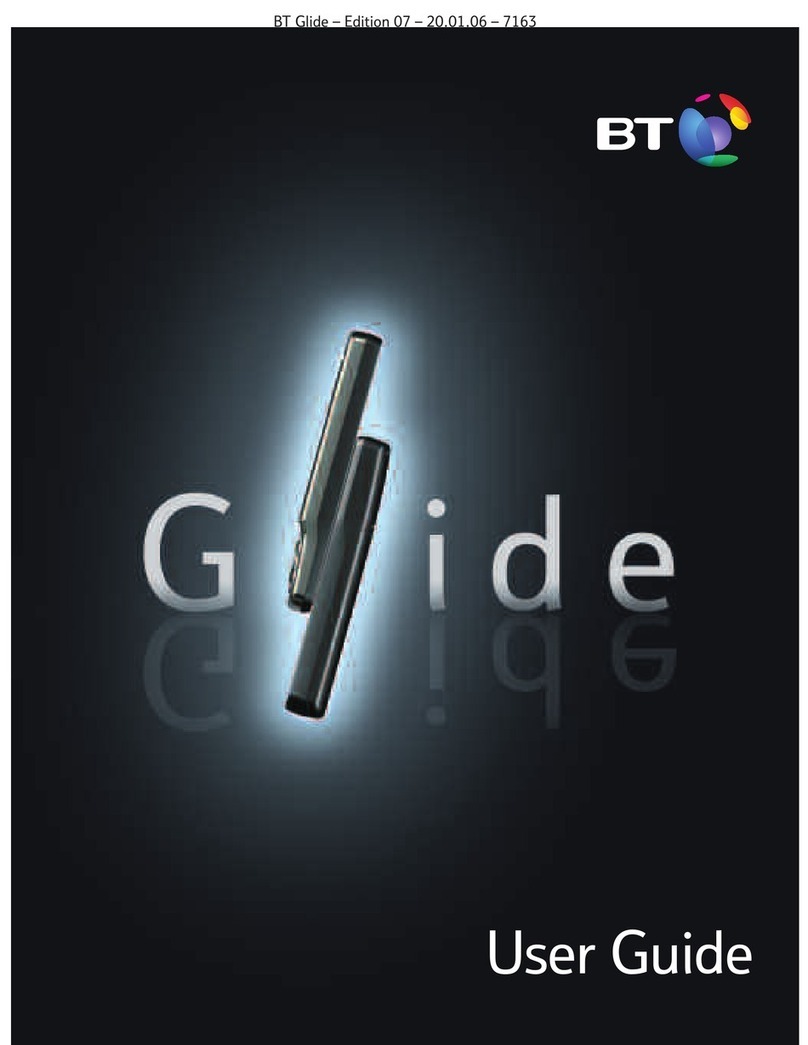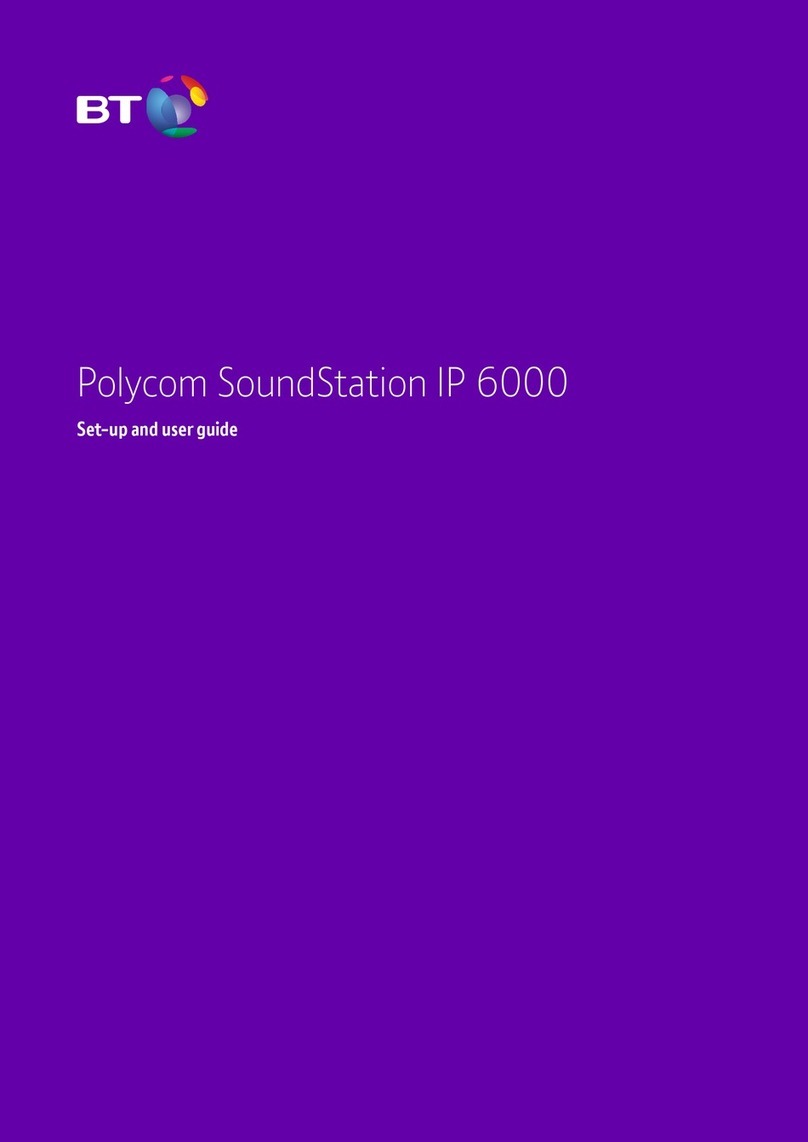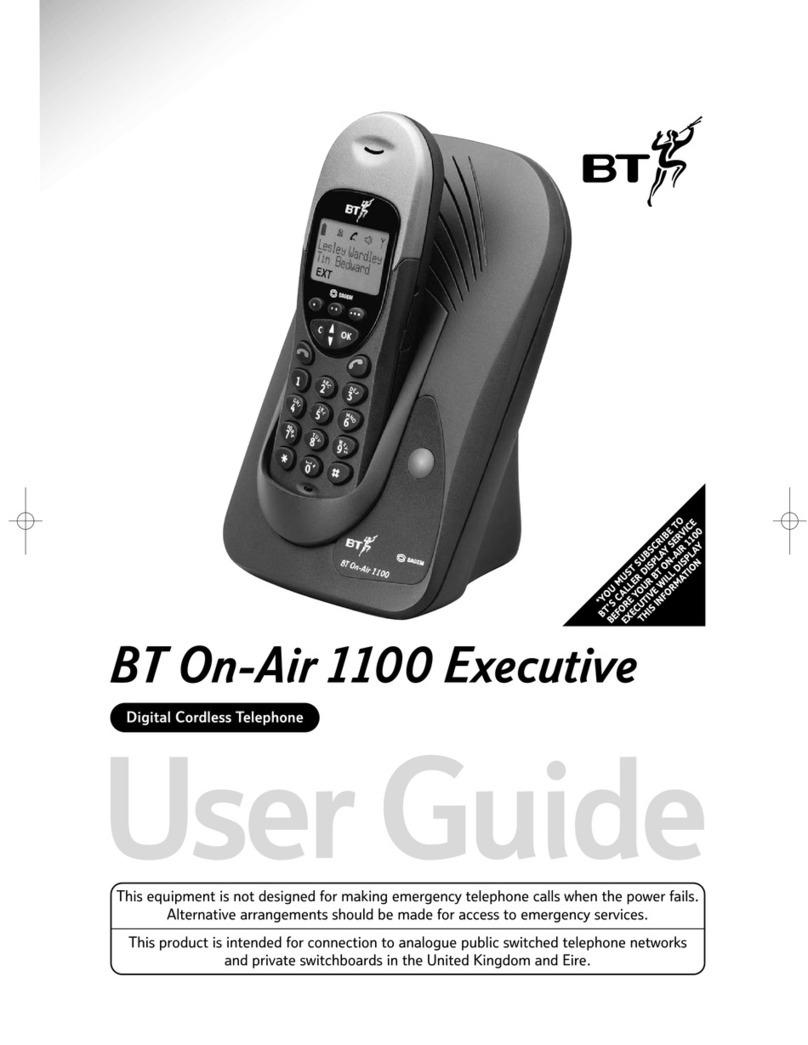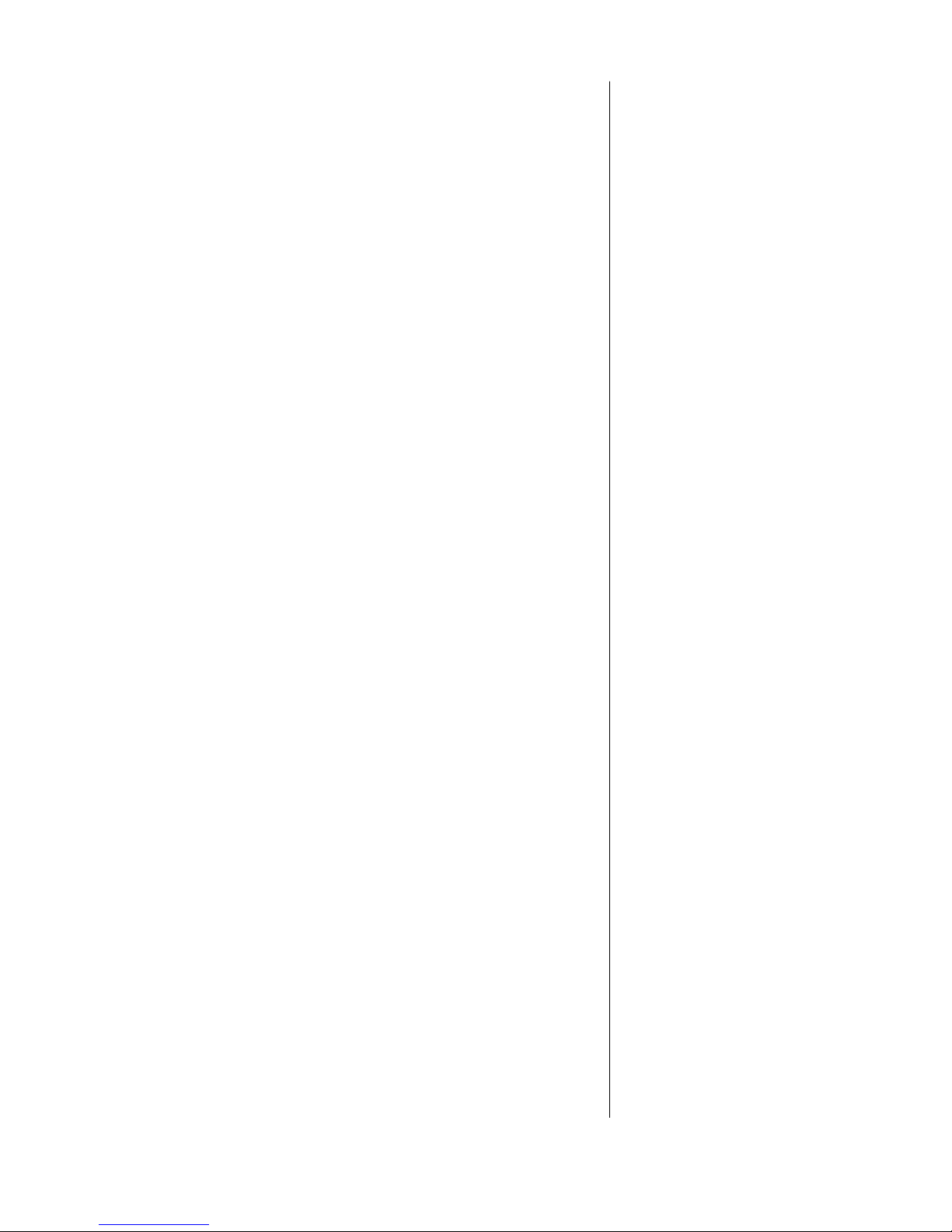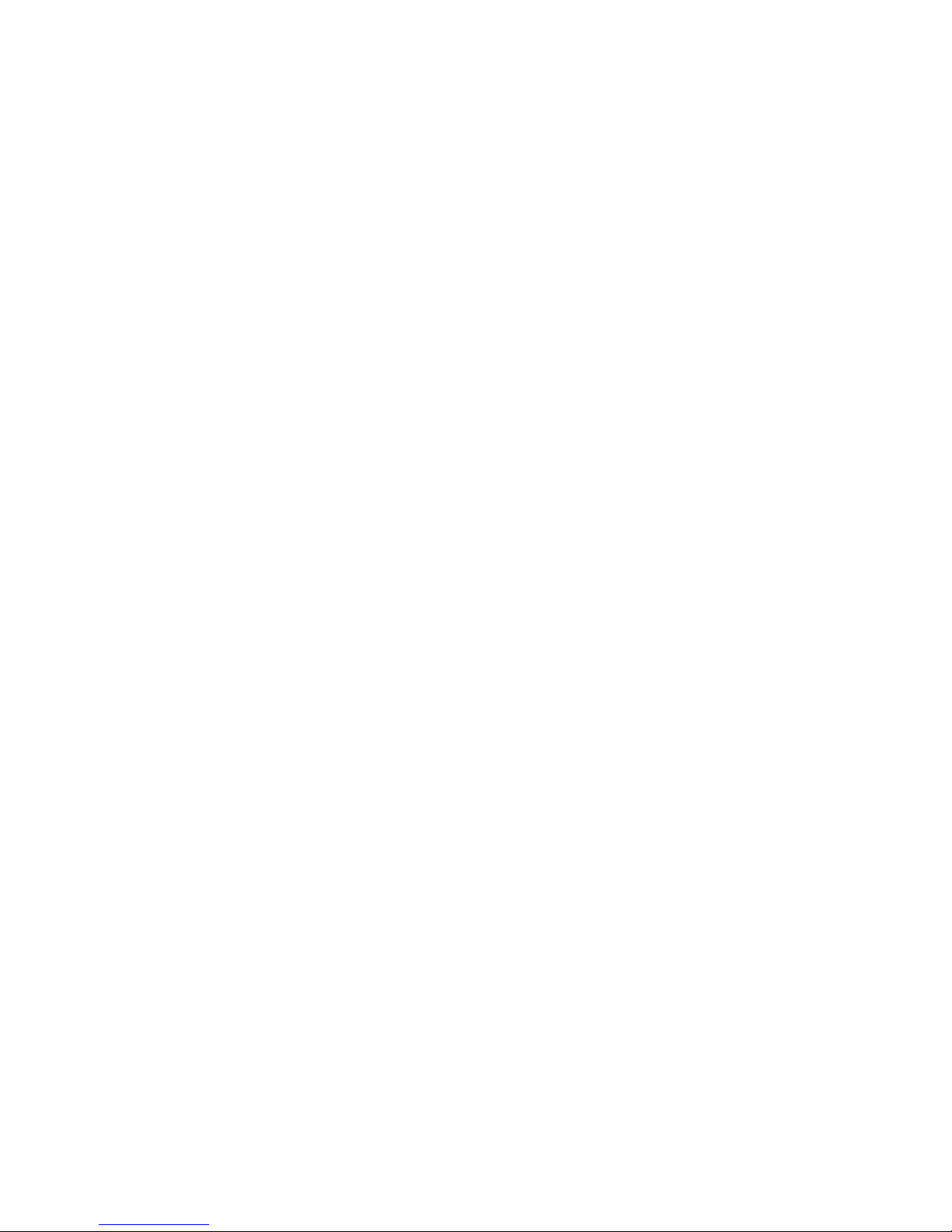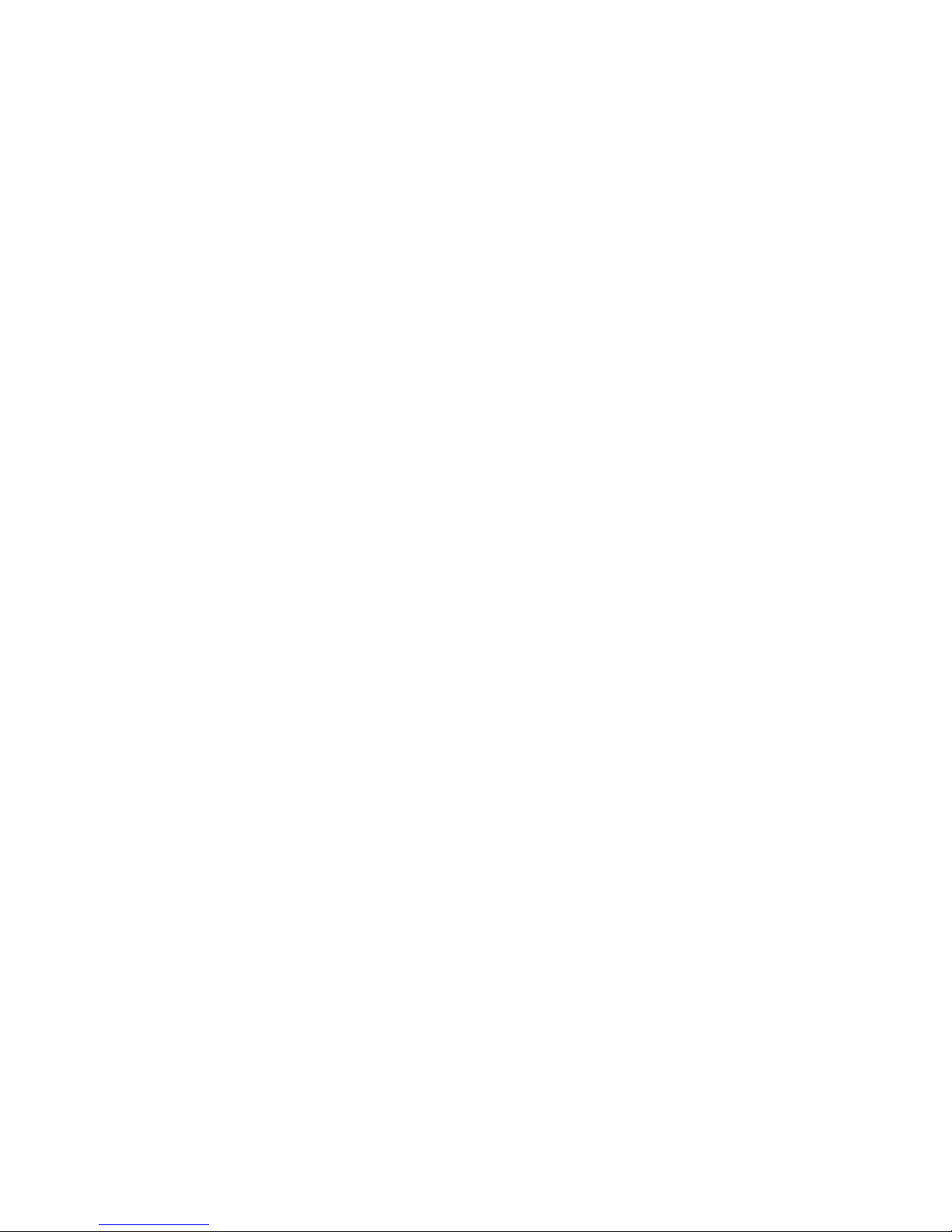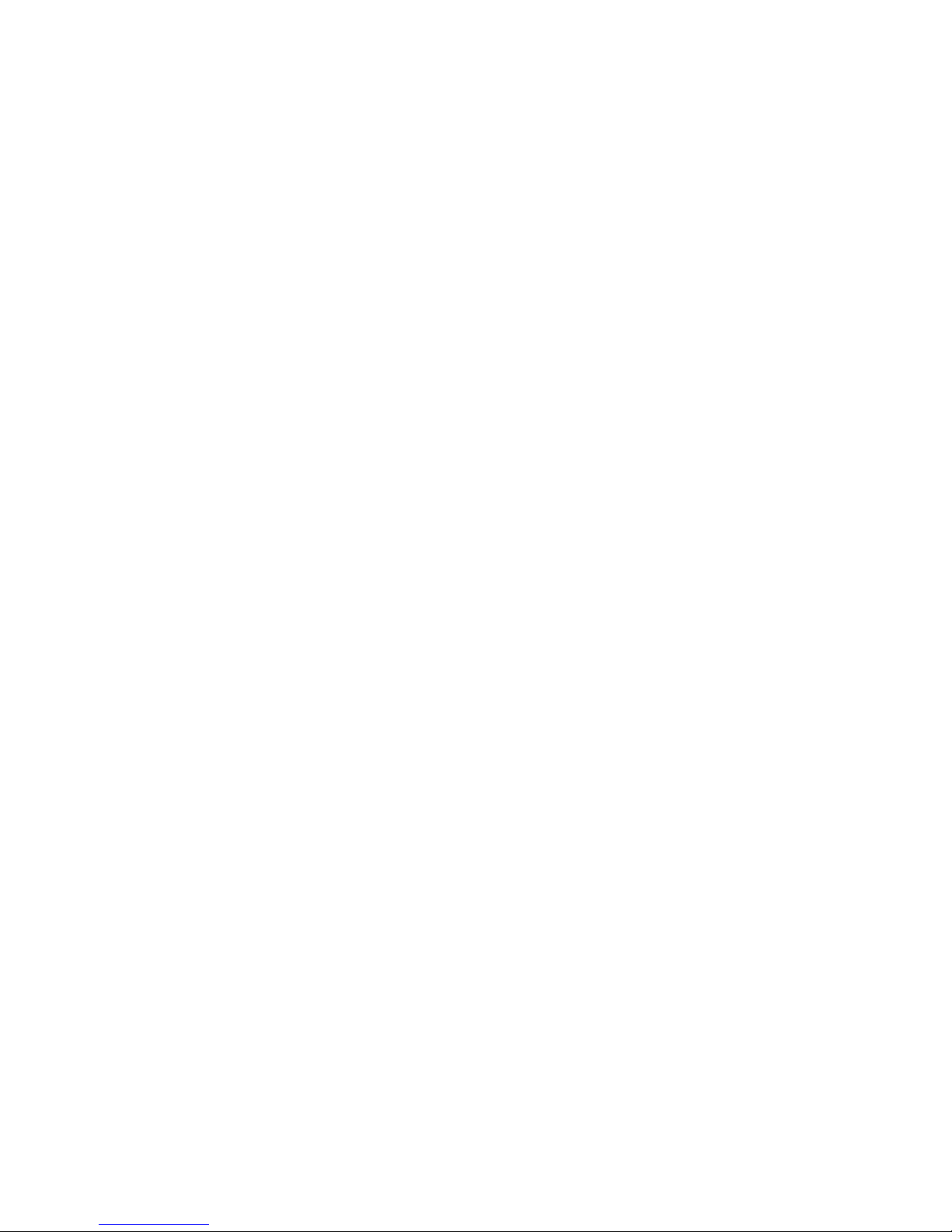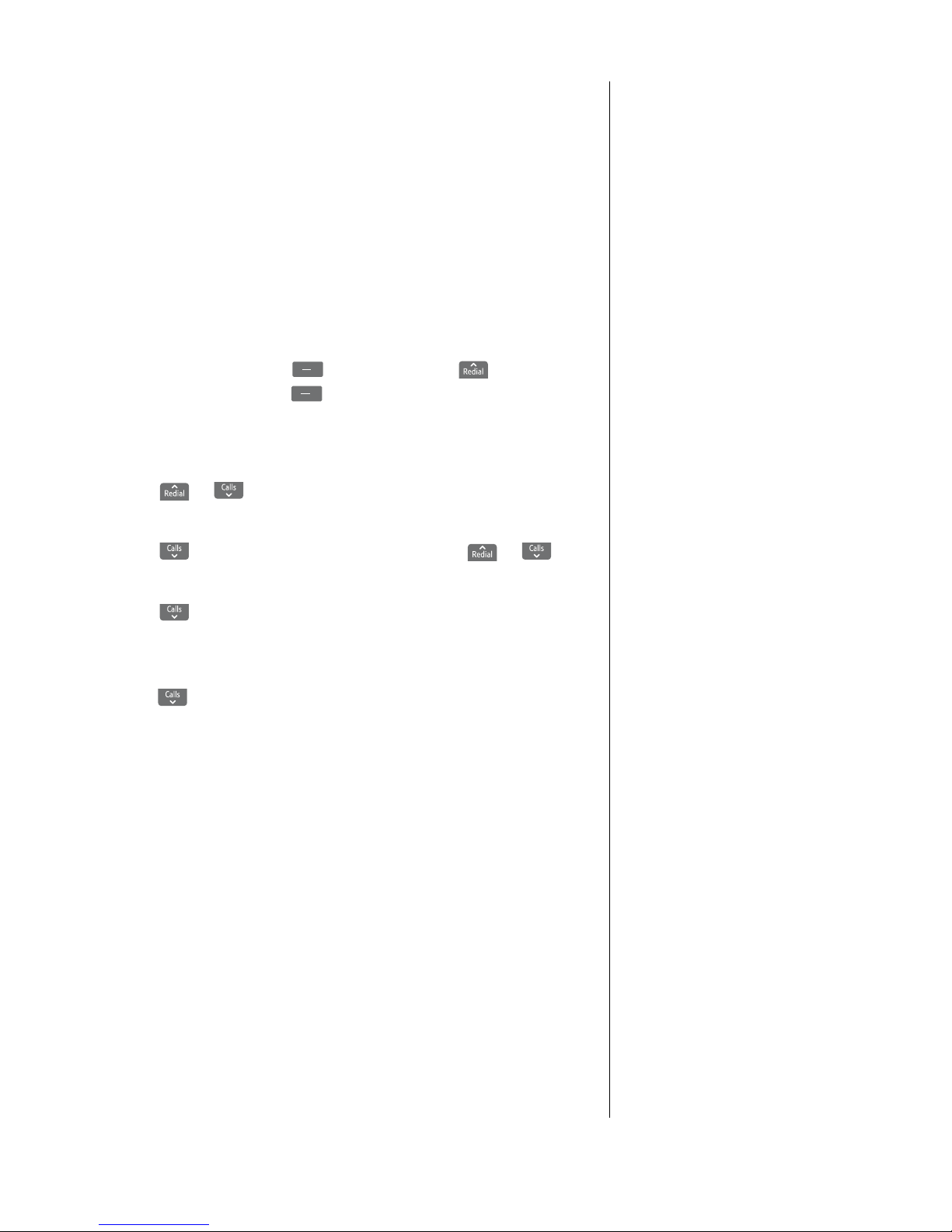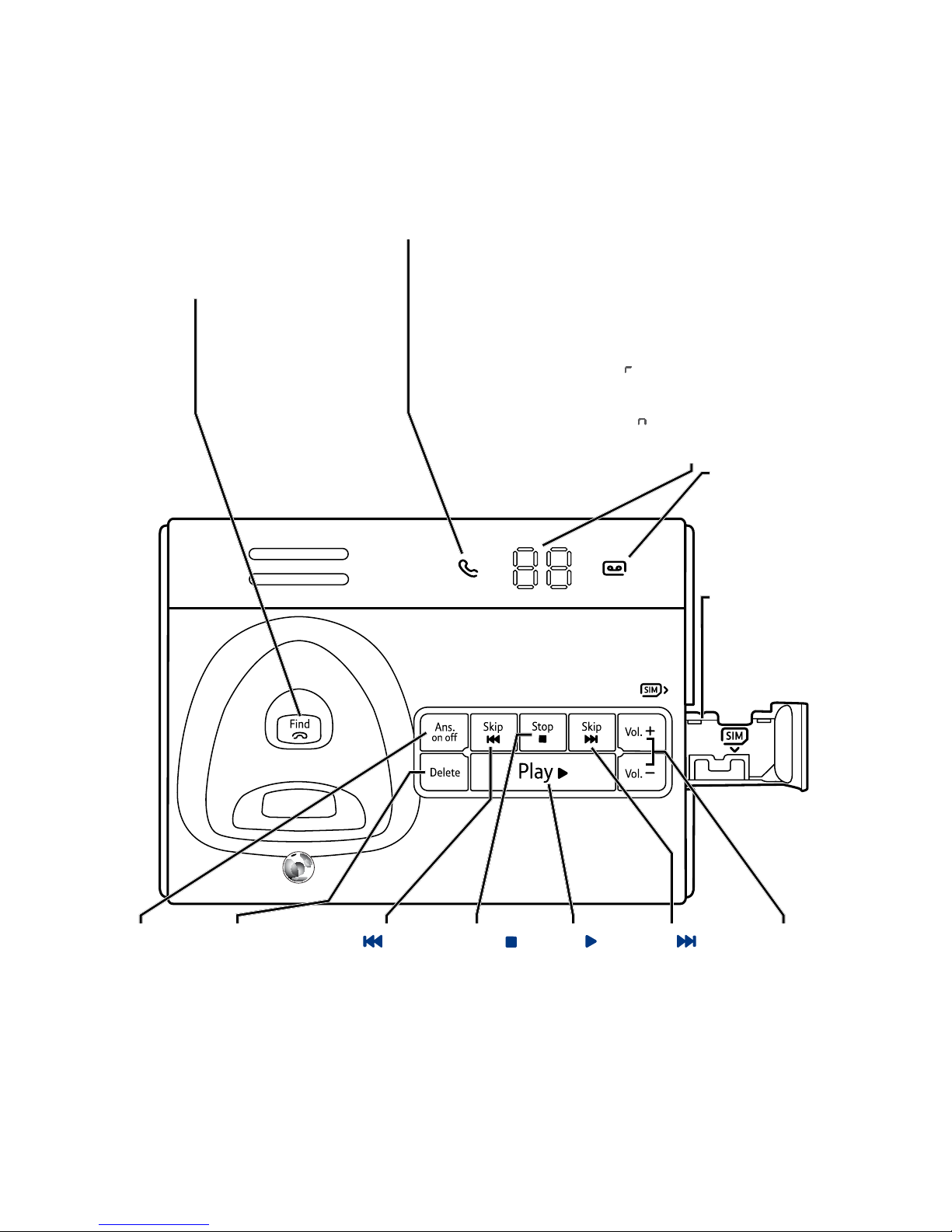7
If you experience any problems, please call the Helpline on Freephone 0800 218 2182* or visit www.bt.com/producthelp
Battery performance
In ideal conditions, a fully charged
battery should give up to 16 hours
talk time or 180 hours standby time
on a single charge.
Note that new batteries do not reach
full capacity until they have been in
normal use for several days.
The charge capacity of rechargeable
batteries will reduce with time as
they wear out, giving the handset
less talk/standby time. Eventually
they will need to be replaced. New
rechargeable batteries are available
from the BT Diverse 7150 Plus
Helpline on 0800 218 2182*.
After charging your handset for the
first time, subsequent charging time
is about 6–8 hours a day depending
on usage. Batteries and handset may
become warm during charging.
This is normal.
Using your BT Diverse 7150 Plus on a
Broadband line?
If this product is to be used on a
broadband line then you must ensure
that it is connected via an ADSL
microfilter. Using this product on
a Broadband line without an ADSL
microfilter may cause problems with
this product and your Broadband
service.
Additional BT ADSL microfilters can
be purchased from www.shop.bt.com
3. Place the handset on the base to charge for at least 24 hours.
4. When the batteries are fully charged, plug the end of the
telephone line cord into the telephone wall socket.
Set date and time manually
Providing you have subscribed to your network’s Caller Display
service, the date and time is set automatically when you receive
your first call.
To set the date and time manually, follow the procedure below.
1. Press the right soft key (Menu) and scroll to Settings,
press the right soft key (OK).
2. Date & Time is highlighted, press OK. Time Format is
highlighted, press OK.
3. Press or to choose how you want the clock displayed,
either 24 Hour or 12 Hour and press OK.
4. Press to Date Format and press OK. Scroll or
to choose DD/MM/YYYY or MM/DD/YYYY and press OK.
5. Press to Enter Time and press OK. Enter the time using
the keypad in 24 hour mode only (e.g. 17:30 for 5.30pm)
and press OK.
6. Press to Enter Date and press OK. Enter the date,
e.g. 09 04 2011 (displayed as 09/04/2011) for 9 April 2011.
Press OK.
Your BT Diverse 7150 Plus is ready for use.