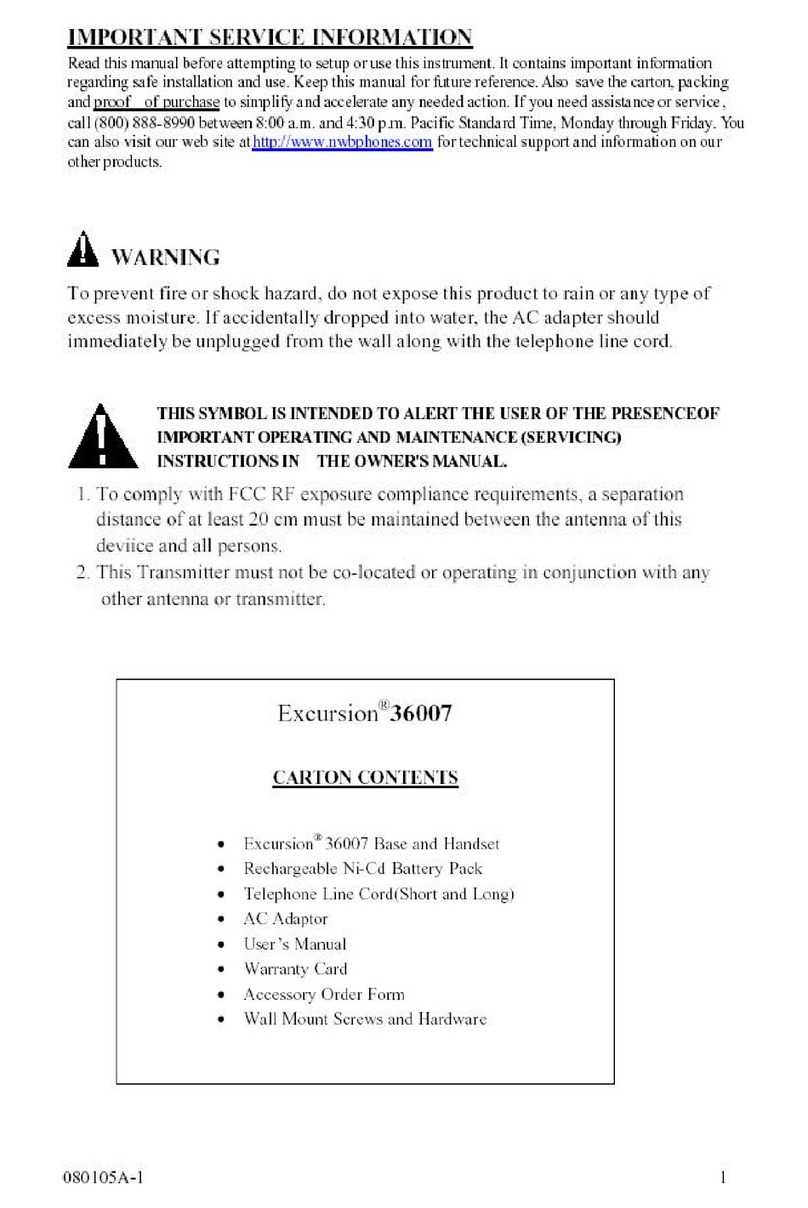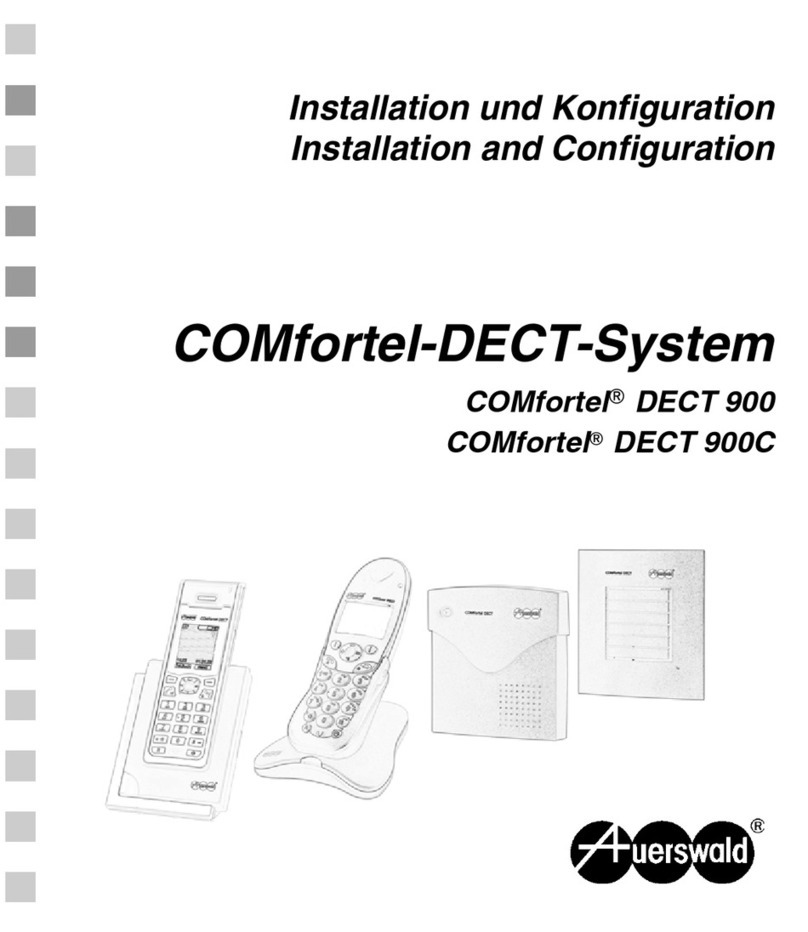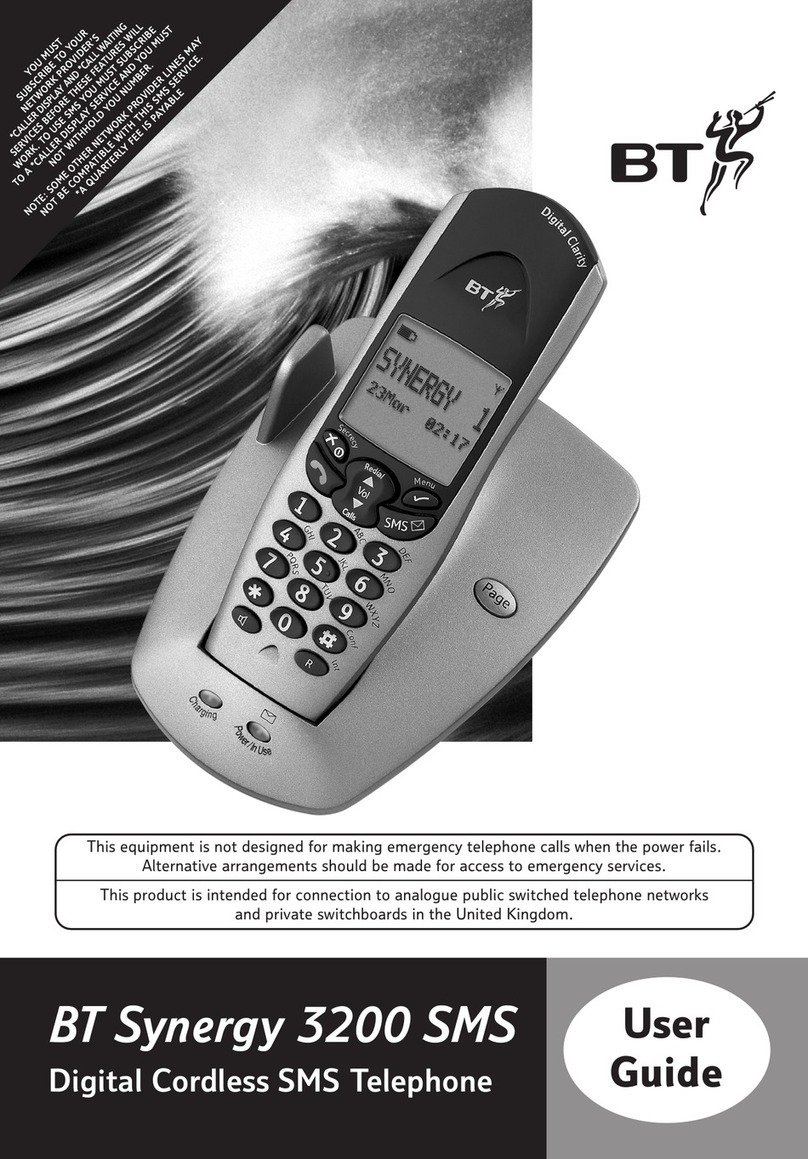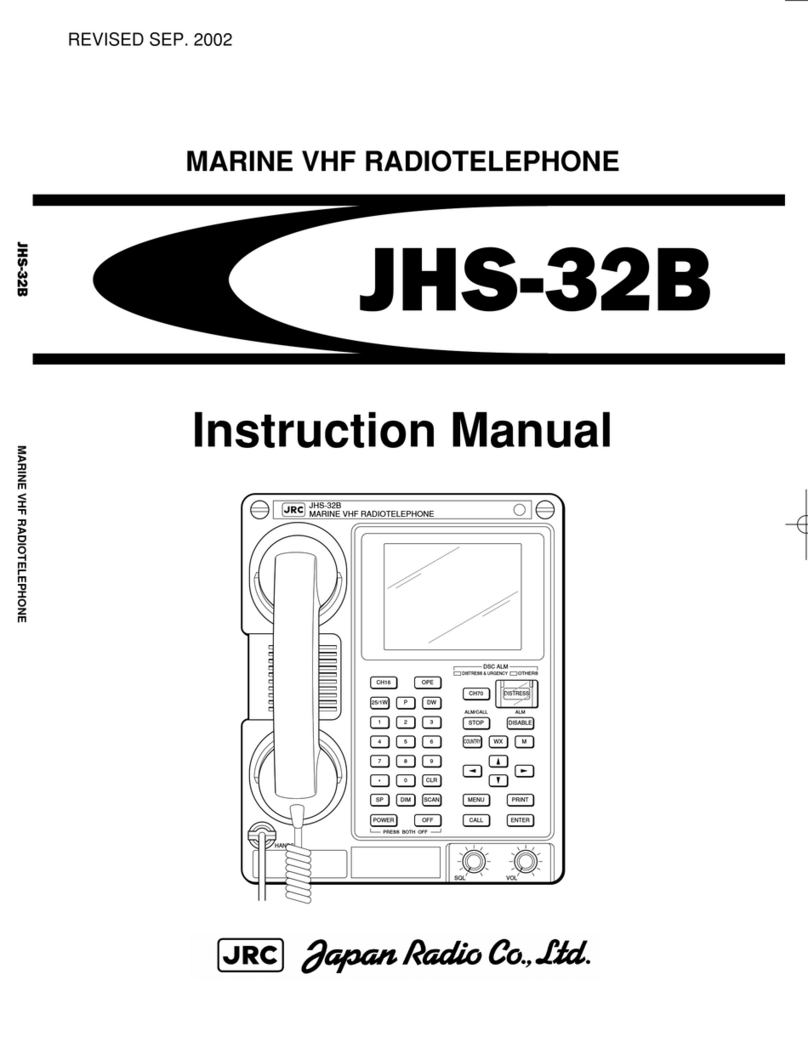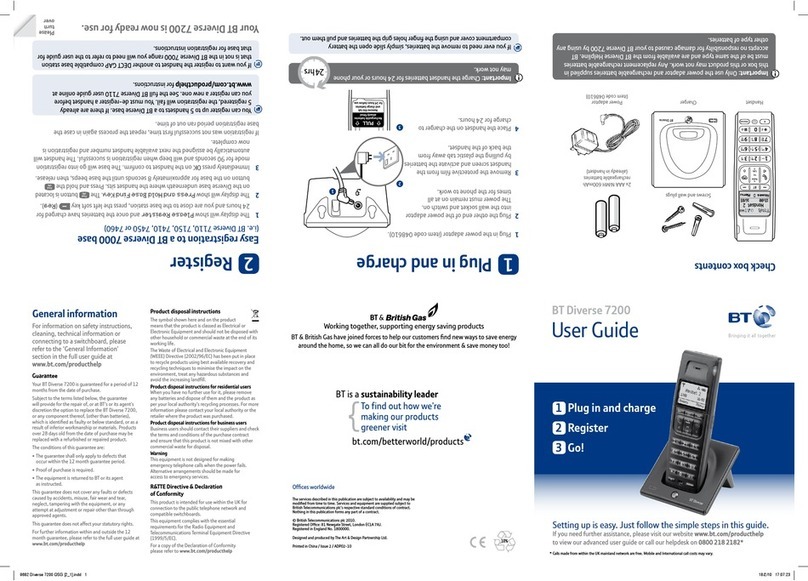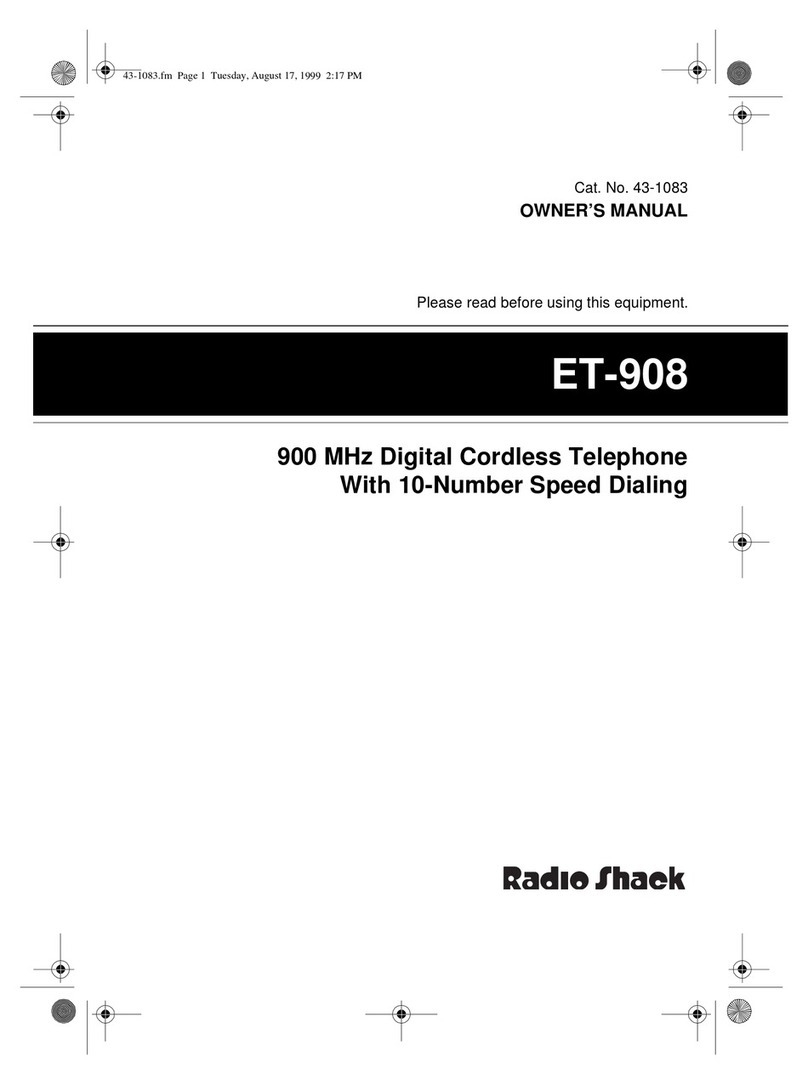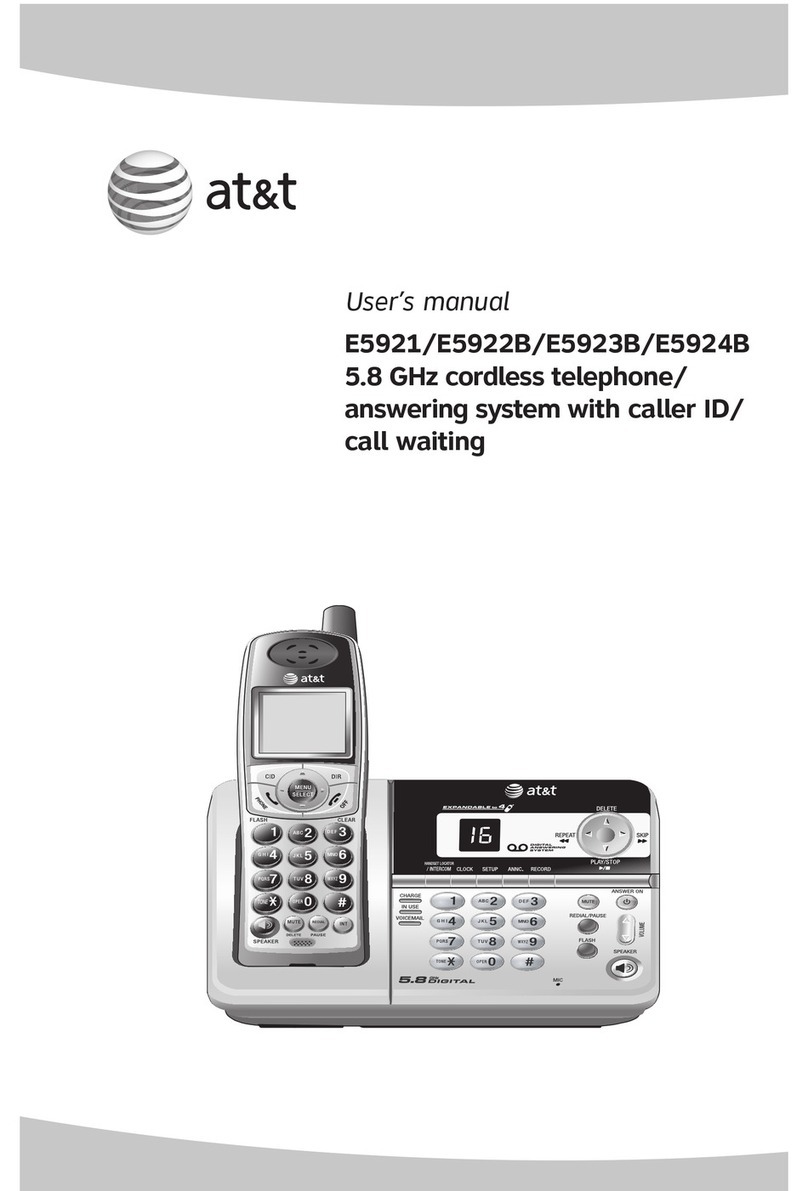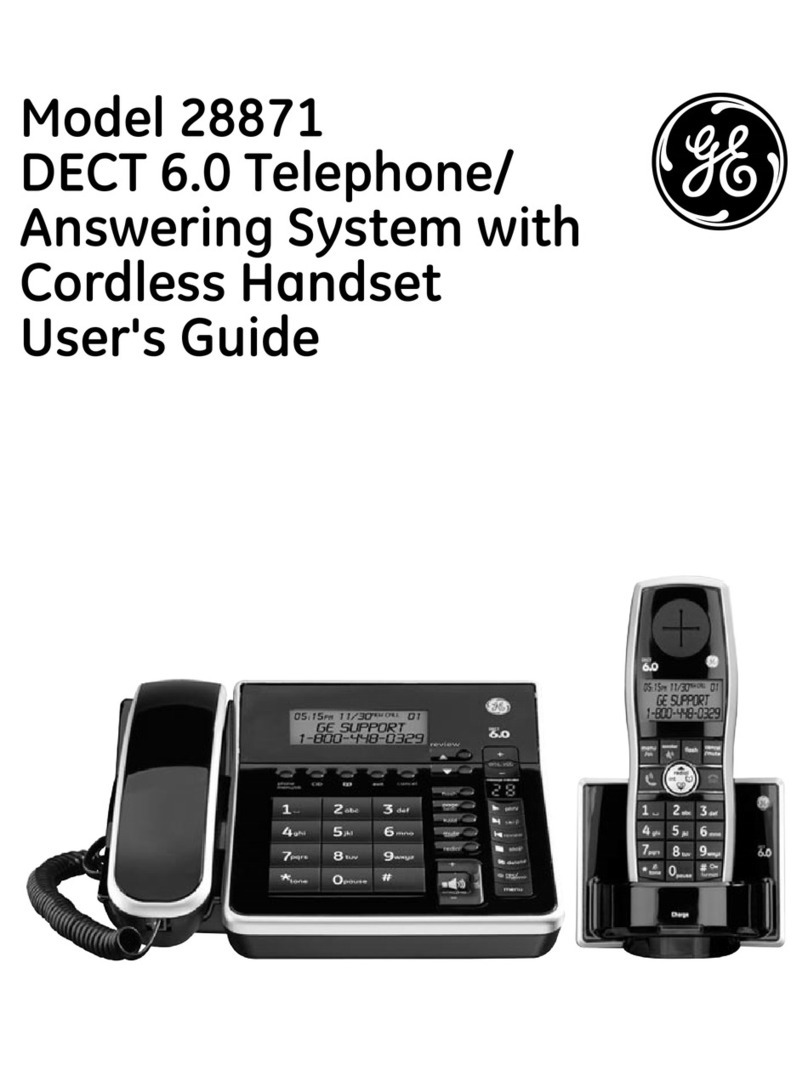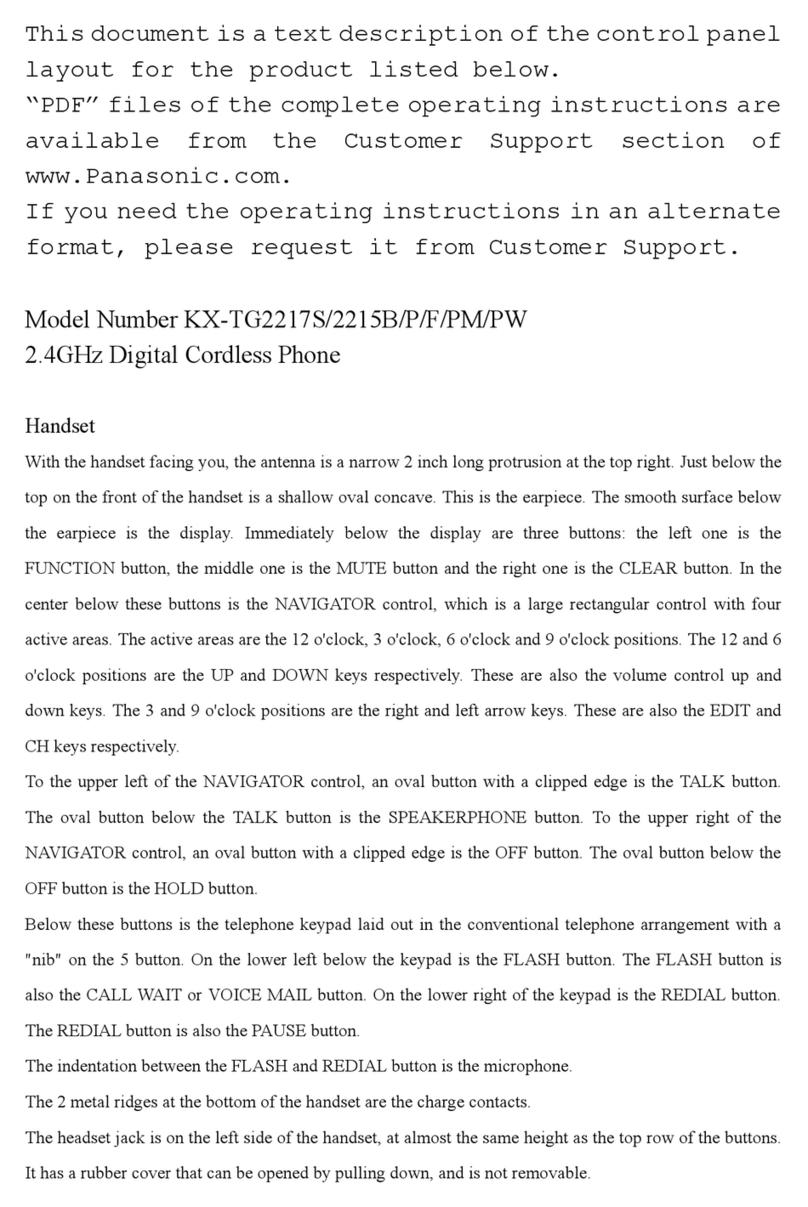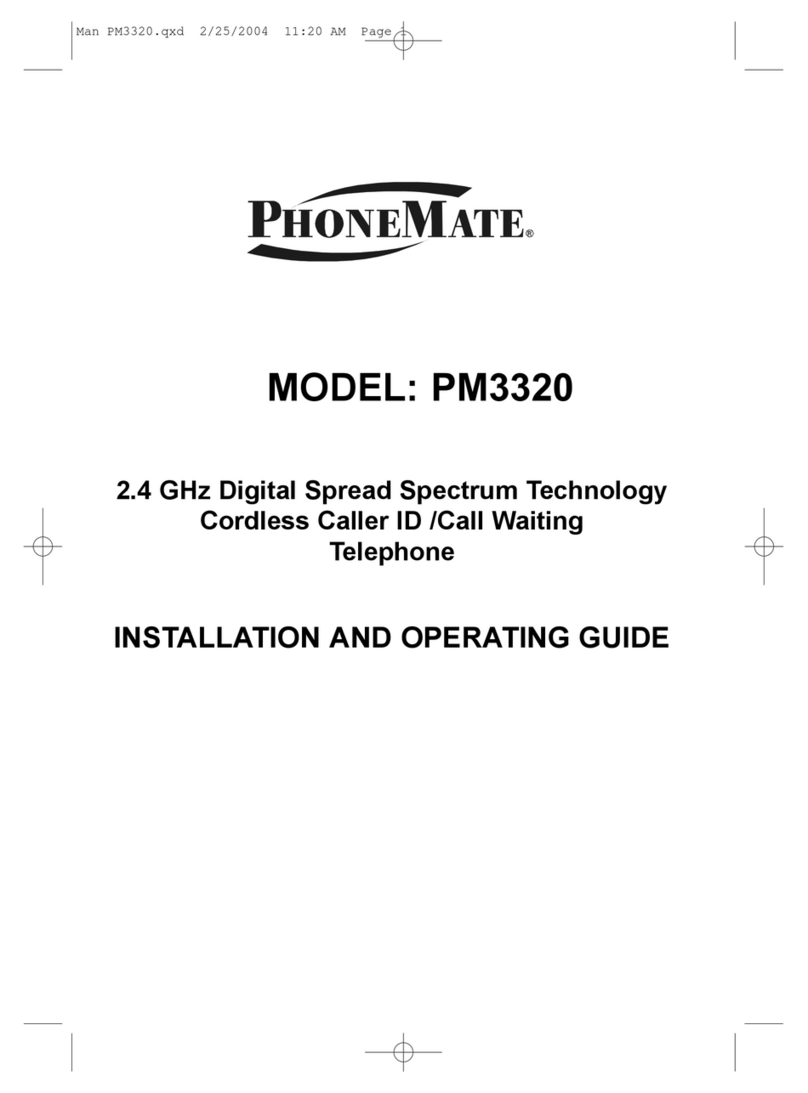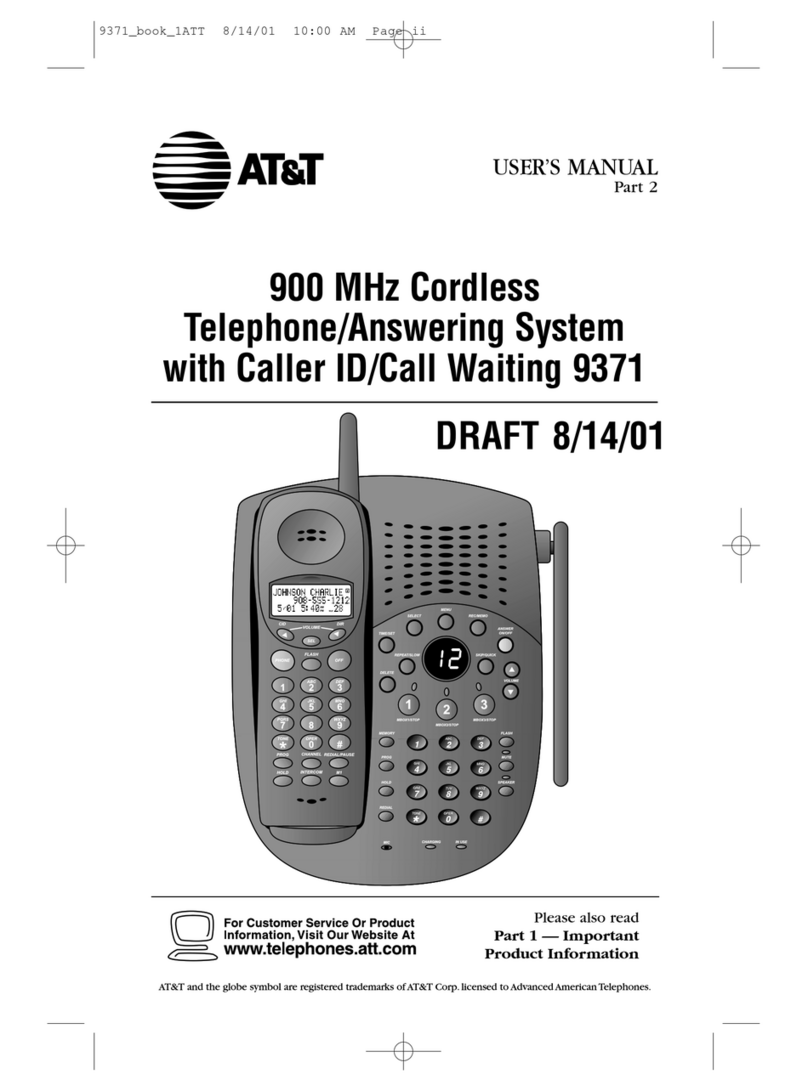EXCURSION 36122 User manual
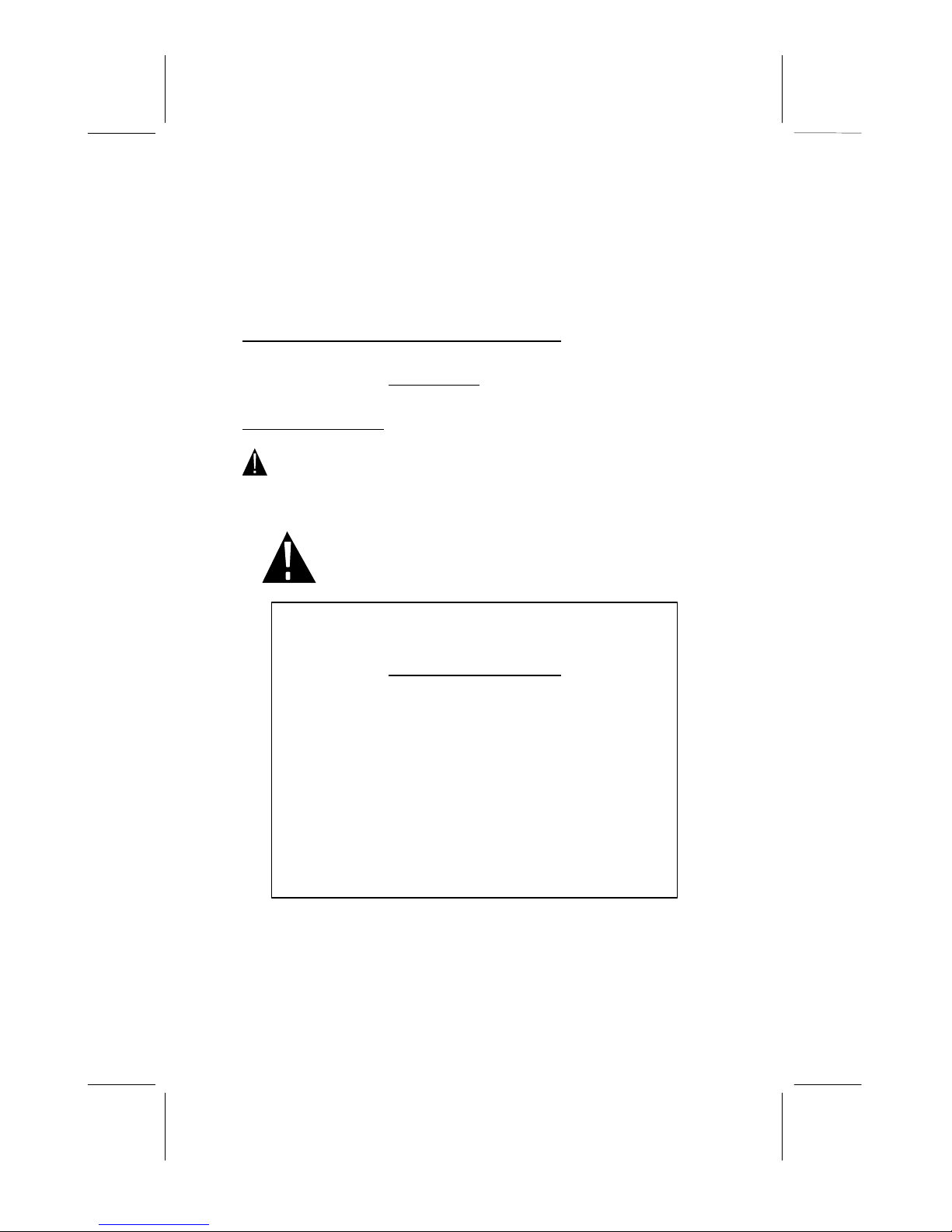
1112803A-
1
OWNER’S MANUAL # 36122 ver. 112803A-1
Page: 1ENGLISH VERSION
IMPORTANT SERVICE INFORMATION
Read this manual before attempting to setup or use this instrument. It contains important
information regarding safe installation and use. Keep this manual for future reference. Also
save the carton, packing and proof of purchase to simplify and accelerate any needed action.
If you need assistance or service, call (800) 888-8990 between 8:00 a.m. and 4:30 p.m.
Pacific Standard Time, Monday through Friday. You can also visit our web site at
http://www.nwbphones.com for technical support and information on our other products.
WARNING
To prevent fire or shock hazard, do not expose this product to rain or any type of excess
moisture. If accidentally dropped into water, the AC adapter should immediately be
unplugged from the wall along with the telephone line cord.
THIS SYMBOL IS INTENDED TO ALERT THE USER OF THE
PRESENCE OF IMPORTANT OPERATING AND MAINTENANCE
(SERVICING) INSTRUCTIONS IN THE OWNER'S MANUAL.
Excursion
®
36122
CARTON CONTENTS
•36122 Base and Handset
•Rechargeable Ni-Cd Battery Pack
•Telephone Line Cord(Short and Long)
•AC Adaptor
•User’s Manual
•Warranty Card
•Accessory Order Form
•Wall Mount Screws and Hardware
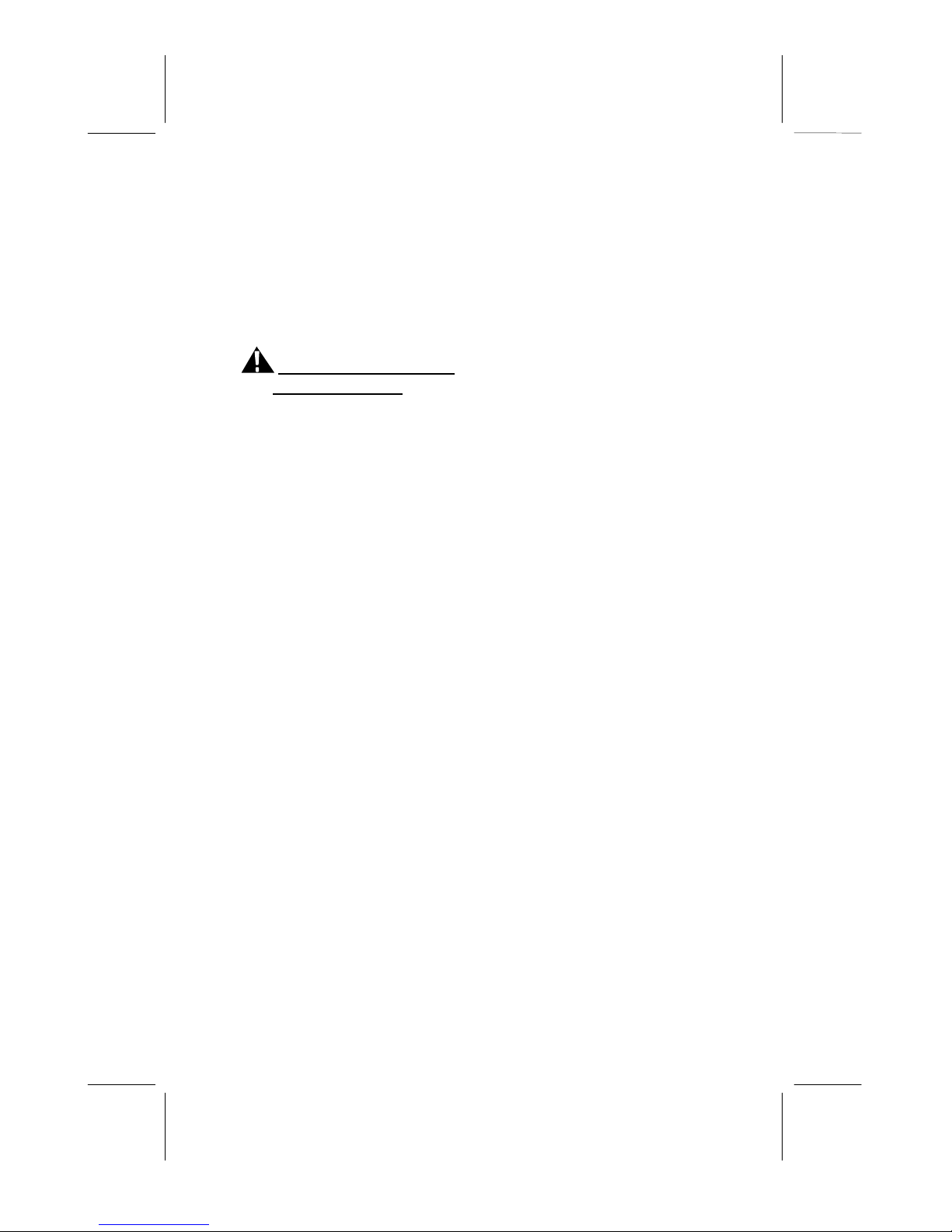
2112803A-
1
OWNER’S MANUAL # 36122 ver. 112803A-1
Page: 2ENGLISH VERSION
SAVE THESE INSTRUCTIONS
IMPORTANT SAFETY
INSTRUCTIONS
When using your telephone equipment, basic safety precautions should always be followed
to reduce the risk of fire, electric shock, and injury to persons, including the following:
1. Read and understand all instructions.
2. Follow all warnings and instructions marked on the product.
3. Unplug this product from the wall outlet before cleaning. Do not use liquid cleaners or
aerosol cleaners. Use a damp cloth for cleaning.
4. Do not use this product near water, for example, near a bathtub, wash bowl, kitchen
sink, or laundry tub, in a wet basement or near a swimming pool.
5. Do not place this product on an unstable cart, stand, or table. The product may fall,
causing serious damage to the product.
6. Slots and openings in the cabinet and the back or bottom are provided for ventilation,
to protect it from overheating. These openings should never be blocked or covered.
The openings should never be blocked by placing the product on the bed, sofa, rug, or
other similar surface. This product should never be placed near or over a radiator or
heat register. This product should not be placed in a built-in installation unless proper
ventilation is provided.
7. This product should be operated only from the type of power source indicated on the
marking label. If you are not sure of the type of power supply to your home, consult
your dealer or local power company.
8. Do not allow anything to rest on the power cord. Do not locate this product where the
cord will be abused by persons walking on it.
9. Do not overload wall outlets and extension cords as this can result in the risk of fire or
electric shock.
10. Never push objects of any kind into this product through cabinet slots as they may
touch dangerous voltage points or short out parts that could result in a risk of fire or
electric shock. Never spill liquid of any kind on the product.
11. To reduce the risk of electric shock, do not disassemble this product, but take it to a
qualified service contractor when some service or repair work is required. Opening or
removing covers may expose you to dangerous voltages or other risks. Incorrect
reassembly can cause electric shock when the appliance is subsequently used.
12. Unplug this product from the wall outlet and refer servicing to qualified service
personnel under the following conditions:
A. When the power supply cord or plug is damaged or frayed.
B. If liquid has been spilled into the product.

112803A-1 3
OWNER’S MANUAL # 36122 ver. 112803A-1
Page: 3ENGLISH VERSION
C. If the product has been exposed to rain or water.
D. If the product does not operate normally by following the operating instructions.
Adjust only those controls that are covered by the operating instructions.
Improper adjustments of other controls may result in damage and will often
require extensive work by a qualified technician to restore the product to normal
operation.
E. If the product has been dropped or the cabinet has been damaged.
F. If the product exhibits a distinctive change in performance.
13. Avoid using a telephone (other than a cordless type) during an electrical storm. There
may be a remote risk of electric shock from lightning.
14. Do not use the telephone to report a gas leak in the vicinity of the leak.
INSTALLATION
PRECAUTIONS
1. Never install telephone wiring during a lightning storm.
2. Never install telephone jacks in wet locations unless the jack is specifically designed
for wet locations.
3. Never touch uninsulated telephone wires or terminals unless the telephone line has
been disconnected at the network interface.
4. Use caution when installing or modifying telephone lines.
MAINTENANCE
1. Use a damp cloth to clean the plastic cabinet. A mild soap will help to remove grease
or oil. Never use polish, solvents, abrasives or strong detergents since these can
damage the finish.
2. Your phone should be situated away from heat sources such as radiators, heaters, stoves
or any other appliance that produces heat.
CAUTION
Risk of explosion if battery is replaced by an incorrect type. Dispose of used batteries
according to the instruction. read and follow these instructions:
1. Use only the 3.6V, 350 mAh, Ni-Cd battery pack .
2. Do not dispose of the battery in a fire. The cell may explode. Check with local codes
for possible special disposal instructions.
3. Do not open or mutilate the battery. Released electrolyte is corrosive and may cause
damage to the eyes or skin. It may be toxic if swallowed.

4112803A-1
OWNER’S MANUAL # 36122 ver. 112803A-1
Page: 4ENGLISH VERSION
4. Exercise care in handling the battery in order not to short the battery with conducting
material such as rings, bracelets and keys. The battery or conductor may overheat and
cause burns.
5. Recharge only the battery provided with or identified for use with this product. The
battery may leak corrosive electrolyte or explode if it is not the correct type.
6. Do not attempt to rejuvenate the battery provided with or identified for use with this
product by heating them. Sudden release of the battery electrolyte may occur causing
burns or irritation to eyes or skin.
7. When inserting the battery into this product, the proper polarity or direction must be
observed. Reverse insertion of batteries can cause charging that may result in leakage
or explosion.
8. Do not store this product, or the battery provided with or identified for use with this
product, in high-temperature areas. Batteries that are stored in a freezer or refrigerator
for the purpose of extending shelf life should be stabilized at room temperature prior to
use after cold storage.
9. Disconnect telephone lines before installing batteries.
SAVE THESE INSTRUCTIONS
FCC NOTICE
The FCC requires that you be advised of certain requirements involving the use of this
telephone.
1. This telephone is hearing aid compatible.
2. This equipment complies with 47 CFR Part 68 requirement. On the bottom of this
equipment is a label that contains, among other information, the ACTA registration
number and Ringer Equivalence Number (REN) for this equipment. If requested,
provide this information to your telephone company.
3. The REN is useful to determine the quantity of devices you may connect to your
telephone line and still have all of those devices ring when your number is called. In
most, but not all areas, the sum of the RENs of all devices should not exceed five (5.0).
To be certain of the number of devices you may connect to your line, as determined by
the REN, you should call your local telephone company to determine the maximum
REN for your calling area.
4. If your telephone causes harm to the telephone network, the telephone company may
discontinue your service temporarily. If possible, they will notify you in advance. But
if advance notice is not practical, you will be notified as soon as possible. You will be
advised of your right to file a complaint with the FCC.
5. Your telephone company may make changes to its facilities, equipment,
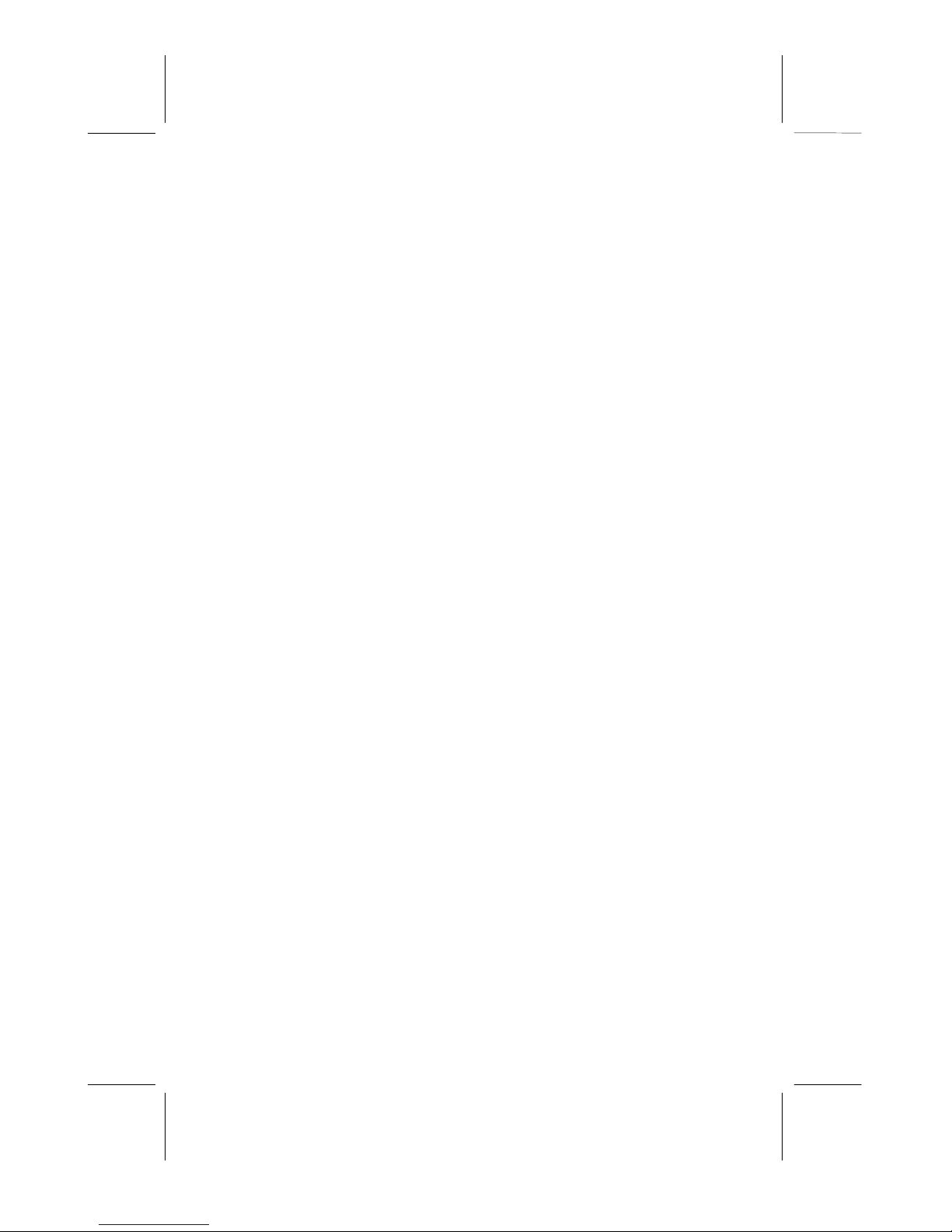
112803A-1 5
OWNER’S MANUAL # 36122 ver. 112803A-1
Page: 5ENGLISH VERSION
operations or procedures that could affect the proper operation of your equipment. If
they do, you will be given advance notice so as to give you an opportunity to maintain
uninterrupted service.
6. If you experience trouble with the telephone, please contact VTC Service &
Manufacturing Co., Inc at (800) 888-8990 or write to: VTC Customer Service, 16988
Gale Ave., City of Industry, CA 91745 for repair/warranty information. The telephone
company may ask you to disconnect this equipment from the network until the problem
has been corrected or you are sure that the equipment is not malfunctioning.
7. This equipment may not be used on coin service provided by the telephone company.
Connection to party lines is subject to state tariffs. (Contact your state public utility
commission or corporation commission for information.).
8. USOC jack type is RJ11C and the compatible jack is part 68 compliance.
NOTICE: If your home has specially wired alarm equipment connected to the telephone
line, ensure the installation of this [equipment ID] does not disable your alarm equipment. If
you have questions about what will disable alarm equipment, consult your telephone
company or a qualified installer.
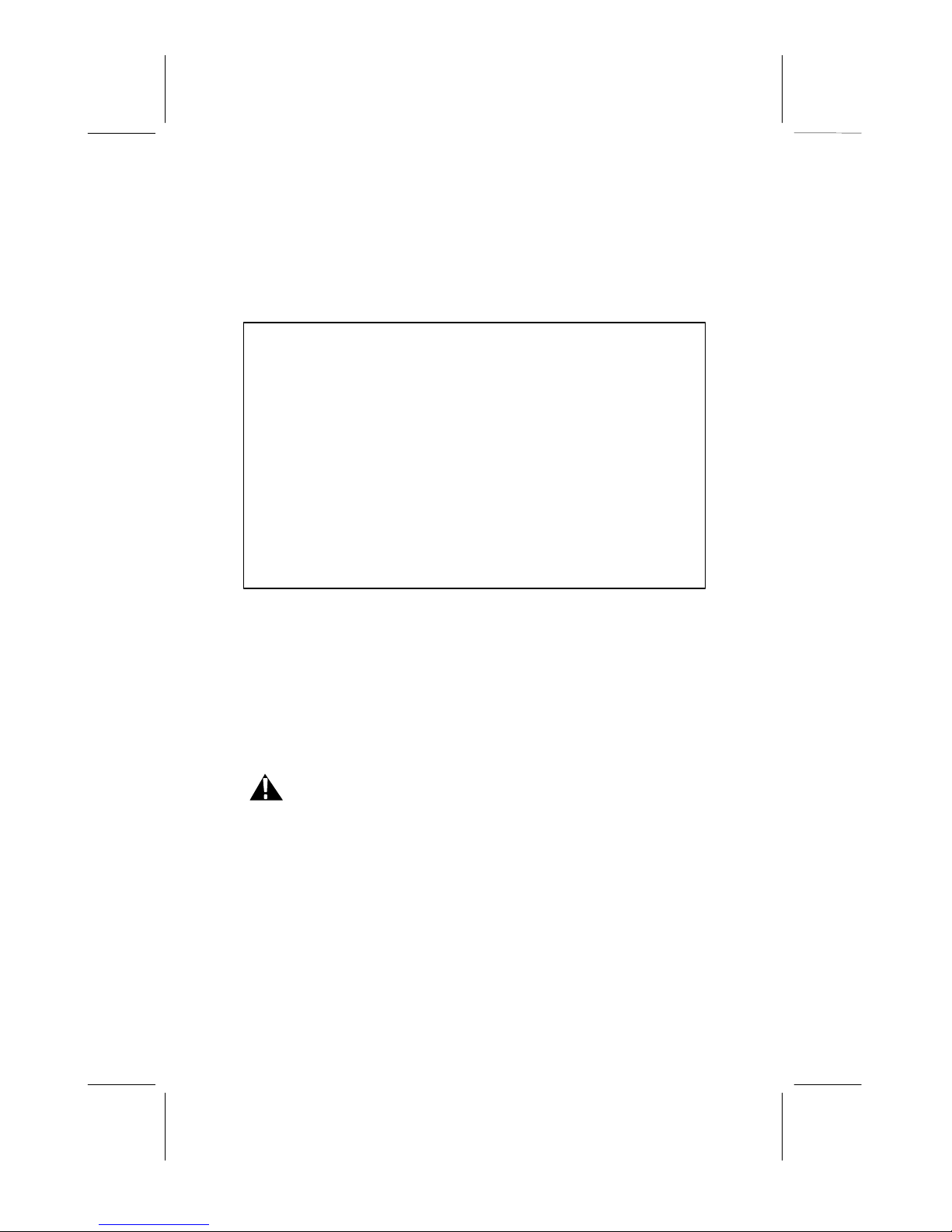
6112803A-1
OWNER’S MANUAL # 36122 ver. 112803A-1
Page: 6ENGLISH VERSION
AC ADAPTOR: Use only with Class 2 Transformer, 9VDC output ,
400mA for base unit and 200mA for charger,
center pin positive.
This device complies with Part 15 of the FCC Rules. Operation is sub
ject to the
following two conditions: (1) This device may not cause harmful interference,
and, (2) his device must accept any interference received, including
interference that may cause desired operation. Privacy of communications may
not be ensured when using this phone.
Changes or modifications not expressly approved in writing by Northwestern
Bell Phones may void the user's authority to operate this equipment.
Some cordless phones operate at frequencies that may cause interference to
nearby TVs and VCRs; to minimize or prevent such interference, the base of
the cordless phone should not be placed near or on top of a TV or VCR; and, if
interference is experienced, moving the cordless telephone farther away from
the TV or VCR will often reduce or eliminate the interference.
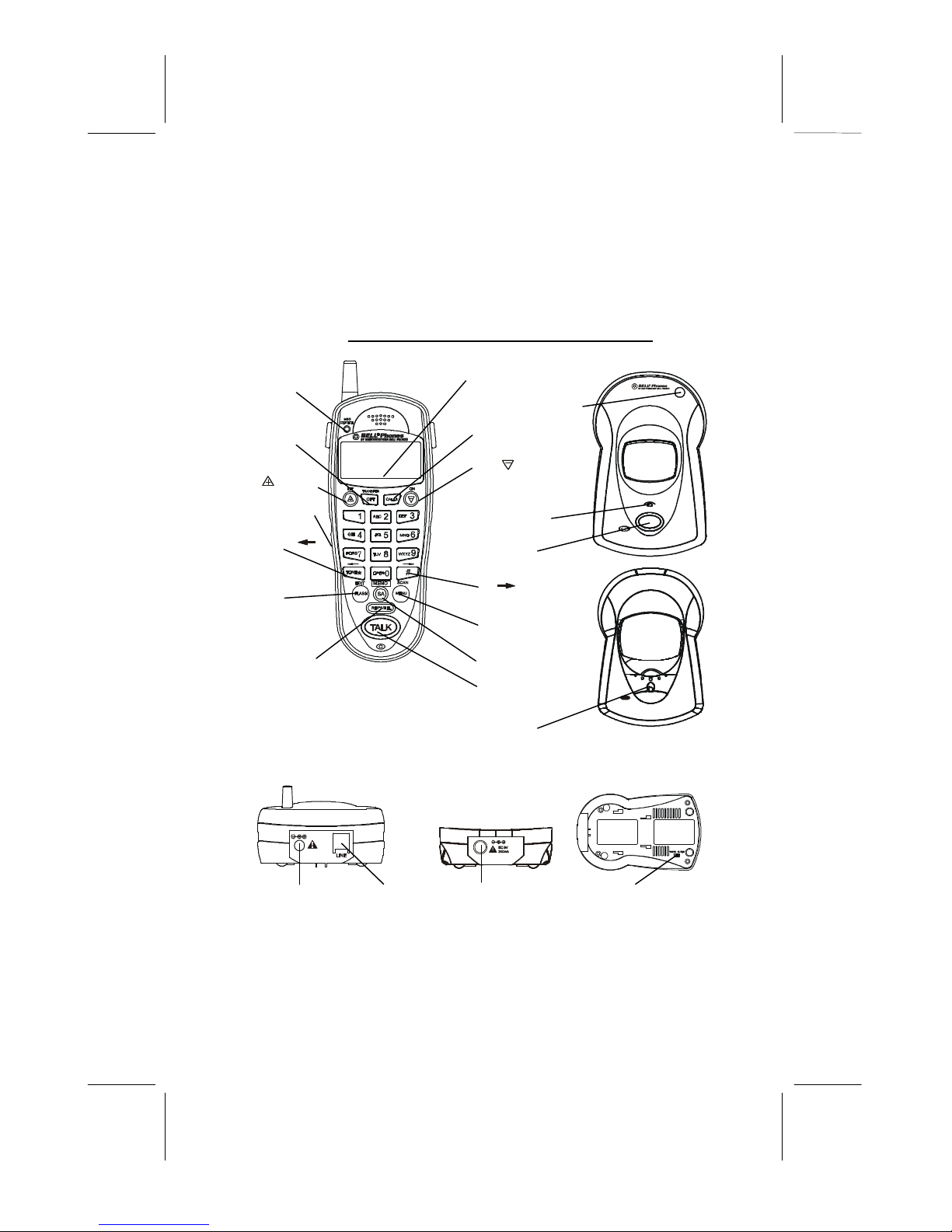
112803A-1 7
OWNER’S MANUAL # 36122 ver. 112803A-1
Page: 7ENGLISH VERSION
Excursion®36122 CONTROLS DIAGRAM
9VDC400mA
PAGE
IN USE
CHG
Cordless phone
2.4
D
u
a
l
-
H
a
n
d
s
e
t
S
y
s
t
e
m
LCD Display
Base Units Antenna
Calls Button
DN Button
IN USE/ Handset 1
CHARGE LED
Indicator
Page Button
# /Button
MENU/SCAN
Button
SA/MEMO Button
TALK Button
Handset 2
CHARGE LED
Indicator
MSG /NEW
CALL
LED Indicator
TRANSFER/
OPT Button
UP Button
Handset Jack
TONE(*)/
Button
FLASH/EDIT
Button
RE/PA/DEL
(Redial/Pause/
Delete) Button
Base Unit
(Rear View)
DC 9V Jack LINE Jack
Tone/ Pulse
Switch
DC 9V Jack
D
u
a
l
-
H
a
n
d
s
e
t
S
y
s
t
e
m
CHARGE
Cordless phone
2.4
GHz

8112803A-1
OWNER’S MANUAL # 36122 ver. 112803A-1
Page: 8ENGLISH VERSION
DESCRIPTIONS
HANDSET CONTROL:
LCD Display-Shows call information, phone status, prompts and Phonebook items.
MSG /NEW CALL Indicator-Red LED blinks when you have new message(s) and call(s).
TALK Button -Press this button to place a call, answer a call, or end a call.
SA (Save) /MEMO button –Saves the changes on the listed items. Allows you to retrieve a
memory(name and phone number)for the personal Phonebook (up to 20 memories).
TONE * / Button -Press to move left on the large LCD Display
# / Button -Press to move right on the large LCD Display.
FLASH/EDIT Button -(FLASH)Momentarily hangs up the phone to access custom calling
features such as Call waiting or Three-way calling provided by you local phone company.
(EDIT) Press to edit listed items
UP /DN Button -Allows you to adjust the handset volume(3 steps) in TALK mode.
It also allows you to view the caller list or /and Phone.
Microphone -Used for speaking with callers.
Headset Jack –A jack located on the side of the handset used for connecting your headset
to enjoy a hands-free communication.
RE/PA/DEL(Redial/Pause/Delete) Button –(Redial)Press to redial the last number you
dialed.(Pause)Press to insert pause while dialing. (Delete)Press and hold down to delete items.
Calls Button -Press to see the caller list.
TRANSFER/OPT(Option) Button –Allow you to transfer to other handset during a call.
During you view the caller list, press to place a long distance call or to place a local call.
MENU/SCAN –While in standby mode, this button allows you to set the handset in
Programming mode. While in Talk mode. It is used to manually select one of the 40
operating channels when you experience interference on the handset.
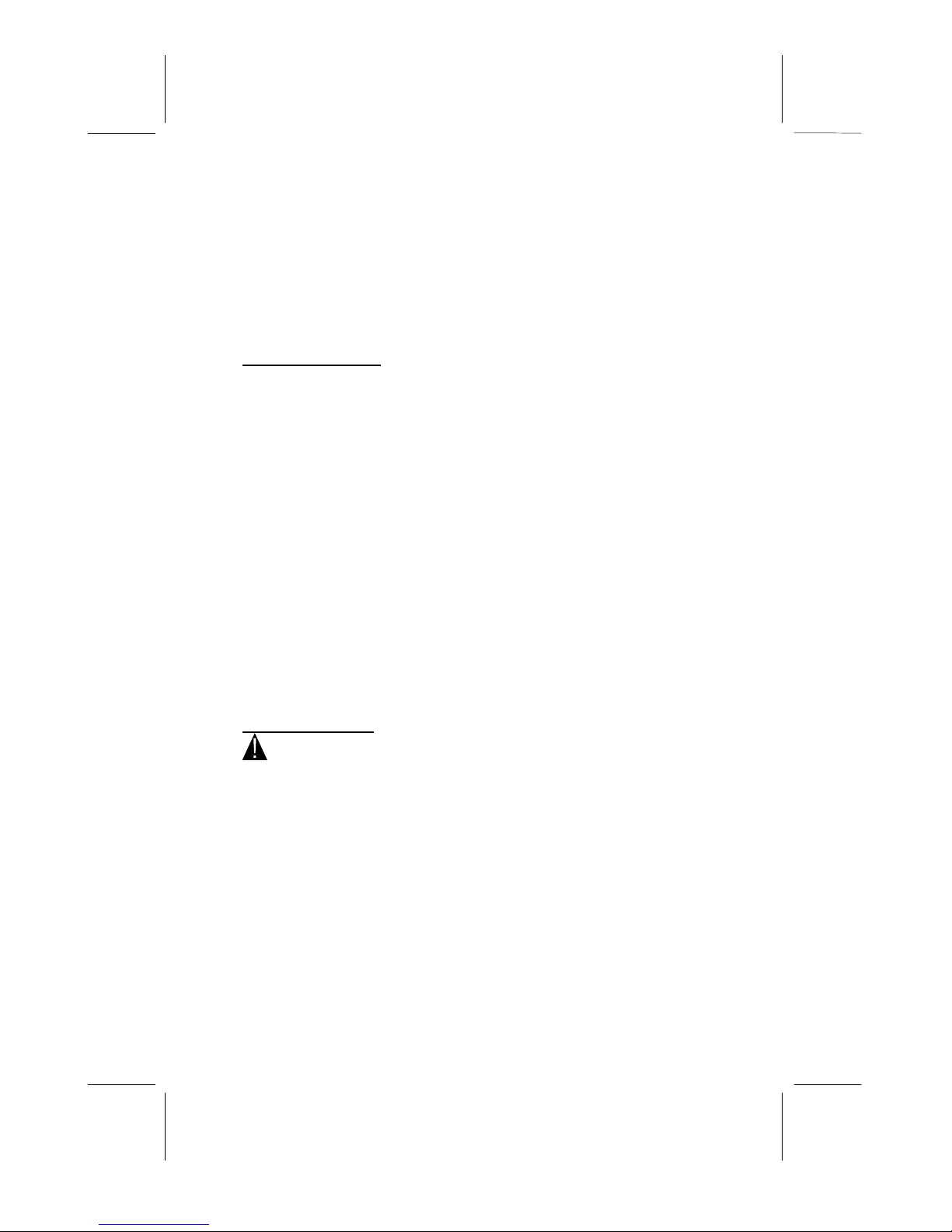
112803A-1 9
OWNER’S MANUAL # 36122 ver. 112803A-1
Page: 9ENGLISH VERSION
Receiver –Allows you to hear calls.
BASE UNIT CONTROLS:
Base Antenna -A fixed antenna.
Base Unit Charge Terminals -Used for charging handset batteries. We recommend that
you clean these contacts periodically with an alcohol-moistened cloth or cotton swab.
IN USE/CHARGE 1 LED Indicator -Lights up to indicate the handset 1or handset 2 is
ON or when the handset 1 is placed on the base unit for charging. It flashes to indicate the
page function is in use.
CHARGE 2 LED Indicator -Lights up to indicate when the handset 2 is placed on the
base unit for charging
PAGE Button -Allows you to locate the handset when it is not on the base, or to alert
the person near the handset.
TONE/PULSE Switch -A switch located on the bottom of the base unit, which allows
you to set the dialing mode to either Tone dialing or Pulse(rotary) dialing.
DC 9V jack -A jack located on the rear side of the base unit used for connecting the AC
adaptor to the base unit.
TEL LINE jack –Accepts line cord to make connection with modular type telephone outlet.
INSTALLATION
CAUTION: USE ONLY THE NICKEL CADMIUM(Ni-Cd) BATTERY
TYPE INCLUDED WITH THIS UNIT. USE OF OTHER BATTERY TYPES MAY CAUSE
INJURIES OR DAMAGE.
Battery Installation
1. Remove the battery compartment cover of the handset by pressing the top of the cover
and sliding it down.
2. Connect the Ni-Cd battery pack plug along the slot into the handset’s battery connector
as shown below.

10 112803A-1
OWNER’S MANUAL # 36122 ver. 112803A-1
Page: 10 ENGLISH VERSION
(Figure 1)
3. Insert the Ni-Cd battery into the battery compartment.
4. Replace the battery compartment cover by sliding it up towards the handset.
NOTE: Use the type and size of Ni-Cd battery pack, 3.6V, 350mAh. It is
recommended that the Ni-Cd battery pack should be fully charged overnight prior
to initial use.
Belt Clip Installation
With the back of handset facing up, insert one side of the belt clip hook into the matching
slots at the top side of handset as shown in Figure2. Slide the other hook until it locks into
place from the opposite side of the handset.
(Figure 2)
Handset
Battery
Compartment
Red
wire
Black
Wire
Battery
Connector
Belt clip hook

112803A-1 11
OWNER’S MANUAL # 36122 ver. 112803A-1
Page: 11 ENGLISH VERSION
WALL USE:
Wall Mounting (Standard Wall Jack)
1. Install the wall mount bracket at the position as shown in Figure 3.
2. Connect the short telephone line cord to the TEL LINE jack..
3. Connect the opposite end of the telephone line cord to the modular wall jack.
4. Align the wall mounting slots with studs located on the modular wall plate and slide
base down to lock in place.
Wall Mounting (No Standard Wall Jack)
1. Drill two holes with a vertical distance between the two marked positions of 315/16”
(100mm)as shown in Figure 4.
(Figure 4)
2. Drive a screw into each of the holes.Tighten them to the end of the screw lines, only
leaving the smooth part of the screw head outside the wall.
3. Hand the unit onto the screws, then slide it down firmly to fasten the base securely.
.....................
.....................
.
.
3
15/16
55
(100mm)
Base Unit
(Side View)
Wall Mount Bracket
Wall Mount
Stud
Telephone
Modular
Jack
Wall Mount
Stud
(Figure 3)

12 112803A-1
OWNER’S MANUAL # 36122 ver. 112803A-1
Page: 12 ENGLISH VERSION
POWER CONNECTION
CAUTION: You must use a Class II, 120 Volt AC/9 Volt DC adaptor that delivers at
least 400mA for base unit and 200mA for charger. The center tip must be positive and
the plug must correctly fit the base unit’s DC 9V 400mA jack and fit the charger
DC 9V 200mA jack.
1. Plug the AC adaptor into a standard AC outlet.
2. Insert the small plug into the DC 9V 400mA jack on the rear of the base unit and Insert
the small plug into the DC 9V 200mA on the rear of the charger as shown in Figure 5.
HEADSET CONNECTION
One of the special features of your phone is that your handset could utilize a headset
(not included) for hands-free communication. Insert the small plug at the end of your
headset cord to the headset jack at the side of the handset as shown in Figure 6. Follow
the procedures discussed in “Placing a Call”when to place and receive a call.
Note: The headset jack of your cordless telephone is compatible with 2.5mm headset plugs
only. When you plug in the headset into the headset jack, it automatically mutes the
microphone and speaker of the handset. Unplug the headset to return the handset to
normal use.
9VDC400mA
Base Unit
AC Outlet
9VDC
Adaptor
DC 9V Jack
AC Adaptor
Plug
(Figure 5)
Charger
AC Outlet
9VDC Adaptor
DC 9V Jack
AC Adaptor
Plug
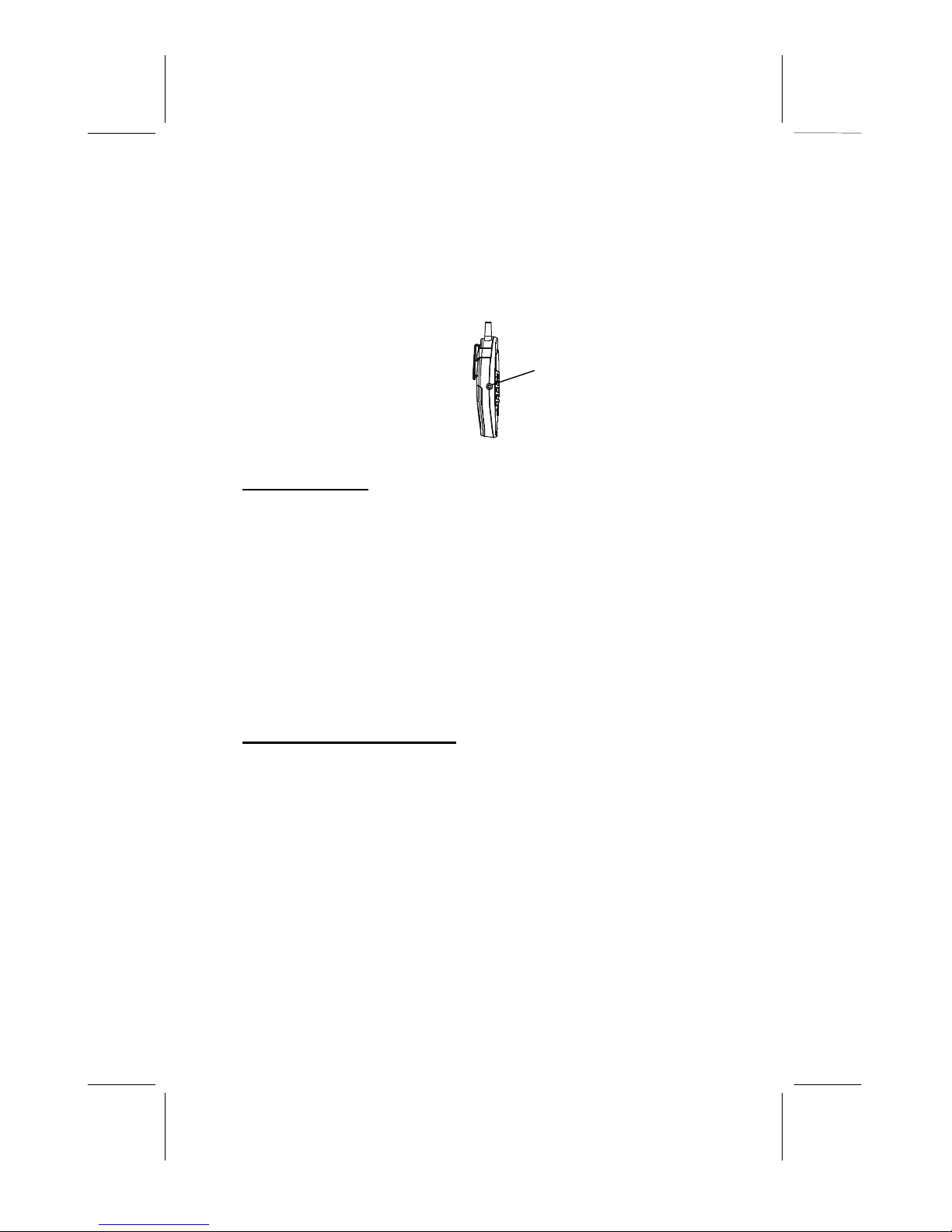
112803A-1 13
OWNER’S MANUAL # 36122 ver. 112803A-1
Page: 13 ENGLISH VERSION
INITIAL SETUP
Please follow these steps before using the cordless telephone for the first time.
1. Ensure that the handset battery pack is installed and charged fully for at least 14 hours.
2. Ensure that all connections(line cord and adaptor cord) are properly inserted into rear
of the base unit.
SETTING THE TONE/PULSE MODE
Select the appropriate dialing service by moving the TONE/PULSE switch at the bottom of
the base unit:
·TONE for Tone service , or
·PULSE for Rotary service.
SETTING THE HANDSET RINGER ON/OFF MODE
The handset must be set to ring ON mode in order to ring when receiving an incoming call.
See Programs Operation section on “RING ON/OFF SETTING”.
TELEPHONE OPERATION
Place a Call
1. Pick up the handset and press the TALK button. The Call Timer starts to count. The
base unit IN USE LED indicator will light up.
2. Listen for a dial tone.
3. Dial the telephone number. The phone numbers appear on the LCD Display as you
enter the number.
4. When finished with your call, press the TALK button or place the handset on the
base unit.
NOTE: The call timer will start to count once you press the TALK button.
Handset Jack
(Figure 6)
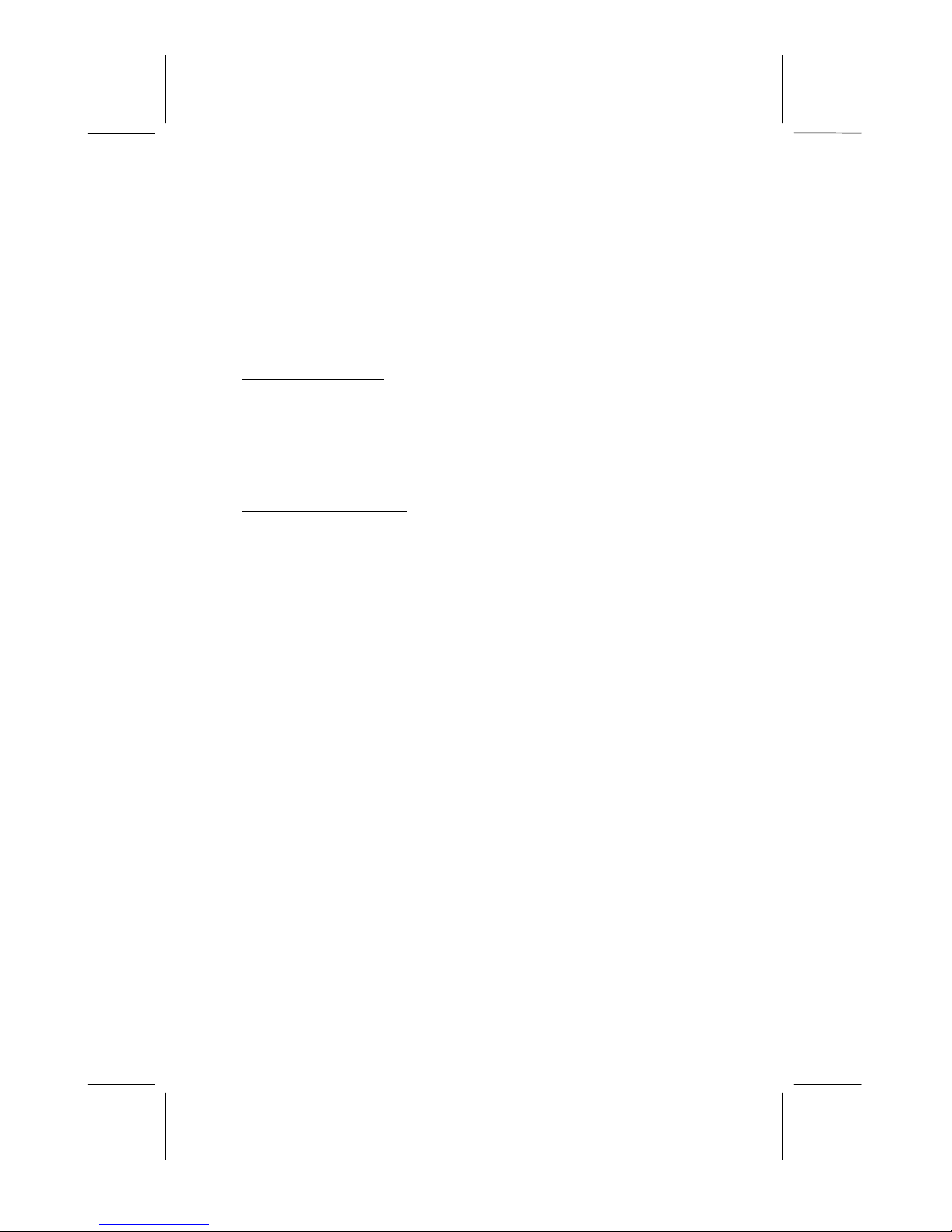
14 112803A-1
OWNER’S MANUAL # 36122 ver. 112803A-1
Page: 14 ENGLISH VERSION
Receive a Call
NOTE: If you are expecting incoming calls, the handset must be programmed to RING
ON mode.
If the handset is on the base:
1. When the phone rings, simply pick up the handset from the base cradle if the unit is
set to auto-answer ON mode. If the unit is set to auto-answer OFF mode, press the
TALK button. See the “AUTO ANSWER ON/OFF”section to set auto-answer
mode. The LCD Display will show “TALK”.
2. Start your conversation.
3. To end your conversation, either press the TALK button or place the handset on the
base unit.
If the handset is out of the base:
1. When the phone rings, press the TALK button on the handset. The LCD Display will
show “TALK”and the base unit IN USE LED will light up.
2. Start your conversation.
3. To end your conversation, either press the TALK button or place the handset on the
base unit.
Last Number Redial
A. AFTER HEARING A BUSY TONE WHEN PLACING A CAL.L
1. If you get a busy tone, press handset TALK button to hang up.
2. Press the handset TALK button again and listen for a dial tone.
3. Press the handset RE/PA/DEL button. This will automatically redial the last telephone
number you called (up to 32 digits).
4. When finished with your call, press the TALK button or place the handset on the base
unit.
B. WHEN THE HANDSET IS OFF THE BASE UNIT AND IN STANDBY MODE
1. Press the TALK button on the handset and listen for a dial tone.
2. Press the RE/PA/DEL button. This will automatically redial the last telephone number
you called (up to 32 digits).
3. When finished with your call, press the TALK button or place the handset on the base
unit.
SAVING IN THE PHONEBOOK
1. Press the SA/MEMO button.
2. Press the FLASH/EDIT button.
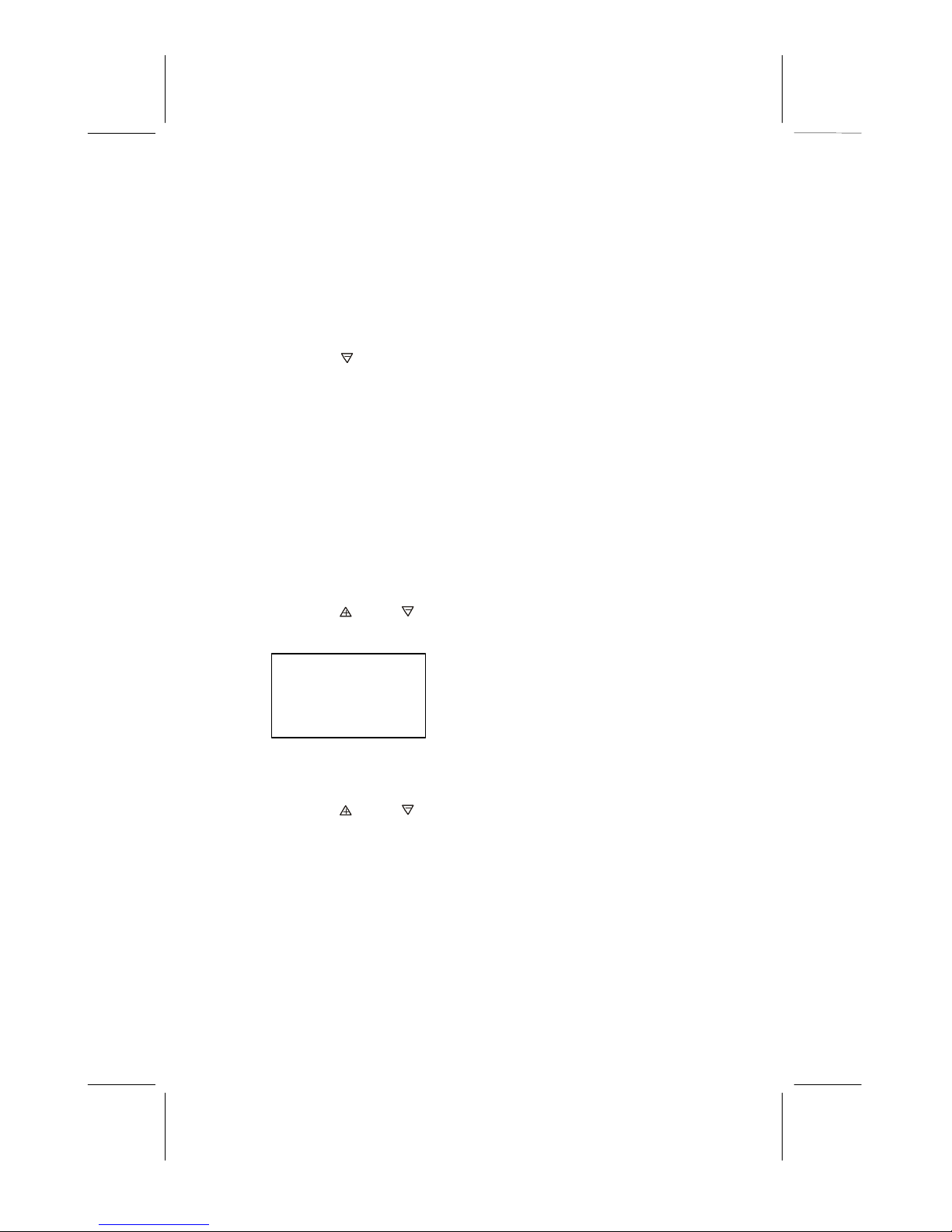
112803A-1 15
OWNER’S MANUAL # 36122 ver. 112803A-1
Page: 15 ENGLISH VERSION
3. Use the TELEPHONE KEYPAD button(0-9) to enter the name, (see the “TELEPHONE
KEYPAD CHARACTERS SETTING”section ) you can store up to 15 characters.
4. Press the DN button once.
5. Enter the telephone number using the TELEPHONE KEYPAD button(0-9). You can
store up to 16 digits.
6. Press the SA/MEMO button to save into memory
7. Press the SA/MEMO button to go back to standby mode.
NOTE: If there are no memory locations left in the phonebook, the unit will display
“MEMORY FULL”. To continue with memory programming, you must delete
or edit existing speed dial numbers.
If no active buttons are pressed for 20 seconds, the LCD Display will automatically return to
STANDBY mode.
It will not save a duplicate telephone number or a name without the corresponding telephone
number in the Phonebook.
A. PREFERRED CALLS(VIP)
You an assign PREFERRED CALL which will generate a special ringer sound at start of the
second ring to any welcome caller in the Phonebook.
1. Press the SA/MEMO button.
2. Press the UP or DN button to find the one you need.
3. Press the MEMU/SCAN button once. The LCD Display will show “VIP”.
4. Press the SA/MEMO button to save the preferred call and go back to STANDBY mode.
B. BLOCKED CALLS
You can assign a BLOCKED CALL which will disable the ringer sound from the second ring
to any caller in the Phonebook.
1. Press the SA/P.B button.
2. Press the UP or DN button to find the one you need.
3. Press the MEMU/SCAN button twice. The LCD Display will show “REJ”.
4. Press the SA/MEMO button to save the preferred call and go back to STANDBY mode.
VIP
JOHN SMITH
888-555-1212
#
1 TOTAL20

16 112803A-1
OWNER’S MANUAL # 36122 ver. 112803A-1
Page: 16 ENGLISH VERSION
TELEPHONE KEYPAD CHARACTERS
The TELEPHONE KEYPAD buttons(0-9) are used to enter the characters when entering
names. Press the appropriate KEYPAD button to get the following characters.
For example, If you want to enter the character “C”, press the “2” KEYPAD button, the
first character displayed will be “A”. Press the “2” button again to display “B”, and press
again to display the letter “C”.
To enter the next character, press the appropriate button. If ,however , the next character is
on the same button as the previous character, you will first need to press the SHIFT RIGHT
button. Pressing the SHIFT RIGHT button a second time will produce a space.
If you want to change any character, you can go back to the incorrect character by pressing
the SHIFT LEFT button. To delete the character inside the cursor “ ”,press the
RE/PA/DEL button.
REJ
JOHN SMITH
888-555-1212
#
2 TOTAL20
KEYPAD
BUTTON CHARACTERS
1Space & , ( ) * . 1
2A B C 2
3D E F 3
4G H I 4
5J K L 5
6M N O 6
7P Q R S 7
8T U V 8
9W X Y Z 9
00
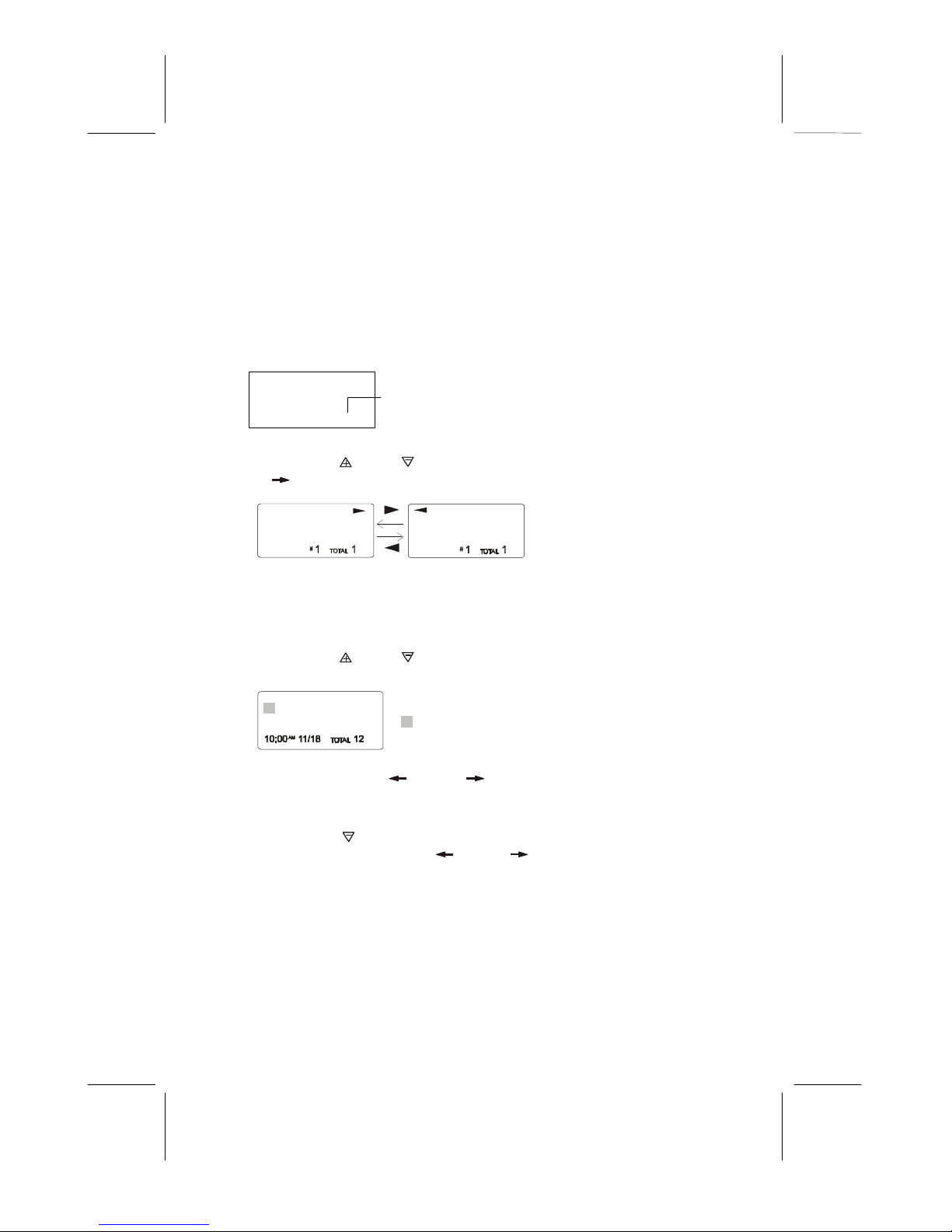
112803A-1 17
OWNER’S MANUAL # 36122 ver. 112803A-1
Page: 17 ENGLISH VERSION
VIEWING THE PHONEBOOK
This Phonebook lets you scroll through the list to find the person you need for one touch
dialing. You can store up to 20 names and telephone numbers in the Memory.
1. Press the SA/MEMO button.
2. Press the UP or DN button to find the one you need , press the SHIFT RIGHT
button if the name or telephone number is more than 11 digits.
NOTE: To exit the Phonebook at anytime, Press the MEMO/SA button.
EDITING NAME AND NUMBER IN THE PHONEBOOK
1. Press the SA/MEMO button.
2. Press the UP or DN button to find the one you want to edit.
3. Press the FLASH/EDIT button to edit the name.
4. Press the SHIFT LEFT or RIGHT button to move the cursor to the letter or
number you want to change.
To erase, press the RE/PA/DEL Button
To add, use the TELEPHONE KEYPAD buttons(0-9).
5. Press the DN button to edit the number.
6. Press and hold the SHIFT LEFT or RIGHT button to move the cursor to the
number you want to change.
To erase, press the RE/PA/DEL button.
To add, use the TELEPHONE KEYPAD buttons(0-9).
No. of memory store
PHONE BOOK
TOTAL 20
6045551212
ALEX BROWIN
cursor is blinking
ALEX BROWIN
6045551212
ALEX BROWIN
6045551212

18 112803A-1
OWNER’S MANUAL # 36122 ver. 112803A-1
Page: 18 ENGLISH VERSION
7. Press the SA/MEMO button to confirm.
IMPORTANT: It is not advisable to save a telephone number without the corresponding
name in the Phonebook. This will lead to improper displays on Private and Out of Area calls.
NOTE: When no active buttons are pressed for 20 seconds, the LCD Display will
automatically return to STANDBY mode.
PLACING CALLS FROM THE PHONEBOOK
1. Press the SA/MEMO button.
2. Press the UP or DN button to find the one you want to call.
3. Press the TALK button to dial out the telephone number.
4. Start your conversation.
5. To end your conversation, either press the TALK button or place the handset on the
base unit.
NOTE: Be sure to check that the line is not in use by another extension.
DELETING A STORED NUMBER
1. Press the SA/MEMO button.
2. Press the UP or DN button to find the one you want to delete.
3. Press the RE/PA/DEL button. The unit will ask you to delete the selected telephone
number and the LCD Display will show “EARSE ITEM?”.
4. Press again the “RE/PA/DEL button to delete. The LCD Display will show “ERASED”.
5. Press the SA/P.B button to return to STANDBY mode.
MIXED MODE DIALING (Temporary Pulse to Tone Dialing)
1. If you only have pulse (rotary dialing) service in your area and want to access Tone
services (Bank by Phone , etc.), ensure that the Tone/Pulse switch on the bottom
of the base unit is set to the Pulse position.
2. Press the TONE(*) button once to switch from Pulse to Tone dialing temporarily.
Pulse dialing mode resumes when the call is ended.
ERASE ITEM?
604-555-1212
#
1
TOTAL
20
ALEX BROWIN
cursor is blinking
6045551212

112803A-1 19
OWNER’S MANUAL # 36122 ver. 112803A-1
Page: 19 ENGLISH VERSION
PAUSE FUNCITON
•In some cases, such as PABX or long distance service, a pause may be needed in the
dialing sequence. Pressing the handset RE/PA/DEL button inserts the programmed
time interval between dialed numbers.
FLASH FUCTION
•Used to access custom calling features such as Call Waiting or Three-Way Calling
provided by your local phone company. Flash can also be used to restore a dial tone to
make a new call.
CHANNEL SELECTION(40 Channels)
•Your cordless telephone lets you select a channel from the 40 frequencies available to
transmit signals between the base unit and handset. If the existing channel becomes
noisy or starts having interference, you can either move closer to the base unit or press
the MENU/SCAN button on the handset until a better reception is found.
OUT OF RANGE WARNING
•The handset and base unit communicate up to a certain maximum range. The distance
can be affected by weather, power lines, or even other cordless telephone.
•If you are far away from the base unit, the handset beeps and “OUT RNAGE”is
shown on the LCD Display to warn you that the background noise level is too
high for proper communication between the handset and the base unit.
•When you hear this sound and see the “OUT RANGE”display, you should move
closer to the base unit. Otherwise, the call will automatically cut off after 20 seconds.
LOW BATTERY WARNNIG
•When the handset battery voltage level is low, the handset LCD Display shows “LOW
BATTERY”.
•Return the handset on the base cradle to charge.
PAGING FUNCTION
•If you have misplaced the handset or need to alert person nearly the handset, press the
PAGE button on the base unit. Each press of this button will activate the handset to
beep for 20 seconds and LCD Display shows “PAGING”while it is being paged by
the base unit.
NOTE: Even if the handset is in RING OFF mode, the base unit can page the handset.
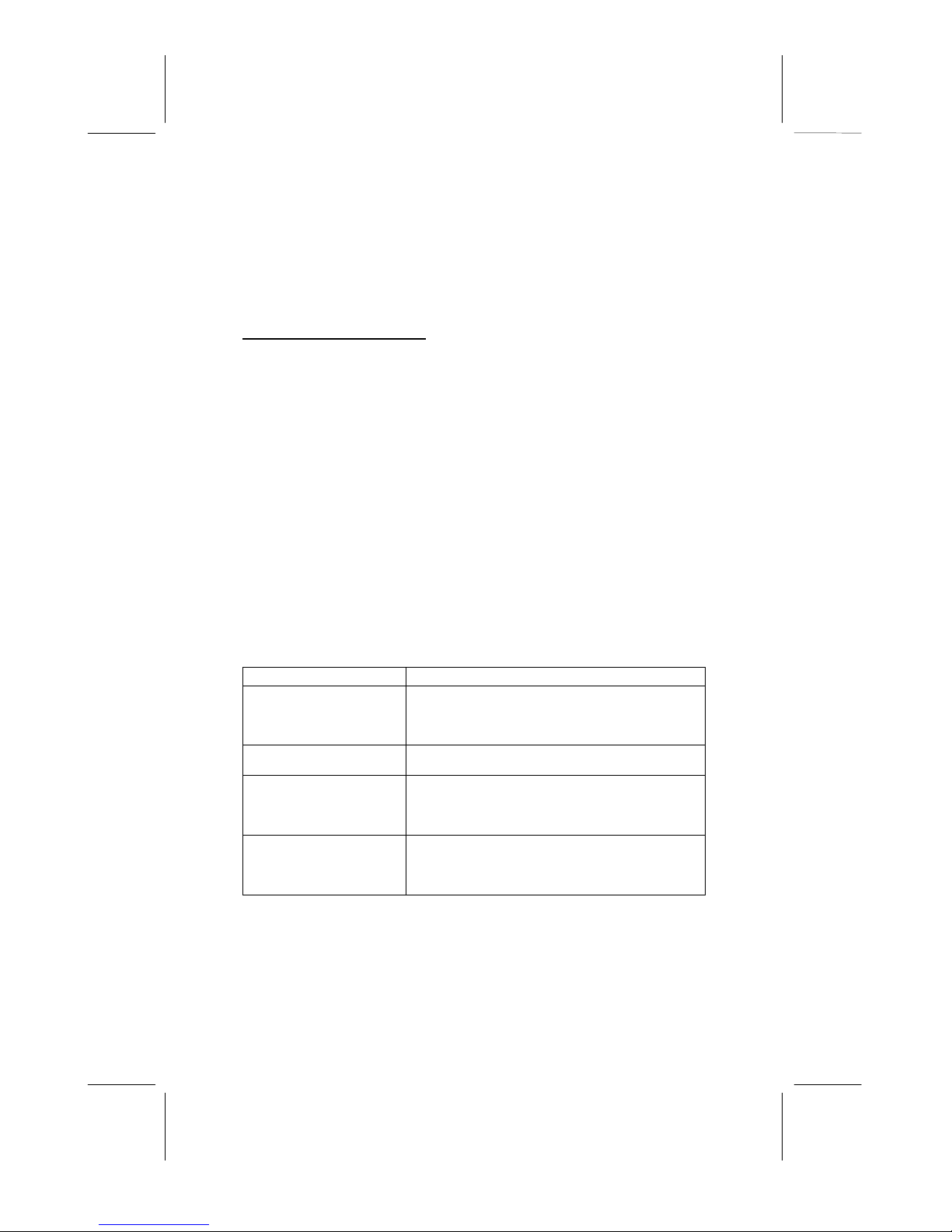
20 112803A-1
OWNER’S MANUAL # 36122 ver. 112803A-1
Page: 20 ENGLISH VERSION
CALLER ID OPERATION
GETTING TO KNOW YOUR NEW PHONE
IMPORTANT: Subscription to Caller ID (CID)/Call Waiting ID services from your local
phone company is required for using the Caller ID/Call Waiting ID features of the Excursion®
36122. Your new 36122 telephone gives you the ultimate in cordless telephone sound
quality with the luxury of Caller ID and Call Waiting ID. If this is your first cordless telephone,
you will soon discover that your cordless is similar to regular telephones, except without the
cord. If you have owned a cordless in the past, you will discover that the 36122 telephone is
the most powerful and full-functioned Call Waiting ID cordless telephone on the market, some
key features are:
•40 name and number Caller ID/Call Waiting ID memory(Call List)
•20 name and number programmable memory (Phonebook)
•Hearing –aid compatibility
•Automatic or manual selection of the clearest of 40 channels
Unlike regular telephones, your cordless telephone does not work during power failures.
We do not recommend you to use a cordless telephone as the only phone in your residence
INTRODUCTION TO CALLER ID AND CALL WAITING ID
The Excursion®36122 Caller ID/Calling Waiting ID devices allow you to take advantage of
the Caller identification delivery service offered by your local telephone company. For more
information, you can refer to the following Question and Answer table:
QUESTIONS ANSWERS
What is Caller ID? Caller ID is a device that identifies the calling party
before you answer a call. This device can be used to
screen unwanted calls and eliminate harassment from
annoying calls.
What is Caller Waiting
ID? Call Waiting ID is a device that can also identifies the
call waiting party before you answer a call.
How does Caller ID and
Call Waiting ID work? When used with Caller ID/Call Waiting service, the
Caller ID/Call Waiting ID device displays the name(if
available), and the telephone number (if available) of
the person calling before you answer your telephone.
Who provides Caller ID
service? Your local telephone company. However, not all local
telephone companies provide Caller ID service. Please
call you local phone company to confirm that the
service is available before you install the device.
Table of contents
Other EXCURSION Cordless Telephone manuals