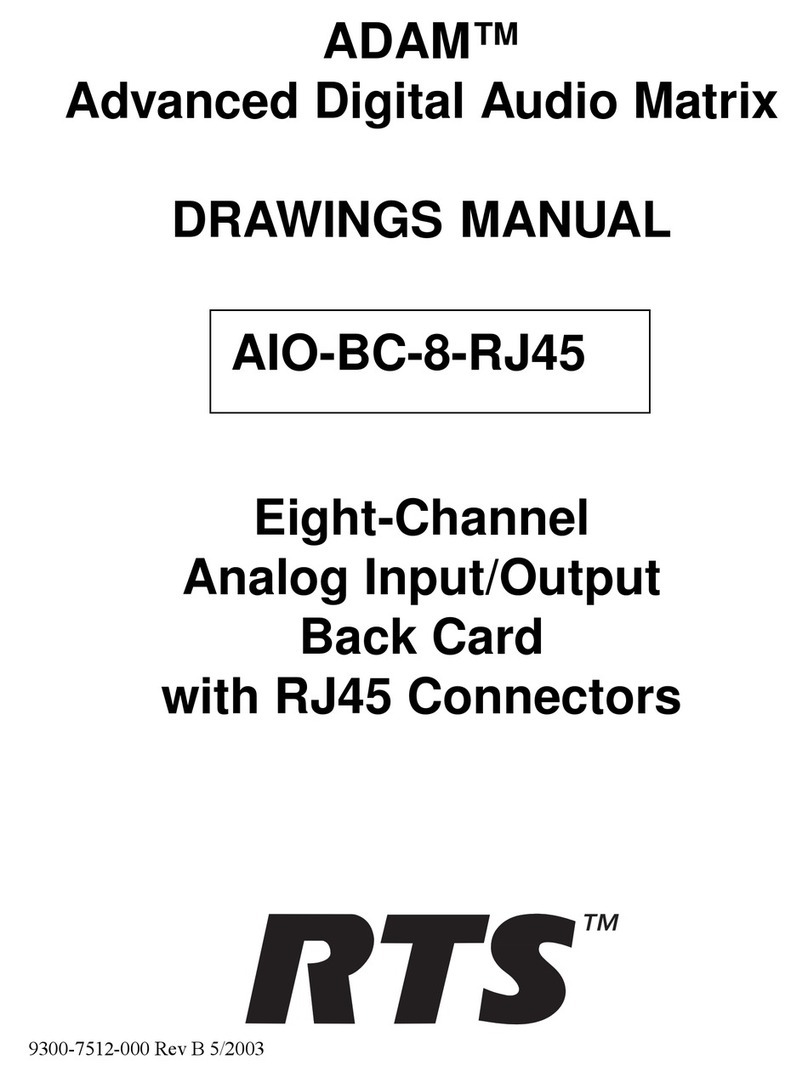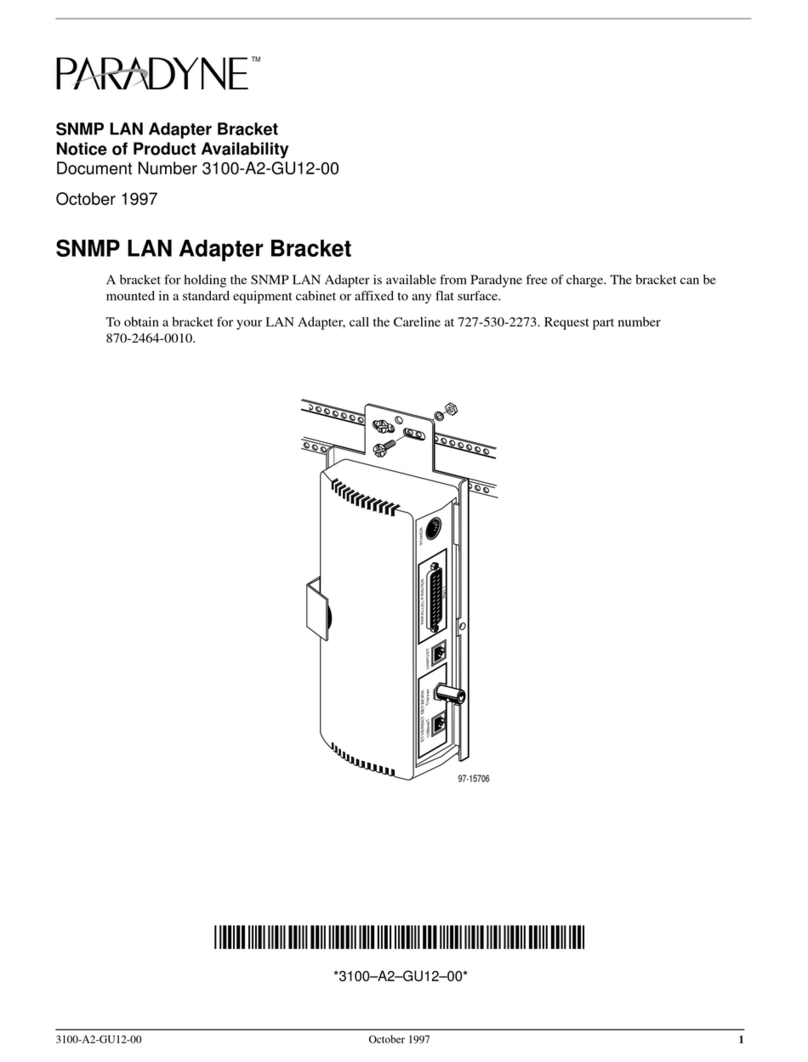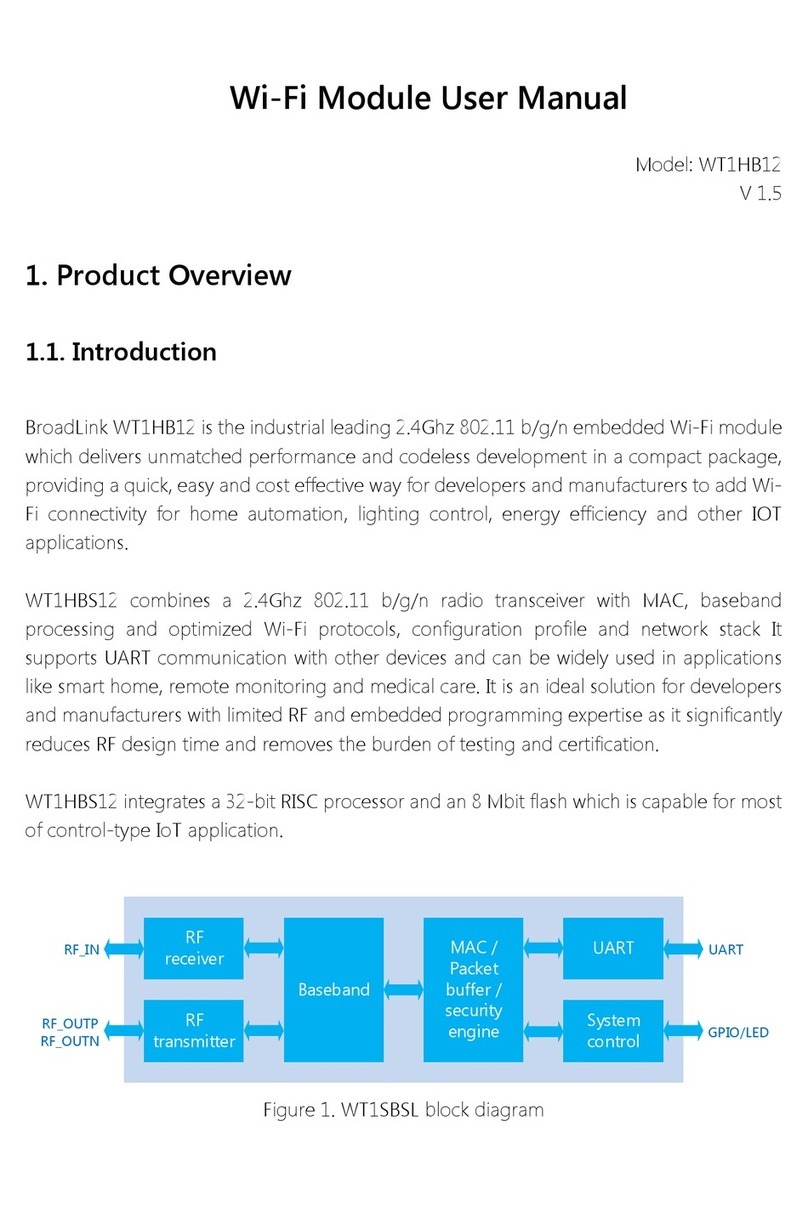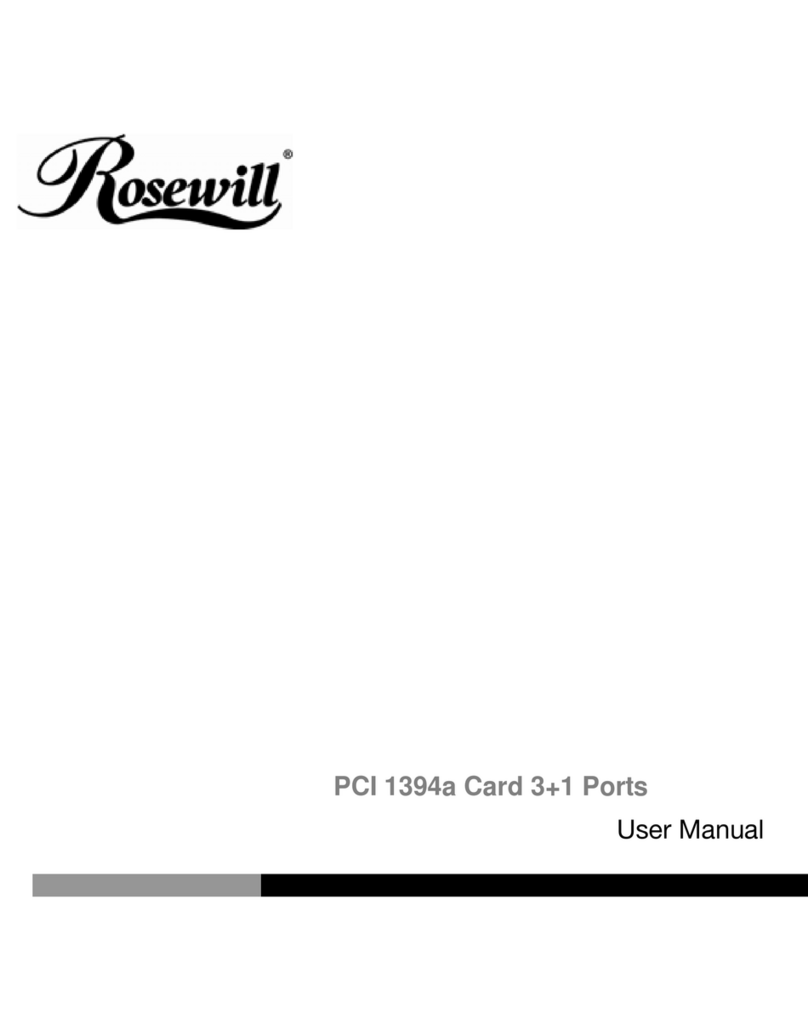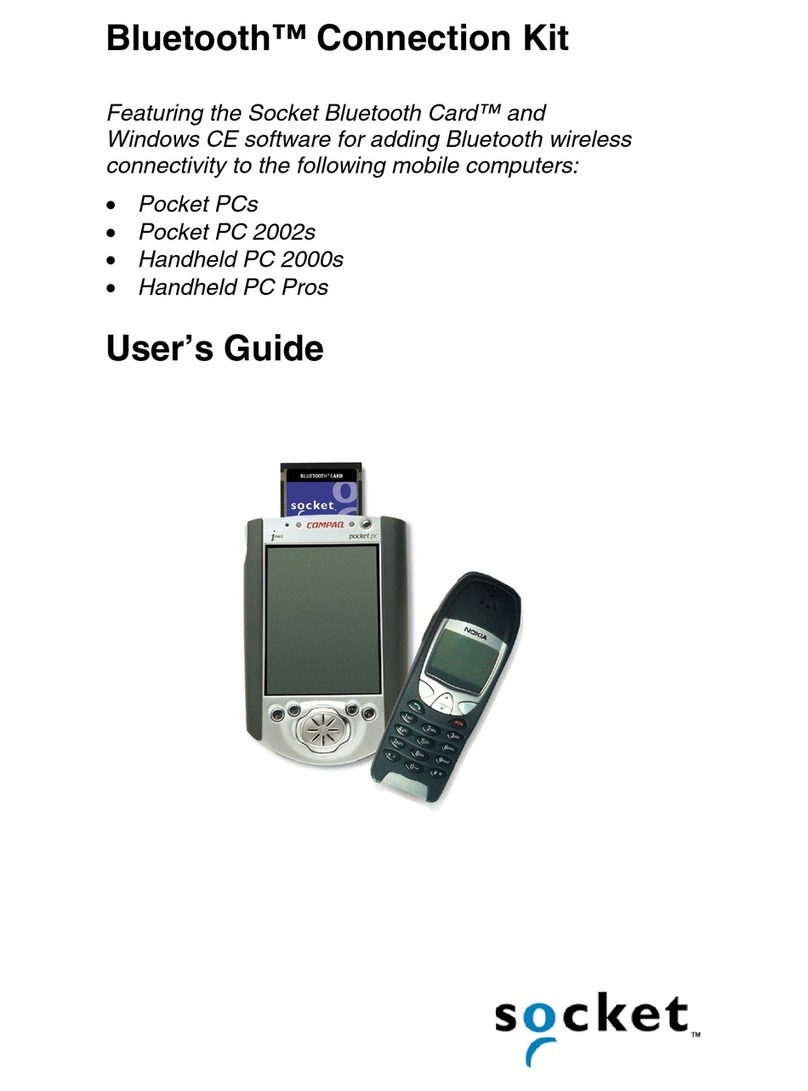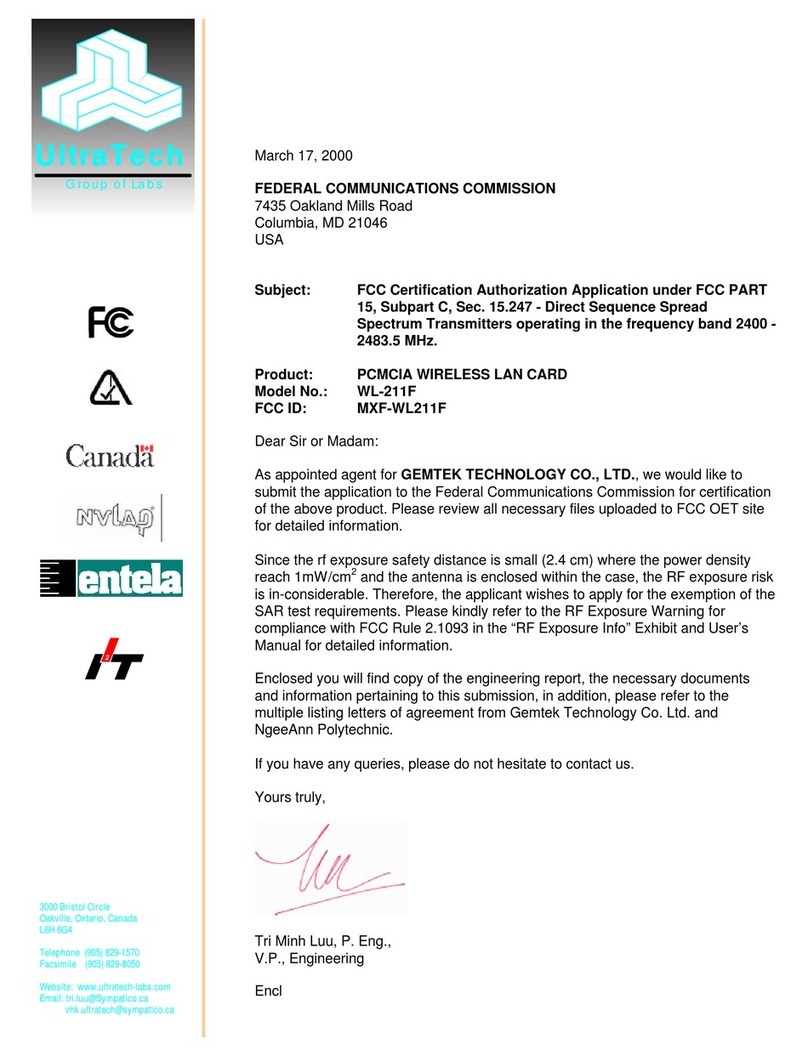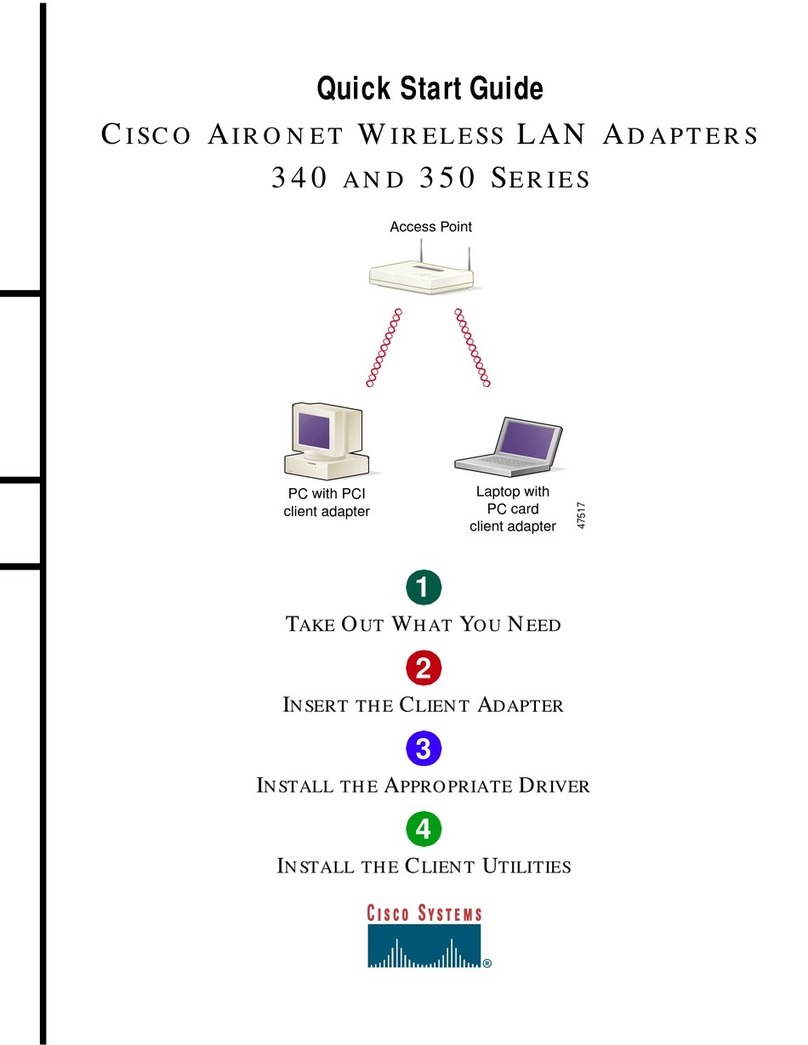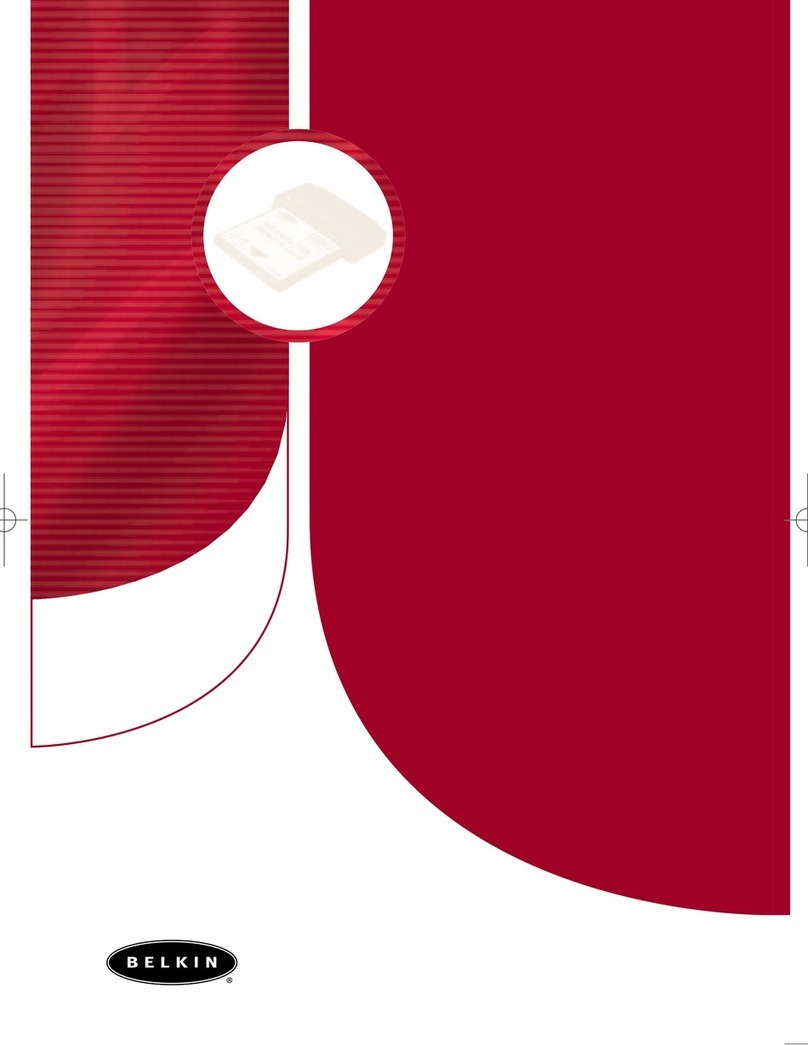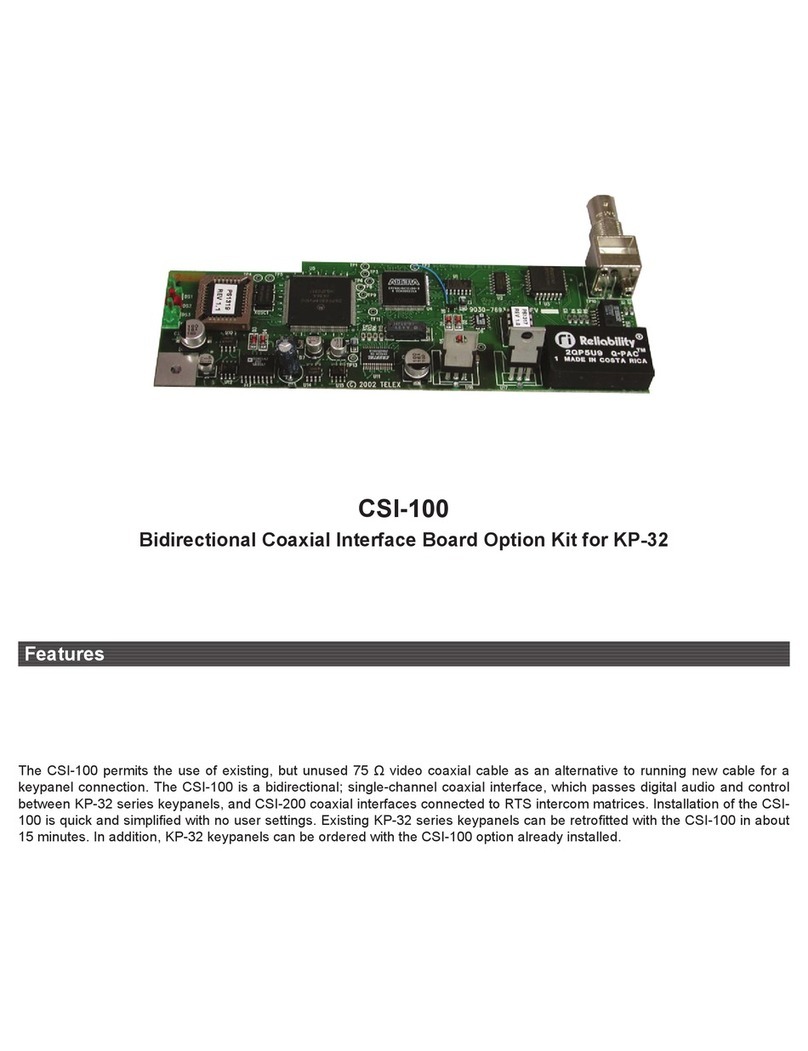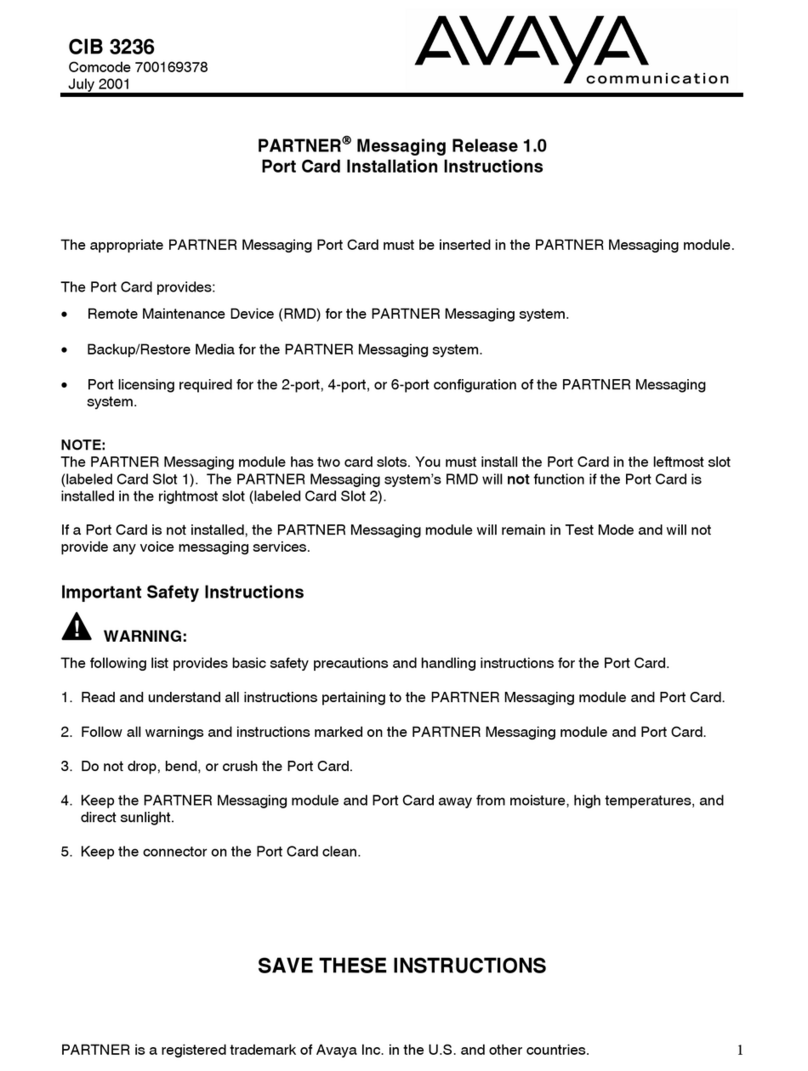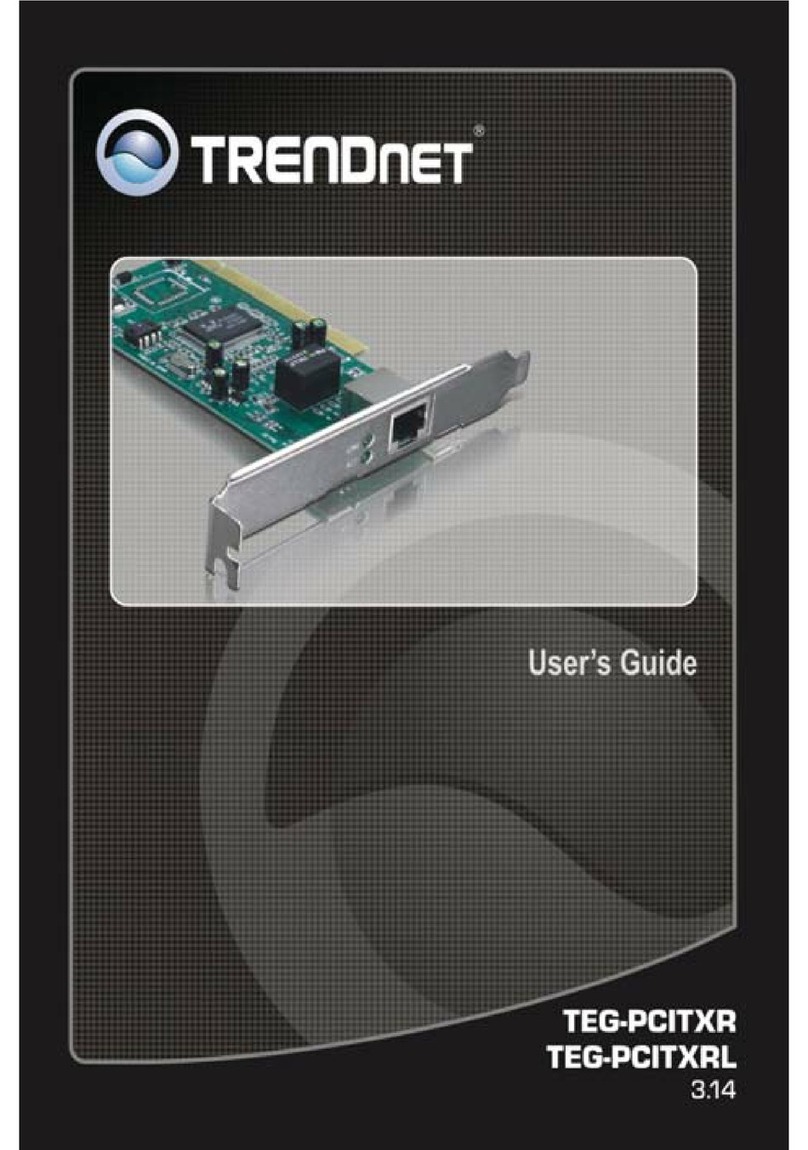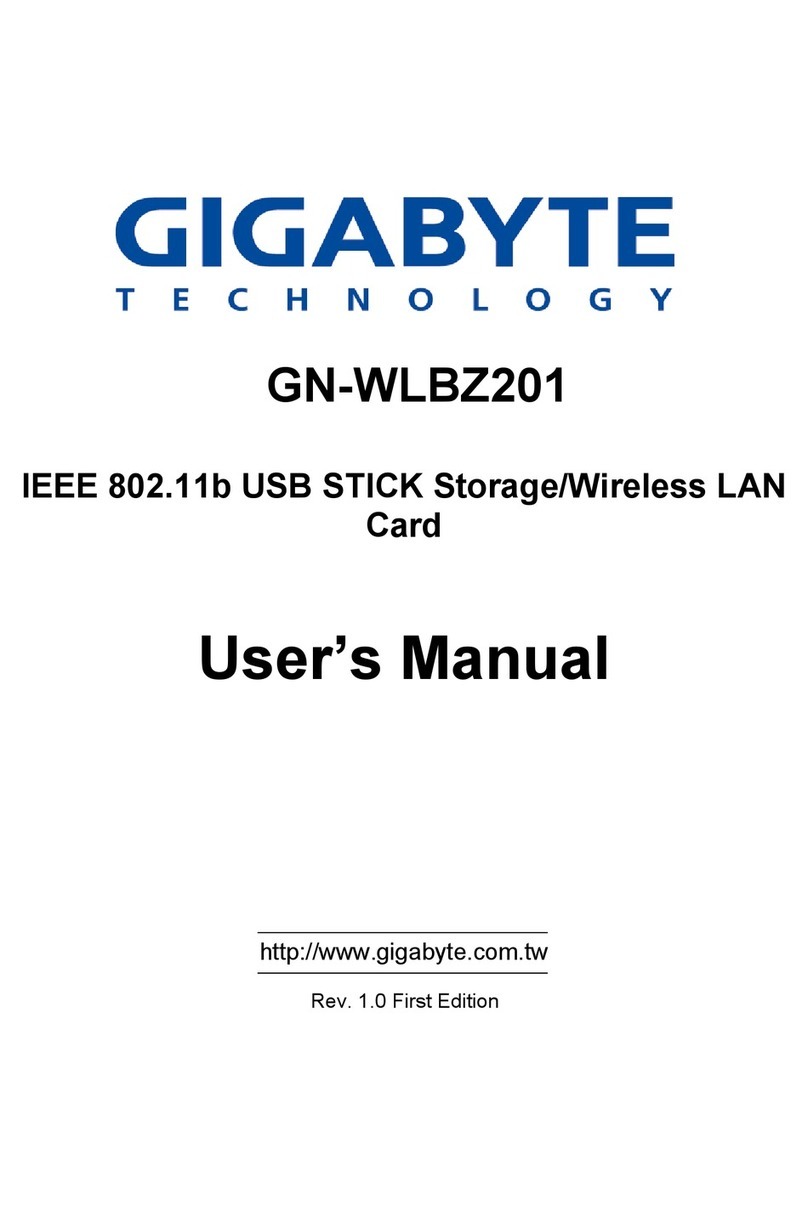exemys cLAN-MQ Series User manual

Indice
1Introduction
...............................................................................................................................................................................................
3cLAN Installation
..................................................................................................................................................................................
6cLAN Configurator
..............................................................................................................................................................................
14cLAN-MQ to Broker connection
...........................................................................................................................................
17Serial Port Configuration
............................................................................................................................................................
19Inputs/Outputs
.....................................................................................................................................................................................
19
Physical Inputs/Outputs
................................................................................................................................................................
24
Features of power supply and inputs/outputs
......................................................................................................................
30
Embedded MODBUS master Configuration
.......................................................................................................................
36
Channels
.............................................................................................................................................................................................
39
Reports and Historical records
..................................................................................................................................................
49Remote Serial Port
..........................................................................................................................................................................
49
Remote Serial Port over MQTT
...............................................................................................................................................
50Remote configuration
.....................................................................................................................................................................
50
Remote configuration over MQTT
...........................................................................................................................................
52cLAN's Modbus Slave
..................................................................................................................................................................
56Scripts - Introduction
......................................................................................................................................................................
57Scripts - Publish/Subscribe
......................................................................................................................................................
59Models
........................................................................................................................................................................................................
59
cLAN1205-MQ
..................................................................................................................................................................................
61
cLAN1520-MQ
..................................................................................................................................................................................
63
cLAN2205-MQ
..................................................................................................................................................................................
66
cLAN3404-MQ
..................................................................................................................................................................................
69
cLAN3524-MQ
..................................................................................................................................................................................
71Appendices
............................................................................................................................................................................................
71
Troubleshooting
................................................................................................................................................................................
72
Serial Port Console. Blank Password
.....................................................................................................................................

Introduction to the cLAN-MQ
Purpose of this manual
The purpose of this manual is to provide the instructions to quickly and easily install and operate the
cLAN-MQ
The installation of the cLAN may implies the installation an MQTT broker
Telemetry and control solutions with cLAN
The cLAN-MQ has multiple uses. These are the most common uses that will guide you to read this
manual.
Ethernet RTU/Datalogger to MQTT broker
Physical inputs/outputs
Modbus inputs/outputs (embedded Modbus master)
Serial port data (using script programming)
Local input/output control (using script programming)
Publish current values (reports) and timestamped values (historics) using MQTT
Receive commands/order from the MQTT broker using subscription
RTU/Controller accessible by Modbus TCP and RTU/ASCII
Physical inputs/outputs
Serial port data (using script programming)
Modbus protocol to read input/outputs remotely
RTU/Controller with SNMP agent (V1)
Physical inputs/outputs
Modbus inputs/outputs (embedded Modbus master)
Remote Access to serial port
Remote serial port via MQTT broker
Programmable protocol converter
Serial port data (using script programming)
Direct connection to SCADA using its Modbus TCP/RTU slave
Ethernet RTU/Datalogger to MQTT broker
There are hundreds of types of sensors that can be contacted directly to the cLAN-MQ inputs to
measure different types of variables. Depending on the cLAN-MQ model, sensors could be used to
deliver signals in 0-10V, 4-20mA or pulses, or simply connect different devices to their inputs/outputs. The
cLAN-MQ can also be configured as Modbus master and queries can be made to different slaves to
expand its inputs/outputs.
The cLAN works as a datalogger, creating records with timestamp with the value of the built-in or external
I/Os and publish them to the broker
The cLAN can also be used to do a local control over its inputs/outputs using the script programming
feature.
Nota: Exemys does not provide the MQTT broker
For this type of solution the following procedure must be followed:
Have an MQTT broker available
Install the cLAN.
Install the configuration software (“GRD Config”), this application will allow us to configure all cLAN
cLAN-MQ User Manual Introduction
1 / 73

parameters locally or remotely.
Establish a connection between the cLAN-MQ and the broker
Configure the inputs/outputs in the cLAN according to their use:
Physical inputs/outputs
External Modbus inputs/outputs.
Configure the cLAN-MQ serial port.
Configure the “Embedded Modbus master" and the queries we want it to make.
Configure the topics and formats to publish an enable reports and historicals to publish
RTU/Controller with SNMP agent (V1)
The cLAN can work as a SNMP agent. This allows the user to get the valor of the digital an analog
channel from a SMNP manager.
It can send SNMP traps also. They can be triggered by a change on a digital input or if an analog input
goes over a high/low value.
For this type of solution the following procedure must be followed:
Install the cLAN.
Install the configuration software (“GRD Config”) V9.1+, this application will allow us to configure all
cLAN parameters locally or remotely.
Configure the inputs/outputs in the cLAN according to their utilization:
Physical inputs/outputs
External Modbus inputs/outputs.
Configure the cLAN serial port.
Configure the “Embedded Modbus master" and the queries we want it to make.
Enable traps in case your SNMP manager can handle them
Configure SNMP communities
Remote serial port
This procedure will allow you to send and receive data to and from the serial port (RS232/RS485) using
publish and subscribe.
For this type of solution the following procedure must be followed:
Install the cLAN.
Install the configuration software (“GRD Config”) V9.1+, this application will allow us to configure all
cLAN parameters locally or remotely.
Establish a connection between the cLAN-MQ and the broker
Configure the serial port in Remote mode
Configure the serial ports publish and subscribe topics
Programmable protocol converter
Using script programming is possible to use the cLAN as a protocol converter. It can be programmes to
parse new protocols over it's serial port. The acquired data can be read using Modbus RTU/ASCII on
the other serial port, por Modbus TCP on its Ethernet interface. Some typicall aplications are using the
cLAN to get Modbus data from scales, water quality analyzers, oil quality analyzers, card readers,
weather stations, etc.
2020-11-20
cLAN-MQ User Manual Introduction
2 / 73

MQ models share the electrical specifications with XF models
cLAN Models – Installation
Selection table
Model Serial MODBUS
Master
Digital
Inputs
Digital
Outputs
Analog
Inputs
Pulse
count
Script
programming
Power
supply
cLAN1205-
XF
1 x RS232 -
RS485/RS422
ISO
SI - - - - SI External 10
to 30Vcc
cLAN1520-
XF
2 x
RS232/RS485
SI - - - - SI External 10
to 30Vcc
cLAN2205-
XF
1 x RS232 -
RS485/RS422
ISO
SI 10(1) 10(1) - 10(1) SI External 10
to 30Vcc
cLAN3404-
XF
1 x RS232 SI - - 8(3) - SI External 10
to 30Vcc
cLAN3524-
XF
2 x
RS232/RS485
SI 16(2) 8 8 8(2) SI External 10
to 30Vcc
(1) The device has 10 terminals that can be configure as digital inputs or outputs. All inputs can be used
as pulse counters.
(2) Some digital inputs can be use as pulse inputs
(3) Differential inputs
Read the "cLAN Model" section to get serial ports, inputs/outputs and power wiring.
Wiring – Ethernet Port
The cLAN's Ethernet port is a regular 10/100 Mbps port (10BASE-T / 100BASE-TX)
cLAN-MQ User Manual cLAN Installation
3 / 73

LED Indicators
The cLAN has 3 LEDs indicators.
PWR: Power applied to the GRD
Network (yellow) : State of Ethernet port and IP configuration
LINK (green) : State of the connection between the cLAN and the Middleware
We find below the detail of the indication of each LED independently and in combination.
cLAN-MQ User Manual cLAN Installation
4 / 73

Green Yellow Description
Alternate blinking with the Yellow LED Alternate blinking with the Yellow Green Time to access the Serial port Console
Off Fast blinking Ethernet cable disconnected
- 90% ON, 10% OFF Acquiring IP address using DHCP
- 10% ON, 90% OFF IP address and Ethernet port are OK
Titila muy rápido - Connecting to the MW
Encendido - Connected to the MW
Encendido Encendido Deleting the registers memory
2020-10-05
cLAN-MQ User Manual cLAN Installation
5 / 73

cLAN-MQ configuration software – GRDconfig
GRDconfig is the application program used to configure the cLAN-MQ equipment.
This application was developed with an easy-to-use feature in mind to configure and monitor the cLAN-
MQ and the GRD devices.
The Configurator is supported on the following platforms: Windows 2003, XP, Vista, 2008, 7, 8 and 10
(32 and 64 bits).
Java Runtime Environment 1.8 (32 bit version) must be installed (available free in www.java.com).
Installation
For installation follow these steps:
Run the installation software (www.exemys.com/grdconfig)
A welcome screen will be displayed, then follow the instructions of the Installation program which will
request the necessary information to complete the installation. Click on “Next” to continue.
Destination folder: Select the folder for the installation of the application program.
Wait for the installation program to copy all necessary files onto the hard disk, and press “Finish” to
end the installation process.
Once installed you will see in the Programs menu a folder called Exemys. Inside the folder you will find
another folder called GRDconfig; this folder contains the GRDconfig and Uninstall icons and the Script
Programmer folder.
General description of the Configurator
The following figure shows the main screen of the Configurator.
cLAN-MQ User Manual cLAN Configurator
6 / 73

Configuration cLAN-MQ's network parameters
The cLAN-MQ can be configured locally through its Ethernet port. Before connecting the GRDconfig
with the cLAN-MQ you must configure its network paramaters (IP address, Net mask, Gateway, etc)
Press the triangle on the right of the "Connect" button and select "Open Ethernet Connection"
If there are cLAN-MQ devices connecter to your local network they will be listed, showing their IP
address. If the device doesn't have an IP address yet it will show (0.0.0.0)
If you press the "config" button you will be able to see/edit the device network configuration
If you enable DCHP and there's a DHCP server on your network, these parameters will be assigned
cLAN-MQ User Manual cLAN Configurator
7 / 73

automatically.
If you configure the parameters manually, have in mind that the Gateway is only necessary if the MW if in
the different network that the cLAN-MQ. DNS1 and DNS2 are only used if the MW's is located using a
URL instead of an IP address.
If you are not using the Gateway or the DNS you can set them at 0.0.0.0
When changing these values the GRDconfig will ask you for a password. This password is configured in
the "Advanced" section on the MQTT tab. Factory default is a blank password.
Establishing a local connection with the cLAN-MQ
To establish a local connection with the cLAN-MQ (LAN/Ethernet), your computer and the cLAN-MQ
mus be connected to the same network.
As described in the previous paragraph, search the cLAN-MQ pressing the Connect button (after
choosing "Open Ethernet Connection") and then double click on the cLAN-MQ you wan to configure.
The GRDconfig will prompt a password. This password is the same the cLAN-MQ uses to connect to the
MW. Factory default is a blank password.
cLAN-MQ User Manual cLAN Configurator
8 / 73

If the Configurator finds an unknown model it will not enable
any of the screens. Download the latest GRDconfig release
from here:
http://www.exemys.com/GRDconfig
Getting cLAN-MQ configuration
To obtain the parameters of the equipment you will have to press the “Get Configuration” button and all
the cLAN-MQ parameters will be displayed on the first screen, the model, Serial Number, MAC address,
etc.
If the Configurator finds an unknown model it will not enable
any of the screens. Download the latest GRDconfig release
from here:
http://www.exemys.com/GRDconfig
cLAN-MQ User Manual cLAN Configurator
9 / 73

Sending the configuration to the cLAN-MQ
If you want to send to the cLAN-MQ any change in the configuration press the “Send Configuration”
button.
Monitoring
To access the monitoring area where all the GRD parameters can be seen, you should press the
“Monitor” button.
cLAN-MQ User Manual cLAN Configurator
10 / 73

Once we enter monitoring the following screen will be displayed, in which we will be able to see the
values of the input/output channels, the time, quantity of accumulated Historicals, the SIM in use and the
states of connection of the equipment.
cLAN-MQ User Manual cLAN Configurator
11 / 73

Saving configurations
“GRDconfig” allows us to save the cLAN-MQ configuration so if we have to configure many equipments
the same way, we won’t have to load again the parameters one by one, the only thing to take into account
is that the ID number will have to be changed and avoiding to have a duplicate.
To create and save a configuration we don’t need to have a GRD connected, only clicking in “File ->
New” or on the icon a list of the models will be displayed from which we make the selection.
We then configure the parameters with “File -> Save As” or with the icon to load them later when the
GRD is connected.
Once the configuration is saved, we can open it and load to multiple GRDs entering “File -> Open” or
with the icon.
cLAN-MQ User Manual cLAN Configurator
12 / 73

2020-11-19
cLAN-MQ User Manual cLAN Configurator
13 / 73

Connection between the cLAN-MQ and the broker
cLAN-MQ to broker connection configuration
Communication with Middleware uses a TCP connection. To be able to establish the connection it is
necessary to:
Configure the cLAN-MQ network parameters
Configure correctly the connection from the cLAN-MQ to the broker
Configure the MQTT connection parameters
Have a MQTT broker server ready and running
Configuring the broker connection
The broker's address and port are configured on the MQTT tab
Enabling the connection with the broker
When this option is enabled, we tell the cLAN-MQ to establish connection with the specified
configuration. If this option is disabled the cLAN-MQ will not establish outgoing connections.
Host - Port
The IP address or URL of the server where the broker is running must be entered here. The cLAN-MQ
can resolve URLs using DNS.
Unencrypted connections default port is 1883. Encrypted port is tipically 8883.
Encrypt
The cLAN-MQ can establish the link without encription ("No encryption") or using TLS 1.2 and TLS 1.0
CA signed server certificate: No cerfificate required.
CA certificate only: You must upload the CA certificate for validation
cLAN-MQ User Manual cLAN-MQ to Broker connection
14 / 73

Self signed certificates: You must upload CA certificate, client certificate and client key.
Client ID, Username y Password
This parameters must match the ones configured on the broker.
Keep Alive
Time in seconds to send the MQTT keep alive message (to keep the link alive in case there's no other
MQTT message)
Certificates upload:
You must be connected to the cLAN to upload the certificates.
They are not included in the configuration
After pressing the "Certificates" this window will pop up.
File format must be PEM
Advanced
Access password
This password can be used to protect local configuration (over the LAN)
cLAN-MQ User Manual cLAN-MQ to Broker connection
15 / 73

Monitoring the cLAN-MQ to broker connection
Monitoring the connection in the cLAN-MQ
To verify whether the entered configuration into the cLAN-MQ is the correct one we have the possibility
of monitoring the status of the connection.
To access the monitoring screen of the configurator click on the “Monitor” button. Then, the following
screen will be displayed:
Link State
The TCP connection state can also be monitored. The possible TCP connection states are:
Disabled: The TCP connection has net been enabled. In this state the Link LED is off.
Connecting: The cLAN-MQ is attempting to establish a connection to the indicated IP address and
port. If the cLAN is not able to establish the TCP connection, the length of time in this state might
be an indication of a failure. If it remains in this state for a few seconds (less than 10), it might be
trying a connection to a closed port. If it maintains the state during a minute or more it might be
attempting to connect to a port and/or IP behind a firewall and is being filtered.
Connection Failed, Host Unreachable and Connection Refused: The 3 states imply that the
connection to the broker was not possible, but individually, they indicate the reason why they
occurred.
In general, each one has a specific motive although it depends on the TCP connection on the server
side for the indication to be correct, even so, any of the these 3 errors indicate a problem in the TCP
connection.
Connection Failed: This error appears when a connection to the configured IP is not
possible.
Host Unreachable: This happens when a connection to the IP is possible the port is open,
through the router or firewall, but there is nothing connected to that port.
Connection Refused: In this case the connection cannot be established because the
configured port is closed, this could happen because a router or firewall are blocking it.
Connected: The connection to the broker has been established.
DNS Failure : The cLAN can't convert the URL into an IP address. Check if the IP address is OK
and if the DNS servers are valid.
Error: The event occurs if the connection was not completed after a certain time and no other type
of failure was reported.
2020-11-19
cLAN-MQ User Manual cLAN-MQ to Broker connection
16 / 73

Serial Port Modes
Embedded "Modbus Master" (for I/O extension)
Embedded "Modbus Slave" (to read I/Os from an external Modbus master)
"Remote" mode
Data parsing from "Scripts"
Serial Port Configuration
In GRD with two serial ports you will be able to configure them individually. Notice that the two serial
ports cannot be configured on the same mode.
Mode: Depending on how you are planning to use the GRD/cLAN you will choose on of these modes
Modbus Master: To use the Embedded Modbus master to expand the I/Os
Script: To parse incomming data or send data from the script (only on devices with script
programming support)
Modbus Slave: To use the Embedded Modbus slave to read/write the device channels (Physical,
Modbus or script)
Remote: to access the serial remotely port using publish/subscript
Data output from MW transparent port : It allows you to configure which serial port can be reached
remotely from the broker. Configuring a serial port will force this option to on.
Baud Rate: Serial Port speed (1200, 2400, 4800, 9600, 19200, 38400, 57600, 115200)
Data bits: Can be 7 or 8 bits
Parity: Error checking (none, even, odd)
cLAN-MQ User Manual Serial Port Configuration
17 / 73

Flow control: Allows automatic control of communication traffic according to the network availability. It is
generally used for massive data transfer to avoid loss of information.
Stop bits: Allows to define the number of stop bits.
Time window and End character
In the "Remote" serial port mode, the device will attempt to group several data before sending the packet
through the network; this makes a better use of the bandwidth and reduces communication costs. The
implemented criteria for the packet end are the following:
Time window (0…1000ms): once data are received, the device will wait in silence during this period
before sending the packet through the network. These criteria incorporate a delay in the
transmission of the communication, so care must be taken depending on the serial communication
protocol being used.
End character (0…255): It is the end character of a serial stream before sending the data.
If the end character criteria is enabled and the time window is
disabled, the device will store the received data for an
indefinite time until the configured character is received or the
1000 characters are accumulated.
If both criteria are used, whichever is the earliest will cause data to be sent.
2020-11-20
cLAN-MQ User Manual Serial Port Configuration
18 / 73

Physical Inputs/Outputs
Depending on the model, the GRD/cLAN can have or not physical inputs/outputs.
We will now see the types of inputs/outputs that we can have and which parameters we can configure of
each one.
It is important to point out that this configuration is applicable only to physical inputs and not to inputs
from the Modbus queries.
For the configuration of the parameters you will have to enter the “Inputs / Outputs” menu and then
select the type of input / output which are:
Digital inputs
Digital outputs
Analog inputs
Digital inputs
When we enter the configuration of a digital input we will see that we can configure 2 parameters one is
the anti-rebound to avoid noise and the counting splitter in case of use as pulse input.
cLAN-MQ User Manual Physical Inputs/Outputs
19 / 73
This manual suits for next models
5
Table of contents