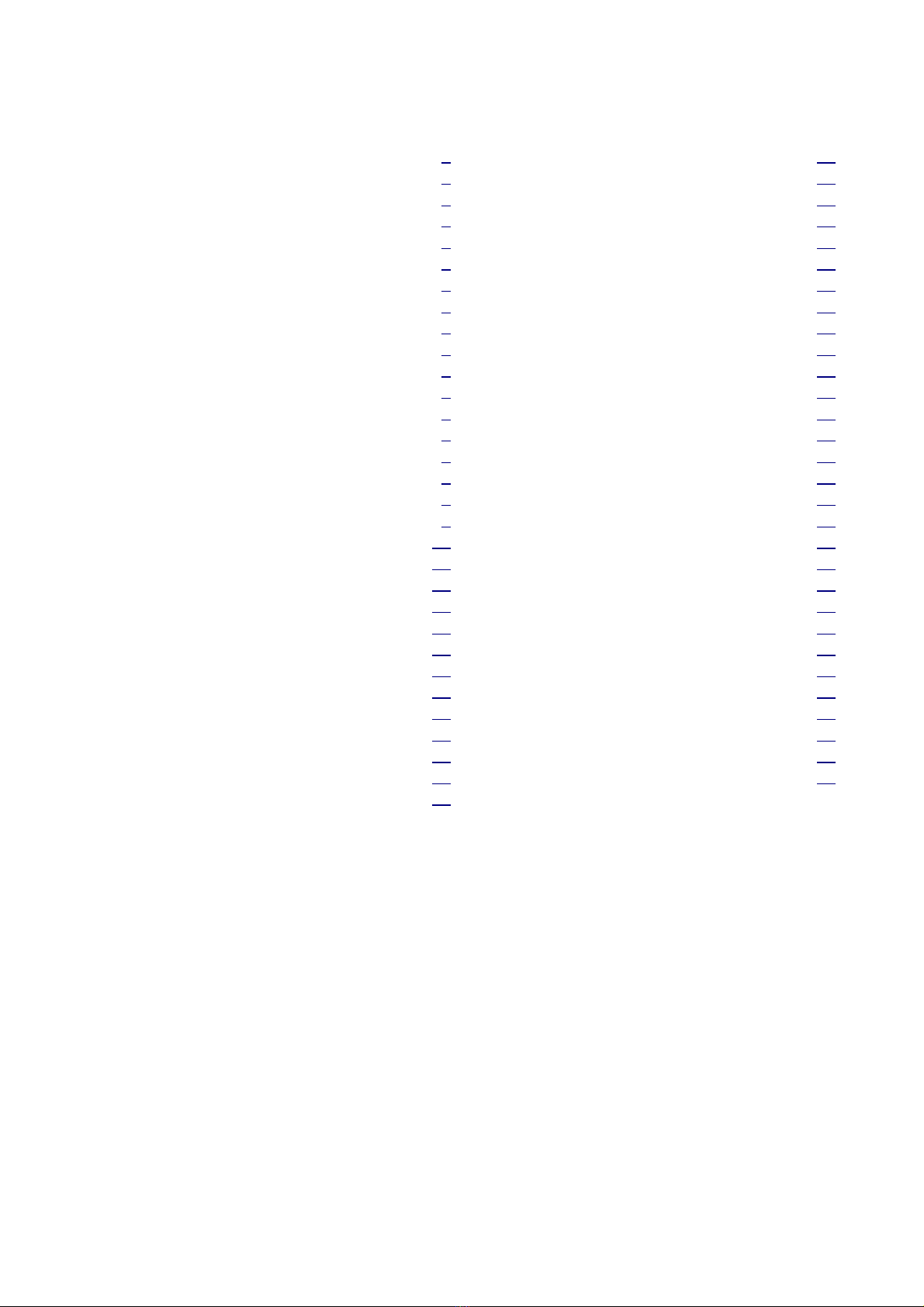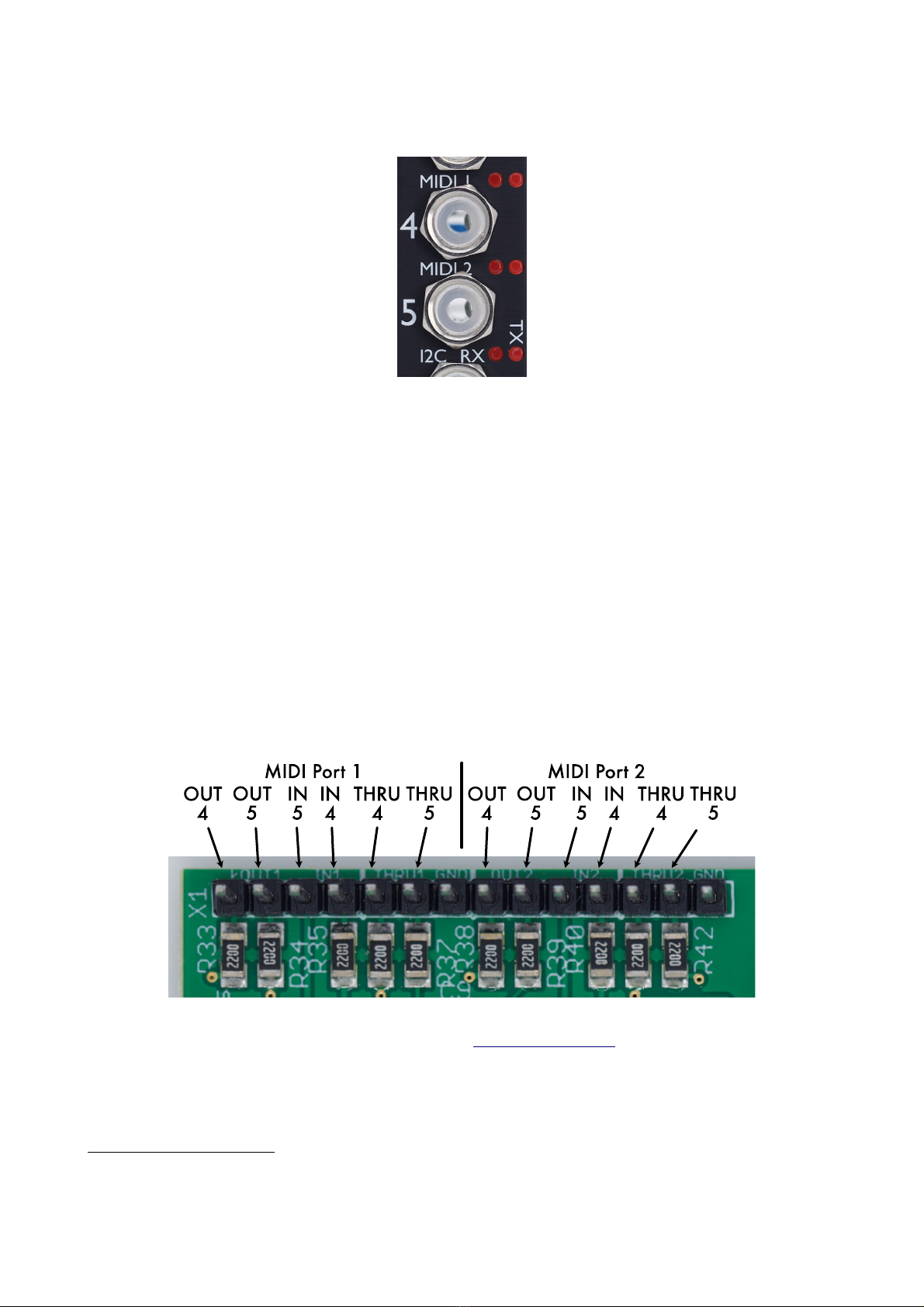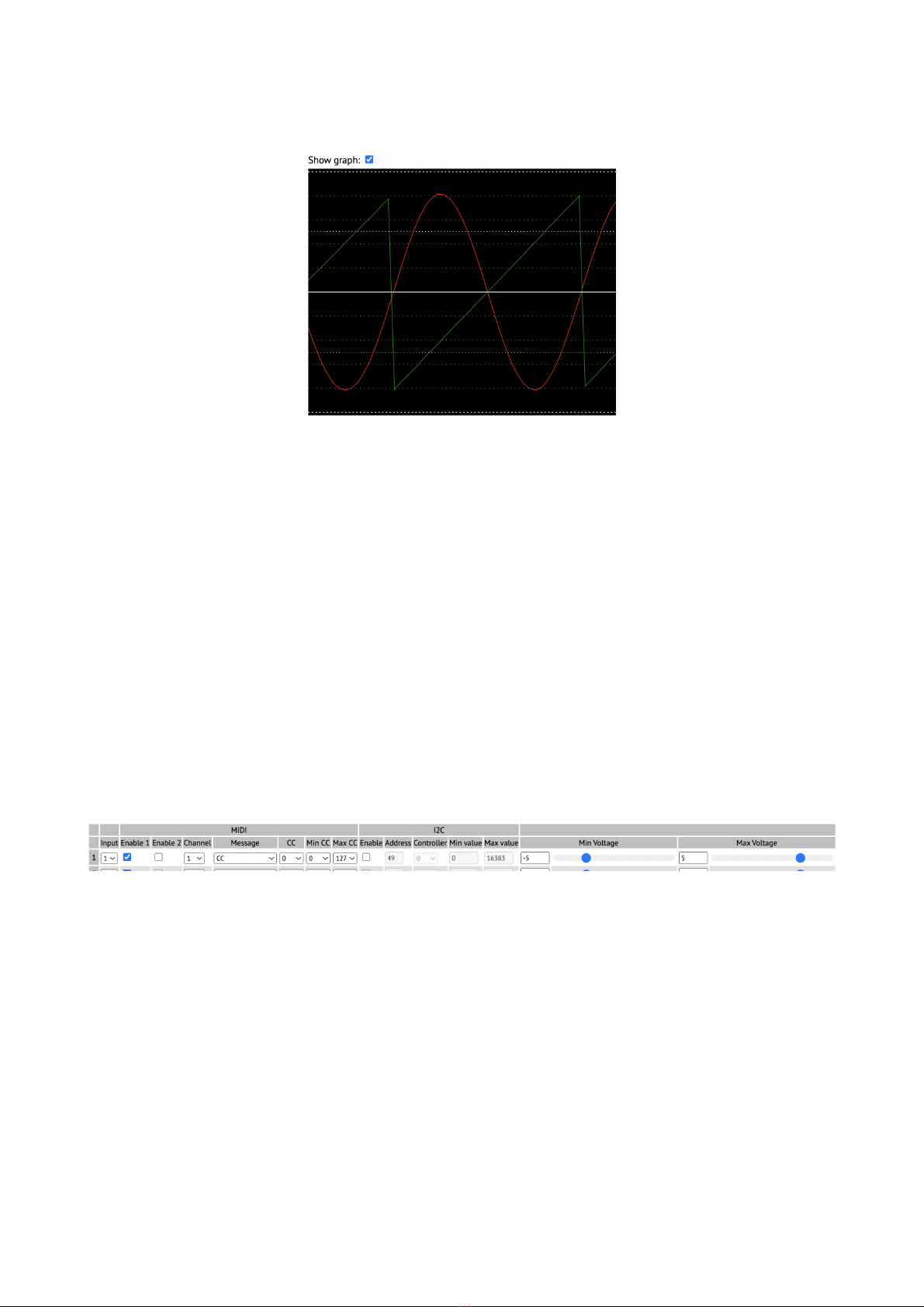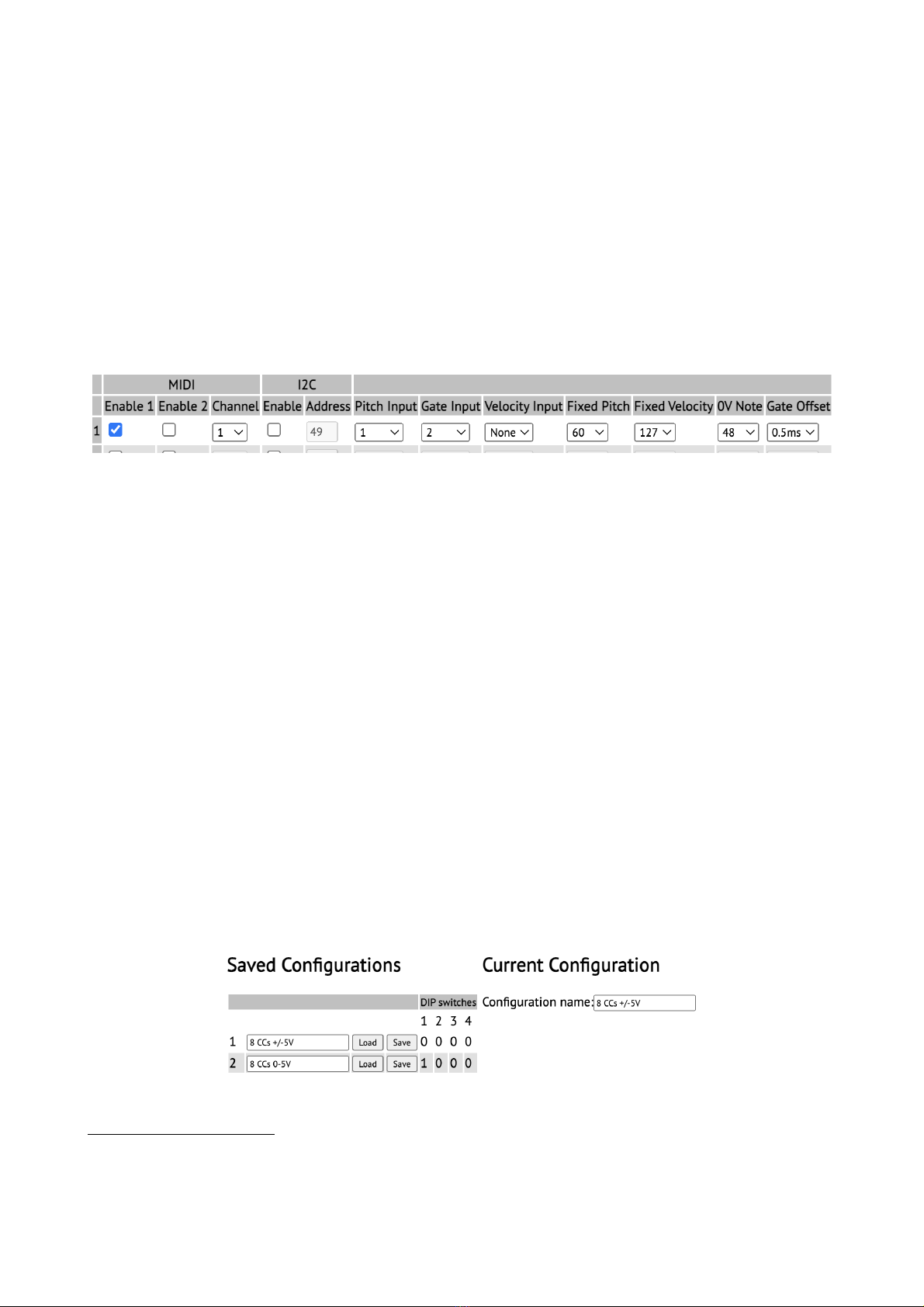Table of Contents
Introduction........................................................4
What is it?..........................................................4
Installation.........................................................4
Power requirements.......................................4
Inputs.................................................................4
LEDs..................................................................5
Startup...........................................................5
MIDI Connections.............................................5
I2C Connection..................................................6
Select Bus..........................................................6
DIP Switches......................................................7
Configuration Tool............................................7
Tool Setup.....................................................7
Raw Inputs....................................................8
Statistics........................................................8
Graph View...................................................9
Configuration Wizard....................................9
Continuous Generators..................................9
Note Generators..........................................10
Saving and loading configurations..............10
Settings........................................................11
Factory loaded configurations.........................12
MIDI System Exclusive (SysEx).....................13
SysEx Header..............................................13
Received SysEx messages...........................13
08H – Reboot..........................................13
22H – Request version string.................13
23H – Request raw inputs......................13
24H – Request configuration..................13
25H – Request statistics.........................14
26H – Request configuration names......14
27H – Request DIP switches..................14
28H – Request settings...........................14
30H – Update CC generator...................14
31H – Update configuration name.........14
32H – Update note generator..................14
33H – Update settings............................14
34H – Reset............................................14
40H – Reset configuration......................15
41H – Load configuration......................15
42H – Save configuration.......................15
Sent SysEx messages..................................15
10H – Configuration dump.....................15
11H – Configuration names...................15
12H – Settings........................................15
32H – Message.......................................15
33H – Raw inputs...................................15
34H – Statistics.......................................16
I2C Messages...................................................16
Sent I2C messages.......................................16
set i2c controller X to value Y................16
set voice pitch for note id.......................16
note on for specified note id...................16
note off for specified note id..................16
Received I2C messages...............................16
get raw ADC code (16 bit).....................16
get input voltage (16384 <-> 10V).........16
send message on MIDI port 1.................16
send message on MIDI port 2.................16
Firmware Updates............................................17
Where to get help.............................................17
Page 3