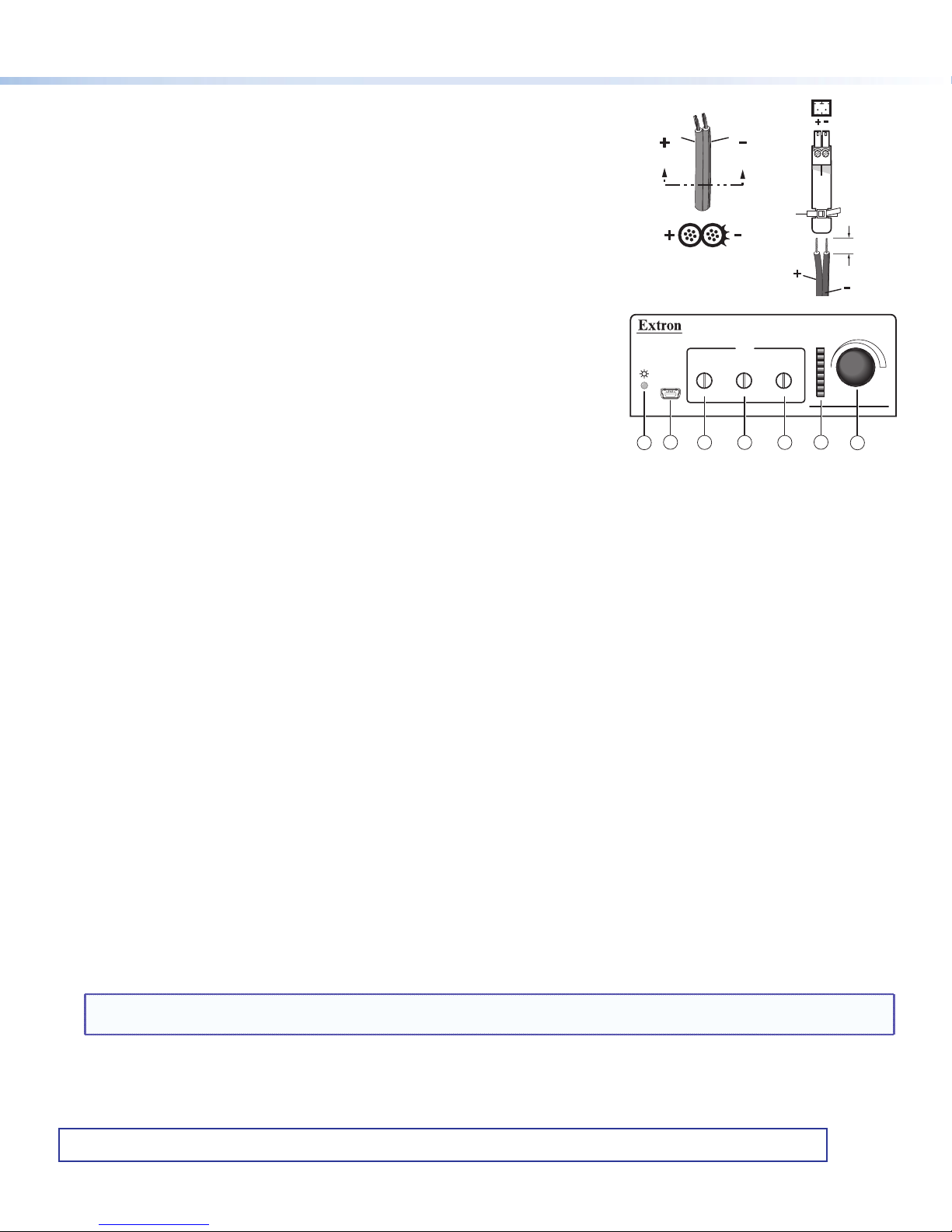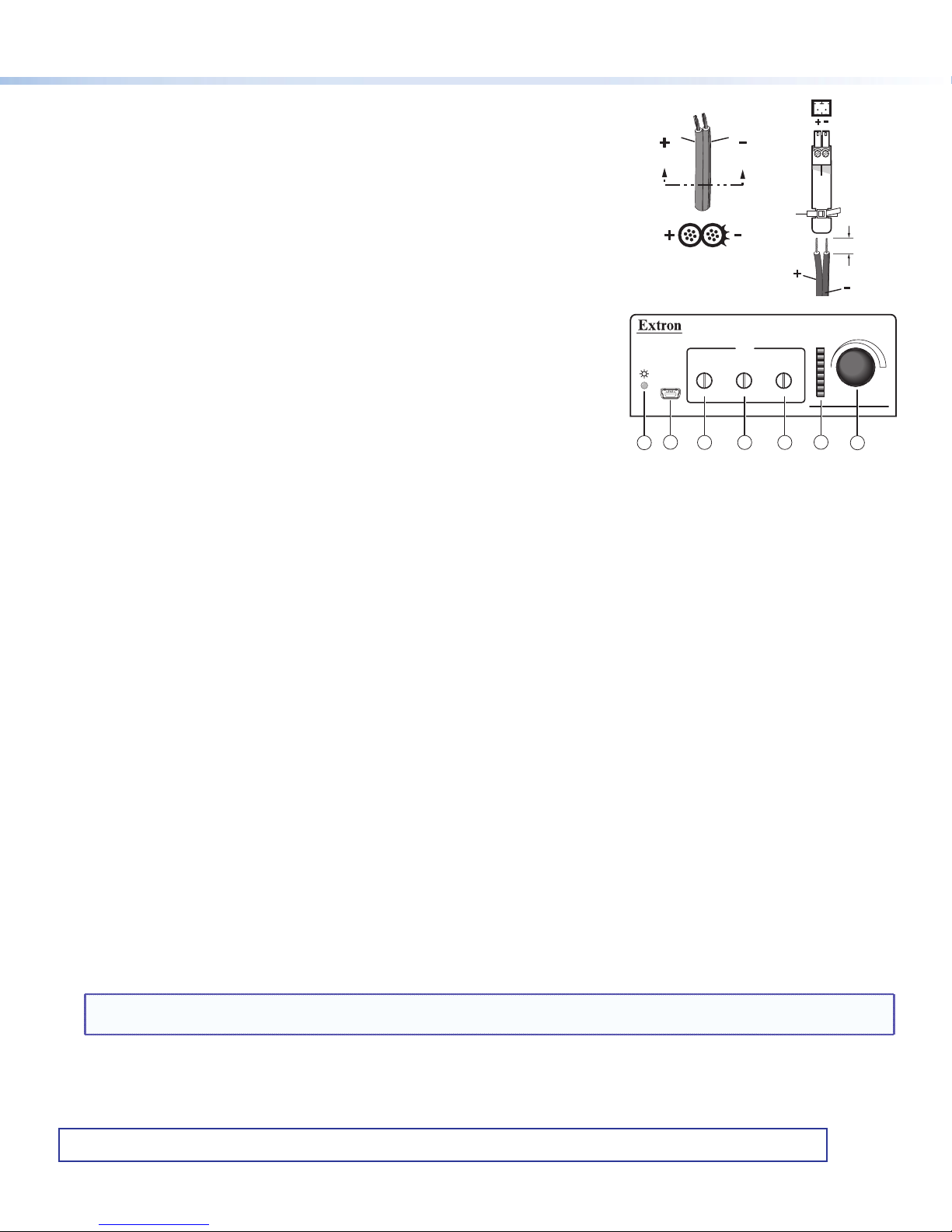
68-1937-50 Rev. B
10 13
Extron USA Headquarters
+1.800.633.9876 (Inside USA/Canada Only)
Extron USA - West: +1.714.491.1500 FAX: +1.714.491.1517
Extron USA - East: +1.919.850.1000 FAX: +1.919.850.1001
© 2013 Extron Electronics — All rights reserved. All trademarks mentioned are the property of their respective owners. www.extron.com
MVC 121 Plus • Setup Guide (continued)
7. Reset button. The recessed reset button (see ion the rear panel diagram
on the previous page) is used to access various modes of resets. The green
power LED on the front panel indicates the reset mode that was used.
8. Connect power to the MVC by connecting the included 12 VDC external
power supply to the rear panel power connector (see aon the rear panel
diagram). The wiring diagram is shown on the right.
9. Install the software. Conguration and control is done via both hardware
encoders and software. The control software, DSP Congurator, is available
at www.extron.com (see Software and Manual Download from the Website
below). The control software help le contains operation descriptions.
Front Panel Features (see the front panel diagram at right)
aPower/Reset LED — This power indicator lights green when the MVC 121 Plus
is operational. The LED also blinks per mode reset.
bConfiguration (Config) port — Connect a PC to the USB Mini-B connector for
conguring the MVC using the DSP Congurator Software. The MVC 121 Plus
USB driver must be installed prior to using this port.
cMic 1 input gain control — Rotating the encoder screw clockwise increases the gain setting. Rotating the encoder screw
counterclockwise decreases the gain. This adjustment controls the single gain point in the mix matrix that mixes mono mic 1
levels to the stereo output bus.
dMic 2 input gain control — Rotating the encoder screw clockwise increases the gain setting. Rotating the encoder screw
counterclockwise decreases the gain setting. This adjustment controls the single gain point in the mix matrix that mixes
mono mic 2 levels to the stereo output bus.
eLine level input 3 gain control — Rotating the encoder screw clockwise increases the gain setting. Rotating the encoder
screw counterclockwise decreases the gain setting. This adjustment controls the single gain point in the mix matrix that
mixes line level input 3 to the stereo output bus.
fLED ladder indicator bar — As the mix-point gain or output volume increases or decreases, the LED indicator bar lights
from the bottom to the top to indicate the current mix-point or volume level. As the volume is increased or decreased within
a volume range, the top lit LED ashes once. If the knob is turned past maximum volume, all 8 LEDs ash for as long as the
knob continues to be turned. After 3 seconds of inactivity, the knob controls the variable volume output.
gVolume level adjust knob — Rotating the adjustment knob clockwise increases the output volume. Rotating the knob
counterclockwise decreases the volume.
Software and Manual Download from the Website
1. Using any internet browser, go to www.extron.com.
2. From the Extron home page, select the MVC 121 Plus from the Product Shortcuts drop-down menu.
3. Select the Downloads tab on the MVC 121 Plus product page.
4. Select the User Guide from the list of available documentation and click on it to either view or download it to the hard drive
for future reference.
5. To download the control software, on the Downloads tab select DSP Configurator.
6. The link navigates to the selected software download page. Fill out the form, then download the software to the hard drive.
NOTE: On the first installation of DSP Configurator, the USB driver loads automatically. Follow the on-screen instructions.
Once the USB driver has loaded, DSP Configurator continues to load.
By default, the program installs in C:\Program Files\Extron\DSP Congurator and an icon is placed on the desktop.
SECTION A–A
Power Supply
Output Cord
Ridges
A
A
Ridges
Smooth
2-P
Captive Scre
Connector
(12V)
Tie Wrap
3/16”
(5 mm) Max.
VOLUME
CONFIG
MIX
MICMIC LINE
321
MIXER/VOLUME CONTROLLER
MVC 121 Plus
2
13 4 5 67