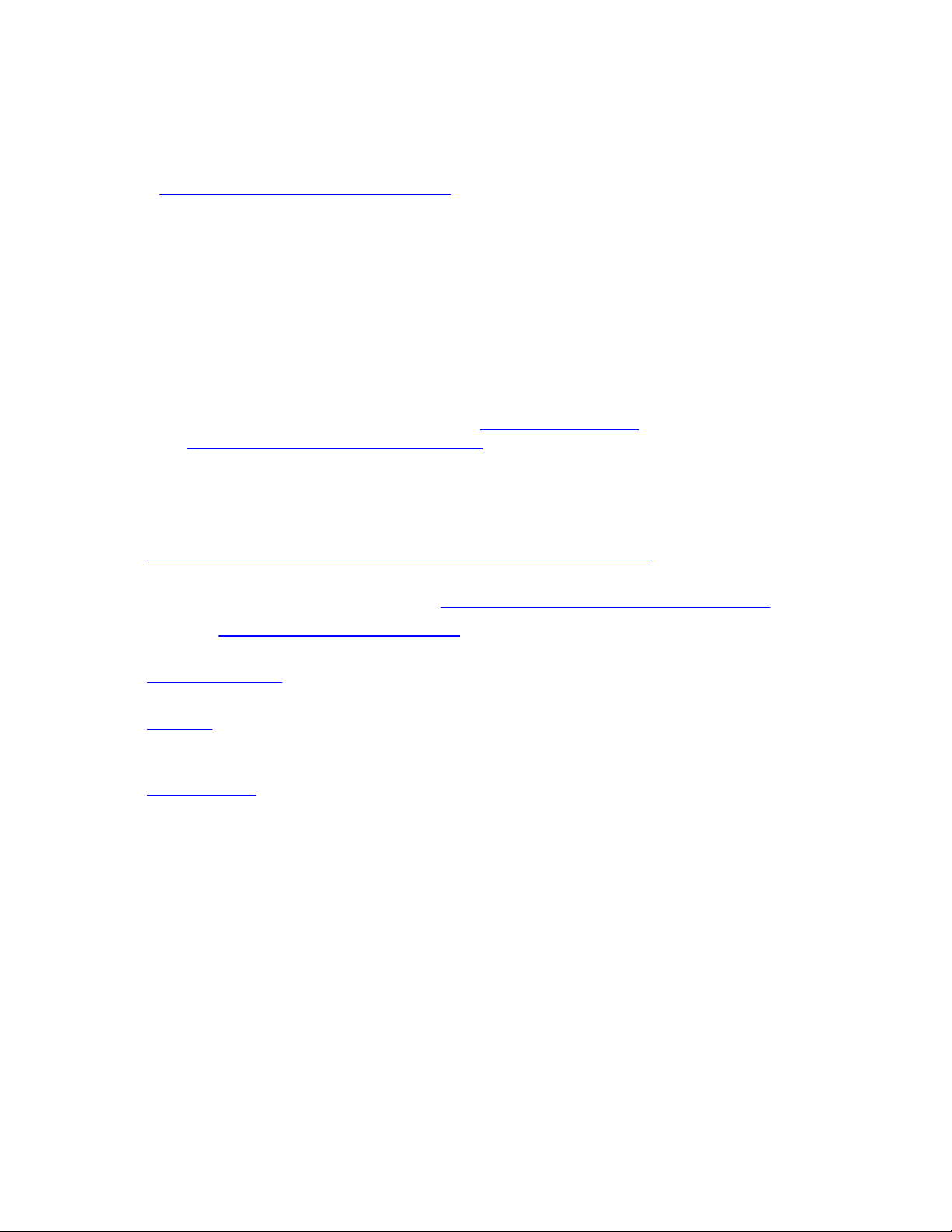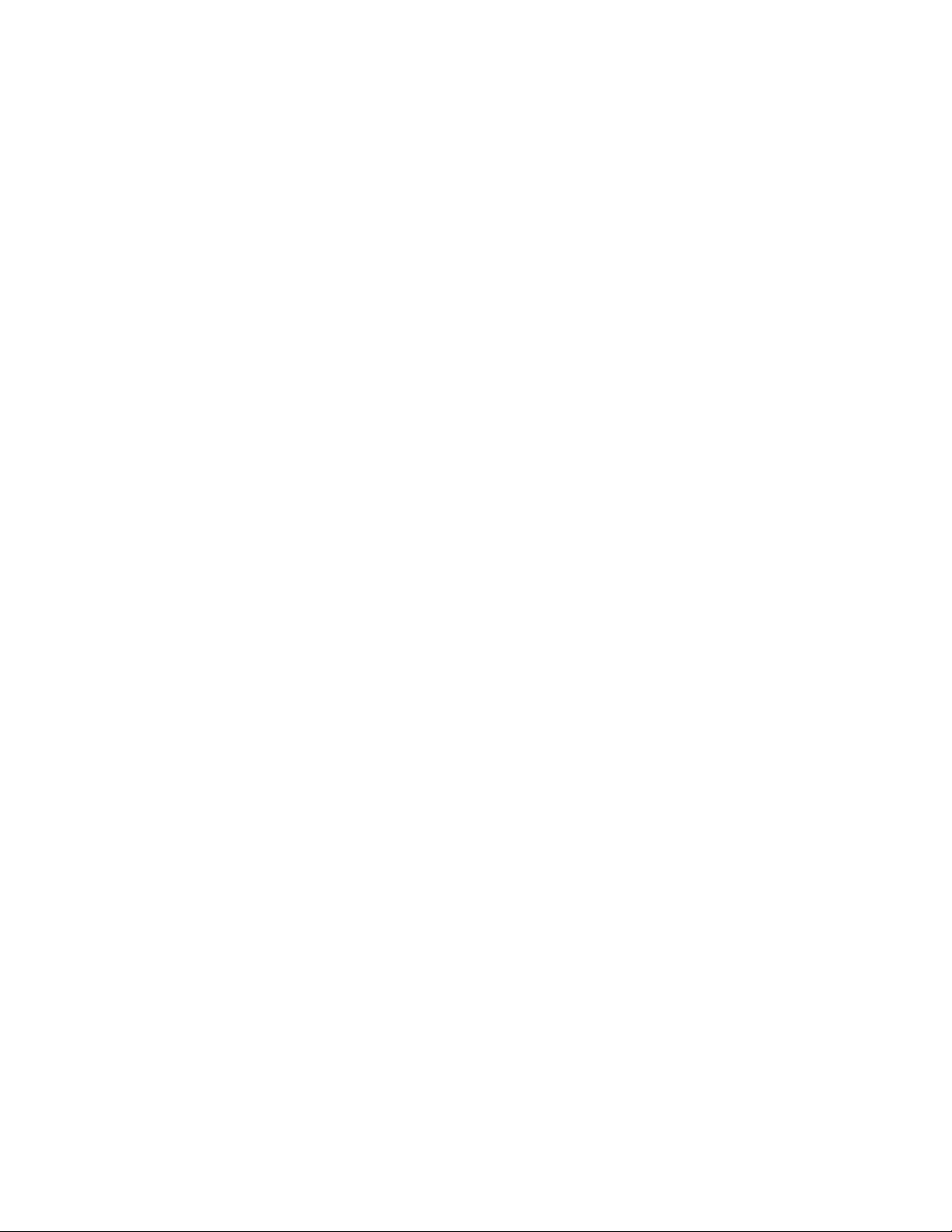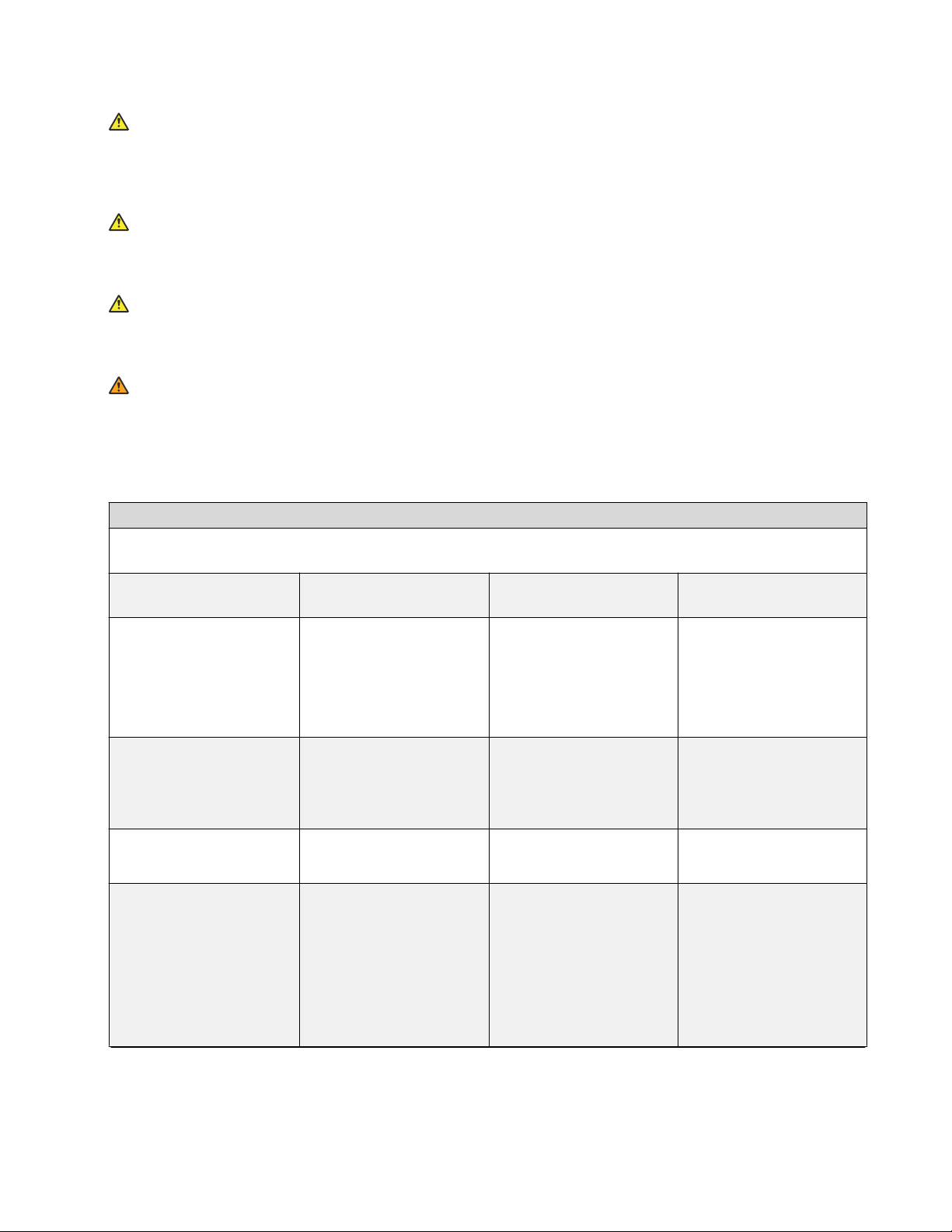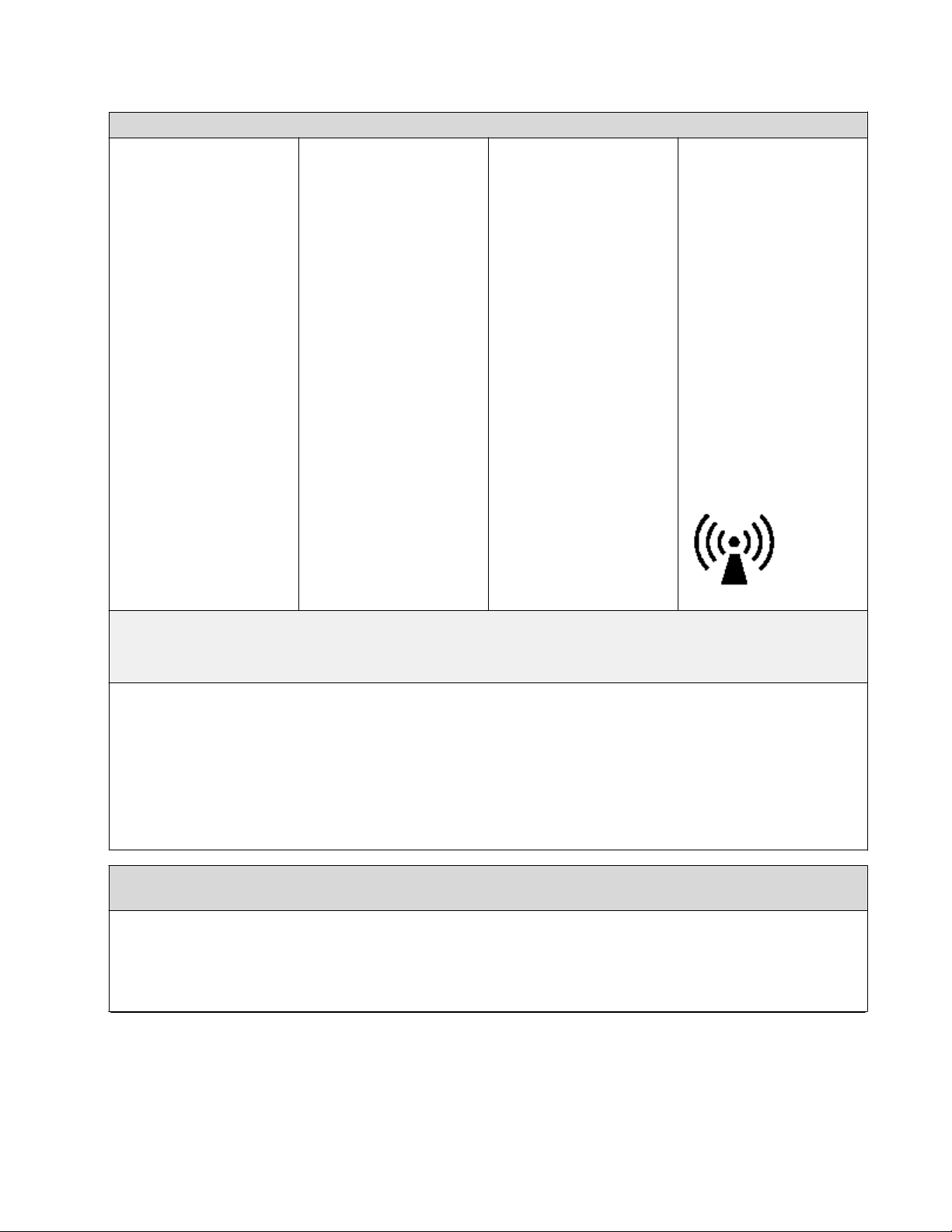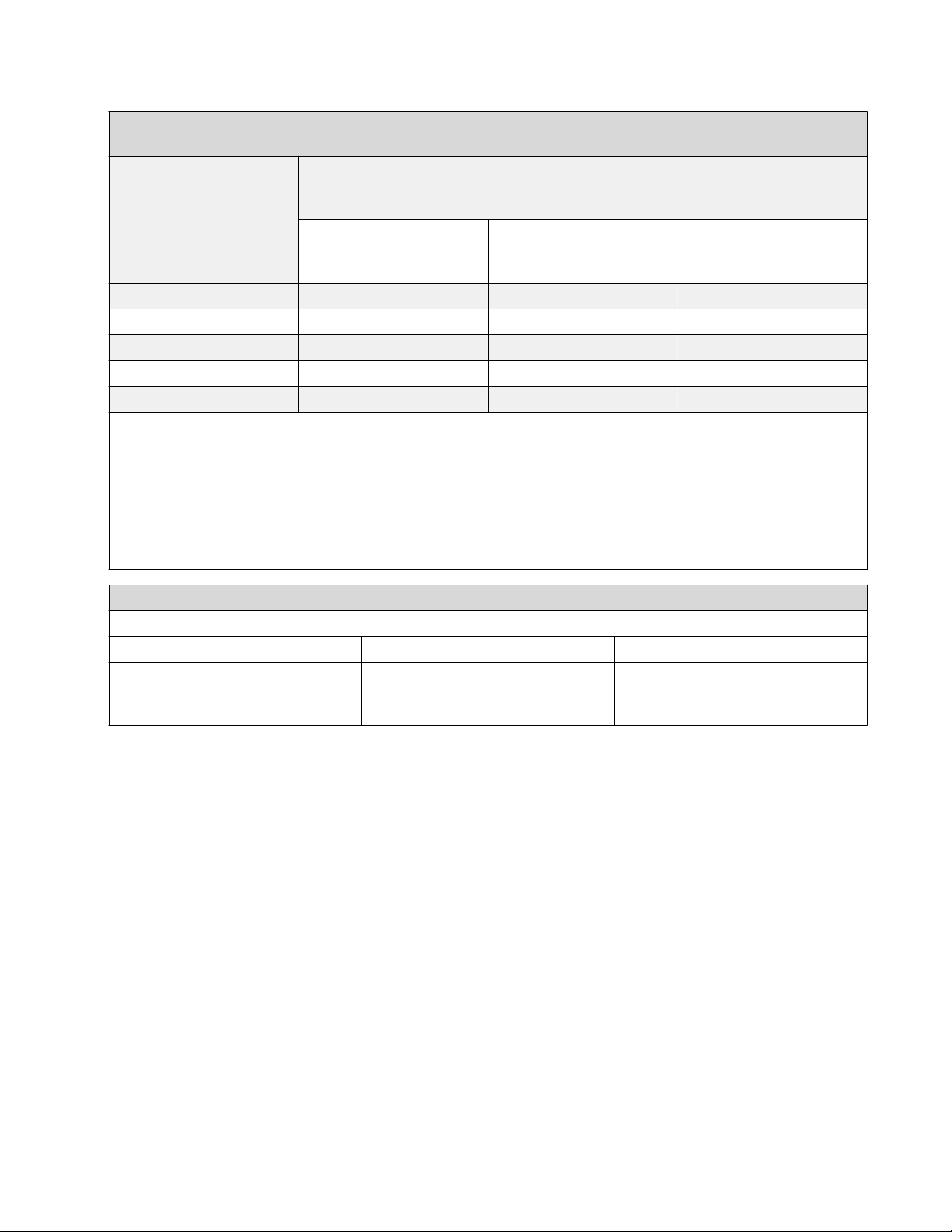Notice
While reasonable efforts have been made to ensure that the information in this document is
complete and accurate at the time of printing, Extreme Networks assumes no liability for any errors.
Extreme Networks reserves the right to make changes and corrections to the information in this
document without the obligation to notify any person or organization of such changes. For the most
current versions of Documentation, see the Extreme Networks Documentation website:
www.extremenetworks.com/documentation/ or such successor site as designated by Extreme
Networks. For a list of support telephone numbers and contact addresses, see the Extreme
Networks support website: http://www.extremenetworks.com/support/contact/.
Warranty for Extreme Products
Extreme Networks provides a limited warranty on Extreme Networks hardware and software. Refer
to your sales agreement to establish the terms of the limited warranty. In addition, Extreme
Networks’ standard warranty language, as well as information regarding support for this product
while under warranty is available to Extreme Networks customers and other parties through the
Extreme Networks Support website: http://www.extremenetworks.com/support under the link
““Policies” or such successor site as designated by Extreme Networks. Please note that if You
acquired the product(s) from an authorized Extreme Networks Channel Partner outside of the United
States and Canada, the warranty is provided to You by said Extreme Networks Channel Partner and
not by Extreme Networks.
International Regulatory Statements of Conformity
This is to certify that the device was evaluated to the international regulatory standards for
electromagnetic compliance (EMC) and safety and were found to have met the requirements for the
following international standards:
• EMC—Electromagnetic Emissions—CISPR 22, Class B
• EMC—Electromagnetic Immunity—CISPR 24
• Electrical Safety—IEC 60950-1, with CB member national deviations
Further, the equipment has been certified as compliant with the national EMC standards as detailed
in the following sections.
FCC Statement (USA only)
This device complies with Part 15 of the Federal Communications Commission (FCC) rules.
Operation is subject to the following two conditions: (1) this device may not cause harmful
interference, and (2) this device must accept any interference received, including interference that
may cause undesired operation.
Note: This equipment has been tested and found to comply with the limits for a Class B digital
device, pursuant to Part 15 of the FCC rules. These limits are designed to provide reasonable
protection against harmful interference in a residential installation. This equipment generates, uses,
and can radiate radio frequency energy and, if not installed and used in accordance with the
instructions, may cause harmful interference to radio communications. However, there is no
guarantee that interference will not occur in a particular installation. If this equipment does cause
harmful interference to radio or television reception, which can be determined by turning the
equipment off and on, the user is encouraged to try to correct the interference by one or more of the
following measures:
• Reorient or relocate the receiving antenna.
December 2017 Open Networking Adapter 1101GT Installation Job Aid 4