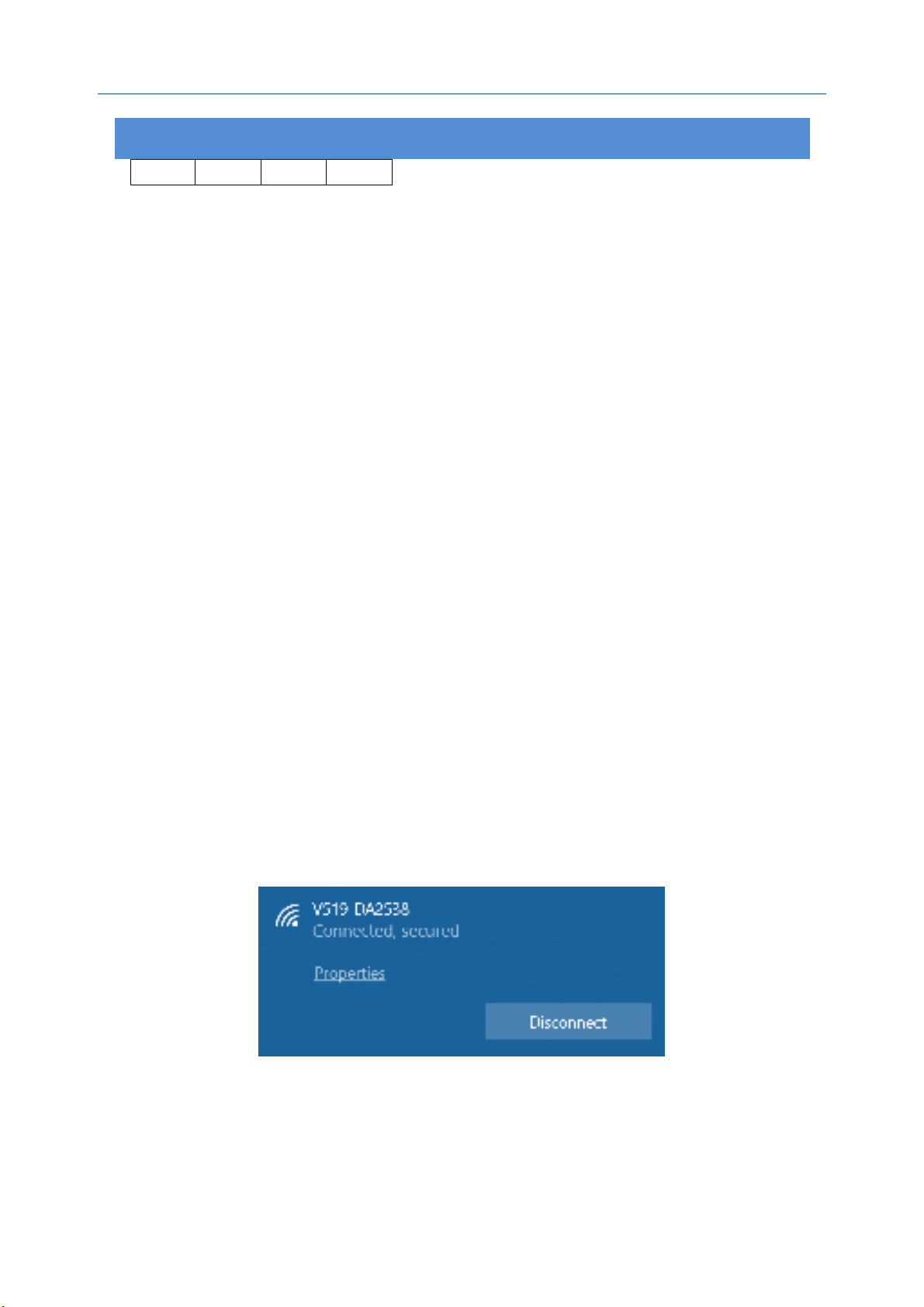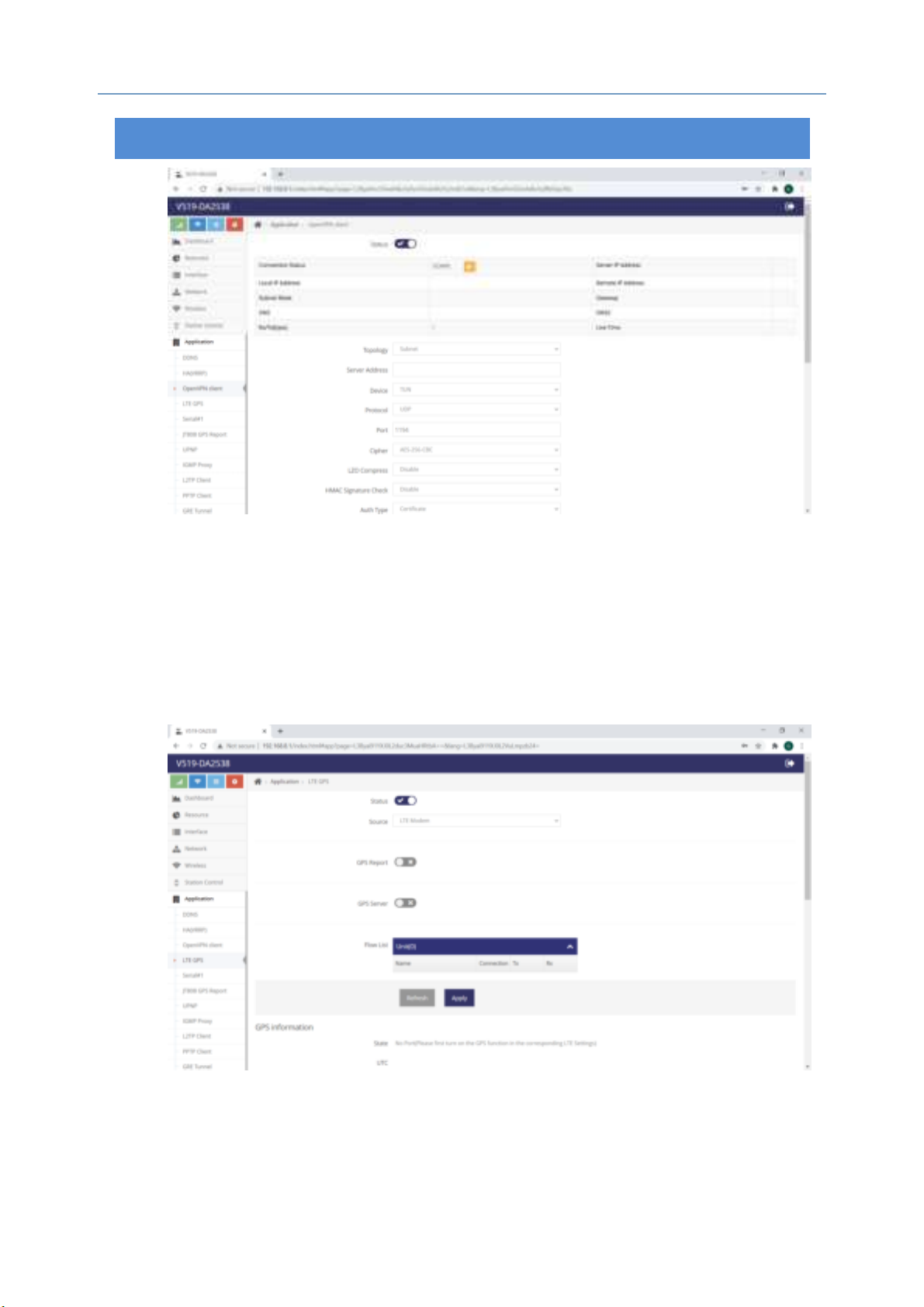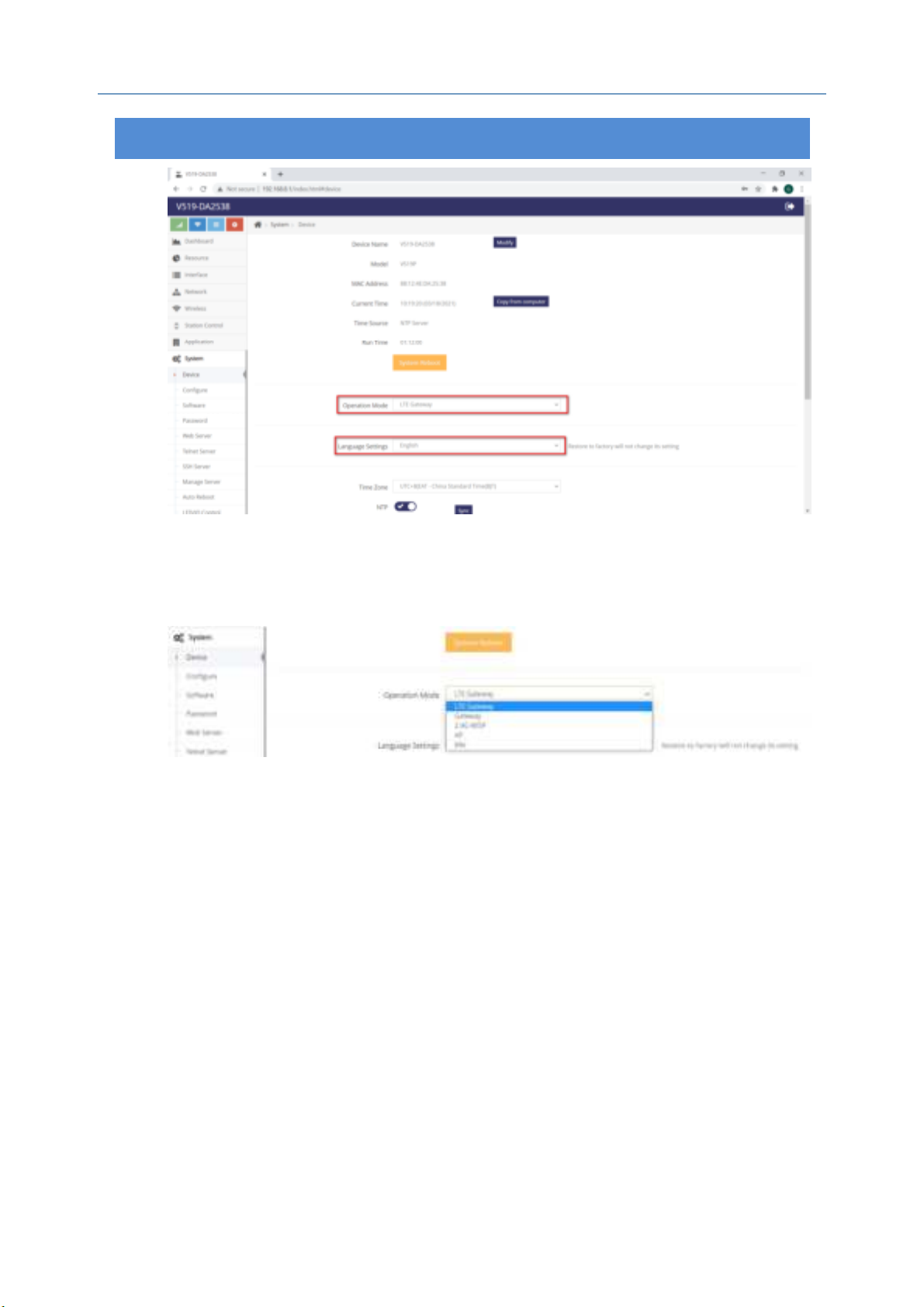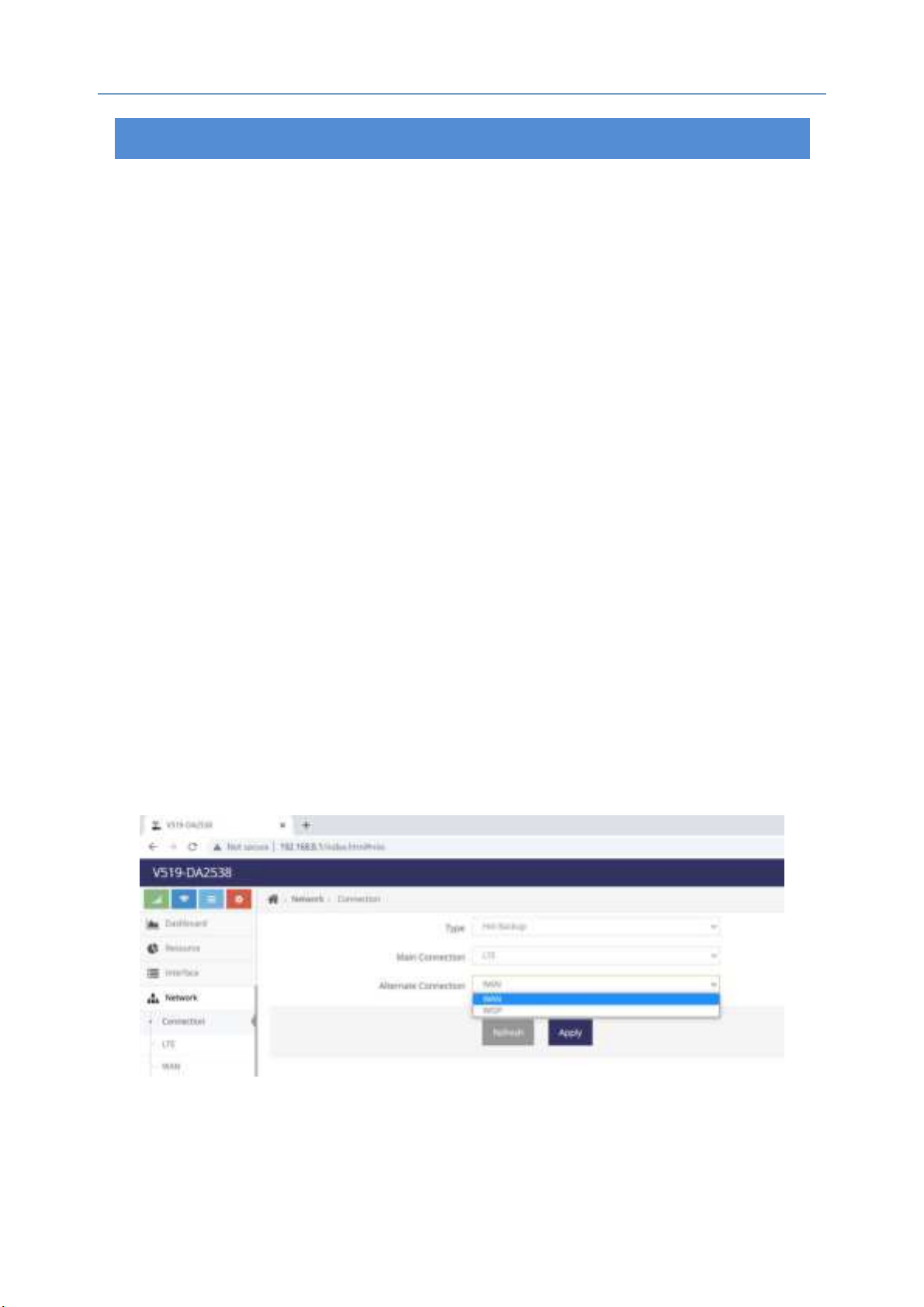- 3 -
Data Transfer Unit Model: V519
GND TX RX DC+
Currently UART1 can only be used as RS232, it’s GND/TX/RX/DC+ from left to
right. But for data transmission, only GND/TX/RX will be used, respecti ely
connecting them to the 5PIN, 2PIN, 3PIN of computer’s serial port to establish
serial communication. DC+ works as input and output connector of power
supply. (E.g.: when input is 12V, then the output oltage is 12V too.)
Descri tion for Antenna Port:
There’re three SMA antenna ports, that is 3G/4G and 2x WiFi antenna ports.
Users can select the appropriate antennas. Theoretically, the higher gain the
antenna has, the better transmitting and recei ing effect of WiFi it will be. For
3G/4G antenna, it’s recommended to use 3-5dB antenna. But for WiFi antenna,
it depends on your requirement and co erage and supports max. 15dB.
2. Pre aration
2.1 Connection
Correctly insert SIM card and power on the router with DC12V adapter.
2.2 Configure IP for PC
Before accessing the router from browsers, it’s recommended for you to set
your PC as “Obtain an IP address automatically” and “Obtain DNS ser er
address automatically”, then it will get an IP address automatically by router. If
you would like to set one assigned address for your PC, it’s necessary to set it in
the same network segment of LAN0 of router (the default IP address for LAN0:
192.168.8.1, subnet mask: 255.255.255.0).
2.3 Connected to WiFi
Check whether there’s WiFi hotspot started with V519-XXXXXX(SSID), then click
“connect” and enter password (87654321 by default) to establish wireless
connection.
2.4 Confirm whether PC is well connected to the router
After obtaining IP address, please execute PING command to double confirm
whether PC is well connected to the router. Take Windows as example: WIN+R
Enter “cmd” Enter “ping 192.168.8.1”, if it’s shown like the below photo,
then it means the PC is well connected to the router: