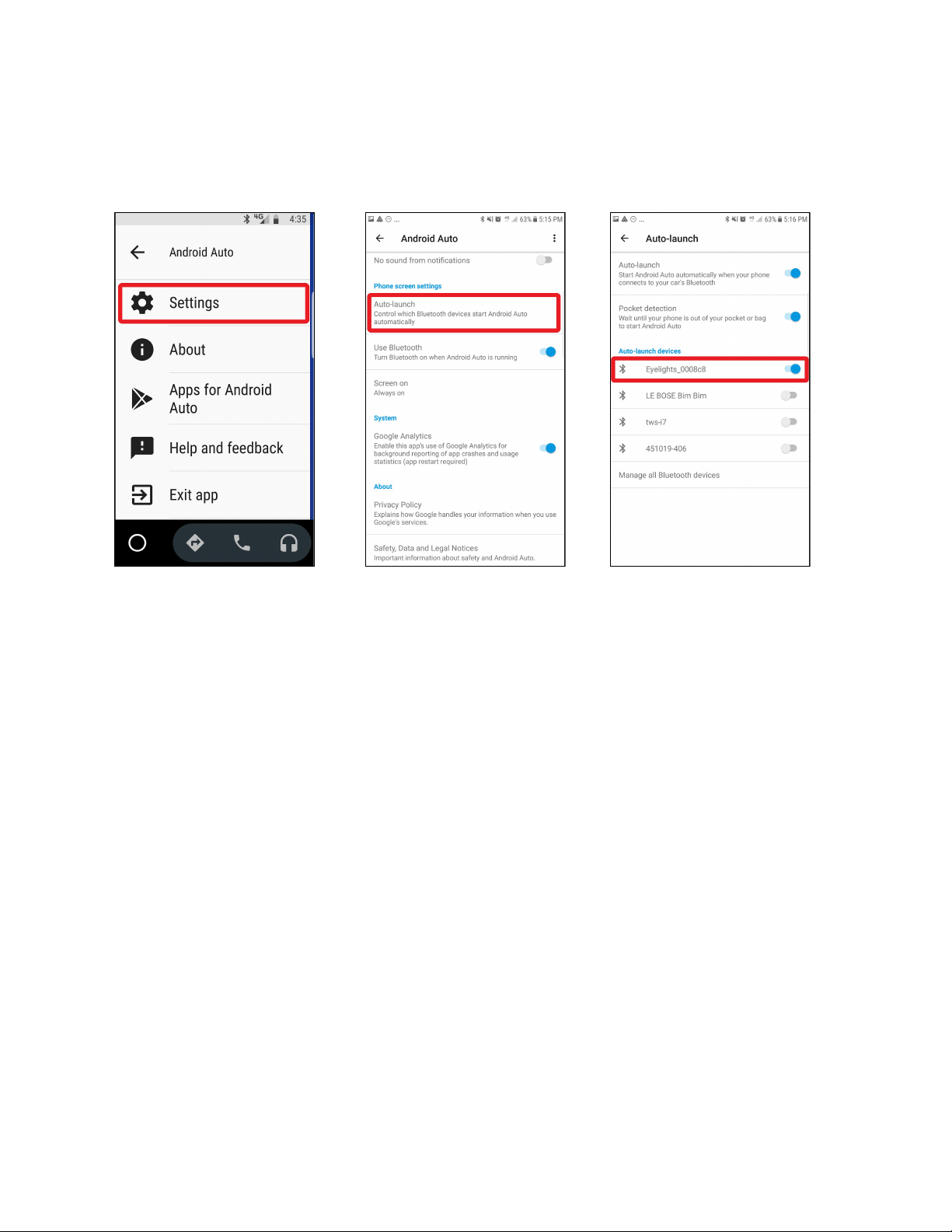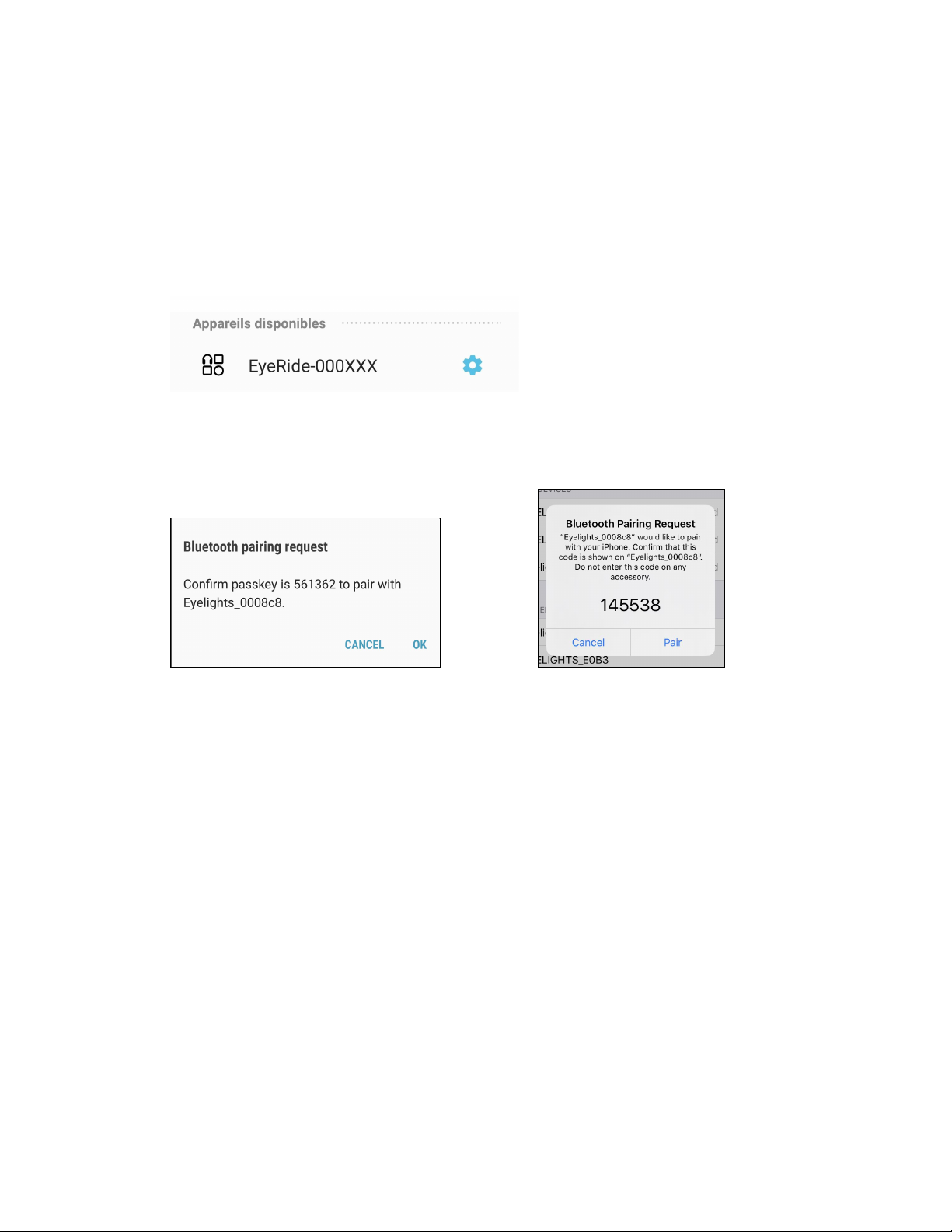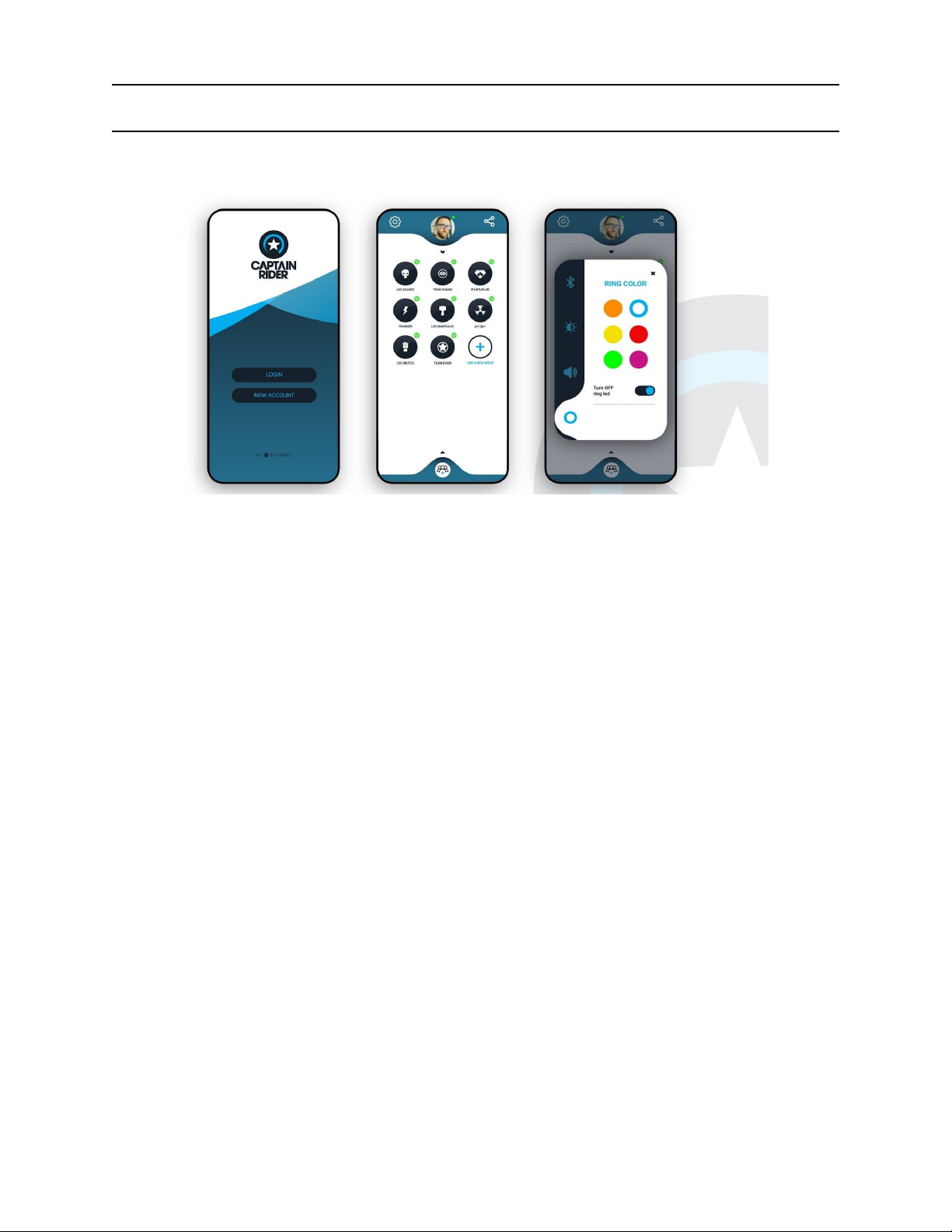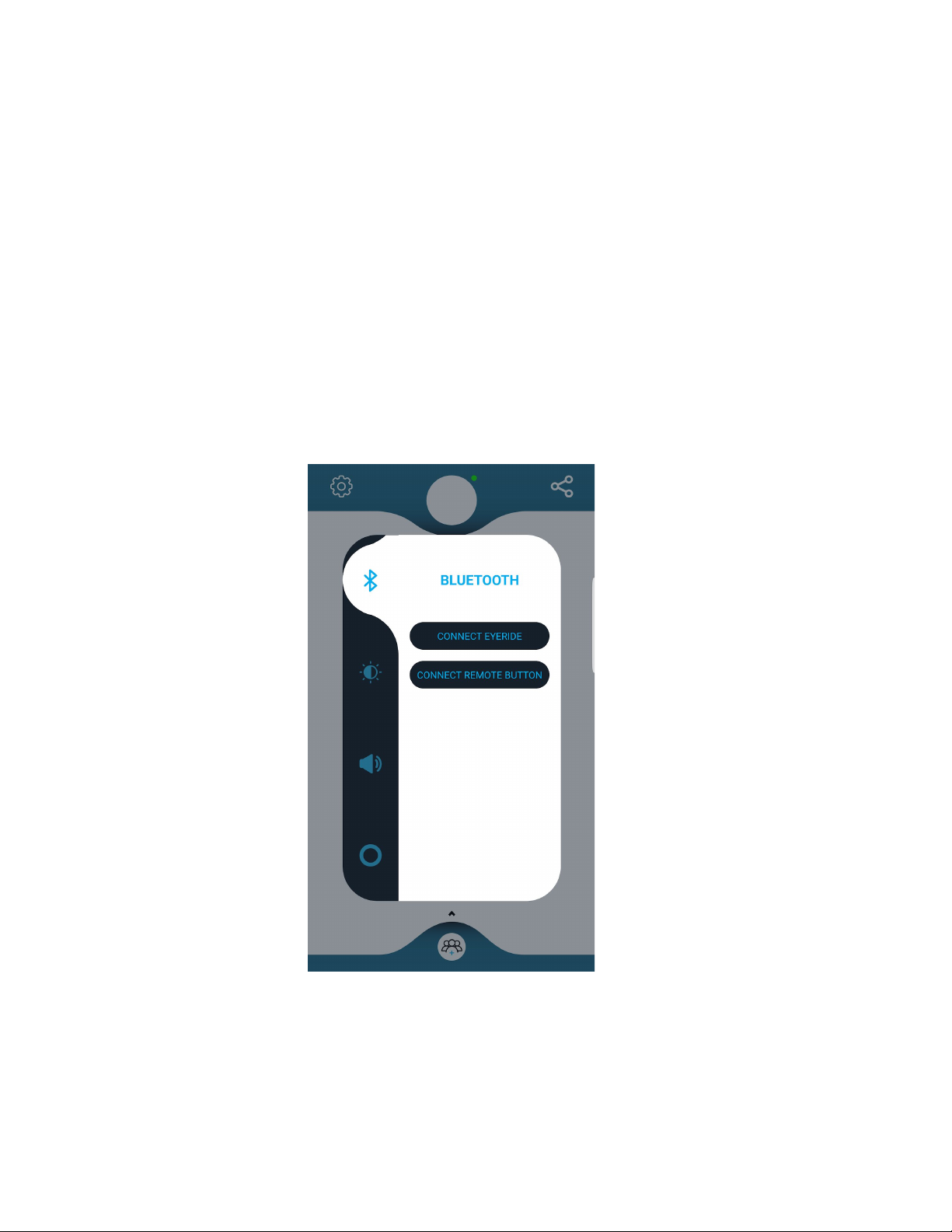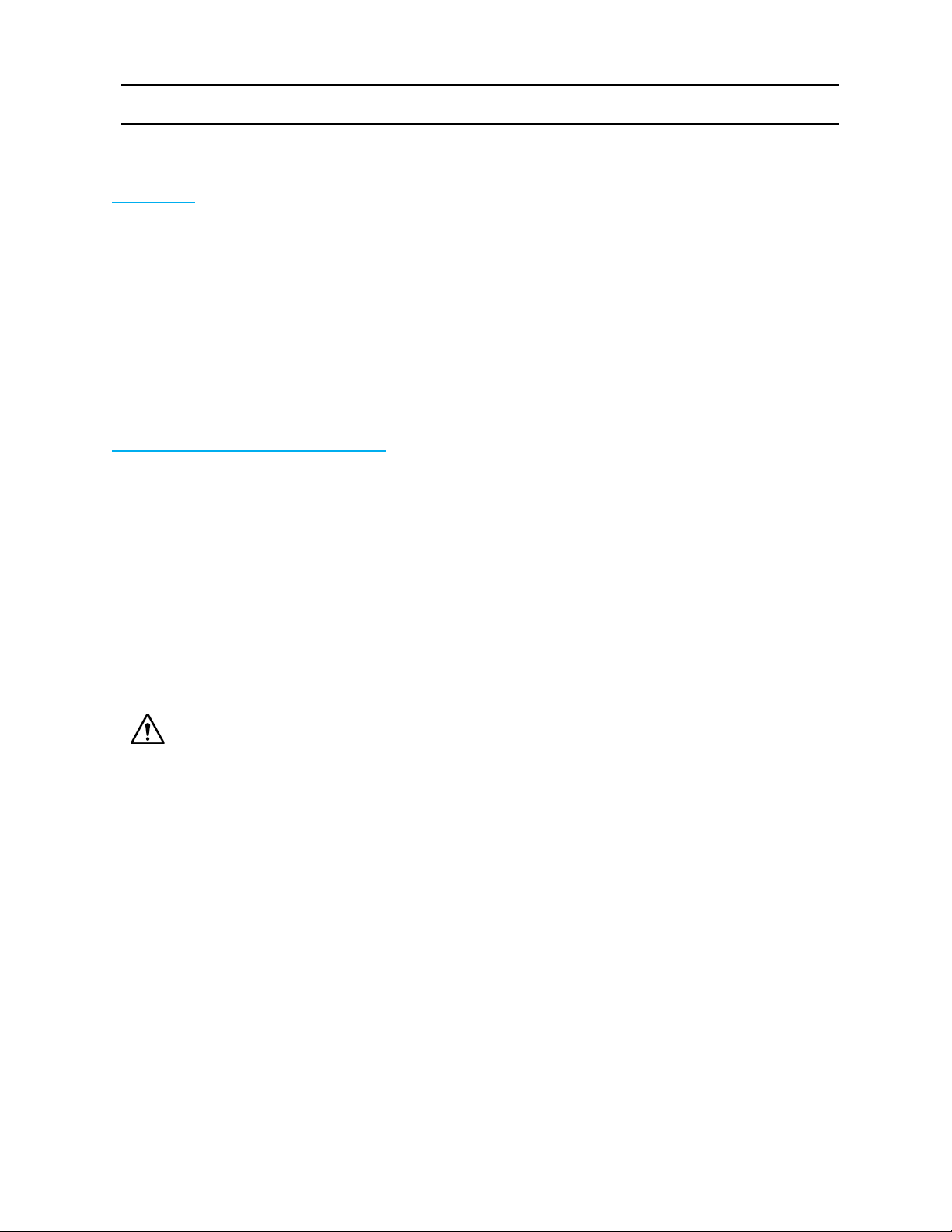Setup your EyeRide
CAUTION: Do not pull on the video cable, it's a delicate and very fragile element.
First, it is essential to clean the surfaces on which you wish to apply the self-adhesive film.
Once the surface is clean, remove the protective film from the adhesive and apply it to the
desired location. Please refer to the instructions below for the best possible installation.
The installation is in three parts, the optical module, the external module and the audio kit. To
guide you as well as possible, here is the link to the installation video :
https://eye-lights.com/pages/support
Step one : Installing the optical module
Start by removing the cheek protection foams from your helmet and detach only the lower part of
the cap.
Attach the optical module in the left area of your helmet (helmet facing you) using the
self-adhesive film provided. Apply strong pressure to the film for about two minutes.
We recommend that you do not use your product for 24 hours after this step in order
to ensure an optimal stickiness of the adhesive.
For helmets with a sun visor, position and secure the wedge between the inside of the sun visor
and the inner cap. To benefit from a better level of fixation, we advise you to also use the second
adhesive provided by placing it on the vertical part of the wedge.
If your helmet does not have a sun visor : just place the wedge between the internal foam and
the shell of your helmet. It's quite simple, no need to add another adhesive, it sticks on its own.
In both cases, bring the horizontal part of the wedge into abutment against the helmet shell.
Remember to leave some slack in the cable connecting the two modules so that you can make
adjustments later.