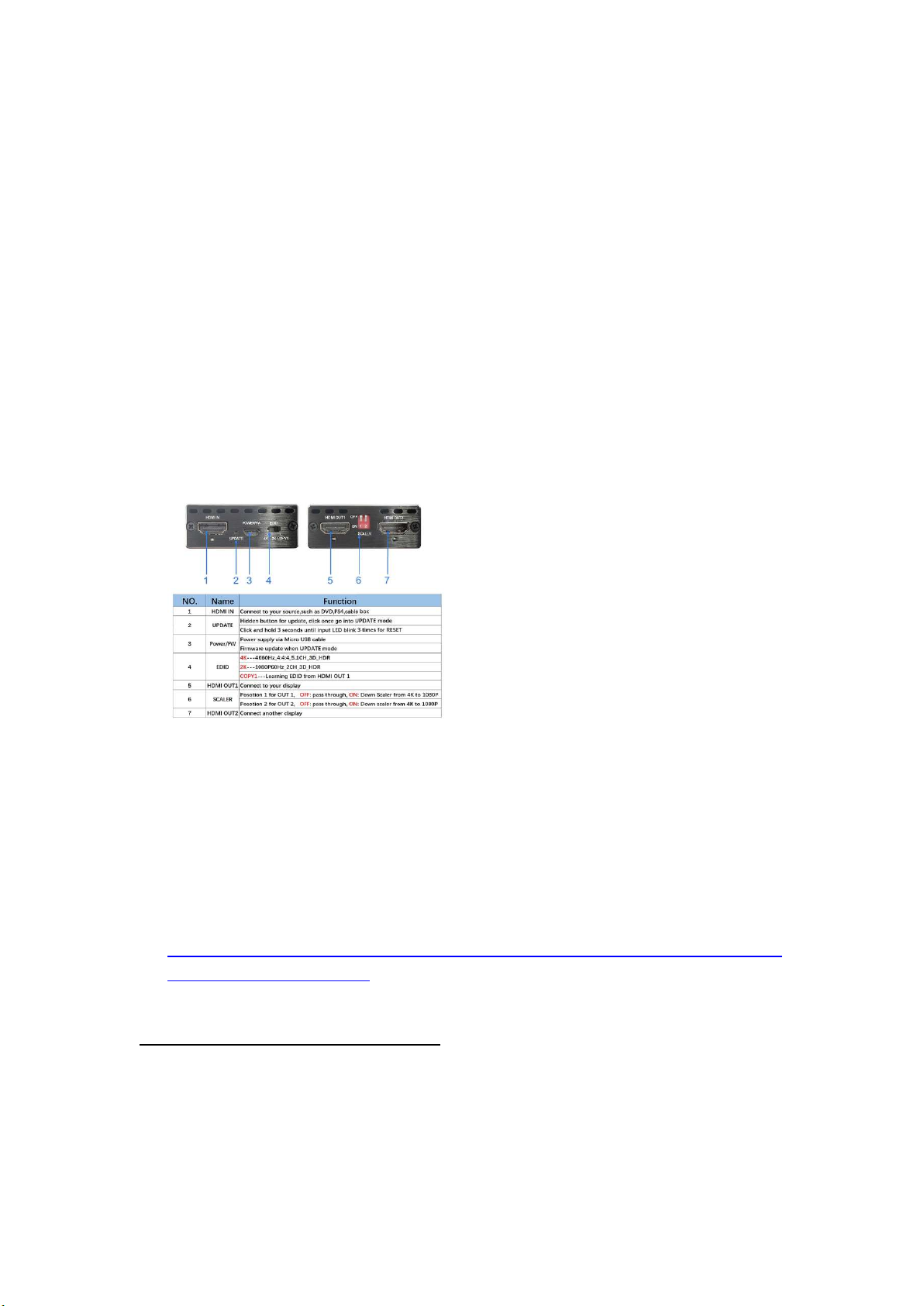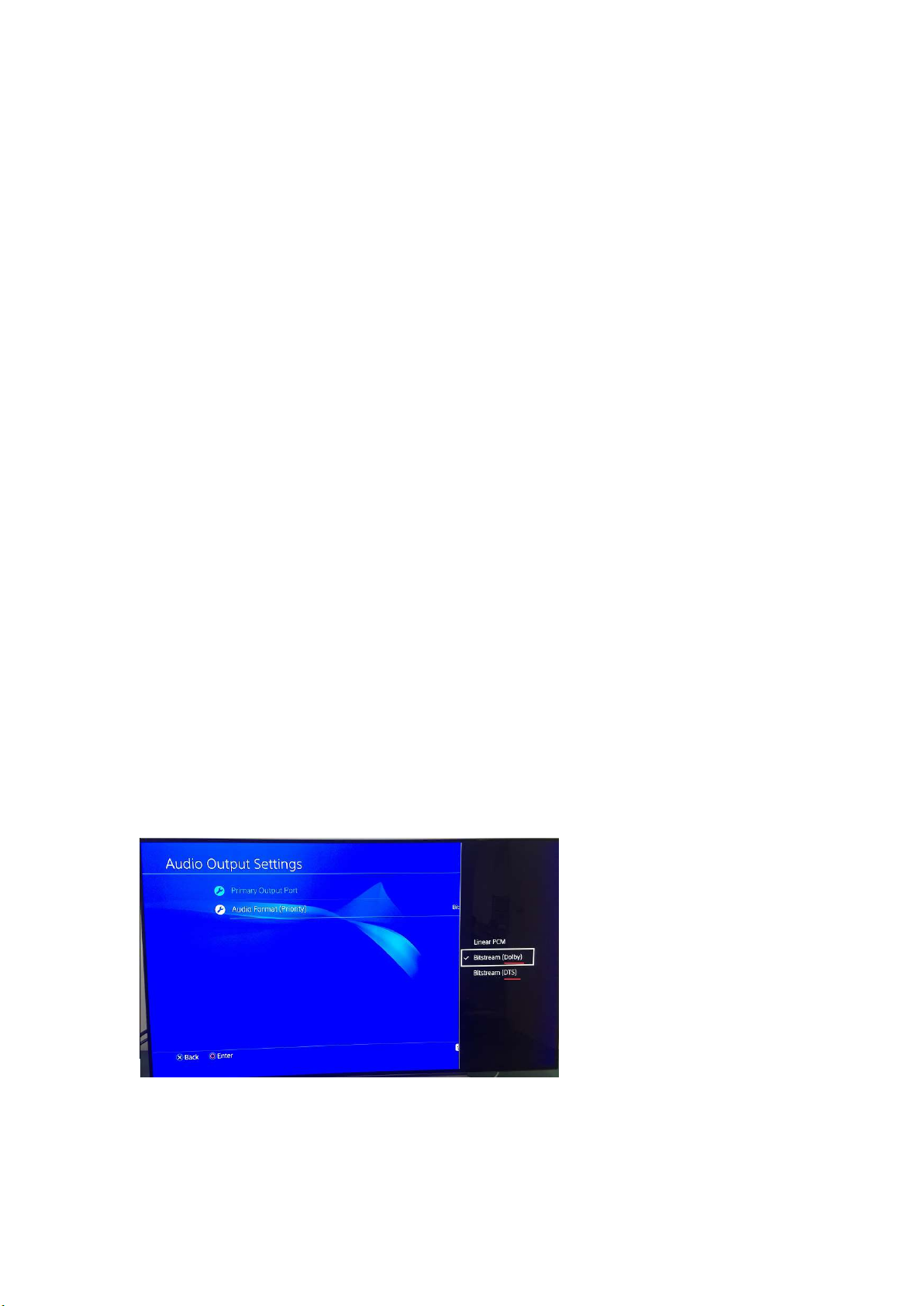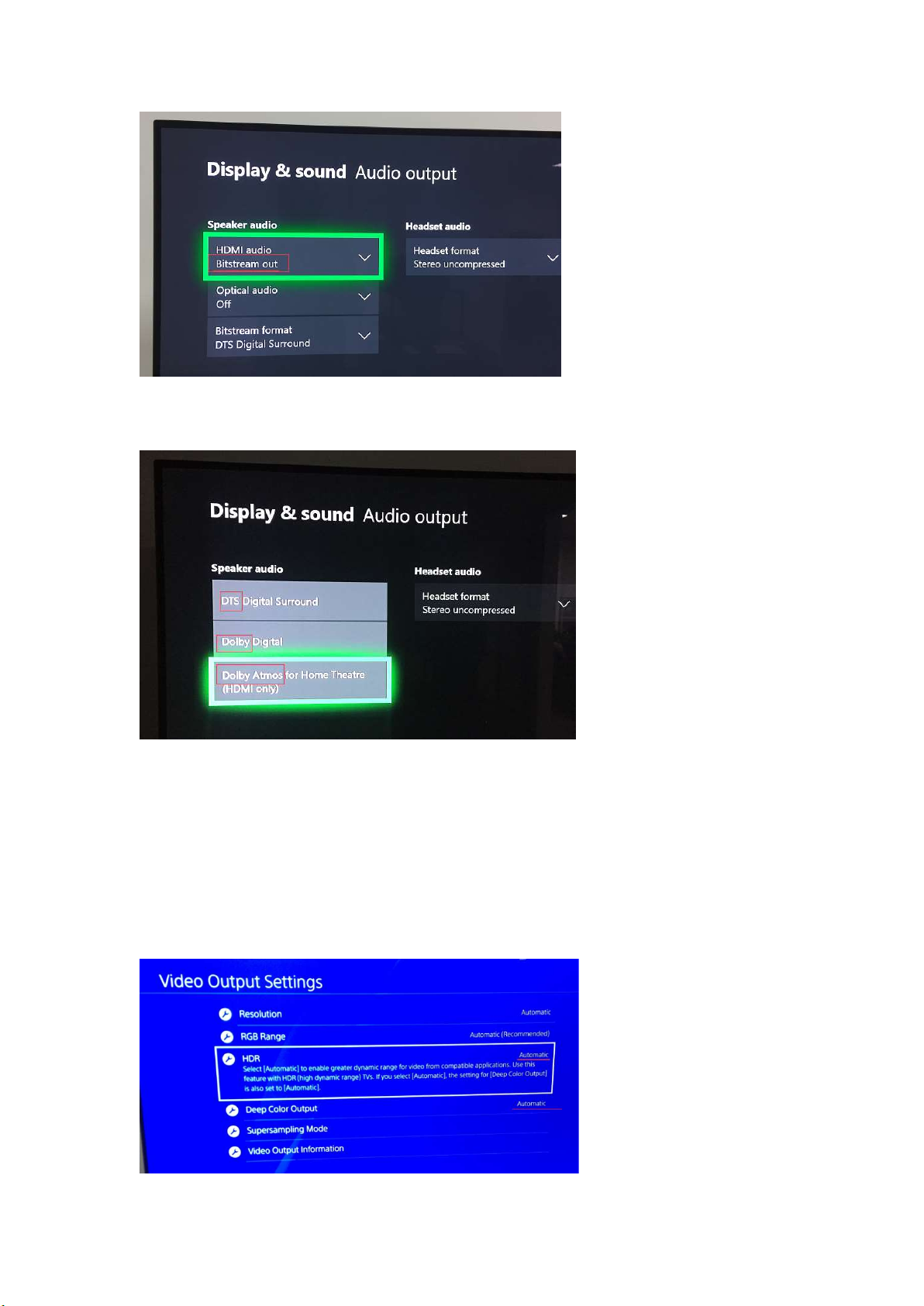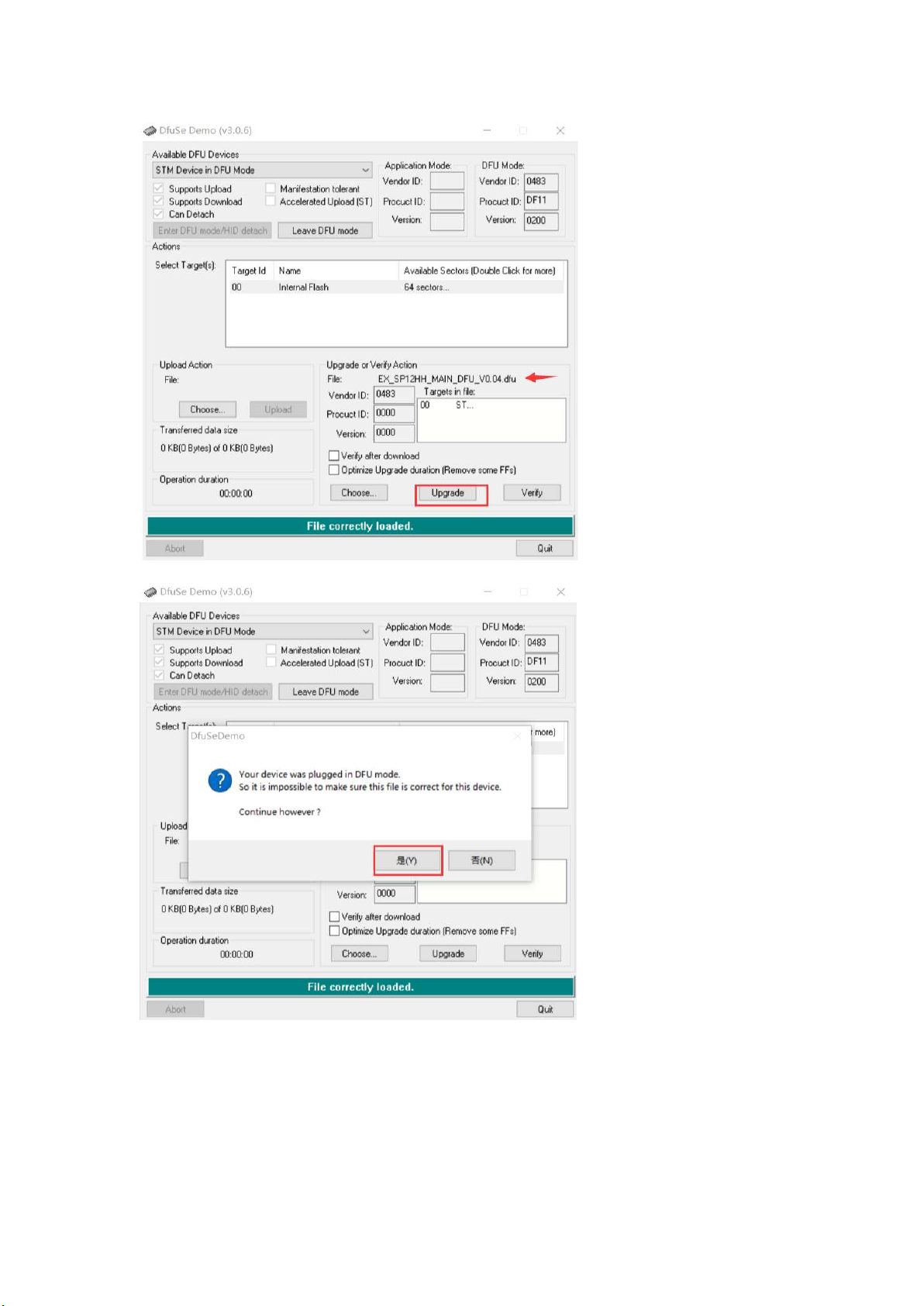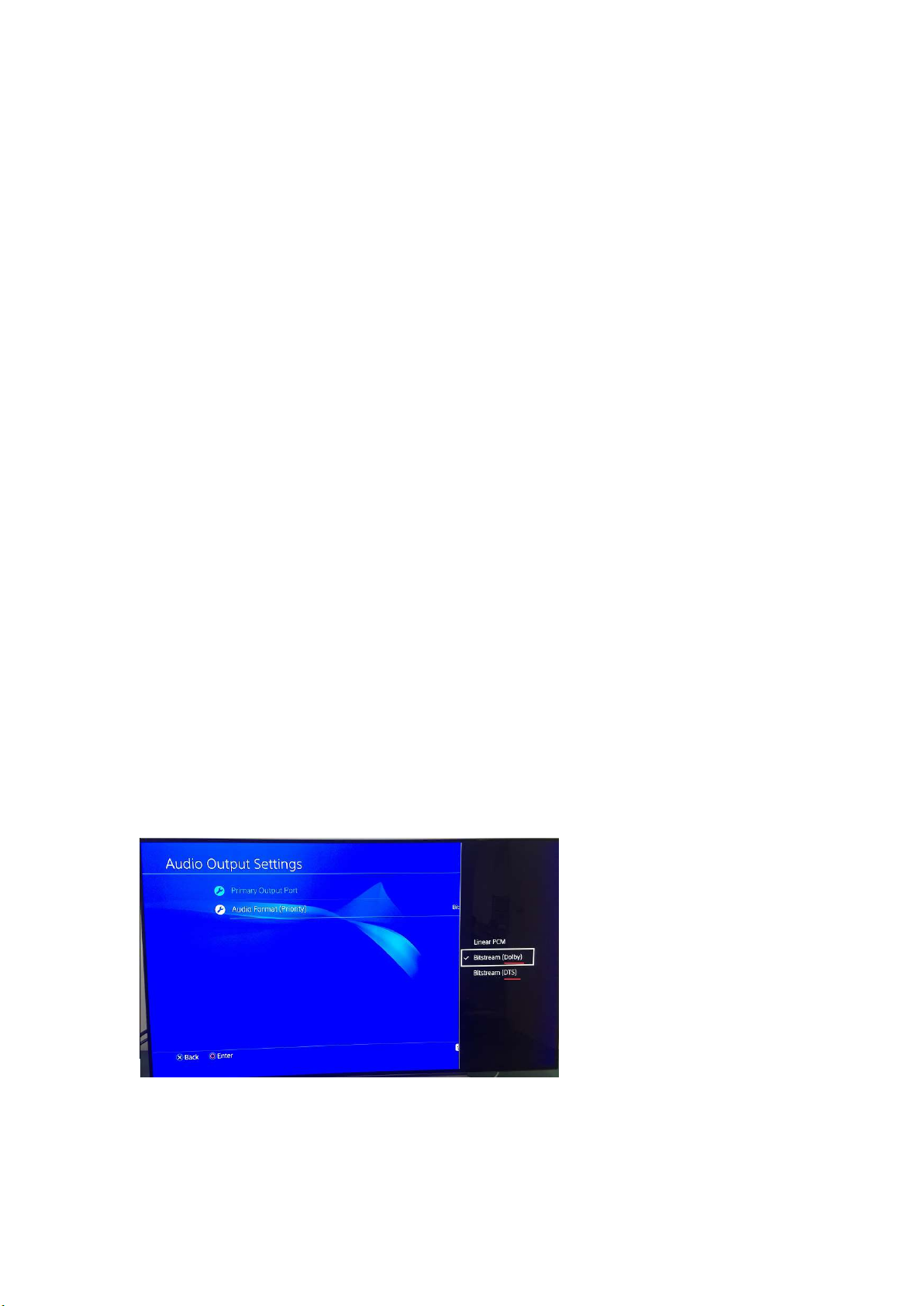
9. About HDR, please connect HDMI source to TV directly without splitter, test if TV can support
HDMI source HDR. When TV cannot display HDMI source HDR info correctly, that means TV issue,
not splitter issue.
10. Please ensure HDMI 2.0 cable be qualified.
HDMI Input cable: HDMI2.0 standard cable, <5m AWG26;
HDMI Output cable: HDMI2.0 standard cable, <10m AWG26
When Output 4K60Hz 4:4:4 signal, output cable <3m AWG26
Fiber HDMI cable, please pay attention at HDMI cable SOURCE/ DISPLAY port description, plug
correct port to correct HDMI device.
11. If HDMI signal issue, please change HDMI cable; Check if TV HDMI input port is consistent
with TV output channel; Check if Fiber HDMI cable SOURCE/ DISPLAY port plug to correct HDMI
source, display device; Please upgrade firmware based on below instruction.
If picture flash or black screen, please press and hold the UPDATE button for 3 seconds until LED
indicator blink 3 times for resetting.
HDMI splitter does not extend screen, only copy screen.
12. Does not down-scale HDR Dolby Vision 4K 60Hz 4:2:2.
If screen wash out, due to buyer down-scale 4K HDR Dolby Vision. Please turn off Scaler.
Without down-scaling, when play 4K HDR Dolby Vision, please ensure TV supports 4K HDR Dolby
Vision. Because of Splitter copy TV`s EDID, that means TV supports 4K HDR Dolby Vision, then
splitter can copy that EDID, pass 4K HDR Dolby Vision signal to TV.
We suggest buyer to get technical support from seller, we can find the real problem for buyer.
Sometime, just change HDMI source Video and Audio setting to solve using issue. But buyers do
not realize this.
13. How to get DTS/Dolby sound when using PS4 PRO, XBOX ONE?
Please set HDMI source to Bitstream audio out, different source has different setting.
PS4 PRO: Settings----Sound and Screen----Audio Output Settings
XBox ONE:
Settings----Audio output ----Speaker audio---HDMI audio---Bitstream out