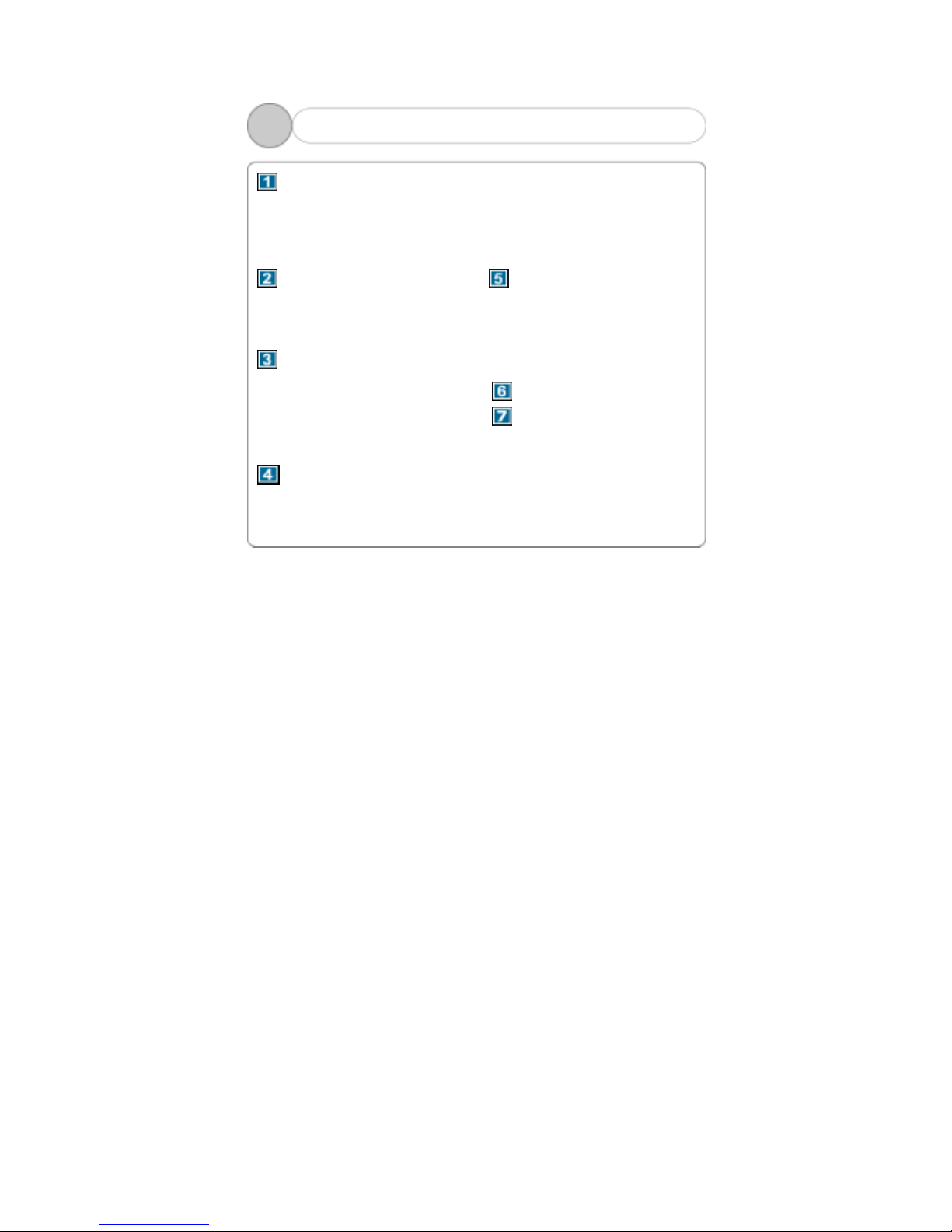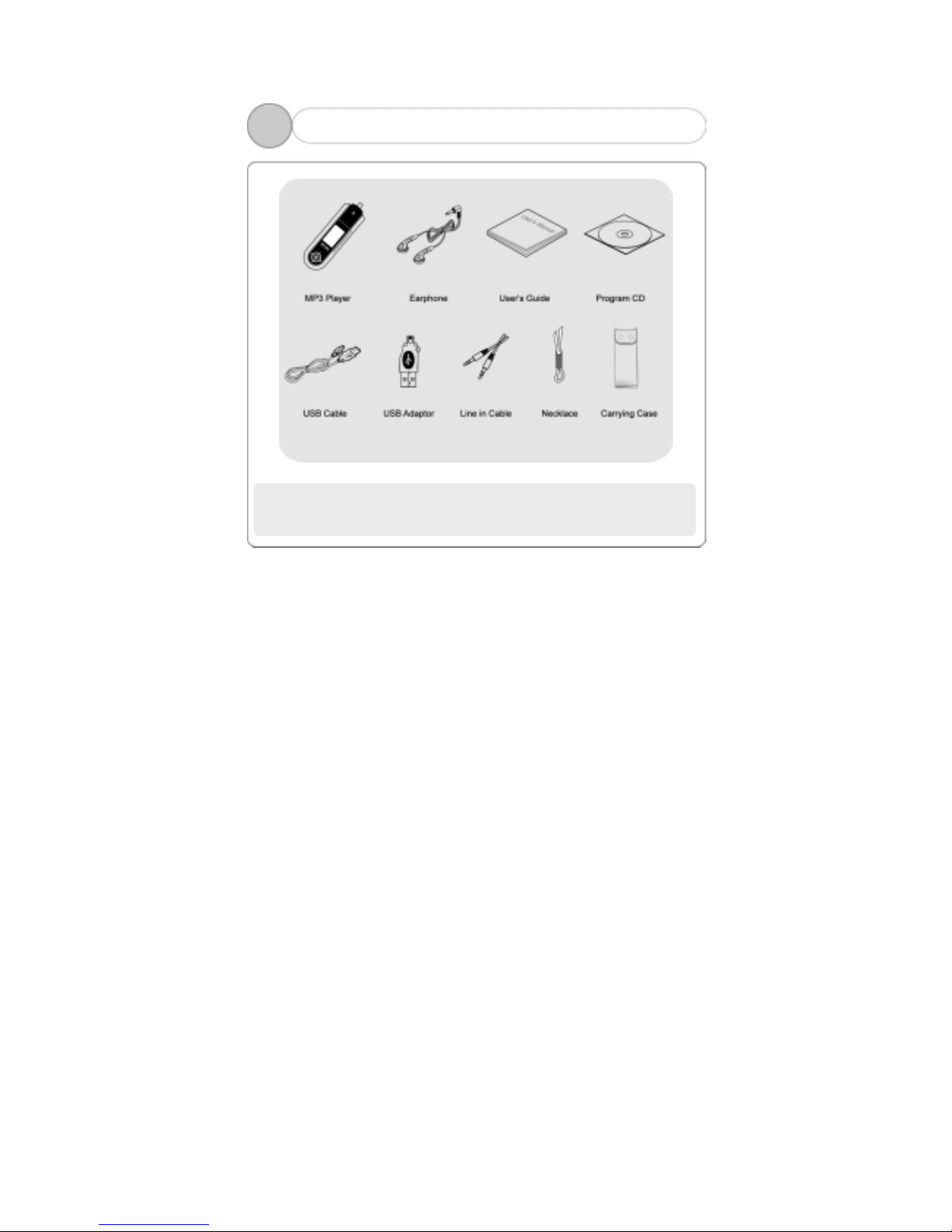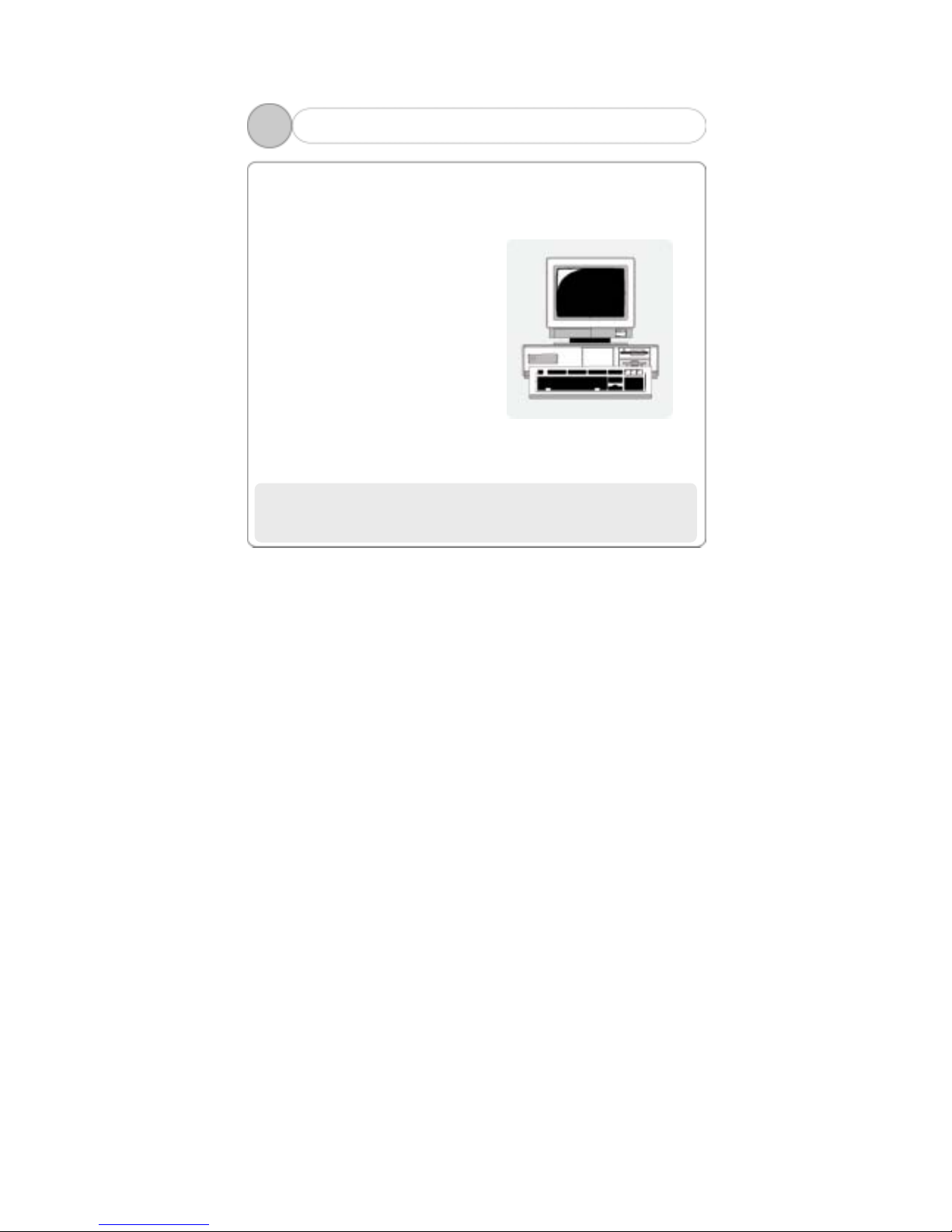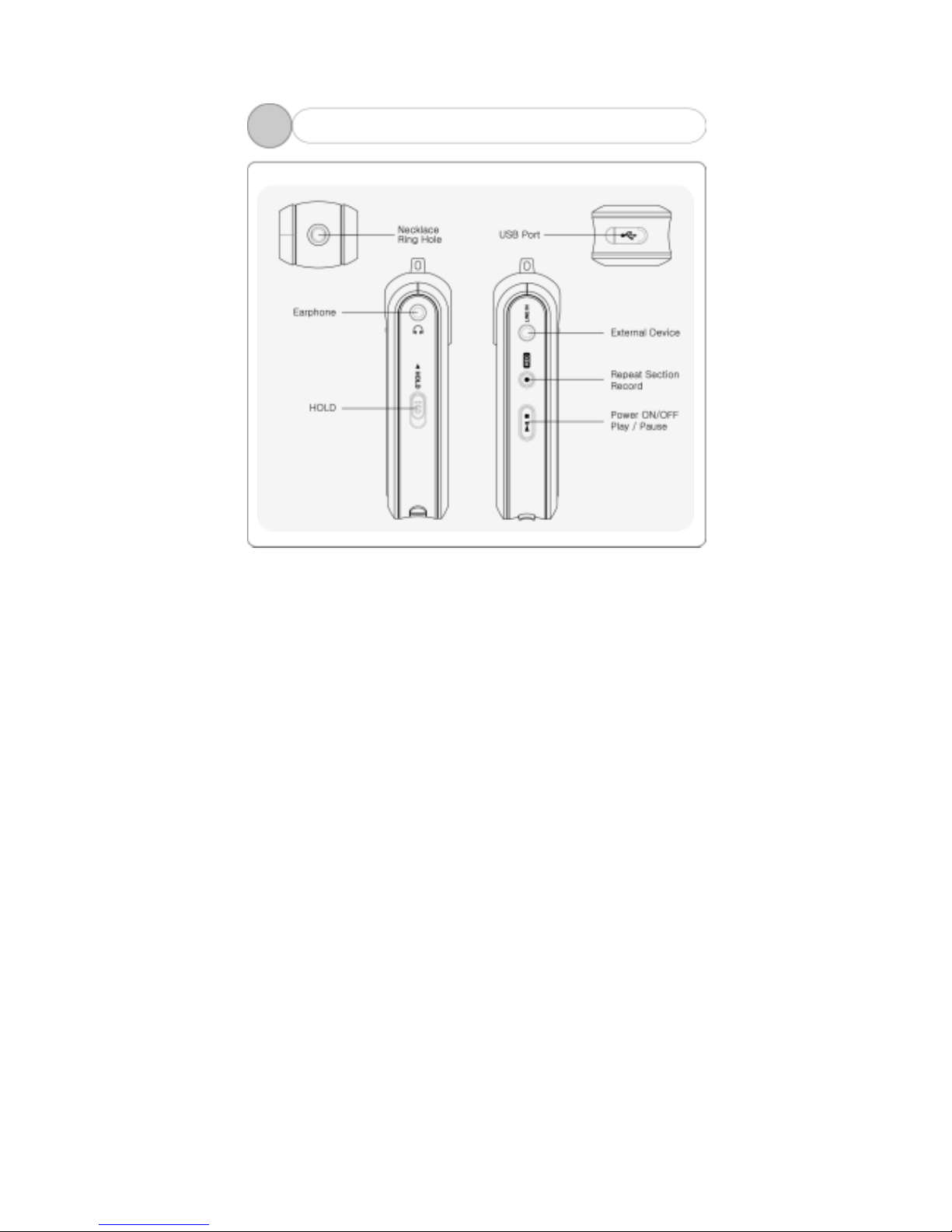1
Table of Contents
Before Use
1. Product & Accessories.......2
2. PC System Requirement ...3
3. Safety Precaution ...........4
4. Features of Product.…….…..5
Designation of Product
1. Front/Rear View…….…..…….7
2. Side View………………..…….….8
3. Functional Icon of Display .9
Preparation
1. Connecting Player to PC….10
2. Installing USB Driver.......11
3. Running Basic Functions. .20
4. Installing Logo Editor &
Applying Logo to Player ……23
Basic Functions
1. Basic Operation ..............27
2. Power ON/OFF................30
3. Play Music ....................31
4. Record Voice & Play ……..33
5. FM Listening, Record & Play
................................34
6. Record from External
Source & Play ..............36
Function Menus
1. PLAYBACK ..................40
2. EQUALIZER ................41
3. 3D EFFECT ................. 42
4. DELETE ......................44
5. SETTING ....................46
Upgrade .................51
Others
1. Built-in Battery Recharge
................................53
2. How to set HOLD..........54
3. Trouble Shooting…........55
4. Product Specification.....57
5. FCC Compliance Statements
...................................58