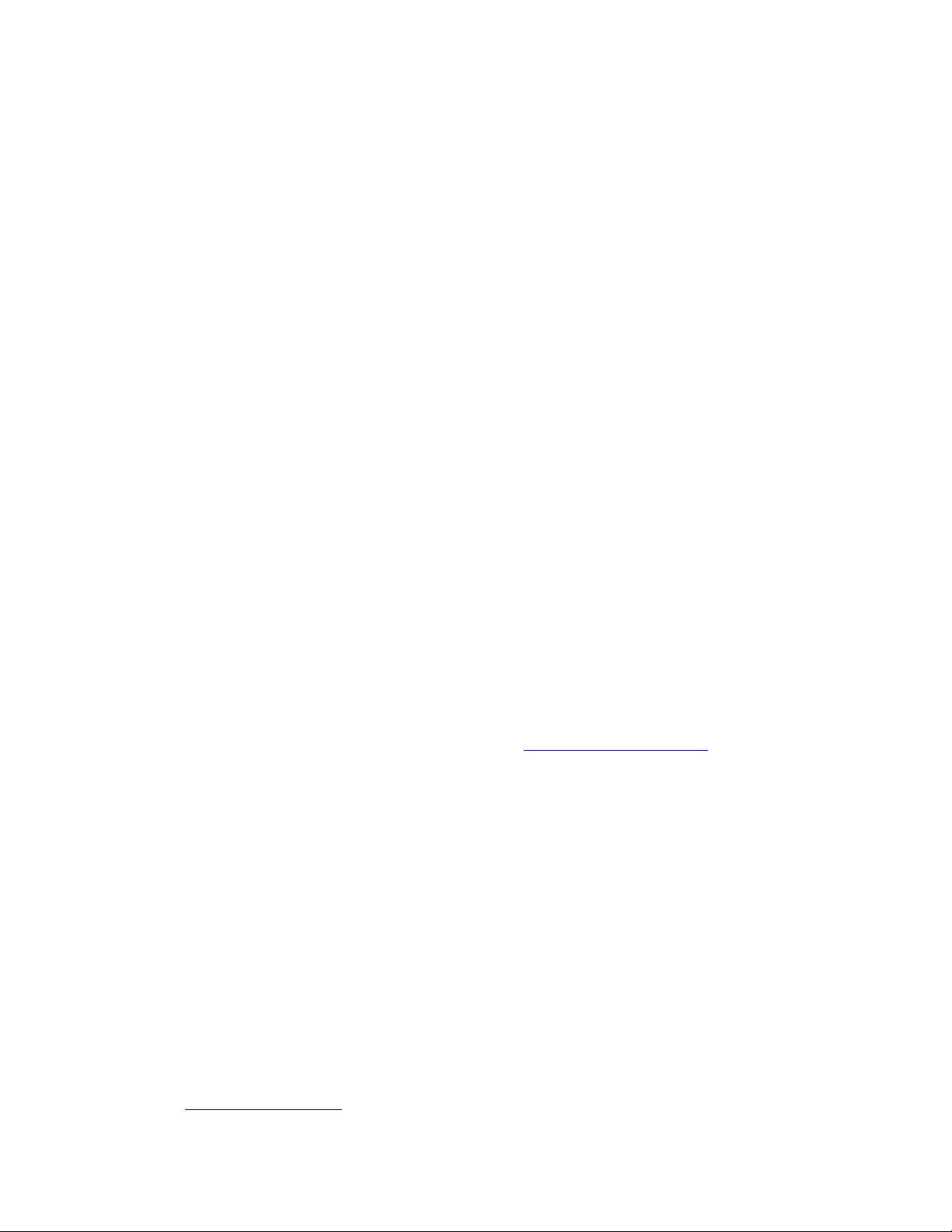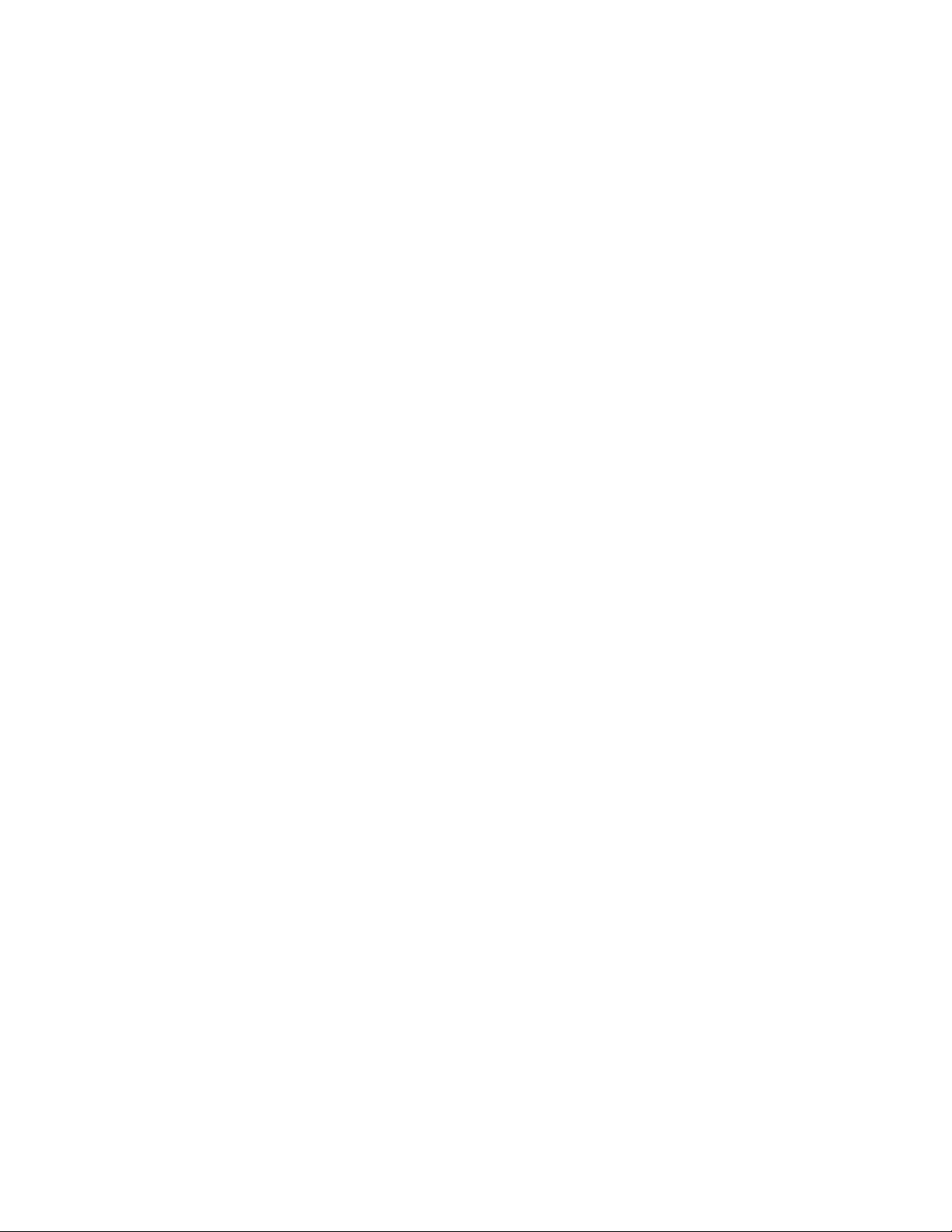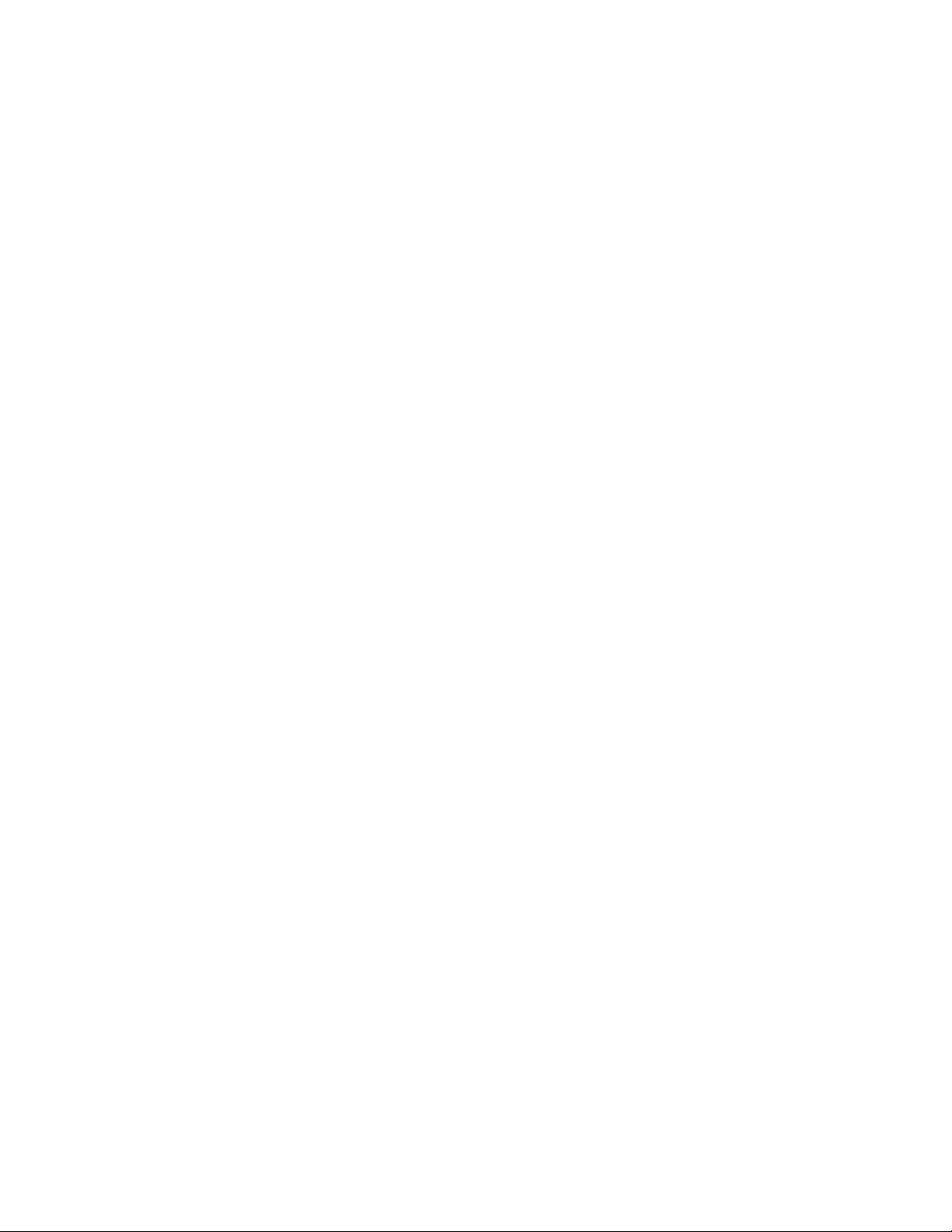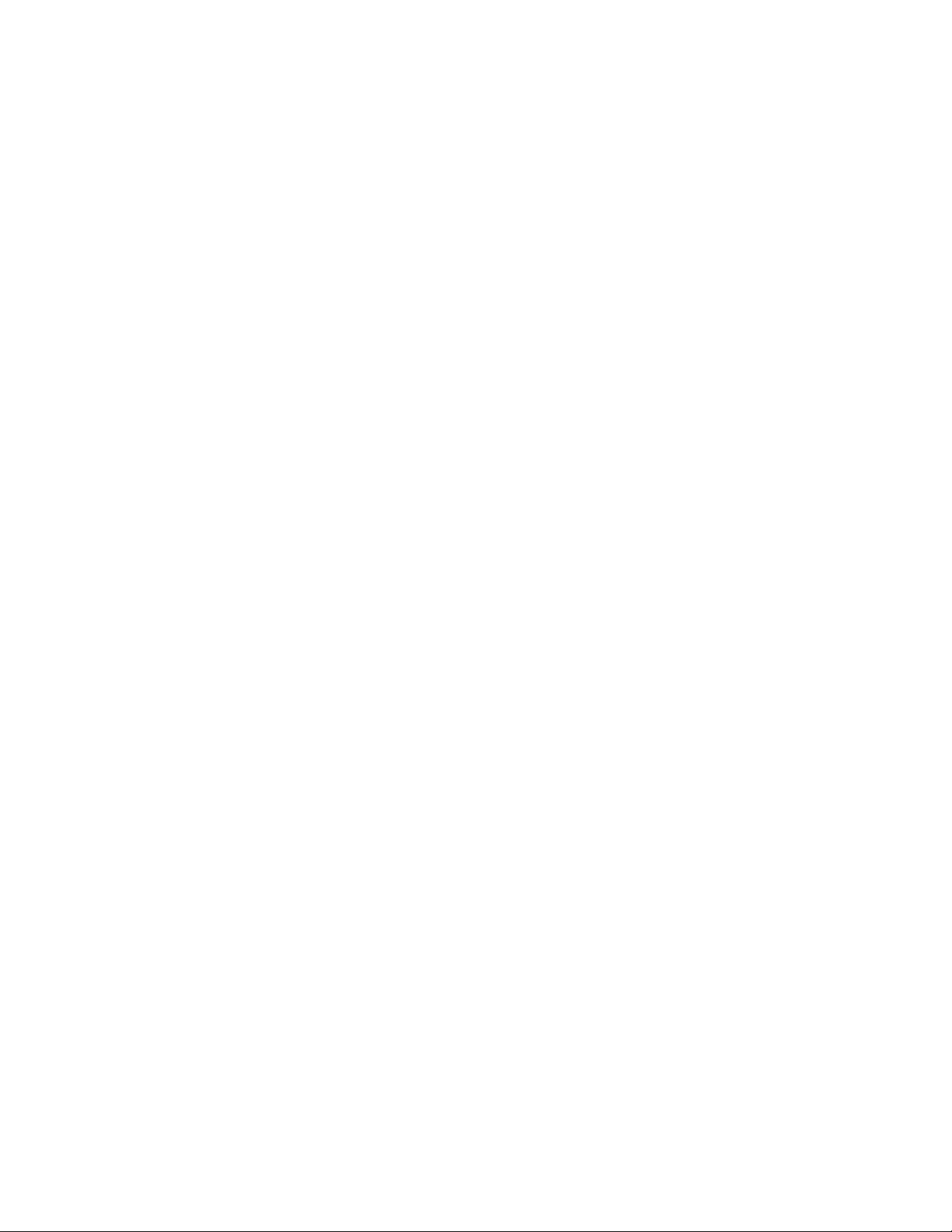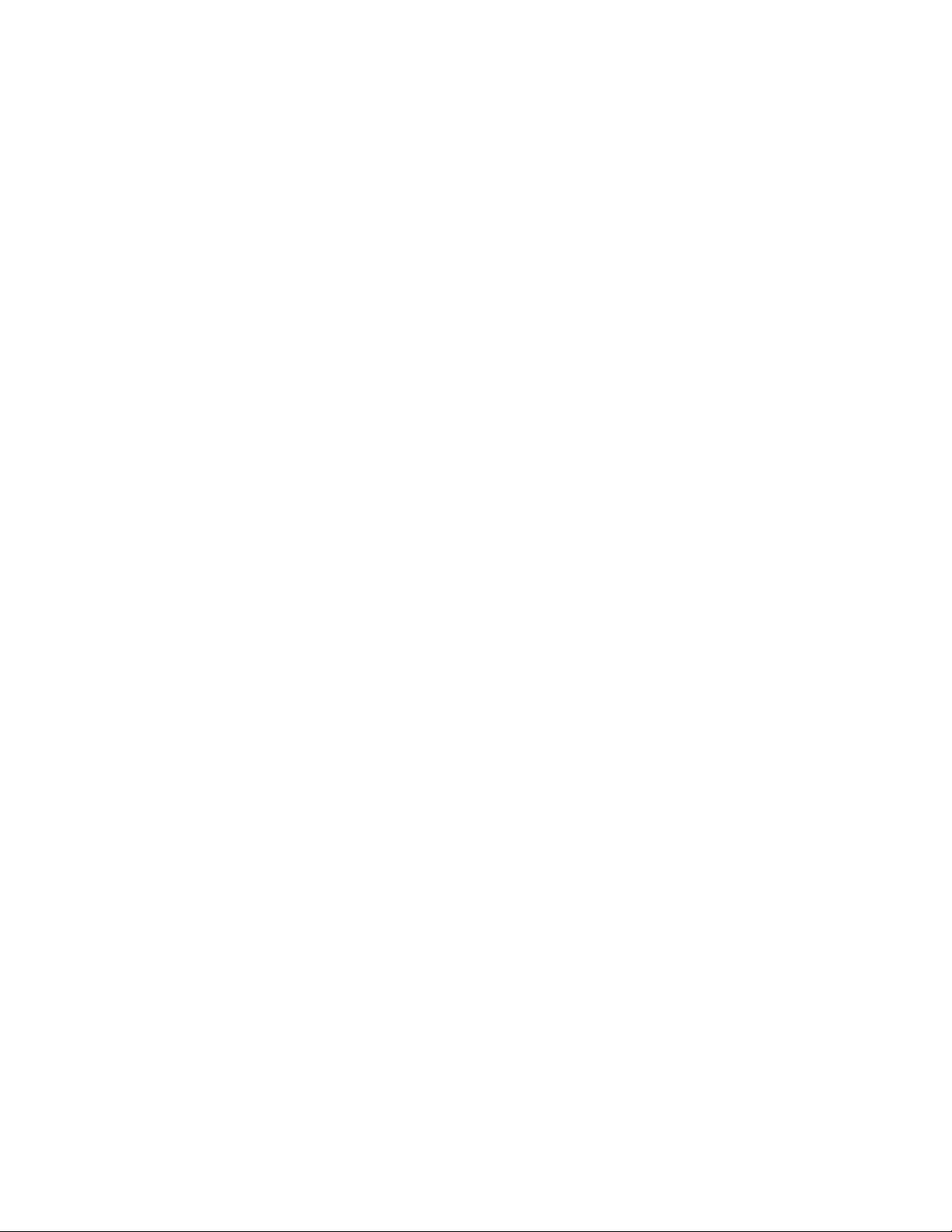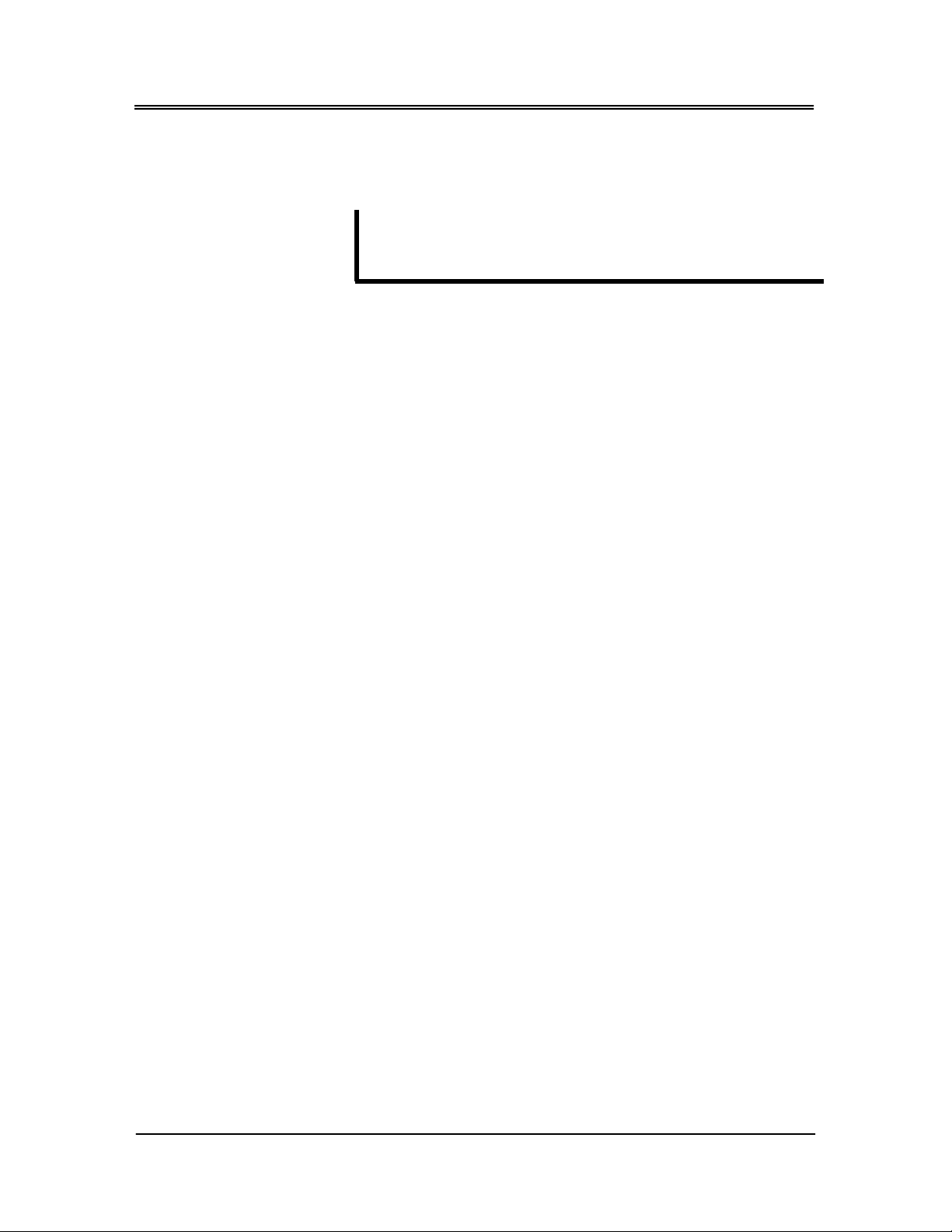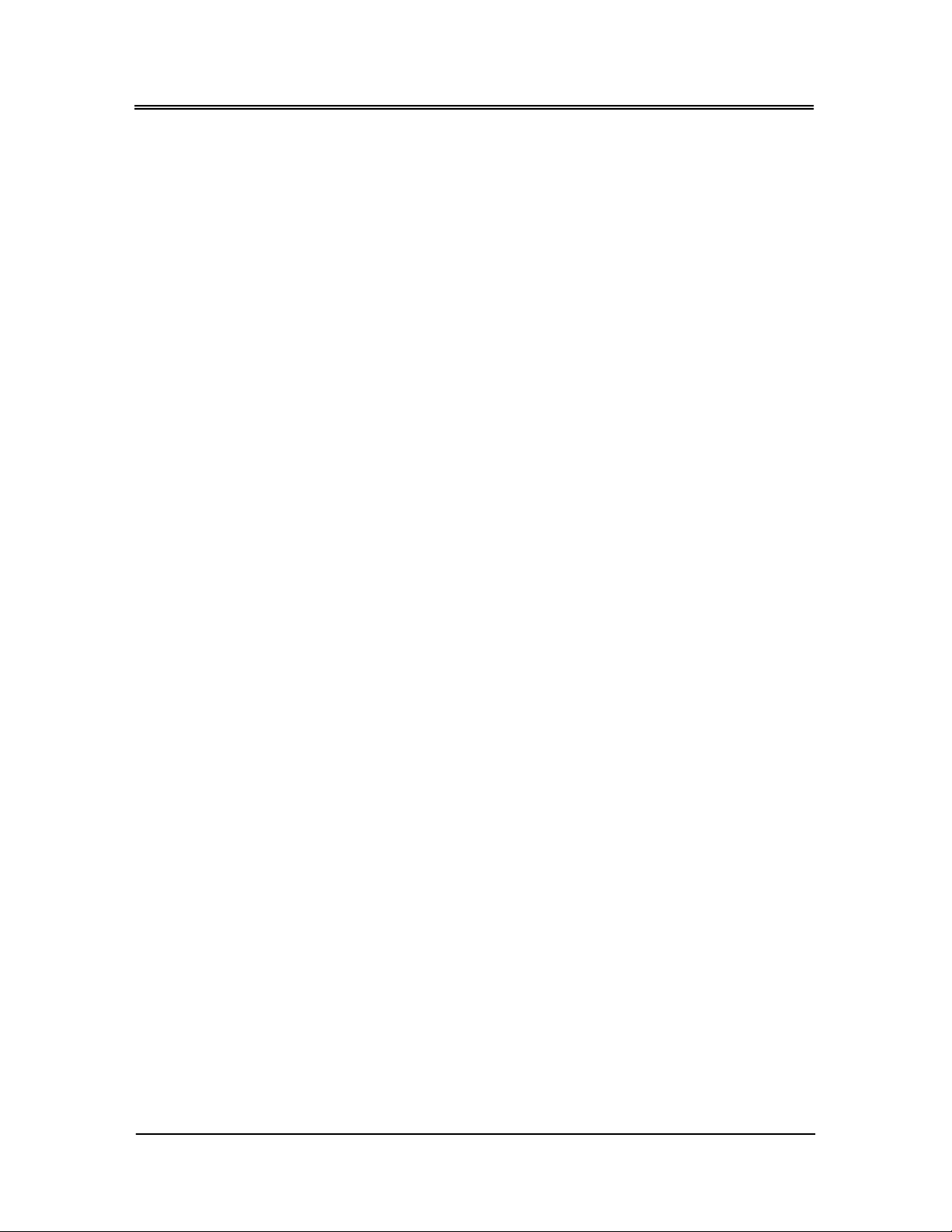iv
Keyboard Convention .....................................................................................23
Main Setup ............................................................................................................................24
Advanced Setup..................................................................................................................25
CPU Configuration............................................................................................26
IDE Configuration..............................................................................................27
Floppy Configuration .......................................................................................29
Super IO Configuration ....................................................................................30
Remote Access Configuration .......................................................................32
USB Configuration .............................................................................................34
PCIPnP Setup.........................................................................................................................35
Boot Setup .............................................................................................................................37
Boot Setting Configuration ..............................................................................38
Boot Device .......................................................................................................40
Hard Disk Drives .................................................................................................41
Removable Drives.............................................................................................41
Security setup........................................................................................................................42
Chipset Setup........................................................................................................................44
Northbridge Configuration..............................................................................45
Southbridge Configuration..............................................................................48
Chapter 5 Driver and Utility...................................................................................................... 53
VGA Drivers ...........................................................................................................................53
WINDOWS Driver ...............................................................................................53
LAN Utility & Driver ................................................................................................................54
BIOS Flash Utility.....................................................................................................................54
Watchdog Timer...................................................................................................................55
Watchdog Timer Setting ...........................................................................................55
Setup Watchdog Timer Step - WDT0 and WDT1 ...................................................57
Chapter 6 Technical Reference .............................................................................................. 61
Trouble Shooting for Post Beep and Error Messages.......................................................61
POST BEEP ...........................................................................................................61
Error Message ....................................................................................................61
Technical Reference............................................................................................................64
Physical and Environmental ............................................................................64