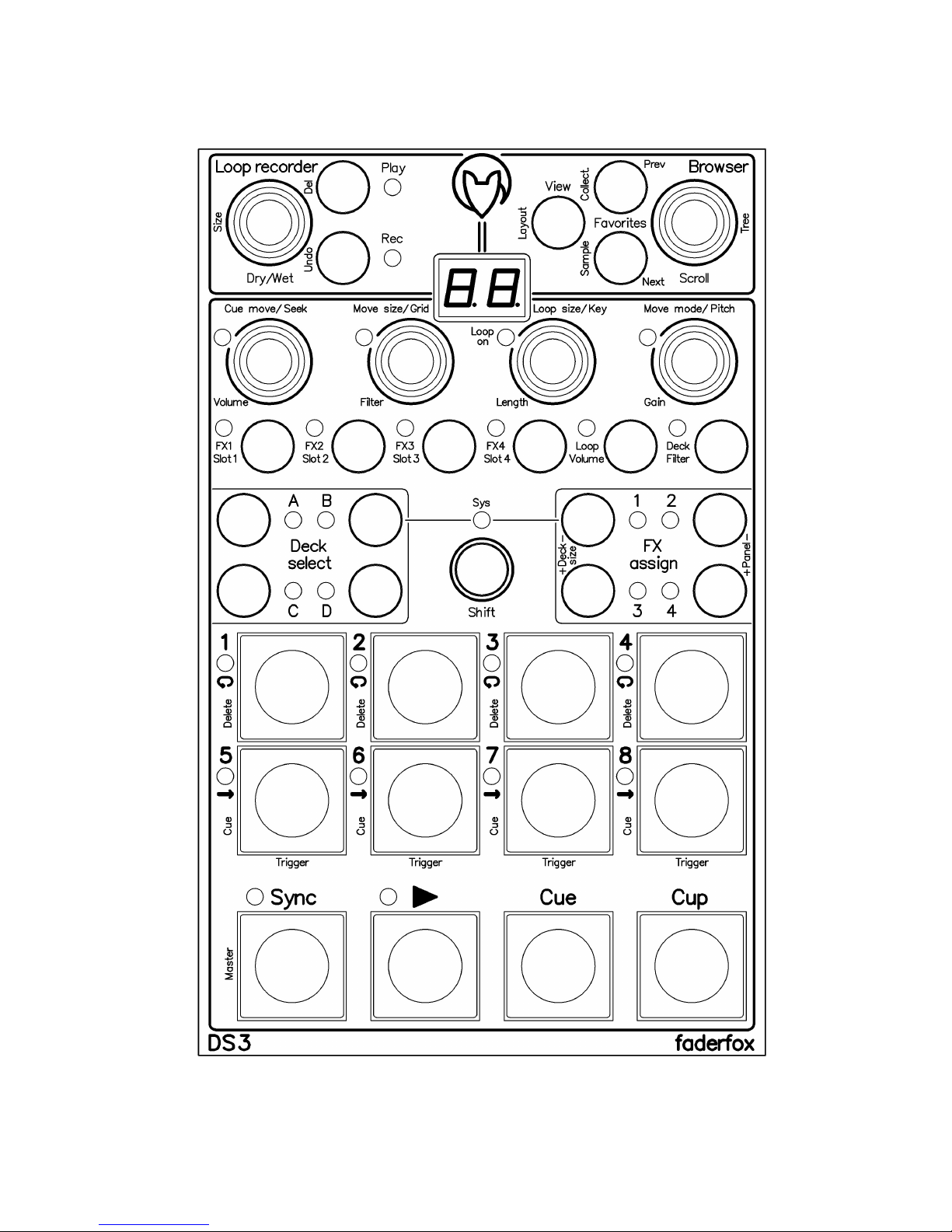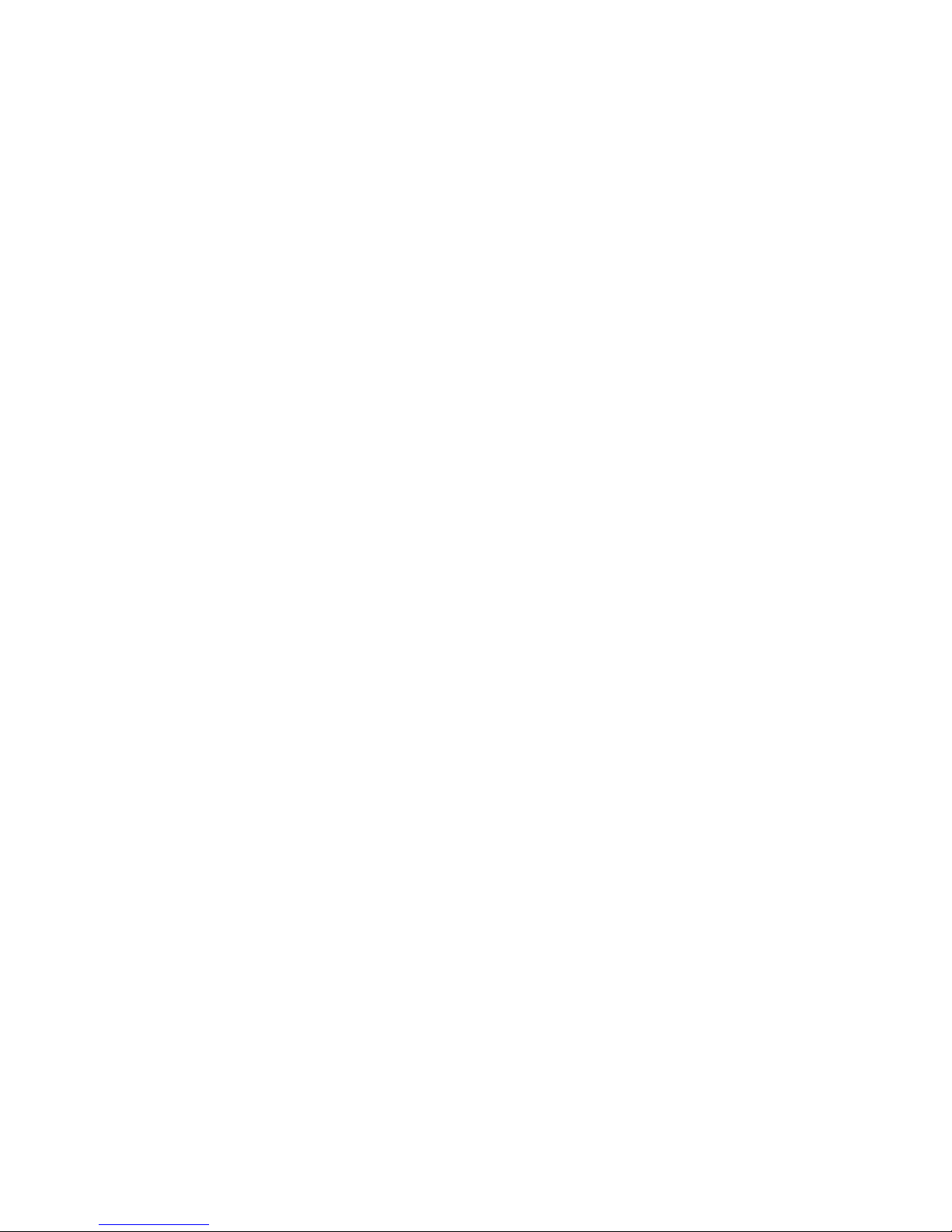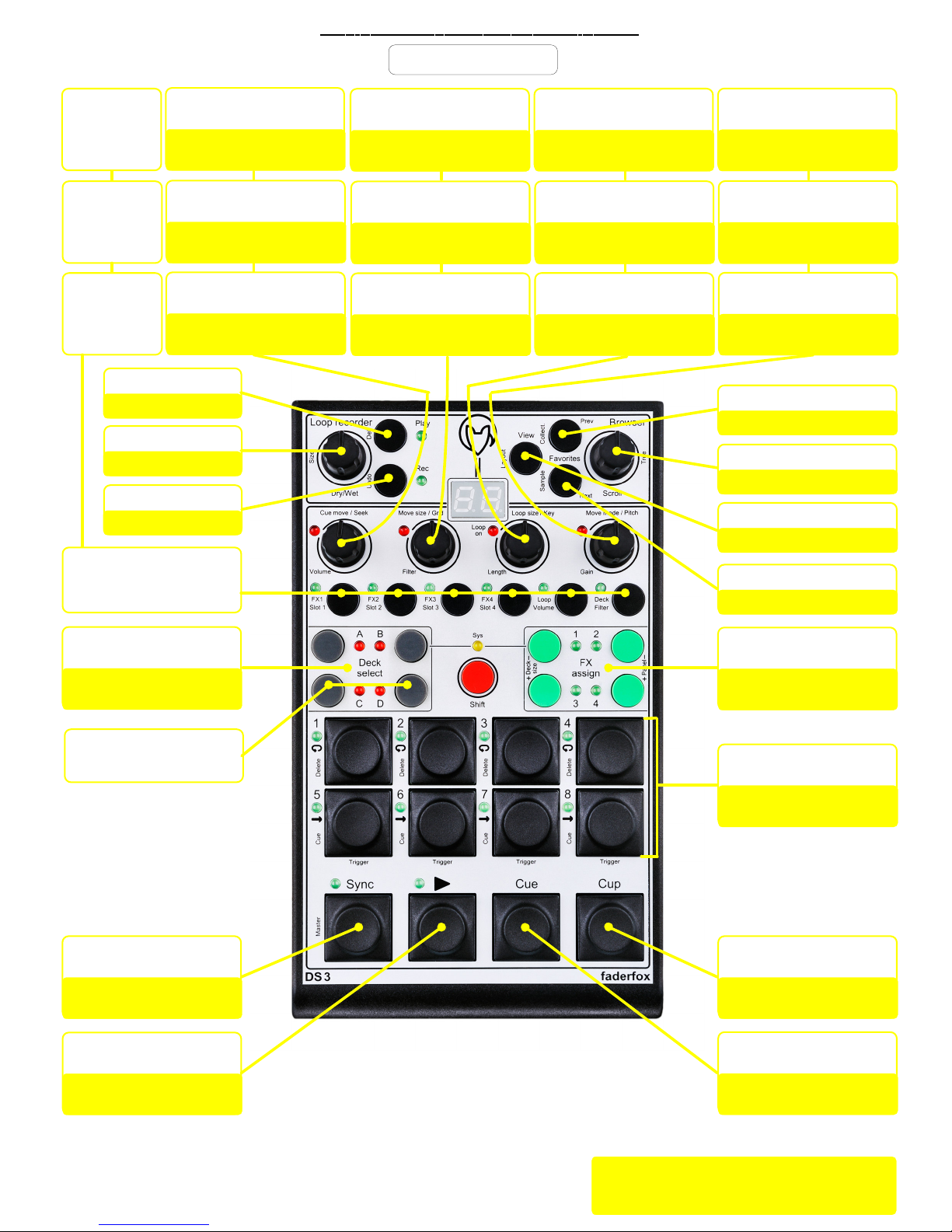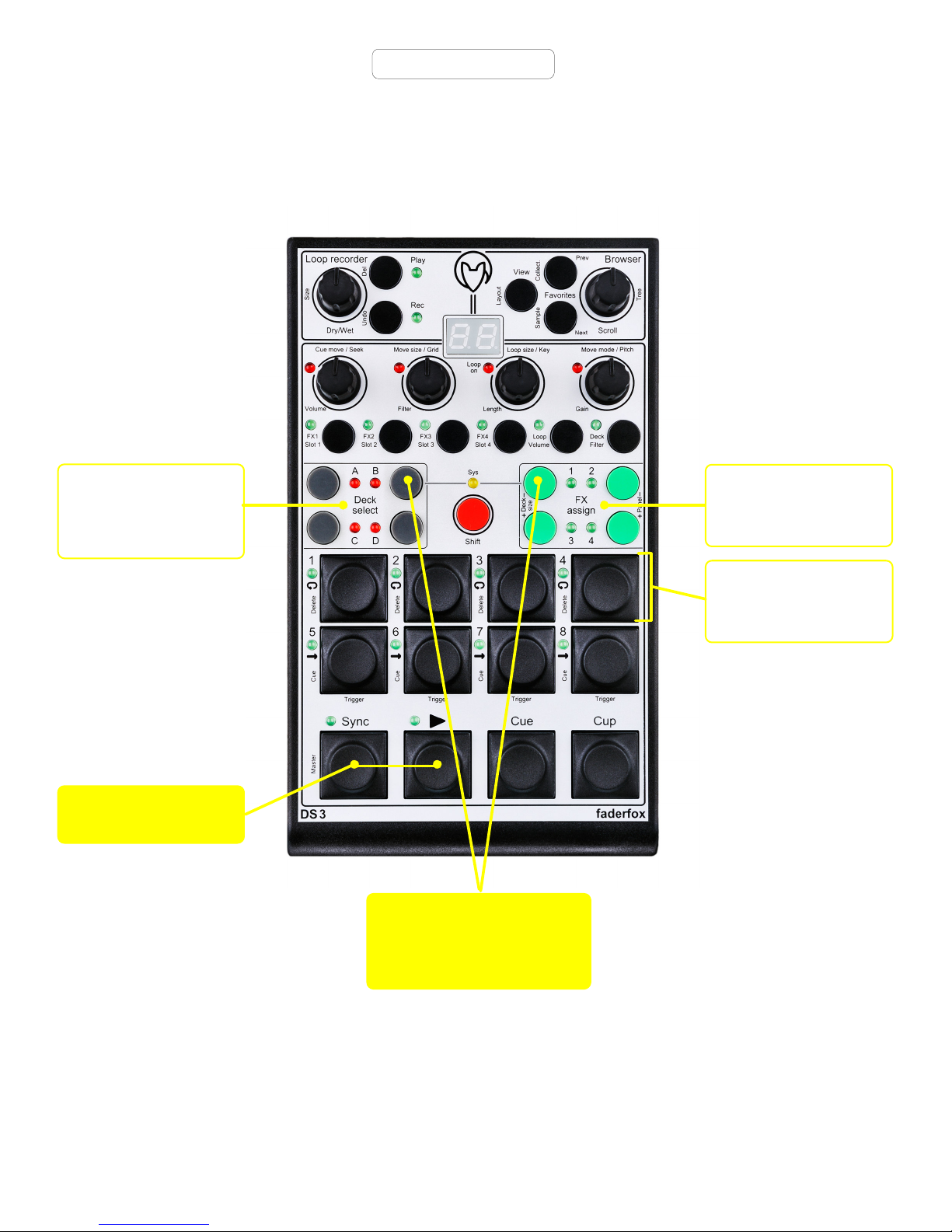!
"
#
#
$%
&'
!
!
()
( *
+
,
,!
-!
!
.
&'
.
&'
)
$&'
! "##!$#
%
/
&'
0!
&'%,&'
(
(
(1-
(-
/2"2
//
3
"/
/242
3/
5
+
5
3
/ / / /
/ / / /
/ / / /
!&'
#'!()
*