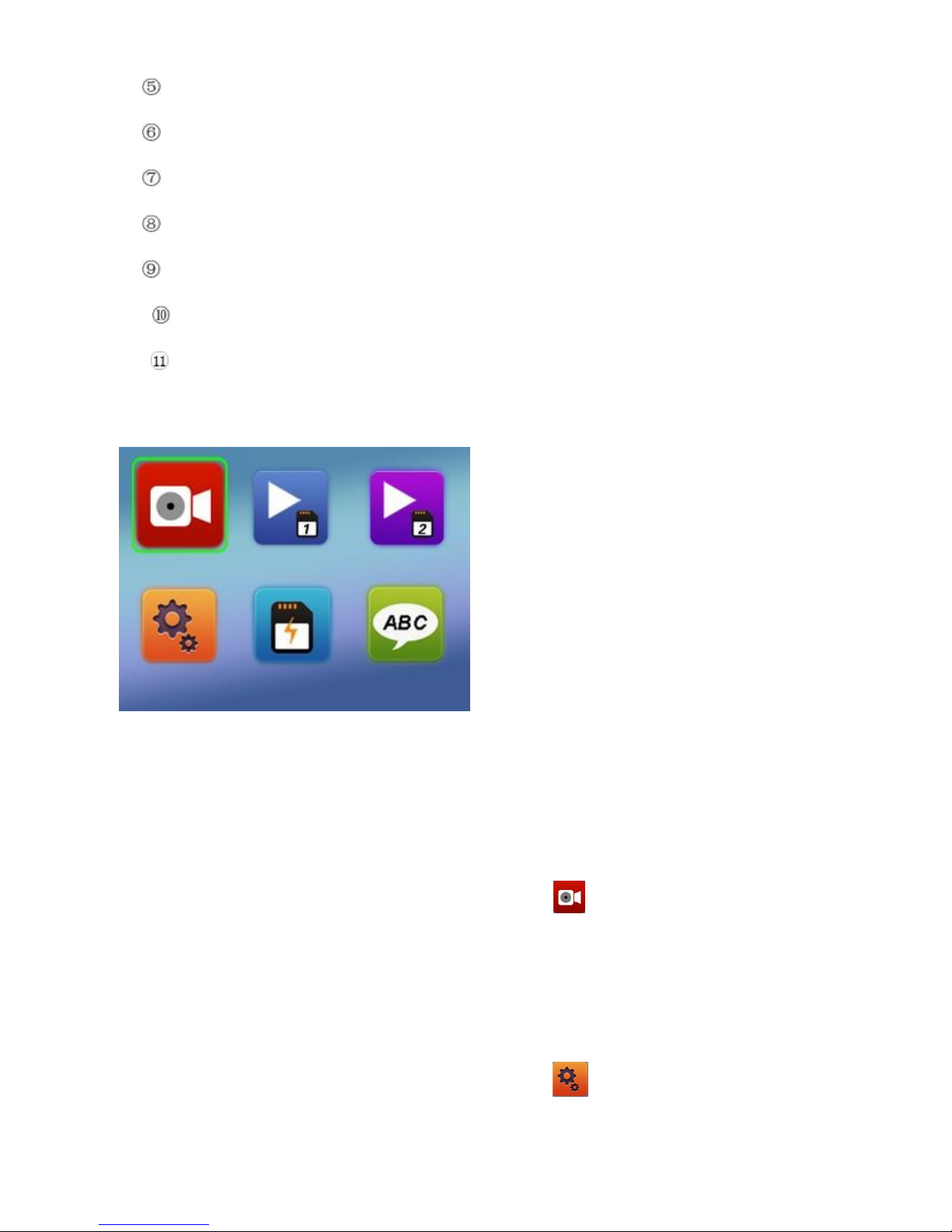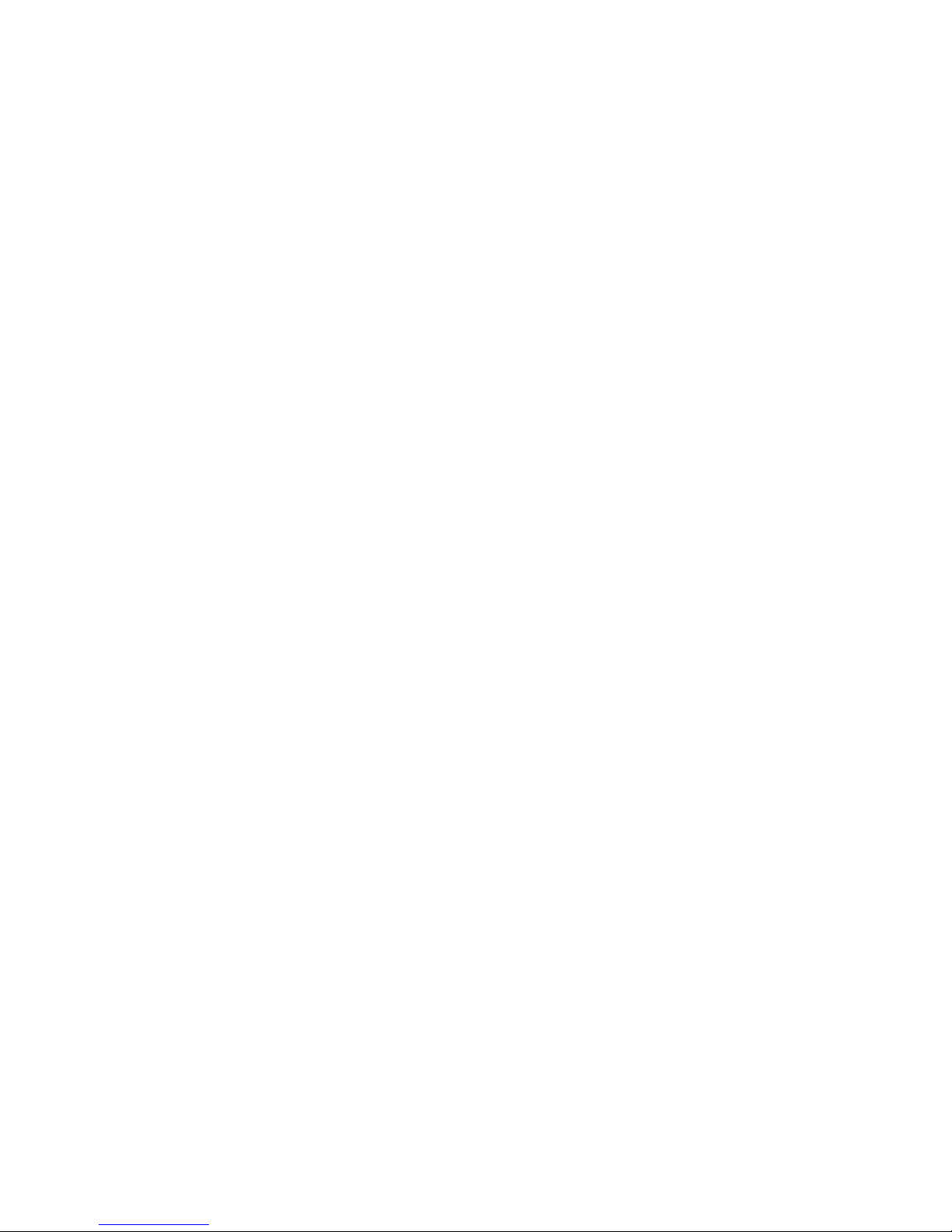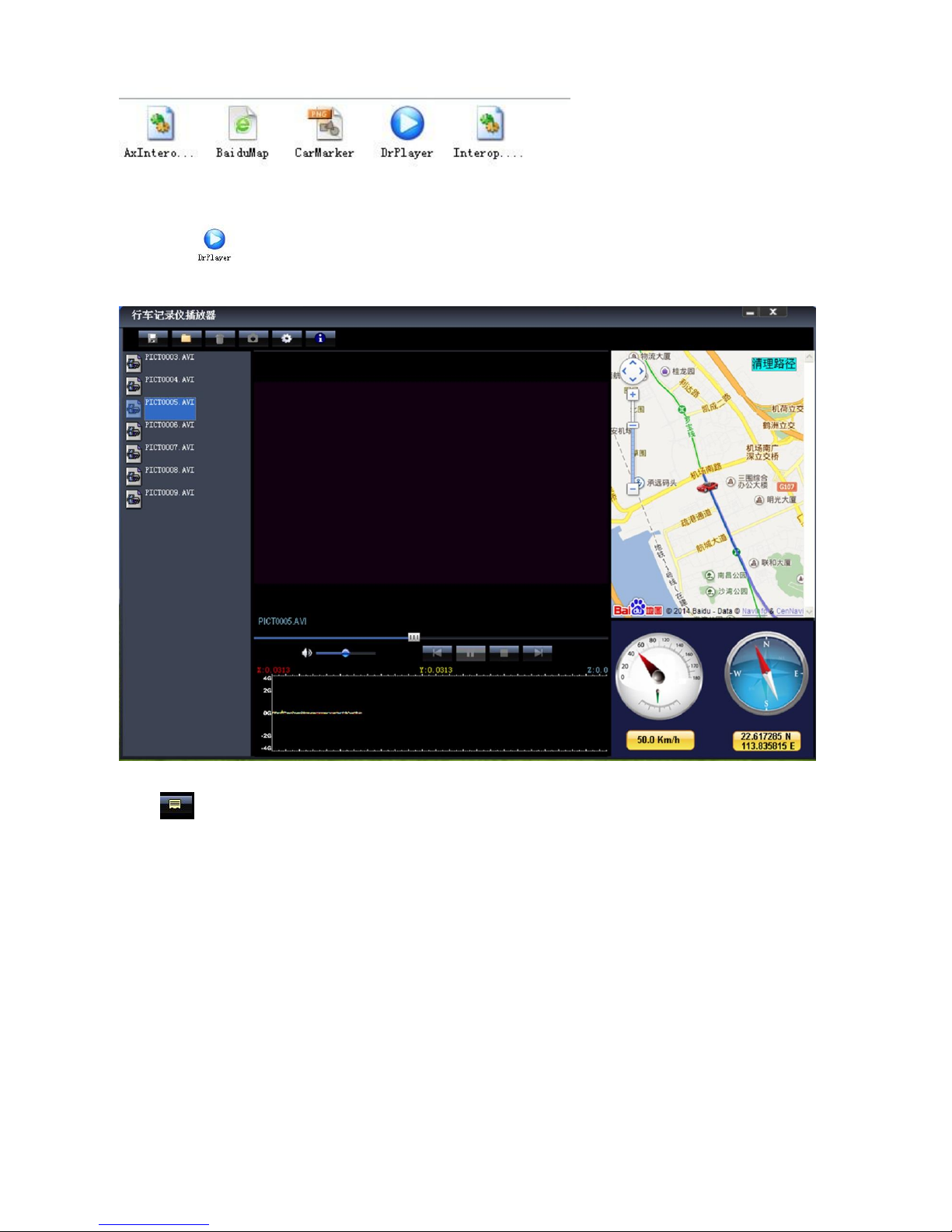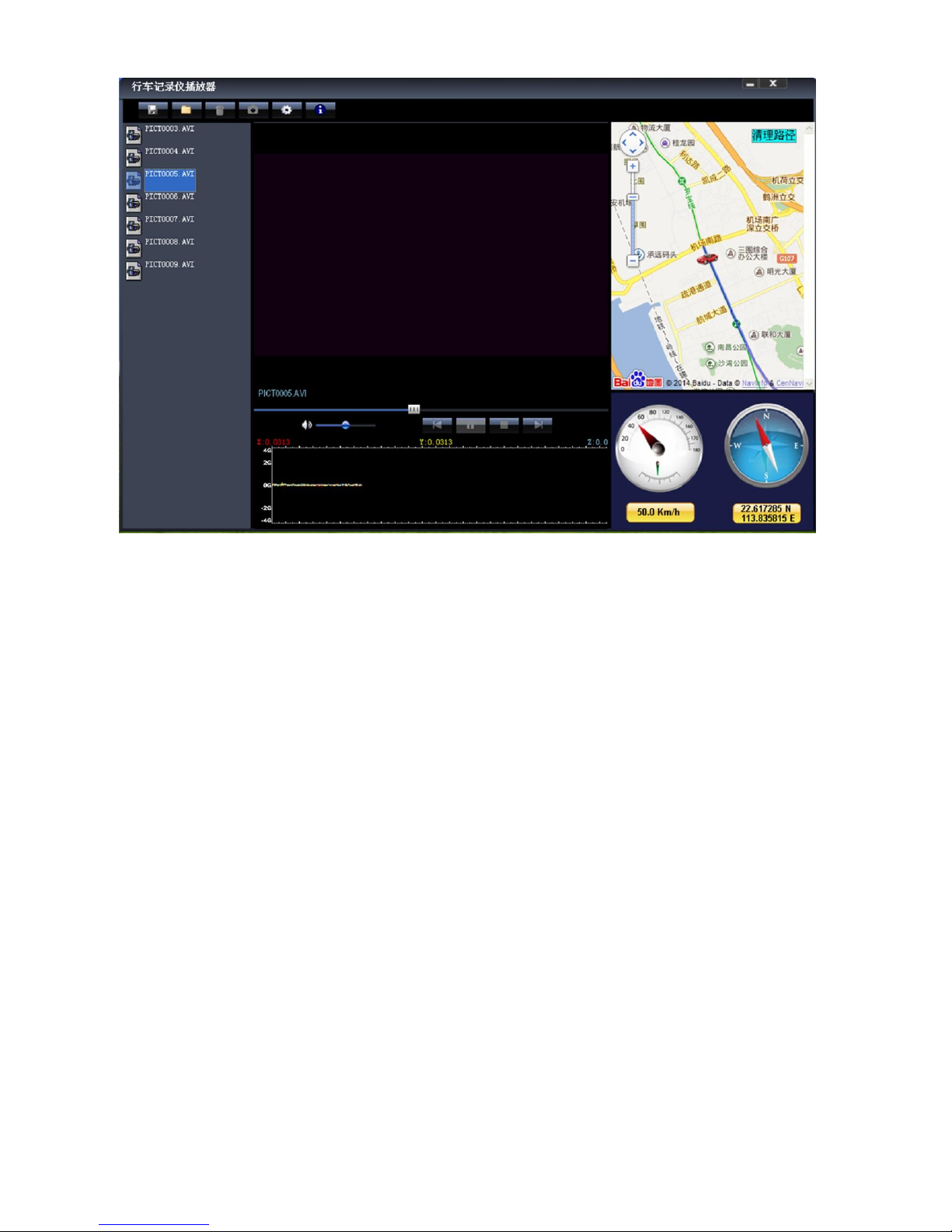9. Fw Version
Checks software version information
Format TF Card 1 / Card 2
In the Video recording Mode , long Press “Menu/OK“button enter Main Menu interface ,Press Up/Down
button to select format TF Card 1/ Card 2 Press “Menu/OK ”button enter setting interface
Press “Menu/OK “button finish
Language Setting
In the Video recording Mode, (while the camera is not recording) long press (hold down for 3 to 5
seconds) “Menu/OK“button to enter Main Menu interface, Press Up/Down button to select Language
icon
English/ French/ Deutsch/Italian/Spanish/Portuguese / T-Chinese/ S-Chinese/ Russian/
Turkish/Korean/Japan
Playback Mode
In the Video recording Mode, (while the camera is not recording) long press (hold down for 3 to 5
seconds) “Menu/OK“button to enter Main Menu interface ,Press Up/Down button to select Playback
icon Card 1 or Card 2
1. Press Up/Down button to select previous/next video file
2. Press “Menu/OK” to Play/Stop video
3. long Press “Menu/OK” button Exit playback mode
GPS Function
Connect the GPS module to the GPS slot, then start recording. Camera will start searching for GPS
Signal. The GPS icon starts flashing after the camera receives GPS Signal, and then the GPS icon will
light up and the date and time will auto update.
Playback GPS file
Open GPS Player (DR Player)