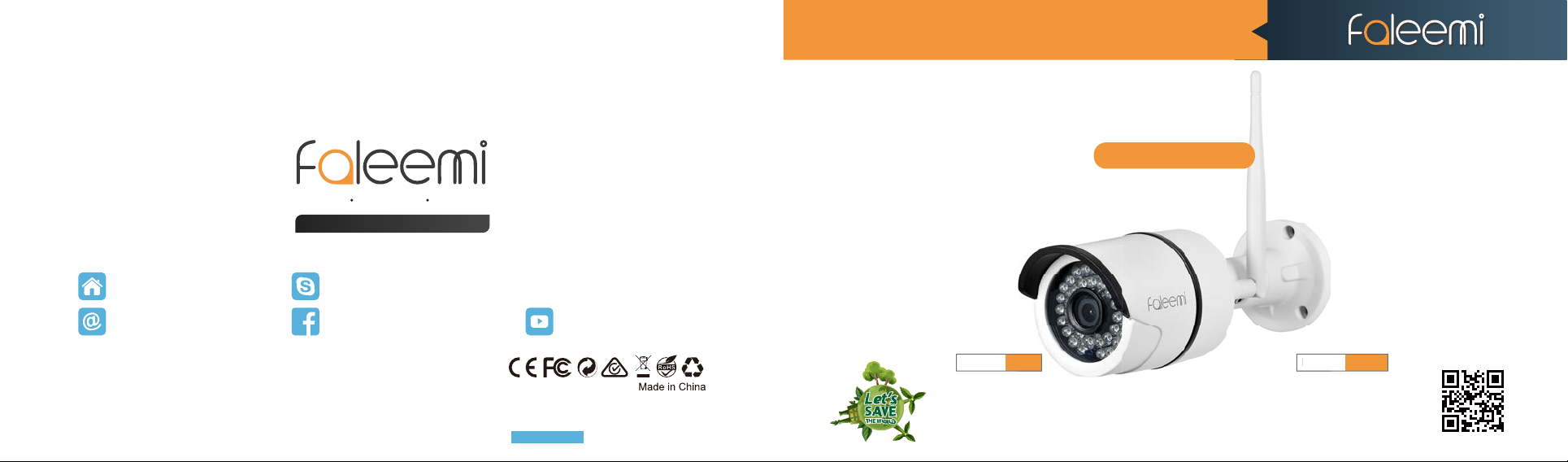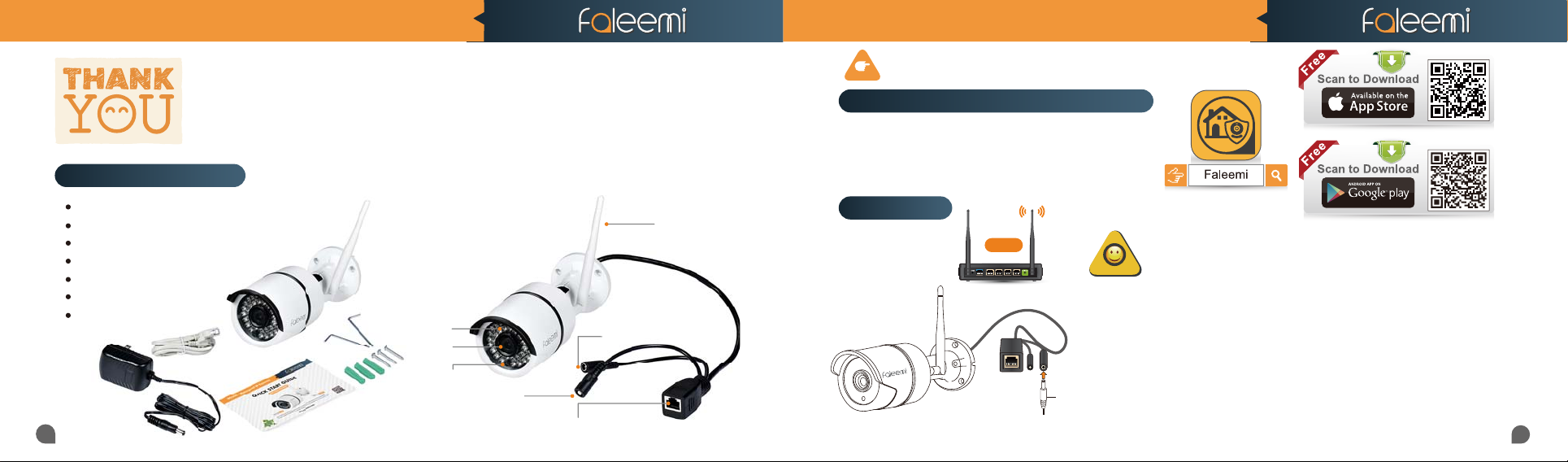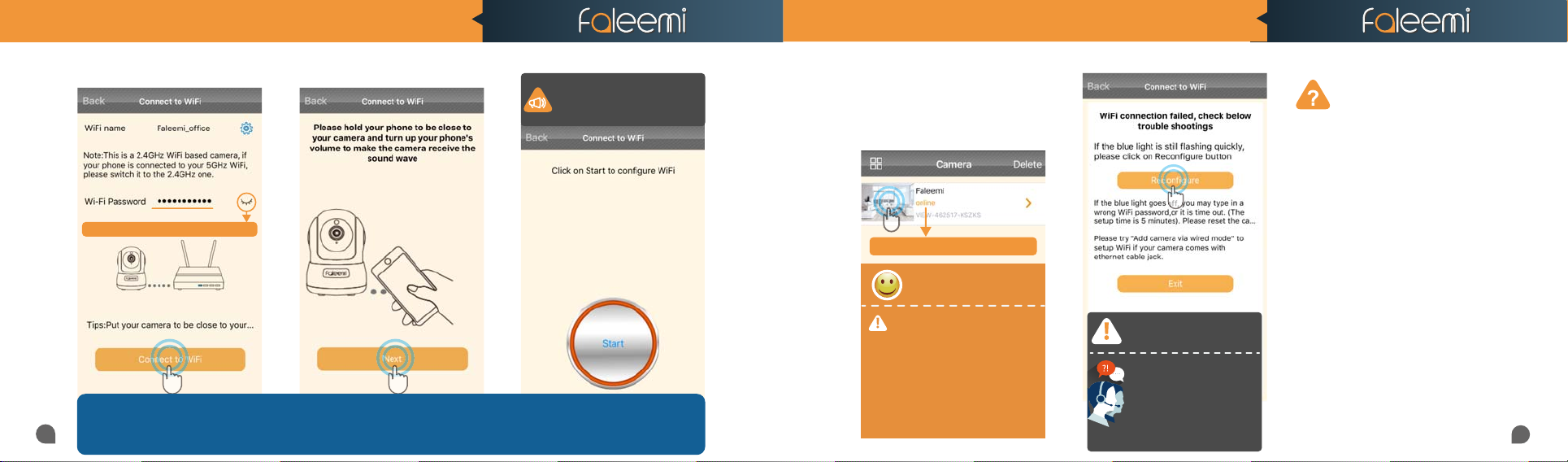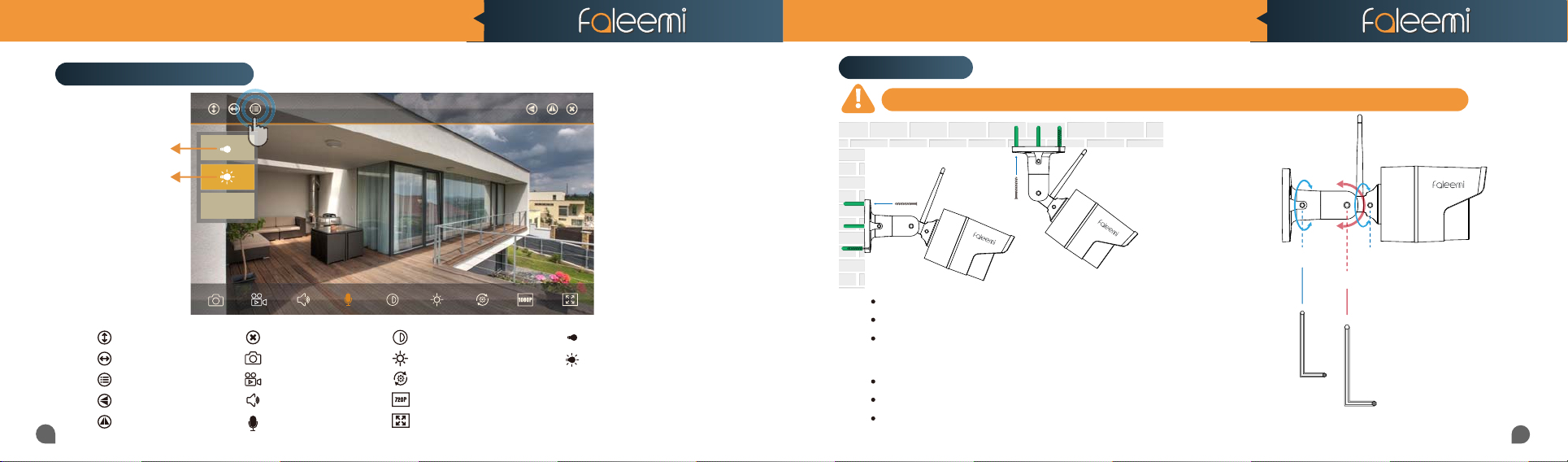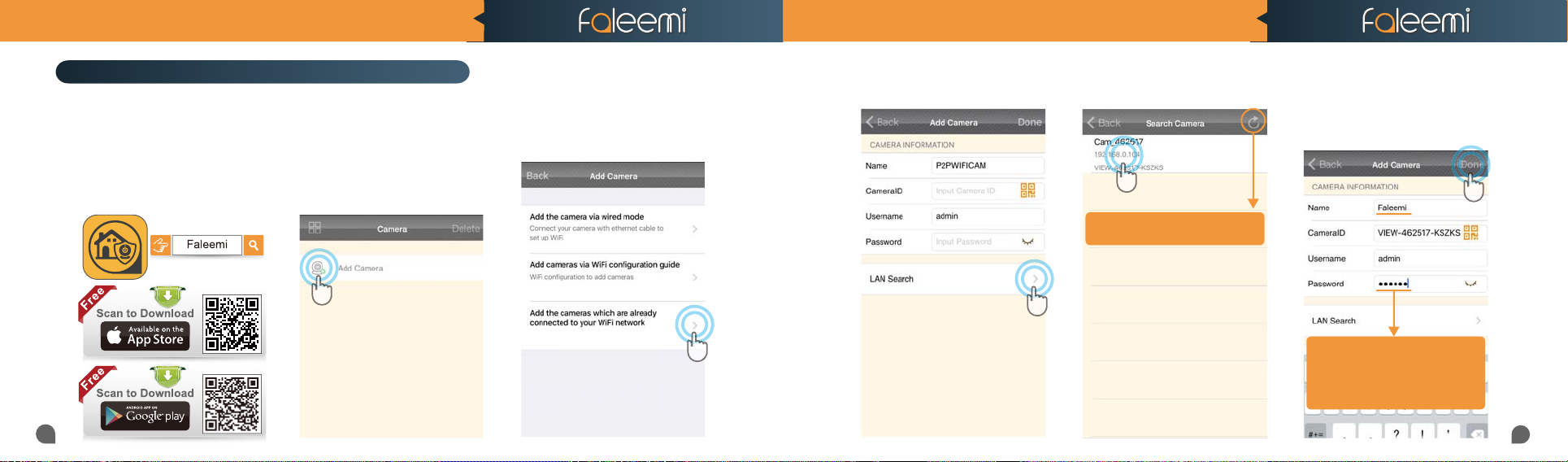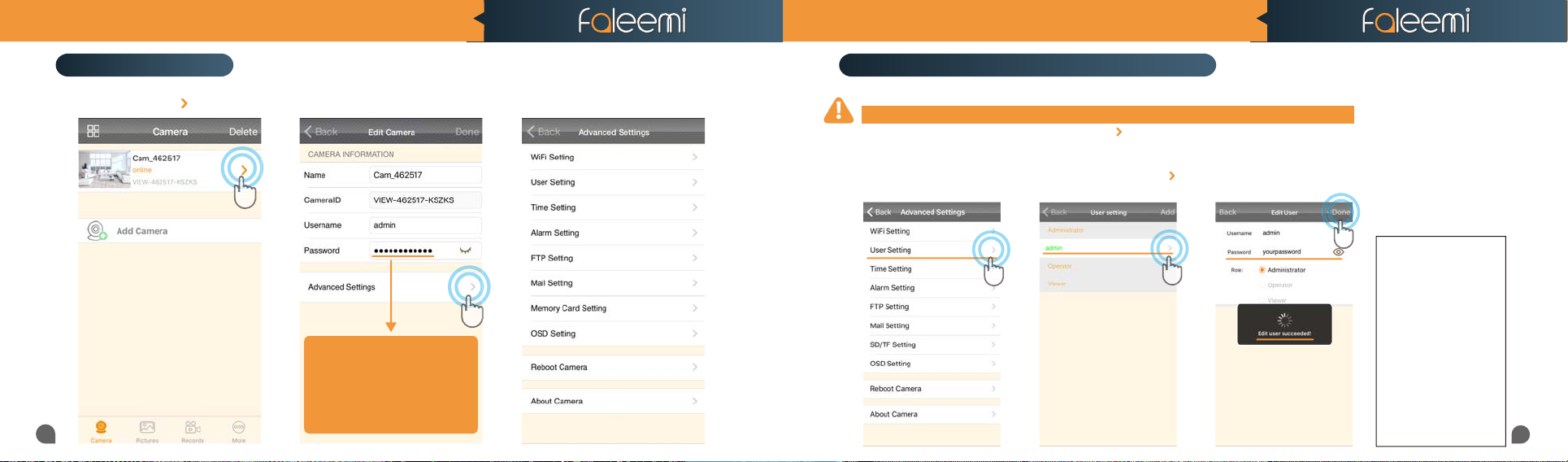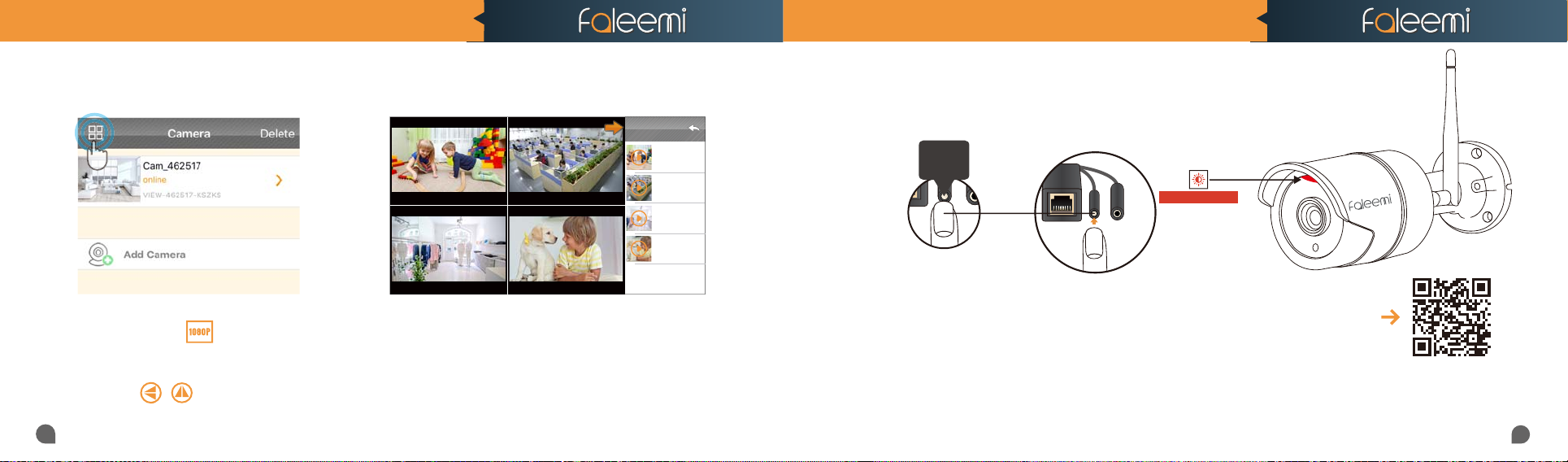FSC760/FSC860 QUICK START GUIDE
05 06
FSC760/FSC860 QUICK START GUIDE
7. Input your WiFi password and
click on [Connect to WiFi].
8. Click on [Next].
Click on it to show and check your password
Click on it to show and check your password
Note: Please click on "Start"
Note: Please click on "Start"
button.Your phone will make a
button.Your phone will make a
loud sound to transmit the data
loud sound to transmit the data
to the camera.
9. Click on [Start]
You will see it shows the camera online
10.You should see it says online.
Congratulations! Your camera is
all set up.Click on the image to
enjoy viewing and controlling it
now.
1. To ensure the security of your camera,
1. To ensure the security of your camera,
you are suggested to change the default
you are suggested to change the default
password.Please refer to the instruction in page
password.Please refer to the instruction in page
12.
2. You can relocate the camera now. Please just
2. You can relocate the camera now. Please just
unplug it and move it to the new location and
unplug it and move it to the new location and
plug it in, the camera will connect to your WiFi
plug it in, the camera will connect to your WiFi
automatically, no need to set it up again.
automatically, no need to set it up again.
* But please make sure the new location will be
* But please make sure the new location will be
not far from your router.
not far from your router.
Congratulations!
Your camera is connected now
Your camera is connected now
TIPS: Make sure your WiFi name (SSID) and password do not have the special characters “
Make sure your WiFi name (SSID) and password do not have the special characters “
&
” and “
’
” (apostrophe). If you are using a dual
” (apostrophe). If you are using a dual
band router, please make sure your 2.4GHz WiFi name (SSID) is different from your 5.0GHz one. You can find this out in your router settings.
band router, please make sure your 2.4GHz WiFi name (SSID) is different from your 5.0GHz one. You can find this out in your router settings.
If you don’t know how to go to your router settings, please refer to below our video tutorial.
If you don’t know how to go to your router settings, please refer to below our video tutorial.
https://www.youtube.com/c/Faleemi or contact us at
If the setting is failed,
please nd below solution.
If the setting is failed,please find
below solution or contact us by
Phone: 213 293 3560
EDT: 6am~11am, 8pm-11pm
PDT: 6am~8am, 5pm-12pm
When you call us, please wait some more
When you call us,please wait some more
moment until it gets through.
moment until it gets through.
1.Please make sure the WiFi password you just
input was correct. If you are not sure, please
reset the camera (instructions in page 14) and
do the setup again.
2.If your WiFi password was correct but still
failed, you may try to connect the camera to
your 5GHz WiFi. While the camera is 2.4GHz
WiFi based.
Please make sure your phone is connected to
your 2.4GHz WiFi. And your 2.4GHz WiFi name
(SSID) is different from your 5GHZ one. If you
are not sure; please follow our below video
tutorials to go to your router settings and find
this out.
www.youtube.com/c/faleemi