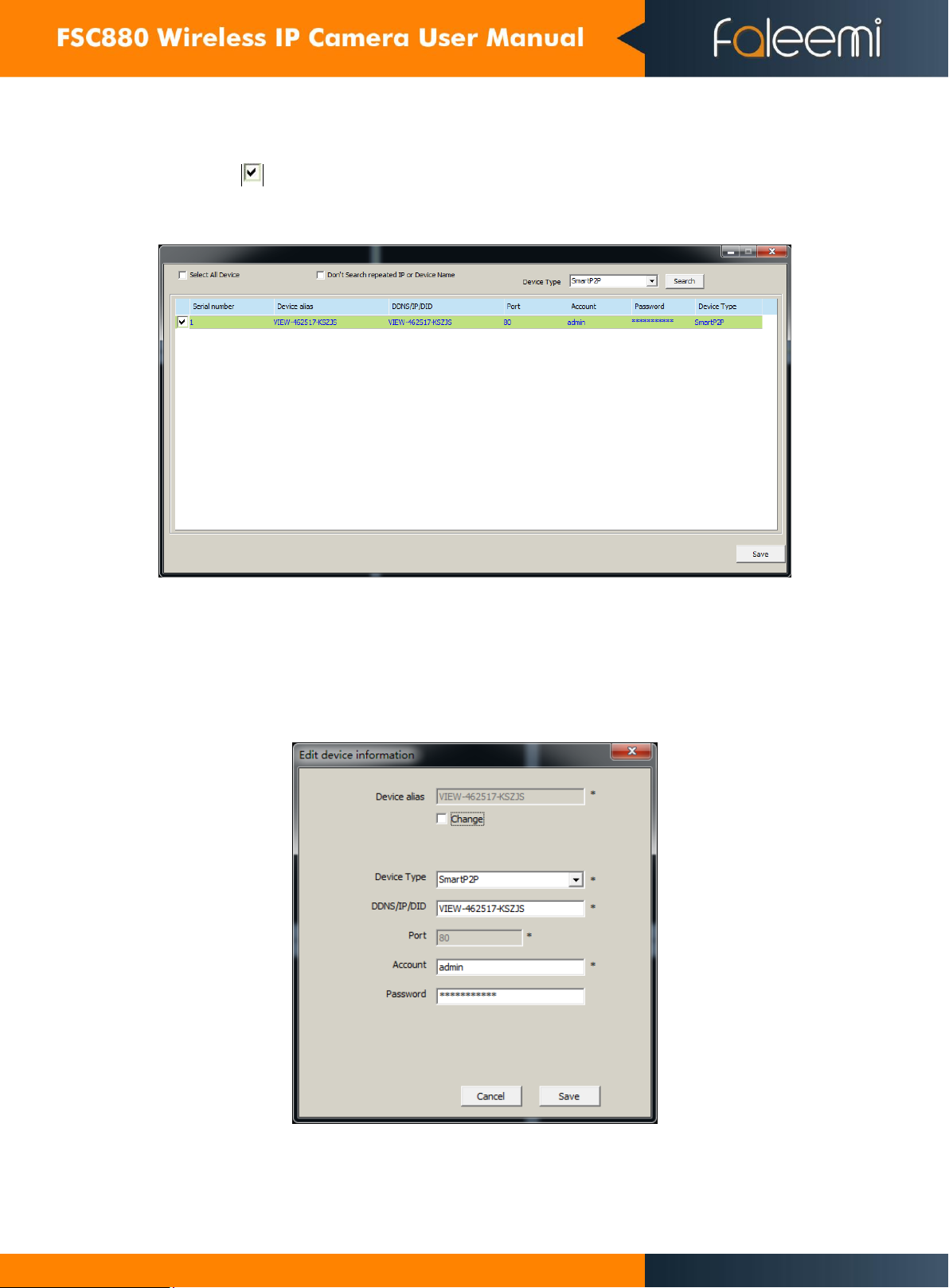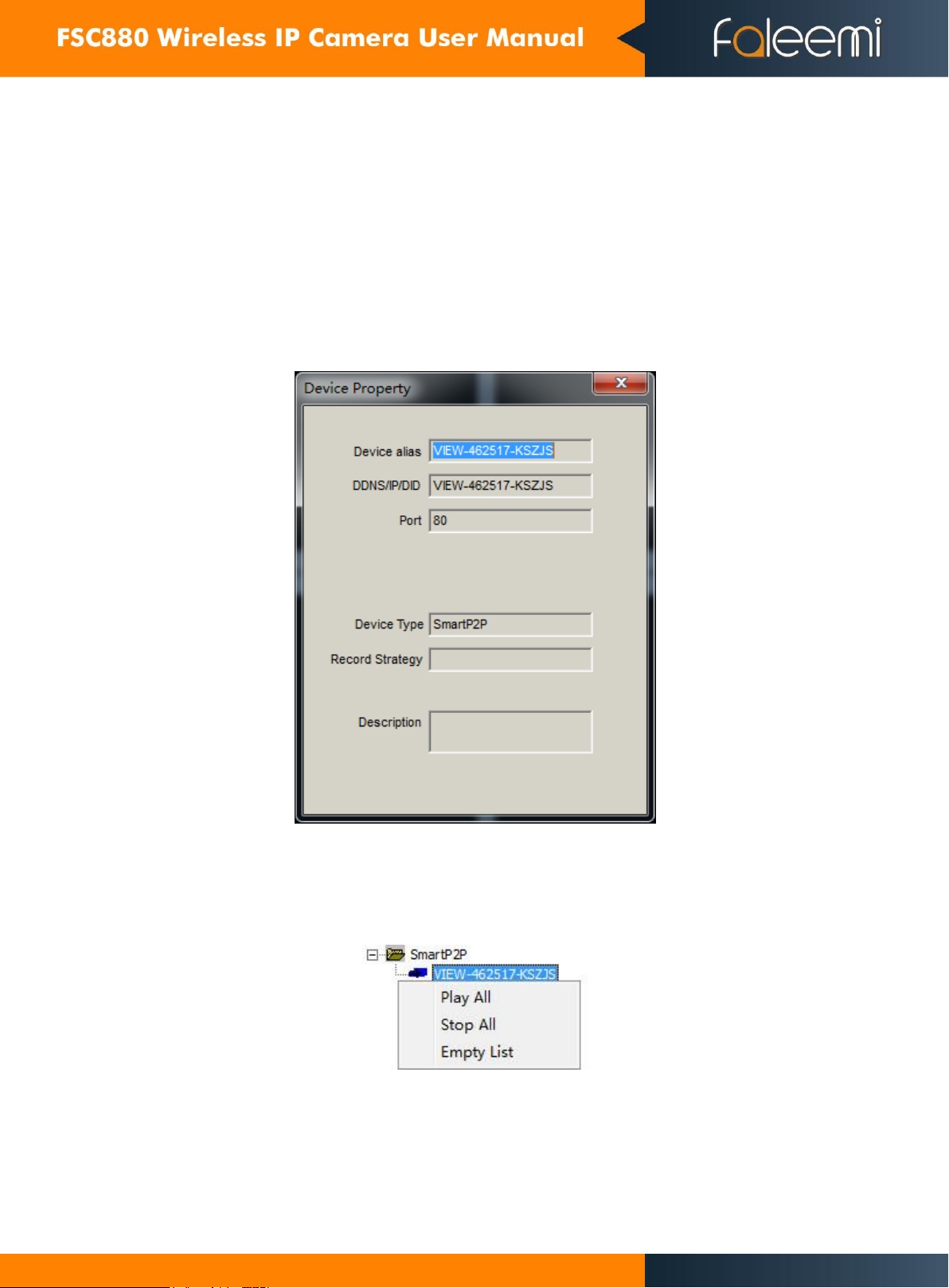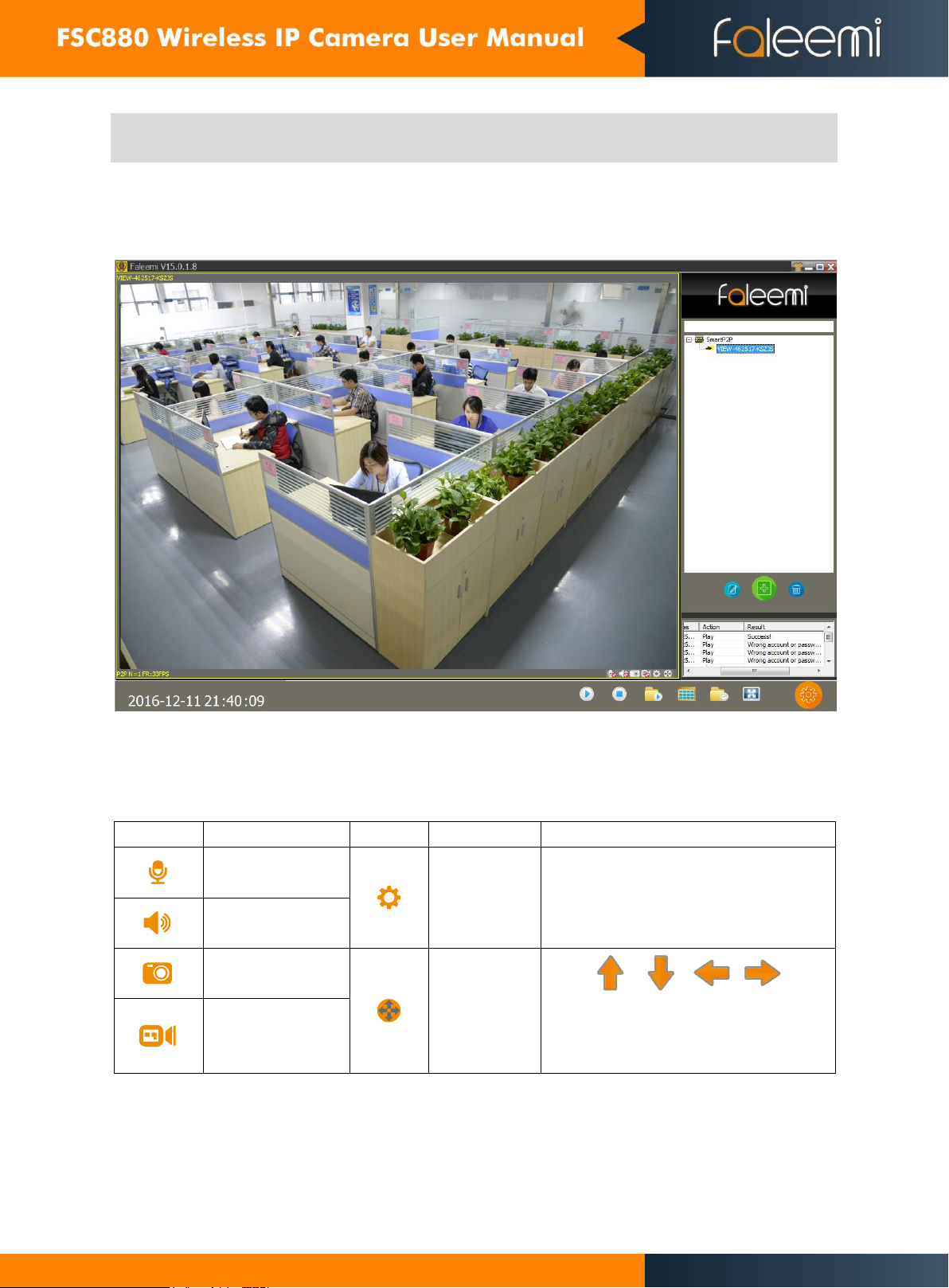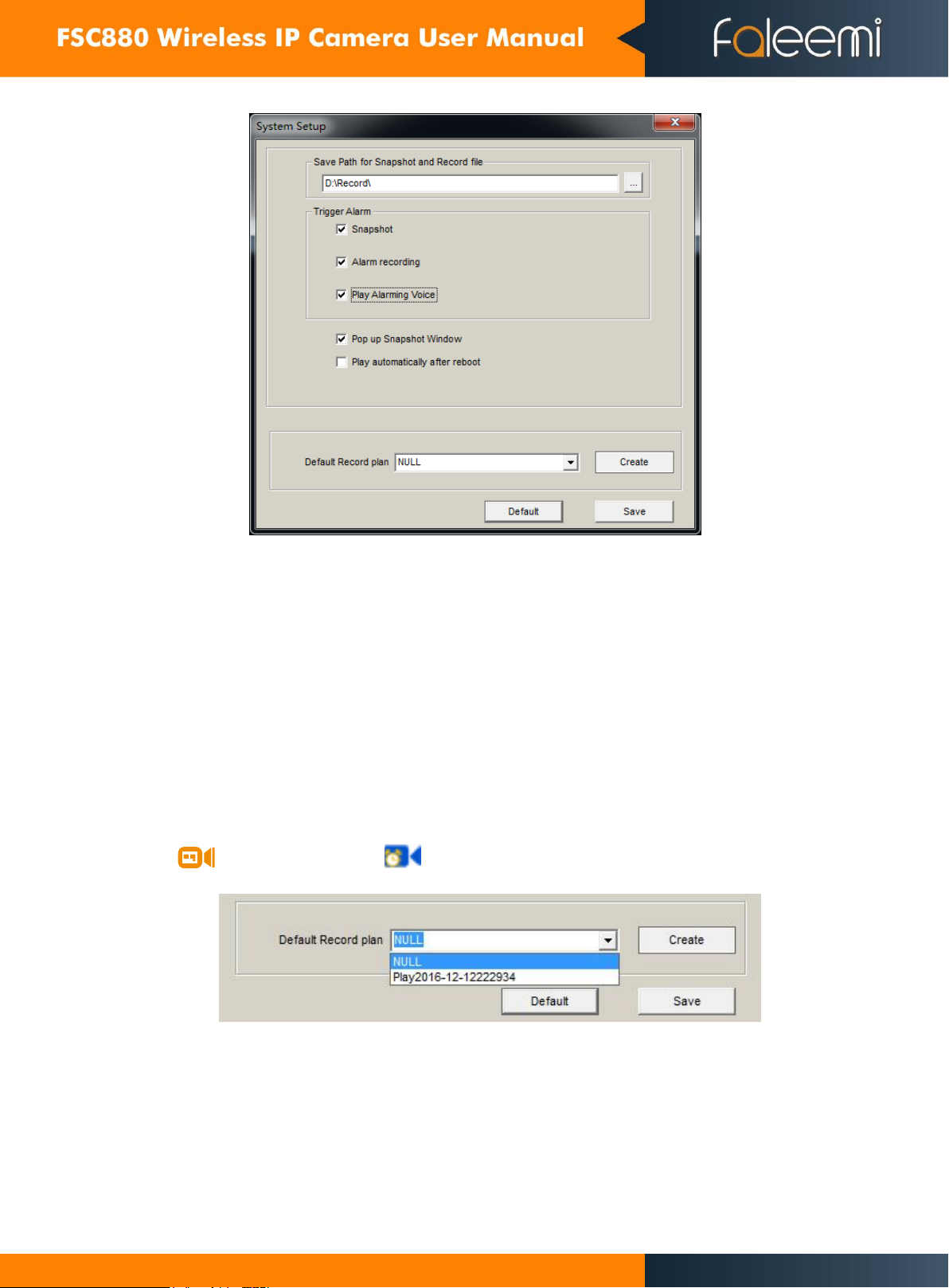2
1Features and Specifications................................................................................................................................. 3
2 Operational Requirements ................................................................................................................................... 3
3 Faleemi Software Installation............................................................................................................................... 3
4 Faleemi Client Software Overview ....................................................................................................................... 4
5 Device List Menu .................................................................................................................................................. 4
5.1 Add device................................................................................................................................................. 4
5.1.1 Search to add device in LAN ........................................................................................................... 5
5.1.2. Add device manually ..................................................................................................................... 5
5.2 Edit Device................................................................................................................................................. 6
5.3 Delete Device ............................................................................................................................................ 6
5.4 Device right-click Menu............................................................................................................................. 6
6 View Video and Video Setting Menu.................................................................................................................... 8
6.1 Play Video.................................................................................................................................................. 8
6.2 Audio & Video/image parameters/PTZ control......................................................................................... 8
7 Local Menu........................................................................................................................................................... 9
7.1 System setting icon.................................................................................................................................... 9
7.1.1 Trigger alarm ................................................................................................................................ 10
7.1.2 Play automatically after launching the software.......................................................................... 10
7.1.3 Default Record Plan ...................................................................................................................... 10
8 Operation Log and Alarm Management ............................................................................................................ 11
9. Playback and Recorded Video Search ............................................................................................................... 12