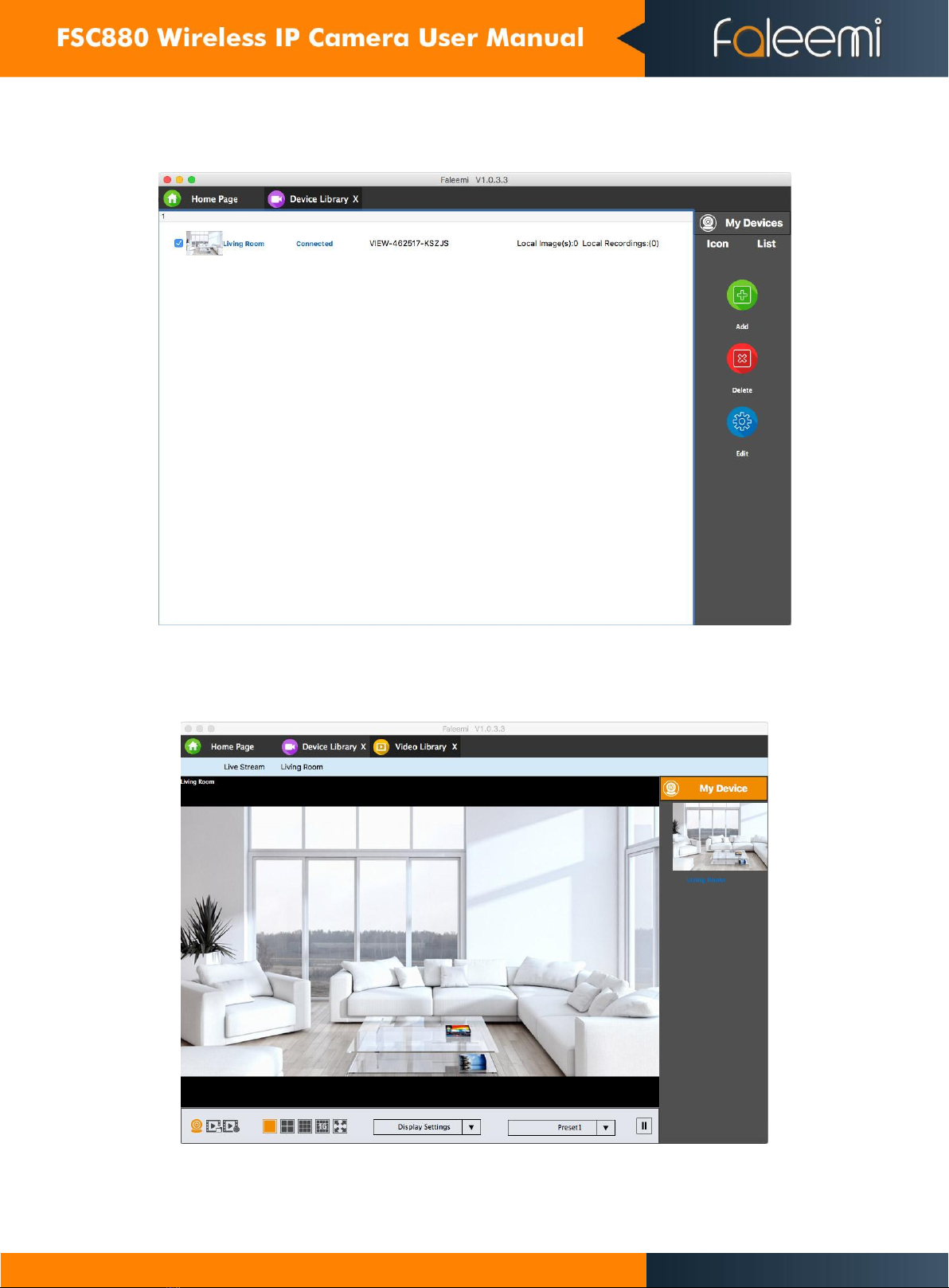2
Statement ............................................................................................................................................................... 3
Notice...................................................................................................................................................................... 3
Installation Environment ................................................................................................................................. 3
Transport and Handling................................................................................................................................... 3
Notice:............................................................................................................................................................. 3
1. Faleemi 2.0 Introduction................................................................................................................................. 4
2. Required PC running configuration:................................................................................................................ 4
3. Install Faleemi 2.0 ........................................................................................................................................... 4
4. Faleemi 2.0 Application Introduce .................................................................................................................. 5
5. Faleemi 2.0 Operation .................................................................................................................................... 6
5.1 Status bar ........................................................................................................................................... 6
5.2 Function Menu Area Device Library (Device Management) .............................................................. 6
5.3 Add Camera........................................................................................................................................ 7
5.4 Set up camera & Edit camera ............................................................................................................. 7
5.5 Device Information............................................................................................................................. 7
5.6 User Setting........................................................................................................................................ 8
5.7 Wi-Fi Setting ....................................................................................................................................... 8
5.8 Delete Camera.................................................................................................................................... 9
5.9 Deice List ............................................................................................................................................ 9
5.10 Video Library .................................................................................................................................... 10
5.11 Live Video ......................................................................................................................................... 11
5.12 Local Record ..................................................................................................................................... 12
5.13 Remote Record................................................................................................................................. 13
5.14 System Setting (Local Setting) .......................................................................................................... 14
5.15 Camera Log....................................................................................................................................... 14