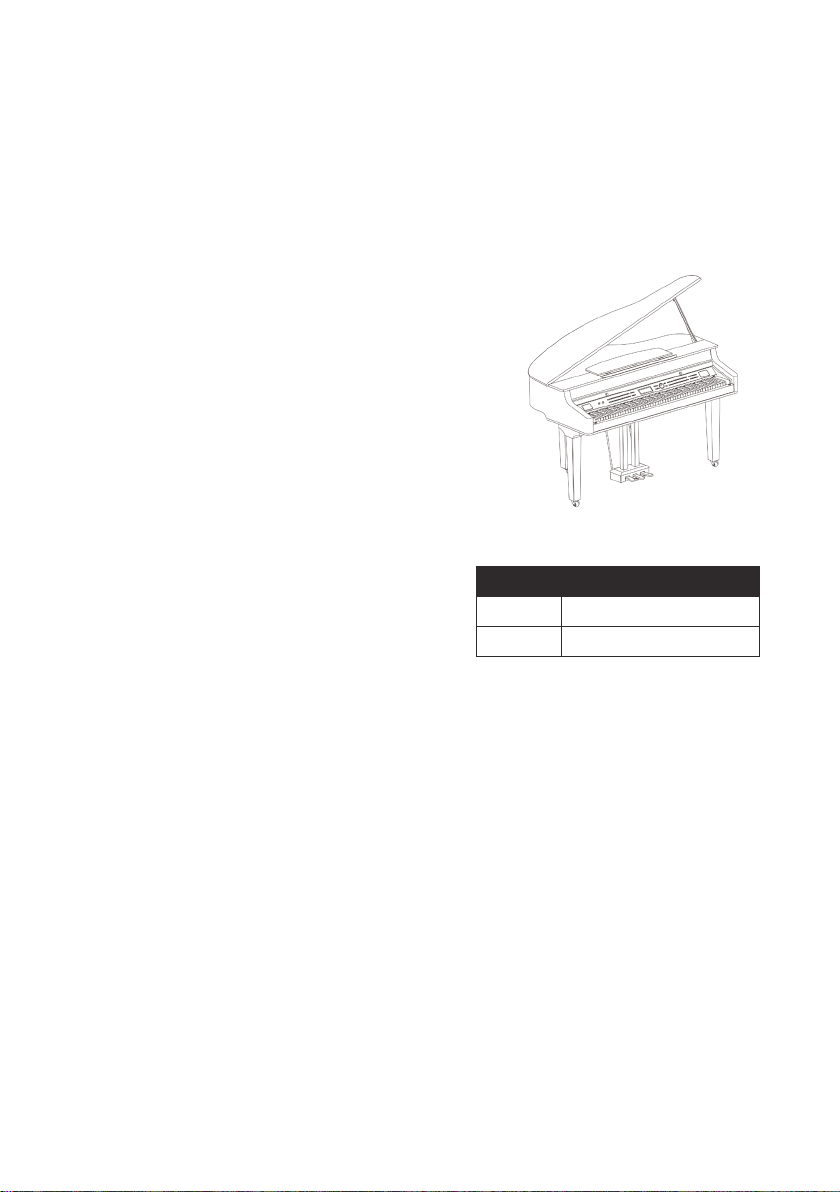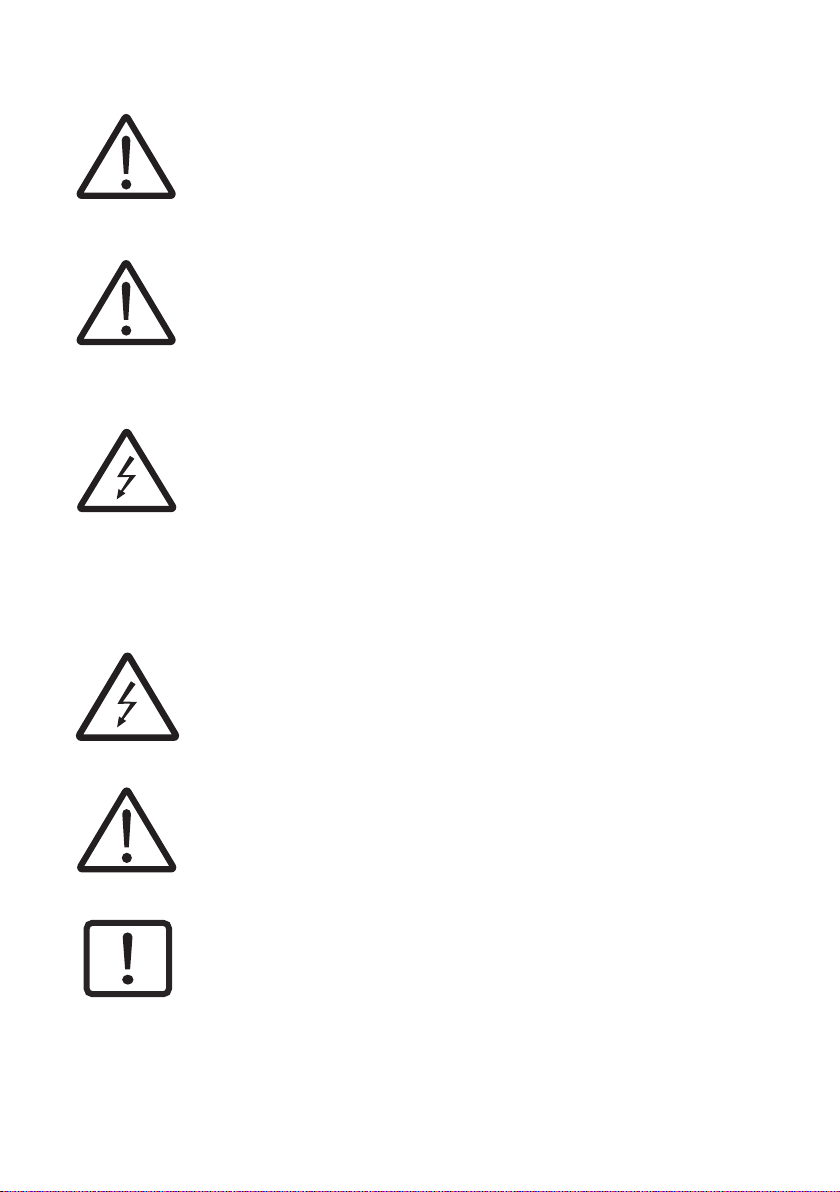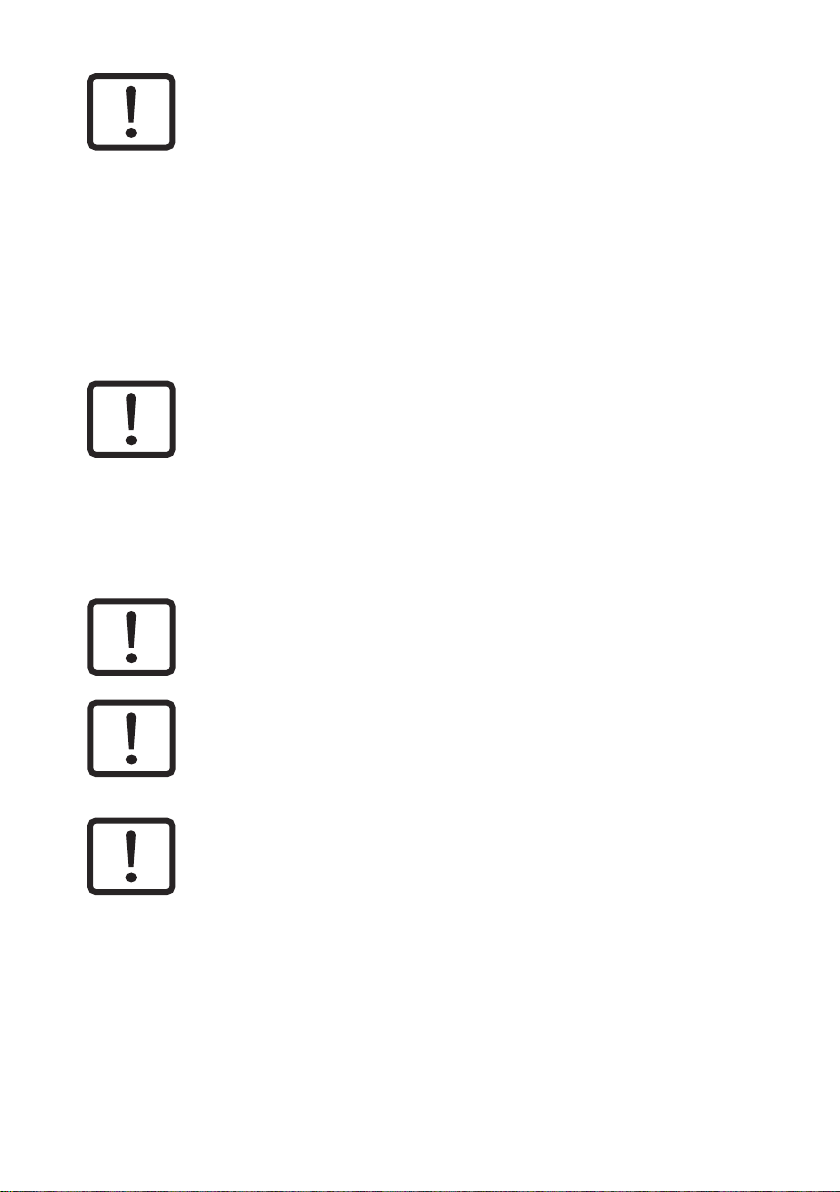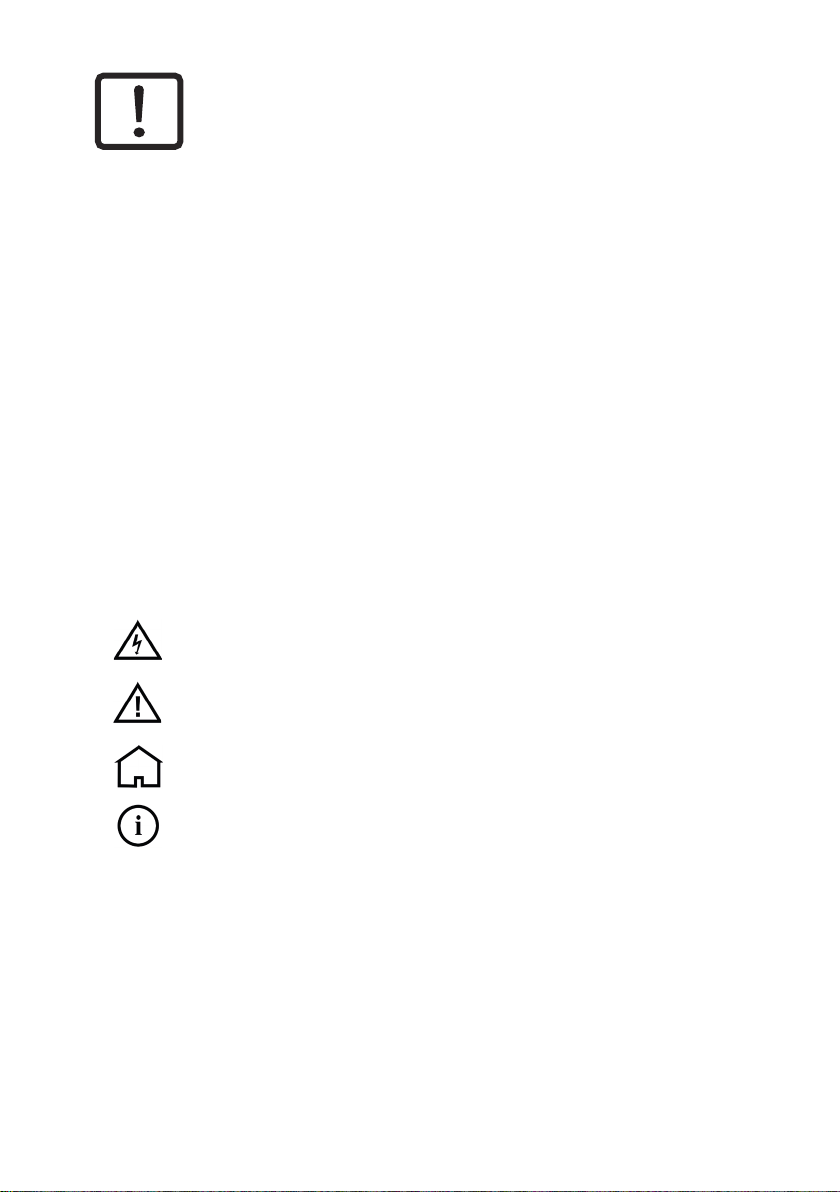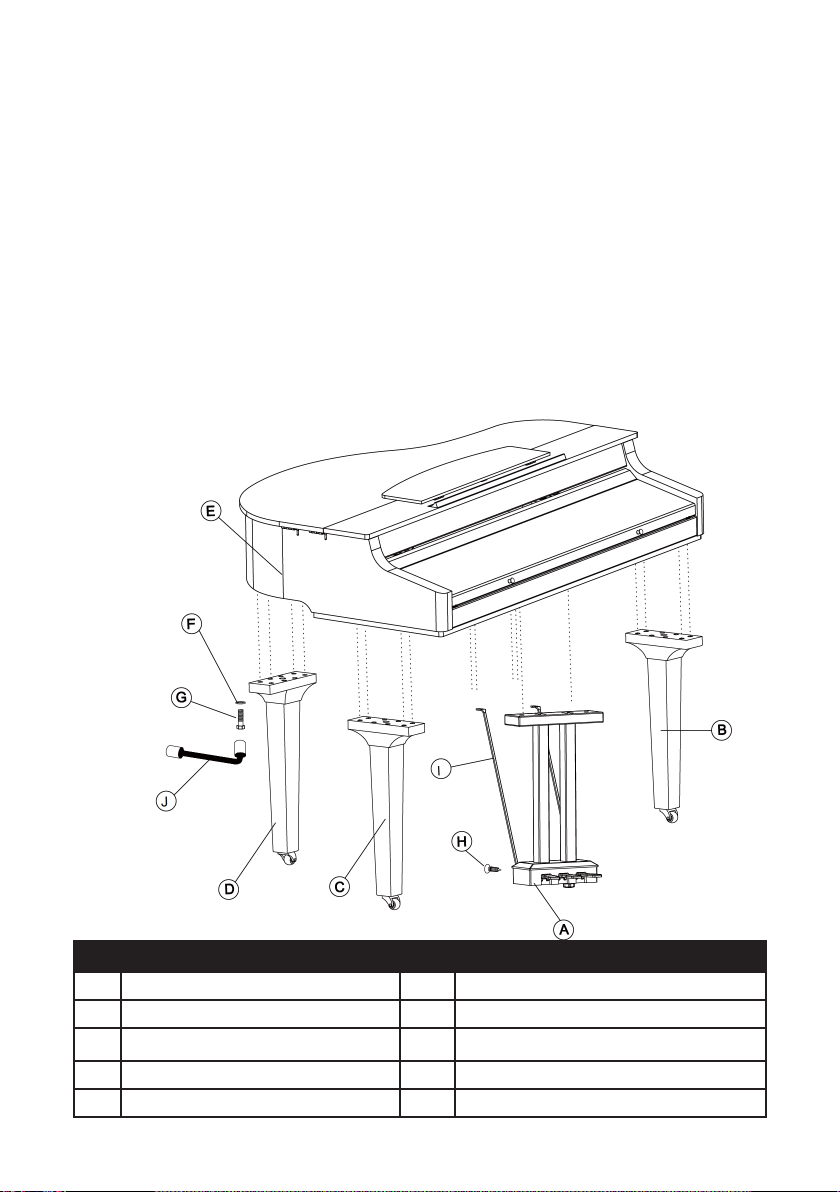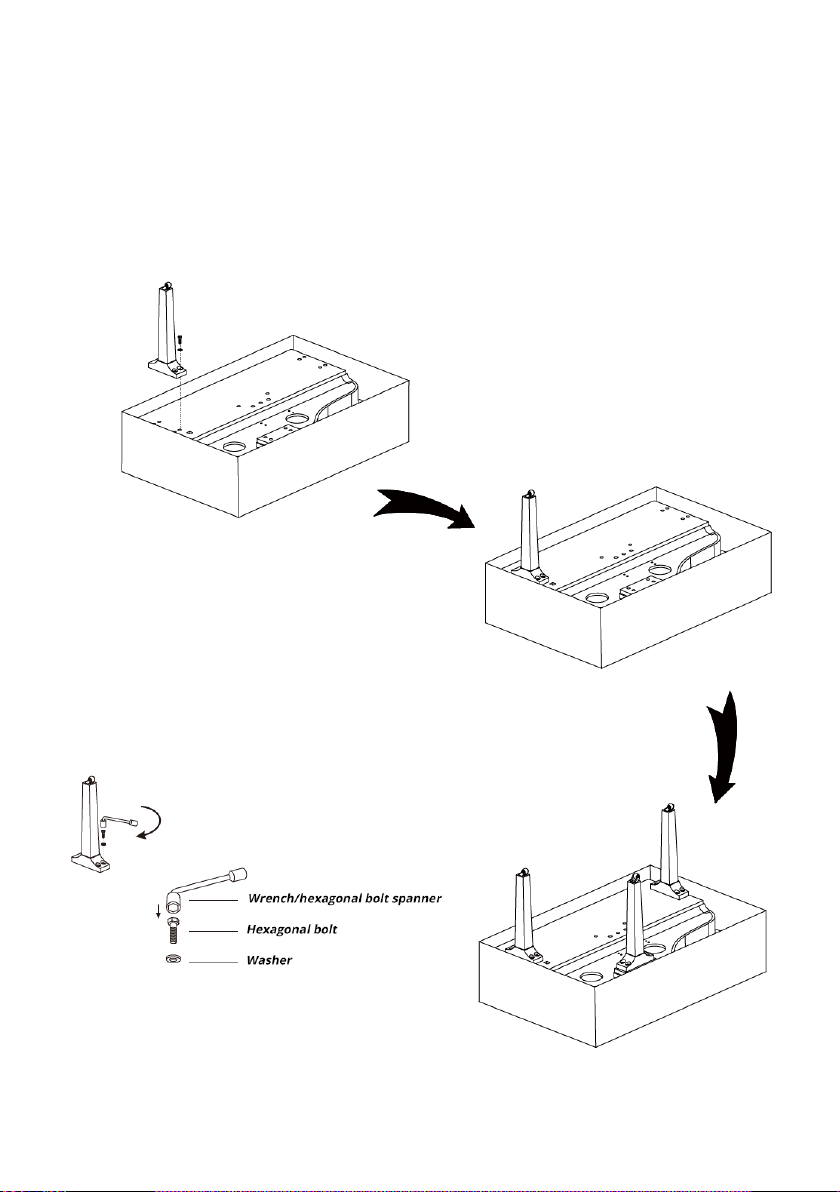6
PLUGS & CONNECTORS................................07
SET UP
Set Up Guide..............................................07-11
PANEL & DISPLAY DESCRIPTION
Front Panel......................................................12
Rear Panel.......................................................13
LCD Display.....................................................14
CONNECTIONS.........................................15/16
POWER SUPPLY..............................................17
SETTINGS
Master Volume................................................17
Brilliance..........................................................18
Playing the Demos...........................................18
Playing Voices..................................................19
Playing Different Voices...................................20
PIANO MODE................................................21
TWINOVA......................................................22
AUTO ACCOMPANIMANT........................23/24
CHORD BASSICS............................................25
Adjusting Tempo..............................................26
ONE TOUCH SETTING O.T.S..........................27
METRONOME................................................27
MIXER............................................................28
DSP EFFECT...............................................29/30
HARMONY.....................................................31
FUNCTION MENU
Tune................................................................33
Octave.............................................................33
Touch Response...............................................33
Chord Type......................................................33
Lower split Point..............................................33
Twinova Split Point...........................................34
Harmony Type.................................................34
EQ...................................................................34
String Resonance.............................................35
Soft Pedal........................................................35
Freeze..............................................................35
Contents:
Metronome Beat.............................................36
Fade Time.......................................................36
MIDI Output Channel......................................36
Song Looping..................................................36
Auto Power Off...............................................36
Bluetooth Link.................................................37
Factory Reset...................................................37
PERFORMANCE MEMORY.............................38
SONG RECORDING...................................39-41
AUDIO RECORDING.......................................41
SONG.............................................................42
BLUETOOTH...................................................43
CONNECTING USB FLASH DRIVE............44/45
MIDI...............................................................45
SPECIFICATIONS.......................................46/47
TROUBLESHOOTING.....................................48
CLEANING......................................................49
ENVIRONMENTAL PROTECTION...................49
VOICE LIST................................................50-60
STYLE LIST................................................61/62
SONG LIST......................................................63
DEMO SONGS................................................63
CHORD LIST...................................................64
MIDI IMPLEMENTATION CHART...................65