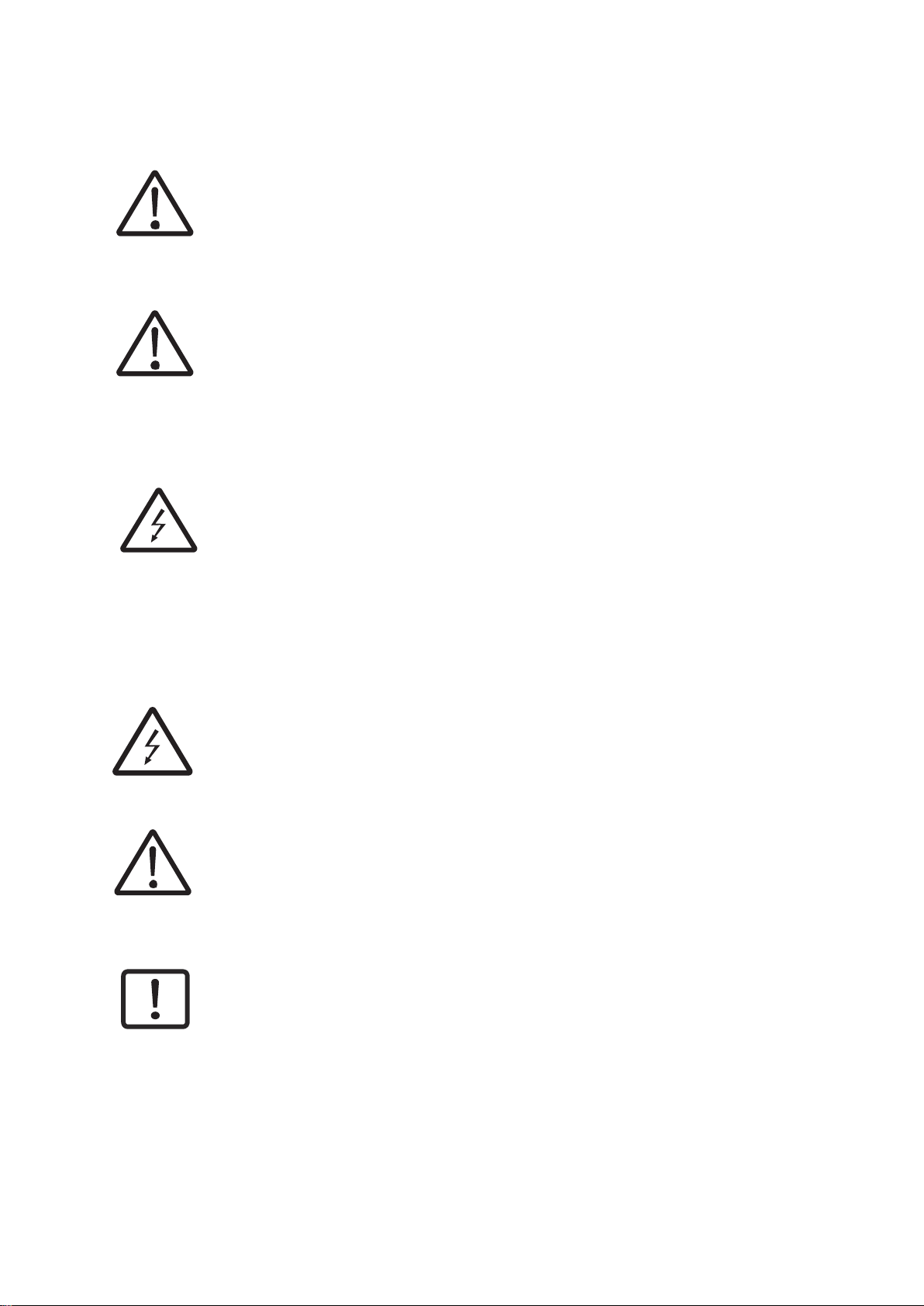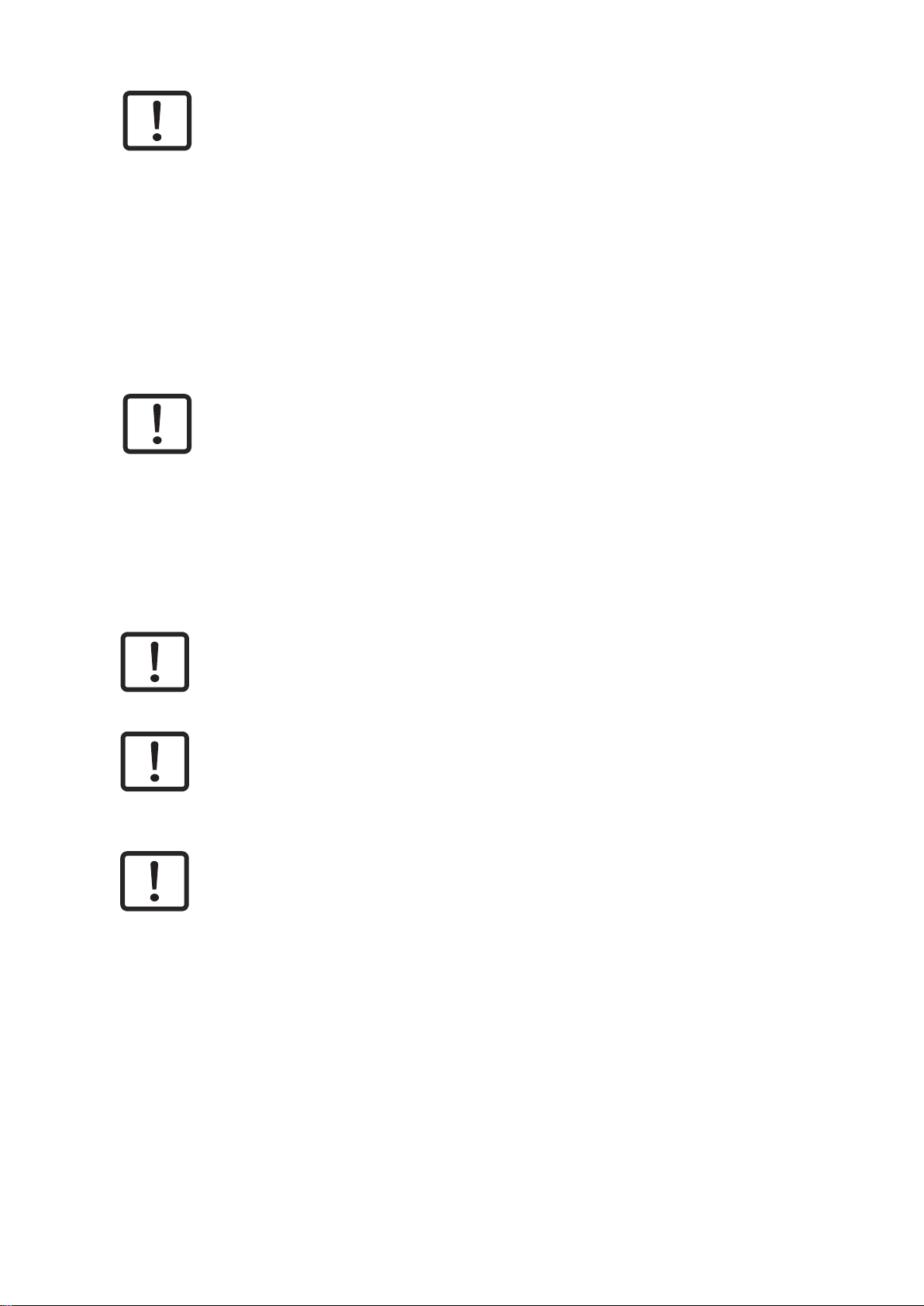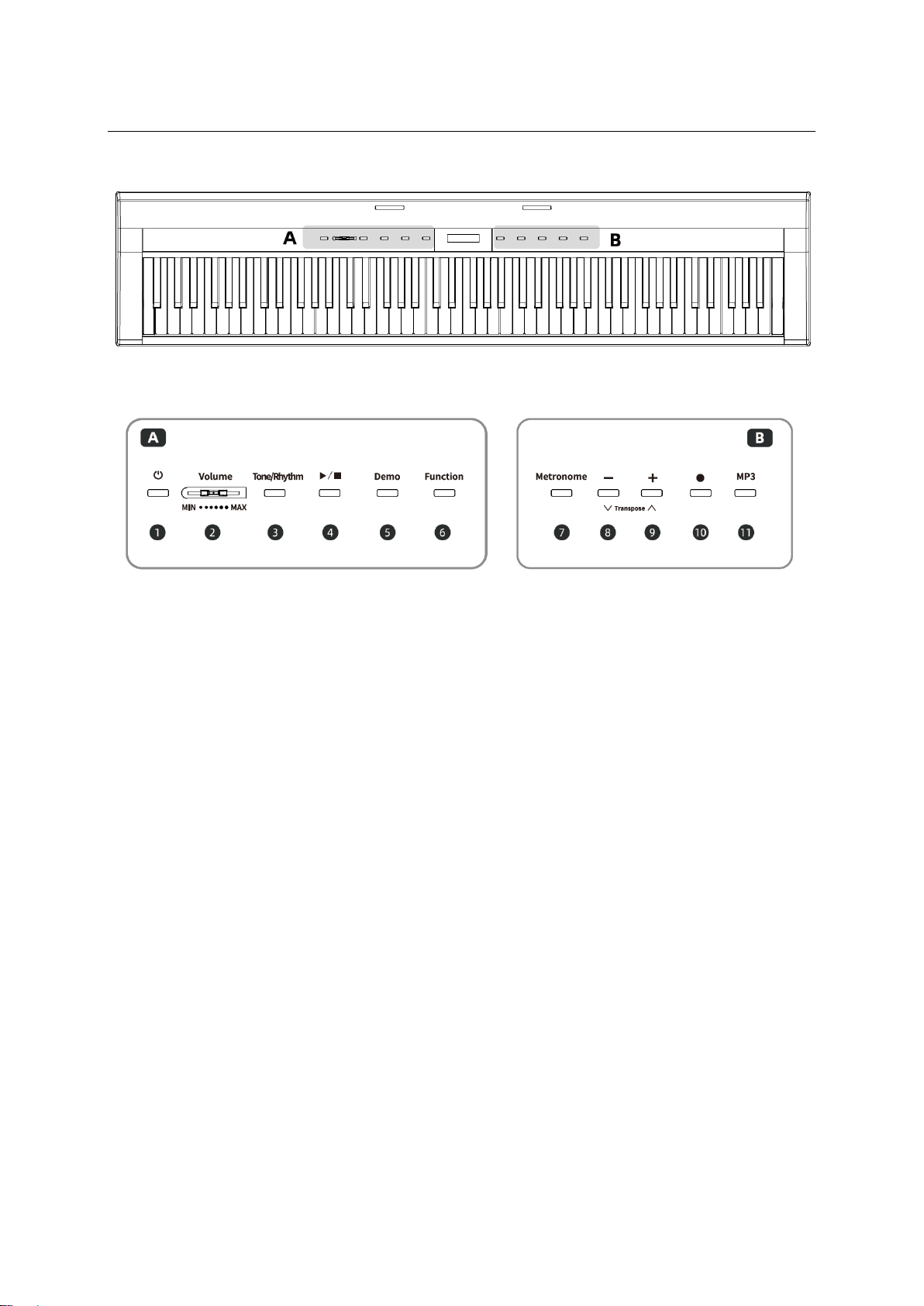Important safety instructions! Please read before connection!
CAUTION! (Electro Magnetic Interference)
The normal function of the product may be disturbed by Strong Electro Magnetic
Interference. If so, simply reset the product to resume normal operation by following
the owner‘s manual. In case the function could not resume, please use the product
in other location.
DANGER! (For babies and children)
Dispose of or store any packaging material properly! Packaging material must be
kept out of the reach of babies and children due to the
danger of suffocation
.
Make sure that children never use the device unattended! In addition, make sure
that children do not remove (small) parts from the device, as they could suffocate
by
swallowing parts!
DANGER! (Electric shock due to high voltages in the device)
The housing must not be removed! There are
no
parts to be maintained in the
device. Inside the unit there are components which are under high electrical
voltage.
Before each use, check the device for damage or the absence of components,
protective devices or housing parts. If this is the case, do not use the device! Leave
maintenance and repair work to a qualified service workshop or contact
your
dealer.
DANGER! (Electric shock due to short circuit)
Modifications to the power cord or plug are prohibited. If the power cord is dama-
ged, it must be replaced immediately with an original spare part from the
manufacturer. Failure to do so may result in fire or death due to electric shock!
WARNING! (Damage to hearing)
The unit may generate volumes that may cause temporary or permanent hearing-
loss. Over time, even seemingly uncritical levels can cause hearing damage.
Reducethe volume immediately if ear noise or hearing loss occurs. If this is not
possible,
keep a greater distance or use adequate hearing protection.
Hint! (Fire hazard due to overheating)
The maximum permissible ambient temperature of this device is
40°C.
Ensure that the unit is placed in a place with adequate ventilation, out of the reachof
direct heat sources, naked flames and combustible materials and liquids.
The ventilation slots of the device must not be taped or covered.