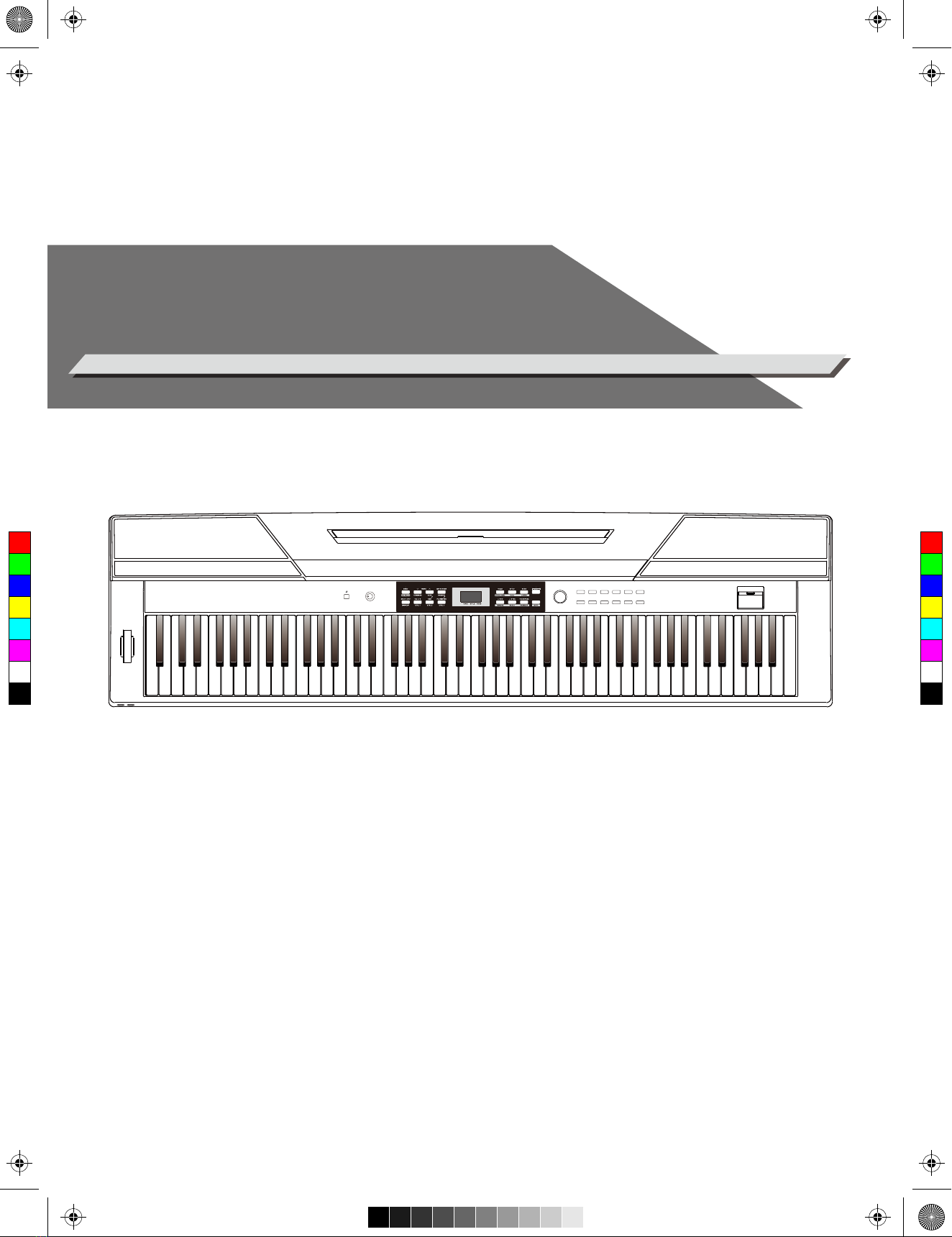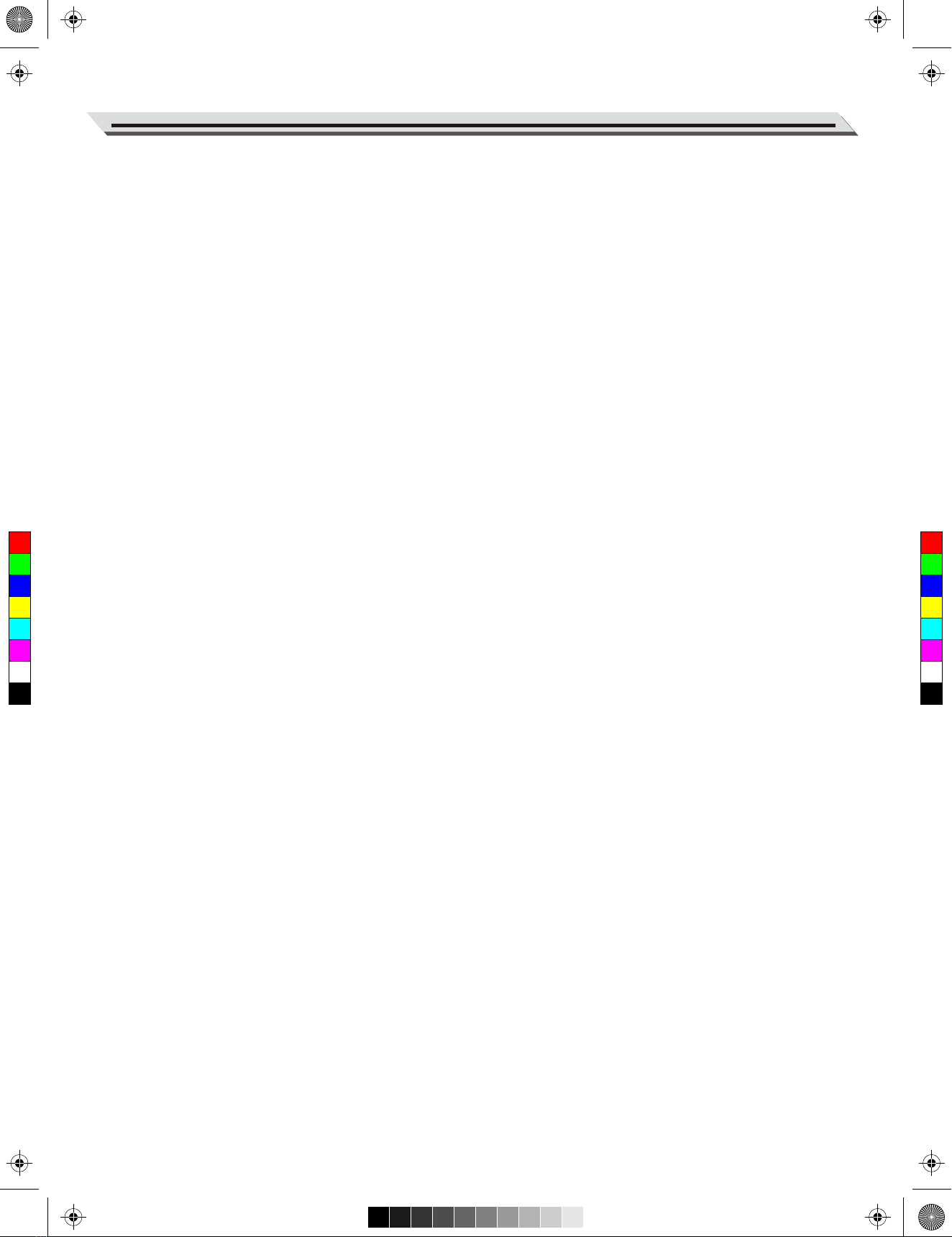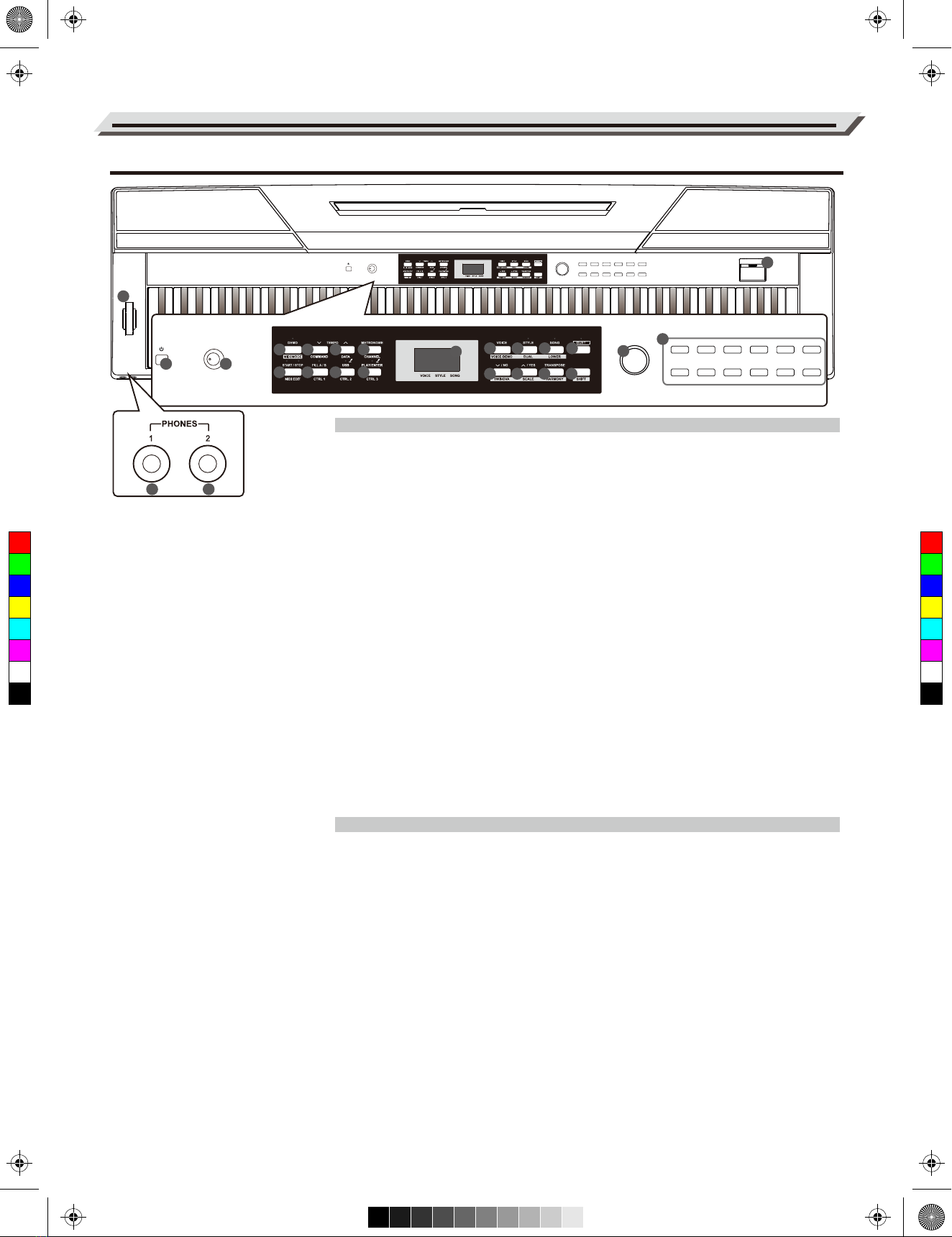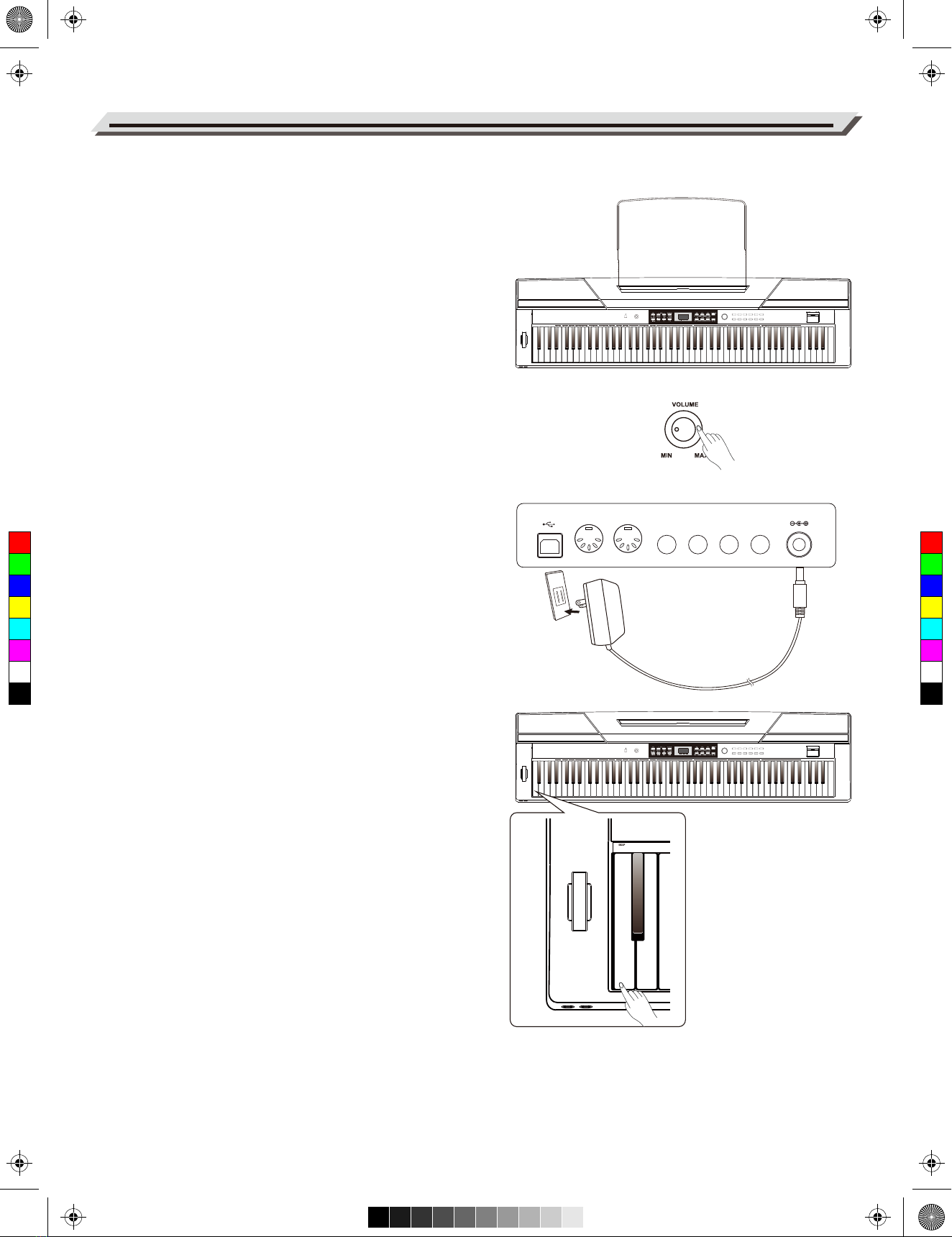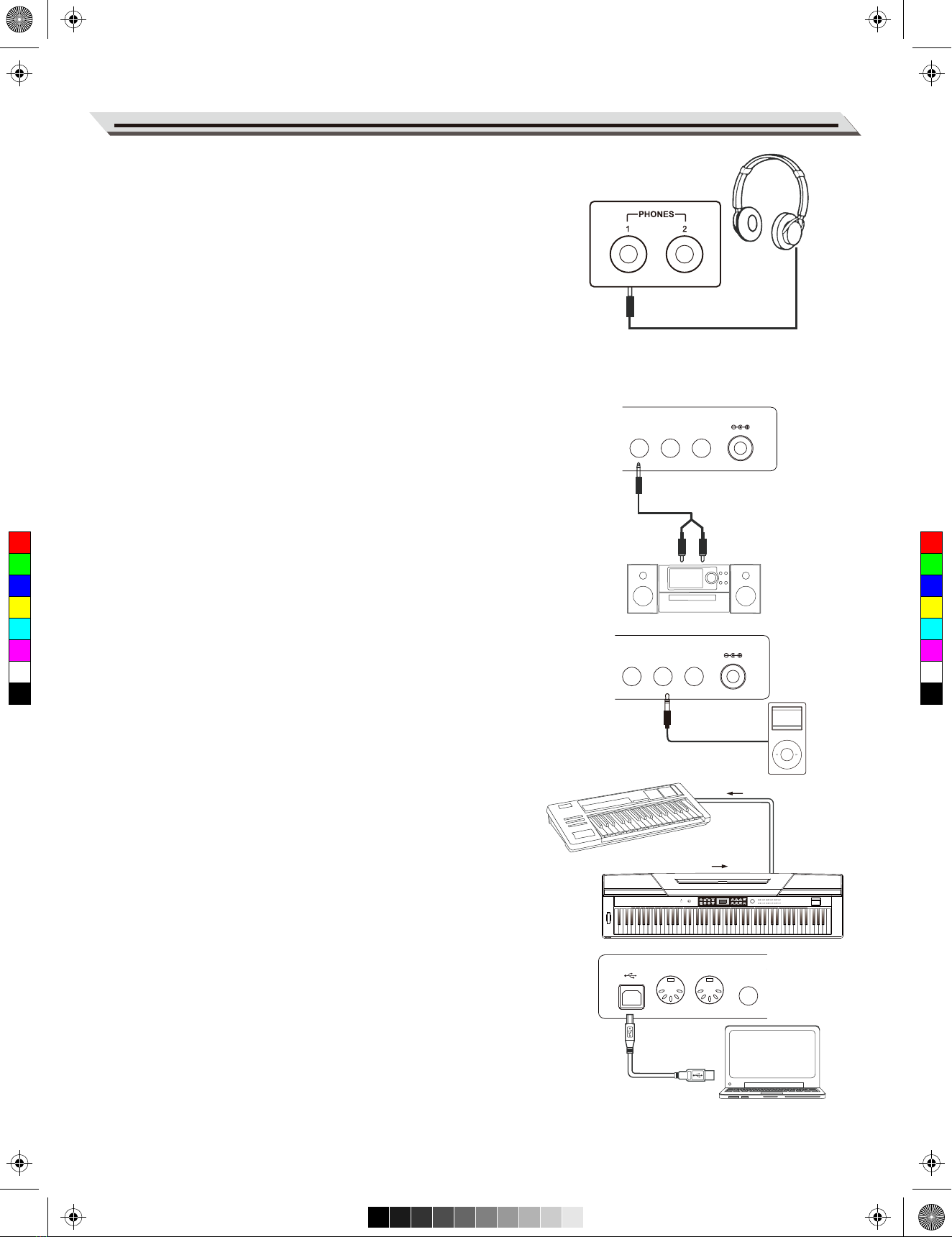Contents
Panel Description
Front Panel..................................................................4
Rear Panel...................................................................5
Setup
Setting a Music Stand..................................................6
Power Supply...............................................................6
Connections
Connecting a pair of Headphones...............................7
Connecting an Audio Equipment.................................7
Connecting a MP3/CD Player......................................7
Connecting a PC and an MIDI Device..........................7
Connecting a Footswitch..............................................8
Connecting a Unit Pedal..............................................8
Connecting a Microphone............................................8
Quick Start
Power Switch and Master Volume...............................9
Playing Demo Songs...................................................9
Playing Voices.............................................................9
Playing Styles..............................................................9
Playing Songs............................................................10
Record.......................................................................10
Playing Voices
Select and play Upper Voice......................................11
Playing two Voices Simultaneously............................11
Playing Different Voices with Both Hands..................12
Playing Voice Demo..................................................12
Touch Sensitivity........................................................12
Transpose..................................................................13
Tune...........................................................................13
Pedal Resonance......................................................13
Metronome................................................................14
Playing Accompaniment
Selecting a Style........................................................15
Start/Stop Style Playing.............................................15
Fill In A/B...................................................................15
Accompaniment Volume............................................15
Tempo........................................................................16
DSP Effect
Reverb.......................................................................17
Chorus.......................................................................17
EQ.............................................................................17
Listening to the songs
Playing Songs............................................................18
Stop Playing Songs...................................................18
Learning Songs.........................................................18
Record
Prepare Recording....................................................19
Start Recording..........................................................19
Stop Recording..........................................................19
Play Back the User Song...........................................19
Delete the User Song................................................20
Connecting USB Flash Drive………………...............20
Duet..........................................................................22
Harmony.................................................................22
Scale........................................................................23
TWINOVA................................................................24
Beep Tone...............................................................24
MIDI Function
What’s MIDI?.............................................................25
MIDI Terminals...........................................................25
MIDI Controller...........................................................25
Controller Settings.....................................................25
Controller Output.......................................................27
Restore Factory Setting......................................27
Troubleshooting....................................................28
Specification..........................................................29
Appendix
Voice List...................................................................30
Style List....................................................................31
Song List....................................................................32
Demo List..................................................................33
MIDI Implementation Chart........................................34
Scale Tuning System............................................35
03
C
M
Y
CM
MY
CY
CMY
K
aw_SP5300_Manual_G03_170426.pdf 3 17/4/26 10:16