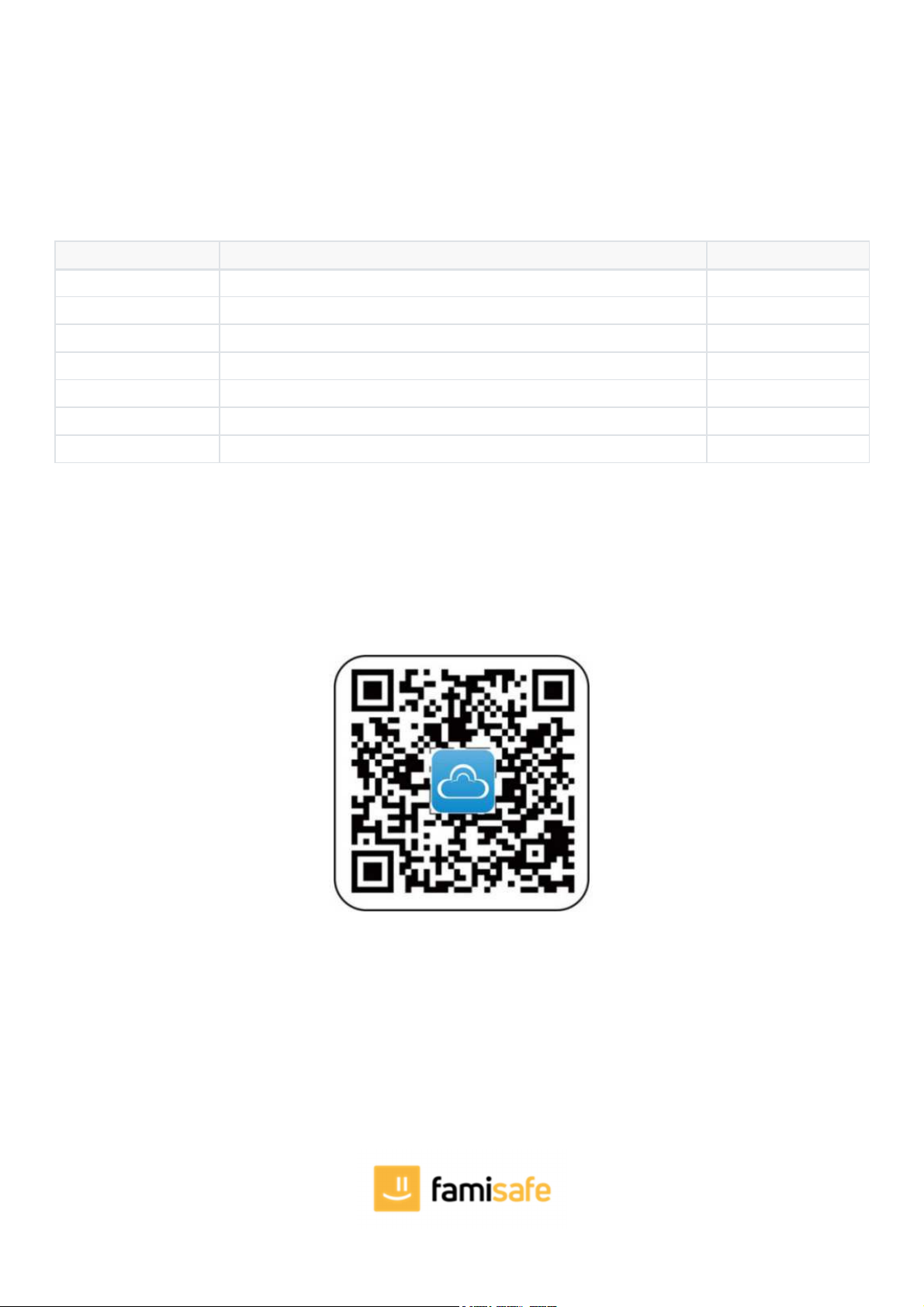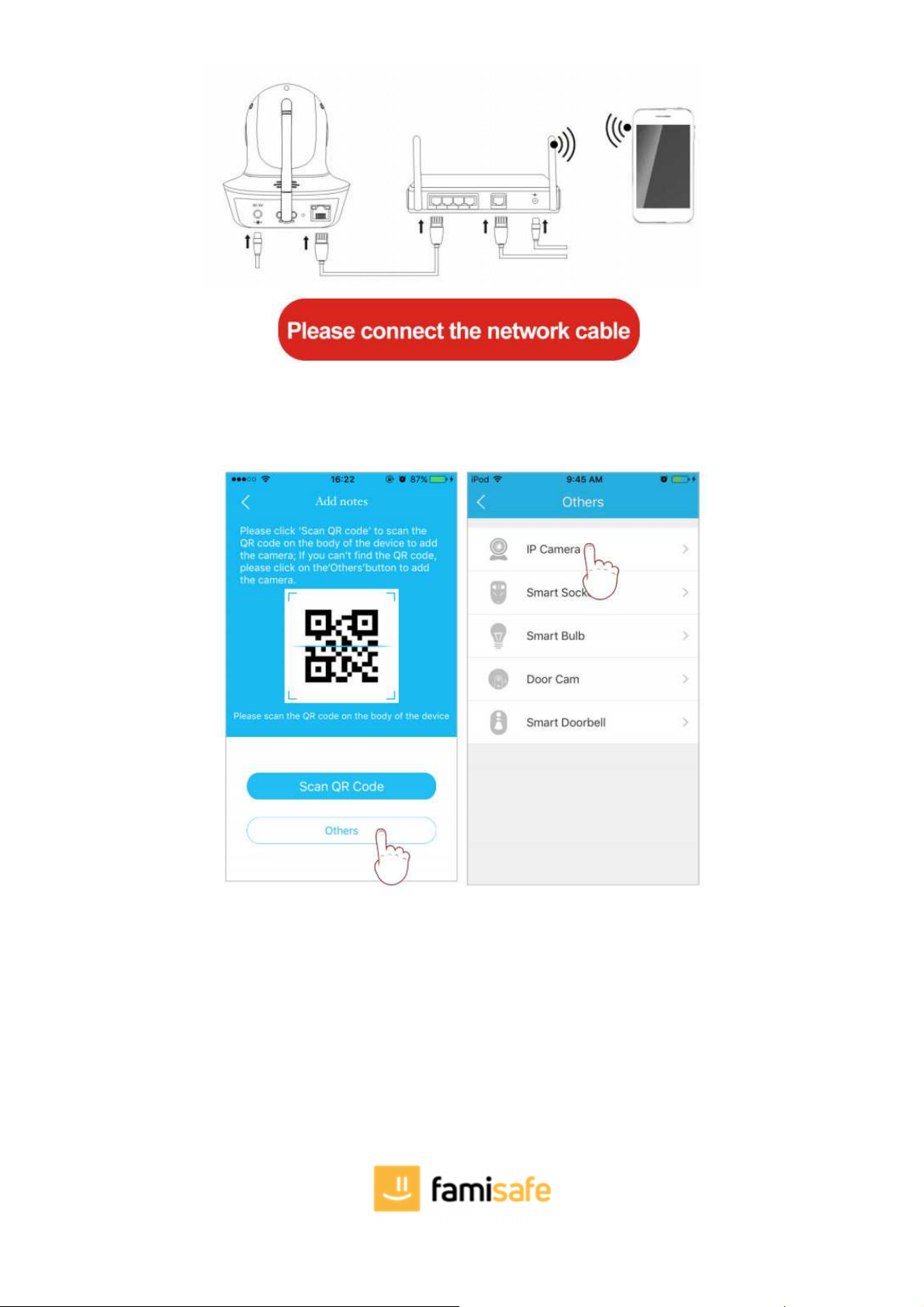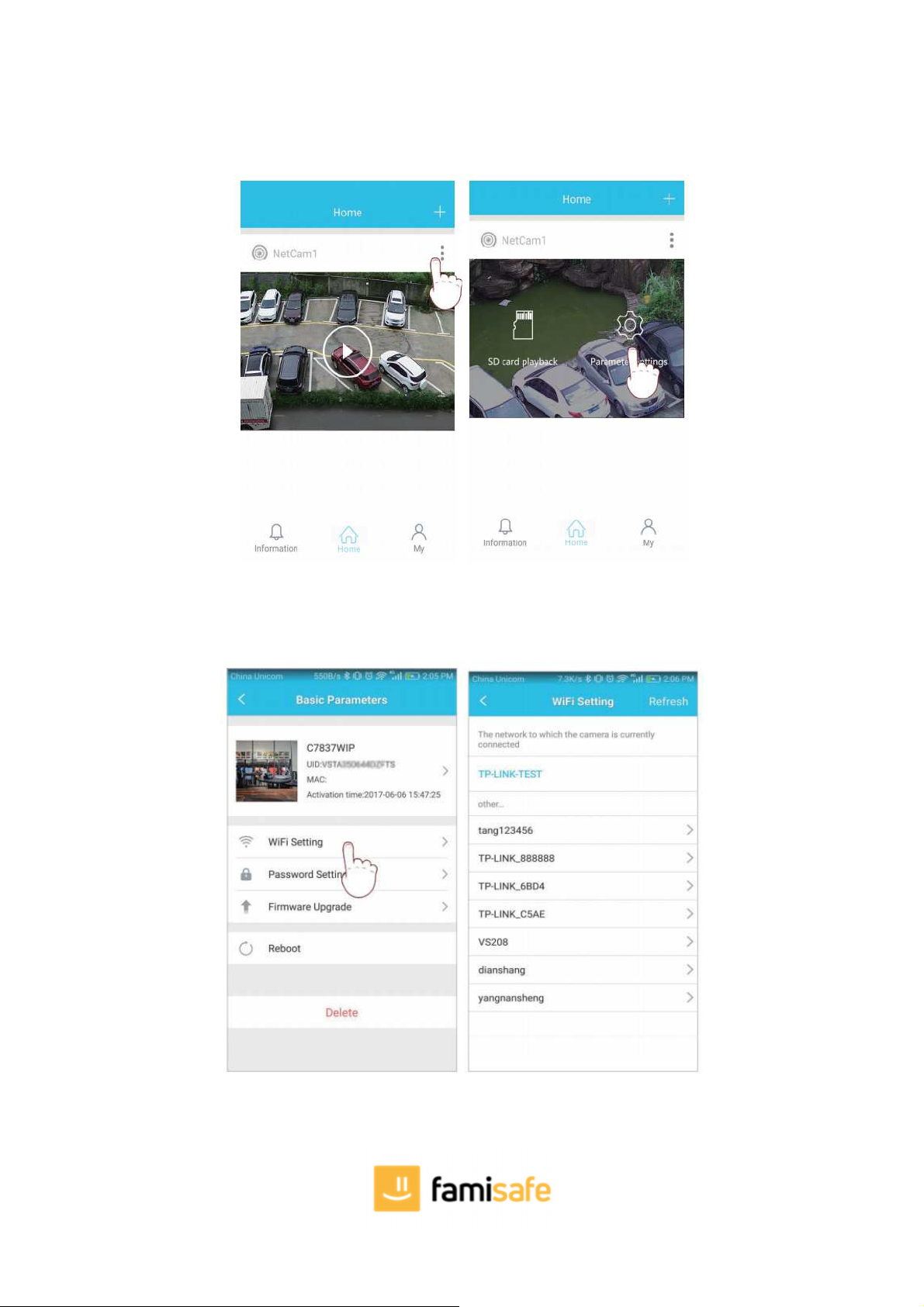Note: If setup failed, please refer to network cable connection method or change a router to setup again.
Part 5: Parameter settings of cameras
In the home page of the APP, click the settings icon in the top right corner, go to "Parameter Settings", you will get the following menus:
Camera Setting:
You can see the camera's basic information,set up wireless connection, modify password, upgrade firmware, reboot and delete
the camera.
Video Viewing:
can setup night vision mode, horizontal and vertical mirror view, light mode, brightness and contrast.
SD Card Recording:
can check SD card capacity, setting schedule recording, motion detection recording and select recording sound or not
(suggest you to format the SD card before recording to SD card).
Alarm:
can turn on/off the motion detection alarm, setup the alarm notification type, and alarm time frame. The sensitivity of motion detection alarm
was graded into three level "low/middle/high".
Please Note:
The functions on the user manual may be little different with physical, please make the final products as the standard. The typing errors in this
manual and discrepancies will be timely updated with the latest products. If we have updates, this manual will be subject to change without notice.
Our company reserves the right of final interpretation.