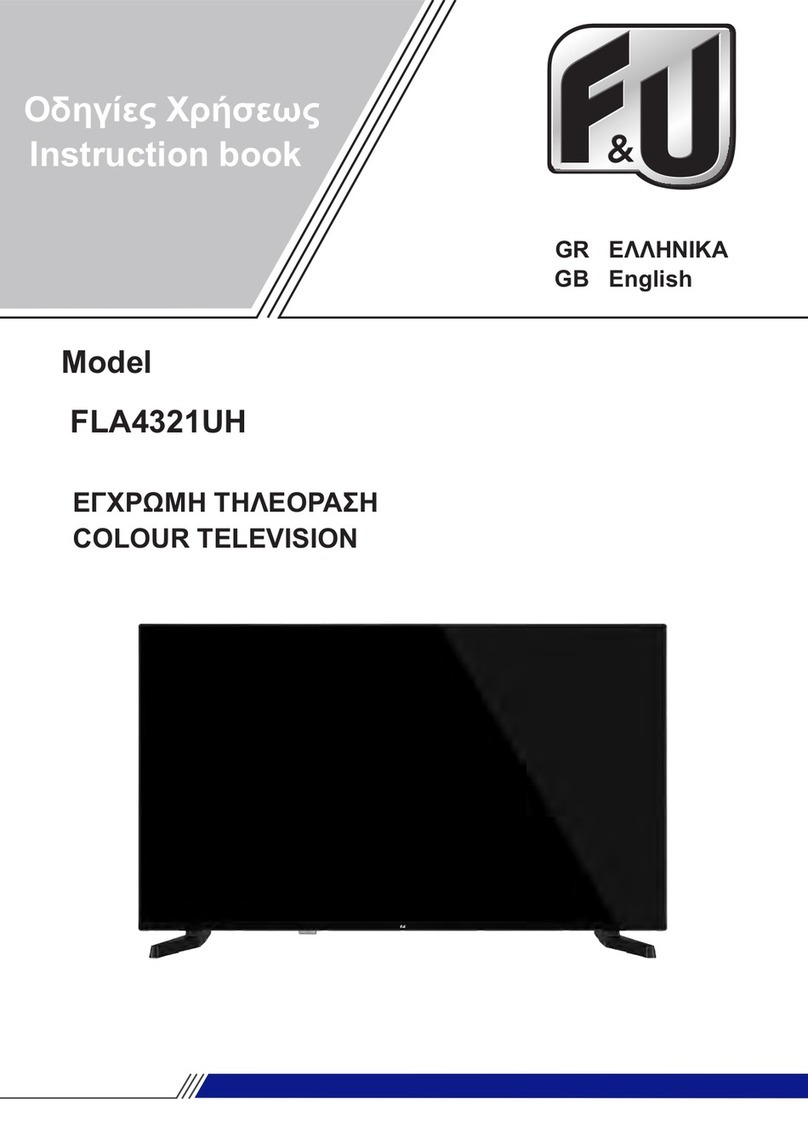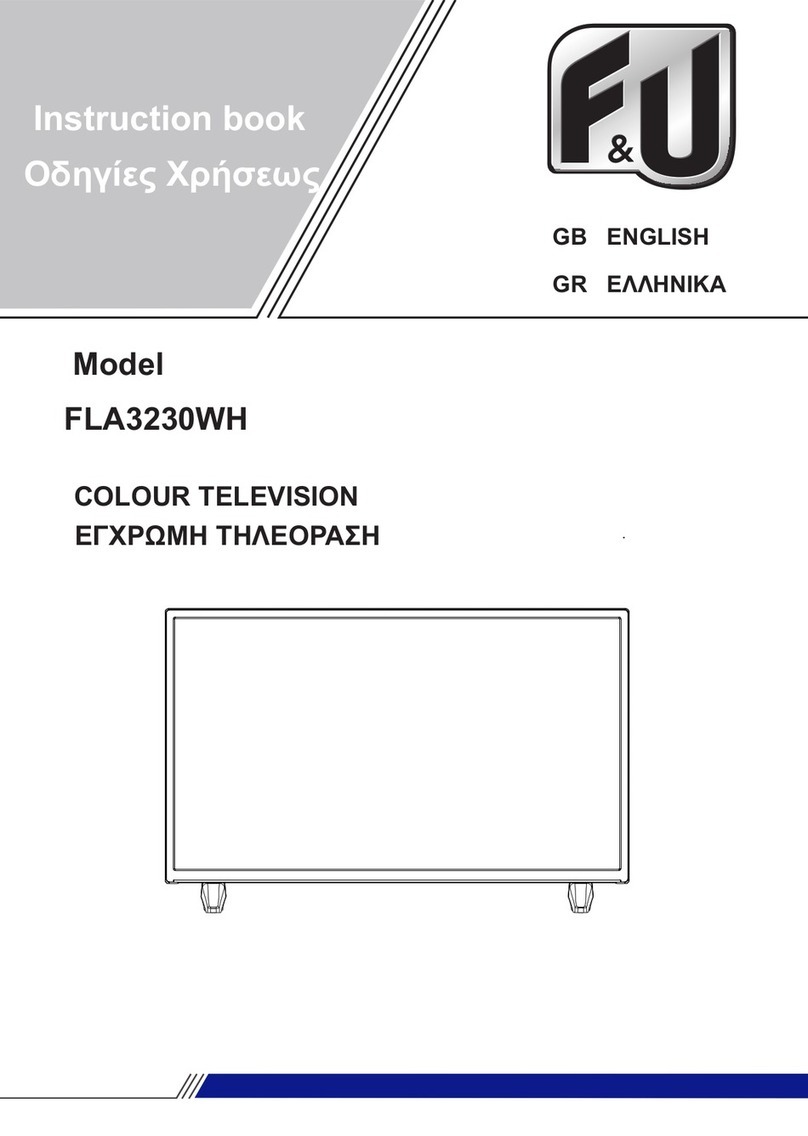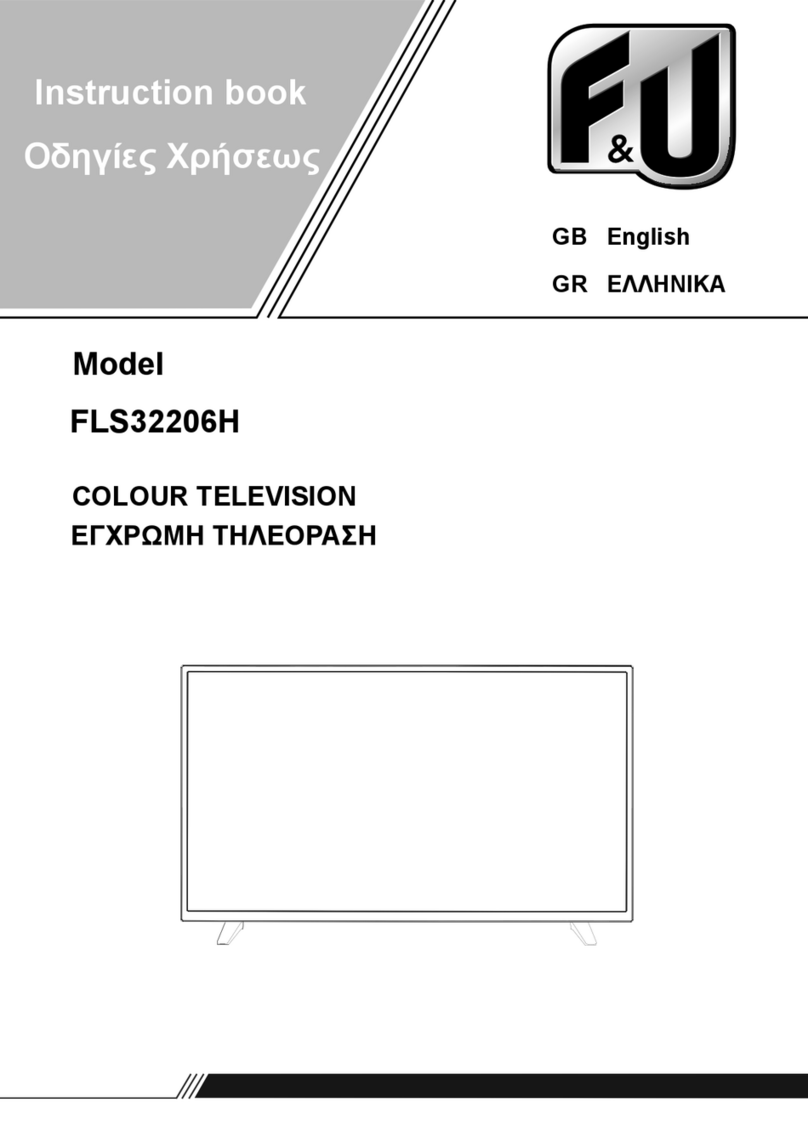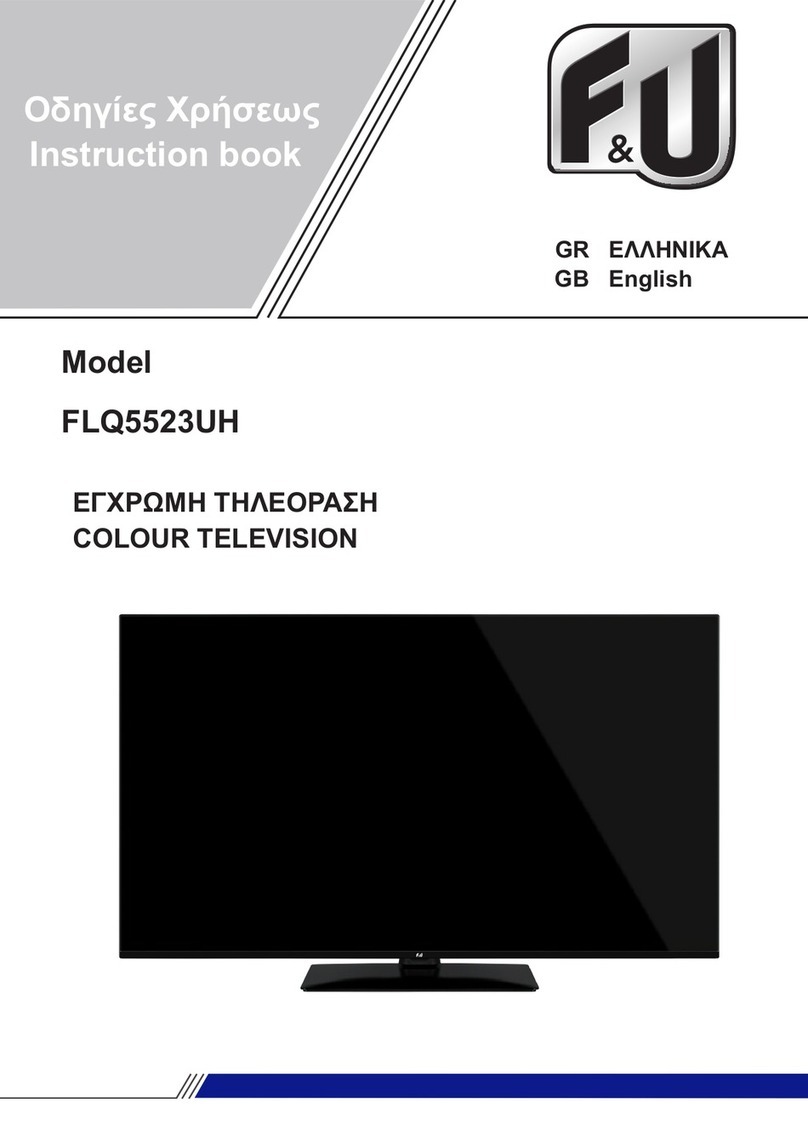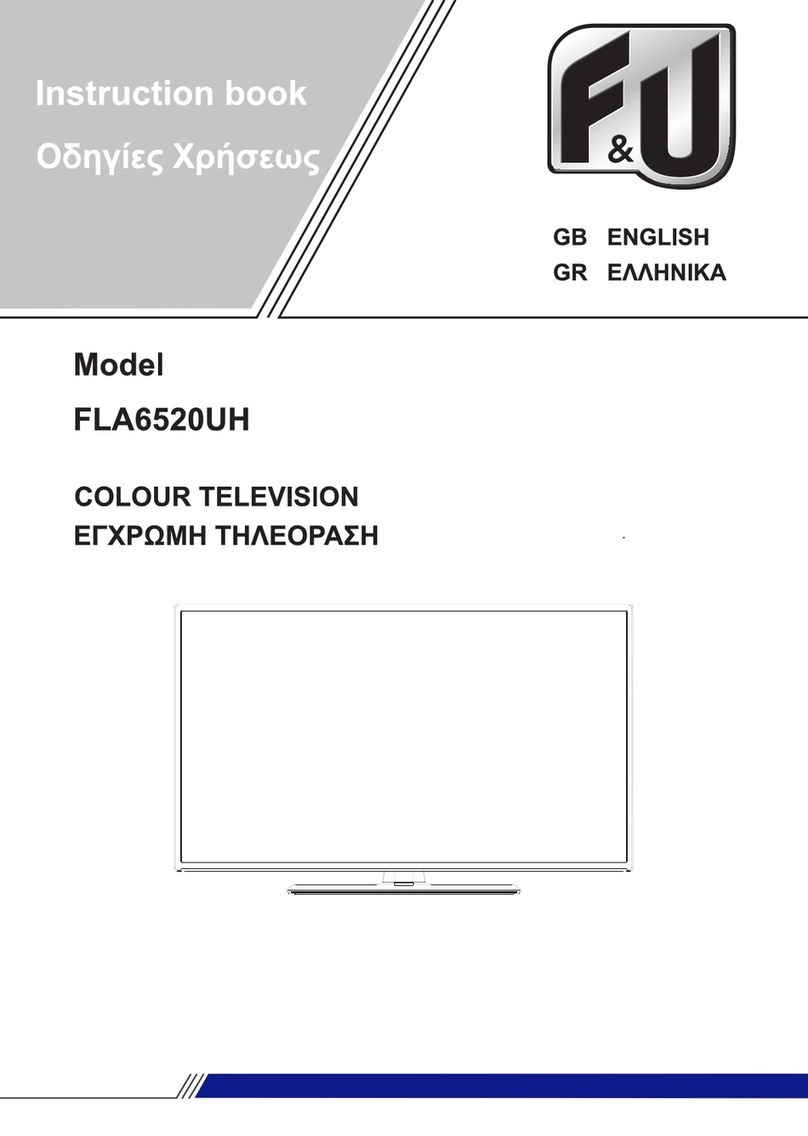F&U FLA7521UH User manual



English - 1 -
Table of Contents
Introduction ...........................................................4
Accessories Included............................................4
Stand Installation & Wall Mounting .......................5
Other Connections................................................6
Turning On/Off the TV...........................................7
TV Control & Operation.........................................7
Remote Control.....................................................8
Initial Setup Wizard...............................................9
Live TV Mode Menu Content ..............................12
Channels ........................................................12
TV Options.......................................................12
Record.............................................................13
Network & Internet...........................................13
Channel...........................................................14
Accounts & Sign In..........................................16
Apps ................................................................16
Device Preferences.........................................16
Channel List........................................................19
Programme Guide...............................................20
USB Recording ...................................................24
Instant Recording ............................................24
Watching Recorded Programmes ..................24
Timeshift Recording.........................................24
Disk Format.....................................................25
Schedule List...................................................25
CEC.....................................................................25
Google Cast........................................................26
HBBTV System...................................................26
Troubleshooting & Tips .......................................27
VGA Input Typical Display Modes.......................28
AV and HDMI Signal Compatibility......................28
Supported File Formats for USB Mode...............29
Video ...............................................................29
Audio ...............................................................30
Picture .............................................................31
Subtitle.............................................................32
Supported DVI Resolutions.................................32
Disposal Information ...........................................34

English - 2 -
Safety Information
CAUTION
RISK OF ELECTRIC SHOCK
DO NOT OPEN
CAUTION: TO REDUCE THE RISK OF ELECTRIC SHOCK DO
NOT REMOVE COVER (OR BACK).
NO USER-SERVICEABLE PARTS INSIDE. REFER
SERVICING TO QUALIFIED SERVICE PERSONNEL.
Note: Follow the on screen instructions for operating the
related features.
In extreme weather (storms, lightning) and long inactivity
periods (going on holiday) disconnect the TV set from the
mains.
The mains plug is used to disconnect TV set from the mains
and therefore it must remain readily operable. If the TV set is
not disconnected electrically from the mains, the device will
still draw power for all situations even if the TV is in standby
IMPORTANT - Please read these
instructions fully before installing or
operating
WARNING: This device is intended to be
used by persons (including children) who are
capable / experienced of operating such a device
unsupervised, unless they have been given
supervision or instruction concerning the use of
the device by a person responsible for their safety.
UsethisTVsetatan altitude of less than 5000meters
above the sea level, in dry locations and in regions
with moderate or tropical climates.
The TV set is intended for household and similar
indoor use but may also be used in public places.
For ventilation purposes, leave at least 5cm of free
space around the TV.
The ventilation should not be impeded by covering
or blocking the ventilation openings with items, such
as newspapers, table-cloths, curtains, etc.
Thepower cord plug should beeasily accessible.Do
not place the TV, furniture, etc. on the power cord.
you an electric shock. Handle the power cord by the
plug,do not unplug the TV by pulling the powercord.
Never touch the power cord/plug with wet hands as
this could cause a short circuit or electric shock.
Never make a knot in the power cord or tie it with
othercords.Whendamagedit must be replaced, this
Do not expose the TV to dripping or splashing of
such as vases, cups, etc. on or over the TV (e.g.,
on shelves above the unit).
Do not expose the TV to direct sunlight or do not
or near the TV.
Do not place any heat sources such as electric
heaters, radiators, etc. near the TV set.
Do not place the TV on the floor and inclined
surfaces.
outof the reach of thebabies, children and domestic
animals.
Carefully attach the stand to the TV. If the stand is
prevent the TV from tilting. Do not over-tighten the
screws and mount the stand rubbers properly.
Do not dispose of the batteries in fire or with
WARNING
Batteries must not be exposed to excessive heat
Excessive sound pressure from earphones or
headphones can cause hearing loss.
ABOVE ALL - NEVER let anyone, especially
children, push or hit the screen, push anything
into holes, slots or any other openings in the case.
Caution Serious injury or death
risk
Riskofelectricshock Dangerous voltage risk
Maintenance Important maintenance
component
Markings on the Product
The following symbols are used on the product as
a marker for restrictions and precautions and safety
such information for security reasons.
Class II Equipment: This appliance is
designedin such a way that itdoesnot require
a safety connection to electrical earth.
Hazardous Live Terminal: The marked
terminal(s) is/are hazardous live under normal
operating conditions.
iCaution, See Operating Instructions: The
marked area(s) contain(s) user replaceable
coin or button cell batteries.
CLASS 1
LASER PRODUCT
Class 1 Laser Product: This
productcontainsClass1laser
source that is safe under rea-
sonably foreseeable condi-
tions of operation.

English - 3 -
WARNING
Do not ingest the battery, Chemical Burn Hazard
This product or the accessories supplied with the
product may contain a coin/button cell battery. If the
coin/button cell battery is swallowed, it can cause
severe internal burns in just 2 hours and can lead
to death.
Keep new and used batteries away from children.
If the battery compartment does not close secure-
ly, stop using the product and keep it away from
children.
If you think batteries might have been swallowed or
placed inside any part of the body, seek immediate
medical attention.
– – – – – – – – – – – –
Atelevision may fall,causingseriouspersonal injury
or death. Many injuries, particularly to children, can
be avoided by taking simple precautions such as:
ALWAYS use cabinets or stands or mounting
methods recommended by the manufacturer of
the television set.
ALWAYS use furniture that can safely support the
television set.
ALWAYSensurethe television set is not overhang-
ing the edge of the supporting furniture.
ALWAYS educate children about the dangers of
climbing on furniture to reach the television set
or its controls.
ALWAYS route cords and cables connected to
your television so they cannot be tripped over,
pulled or grabbed.
NEVER place a television set in an unstable
location.
NEVER place the television set on tall furniture
(for example, cupboards or bookcases) without
anchoring both the furniture and the television set
to a suitable support.
NEVER place the television set on cloth or other
materials that may be located between the televi-
sion set and supporting furniture.
NEVER place items that might tempt children
to climb, such as toys and remote controls, on
the top of the television or furniture on which the
television is placed.
The equipment is only suitable for mounting at
If the existing television set is going to be retained
and relocated, the same considerations as above
should be applied.
– – – – – – – – – – – –
Apparatusconnected to the protective earthing ofthe
building installation through the MAINS connection
or through other apparatus with a connection to
protective earthing – and to a television distribution
system using coaxial cable, may in some circum-
-
siondistributionsystemhastherefore to be provided
througha device providing electricalisolation below
a certain frequency range (galvanic isolator)
WALL MOUNTING WARNINGS
Read the instructions before mounting your TV
on the wall.
The wall mount kit is optional. You can obtain from
your local dealer, if not supplied with your TV.
Do not install the TV on a ceiling or on an inclined
wall.
accessories.
the TV from fall. Do not over-tighten the screws.
Figures and illustrations in this user manual are
actual product appearance. Product design and
Table of contents
Languages:
Other F&U TV manuals