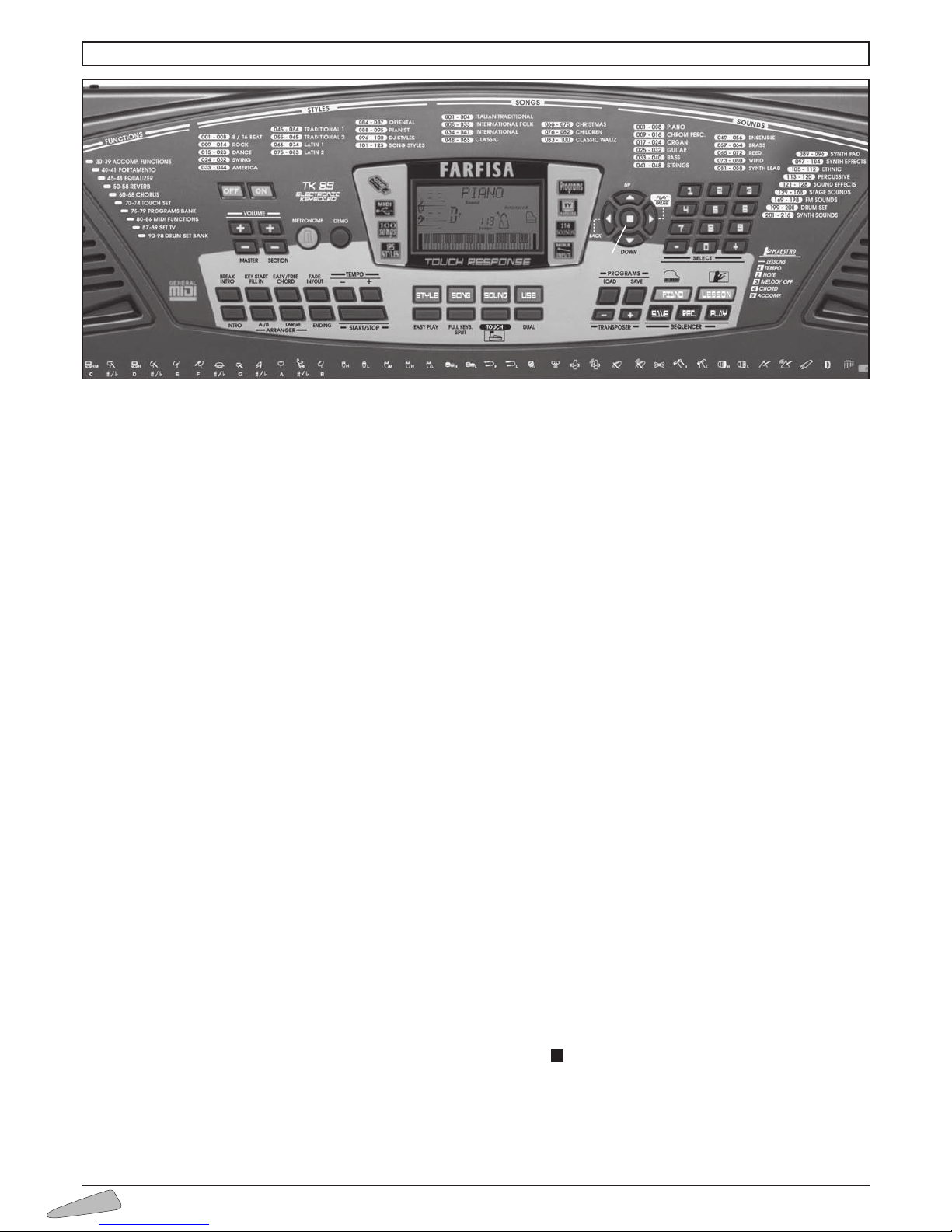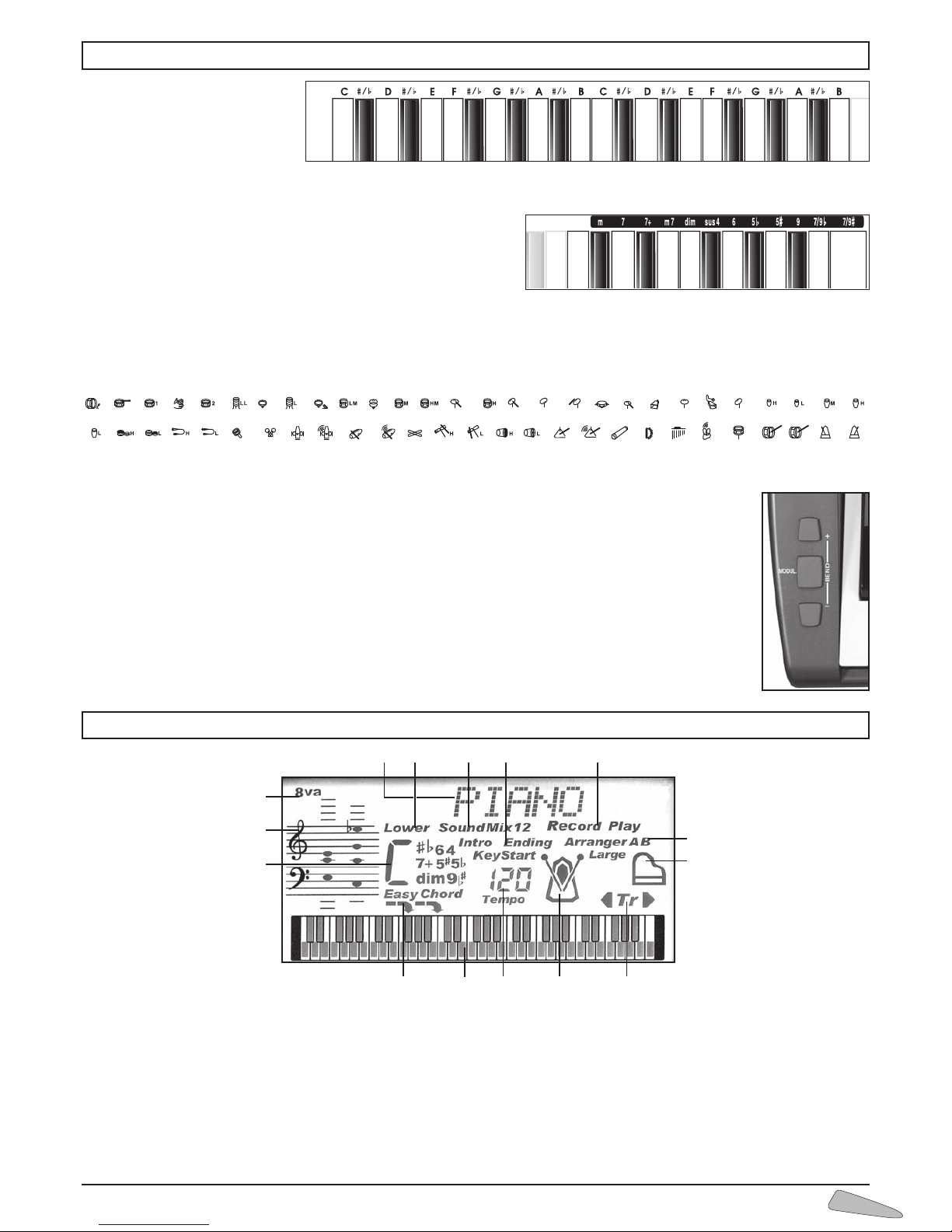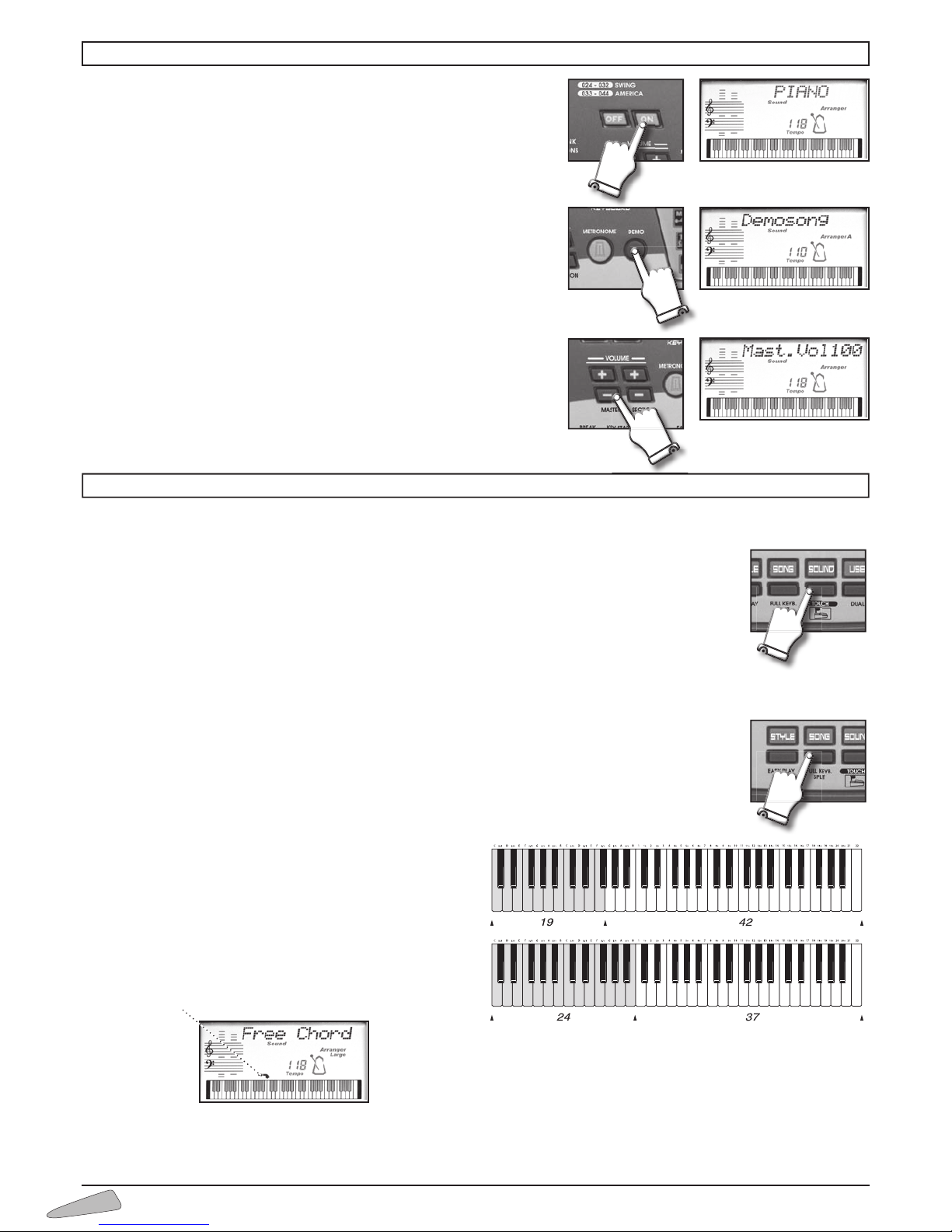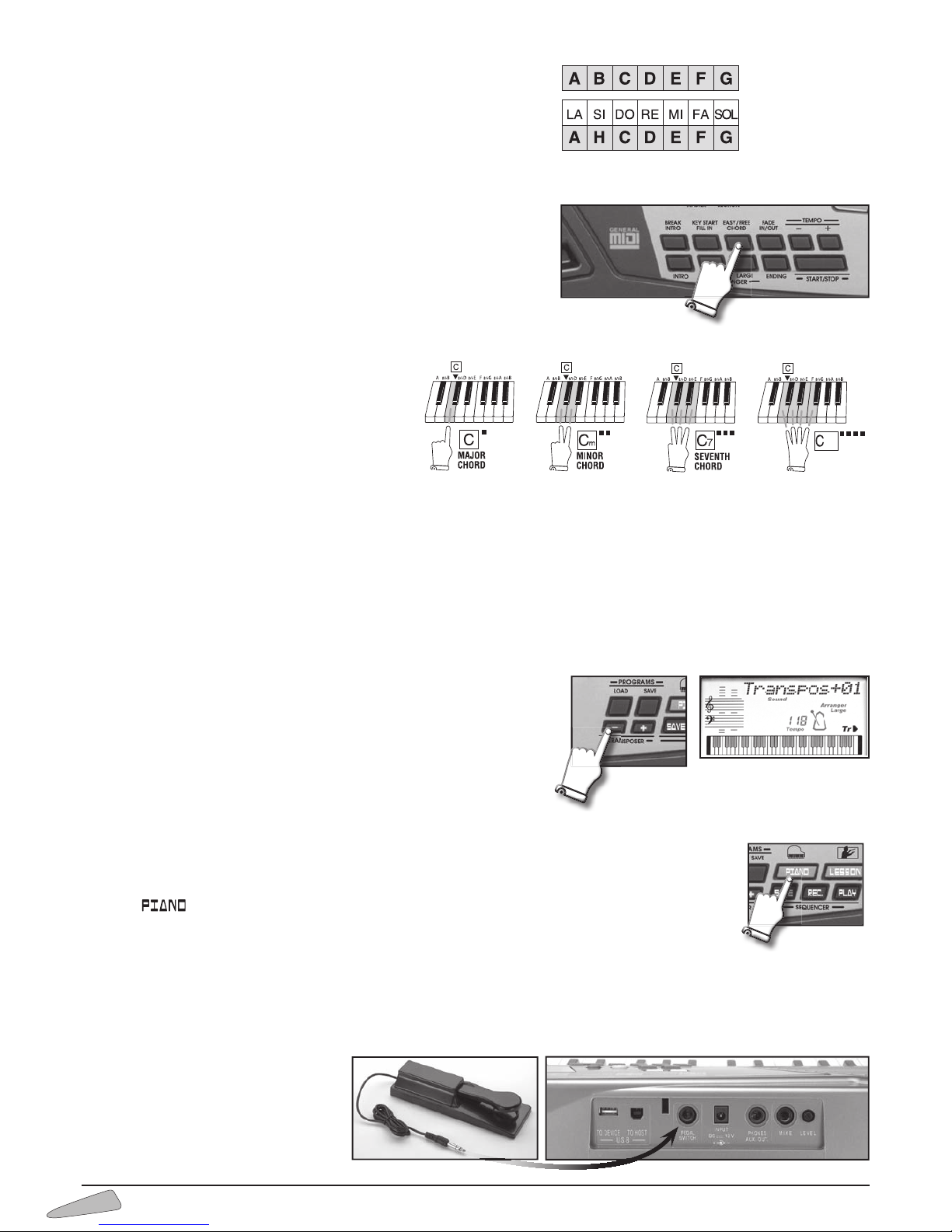1. TECHNICAL CARACTERISTICS . . . . . . . . . . . . . . . . . . . . . . . .3
2. INTRODUCTION.....................................3
CONTENTS OF PACKAGE ................................3
MUSIC STAND ..........................................4
POWER SUPPLY .........................................4
MAINS SUPPLY ........................................4
BATTERY SUPPLY ......................................4
MICROPHONE ..........................................5
CONNECTING THE MICROPHONE ........................5
MICROPHONE VOLUME ................................5
OPTIONAL ACCESSORIES ...............................5
3. SOCKETS............................................5
4. CONTROL PANEL ....................................6
5. DIRECTIONS ON THE KEYBOARD.....................7
LETTERS ON THE LEFT...................................7
THE DICTIONARY CHORDS ..............................7
THE RHYTHM INSTRUMENTS OF THE MANUAL DRUM .....7
BENDING AND MODULATION CONTROLS................7
6. THE DISPLAY ........................................7
7. OPERATION . . . . . . . . . . . . . . . . . . . . . . . . . . . . . . . . . . . . . . . . .8
POWER ON/OFF ........................................8
DEMONSTRATIVE SONG (DEMO) ........................8
VOLUMES...............................................8
8. THE KEYBOARD .....................................8
TOUCH OF THE KEYBOARD (TOUCH).....................8
DIVISION OF THE KEYBOARD (SPLIT).....................8
9. SOUNDS ............................................9
SOUND SELECTION ......................................9
MIXED SOUNDS (DUAL)..................................9
SOUNDS ON THE LEFT HAND SIDE (LOWER) ..............9
CLASSICAL METHOD CHORDS (FREE CHORD) ..............10
SIMPLIFIED METHOD CHORDS (EASY CHORD) ..............10
TRANSPOSITION OF KEYS (TRANSPOSER) ...............10
THE PIANO.............................................10
THE SUSTAIN PEDAL ...................................10
10. STYLES ............................................11
STYLE SELECTION ......................................11
TEMPO .................................................11
ACCOMPANIMENT VOLUME .............................11
METRONOME ICON .....................................11
PIANIST STYLES .........................................11
ARRANGER A, B.........................................11
ARRANGER LARGE ......................................11
EASY PLAY ..............................................11
INTRO ..................................................12
ENDING ................................................12
KEY START .............................................12
FILL IN .................................................12
BREAK .................................................12
FADE ...................................................12
METRONOME ..........................................12
11. SONGS ............................................13
SONG VOLUME ........................................13
12. PROGRAMS ........................................13
13. SEQUENCER .......................................14
HOW TO RECORD A MUSICAL SEQUENCE ...............14
INDEX
HOW TO SAVE THE RECORDING ON A USB FLASH DRIVE . . . . . . . . 14
HOW TO RECALL A SEQUENCE FROM A USB FLASH DRIVE ...... 14
HOW TO DELETE A SEQUENCE FROM A USB FLASH DRIVE
.......14
14. LESSONS TO LEARN RIGHT AWAY (MAESTRO-LESSONS)....15
DISPLAY DIRECTIONS .........................................15
1 st LEVEL: TEMPO OF THE SONG...............................15
2
nd LEVEL: THE NOTES OF THE MELODY .......................15
3 rd LEVEL: THE SONG MELODY ................................16
4 th LEVEL: THE SONG CHORDS ................................16
5 th LEVEL: ACCOMPANIMENT WITH ORCHESTRA...............16
STRIP WITH NUMBERS AND LETTERS ..........................16
15. FUNCTIONS ............................................17
30-39 ACCOMPANIMENT FUNCTIONS .........................17
40-41 PORTAMENTO..........................................18
45-48 EQUALIZER.............................................18
50-58 REVERBER..............................................18
60-68 CHORUS ...............................................18
TOUCH-SENSITIVITY LEVELS (70-74 TOUCH SET) ...............18
75-79 PROGRAM BANKS . . . . . . . . . . . . . . . . . . . . . . . . . . . . . . . . . . . . . . 18
80-86 MIDI FUNCTIONS.......................................19
SOME TV ADJUSTMENTS (87-89 SET TV).......................19
MANUAL RHYTHM INSTRUMENTS (90-98 DRUM SET BANK) ....19
16. USB FLASH DRIVE .......................................20
COPYING FILES FROM PC HARD DISK TO USB FLASH DRIVE ..........20
HOW TO USE IT .....................................................20
EXCLUDING THE MELODY ...........................................20
CONTINUOUS PLAYING OF MIDI FILES ...............................20
LIST OF USB FLASH DRIVE FILES AND FOLDERS ON TV ...............20
DATA PROTECTION..................................................21
HOW TO FIND THE MIDI FILES .......................................21
MESSAGES ON THE DISPLAY
.....................................21
17. KARAOKE ...............................................21
18. CONNECTION TO A TELEVISION..........................22
VIDEO CONNECTION .........................................22
AUDIO CONNECTION .........................................22
19. SYNTH SOUNDS SECTION ...............................23
THE "FARFISA SYNTH SOUND MAKER" PROGRAM..............23
HOW TO DOWNLOAD THE "FARFISA SYNTH SOUND MAKER" PROGRAM..
23
THE ENTRIES AT THE TOP LEFT: "MIDI OUT", "ZOOM" AND "HELP"
.....23
ON / OFF.........................................................23
MASTER VOLUME.................................................23
PRESET SECTION .................................................24
OSCILLATOR SECTIONS 1 AND 2 ..................................24
GENERAL PARAMETERS SECTION .................................25
HOW TO PROGRAM A SOUND ....................................25
20. TROUBLE SHOOTING GUIDE .............................26
21. MAINTENANCE AND REMARKS ..........................26
22. CONNECTION TO A PERSONAL COMPUTER ..............27
23.
FREE MUSICAL SOFTWARE DOWNLOADABLE FROM INTERNET
..
28
24. STYLES LIST.............................................29
25. SOUNDS LIST ...........................................30
26. TABLE OF SONGS........................................32
27. DRUM SET TABLE (Midi Channel 10) .....................34
28.
MIDI IMPLEMENTATION CHART
...............................
36
GUARANTEE................................................40
BONTEMPI S.p.A. reserves all rights to modify specifications of this product without notice