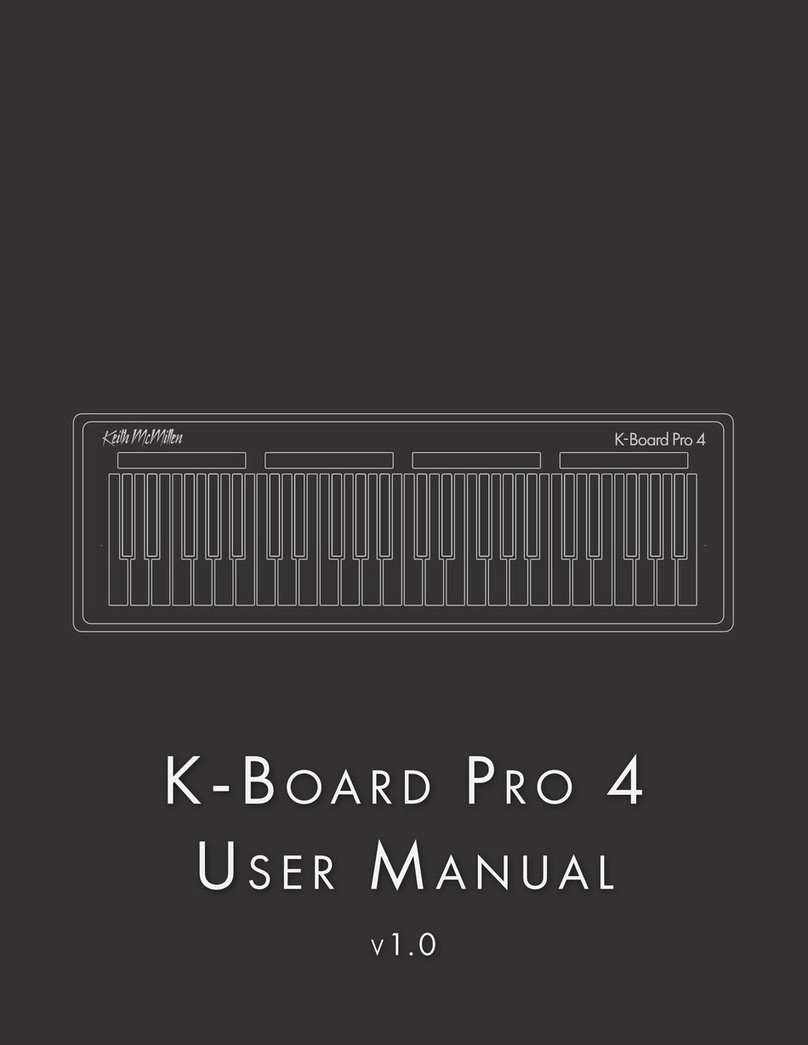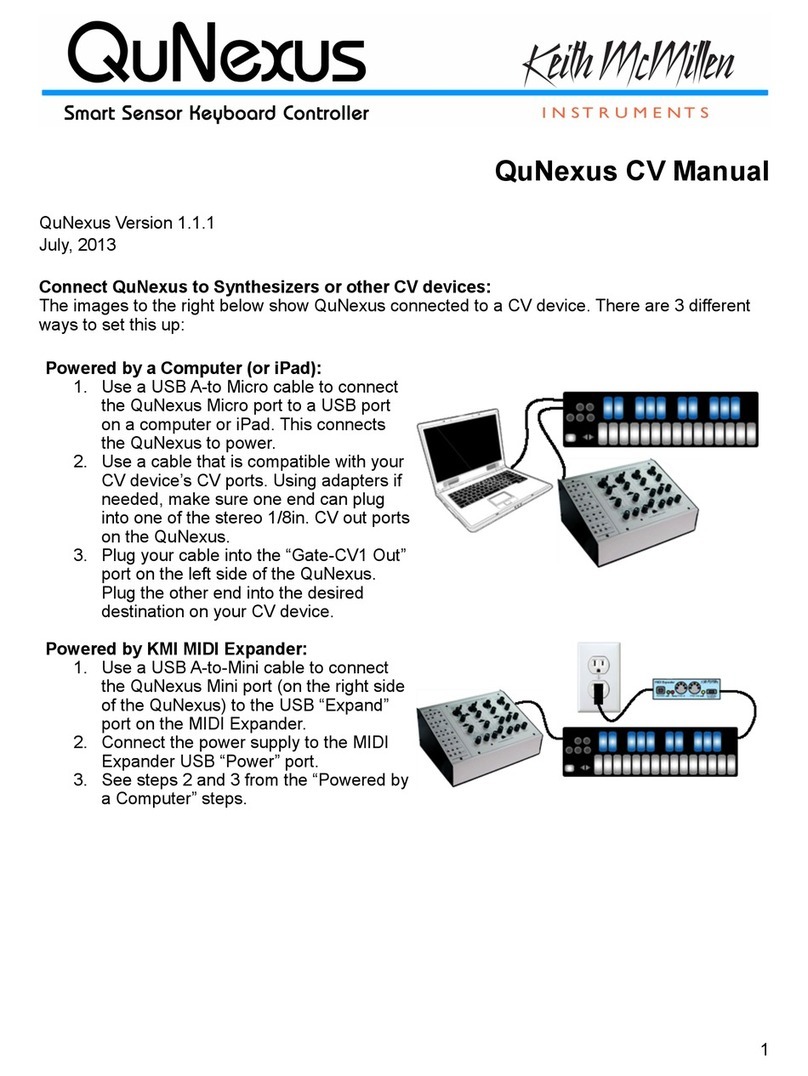feaTures OvervieW
9
QuNexus 2.0
ChapTer 1 - feaTures OvervieW
The QuNexus is a compact composition tool for your home or mobile studio, with a highly nuanced keyboard
and a powerful sequencer�
1.1 keybOard expressiON
The QuNexus keys capture Pitch, Velocity, Pressure, and Tilt (aka slide, or Y-Axis)� These dimensions of
expression can be sent to your instruments as a variety of different MIDI messages and control voltages�
Notes - QuNexus can send Pitch and Velocity as MIDI Note-On/Off messages, as well as Gate and Control
Voltages compatible with analog and modular synthesizers�
Control Data - QuNexus can be congured to send key Pressure and Tilt using the following MIDI
messages: Pitch Bend, Aftertouch, Poly-Aftertouch, and Control Changes� It can do this globally (averaging
all of the active keys) or polyphonically (using Poly-Aftertouch or MPE)� Global Tilt and Pressure can also be
sent as Control Voltages�
1.2 CONTrOl, COMpOsiTiON, aNd JaMMiNG
The QuNexus arpeggiator and sequencer features three tracks that can control various MIDI and analog
instruments� Each track can be routed to a combination of USB, 5-Pin DIN MIDI (using the expander port),
and CV outputs� By switching between tracks, you can quickly change which instrument you are controlling
with the keyboard or arpeggiator, and each track has its own 32 step sequencer that can record and play
back your performance�
1.3 Mpe COMpaTible
The QuNexus is fully MPE compatible right out of the box, with an included MPE factory preset�
MPE stands for MIDI Polyphonic Expression� While most keyboards have a pitch wheel, modulation wheel,
and aftertouch (where you can press a key down further than it’s initial on-state), these are usually global
controls that affect all of the keys at the same time� MPE allows a keyboard to have these controls for each
individual key, usually by moving your nger on the key up/down or left/right (X and Y-axis), and pressing
the key harder or softer (Z-axis)�
Synthesizers and Instruments can use the MPE standard to allow a player to capture more dynamic and
expressive performances, while keeping their ngers on the keyboard rather than turning knobs.
MPE works by assigning each voice (i.e. each nger on the keyboard) it’s own MIDI channel, and then
sending Pitch Bend, Channel Aftertouch, and CC74 messages on that channel� The QuNexus keyboard has
two dimensions (Tilt and Pressure) that can be congured to send these messages, and the MPE factory
preset (Preset C) defaults to Tilt as CC74, and Pressure as Chanel Aftertouch�
If you’d like to dig a little deeper into the MPE specication you can nd the full documentation here:
https://www�midi�org/articles-old/midi-polyphonic-expression-mpe
FUN FACT: When QuNexus was rst released in 2012 (before MPE was a recognized standard), it had a feature called
“Channel Rotation”, which used many of the conventions that were later adopted by the MIDI Organization as MPE in
2018� KMI continues to work as a member of the MIDI Organization to help develop and update the MPE standard�