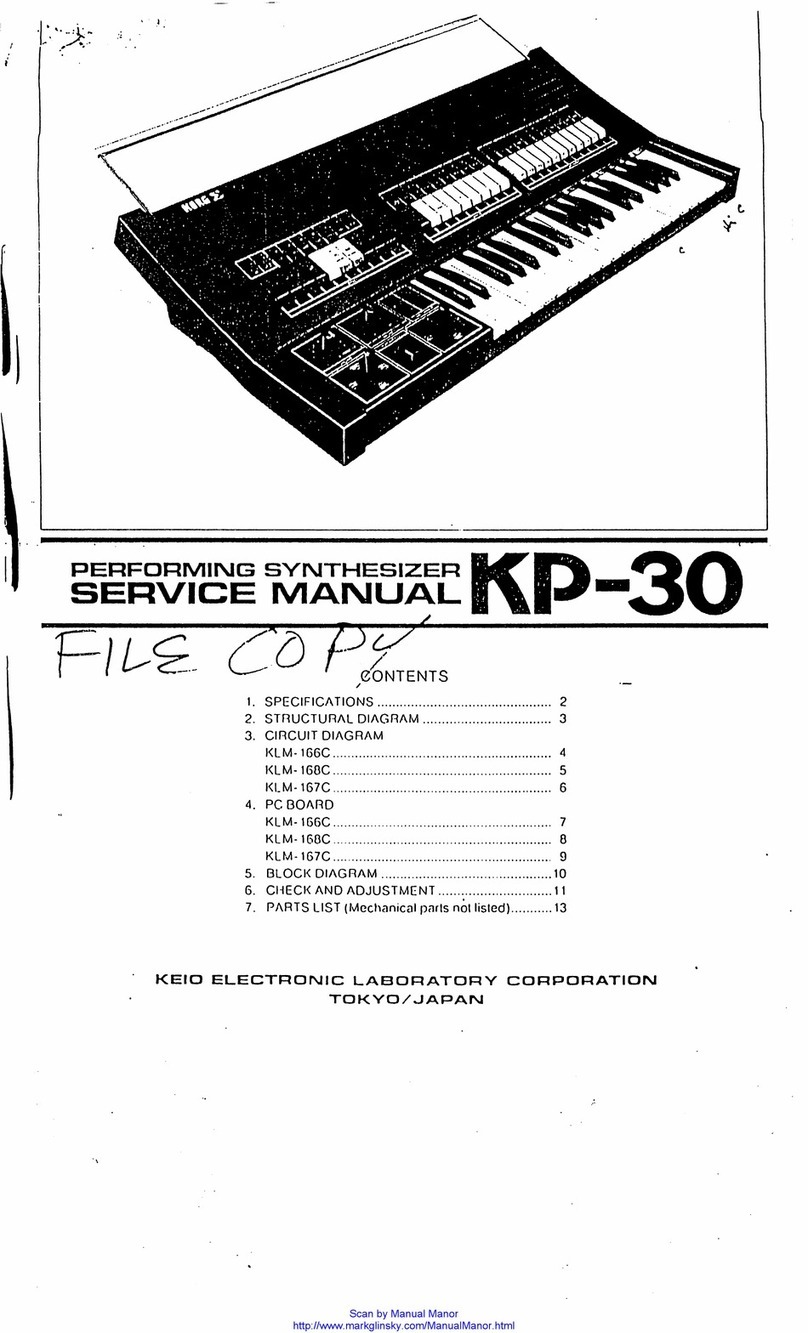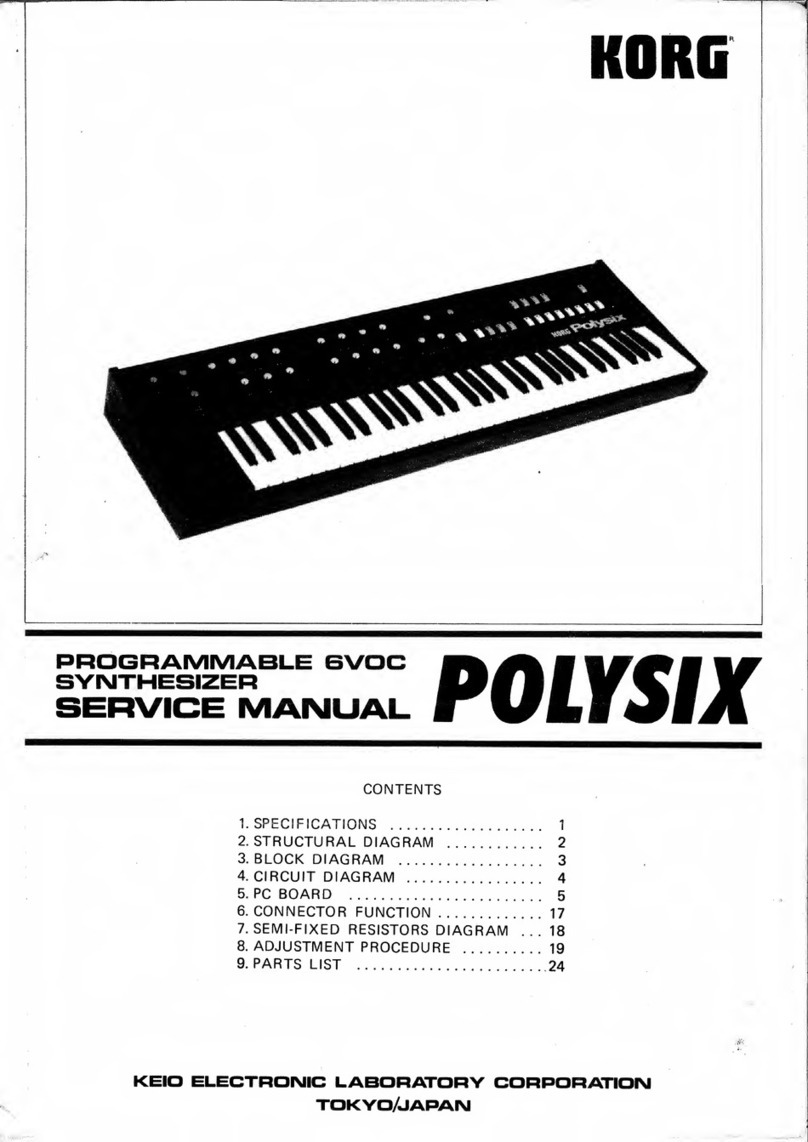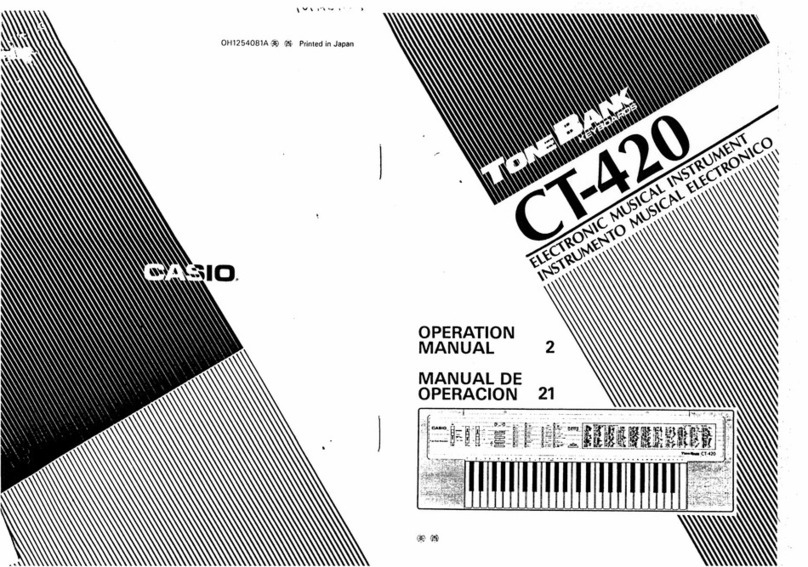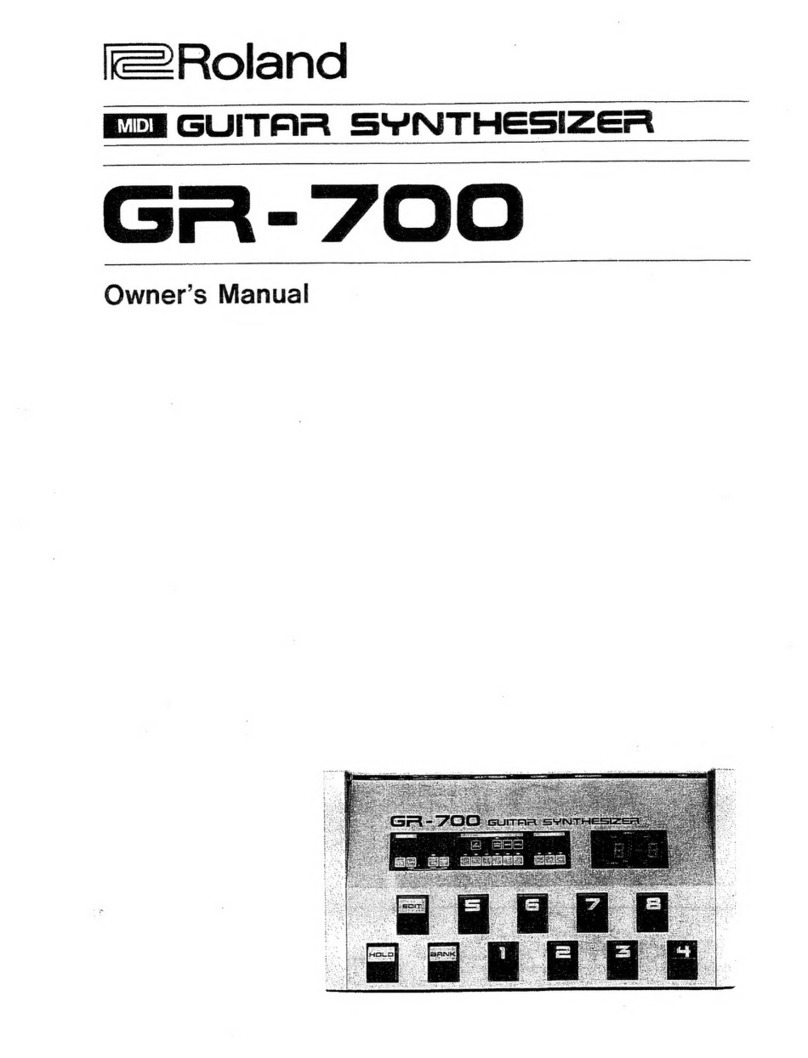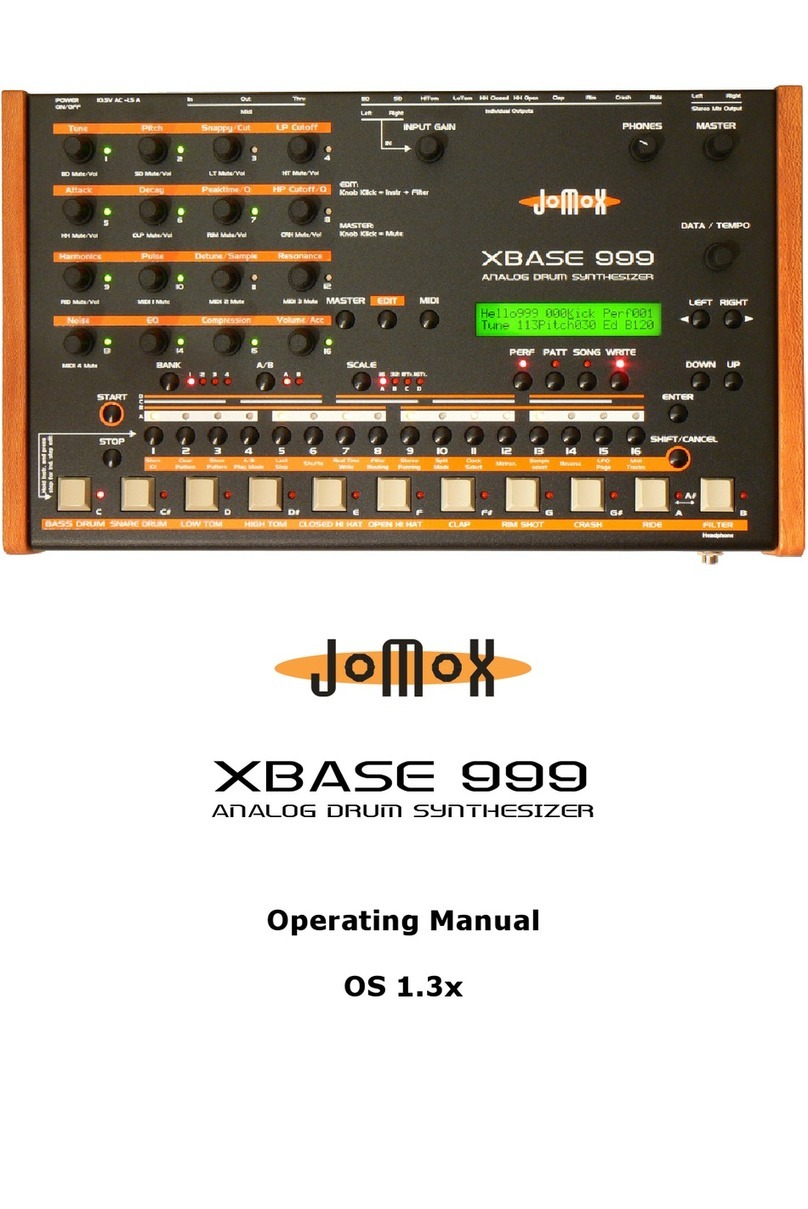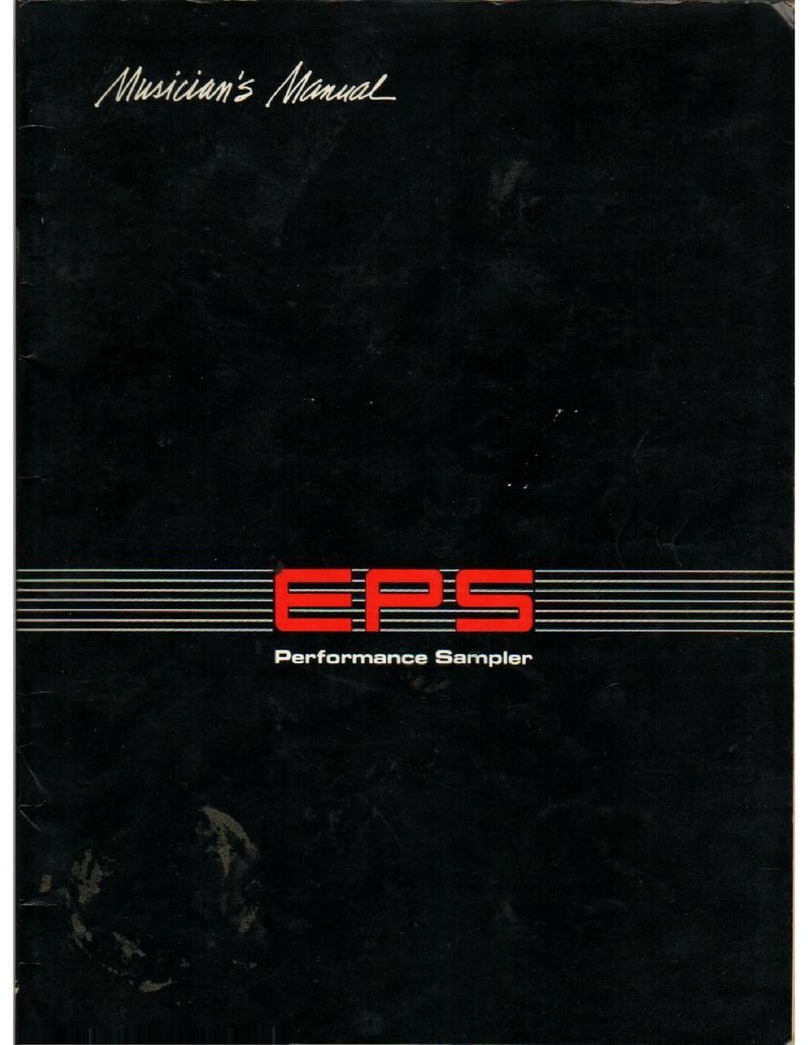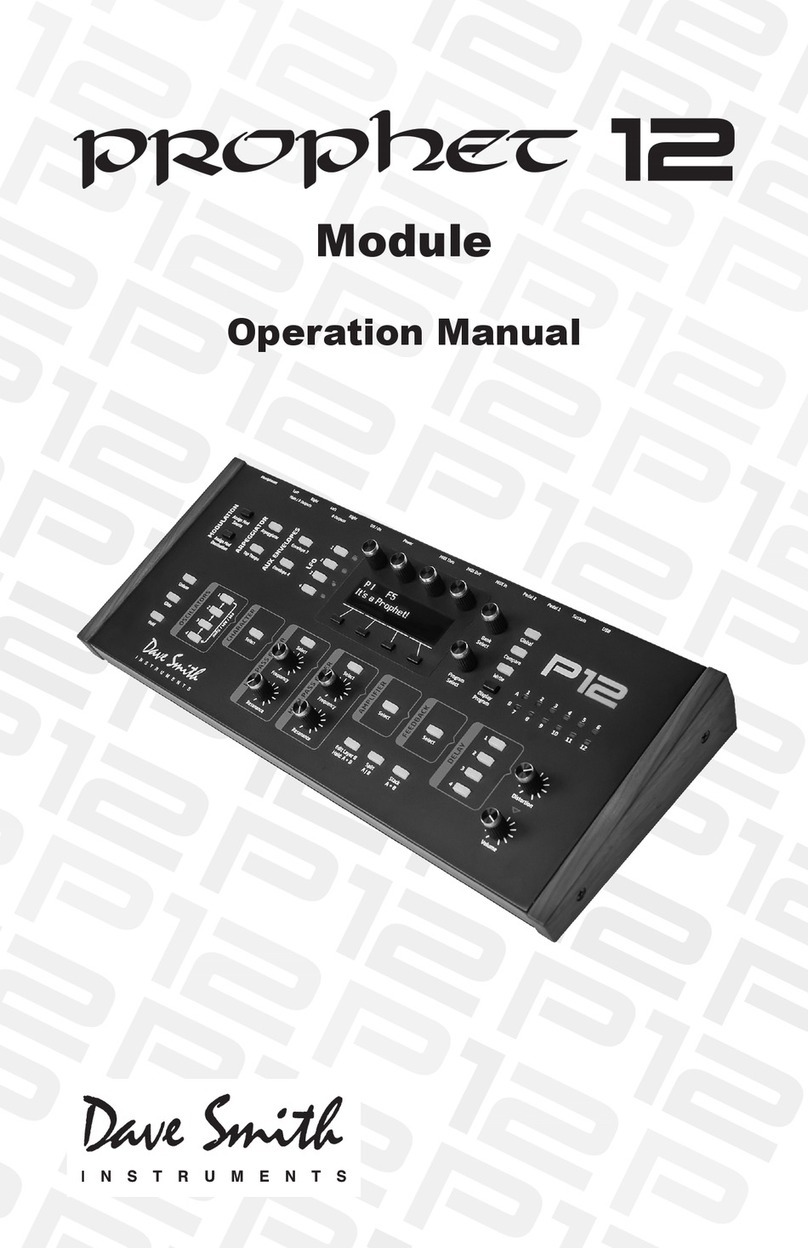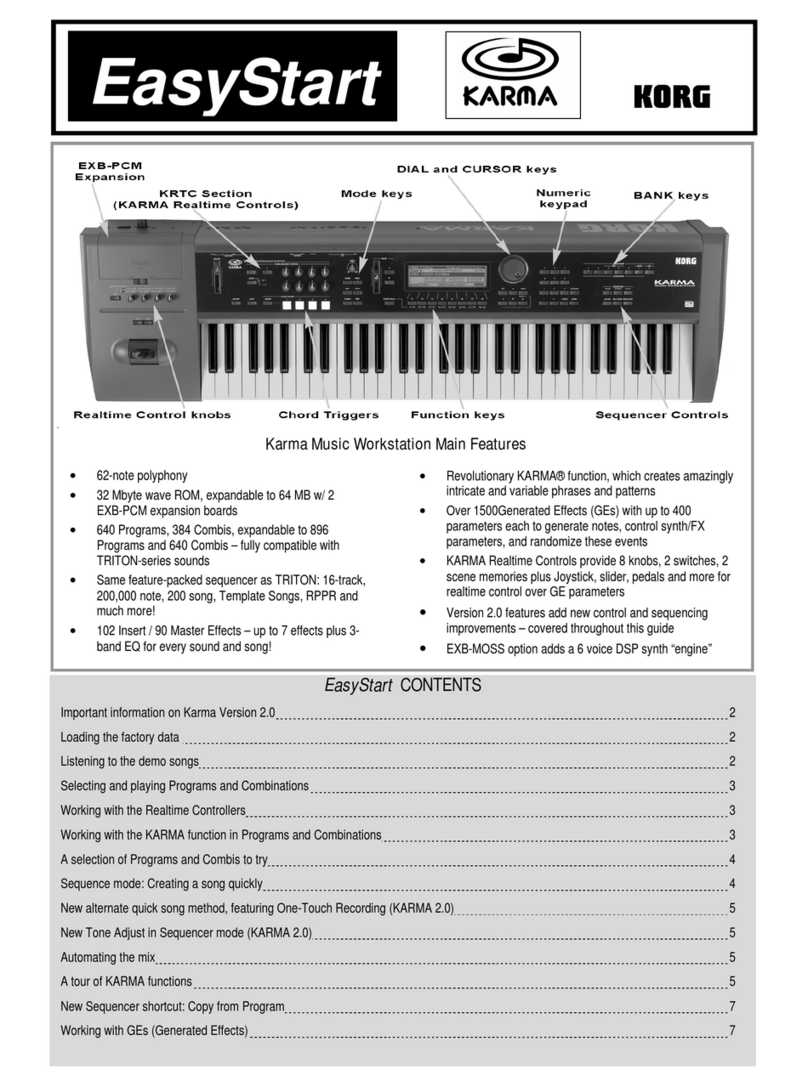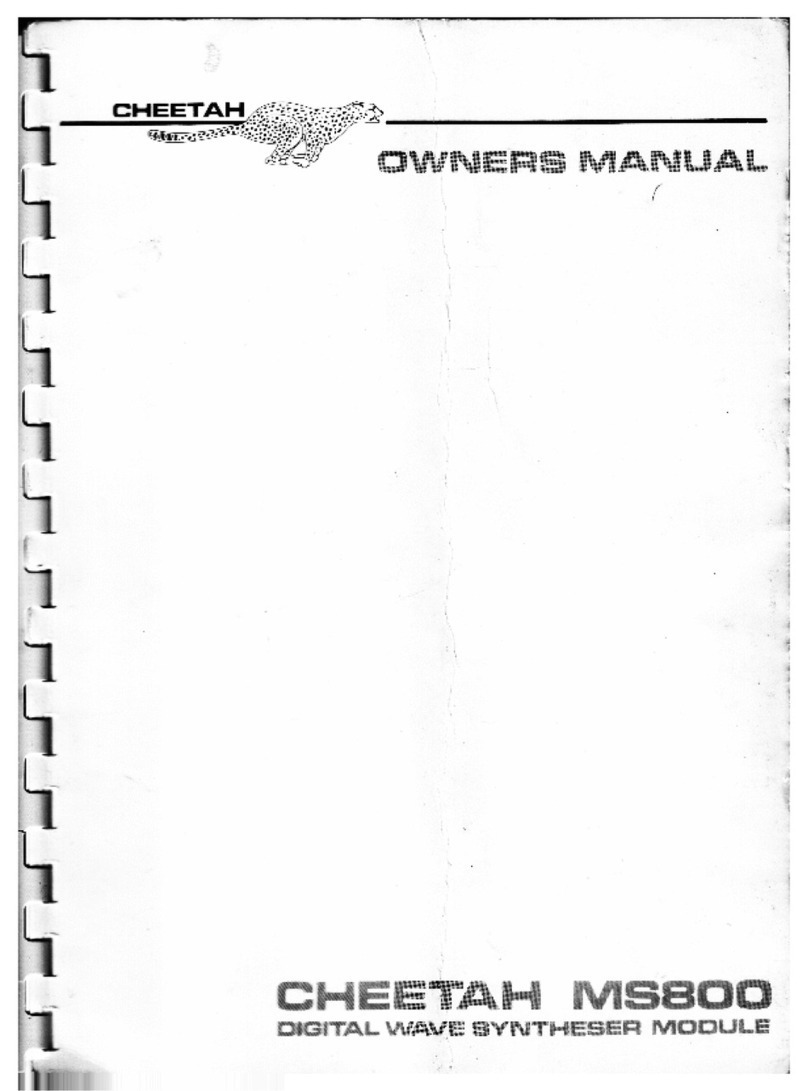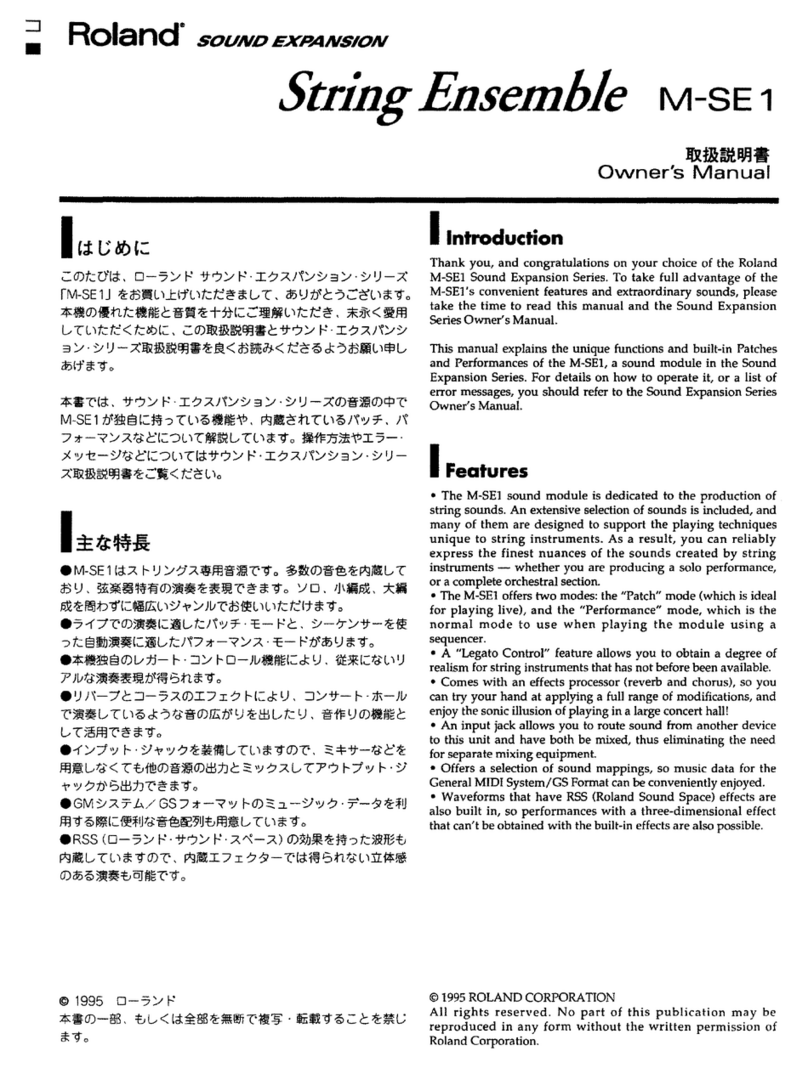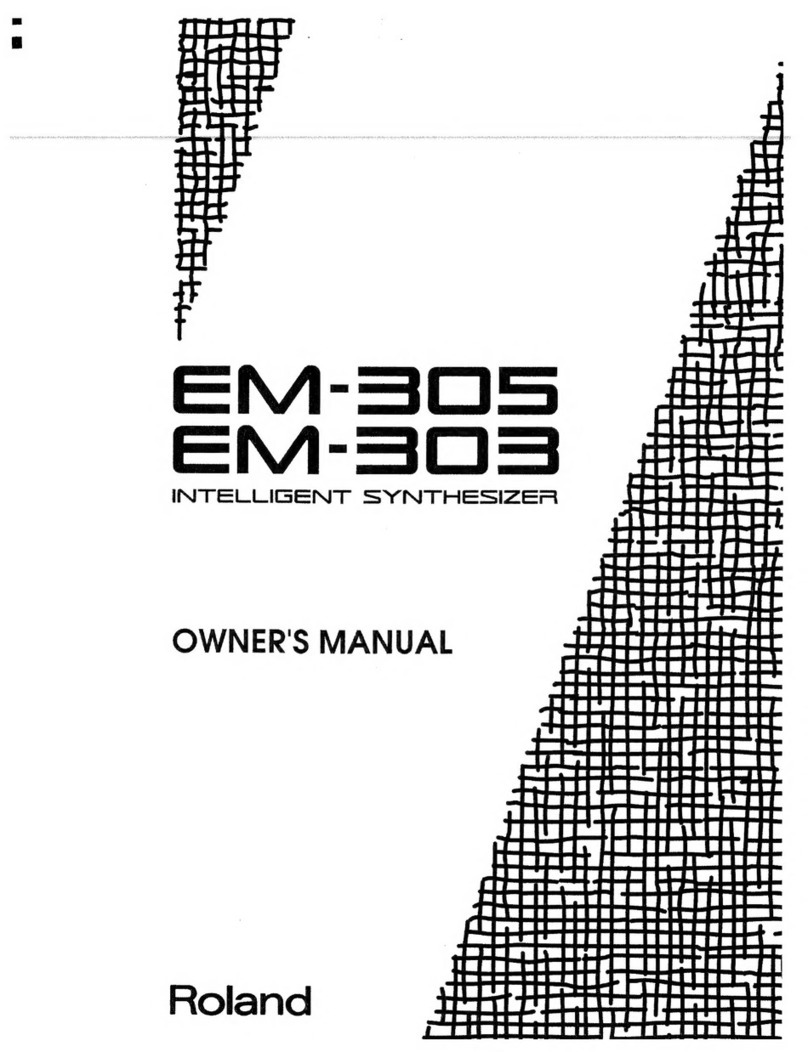Farfisa TK 724 User manual

SIGMA S.p.A. Viale Don Bosco, 35 - 62018 Potenza Picena (MC) - Italy
GB - USER’S MANUAL ................................................................ 2
F - MANUEL D’UTILISATION ....................................................20
D - BEDIENUNGSANLEITUNG ..................................................38
E - INSTRUCCIONES DE USO ..................................................56
NL- GEBRUIKSAANWIJZING ...................................................74
I - MANUALE DI ISTRUZIONI ..................................................92
GUARANTEE-GARANTIE-GARANTIE-GARANTIA-GARANZIA ......113
TK 724
Cod. 20116110

SIGMA S.p.A. Viale Don Bosco, 35 - 62018 Potenza Picena (MC) - Italy
GB - USER’S MANUAL ................................................................ 2
F - MANUEL D’UTILISATION ....................................................20
D - BEDIENUNGSANLEITUNG ..................................................38
E - INSTRUCCIONES DE USO ..................................................56
NL- GEBRUIKSAANWIJZING ...................................................74
I - MANUALE DI ISTRUZIONI ..................................................92
GUARANTEE-GARANTIE-GARANTIE-GARANTIA-GARANZIA ......113
TK 724
Cod. 20116110

2
1.TECHNICAL CARACTERISTICS . . . . . . . . . . . . . . . . . . . . . .2
2. INTRODUCTION . . . . . . . . . . . . . . . . . . . . . . . . . . . . . . . . . .3
MUSIC-STAND . . . . . . . . . . . . . . . . . . . . . . . . . . . . . . . . . . . .3
POWER SUPPLY . . . . . . . . . . . . . . . . . . . . . . . . . . . . . . . . . . . .3
MAINS SUPPLY . . . . . . . . . . . . . . . . . . . . . . . . . . . . . . . . . . .3
BATTERY SUPPLY . . . . . . . . . . . . . . . . . . . . . . . . . . . . . . . . .3
3. CONTROL PANEL . . . . . . . . . . . . . . . . . . . . . . . . . . . . . . . . . .4
4. SOCKETS . . . . . . . . . . . . . . . . . . . . . . . . . . . . . . . . . . . . . . . . . .4
5. DIRECTIONS ON THE KEYBOARD . . . . . . . . . . . . . . . . . . .5
THE RHYTHM INSTRUMENTS OFTHE MANUAL DRUM . . . . . . .5
LETTERS ON THE LEFT . . . . . . . . . . . . . . . . . . . . . . . . . . . . . .5
EFFECTS OF THE DJ STYLE . . . . . . . . . . . . . . . . . . . . . . . . . . .5
THE DICTIONARY CHORDS . . . . . . . . . . . . . . . . . . . . . . . . .5
6.THE DISPLAY . . . . . . . . . . . . . . . . . . . . . . . . . . . . . . . . . . . . . . .5
7. HOW TO USE THE KEYBOARD . . . . . . . . . . . . . . . . . . . . . .6
SWITCH ON AND SWITCH OFF . . . . . . . . . . . . . . . . . . . . .6
DEMO – CHOSEN EXCERPT . . . . . . . . . . . . . . . . . . . . . . . . .6
VOLUMES . . . . . . . . . . . . . . . . . . . . . . . . . . . . . . . . . . . . . . . .6
SONGS . . . . . . . . . . . . . . . . . . . . . . . . . . . . . . . . . . . . . . . . . . .6
THE SOUNDS . . . . . . . . . . . . . . . . . . . . . . . . . . . . . . . . . . . . .7
THE DUAL . . . . . . . . . . . . . . . . . . . . . . . . . . . . . . . . . . . . . . . .7
THE TRANSPOSER . . . . . . . . . . . . . . . . . . . . . . . . . . . . . . . . . .7
THE PIANO . . . . . . . . . . . . . . . . . . . . . . . . . . . . . . . . . . . . . . .7
THE METRONOME . . . . . . . . . . . . . . . . . . . . . . . . . . . . . . . . .8
THE KEYBOARD . . . . . . . . . . . . . . . . . . . . . . . . . . . . . . . . . . .8
THE SOUNDS OF THE LEFT PART OR LOWER
. . . . . . . . . . . .8
THE STYLES . . . . . . . . . . . . . . . . . . . . . . . . . . . . . . . . . . . . . .9
THE PIANIST STYLES . . . . . . . . . . . . . . . . . . . . . . . . . . . . . . . .9
ARRANGER A, B . . . . . . . . . . . . . . . . . . . . . . . . . . . . . . . . . . .9
LARGE . . . . . . . . . . . . . . . . . . . . . . . . . . . . . . . . . . . . . . . . . . .9
EASY PLAY . . . . . . . . . . . . . . . . . . . . . . . . . . . . . . . . . . . . . . . .9
TEMPO . . . . . . . . . . . . . . . . . . . . . . . . . . . . . . . . . . . . . . . . . . .9
INTRO / ENDING . . . . . . . . . . . . . . . . . . . . . . . . . . . . . . . . .10
FILL IN . . . . . . . . . . . . . . . . . . . . . . . . . . . . . . . . . . . . . . . . . .10
KEY START . . . . . . . . . . . . . . . . . . . . . . . . . . . . . . . . . . . . . .10
INDEX
BREAK . . . . . . . . . . . . . . . . . . . . . . . . . . . . . . . . . . . . . . . . . .10
FUNCTIONS . . . . . . . . . . . . . . . . . . . . . . . . . . . . . . . . . . . . .10
ARRANGER ON / OFF . . . . . . . . . . . . . . . . . . . . . . . . . .10
FREE CHORD . . . . . . . . . . . . . . . . . . . . . . . . . . . . . . . . . .10
EASY CHORD . . . . . . . . . . . . . . . . . . . . . . . . . . . . . . . . .10
SPLIT 19 or SPLIT 24 . . . . . . . . . . . . . . . . . . . . . . . . . . . .11
DICTIONARY . . . . . . . . . . . . . . . . . . . . . . . . . . . . . . . . . .11
GROUND ON / OFF . . . . . . . . . . . . . . . . . . . . . . . . . . . .11
SELECT LOWER . . . . . . . . . . . . . . . . . . . . . . . . . . . . . . . .11
MANUAL DRUM ON / OFF . . . . . . . . . . . . . . . . . . . . . . .11
MEDLEY SONG ON / OFF . . . . . . . . . . . . . . . . . . . . . . .11
THE EFFECTS . . . . . . . . . . . . . . . . . . . . . . . . . . . . . . . . . . . .12
REVERB . . . . . . . . . . . . . . . . . . . . . . . . . . . . . . . . . . . . . . .12
CHORUS . . . . . . . . . . . . . . . . . . . . . . . . . . . . . . . . . . . . .12
SUSTAIN . . . . . . . . . . . . . . . . . . . . . . . . . . . . . . . . . . . . . .12
EQUALIZER . . . . . . . . . . . . . . . . . . . . . . . . . . . . . . . . . . . . . .12
SEQUENCER . . . . . . . . . . . . . . . . . . . . . . . . . . . . . . . . . . . . .12
MAESTRO . . . . . . . . . . . . . . . . . . . . . . . . . . . . . . . . . . . . . . . .12
DISPLAY DIRECTIONS . . . . . . . . . . . . . . . . . . . . . . . . . . . . .13
1ST LEVEL:TEMPO OF THE TUNE . . . . . . . . . . . . . . . . . .13
2ND LEVEL:THE NOTES OF THE MELODY . . . . . . . . . . . .13
3RD LEVEL:THE SONG MELODY . . . . . . . . . . . . . . . . . . .13
4TH LEVEL:THE SONG CHORDS . . . . . . . . . . . . . . . . . . .14
5
TH
LEVEL:ACCOMPANIMENT WITH ORCHESTRA.
. . . . . . .14
8.TROUBLE SHOOTING GUIDE . . . . . . . . . . . . . . . . . . . . .14
9. MAINTENANCE AND REMARKS . . . . . . . . . . . . . . . . . . .15
10.TABLE OF DICTIONARY . . . . . . . . . . . . . . . . . . . . . . . . . .15
11. CONNECTION TO A PERSONAL COMPUTER . . . . . . .16
12. DETAILED MIDI IMPLEMENTATION . . . . . . . . . . . . . . . .110
13. DRUM SET TABLE (Midi Channel 10) . . . . . . . . . . . . . . .110
14. SOUNDS LIST . . . . . . . . . . . . . . . . . . . . . . . . . . . . . . . . . . .111
15. STYLES LIST . . . . . . . . . . . . . . . . . . . . . . . . . . . . . . . . . . . . .112
16. GUARANTEE . . . . . . . . . . . . . . . . . . . . . . . . . . . . . . . . . . .113
TECHNICAL CARACTERISTICS
Controls:Volume of Sections, ARRANGER ON/OFF, GROUND
ON/OFF, Split 19 / 24, Full Keyb./Split
General controls:ON/OFF, Master Volume, Select, Easy Play,
Style, Song, Sound, Dual
DICTIONARY:Chord dictionary on the display
DEMO:Demo song
SONGS:60 pre-recorded songs with Medley ON/OFF
MAESTRO:5learning levels
AMPLIFICATION:Stereo 2,5+2,5 watt (RMS)
Two high efficiency 100mm speakers
POWER:8x1,5 Volt IEC R14/C batteries
AC/DC Adapter – InputVdc= 12 V / I = 1A
PHONES/AUX-OUT:Output for headphones and external
amplification.
MIDI IN:Connection from a MIDI unit and data reception
MIDI OUT:Connection to a MIDI unit and data transmission
DIMENSIONS:(945 x 360 x 125) mm
WEIGHT:4,8 Kg
KEYBOARD:61 professional keys (C-C)
POLYPHONY:maximum 64 notes
DISPLAY:LCD 80 x 40
BASIC SOUNDS:131 polyphonic tones
MIXED SOUNDS:thousands of combinations of sounds
EQUALISER:4equalization levels
TRANSPOSER:range +/– 12 semitones
PIANO:immediate selection of the piano tone
SOUNDS FOR ACCOMPANIMENT:131 polyphonic tones
EFFECTS:CHORUSES, REVERBS and SUSTAIN
STYLES:100 rhythms including 4 ORIENTAL and 8 PIANIST
DJ STYLES:5styles with 13 effects and 3 dedicated sounds
Controls:START/STOP, DOWN BEAT,TEMPO +/–,
KEY START/FILL IN, BREAK, INTRO/ENDING
METRONOME:with immediate control
MANUAL DRUM:48 rhythm percussions on the keyboard
SEQUENCER:REC and PLAY to record and listen
AUTOMATIC ACCOMPANIMENT:Free Chord, Easy Chord,
Arranger A and B, LARGE
SIGMA S.p.A. reserves all rights to modify specifications of this product without notice

3
ENGLISH
MUSIC-STAND
Insert the music-stand in the special holes located on the back-
side of the keyboard.
POWER SUPPLY
This electronic keyboard can function with mains or battery.
MAINS SUPPLY
The instrument can be
supplied by the AC/DC
“AD 177.10” (Vdc =12V
/ I = 1A) positive central
adapter conforms to
national and international
safety regulations covering electrical appliances.
RECOMMENDATIONS: The socket (1) for the adapter plug
must be easily accessible. Inserting the plug into the socket at
the back of the instrument automatically cuts off supply from
the batteries. Ensure that the adapter is sufficiently ventilated
and that the ventilation slits are not covered with objects such
as newpapers, tablecloths, curtains, etc. Do not expose the
adapter to drops or splashes of water.
WARNING:All batteries or transformers with safety insulation
must be checked regularly for faults in cable, wire, or plug insu-
lation or other parts.
BATTERY SUPPLY
This instrument works with eight 1.5V IEC R14/C batteries
(not supplied) which are inserted in the housing at the bottom.
To open press on the part of the lid marked OPEN. Fit the bat-
teries as shown at the bottom of the housing.
INTRODUCTION
ADVICE ON USING THE BATTERIES
• Take worn batteries out.
• Recharge only “rechargeable” batteries and always in the
presence of an adult.
• Avoid using batteries of different types at the same time.
• Do not use combinations of new and worn batteries.
• Do not shortcircuit the power supply terminals.
DISPOSAL OF BATTERIES
Protect the environment by disposing of bat-
teries in the special containers provided for
this use.
WASTE DISPOSAL STANDARDS
For information regarding the disposal of the items mentioned
here below,please refer to CouncilAdministration office regar-
ding specialised waste collection centres.
1- PACKAGING DISPOSAL
Take the paper, cardboard and corrugated board to the appro-
priate waste collection centres. Plastic material must be placed
in the relevant collection containers.
The symbols indicating the various types of plastic are:
Key for the different types of plastic materials:
PET= Polyethylene terephtalate
PE= Polyethylene, code 02 for PE-HD, 04 for PE-LD
PVC=Polyvinyl chloride
PP= Polypropylene
PS= Polystyrene, Polystyrene foam
O= Other polymers (ABS, Laminates, etc.)
2 - WASTE DISPOSAL OF USED ELECTRICAL AND ELEC-
TRONIC APPLIANCES
All articles displaying this symbol on the body, packa-
ging or instruction manual of same, must not be
thrown away into normal disposal bins but brought
to specialised waste disposal centres.
Here, the various materials will be divided by characteristics
and recycled, thus making an important contribution to envi-
ronmental protection.
INSTRUMENT IDENTIFICATION
Always quote the serial number on the bottom of the key-
board in any correspondence.
+
_
INPUT
DC 12V
SIGMA S.p.A.
VIALE DON BOSCO, 35
62018 POTENZA PICENA (MC)
ITALY
MODEL
TK 724
RATING
12V
12W
SER. N°.
G2745001 SR
(1)
01
PET
02
PE
03
PVC
05
PP
06
PS
07
O

4
SOUND – Selects the right-hand sound or two sounds to
mix together.
EASY PLAY – Depending on the style, selects right-hand
and left-hand tone, the best tempo for the performance and
sets the FREE CHORD setting on the keyboard. In the 60
songs, it selects the sound and the tempo connected to the
songs.
FULL KEYB. / SPLIT – Splits the keyboard between two
sounds or to set just one.
MAESTRO – Enters the 5 levels learning mode.
DUAL – Allows mixing and the selection of two sounds.
PIANO – Enables PIANO tone and identification of chords
across the whole keyboard.
DJ STYLE – Enables the DJ STYLE rhythm with dedicated
sound and effects on the right-hand side of the keyboard.
TRANSPOSER +/– - Allows pitch of notes to be changed.
SEQUENCER REC – Records what is being played.
SEQUENCER PLAY – Plays what has been recorded.
DEMO – Plays the demo song.
SELECT 0-9 and +/– - Selects functions, rhythms, songs
and sounds.
ON/OFF – Turns the instrument on and off.
VOLUME MASTER – Selects the master volume.
VOLUME SECTION – Selects the sections volume.
METRONOME – Switches on and off the metronome beat.
ARRANGER A/B – Selects the automatic accompaniment
with A and B rhythms.
ARRANGER LARGE – Selects the automatic accompani-
ment with Large rhythms.
EASY/ FREE CHORD – To compose chords using the sim-
plified way or in the traditional way.
TEMPO +/– - Sets the tempo for style performance, songs
or metronome.
INTRO/ENDING – Prepares a musical intro or plays an
ending when the rhythm is on.
FILL IN/KEY START – Allows rhythm to be enabled by
pressing one or more keys or enables changes while rhythm
is on.
BREAK – Prepares a temporary variation of the rhythm style
or a short intro.
START/STOP – Starts/Stops a rhythm style or a song.
STYLE – Selects the rhythm styles.
SONG – Selects the pre-recorded songs.
CONTROL PANEL
SOCKETS
INPUT DC 12 V - Switches the instrument on with an
AC/DC adapter.
PHONES / AUX-OUT – Socket for headphones and Hi-Fi;
output impedance 150 Ohm – To play without disturbing
and/or being disturbed, you can use a stereo headphone.When
the cable is inserted the speaker is automatically excluded and
all sections of the keyboard can be heard in the headphone.The
socket also allows an additional stereo amplifier, a recorder,
etc. to be connected.
Warning: only connect stereo cables to the “PHONES/ AUX-
OUT” socket.
+
_
INPUT
DC 12V PHONES
OUT IN
MIDI AUX. OUT
MIDI IN – Socket to connect a cable coming from a MIDI
unit and to receive data.
MIDI OUT - Socket to connect a cable going to a MIDI unit
and to transmit data.

1) Indicates the name
of sounds, rhythm
styles, volumes and
other functions.
2) Indicates the selec-
tion for the tone of
the left side of the
keyboard or Lower.
3) Shows the selection
of the two mixed
sounds.
4) Indication of
“Intro”, ”Ending”,
”KeyStart” controls for the rhythm style.
5) Indication of enabled SEQUENCER: “Record” or
“Play”.
6) Indication of active automatic accompaniment and
pattern (Arranger A, B,A-Large, B-Large).
7) Indicates “PIANO” function is active.
8) Indicates “DJ STYLE” function is active.
9)Indicates “TRANS-
POSER” is active
(transposition high
or low).
10) Metronome icon,
shows beat tempo.
11) Indicates the tempo
of the rhythm style,
of the song or of
the metronome.
12) 61 key keyboard sho-
wing notes that are
pressed or that have
to be pressed if in
MAESTRO mode.
13) Indication of Split point (19 or 24).
14) Indication of the identified chord and EASYCHORD
function.
15) Pentagram with notes displayed.
16) Indicates an octave higher for the last 5 keys.
5
ENGLISH
The rhythm instruments of the MANUAL DRUM
With function 34 MANUAL DRUM ON enabled, each key is connected to a percussion instrument.
Letters on the left
Indicate the basic note for the
name of the chord.
Effects of the DJ STYLE
When the DJ function is enabled, each key corresponds to a special
effect.
The DICTIONARY chords
When function 32 DICTIONARY is enabled, the display shows name and
composition of chords.
THE DISPLAY
15
14 7
1
8
9
23 4 5
6
101112
13
16
DIRECTIONS ON THE KEYBOARD

SWITCH ON AND SWITCH OFF
The instrument can be turned on and off by using the ON/OFF button.When tur-
ned on, the keyboard is set to operate with the GR. PIANO sound, the 8 Beat 1
rhythm and the song La Cucaracha.
DEMO – Chosen excerpt
Switching on the DEMO button, a melody that will emphasise the characteristics of
the keyboard will play. To turn off the melody press the DEMO button.
VOLUMES
To regulate the volume of the instrument you must use buttons MASTERVOLU-
ME + (to turn up) or MASTER VOLUME – (to turn down). By holding the but-
ton pressed down, the variation becomes continuous.
To restore the standard volume press both MASTERVOLUME + and MASTER
VOLUME – buttons together.
SONGS
The instrument contains 60 classic repertoire songs.
To select the songs, enter a three digit number according to the SONGS list.
Example:for song 027 Jingle Bells,
• press the SONG button (light on);
• enter SELECT,0,2,7on the numerical keyboard;
• press the START/STOP button to start or stop the musical performance.
When a song is being played, you can immediately listen to other songs by entering the number of
the song you have chosen or by using the SELECT “– / +” buttons.
The EASY PLAY control sets the melody of the song and the standard TEMPO on the keyboard.
6
HOW TO USE THE KEYBOARD

THE SOUNDS
The keyboard features 131 sounds divided into 17 families (e.g. 025-032 GUITAR).
They are selected when the SOUND button is on by entering a three digit number between 001 and 131 of the SOUNDS list
you will find at the end of the Instructions Manual.
Example: for NYLON GUITAR type in number 025 (0,2,5with the SELECT keyboard.)
If the display shows “Disable”, this means an incorrect number has been typed in.
Sounds can be selected also by using the SELECT “+ / –” buttons.
By entering code 33 you will enable the “SELECT LOWER” function, the keyboard will be split and
you will also be able to choose different sounds for the left hand;enter the code for the chosen sound.
IMPORTANT:With some sounds you might notice a slight difference of volume or sound quality when playing
them in different areas of the keyboard.This is an inevitable consequence of multiple sampling and not a tech-
nical problem.
The DUAL
With the DUAL control, you can mix two sounds and create thousands of combi-
nations.
To mix press DUAL; the display shows “SoundMix1”; select a sound and press the
SOUND button: the display shows “SoundMix2”; select the second sound that
will be mixed with the first one.
To select other sounds, keep using the SOUND button.
To return to just one sound, press the DUAL button again: the display shows
“Sound”.
To change the volume of the two sounds, to use the “+/–“ buttons of VOLUME
SECTION and to select the first or second sound, keep SOUND button pressed.
The TRANSPOSER
The TRANSPOSER +/– controls shift the whole keyboard tonality by +/– 12
semitones.
By pressing one of the two buttons, the display temporarily shows the current
value.
The TRANSPOSER variation is always indicated on the display by the “< Tr “ or “
Tr > “ signs. By simultaneously pressing the“+/–“ buttons ofTRANSPOSER, you will
return to the standard 00 value.
The PIANO
With the PIANO button, the PIANO sound and the chord identifier will be immediately enabled on the whole
keyboard.
7
ENGLISH
GUITAR
025 - 032
025 NYLON GUITAR
026 STEEL GUITAR
027 JAZZ GUITAR
028 CLEAN GUITAR
029 MUTED GUITAR
030 OVERDR. GUITAR
031 DISTORT. GUITAR
032 HARMON. GUITAR
FAMILY SOUNDS LIST

The METRONOME
The metronome helps you to learn the music, giving the beat during musical exercises and simulating the traditional time-marking
instrument.
It can be turned on and off with the METRONOME button.To change the tempo, use the “TEMPO +/–“ buttons.To set the volu-
me, press the STYLE or SONG button and use the VOLUME SECTION +/– button.
Chart of general BEATS for the METRONOME.
The KEYBOARD
It has 61 professional pace keys and can be used in the following ways:
1.When simply turned on, one single sound is enabled over the whole keyboard, together with the chord identifier.
2. By pressing the FULL KEYB/SPLIT button, the keyboard will be divided into two sections: one dedicated to
accompaniment to form chords (keys on the left) and the other one to play the melody (keys on the right).
It is possible to set the point where the keyboard will be divided into two modes:
a. by entering 24,the display indicates “Split 19”; this
means that the left part of the keyboard goes from the
first to the nineteenth key.
b. by entering 25,the display indicates “Split 24”; this
means that the left part of the keyboard goes from the
first to the twenty-fourth key.
The keyboard on the display shows the division point
with an arrow.
Chords can be played in the FREE CHORD mode, which means in the traditional way, or in the EASY CHORD mode, which
means in the simplified mode (see the EASY CHORD paragraph).
THE SOUNDS OF THE LEFT PART OR LOWER
The sounds for the ACCOMPANIMENT, when the rhythm is not playing, can be
selected by entering 33 (Select Lower) and the corresponding number in the
SOUNDS list.
To set the volume of the accompaniment section, use the VOLUME SEC-
TION + / – buttons;
The display shows “Lower Vol” and the value of the volume.
By keeping the button pressed, the variation will continue.
To return to the standard volume, simultaneously press the +and –buttons of
the VOLUME SECTION.
8
24 37
G
FEDC AB GABCDEF
19 42
G
FEDC AB GABCDEF
TEMPO
40 - 60
60 - 66
66 - 76
76 - 108
108 - 120
120 - 168
168 - 200
200 - 240
Voice in musical scores
Largo
Larghetto
Adagio
Andante
Moderato
Allegro
Presto
Prestissimo

THE STYLES
The keyboard has 100 rhythmic styles enriched by automatic
accompaniments and completed by drums.
They are sub-divided into 12 families (e.g. 015-023 DANCE) , see the
list on page 112.
To select them press the STYLE button and then a 3 digit figure from
the STYLES list.
Example:to select DISCO 70 rhythm, digit number 019 (0,1,and 9).
You can also select rhythms using buttons “+ / –” of SELECT.
To start or to stop a rhythm press the START/STOP button.
To increase or decrease the speed of the song press the two buttons TEMPO + and TEMPO – .
By holding the button pressed down, the variation becomes continuous.
To go back to standard rhythm press buttons TEMPO + and TEMPO – together.
The metronome icon of the display shows the musical quarters and the beginning of every beat or measure.
When a rhythm is on function and you select a new style this latter starts at the end of the previous
rhythm pattern.
To adjust the volume of the accompaniment section, use the VOLUME SECTION + / – buttons.
The display will show “Acc. Vol.” with the value of the volume. By holding the button pressed down,
the variation becomes continuous.To restore the standard volume press together buttons VOLUME
SECTION + and VOLUME SECTION –.
THE PIANIST STYLES
The PIANIST styles are automatic accompaniments created with the piano alone.
To select them, press the STYLE button and enter a three digit number from the
PIANIST list. See the STYLES list at the end of the Instructions Manual.
ARRANGER A, B
By pressing the ARRANGER A / B control, you will be able to switch between a
basic rhythm style and one with a variation.
The display shows the selected mode by showing “Arranger A” or “Arranger B”.
LARGE
With the LARGE control, you can elaborate further on the arrangement of the rhythm style.
The display shows “Large”.
EASY PLAY
Depending on the rhythm, EASY PLAY sets the tone for the right hand, the best
tempo for the performance and splits the keyboard to play chords in the FREE
CHORD mode.
TEMPO
The “ + / – ” TEMPO buttons can be used to set the tempo of the rhythm or of a song.
9
ENGLISH
DANCE
015 - 023
015 TECHNO
016 HOUSE
017 RAP
018 SKA
019 DISCO 70
020 DISCO 1
021 DISCO 2
022 DISCO SAMBA
023 HULLY GULLY
FAMILY STYLES LIST
PIANIST
088 - 095
088 8 BEAT
089 16 BEAT
090 BALLAD
091 ROMANTIC
092 SWING
093 BLUES
094 ROCK'N ROLL
095 BOSSANOVA
FAMILY STYLES LIST

INTRO / ENDING
When a rhythm is stopped, by pressing the INTRO button the display will show
“Intro” and a rhythm style is predisposed, and a preliminary music sequence will then
starts when you press the START / STOP or KEY START buttons.
When a rhythm is on, by pressing the ENDING button, a final musical sequence stars.
FILL IN
When a rhythm is on function and you press the FILL IN button you produce a rhythmic variation of the drums.
KEY START
The KEY START function can be switched on when the rhythm is not playing; the
display shows “Key Start”.
If the keyboard is split, you can activate the rhythm by playing a chord in the left part
of the keyboard.
If it is not split, play a chord including at least three keys anywhere on the keyboard.
BREAK
By pressing the BREAK control during the performance of a rhythm style, you will
activate an orchestral ‘break’.
By pressing BREAK when the rhythm is not playing, a brief introductive orchestral
break will be executed.
The display shows “Intro”.
FUNCTIONS
ARRANGER ON / OFF
When a rhythm is functioning it starts or stops the arrangement of the rhythm.
To start press number 26 ARRANGER ON (usually on) and to stop press number 27 ARRAN-
GER OFF.
FREE CHORD
Chords are played in the traditional way and all the main chords are identi-
fied.
Standard setting is active.To select it use the EASY/ FREE CHORD con-
trol; the display shows “Free Chord”.
EASY PLAY enables Free Chord automatically.
The FREE CHORD mode works across the whole keyboard too when
FULL KEYBOARD is on.
The display shows the name of the chord in the Anglo-Saxon notation.
EASY CHORD
This function allows you to compose chords on the left side
of the keyboard with the simplified mode:
one key will provide a major chord, two keys a minor chord
and three keys a dominant 7th chord.
You can enable it with the EASY/ FREE CHORD button;
the display shows “Easy Chord”.
The fundamental note of the chord (the most important one
and the one that gives the name to the chord) is represented
by the key pressed on the far left. For example, by pressing
simultaneously C, D and E, you will get a C7 dominant chord.
10
MAJOR
CHORD
G
FED ABBA
MINOR
CHORD
G
FED ABBA
SEVENTH
CHORD
G
FED ABBA
Anglo-Saxon notation
Latin notation
German notation

SPLIT 19 or SPLIT 24
It is possible to set the point where the keyboard will be divided in two ways:
a. by entering 28,the display indicates “Split 19”; this means that the left side of the keyboard goes from the first to the nine-
teenth key.
b. by entering 29,the display indicates “Split 24”; this means that the left side of the keyboard goes from the first to the twenty-
fourth key.
The keyboard on the display shows the division point with an arrow.
Chords can be played in the FREE CHORD mode, which means in the traditional way, or in the EASY CHORD mode, which means
in the simplified mode (see the EASY CHORD paragraph).
DICTIONARY
The DICTIONARY function shows the name of a chord, the notes that it includes on the pentagram and the keys required to com-
pose the chord on the display. (See chart on page 15).
It can be enabled by entering 32;the display shows “Dictionary”.
By pressing a key within the first two octaves on the left, you can choose the basic tonality C, D, E, F, G,A or B with the correspon-
ding “b” (flats) or “#” (sharps) and the kind of chord in the last octave on the right.
GROUND ON / OFF
When a rhythm is active, and so is FREE CHORD, the GROUND provides a musical background for the arrangement.
It can be enabled with 30 GROUND ON (it is usually active as a standard) and disabled with 31 GROUND OFF.
SELECT LOWER
The sounds for the ACCOMPANIMENT, when the rhythm is not playing, can be selected by entering 33 SELECT LOWER and the
corresponding number in the SOUNDS list.
To set the volume of the accompaniment section, use the VOLUME SECTION + / – buttons;
The display shows “Lower Vol” and the value of the volume.
By keeping the button pressed, the variation will continue.
To return to the standard volume, simultaneously press the +and –buttons of the VOLUME SECTION.
MANUAL DRUM ON / OFF
The MANUAL DRUM allows you to play rhythm patterns using the keys indicated with the percussion instrument symbols.
It can be enabled with 34 MANUAL DRUM ON and disabled with 35 MANUAL DRUM OFF.
The display temporarily shows “Drum On” or “Drum Off”
To set the volume, use VOLUME SECTION while the STYLE control is active and the led lit.
At the end of the Instructions Manual, the ‘DRUM SET TABLE’ chart lists the rhythm instruments.
The rhythm elements come out of the right or left speaker, with a stereophonic mix.
MEDLEY SONG ON / OFF
This function allows you to listen to all the songs one after the other, starting with the one you selected. It can be enabled by ente-
ring 36 MEDLEY SONG ON and disabled with 37 MEDLEY SONG OFF.
11
ENGLISH

THE EFFECTS
The effects modify the tone-colour characteristics of the sounds.
REVERB
This creates an effect as if you were playing music in an large empty room.
To switch on digit number 20 REVERB ON,and to switch off digit number 21 REVERB
OFF.
CHORUS
This is a tone-colour modulation that produces a typical effect of space between instruments.
To turn this on, digit number 22 CHORUS ON,and to turn off digit 23 CHORUS OFF.
SUSTAIN
This prolongs the sound of a note after the key is released.
To switch on, digit number 24 SUSTAIN ON,and to switch off number 25 SUSTAIN OFF.
EQUALISER (EQUALIZER)
It allows you to choose among four different equalisations that intensify treble or bass frequencies.
By entering 40,the display shows “Disco”, and bass frequencies are more intense; middle frequencies are more intense with 41
“Jazz” and 42 “Classic”; 43 “Flat” intensifies treble frequencies.
IMPORTANT:When connecting the keyboard to an external amplification, it is better to choose a middle frequency equalisation and, most impor-
tant, to set the initial volume level at minimum.
SEQUENCER
The sequencer section allows you to record and listen to everything you play.The Sequencer also allows you to check your learning
level; the musician can play the melody, record it while listening to a song and then listen to the result.
It can be enabled by pressing the REC. button.The display shows “Record On” to show that the Sequencer is active.
Press REC. again to stop recording and then press PLAY to listen to what has been recorded.
Press PLAY again to stop listening.
You can memorize up to 500 events.
When the memory is full, the display temporarily shows “Sequen.Full” and the “Record” sign vanishes.
After a recording session, while PLAYis active, variations made on the control panel
can alter recorded events.
Recorded data is memorised as long as the keyboard is switched on. If nothing has
been recorded in the Sequencer, by pressing PLAY the display will temporarily show
“SequenEmpty”.
MAESTRO
The
MAESTRO
section helps you in the music learning process just as if a real musical teacher
were there with you, teaching you five fundamental aspects:
1.Tempo 2. Notes 3. Melody 4. Chords 5.Accompaniment
12

DISPLAY DIRECTIONS
Press a key on the keyboard.The display shows which key you are pressing and the relative note will be shown on the pentagram.
1st level:Tempo of the song
At the 1st level, you can become familiar with the melody notes and learn the tempo of the song.
=== How to do it:
After having chosen a tune, select level 1first
by pressing the
MAESTRO
button and then,
when the display shows “LEVEL ?”, number
1of SELECT.
Use the START/STOP control to start and
stop the performance.You can quicken or slow
down the tempo by using the TEMPO “+/–“
buttons.The song begins with a musical introduction, shown in the middle of the display as “Intro”.
When the “Intro” sign disappears, try playing the melody by pressing one or more keys and keeping time with the orchestra.
During your performance, the display will show the correct notes of the melody.
The accompaniment will automatically follow you.
You will be able to change tune by pressing the corresponding button on the SONGS list, or by using the SELECT “+ / –“ buttons.
If you wish to listen to the whole song, press START/STOP,then press SONG and then START/STOP again.
2nd level:The Notes of the melody
When you are able to keep time you can try the 2nd level, which means playing the correct keys to perform the correct melody.
=== How to do it:
After having chosen a tune, select the 2nd level by pressing the
MAESTRO
button and then SELECT number 2.
Use the START/STOP control to start and stop the performance.
When the intro has ended,try playing the melody; this time you will have to press the correct buttons for the other ones not to play.
The display will help by showing you the correct melody keys in advance.
The accompaniment will automatically follow your performance.
3rd level:The song Melody
This time the accompaniment will play normally, without waiting for you.This means you will have to perform the melody with the
right keys while keeping time, or else the song will sound out of tune.
=== How to do it:
After having chosen a song, select the 3rd level by pressing the
MAESTRO
button and then the SELECT number 3.
Use the START/STOP control to start and stop the performance.
When the intro has ended, try playing the melody of the song.
The display will help by showing notes and keys for the melody.
13
ENGLISH

14
4th level:The song Chords
At this level the song will be played with the rhythm section and the melody; you will be able to play the accompaniment chords using
the left side of the keyboard.
If you do not play the right chord, the rhythm part will keep on going with the last chord and the melody will stop.
=== How to do it:
After having chosen a song, select the 4th level by pressing the
MAESTRO
button and then SELECT number 4.
Use the START/STOP control to start and stop the performance.When starting you will always have a metronome counting for
you.
Play the first chord and then the others, following the directions shown on the display.
If you play a wrong chord, the melody will not play, and if you play it at the wrong time, accompaniment and melody will be out of
tempo.
To make the first lessons easier, try slowing the tempo of the song, using the TEMPO + and –buttons.
The display will help by showing the name of the chord, the keys and the notes on the pentagram.
There are two ways of playing chords:
• Free Chord for playing chords in the traditional way.
• Easy Chord for playing simplified chords.
To choose the desired mode, see the “FUNCTIONS” paragraph.
5th level:Accompaniment with orchestra
At this level the song will be played with the drums rhythm section together with the melody and you will be able to play the accom-
paniment. Rhythm and melody will keep going so you will have to play the right chord in time, or else it will be out of tune.
=== How to do it:
After having chosen a song, select the 5th level by pressing the
MAESTRO
button and then the SELECT number 5.
Use the START/STOP control to start and stop the performance.
To start the complete accompaniment, play the first chord following the directions shown on the display.
The display will help by showing the name of the chord, the keys and the notes on the pentagram.
There are two ways of playing chords:
• Free Chord for playing chords in the traditional way.
• Easy Chord for playing simplified chords.
To choose the desired mode, see the “FUNCTIONS” paragraph.
PROBLEM
It does not switch on
No sound when the keyboard is played.
The automatic accompaniment does not play.
No sound is produced when the MIDI data are reproduced
from a computer.
Reproduction on the keyboard produces an unnatural sound
when the keyboard is connected to a computer.
When a mobile phone is used you can hear a noise.
No sound is produced even when the keyboard is played or
reproducing a song.
The sound of the voice changes from note to note.
Any other anomalies.
POSSIBLE CAUSE AND SOLUTION
Problem with the power supply.
Connect the adaptor correctly. Ensure that the battery poles (+/-) are facing the correct
direction, and control that the batteries are charged.
The volume is set at a level that is too low.
Use the VOLUME MASTER keys to raise the volume.
The accompaniment volume is set at 0.
Use the VOLUME SECTION keys to raise the volume.
The MIDI cables are not connected correctly.
Connect the MIDI cables correctly.
The MIDI THRU function of the computer is activated.
Deactivate the MIDI THRU function of the computer.
The use of a mobile phone near to the computer may cause interference.To prevent this
problem, switch the mobile phone off or use it at a distance from the keyboard.
Control that the headphones are not connected to the PHONES/OUTPUT socket of
the rear panel.When headphones are connected to this socket, no sound is trans-
mitted.
The method of sound generation uses multiple recordings (samples) of one instrument
on the whole extension of the keyboard.It is therefore normal that the sound of the voice
differs slightly from note to note.
Switch off and then switch back on after a few seconds
TROUBLE SHOOTING GUIDE

15
ENGLISH
When using electrical products, basic precautions must be fol-
lowed, including the following:
1. Read all the instructions before using the product.
2. When the product is used by children, supervision by an
adult is advised.
3. Do not use the product near water, for example near a
bath tub, washbowl, kitchen sink, or near a swimming pool
etc., or in a wet or humid basement.
4. When connecting to the mains supply
ensure that:
a) your hands are not wet (to
avoid electric shocks);
b) do not pull on the cable.
5. This product, either by itself, or when connected to an
external amplifier and headphones or speakers, is capable
of producing sound levels that can cause damage to hea-
ring. Do not operate it for a long period of time at high
volume levels or in any case at an uncomfortable volume
level.
6. The product should be positioned
so that it’s location will provide ade-
quate ventilation.
7. The product should be positioned
away from heat sources such as
radiators, heaters or other products
that produce heat.
8. This product should only be connected to a power supply
of the voltage corresponding to that shown on the label on
the instrument using an AC/DC adaptor.This label, contai-
ning all electrical data, relevant warning messages and the
instrument identification data, can be found on the under-
side of the product.
9. If the product is not used for long periods, the AC/DC
adaptor should be unplugged from mains.
10. The adaptor must be connected directly to the mains
supply without any other plugs.
11. Do not obstruct the air entry points of
the feeder with objects such as cur-
tains, cloths, etc.
12. Do not place sticky or adhesive objects on the keyboard,
such as burning candles.
13. Care should be taken to avoid foreign objects falling into or
liquid being splilt into the inside of the instrument through
any of the slots or openings in the case.
14. Ensure that the adapter is sufficiently ventilated and that
the ventilation slits are not covered with objects such as
newpapers, tablecloths, curtains, etc..
15. Do not expose the adapter to drops or splashes of water.
16. This product should be referred to an approved service
centre when: a) It has been exposed to rain. b) It appears
to operate incorrectly or shows a marked change in per-
formance. c) It has been dropped or if the case has been
damaged. d) Objects have fallen into the instrument or
liquid has been spilt into or over it. e) The AC/DC adaptor
has been damaged.
17. Never attempt to repair your instrument yourself. Any
operation should be referred to authorized personnel,
otherwise the guarantee will be declared void.
18. Do not use alcohol, solvents or similar chemical substances
for cleaning. Use a soft cloth dampened in a bland solution
of water and neutral detergent. Dip the cloth in the solu-
tion and then wring it until it is nearly dry.
TABLE OF DICTIONARY
C
Cm
C7
C7+
Cm7
Cdim
Csus4
C6
C5
C7 5
C7 9 5
Cm7+
Cm9 7+
Cm7 5
Cm9 5
C7 9sus4
Cm6
Cm6 9
C7+ 5
C7+ 5
Cm7 9
C7 4 9
C7dim
C6 9
C7 4
C7 9
Cm7 5
C5
C9
C7 9
C7 9
C7 5
C7 9 5
C9 7+
C7 9 5
C7 9 5
MAINTENANCE AND REMARKS

16
What is “MIDI”
The initials MIDI are an abbreviation for "Musical Instrument Digital Interface" and represent a standard for the trans-
mission of data via cable between a musical instrument (usually a keyboard) and a Personal Computer (or another musi-
cal instrument).
The General MIDI System (General Midi)
This keyboard adopts the MIDI General System (General Midi): a standard that allows to receive or send MIDI data (to
a personal computer or to another keyboard) without having problems of compatibility deriving from the different brands
of the product.The general MIDI system specifies factors like the numeration of sounds, the available MIDI channels etc.
The TK 724 is provided with MIDI IN and OUT sockets which enable the user to connect it to a Personal Computer
using the cable supplied.This can be connected as indicated in the figure: Connect the IN and OUT plugs to the keyboard
and the connector to the JOYSTICK socket (games socket) of the Personal Computer.
SYSTEM REQUIREMENTS
Personal Computer with Windows 95/98 operative system,Windows 2000/Millennium,Windows XP equipped
with a GAMES portal. It is indicated also as the JOYSTICK portal.
PROCEDURE
Connect the cable to the MIDI IN and MIDI OUT portals of the TK 724.Follow the instructions on the connec-
tors.
Connect the connector to the JOYSTICK portal (as in the diagram shown below).This operation can be carried out even
with the computer switched on.
CONNECTION TO A PERSONAL COMPUTER
COMPUTER
OUT
IN

17
ENGLISH
CONFIGURATION OF THE COMPUTER - Windows XP
To open the control panel, select:
- START
- then LAYOUT
- and finally CONTROL PANEL.
Double click on
Sound and audio peripheral
This window will open:
Chose the AUDIO file
It is necessary to select a peripheral that corresponds with the
MIDI Music Reproduction MENU, which guides the MIDI data to
the outside. The name of this peripheral varies according to the
Audio file present in the computer; the most commonly found is
MPU-401
NOTE: If it is not possible to recognise the peripheral, try in turn all of
those present (normally there are not more than two or three), until the
correct one is found.
Click on OK
Now the computer is configured to use the external MIDI interface and
every MIDI file will be reproduced on the TK 724.
N.B.: even if the procedure is very simple, it can become difficult in the
presence of particular computer configurations. In this case it is advisa-
ble to contact a computer technician who will easily be able to resolve
the problem. (Continues on page 19 par.“System function test”).

CONFIGURATION OF THE COMPUTER - Windows 2000 / Millennium
To open the control panel, select:
- START then LAYOUT
- and finally CONTROL PANEL.
- Double click on Multimedia
This window will open:
Chose the
AUDIO file.
It is necessary to
select a peripheral
that corresponds
with the MIDI
Music Reproduction MENU, which guides the MIDI data to the outside. The
name of this peripheral varies according to the Audio file present in the com-
puter; the most commonly found is MPU-401.
NOTE: If it is not possible to recognise the peripheral, try in turn all of those
present (normally there are not more than two or three),until the correct one
is found. Click on OK
Now the computer is configured to use the external MIDI interface and every
MIDI file will be reproduced on the TK 724.
N.B.: even if the procedure is very simple, it can become difficult in the presence of particular computer configurations.
In this case it is advisable to contact a computer technician who will easily be able to resolve the problem. (Continues
on page 19 par.“System function test”).
CONFIGURATION OFTHE COMPUTER - Windows 95 / 98
To open the control panel, select:
- START
- then LAYOUT
- and finally CONTROL PANEL.
Double click on Multimedia
This window will open:
Chose the MIDI
file
It is necessary to select a peripheral that corresponds with the MIDI Music
Reproduction MENU, which guides the MIDI data to the outside.
The name of this peripheral varies according to the Audio file present in the
computer; the most commonly found is MPU-401
NOTE: If it is not possible to recognise the peripheral, try in turn all of those
present (normally there are not more than two or three), until the correct one
is found.
Click on OK
18

19
ENGLISH
Now the computer is configured to use the external MIDI interface and every MIDI file will be reproduced on theTK724.
N.B.: even if the procedure is very simple, it can become difficult in the presence of particular computer configurations.
In this case it is advisable to contact a computer technician who will easily be able to resolve the problem.
SYSTEM FUNCTION TEST
On the computer’s hard disk, search for a MIDI file (*.mid).
Double-click on the file name. Now the window of the WINDOWS Media Player will
appear.The keyboard will begin to play.
Note: If a programme was installed on the computer that uses the Midi files, it is pro-
bable that the operation will activate that programme.
In such a case, you can try out the system by manually activating the Media Player by
loading it among the programmes.
You can also use the programme that was activated automatically. But in this case the
use of the external MIDI port must be reconfigured.
Other connection options
If the computer is not provided with the JOYSTICK socket but with MIDI IN and MIDI OUT sockets, it is an option to purchase
two standard MIDI cables from your local personal computer centre or electrical outlet.
For computers provided with sockets RS -422 / USB, etc. buy the most suitable cables and MIDI interface from the your
local personal computer centre or electrical outlet.
Possible malfunctions
If the instrument does not play:
•Check whether the Media Player programme is running; the bar should be moving.
•Make sure that the MIDI properties in the multimedia section are configured correctly.
•Make sure the cable is properly connected to the instrument (the writing MIDI In and MIDI Out on the labels placed
on the plugs must be the same as the one on the instrument).
•If another programme is active, check if the external Midi port was reconfigured.
Usable Programmes
In addition to WINDOWS Media Player, many other computer programmes are commercially available. They offer the
possibility to expand the range of functions of the keyboard.Some allow the registration of pieces in Midi format. In other
cases, it is possible to register on the computer what is being played on the keyboard. Later, the piece can be replayed,
and its musical score can be visualised or printed. It is also possible to correct errors, change sounds, etc.
Many of these software programmes are also available on the Internet in Demo or Shareware format.
How to find the Midi Files
On the Internet or in music stores, countless Midi Files can be found for modern or classical music of all kinds.They can
be played with the keyboard, or used as an orchestral base to play a melody.
Note:The Midi Files available on the Internet have sometimes been made for specific instruments. Some are Midi devises
that do not respect the MIDI standard, others have their own specific additional functions.In such cases, it is possible that
the musical piece will not be played with the same sounds and effects that are supposed to be used. In any event, the key-
board respects the GM standard, and has many commonly used functions that can be seen on the map on the instru-
ment’s manual.
MIDI interface
Table of contents
Other Farfisa Synthesizer manuals