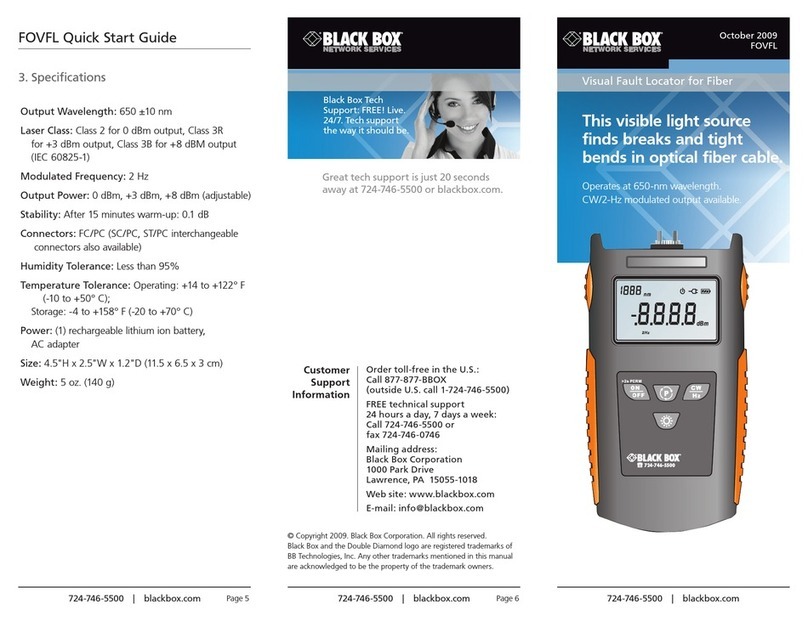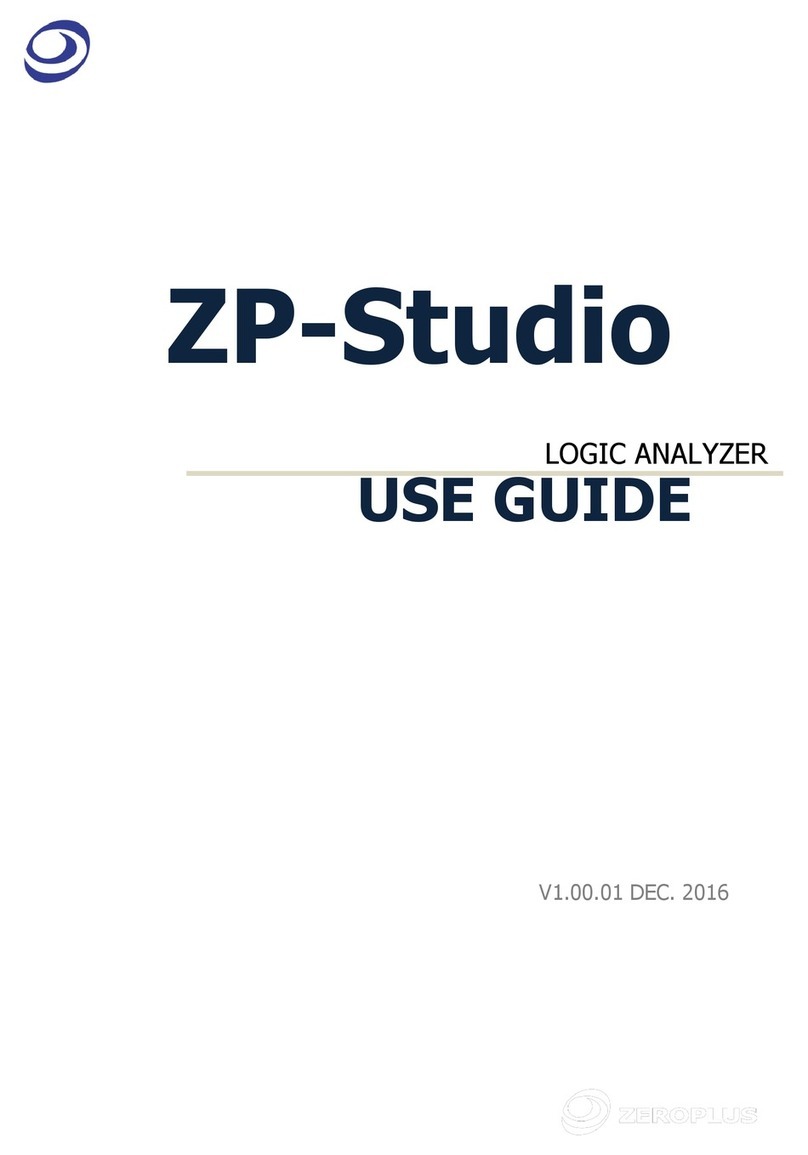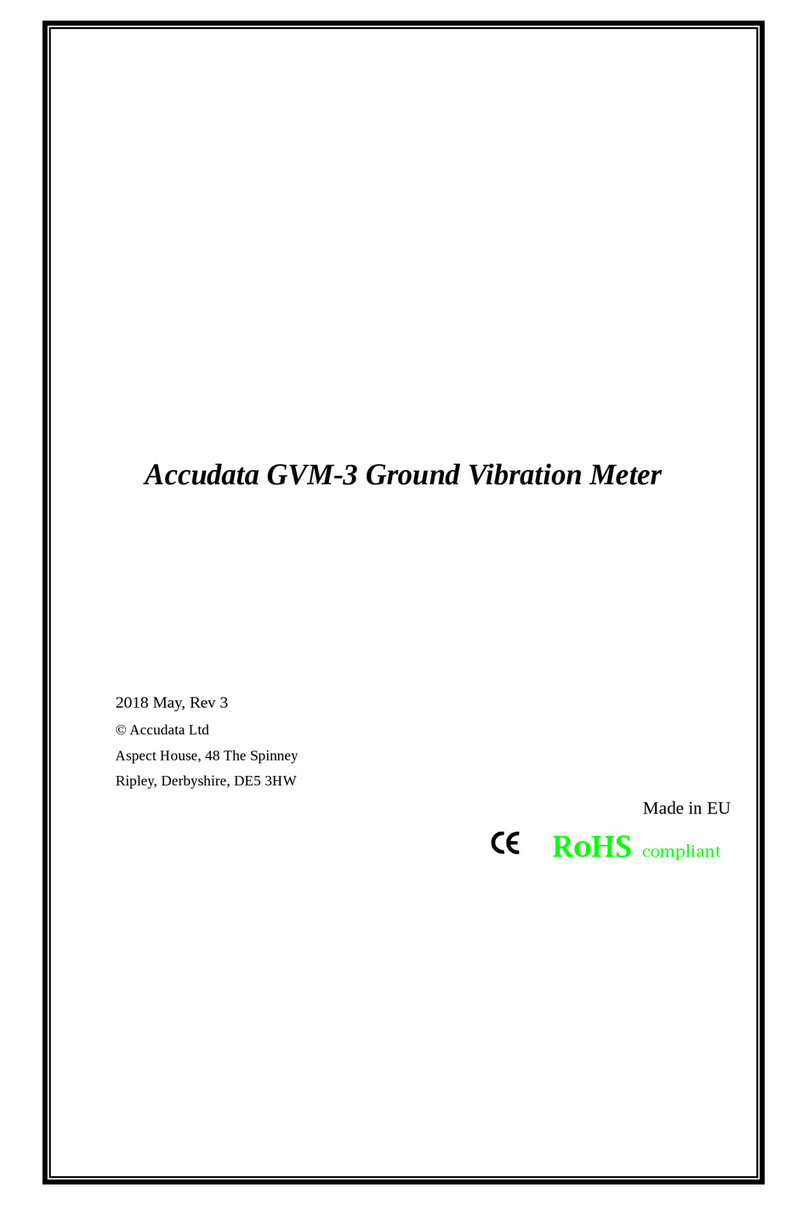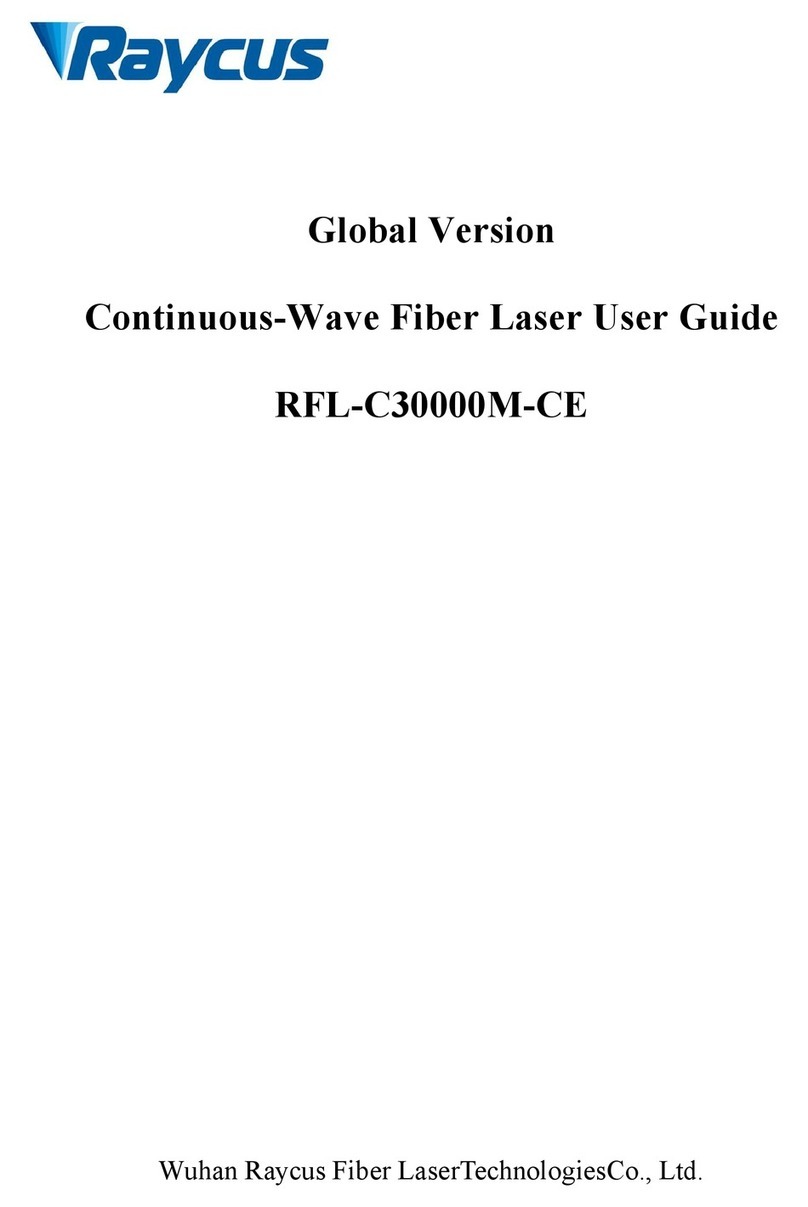Fast Forward EnergyCam User manual

FAST_EnergyCam_Manual.docx | v1.30 | 8. December 2016 page 1 / 38
FAST EnergyCam
Getting Started Tutorial
Table of Contents
1. QUICK START GUIDE ........................................................................................................... 2
2. ENERGYCAM / ENERGYCAM 2.0.......................................................................................... 3
a. Versions .............................................................................................................................................................3
b. Power up the device ..........................................................................................................................................3
c. Button operations..............................................................................................................................................3
d. Install EnergyCam on the meter .........................................................................................................................8
e. Installation of EnergyCam 2.0 on a meter ........................................................................................................11
f. Errors ............................................................................................................................................................... 14
3. PC SOFTWARE .................................................................................................................. 15
a. Installation....................................................................................................................................................... 15
b. ECWin .............................................................................................................................................................. 17
c. Updating the Software on the EnergyCam device ............................................................................................20
d. Configure the EnergyCam.................................................................................................................................20
e. Install EnergyCam with ECWin .........................................................................................................................28
f. Data Logger...................................................................................................................................................... 29
g. ECCollectorWin ................................................................................................................................................ 31
4. HOW TO ADD ENERGYCAM AS SENSOR TO A WM-BUS SETUP........................................... 35
a. Manually add a sensor to the EnergyCam collector device...............................................................................35
b. Add a sensor to the EnergyCam collector device .............................................................................................. 35
c. Add a not PC connected EnergyCam sensor .....................................................................................................35
5. FURTHER DOCUMENTATION............................................................................................. 37
a. Brochures and documentation......................................................................................................................... 37
b. Protocol Specifications:.................................................................................................................................... 37
6. REVISION HISTORY ........................................................................................................... 38

FAST_EnergyCam_Manual.docx | v1.30 | 8. December 2016 page 2 / 38
Any product and/or names mentioned herein except FAST EnergyCam are registered trademarks
and/or brands protected by law.
Declaration of Conformity
FAST FORWARD hereby declares that the FAST EnergyCam product complies with all basic
requirements and other relevant provisions of the 1999/5/EC directive. For the full wording of the
Declaration of Conformity see www.fastforward.ag/downloads/pdf/DeclarationofConformity.pdf.
1. Quick Start Guide
Install EnergyCam on meter
Integrate EnergyCam into your network
Configure EnergyCam with ECWin

FAST_EnergyCam_Manual.docx | v1.30 | 8. December 2016 page 3 / 38
EnergyCam (front), EnergyCam 2.0 (behind)
2. EnergyCam / EnergyCam 2.0
a. Versions
EnergyCam: Classic model, ideal for
Ferraris meters as well as
for many water and oil meters.
EnergyCam 2.0: The new and rugged model
EnergyCam 2.0 is specially
designed for gas meters.
Note: The described functions below are, as long
as they’re not described for EnergyCam 2.0 in
particular, valid for both versions.
b. Power up the device
Connect EnergyCam to Power/PC or insert the battery. After powering up EnergyCam the device
starts with “EC” on the display:
c. Button operations
The action started on the device is defined by the time the button is pressed. As soon as
EnergyCam detects a button operation the software checks the button every second and shows a
number sequence on the display until the button is released.
If the button isn’t released during 8 seconds the following sequence is shown:
If the button is pressed very short or a sequence is selected that doesn’t trigger an action, the last
reading value is shown on the display.

FAST_EnergyCam_Manual.docx | v1.30 | 8. December 2016 page 4 / 38
The following actions are currently available:
(1 sec) Trigger OCR reading
To trigger an OCR reading outside the default period - the button has to be pressed for 1 second.
(until the “-1 -“ is visible)
Press Button Release Button
If the device is installed on a meter the display shows:
1) --PIC--- : Trigger OCR reading is started
2) P 15 / P 10 / P 5 / P 2 : the configured reading period (60min, 30min,15 min, 10 min, 5 min, 2 min, 1
min)
2) P --- : device isn’t installed
3) 1078.4 : the new reading
Button is
pressed
for
Action
Display
after
Button
After that
1 sec
OCR Reading
--Pic---
P 15 / P ---
Device goes into normal
operation
2 sec
Install wM-Bus
--MBus--
e.g. 22048063
(M-Bus ID)
S2 / T2 / Cable
Install wM-Bus and send
default data.
3 sec
Install Device
-INST-BW
-INST-WB
--V2.00--
B (Build#)
If successful –device goes
into normal operation
4 + 1 sec
Reboot
--Reset-
-- EC --
Restart the device / disable
the Data Logger
5 sec
Info
(see below)
(see below)
(see below)
Device goes into normal
operation
5 + 1 sec
Reset
--Reset-
MODBUS
115200
Device is Reset to default
Modbus
6 + 1 sec
Reset
--Reset-
M-BUS
2400
Device is Reset to default M-
Bus

FAST_EnergyCam_Manual.docx | v1.30 | 8. December 2016 page 5 / 38
(2 sec) Run wM-Bus installation
The wM-Bus configuration is used and the device sends a default package. This can be used to
register the device at a collector prior to install it on a meter. The display shows the M-Bus ID and
the configured mode (T2 / S2). If the display shows “Cable”, the used device isn’t a RF device.
(3 sec) Install the device on a meter
To install the device - the button has to be pressed 3 seconds. Here shown INST-WB (Font White
on Black), V2.00, Build Number 11717.
(4 sec; PAUSE; 1 sec) Restart the device / Uninstall the device from a meter
To restart the device and prevent the device from trigger readings after removing it from a meter:
(5 sec) Info
The device shows the following info sequence. Every info is displayed for 2 seconds.
1
RF Mode and
Buildnumber
T2E09965
C 09965: RF disabled, Build 9965
T2 09965: T2 Mode, Build 9965
T2E09965: T2 Mode - encrypted, Build 9965
S2 09965: S2 Mode, Build 9965
S2E09965: S2 Mode - encrypted, Build 9965
2
M-Bus ID
22048063
The M-Bus ID of the device.
3
Serial Protocol
MBUS
Modbus or M-Bus : see page 26

FAST_EnergyCam_Manual.docx | v1.30 | 8. December 2016 page 6 / 38
4
Baudrate
115200
1200 … 115200 : see page 26
5
Serial Format
8E1-001
8 Databits, Even parity, 1 Stopbit, Slave Addr 1
6
OCR
BW P 15
BW P 15: Black on White, Reading period 15
min
WB P 10: White on Black, Reading period 10
min
7
OCR Installmode
Smart
Smart: Smart Installation Mode
Man 4.1: Configuration with 4 digits and one
decimal digit
8
Data Logger
LOG
LOG ---:not activated
LOG 0000: activated, no data
LOG 0025: activated, 25 datasets
9
Data Logger - Date
17102014
DayMonthYear of the internal clock
10
Data Logger - Time
09-12
12 past 9
11
Last OCR Reading
1078.4
Last reading
(--- if EnergyCam is not installed)
12
Last OCR Quality
870 650
quality of the OCR analysis
(000 000 if EnergyCam is not installed)
13
System info
r 64
System info
(5 sec; PAUSE; 1 sec) Reset the device to the default Modbus communication setting
To reset the device to Modbus with 115200 baud you have to use the following sequence:
(6 sec; PAUSE; 1 sec) Reset the device to the default M-Bus communication setting
To reset the device to M-Bus with 2400 baud you have to use the following sequence:

FAST_EnergyCam_Manual.docx | v1.30 | 8. December 2016 page 7 / 38

FAST_EnergyCam_Manual.docx | v1.30 | 8. December 2016 page 8 / 38
d. Install EnergyCam on the meter
Clean the meter window
Use the 3M cleaning cloth included with the device to remove dust
and dirt from your meter. This ensures that the adhesive pad sticks
properly.
Removing the liner from the adhesive pads
Remove the liner from the adhesive pad on the back of the
EnergyCam.
Warning: The adhesive pad will now stick to any smooth surface.
Position the device on the meter
The position of an installed EnergyCam.
Hold your EnergyCam against the meter window slightly below the
counter.
LED arrows help you to locate the unit’s sensor exactly above the
meter’s readout and foam guides prevent you from attaching the
device to the meter before it is correctly positioned.
Please note: If your meter’s readout is located in a place that is
difficult to reach, you can place the EnergyCam
upside down.

FAST_EnergyCam_Manual.docx | v1.30 | 8. December 2016 page 9 / 38
To install the device on a gas or water meter, there are special adapters available.
LED arrows
Meaning
Action
No digits found
Move EnergyCam towards the meter
readout.
Digits found, but position is too low
Move EnergyCam up
Digits found, but position is too high
Move EnergyCam down
Vertical position in OK, horizontal position
must be corrected
Move EnergyCam to the right
Vertical position in OK, horizontal position
must be corrected
Move EnergyCam to the left
Vertical position in OK, the red marker on
the meter is lost
The horizontal position must be
adjusted.
Position is OK
Compare reading with actual meter
reading

FAST_EnergyCam_Manual.docx | v1.30 | 8. December 2016 page 10 / 38
Check readings
Once you have found the correct position, the green LED will light up and the meter reading will
be displayed. Compare reading with actual meter reading.
Please note: In case one of the three displayed meter readings is not correct or a red LED lights up,
you must start the positioning process from the beginning.
Fix EnergyCam to the meter
Once you have found the correct position, the green LED will light
up and the meter reading will be displayed. You can now fix the
device to the meter by pressing it gently. In the next few seconds
the EnergyCam will take more test images of the meter’s counter.
Remove EnergyCam from the meter
To remove the device from the meter window, grab and rotate it.
Any remains of the adhesive pads can easily be removed by hand.
Warning: Using force to remove the EnergyCam can damage the
device’s housing.

FAST_EnergyCam_Manual.docx | v1.30 | 8. December 2016 page 11 / 38
Cleaning of meter window
Removing of liner
e. Installation of EnergyCam 2.0 on a meter
button
8-digit display
LED (green/red)
Pivoted mounting bracket
Compartment for interface
connectors and battery
Install EnergyCam 2.0 on a meter in five easy steps
Step 1:
Use the 3M cleaning cloth to remove dust and dirt from
the meter window. This ensures that the adhesive pad
sticks properly.
Step 2:
Remove the liner from the adhesive of the mounting
bracket.
Advice: To avoid sticking on the meter too early try steps
3 to 5 without removing the liner from the adhesive.

FAST_EnergyCam_Manual.docx | v1.30 | 8. December 2016 page 12 / 38
Sticking mounting bracket on
meter
Step 3:
Open the mounting bracket and fit the blue clip on the
meter window surface. Take care not to stick the
mounting bracket yet.
The blue clip needs to be positioned about 2-
3mm besides and on half height of the
outermost digit.
Please note: If your meter’s readout is located in a
place that is difficult to reach, you can mount
EnergyCam 2.0 upside down.
Step 4:
Stick the mounting bracket on the meter window by
carefully pivoting it. Make sure the digits of the readout
are in between the two ends of the mounting bracket.
Fitting of blue clip
Positioning mounting bracket
Mounting upside down

FAST_EnergyCam_Manual.docx | v1.30 | 8. December 2016 page 13 / 38
Installation process
Examples for correct positioning of EnergyCam 2.0
Examples for uncorrect positioning of EnergyCam 2.0
Step 5:
Press the button until the LCD display shows ‘3’ to install
EnergyCam 2.0 on the meter. Compare the reading on
the LCD display with the actual meter readout.
Done! EnergyCam 2.0 is now installed on the meter.
LED
Meaning
Action
No digits found or EnergyCam 2.0 is
positioned incorrectly.
Repeat installation process (step 3 to 5).
Position is OK and installation
completed.
Compare reading with actual meter
reading
Oblique positioned
Position too far down
Positioned too high up
Positioned too far right

FAST_EnergyCam_Manual.docx | v1.30 | 8. December 2016 page 14 / 38
Removing with a rotation
Remove EnergyCam 2.0 from meter
To remove the device from the meter window, grab and
rotate it. Any remains of the adhesive pad can easily be
removed by hand.
Attention: Do not use force to remove EnergyCam 2.0 as
this can damage the device’s housing or bracket.
f. Errors
If the battery voltage is below the necessary level to start an action on the EnergyCam the display
shows “BAT LOW”:

FAST_EnergyCam_Manual.docx | v1.30 | 8. December 2016 page 15 / 38
3. PC Software
a. Installation
To install EnergyCamWin you have to run setup.exe located in the EnergyCamWin folder.
The wizard will guide you through the different installation steps and will install additional
components like .NET if they are not already available on your PC. The setup will install 2
applications (ECWin and ECCollectorWin)
After connecting the USB cable to your PC, Windows will install the necessary drivers. If this
doesn’t work you can find the drivers in the downloaded software package (EnergyCamWin#.zip
\Driver) or you can download the FTDI drivers from http://www.ftdichip.com/Drivers/VCP.htm.
To install the drivers, open EnergyCamWin#.zip und copy the contained folder Driver to your
Download folder. Now open the Device Manager and follow the instructions below:

FAST_EnergyCam_Manual.docx | v1.30 | 8. December 2016 page 16 / 38
Now search for the previously copied Driver folder and select the folder x64 (64-bit) or x86 (32-
bit), depending on your version of Windows. After that the drivers will be installed.

FAST_EnergyCam_Manual.docx | v1.30 | 8. December 2016 page 17 / 38
b. ECWin
You can start ECWin with the shortcut on your desktop or with the entry in the start menu
(FASTForward\EnergyCamWin\ECWin). Pressing “F1” or the “?” Button opens this Help document.
When you press “AutoConnect” the software searches for connected EnergyCam devices that are
preconfigured as sensor in the factory.
This is done on all available COM Ports. You can configure the search by pressing “Config Search”.
Use the default search, to connect an EnergyCam 2.0 device via an FAST EC2 USB Interface (Art.
Nr. 1263). The serial setting of the parallel interface (Modbus, 115200 baud, even parity, 1 stop bit
and slave address 1) is independent of the bus parameter (RS485 or M-Bus).

FAST_EnergyCam_Manual.docx | v1.30 | 8. December 2016 page 18 / 38
After connecting to the device the software shows you the actual status of the device and the
serial number. When you press “Disconnect” the connection to the device is released.
You can see the command details, if you expand the event viewer at the bottom of the UI.

FAST_EnergyCam_Manual.docx | v1.30 | 8. December 2016 page 19 / 38
Pressing the “Install” button sends an install command to the EnergyCam device. Depending on
the configuration this triggers an installation of the OCR or of the OCR and wM-Bus.
If the installation is successful you can see the current OCR reading in the UI.
The EnergyCam device will trigger a reading within the configured
reading interval (Default=15min) and you have the possibility to log
the OCR results into a XML file by enabling the checkbox and
defining a file with “Logfile”.
Additionally you can trigger an OCR Reading by pressing the “Read”button:

FAST_EnergyCam_Manual.docx | v1.30 | 8. December 2016 page 20 / 38
c. Updating the Software on the EnergyCam device
If the firmware version of the device is older than the installed build, you can see an “Update
Firmware T2” or “Update Firmware S2” button. You can update the firmware by pressing this
button. If you want to switch to a different wM-Bus Mode, see chapter d beginning on the next
page.
-Press “Update Firmware”; the estimated time is shown in the user interface.
-Wait until the software goes into the “Device not installed” state – the
EnergyCam will reboot and reconnect after you update the firmware.
You can see in the event viewer that the firmware is
updated after the reconnect:
d. Configure the EnergyCam
By pressing the “Config”button you can configure the EnergyCam device.
Other manuals for EnergyCam
2
This manual suits for next models
1
Table of contents