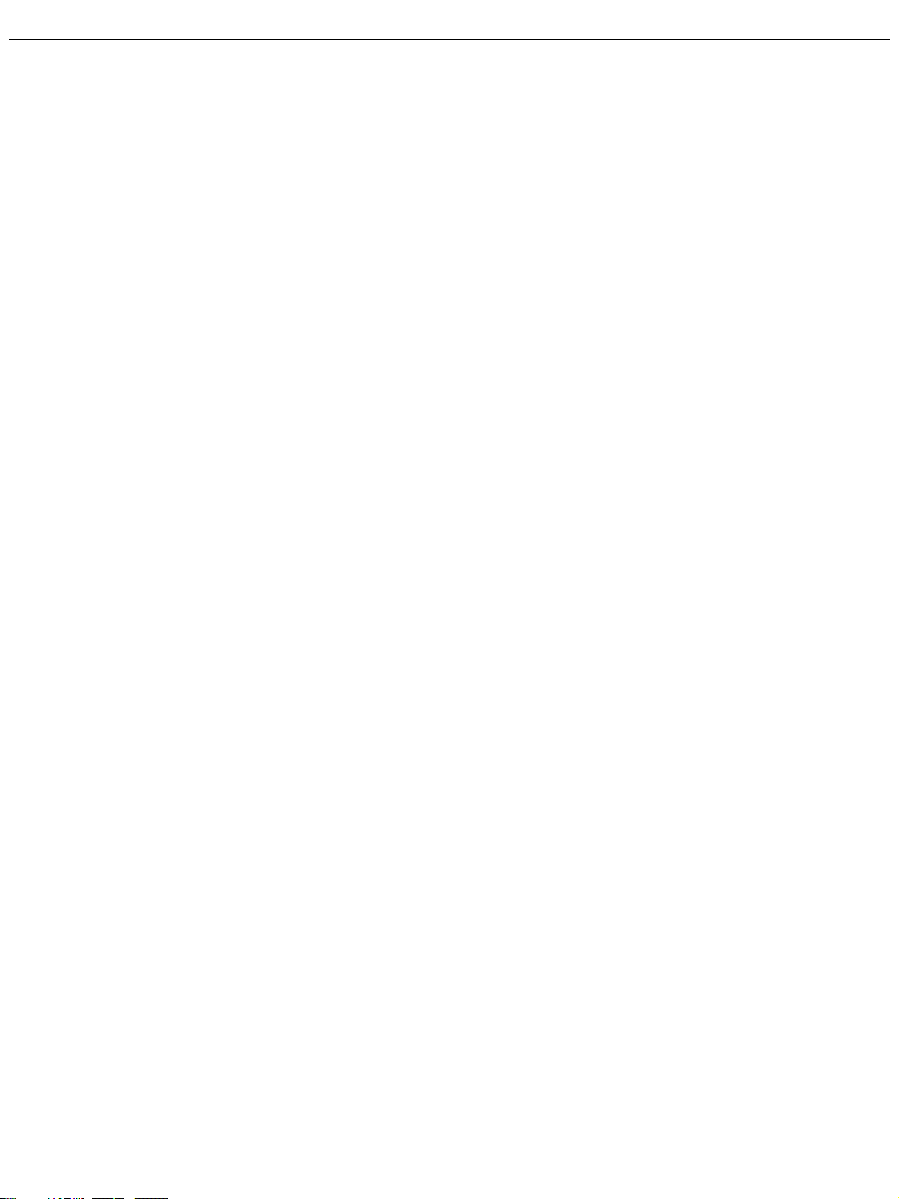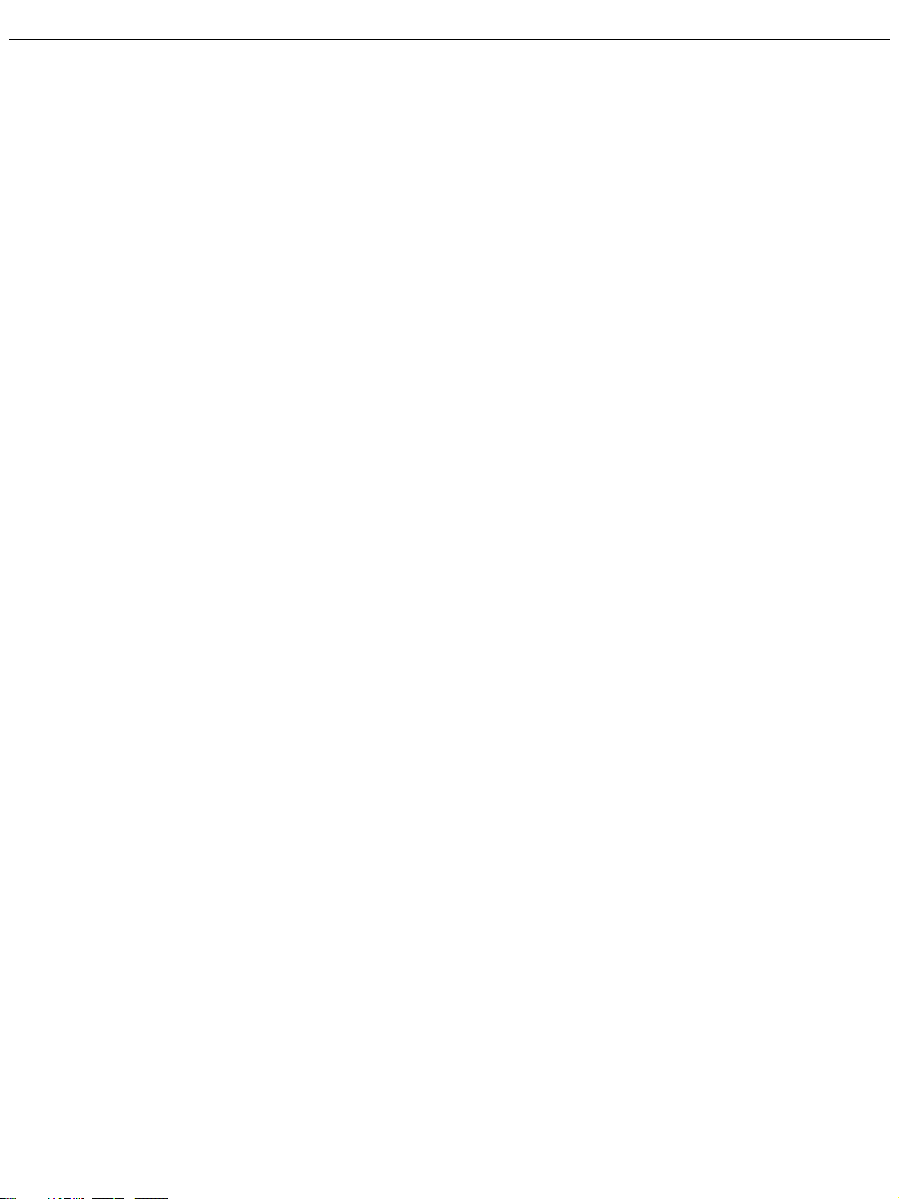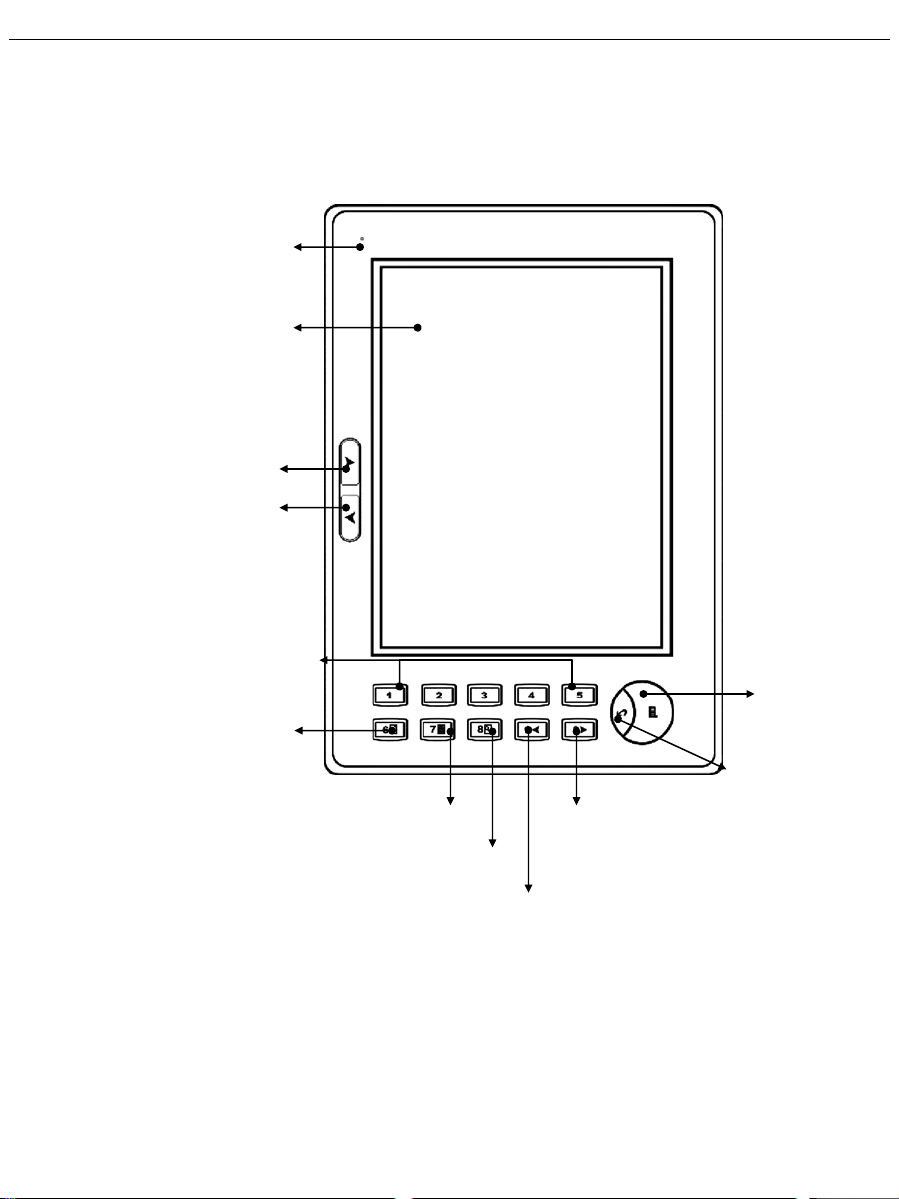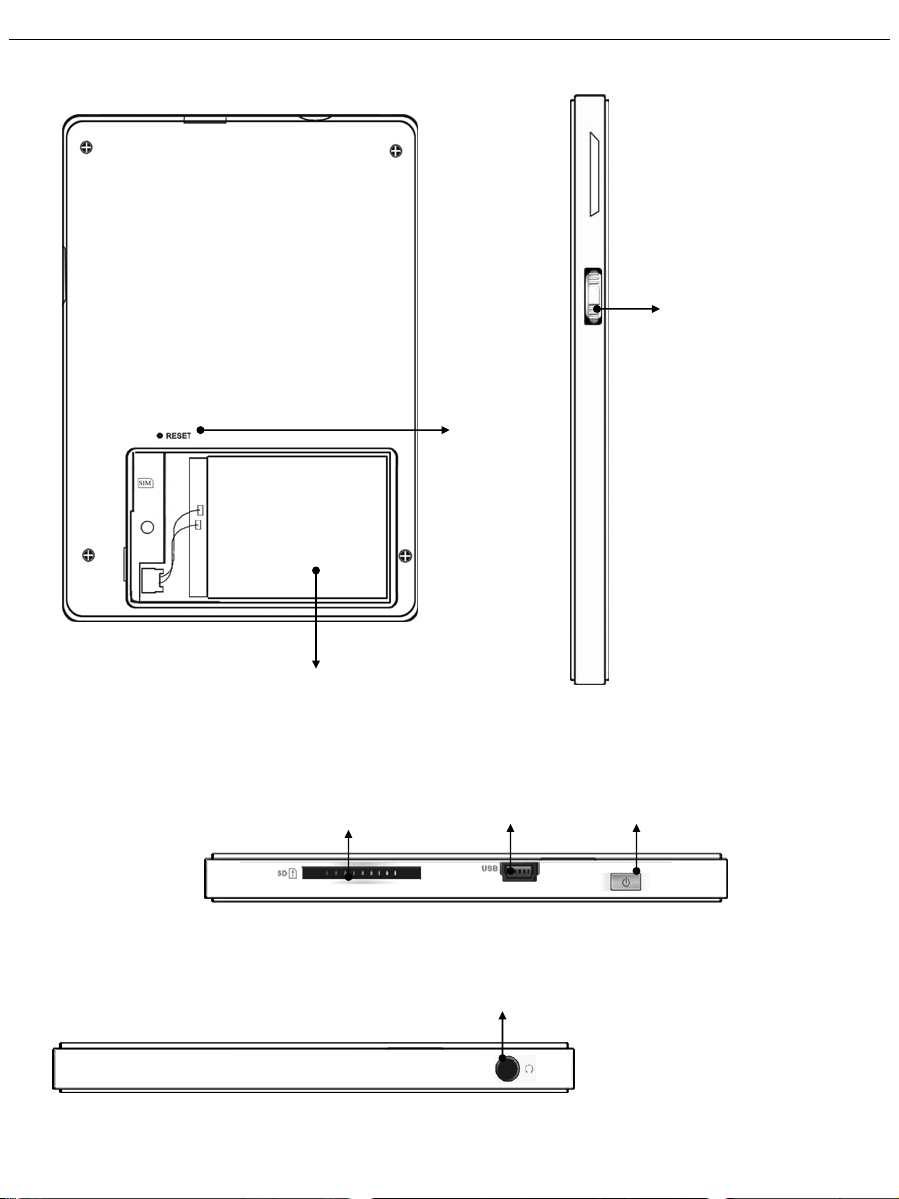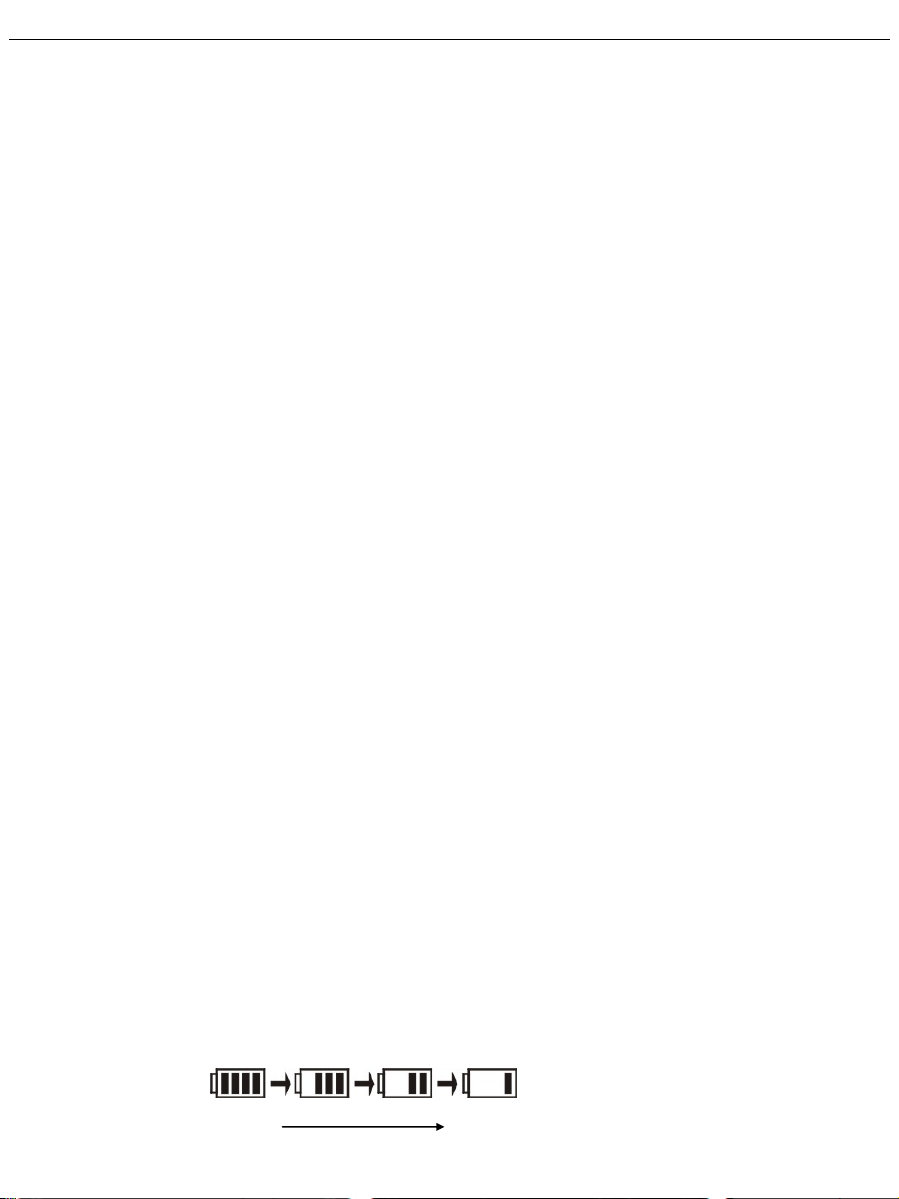Safety Notice
Table of Contents
Safety Notice ........................................................................ 3
Guide to Parts and Controls.................................................. 6
Operations............................................................................. 8
Installing the Battery...................................................... 8
Charging the Battery ...................................................... 8
Inserting SD Memory Card.......................................... 10
Turning On/Off ............................................................ 11
Keyboard Lock ............................................................ 13
Basic Functions............................................................ 13
Turning pages........................................................ 13
Multi-level folders................................................. 15
Sorting your files................................................... 16
Recently Read Files............................................... 17
Switching Memory................................................ 18
Transferring eBooks..................................................... 19
Transferring non-DRM eBooks ............................ 19
Transferring DRM eBooks in PDF format............ 20
Reading eBooks ........................................................... 23
Page turning .......................................................... 23
Go to First/Last Page............................................. 24
Page Jump ............................................................. 24
Font Increase/Decrease ......................................... 26