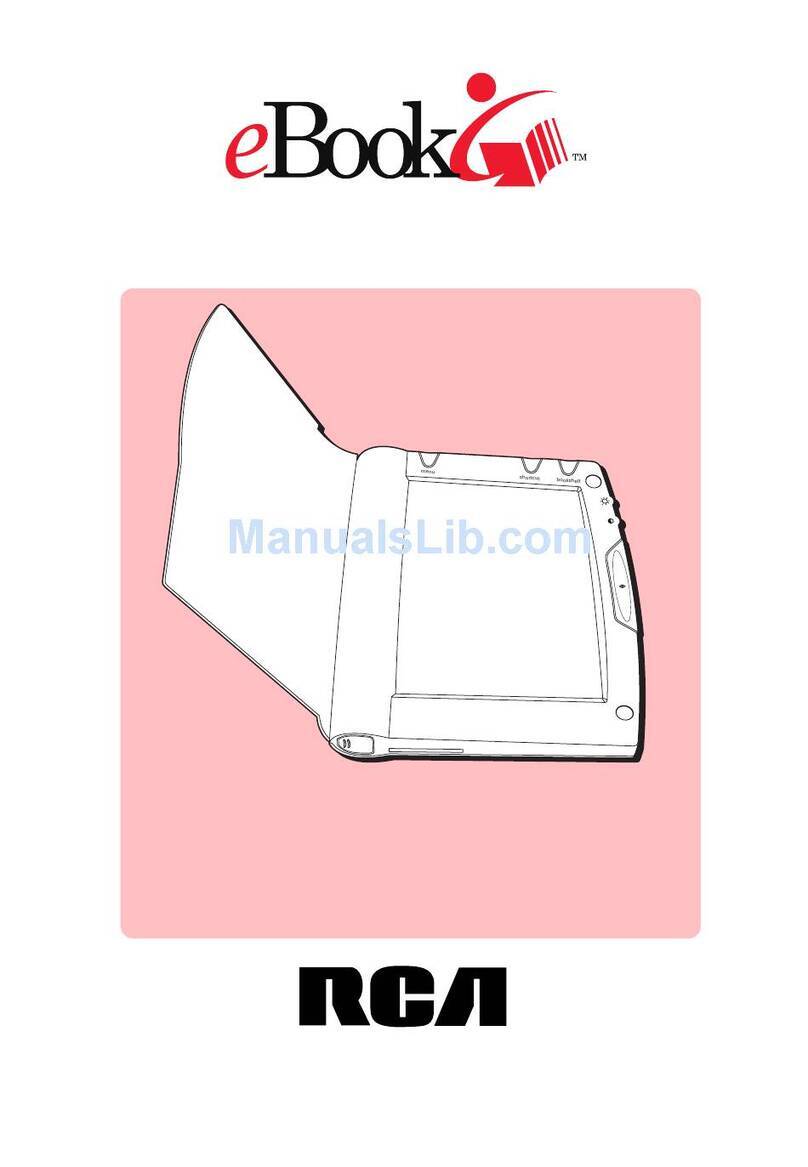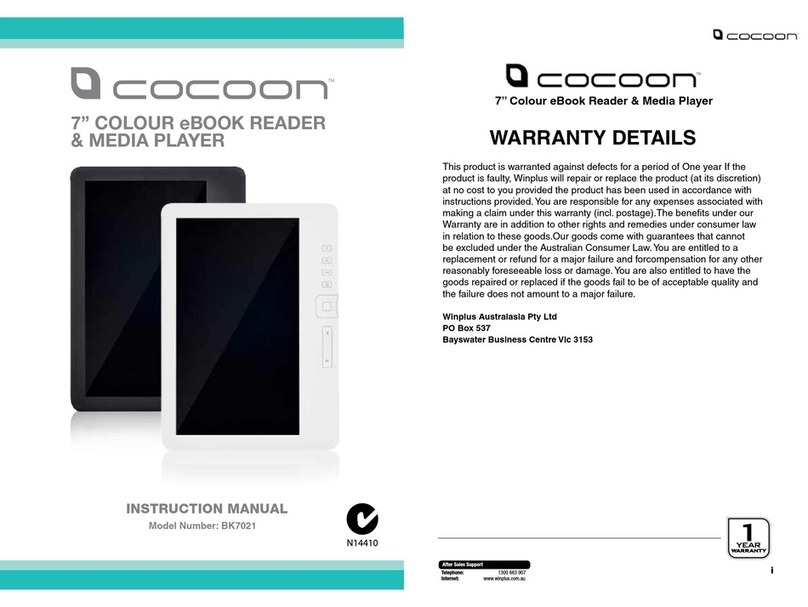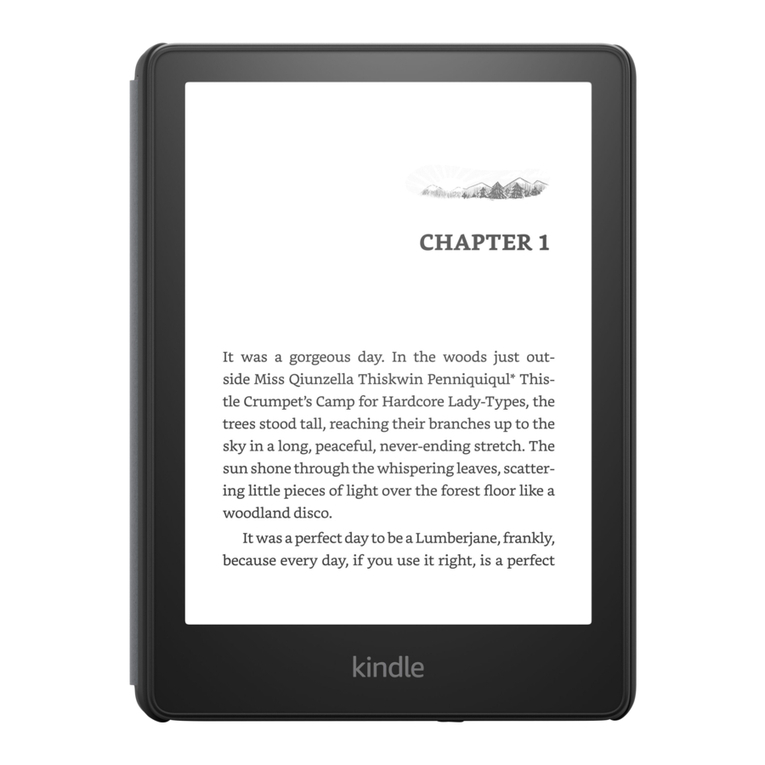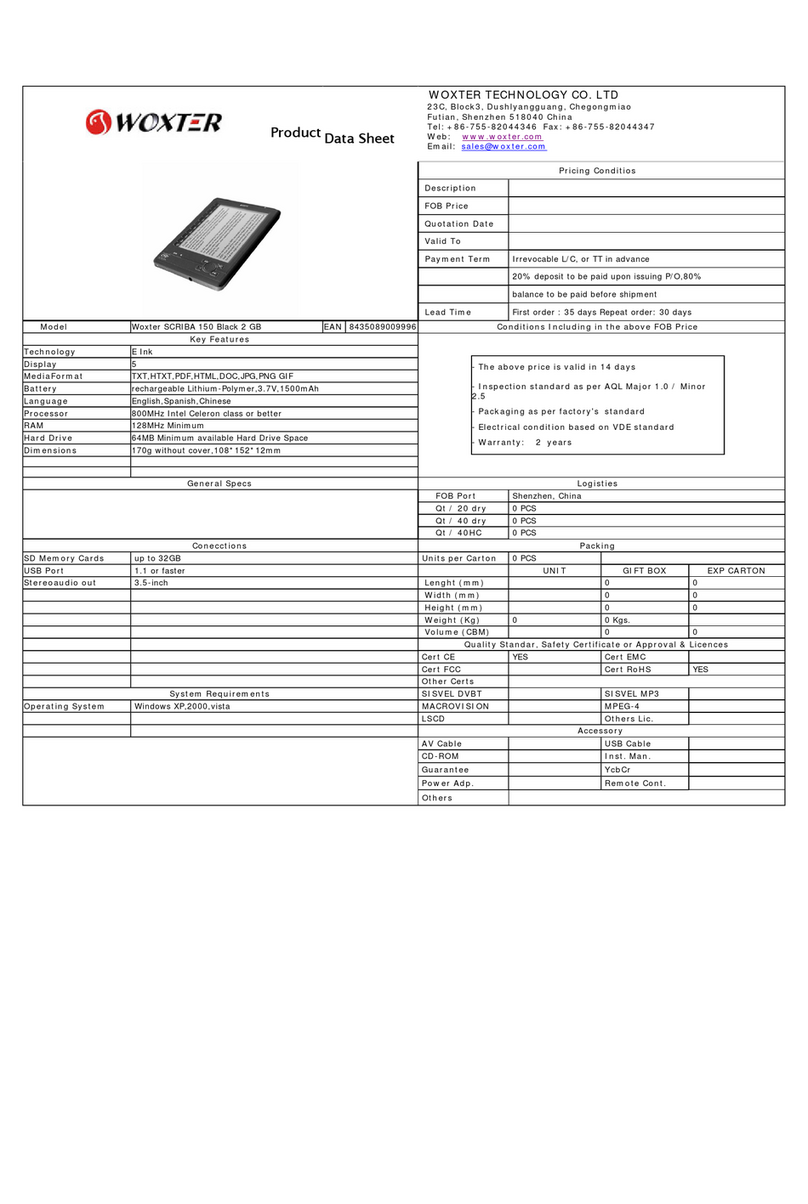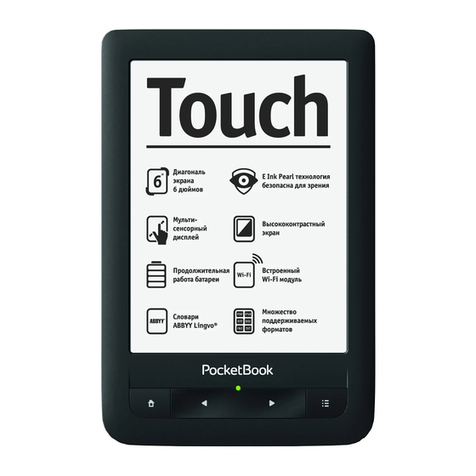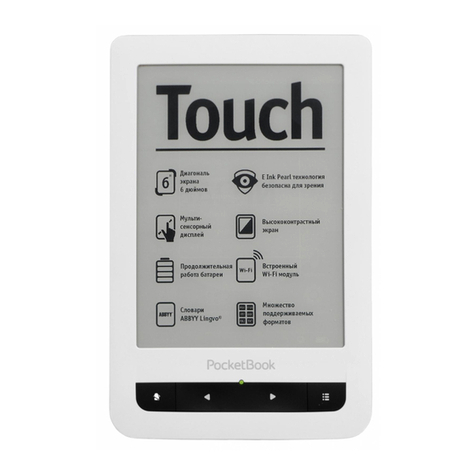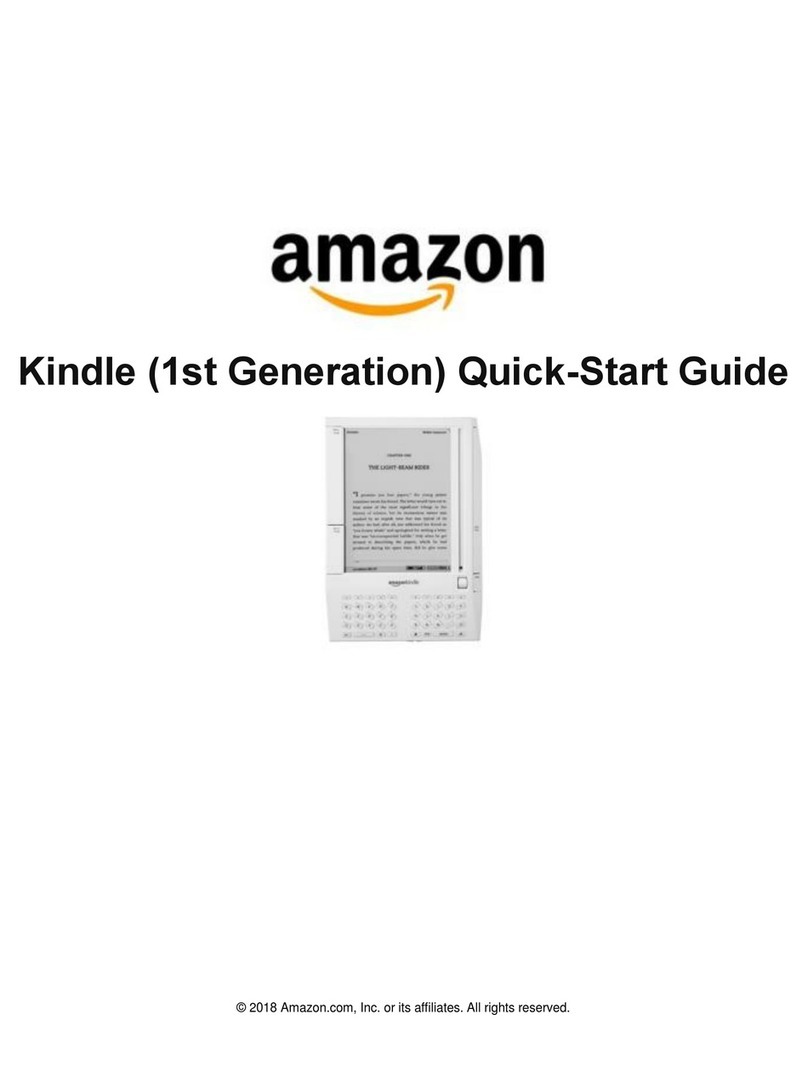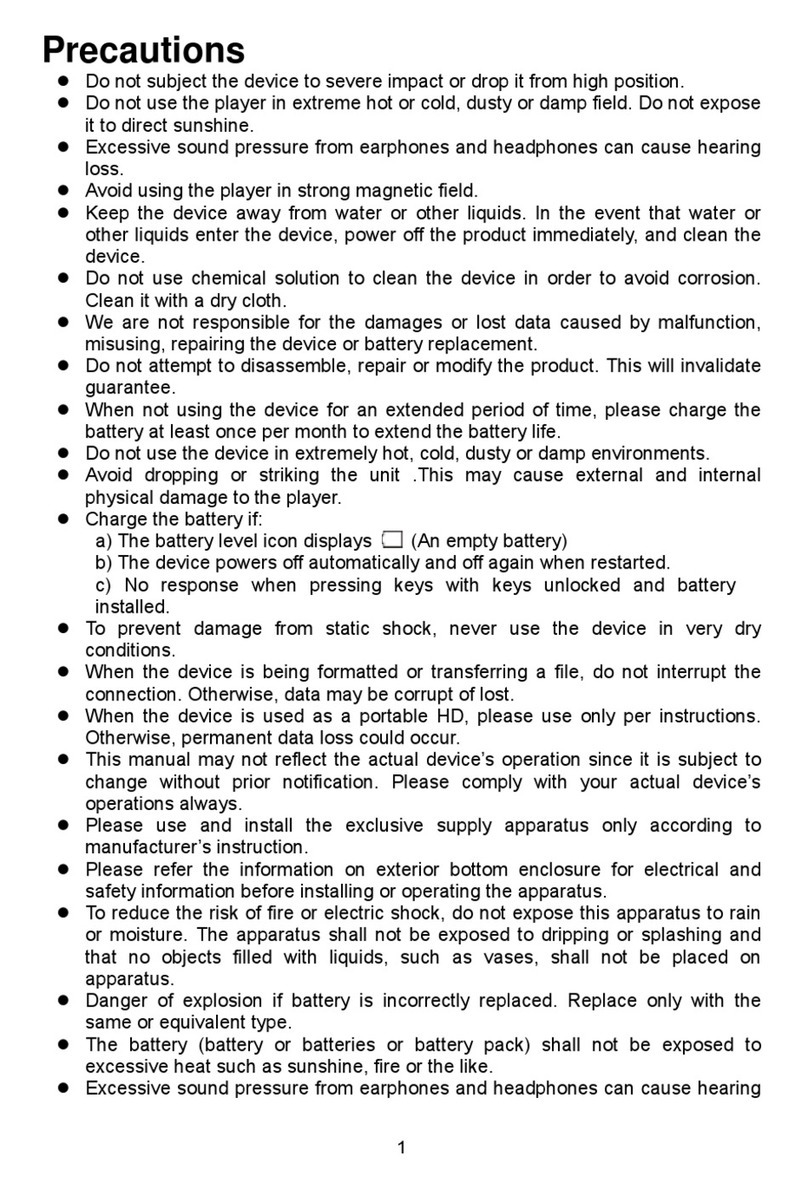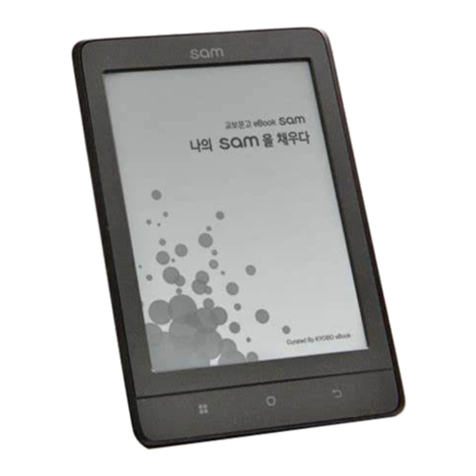boyue P6 User manual

www.boyue.com
Copyright 2019 ©Shenzhen Boyue Technology Co. Ltd. All rights reserved.
- 1 -

www.boyue.com
Copyright 2019 ©Shenzhen Boyue Technology Co. Ltd. All rights reserved.
- 1 -
P6 User Manual
1. Function introduction..................................................................................................................- 4 -
1. Home.......................................................................................................................................... - 4 -
1.1. Application management........................................................................................... - 5 -
1.2. Grid switch.......................................................................................................................- 5 -
2. Status bar.................................................................................................................................. - 6 -
3. Library........................................................................................................................................ - 8 -
3.1. recently added................................................................................................................- 8 -
3.2. Library...............................................................................................................................- 9 -
3.2.1. new folder..................................................................................................................- 10 -
3.2.2. grid mode switch..................................................................................................... - 11 -
3.2.3. book search............................................................................................................... - 11 -
3.2.4. file sorting..................................................................................................................- 12 -
3.2.5. batch management.................................................................................................- 13 -
3.2.6. scan books....................................................................................................................... - 14 -
3.2.7. bookshelf settings................................................................................................... - 15 -
3.2.8. experience..................................................................................................................- 16 -
3.3. notes............................................................................................................................... - 17 -
3.3.1, share notes................................................................................................................ - 18 -
3.3.2, note layout switching............................................................................................. - 18 -
3.3.3, batch management notes.....................................................................................- 18 -
4. WIFI transfer books..............................................................................................................- 19 -
5. File manager.......................................................................................................................... - 20 -

www.boyue.com
Copyright 2019 ©Shenzhen Boyue Technology Co. Ltd. All rights reserved.
- 2 -
5.1. search..............................................................................................................................- 21 -
5.2. New folder.....................................................................................................................- 22 -
5.3. view method.................................................................................................................- 22 -
5.4. document management........................................................................................... - 23 -
5.5. long press the file....................................................................................................... - 23 -
6. Settings....................................................................................................................................- 24 -
6.1. Equipment details....................................................................................................... - 24 -
6.2. wireless settings.......................................................................................................... - 25 -
6.3. account management................................................................................................- 25 -
6.4. user settings................................................................................................................. - 26 -
Shutdown wallpaper settings:.........................................................................................- 29 -
After entering, you can customize the shutdown wallpaper.................................- 29 -
6.5. power management...................................................................................................- 30 -
6.6. application.................................................................................................................... - 30 -
6.7. device settings............................................................................................................. - 30 -
6.8. system update..............................................................................................................- 30 -
6.9. Help and feedback......................................................................................................- 30 -
7. Reader......................................................................................................................................- 31 -
7.1. top menu....................................................................................................................... - 33 -
7.2. Reading progress menu............................................................................................- 33 -
7.2.1. jump page..................................................................................................................- 34 -
7.2.2. TTS................................................................................................................................- 35 -
7.2.3. page thumbnail........................................................................................................- 36 -
7.2.4. Directory.....................................................................................................................- 37 -

www.boyue.com
Copyright 2019 ©Shenzhen Boyue Technology Co. Ltd. All rights reserved.
- 3 -
7.3. Layout menu.................................................................................................................- 38 -
7.4. reading settings...........................................................................................................- 40 -
7.5. PDF book reading....................................................................................................... - 40 -
8. Third-party application optimization settings.............................................................- 42 -
2. Common problem......................................................................................................................- 43 -
1.1. how to switch the machine............................................................................................ - 43 -
1.2. How to charge....................................................................................................................- 43 -
1.3. How to transfer data........................................................................................................- 43 -
1.4. How to upgrade................................................................................................................ - 43 -
1.5. WIFI transmission can not be used............................................................................. - 44 -
1.6. switch the font of the reading interface.................................................................... - 44 -
1.7. add thesaurus file..............................................................................................................- 45 -
1.8. Cannot be recognized after connecting to a computer....................................... - 45 -
1.9. Individual apps in the app store have not been downloaded............................ - 46 -
1.10. A2 mode brush................................................................................................................- 46 -
1.11. the system push wallpaper cannot be updated in time..................................... - 46 -
1.12. the book is not displayed in the shelf......................................................................- 47 -
1.13. Google TTS reads books without sound................................................................. - 47 -
1.14. List of notes on Library................................................................................................. - 47 -
1.15. Can't share notes in batches....................................................................................... - 48 -
1.16. About Android Settings................................................................................................- 48 -
1.17. Disable the Home button at the bottom................................................................ - 48 -
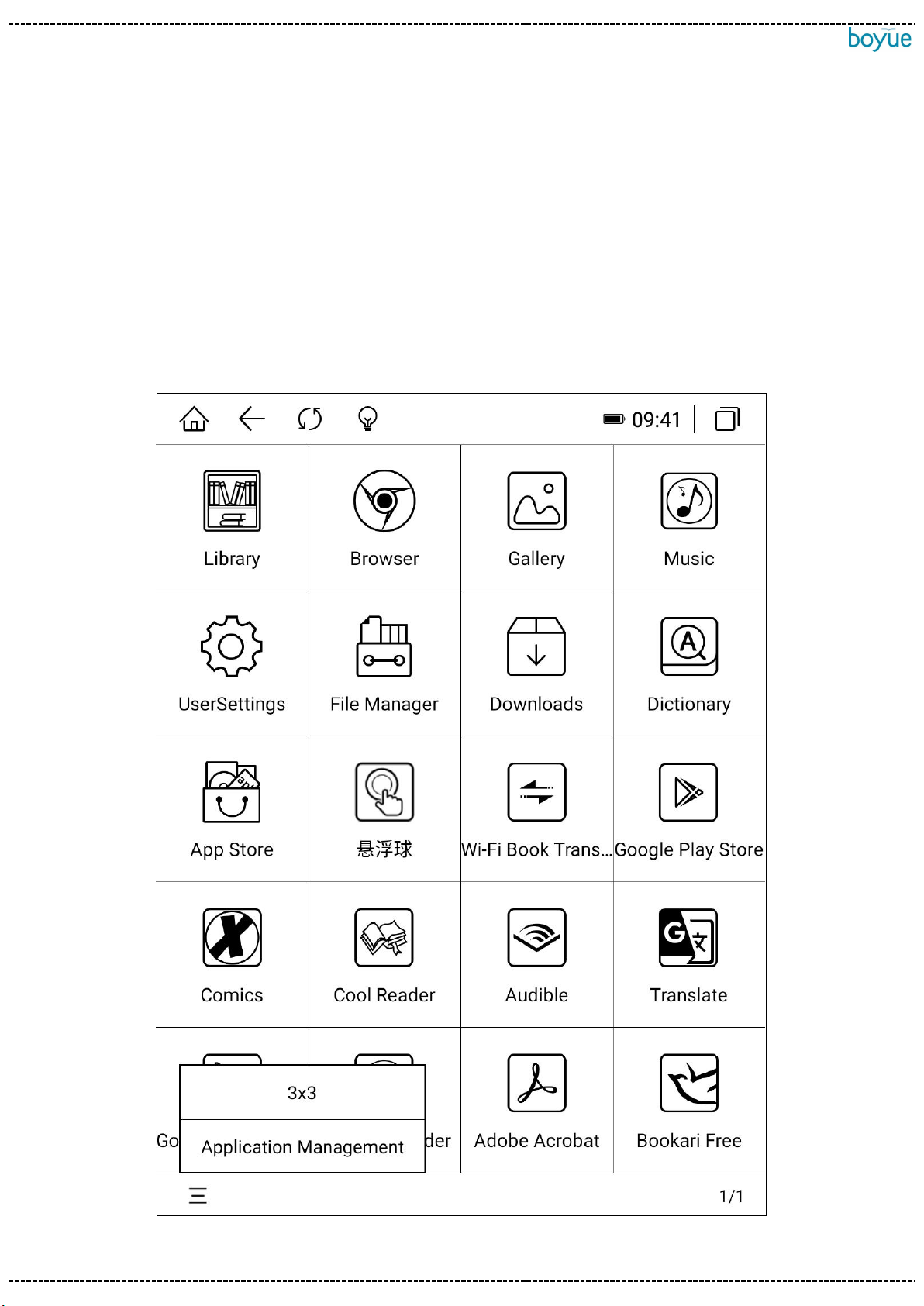
www.boyue.com
Copyright 2019 ©Shenzhen Boyue Technology Co. Ltd. All rights reserved.
- 4 -
1. Function introduction
1. Home
The home page is the default main interface of Jiugongge, displaying all the
applications that come with it.
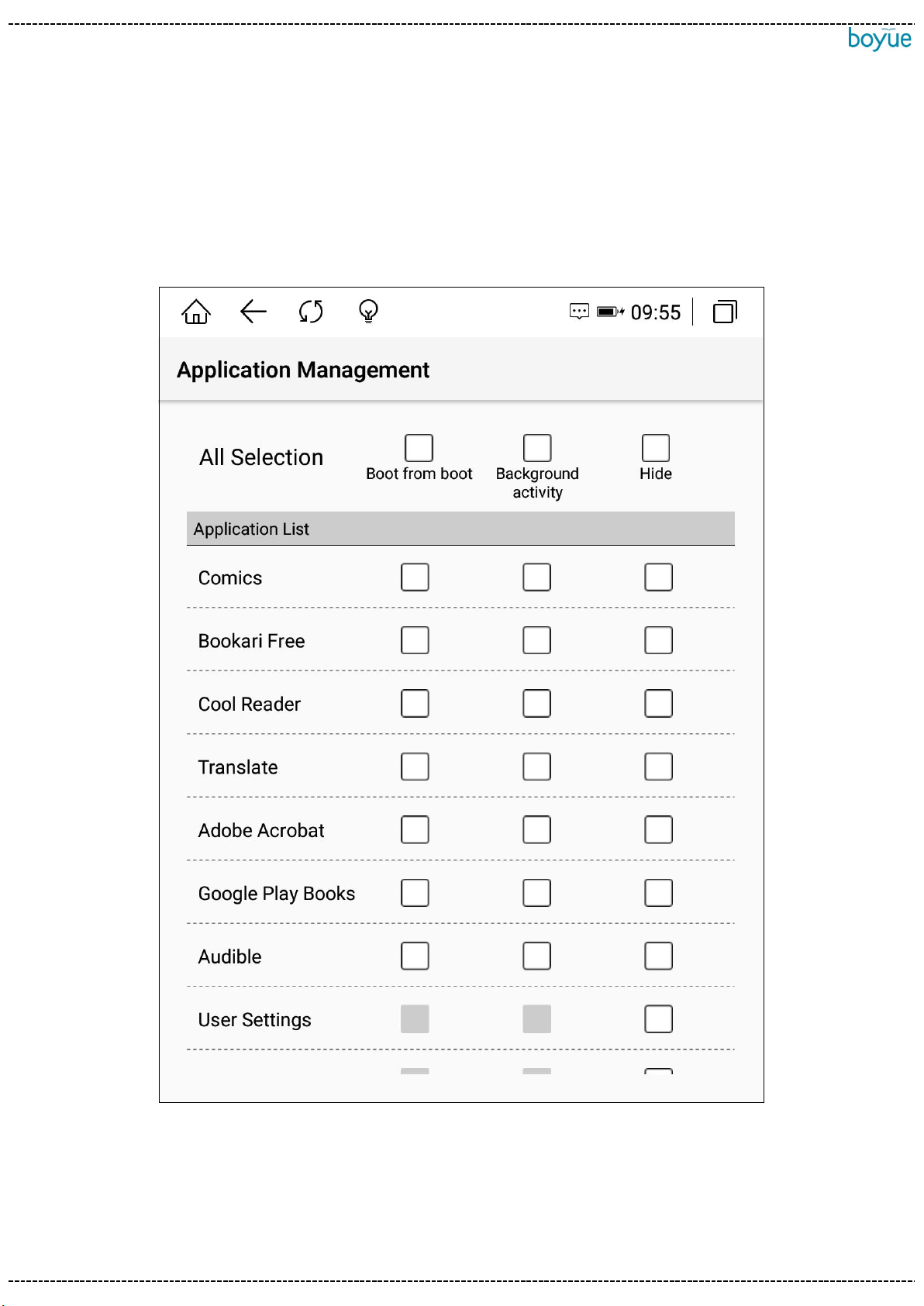
www.boyue.com
Copyright 2019 ©Shenzhen Boyue Technology Co. Ltd. All rights reserved.
- 5 -
1.1. Application management
Click "Application Management" in the left drop-down box to enter the application
startup management interface. You can set the application to start automatically after
booting, allow background activities, and hide application icons.1.2. grid switch
1.2. Grid switch
Icon arrangement can be set to 3X3, 2X4, 3X4, 4X5 mode
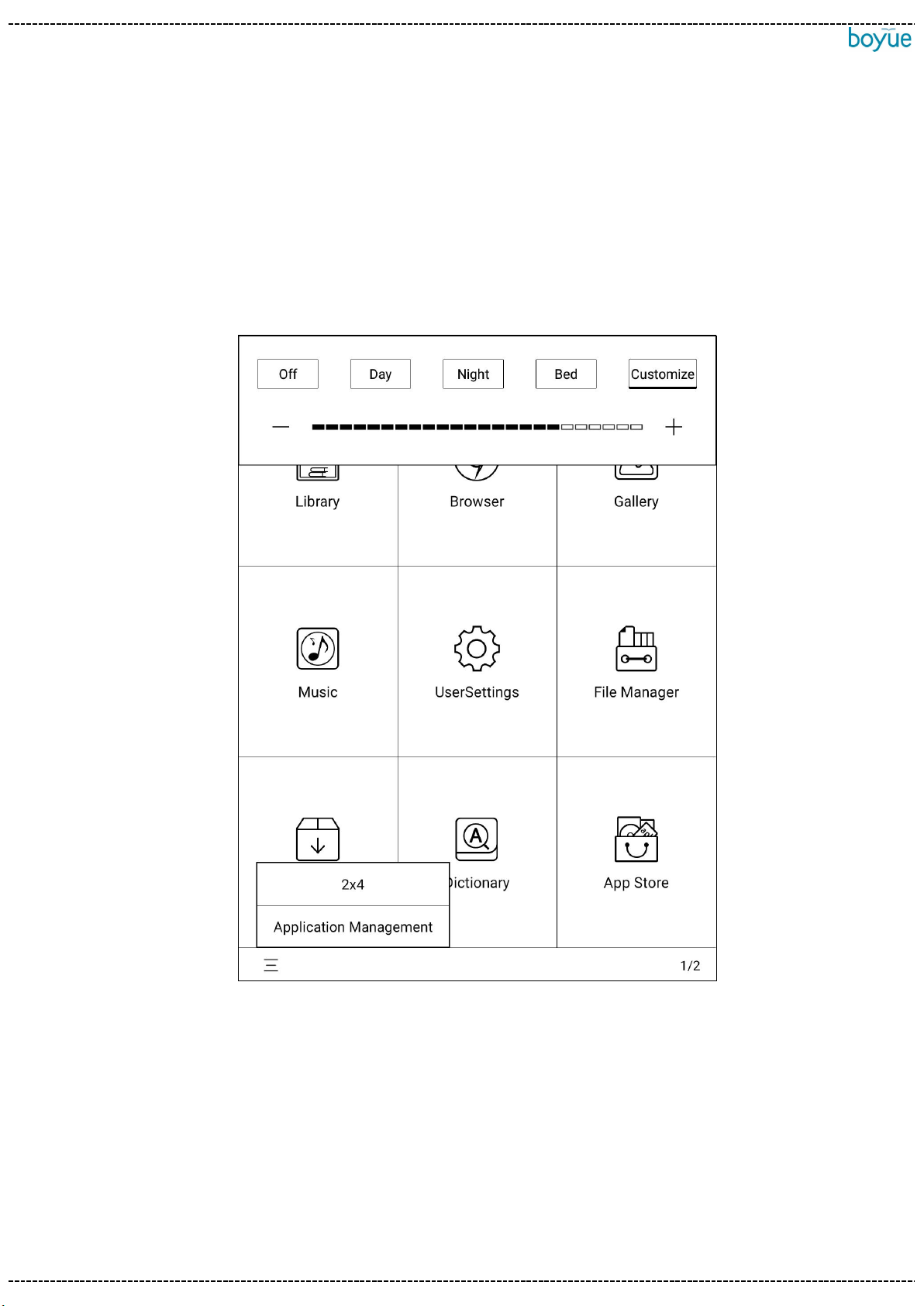
www.boyue.com
Copyright 2019 ©Shenzhen Boyue Technology Co. Ltd. All rights reserved.
- 6 -
2. Status bar
Full brush: Click the refresh icon in the status bar to perform a full brush operation;.
Brightness: Click the brightness icon to enter the brightness adjustment interface. By
default, there are four pre-made modes: "light off", "day", "night" and "quilt". Click
"Custom" to manually set the brightness.
Multitask management: Click the multitask icon on the far right of the status bar to
enter the task management interface. After entering the task management interface,
click the cleanup icon on the right to clean up background processes.
Click the non-button area of the status bar to call up the shortcut switch menu. In the
shortcut switch menu, A2 refresh, WIFI, Bluetooth, power saving mode and flight mode

www.boyue.com
Copyright 2019 ©Shenzhen Boyue Technology Co. Ltd. All rights reserved.
- 7 -
can be turned on and off. You can also adjust the volume and contrast and take
screenshots. Long press WIFI, Bluetooth, battery and settings to enter the
corresponding details interface. If the system has a message reminder, it will be
displayed in the "Notification" window. Click the clear icon in the upper right corner of
the notification window to clear the notification information.
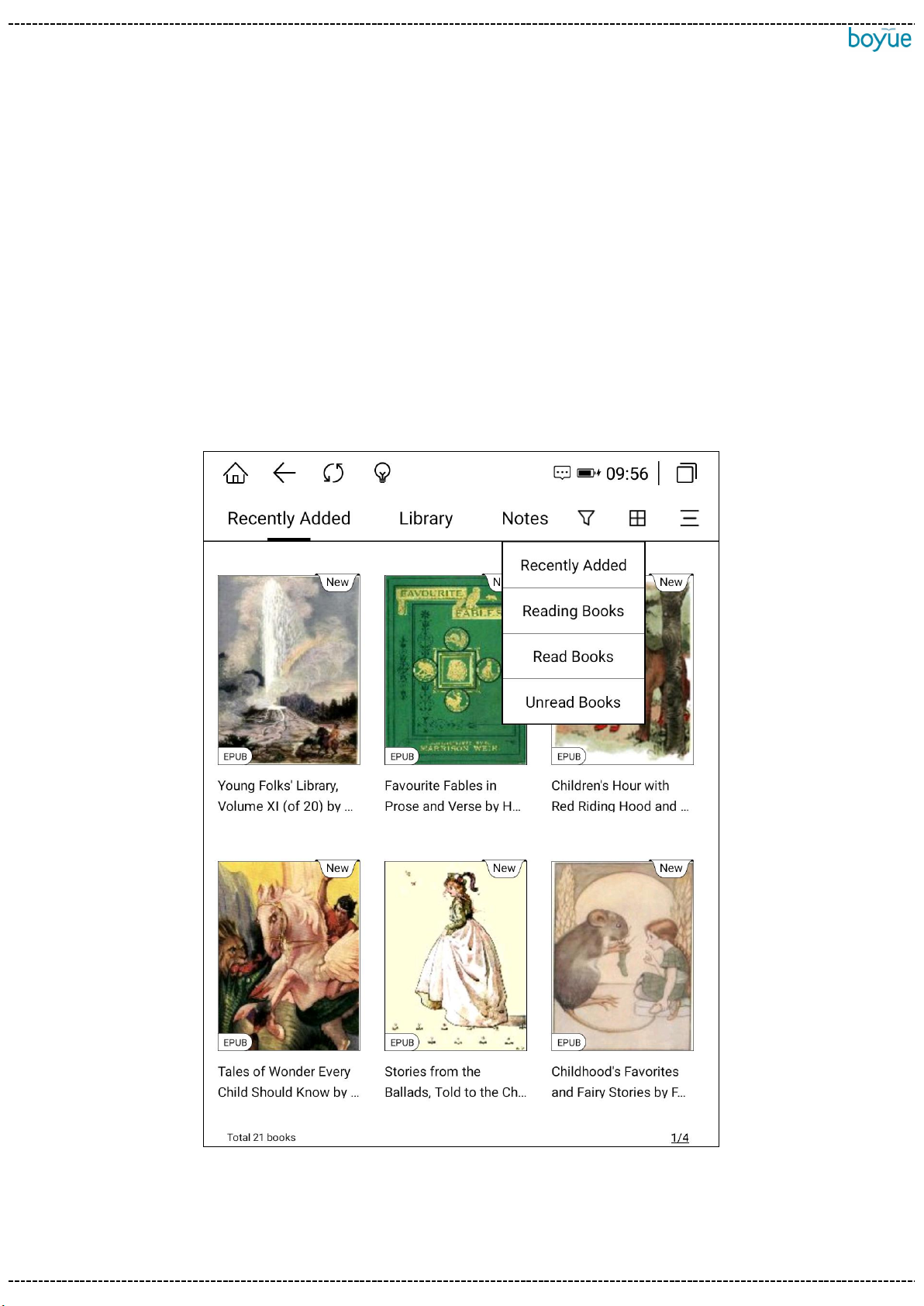
www.boyue.com
Copyright 2019 ©Shenzhen Boyue Technology Co. Ltd. All rights reserved.
- 8 -
3. Library
3.1. recently added
In the recently added interface, you can view the reading history. Click the filter icon
to switch to "Reading Books", "Reading Books" and "Unread Books". Recently added, it
is displayed in nine-square grid mode by default. Click the layout mode icon to switch to:
12-square grid, list, and tile mode. Click the "More" menu on the far right to perform
book search and batch management.
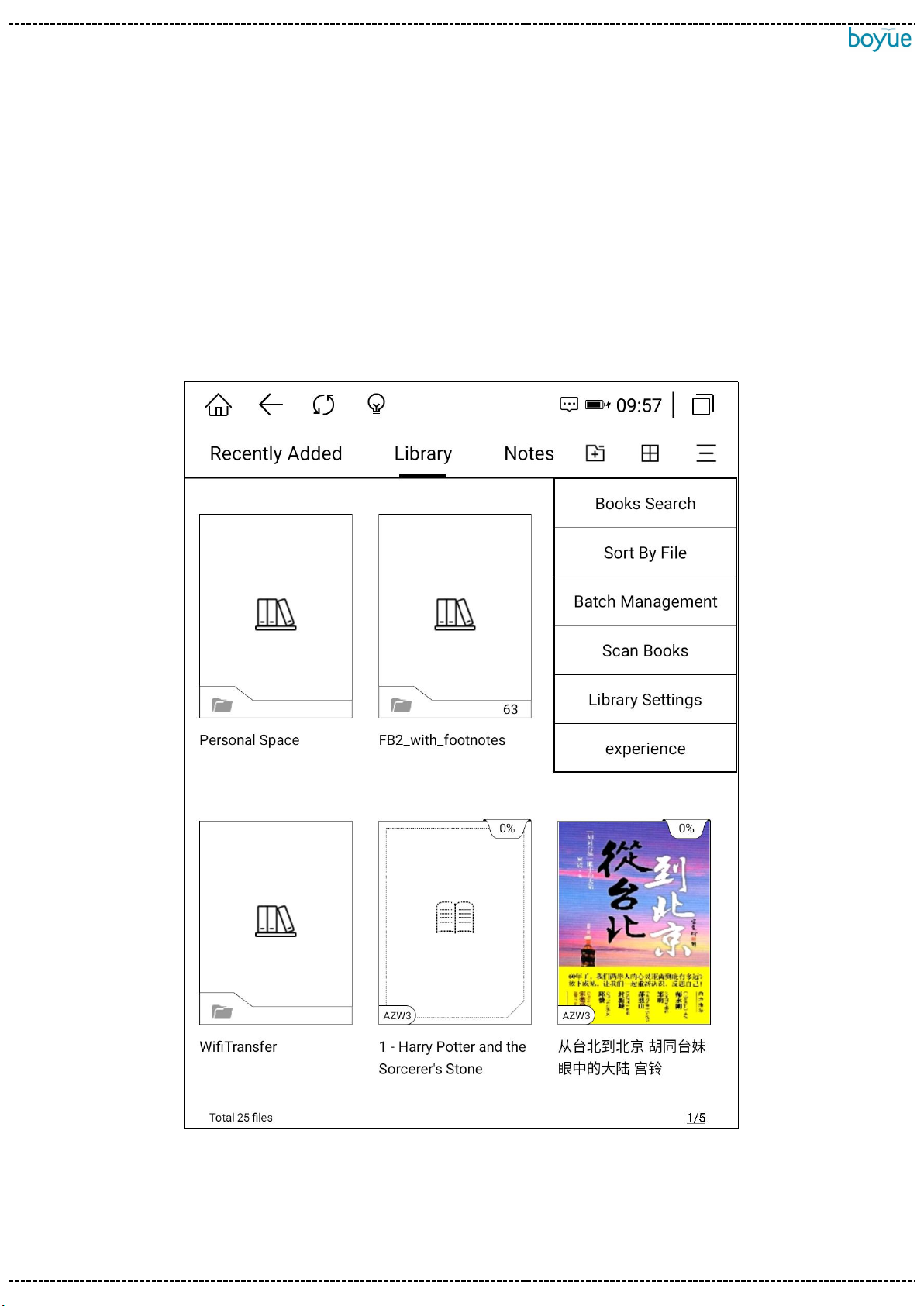
www.boyue.com
Copyright 2019 ©Shenzhen Boyue Technology Co. Ltd. All rights reserved.
- 9 -
3.2. Library
The bookshelf defaults to display the files and folders in the Books directory of the
machine and the memory card; books transferred through WIFI and added by the
browser (Downloads, wifiTransfer folders) can also be displayed on this interface.
Functions include: experience, new folder, layout setting, book search, file sorting, batch
management, scanning books, bookshelf setting functions.
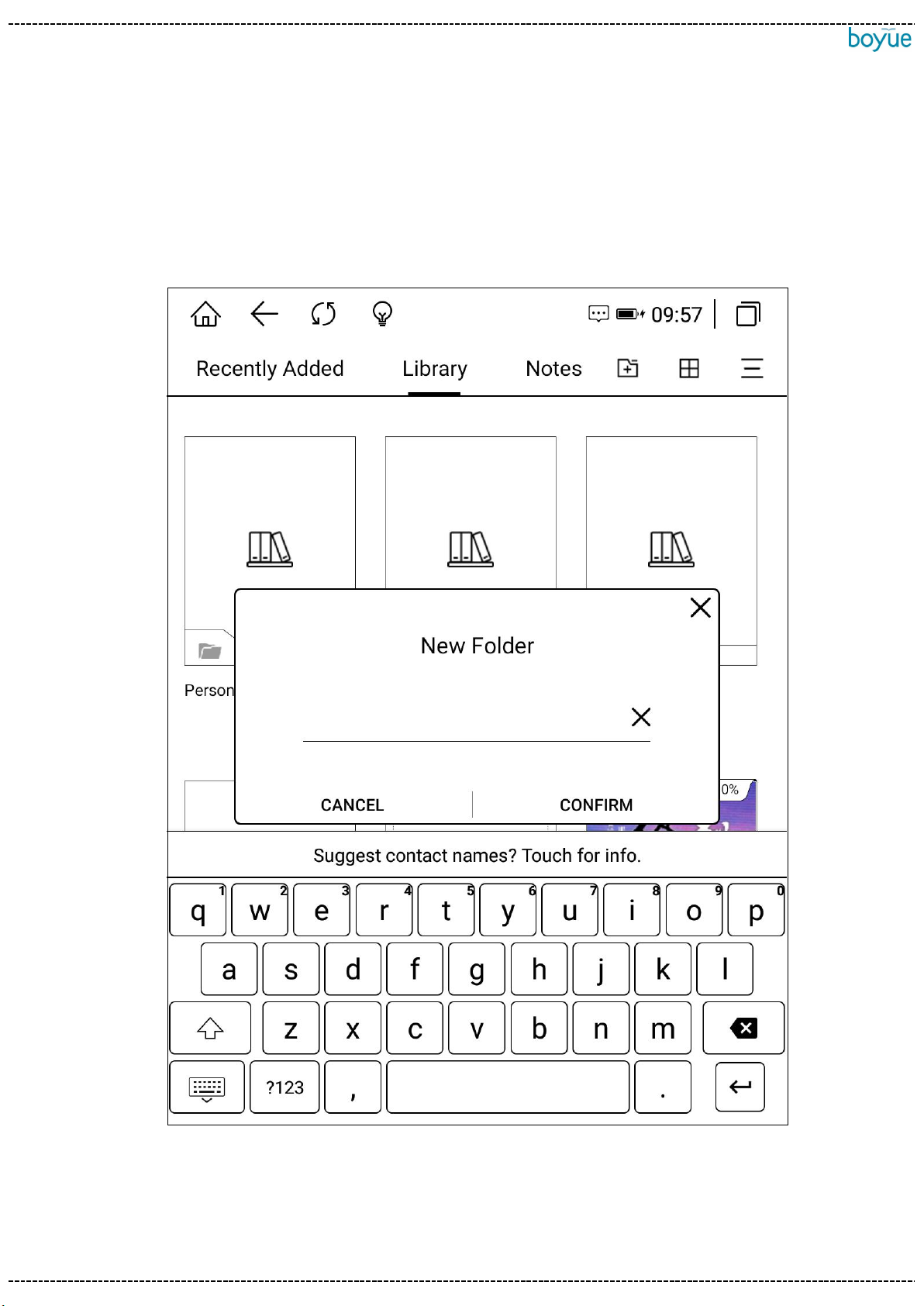
www.boyue.com
Copyright 2019 ©Shenzhen Boyue Technology Co. Ltd. All rights reserved.
- 10 -
3.2.1. new folder
Click the "New Folder" button on the bookshelf interface, and the folder naming
window will pop up on the interface. After the folder creation is completed, the folder
will be synchronized and generated in the internal storage Books directory.
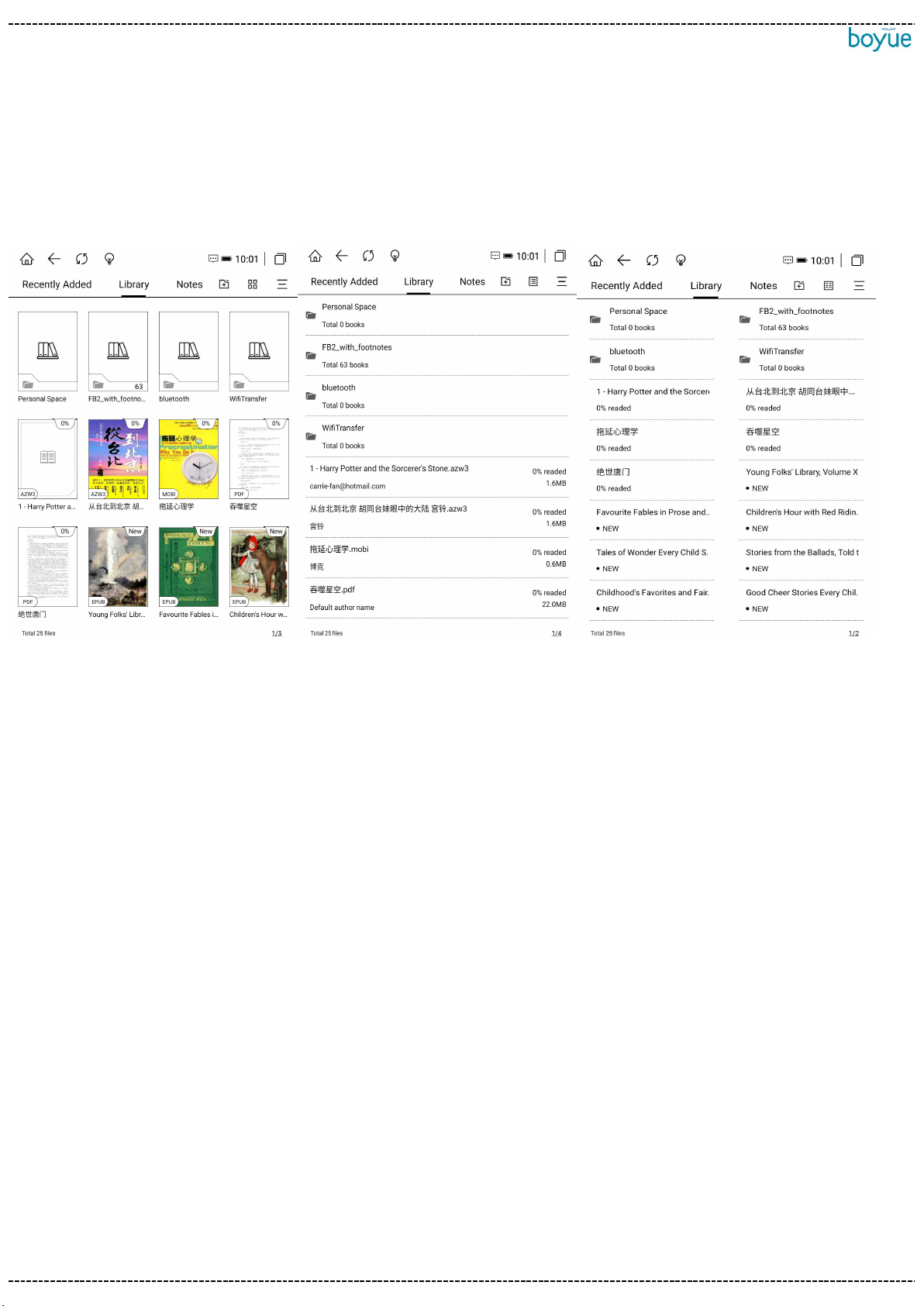
www.boyue.com
Copyright 2019 ©Shenzhen Boyue Technology Co. Ltd. All rights reserved.
- 11 -
3.2.2. grid mode switch
The bookshelf defaults to 9-square grid mode, click the layout switch button in the
upper left corner to switch to: 12-square grid mode, list mode, and tile mode.
3.2.3. book search
Click the book search in the more menu on the right to enter the book search
interface. The keyboard is automatically turned on, and after entering the search
vocabulary, it can automatically perform vocabulary association to display the search
results. The search history is displayed below the input box.
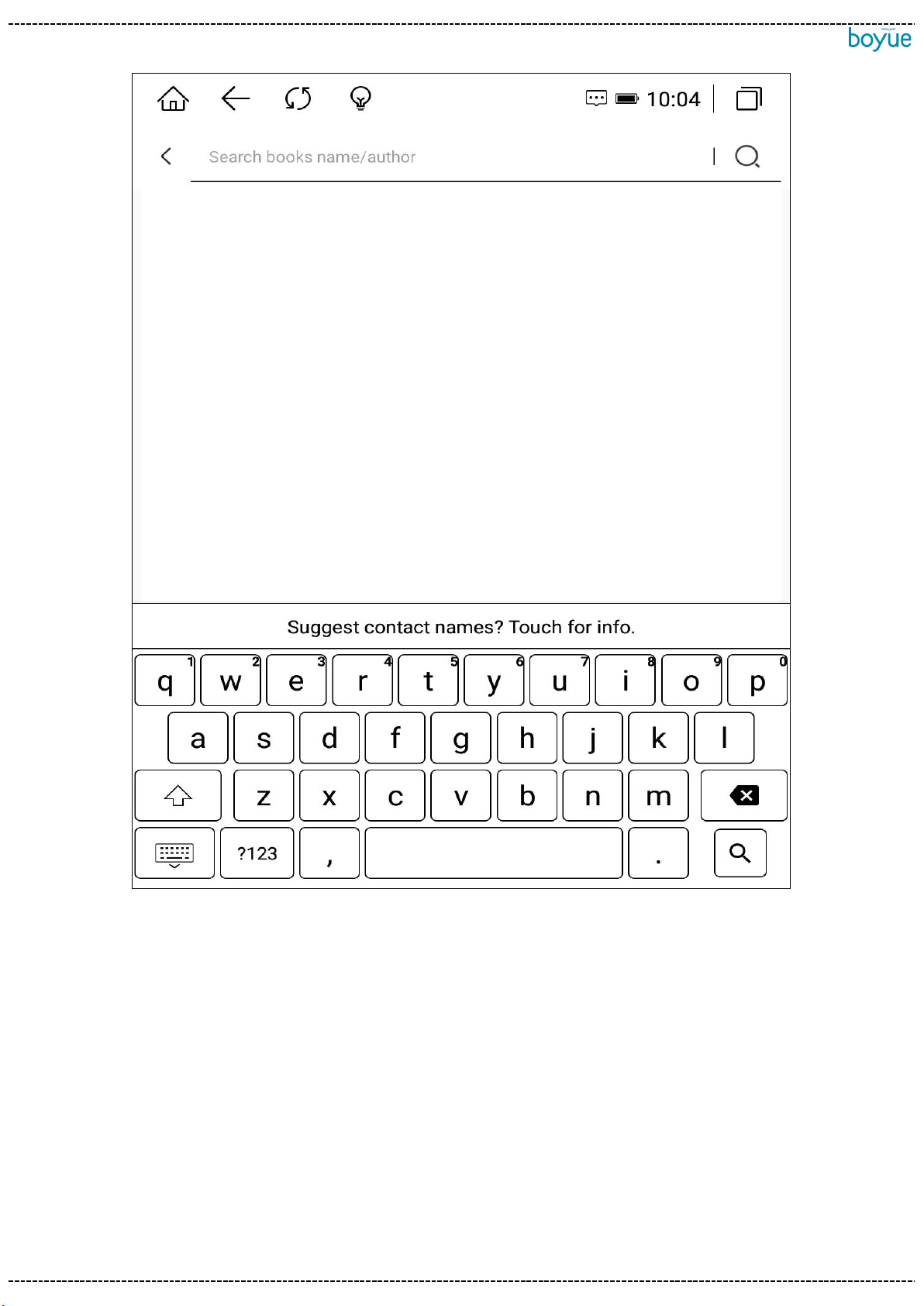
www.boyue.com
Copyright 2019 ©Shenzhen Boyue Technology Co. Ltd. All rights reserved.
- 12 -
3.2.4. file sorting
Click File Sorting in the More menu on the right to sort ascending or descending
order by reading time, adding time, book name, author name, book size and file type.

www.boyue.com
Copyright 2019 ©Shenzhen Boyue Technology Co. Ltd. All rights reserved.
- 13 -
3.2.5. batch management
Click Batch Management in the More menu on the right to mark the books as unread
or read; you can also copy, cut, delete, single-select, and select all. It is convenient for
users to classify and manage books. Books can be moved to an existing folder or a new
folder. The bookshelf interface can also be edited by long pressing the book.
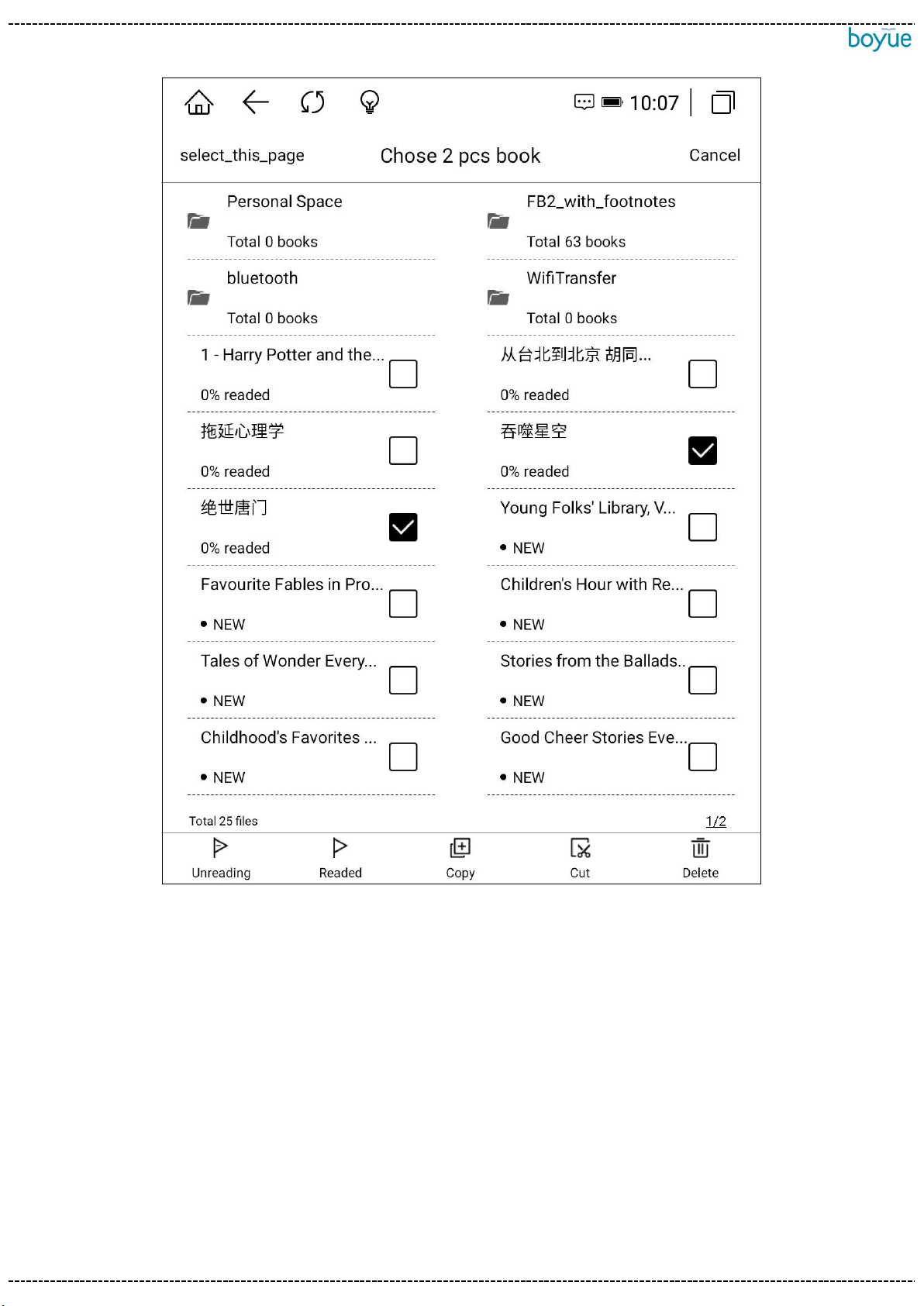
www.boyue.com
Copyright 2019 ©Shenzhen Boyue Technology Co. Ltd. All rights reserved.
- 14 -
3.2.6. scan books
Click the Scan Books menu in the More menu on the right to manually scan the books in
the internal storage Books, Downloads, and WifiTransfer folders.
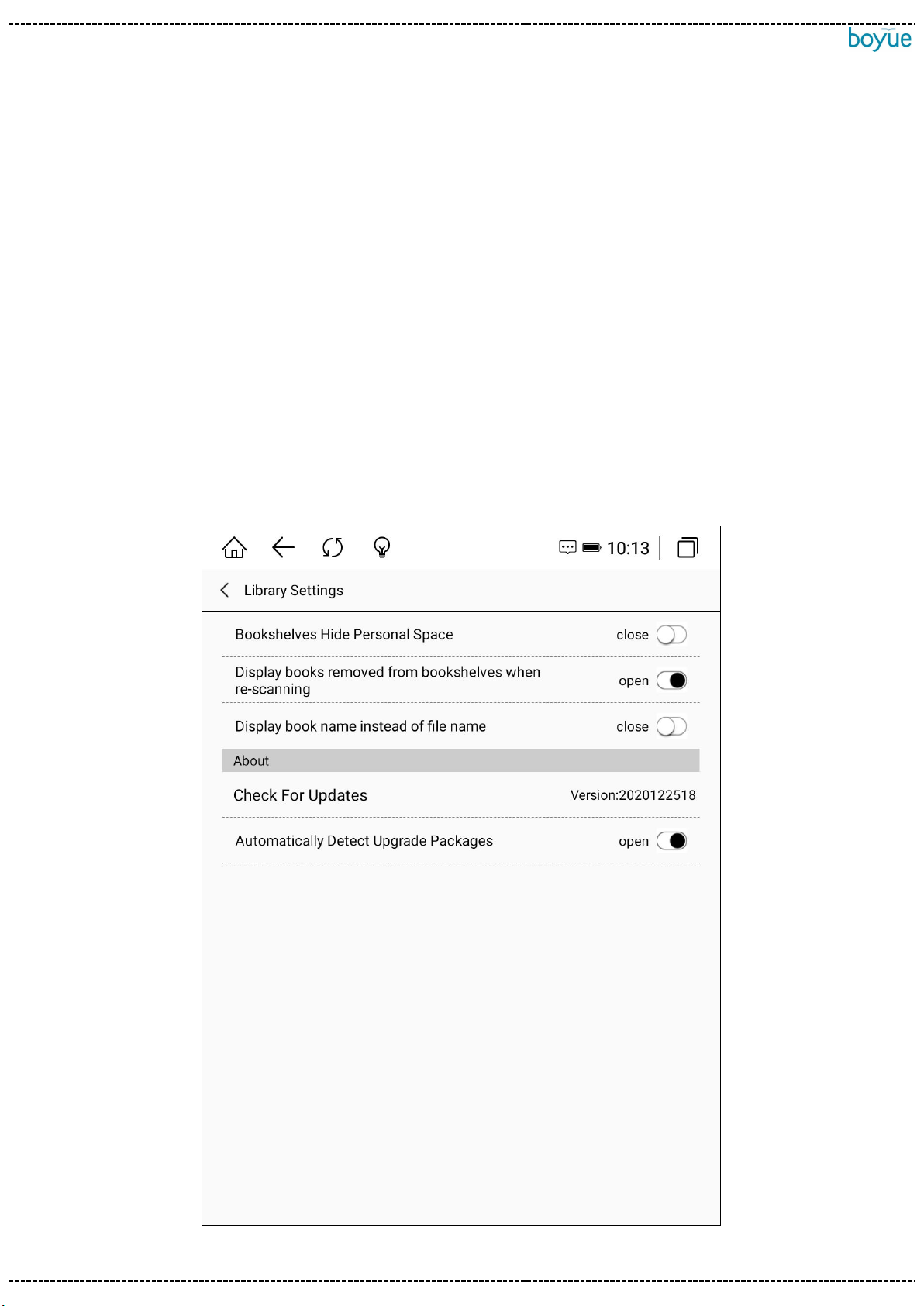
www.boyue.com
Copyright 2019 ©Shenzhen Boyue Technology Co. Ltd. All rights reserved.
- 15 -
3.2.7. bookshelf settings
Click the Bookshelf Settings menu in the More menu on the right, you can set
whether to hide personal space folders, whether to display the books deleted from the
bookshelf when rescanning, and whether the bookshelf prefers to display book names
instead of file names.
The version number of the current Boyue OS is displayed in About. Click the version
number to manually detect whether there is a version update, and you can also set
whether to automatically detect the upgrade
package.

www.boyue.com
Copyright 2019 ©Shenzhen Boyue Technology Co. Ltd. All rights reserved.
- 16 -
3.2.8. experience
Click the experience icon to enter the reading history statistics interface.
Record the books currently being read, finished and unread, as well as daily
reading time, total reading time and reading time distribution.
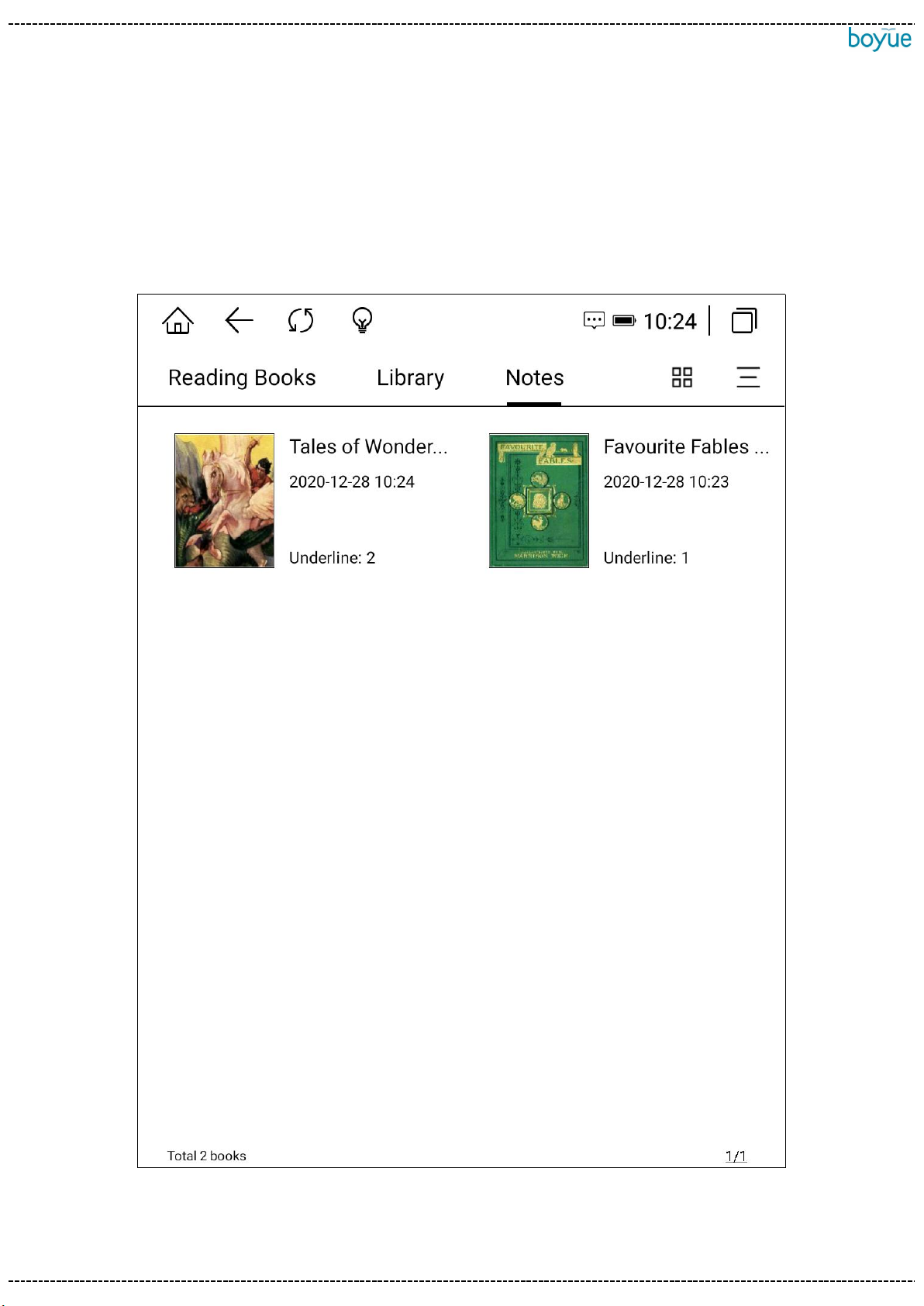
www.boyue.com
Copyright 2019 ©Shenzhen Boyue Technology Co. Ltd. All rights reserved.
- 17 -
3.3. notes
The note interface displays the crossed notes of all books by default, and
the books corresponding to the notes are arranged in reverse order of
reading time by default.

www.boyue.com
Copyright 2019 ©Shenzhen Boyue Technology Co. Ltd. All rights reserved.
- 18 -
3.3.1, share notes
Long press the note and select "Share and Export Notes", the selected
notes can be exported to local, Evernote, Youdao Cloud Notes and
Googledrive; you can also share them by scanning the QR code and sending
emails.
3.3.2, note layout switching
Click the layout icon on the right to switch between grid mode and
detailed list mode.
3.3.3, batch management notes
In the More menu, click Batch Management to share and delete notes in
batches.

www.boyue.com
Copyright 2019 ©Shenzhen Boyue Technology Co. Ltd. All rights reserved.
- 19 -
4. WIFI transfer books
(1) The reader and computer are connected to the same network.
(2). Open the webpage on the computer and enter the URL displayed on the WIFI
upload interface. After successfully entering the webpage, you can start uploading the
book.
(3) After all the books on the web page are successfully uploaded, the machine
returns to the bookshelf interface, and the books will be automatically added to the
bookshelf.
Table of contents